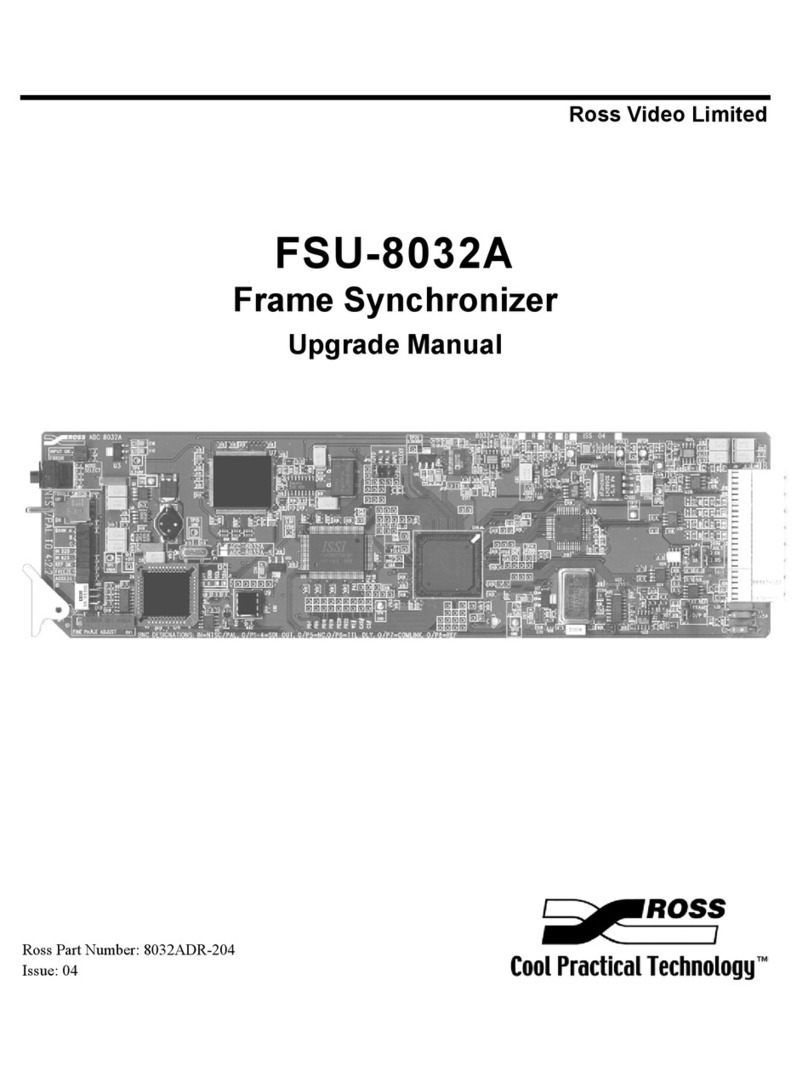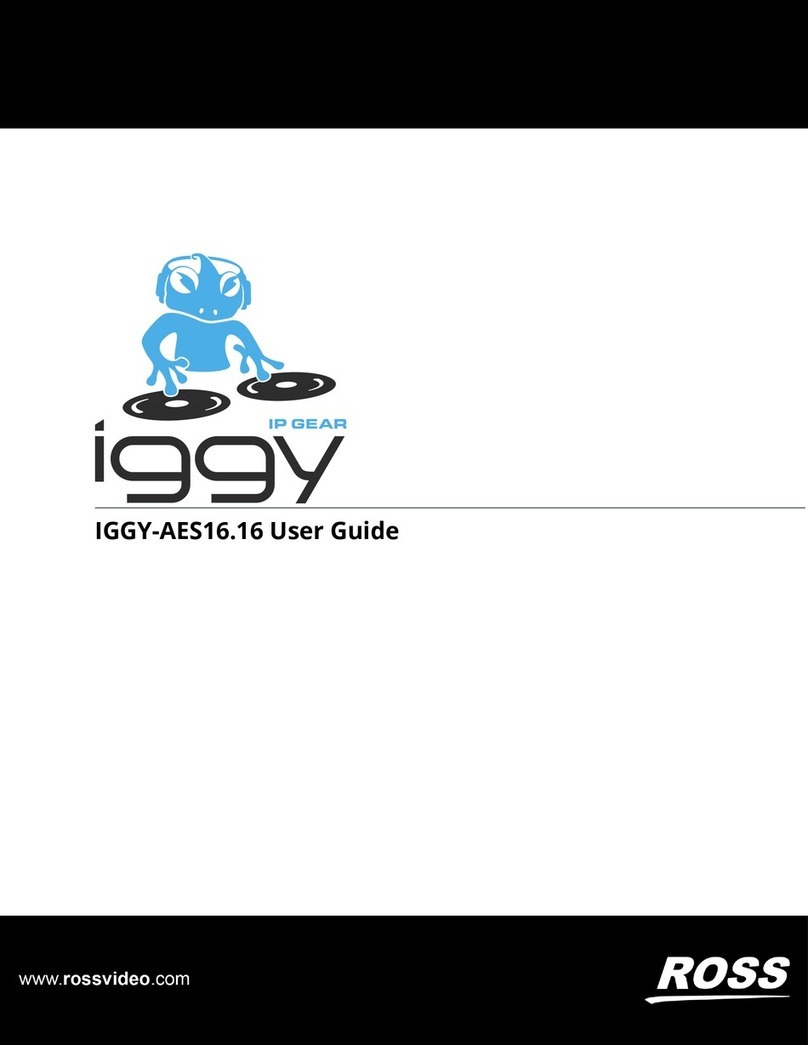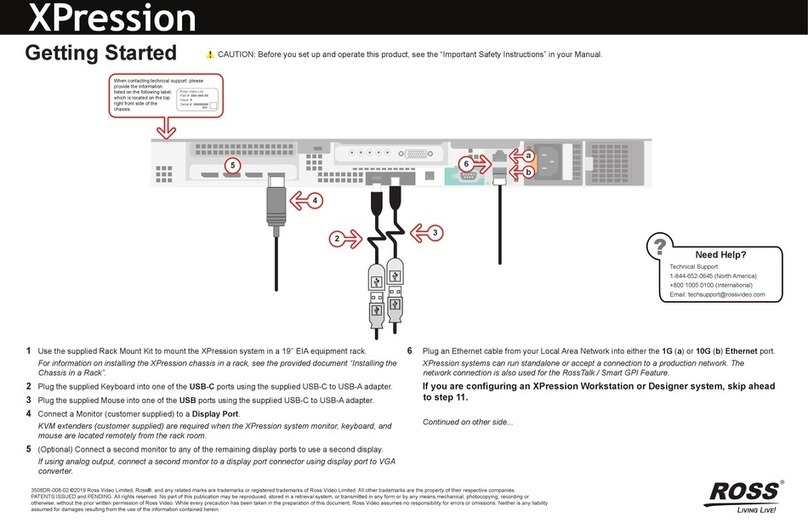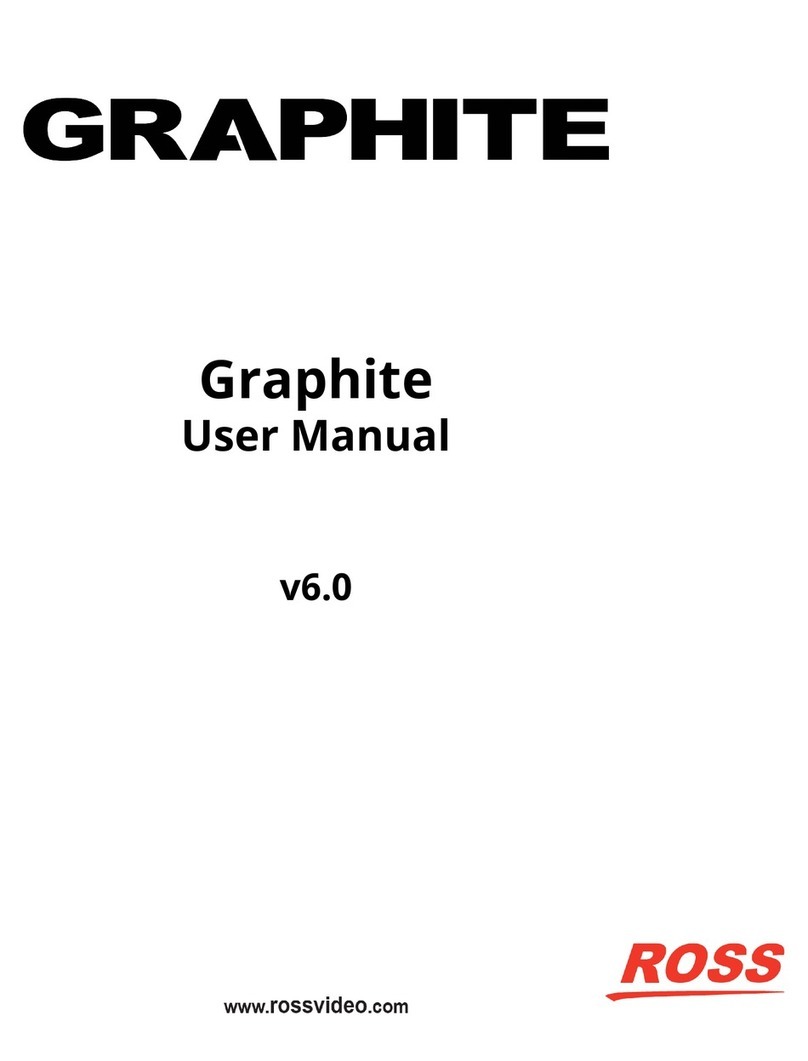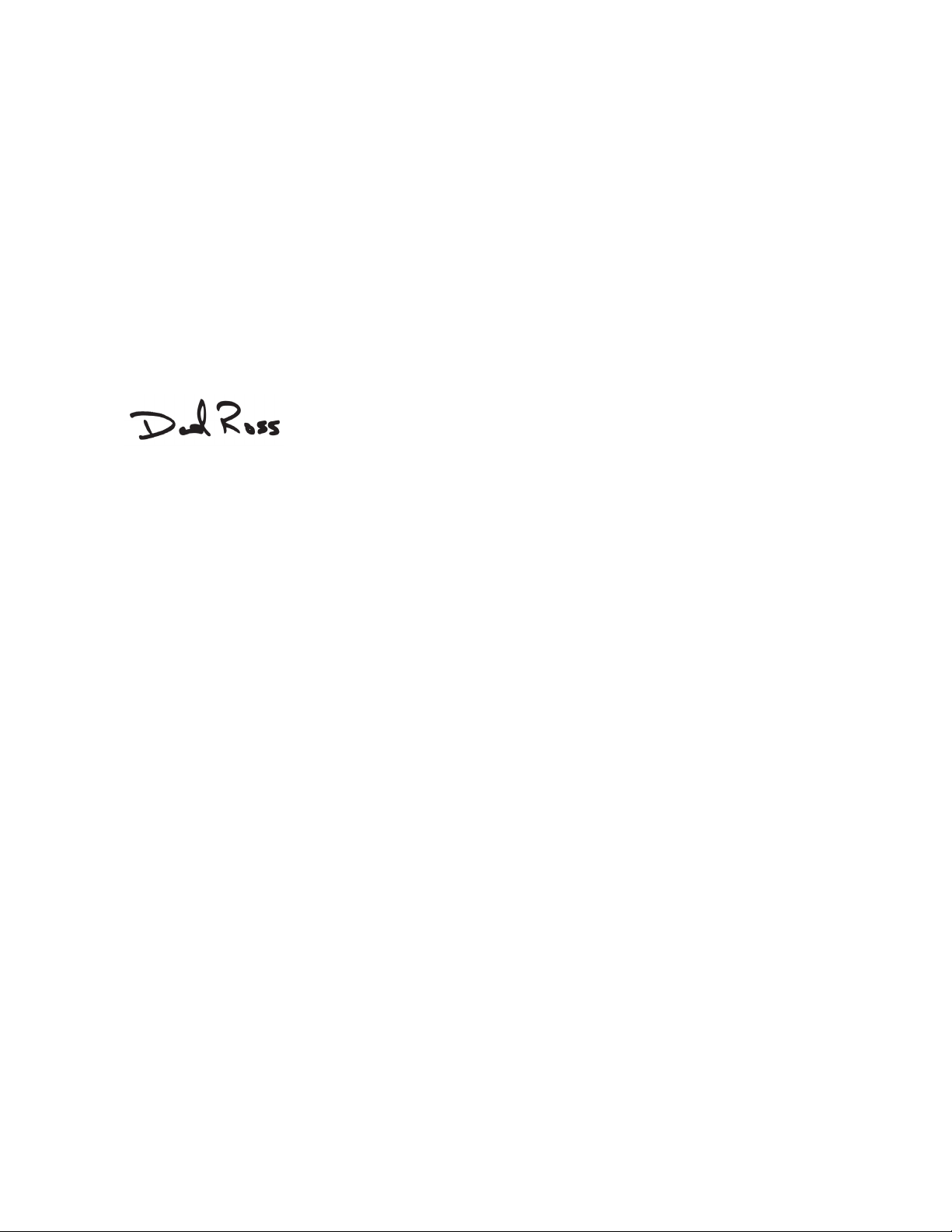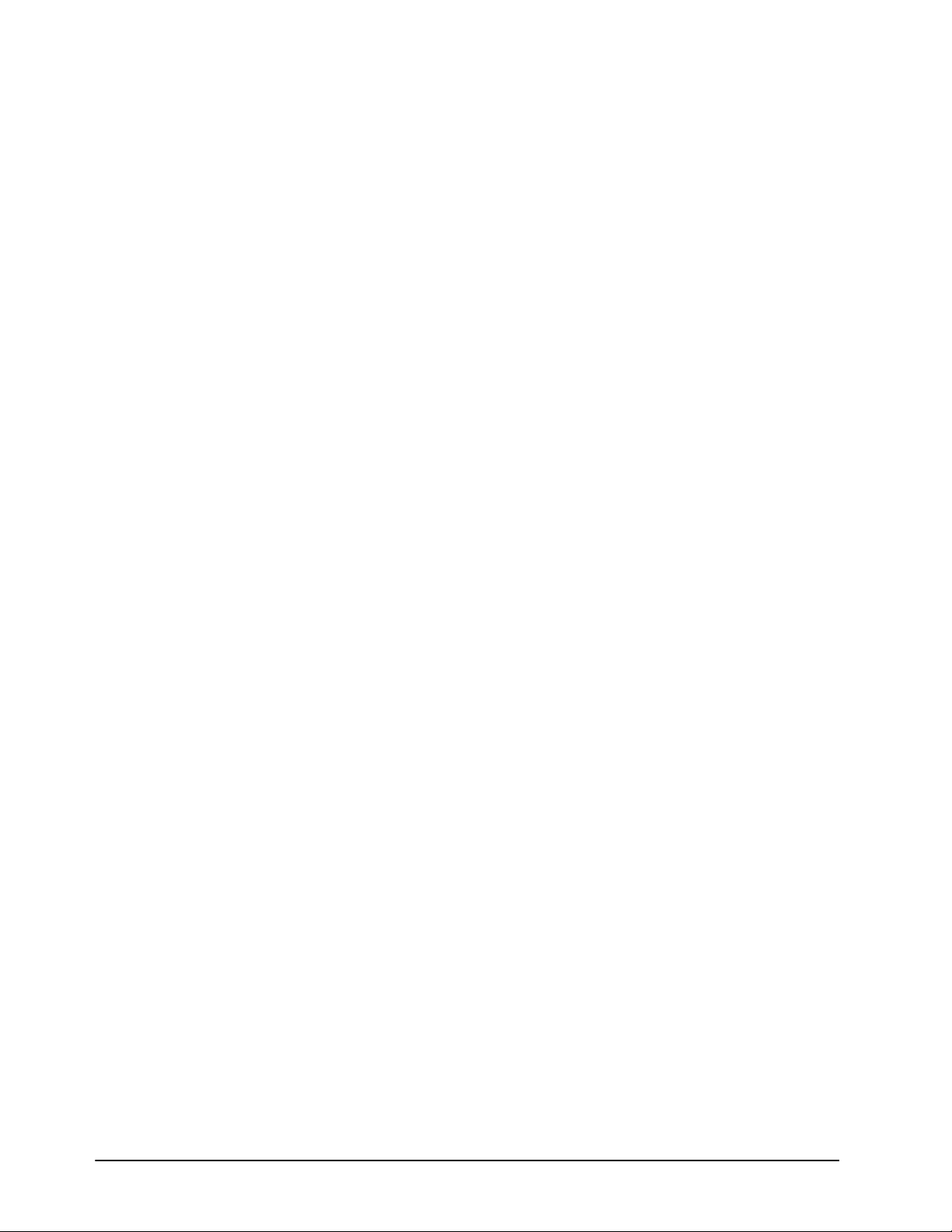MB-650 User Manual (Iss. 01) Contents • i
Contents
Introduction 1
Overview.............................................................................................................................. 1-2
Features.................................................................................................................. 1-2
Functional Block Diagram................................................................................................... 1-3
User Interfaces ..................................................................................................................... 1-4
DashBoard Control System ................................................................................... 1-4
Controls on the Physical Panel.............................................................................. 1-4
Installation 2
Before You Begin ................................................................................................................2-2
Static Discharge..................................................................................................... 2-2
Unpacking.............................................................................................................. 2-2
Front Panel Overview .......................................................................................................... 2-3
Rear Panel Overview ........................................................................................................... 2-4
Physical Installation............................................................................................................. 2-5
Installation Requirements...................................................................................... 2-5
Power Supplies ...................................................................................................... 2-5
To connect the power cables for the MB-650 ....................................................... 2-5
Ethernet Cabling for the MB-650.......................................................................... 2-6
SDI Cabling ........................................................................................................... 2-6
Configuration 3
Using the Front Panel Display ............................................................................................. 3-2
Using DashBoard.................................................................................................................3-3
To launch DashBoard............................................................................................ 3-3
To access the MB-650 interfaces .......................................................................... 3-3
Network Configuration ........................................................................................................ 3-4
Automatic Configuration using DHCP ................................................................. 3-4
To establish communications with the MB-650.................................................... 3-4
Custom User Configuration via DashBoard.......................................................... 3-4
To configure the network settings via DashBoard ................................................ 3-4
Setting the Master Password ................................................................................. 3-5
To set a new Mater Password for the MB-650...................................................... 3-5
Audio Configuration ............................................................................................................ 3-6
Channel Source Selection...................................................................................... 3-6
Mode Selection...................................................................................................... 3-6
Software Upgrades...............................................................................................................3-7
To upload software to the MB-650 ....................................................................... 3-7
DashBoard Menus 4
Network Connect Interface.................................................................................................. 4-2
Device Tab............................................................................................................. 4-2
Network Tab.......................................................................................................... 4-2
Network Tab.......................................................................................................... 4-3