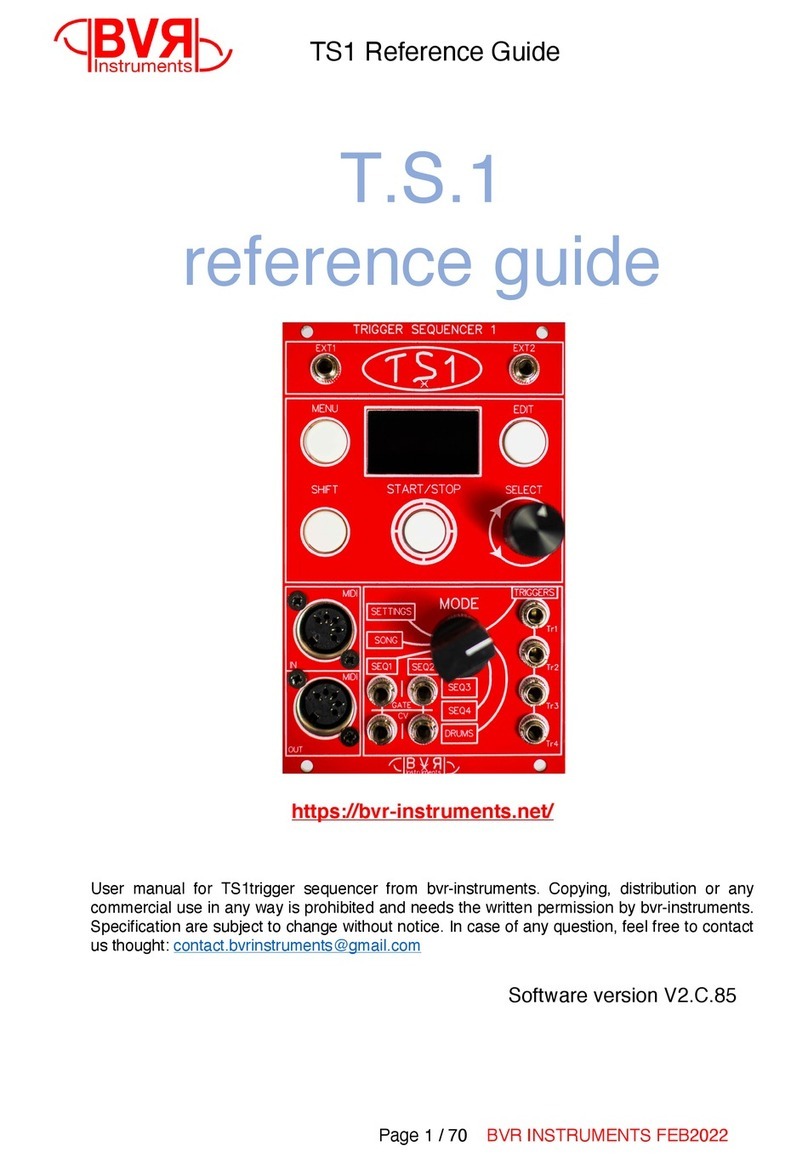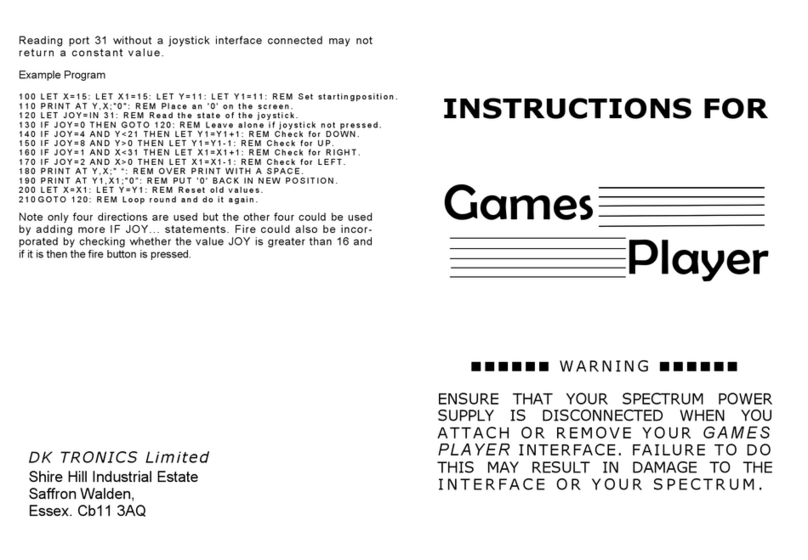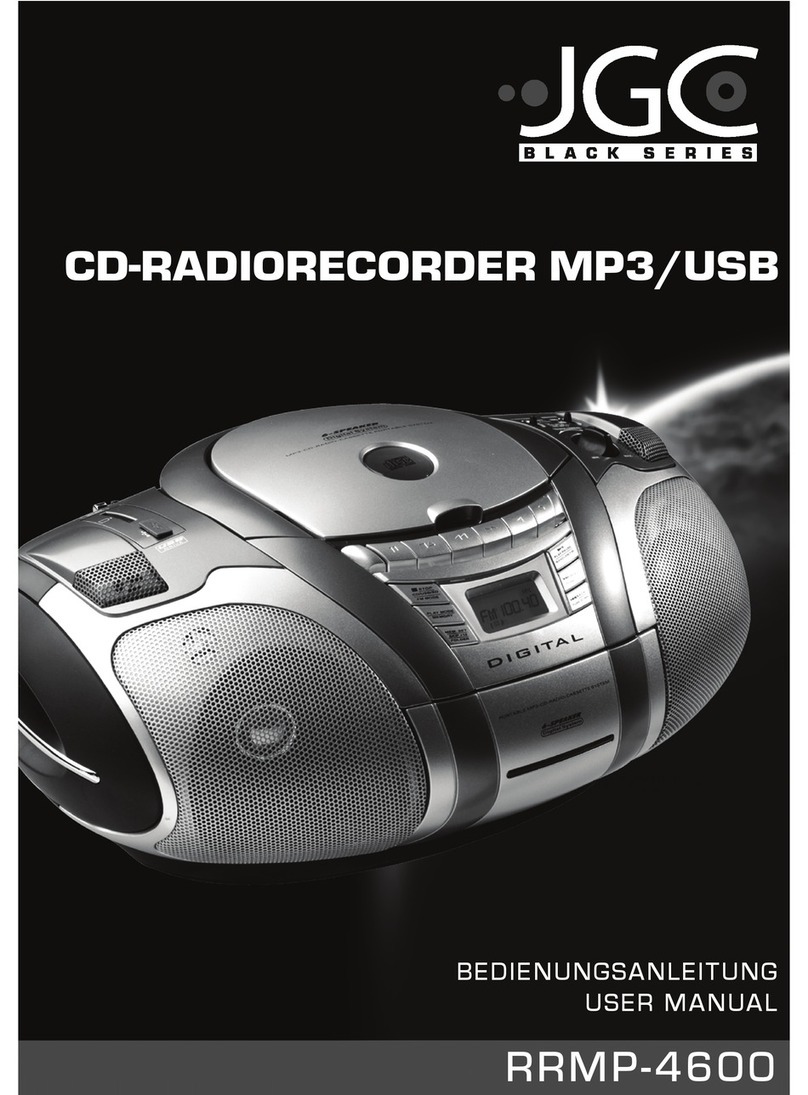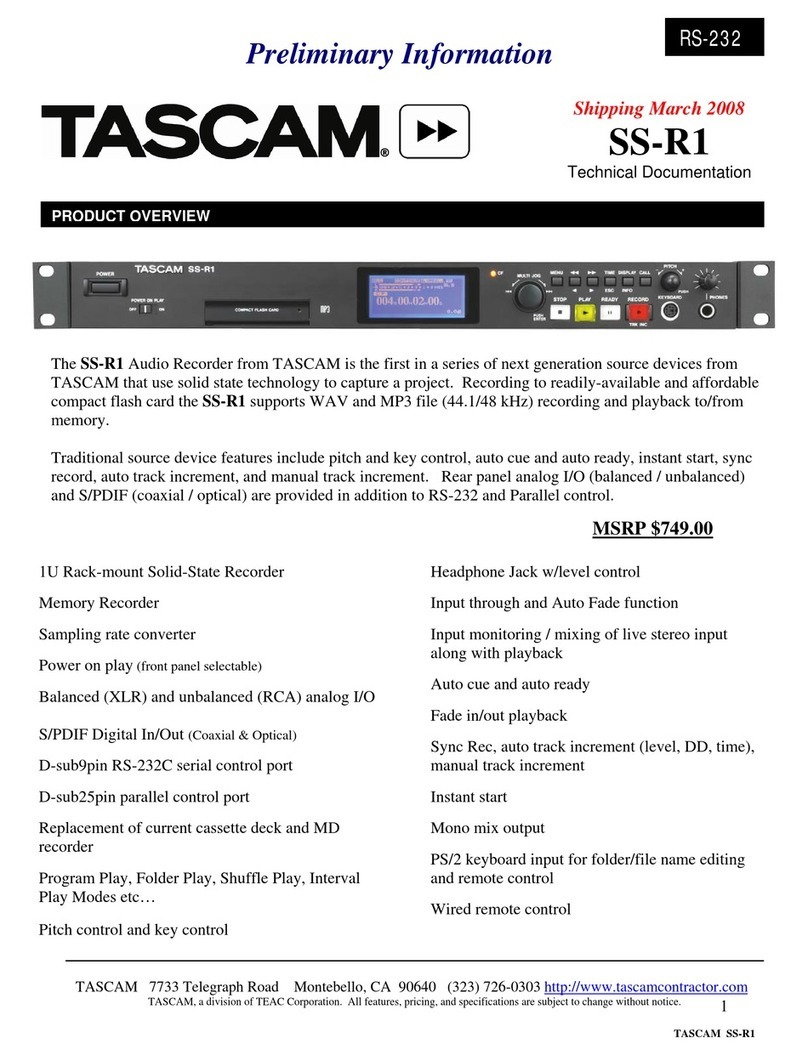INDUSTRY DAVE II User manual

1
Instruction manual
DAVE II
a compact system for recording data from pulse and analog meters oering
a built-in web interface
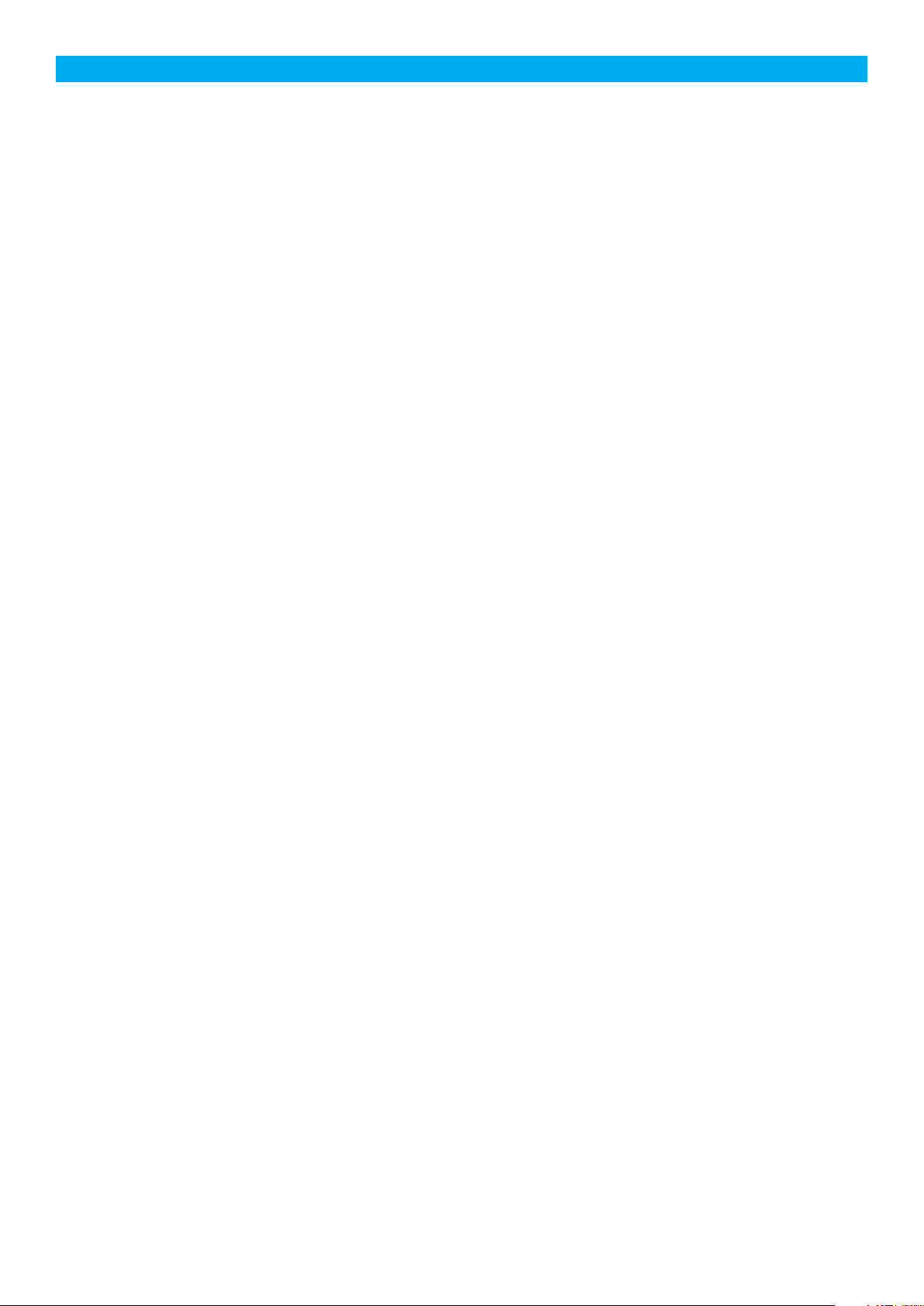
2
1. Installing and dimensions .....................................................................................................................................3
1.1 Installing and connecting power supply ..............................................................................................3
1.2 Setting PDImp address ..............................................................................................................................3
2. Product description ...............................................................................................................................................4
2.1 Panel description ........................................................................................................................................4
2.2 LED combination on the front panel ....................................................................................................4
3. System configuration ............................................................................................................................................5
3.1 System tab .....................................................................................................................................................5
3.2 Network tab .................................................................................................................................................7
3.3 Modem tab ...................................................................................................................................................8
3.4 User management tab ..............................................................................................................................9
3.4.1 Creating a new user account ......................................................................................................9
3.4.2 Changing details of a user account .......................................................................................10
3.4.3 Deleting a user account ............................................................................................................11
3.5 DDNS tab ..................................................................................................................................................... 11
3.6 Journal tab ...................................................................................................................................................12
3.7 Maintenance tab ........................................................................................................................................12
3.7.1 Updating firmware, Linux kernel, Restore configuration .................................................12
4. Application setup ..................................................................................................................................................13
4.1 Adding a new PDImp module .................................................................................................................14
4.1.1 Adding a new channel to a PDImp module ...........................................................................15
4.1.2 Adding a plot of measured values to a PDImp channel ..................................................16
4.2 Adding a new PDLoop module ..............................................................................................................18
4.2.1 Adding a new channel to a PDLoop module ........................................................................19
4.2.2 Adding a plot of measured values to a PDLoop channel .............................................. 20
4.3 Deleting channels, plots or modules .................................................................................................21
4.4 Discarding collected values, setting initial consumptionvalue...................................................21
5. Displays ....................................................................................................................................................................23
6. Plots ..........................................................................................................................................................................24
6.1 Displaying a plot .......................................................................................................................................25
Contents:
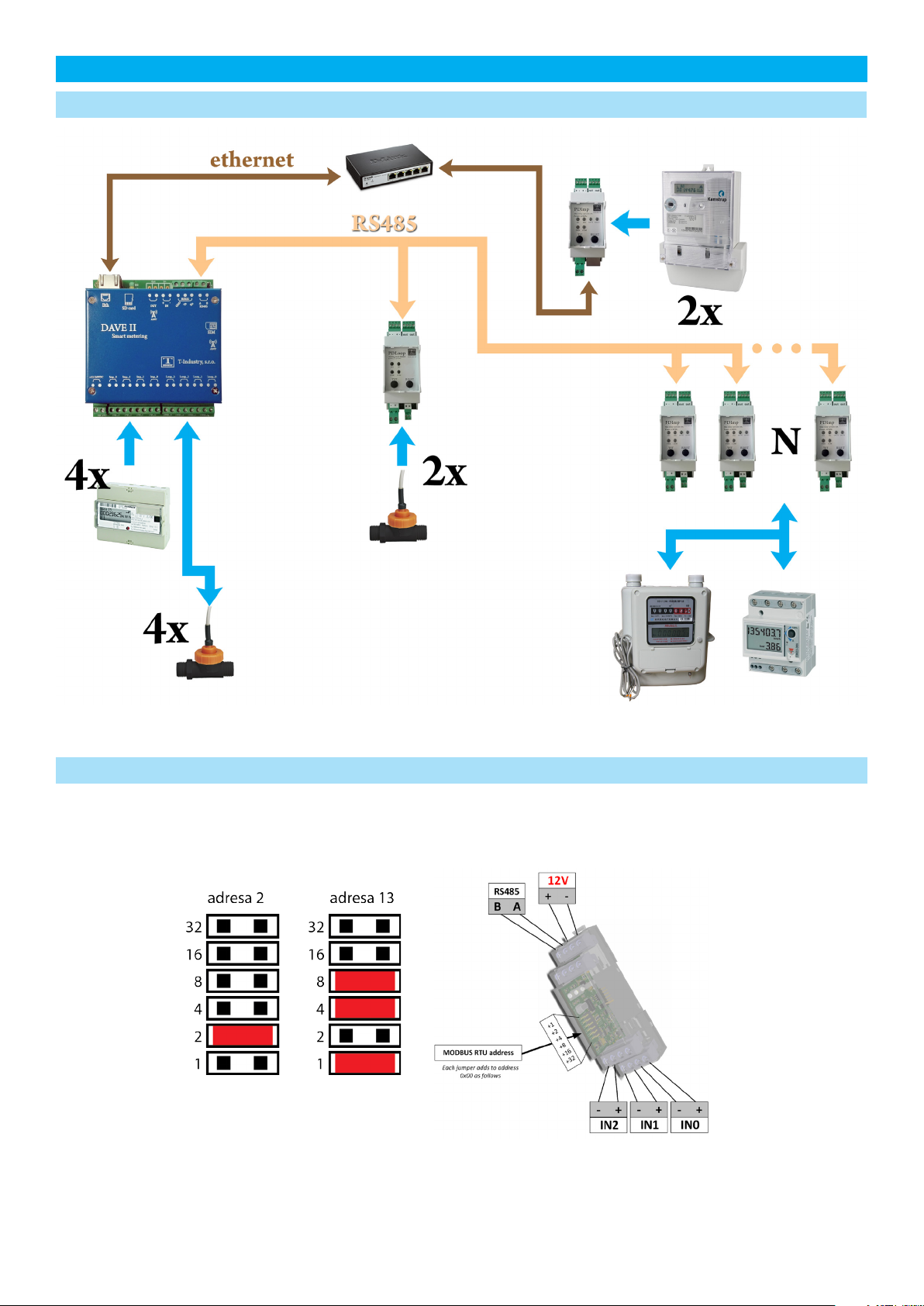
3
AThe address is set by attaching jumpers into appropriate places. An example describing how to
set addresses 2 and 13 is given in the figure.
1. Installing and dimensions
1.1 Installing and connecting power supply
1.2 Setting PDImp address
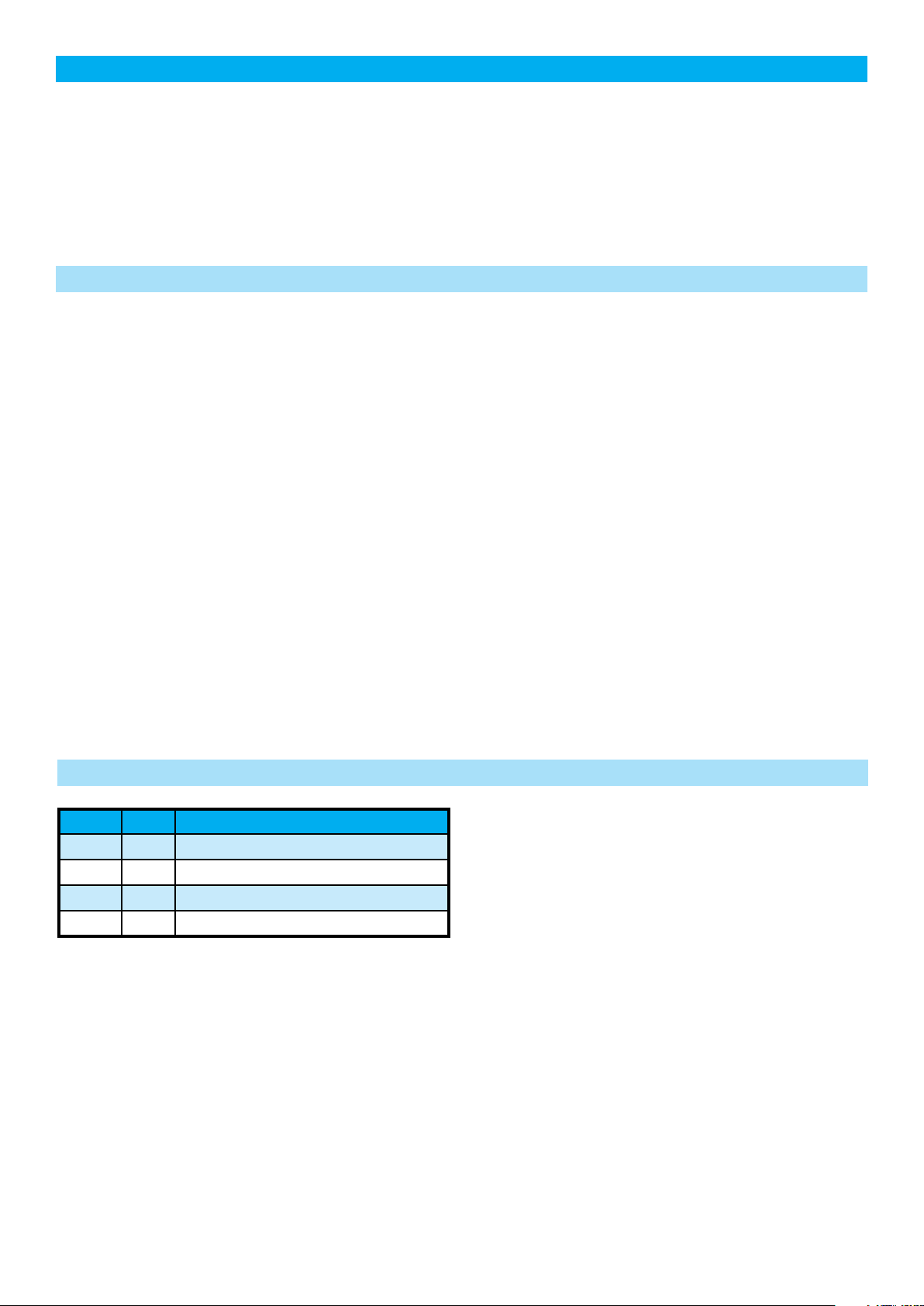
4
DAVE II is a compact system designed to collect readings from meters with impulse output. The
system is comprised of one main controller integrated 4 impulse converters and 4 analog con-
verter with the possibility of connecting other several three-channel pulse converters. The con-
troller is connected to the pulse converters by a two-wire RS485 bus. Readings from the convert-
ers are periodically collected by the controller and saved in an archive. The content of the archive,
current values and configuration settings are accessible through a web interface. Data can be
presented in a graphical or tabular format.
TST:
displays device status
ERROR:
displays errors
POWER:
displays on/o status
LAN:
ethernet RJ45 connector
MicroSD:
memory card slot
12V:
power supply 12V DC (polarity is irrelevant)
RS485:
serial communication RS485
TST Err Meaning
On On bootloader
Blink O device is up
Blink On wrong firmware
O On device malfunction
2. Product description
2.1 Panel description
2.2 LED combination on the front panel
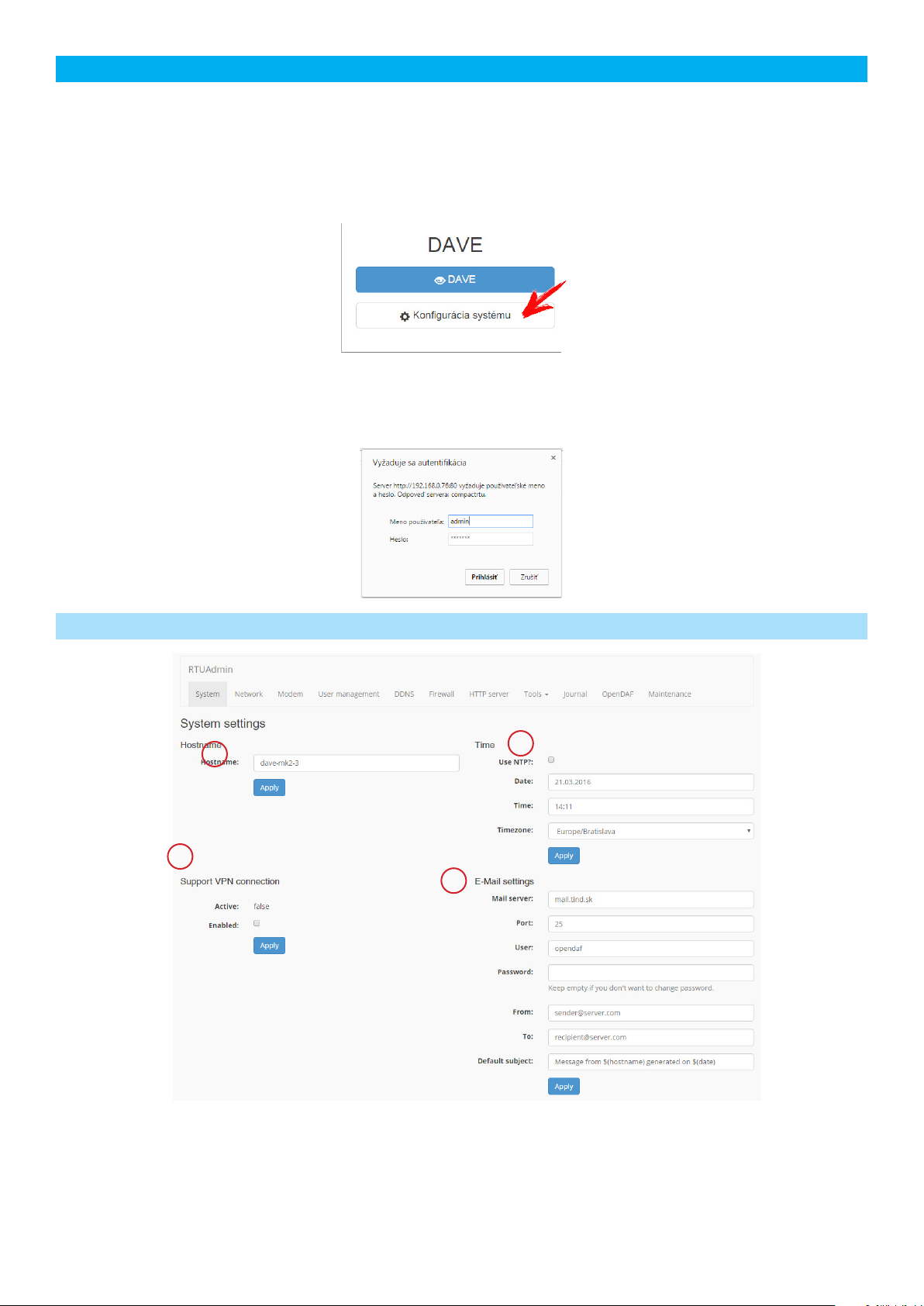
5
The device can be completely configured via a web browser (Firefox, Chrome etc.).
The address (URL) in the browser should be set to the IP address of the device. Initially, the main
screen appears:
After clicking “System configuration”, login is required (only users with administrative privileges
will be granted access, see Section 3.1):
default admin login:
login: admin
password: [rturocks]
1
2
3
4
3. System configuration
3.1 System tab
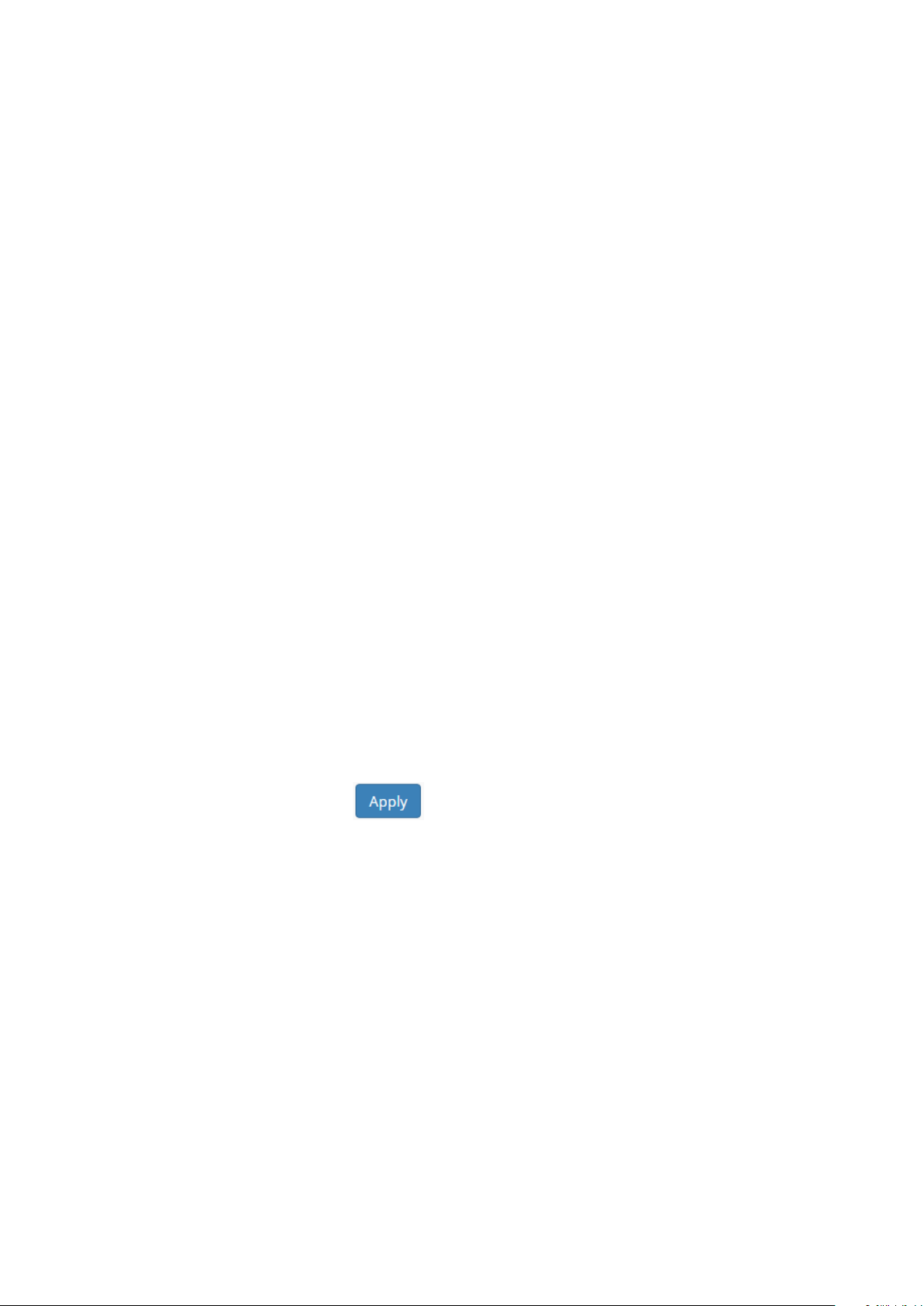
6
The System tab is used for configuring basic system settings.
Hostname (1) - identification name of the device (starts with a letter, may only contains lower-
and uppercase letters or digits)
Support VPN connection (2)- Allows to enable/disable a VPN connection. If enabled, a techni-
cian can access the device remotely.
Active - true - VPN is active, false - VPN is deactivate
Enabled - If is checked VPN is Enabled to connect
Time (3)– date and time settings
a. If “use NTP?” is checked, the device will synchronize its date and time with a public
NTP server (you have to supply the IP address of the server).
NTP server: NTP server address, e.g.: pool.ntp.org
Date:
Time:
Timezone:
b. If “use NTP?” is not checked, you can set date, time and timezone manually.
Date:
Time:
Timezone:
E-Mail settings (4)– SMTP server settings (for outgoing e-mail messages)
Mail server: SMTP server address
Port: SMTP server port number
User:
Password:
From/To:
Default subject: The default message that will be sent
You have to click “Apply” to save your changes.
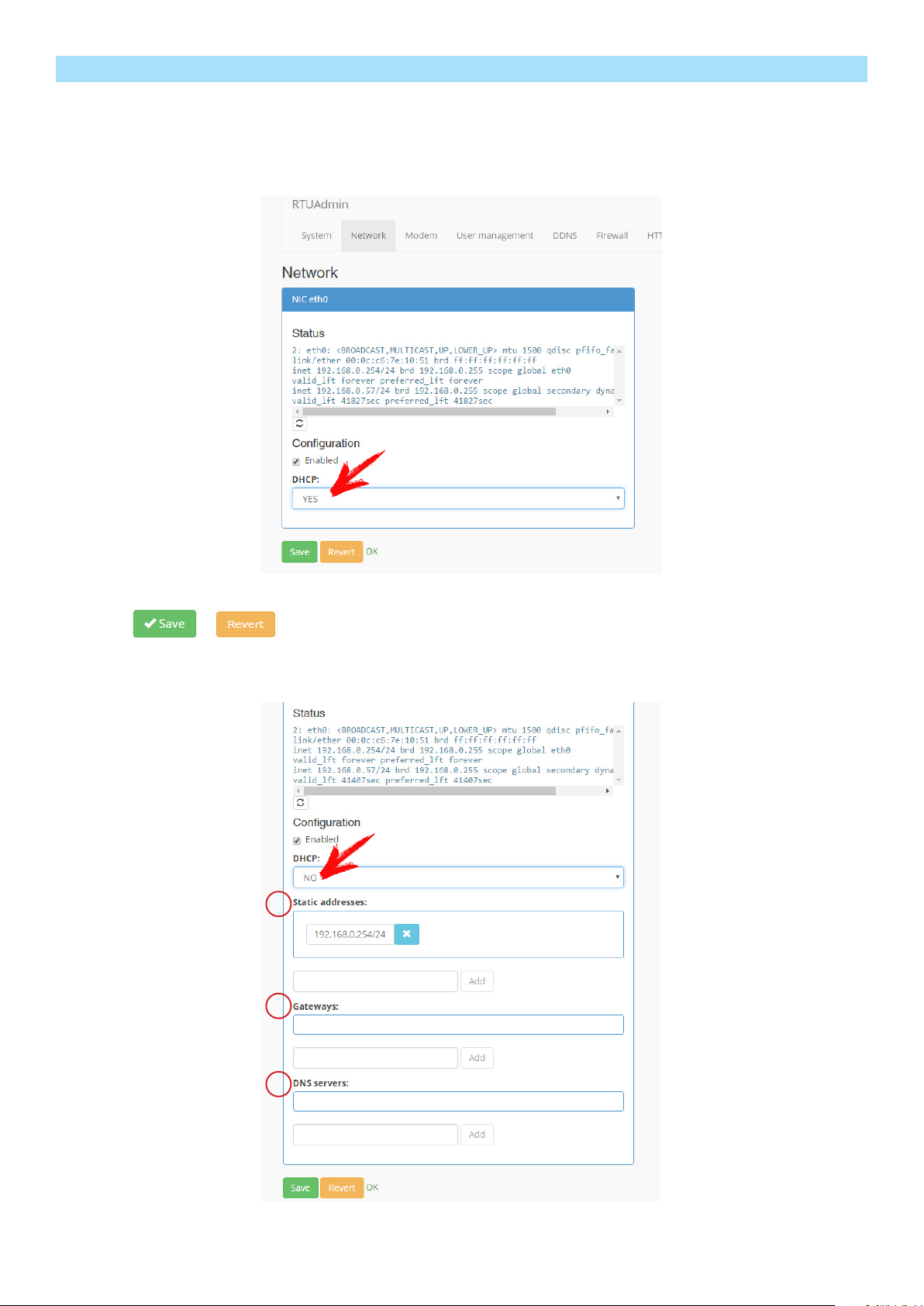
7
3.2 Network tab
This tab provides network management.
Use DHCP: the IP address is obtained from a DHCP server
Do not use DHCP: allows to manually set the IP address of the device
Click Save to save your changes or Revert to return to the original settings
1
2
3
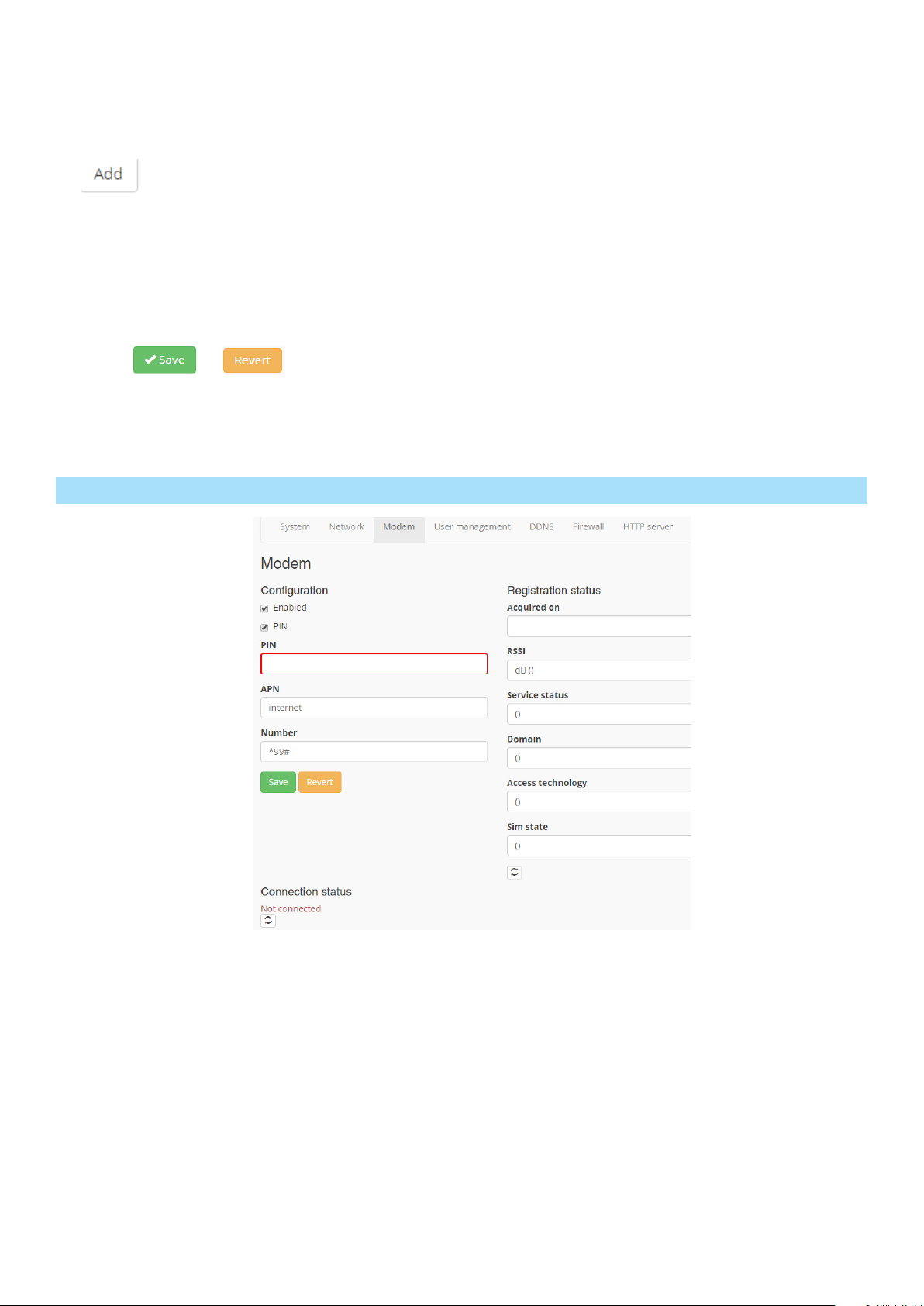
8
Addition of an IP address (1):
1. Click the area (1)
2. Enter the IP address (the format is ip_address/mask, e.g. 192.168.0.113/24)
3. Click Add
It is possible to add several IP addresses; the device will listen on each of them.
Addition of a network gate (2): analogous to the addition of an IP address
Addition of a DNS server address (3): analogous to the addition of an IP address
Click Save to save your changes or Revert to return to the original settings.
3.3 Modem tab (for devices having a GSM modem)
Enabled: Yes/No, allow/forbid modem connection
PIN: enter the PIN code of the SIM card (uncheck the check box if there is no PIN)
APN: enter the APN name for data connection
Number: Dial-up phone number
Registration status: Registration status: displays the modem registration status
It is possible to use DHCP together with statically configured IP addresses. In such a case the
device listens on both the statically configured IP addresses and the address obtained from the
DHCP server.
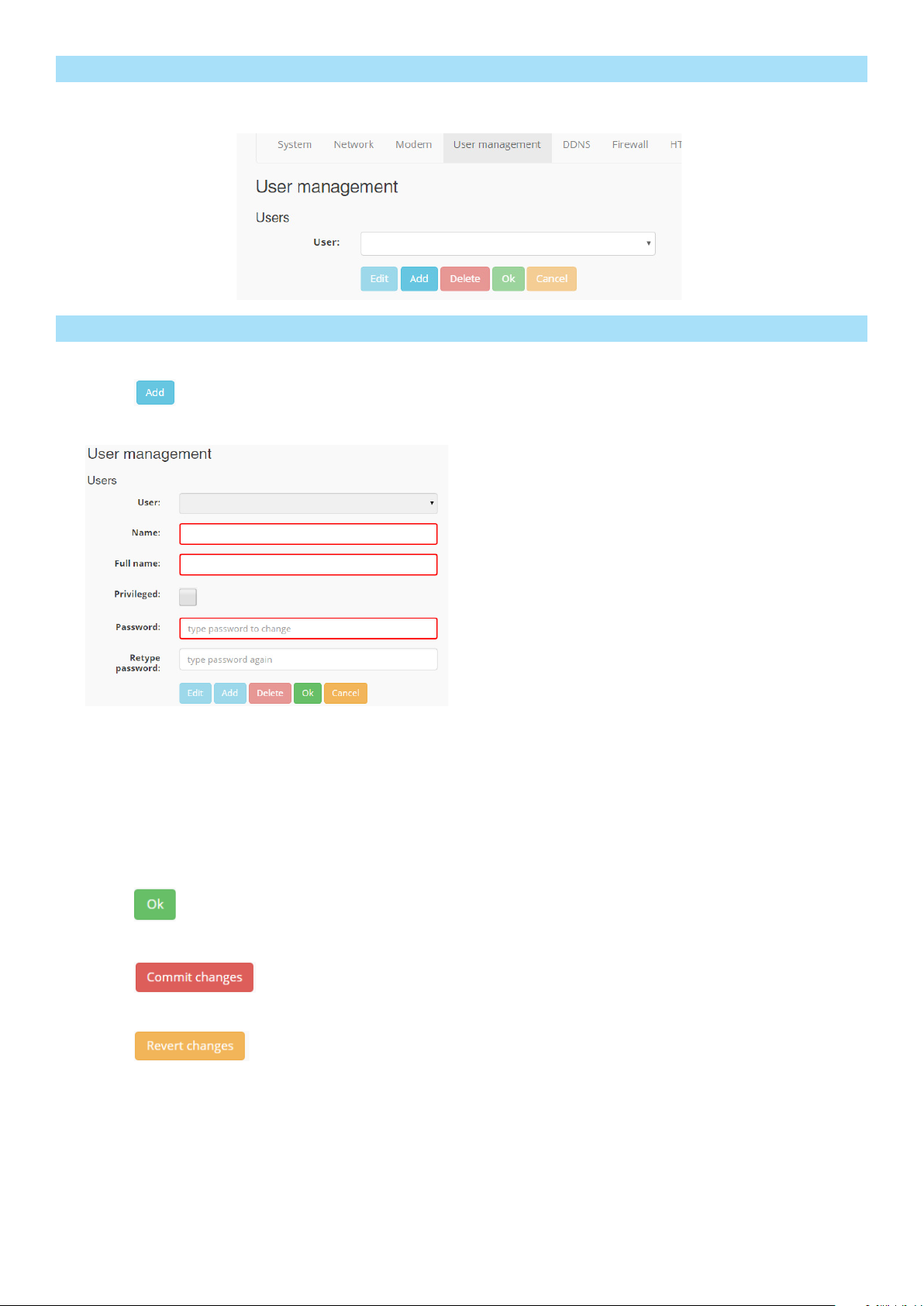
9
This tab allows management of user accounts: creation, deletion and edits
3.4 User management tab
3.4.1 Creating a new user account
1. Click “Add”
2. A dialog opens:
Fill in all the fields
Name: account name
Full name: full name of the user
Privileged: check if the account should have administrative privileges
Password: password
Retype password:
3. Click “OK”
4. Check if the data are correct and click “Commit changes”
5. If you do not want to create the user, click “Revert changes”
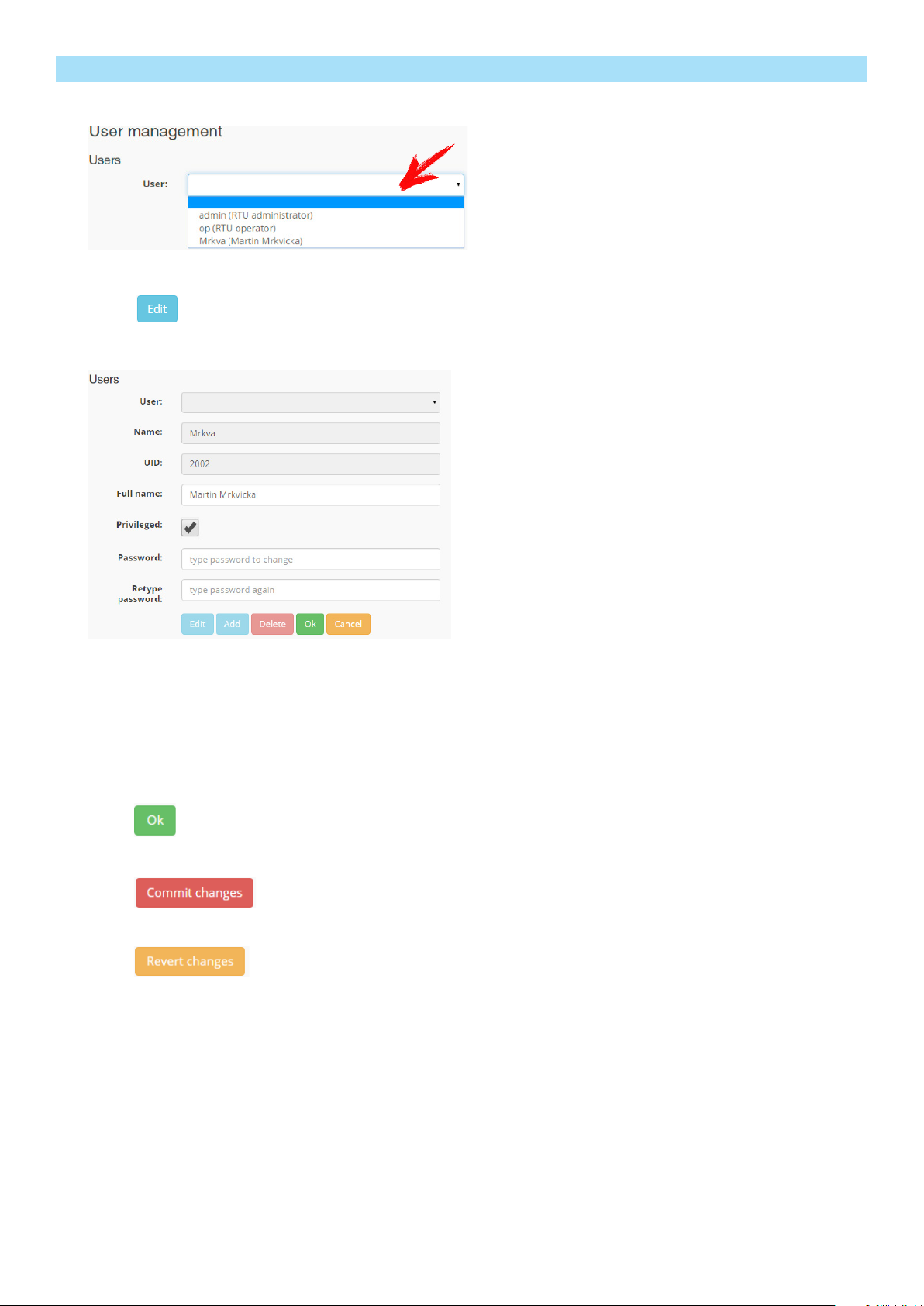
10
3.4.2 Changing details of a user account
1. Choose the user account you would like to edit
2. Click “Edit”
3. Make changes as needed
Full name: user name
Privileged: true/false
Password: user password
Retype password: retype user password
Name - It is not possible to change the name of the account; create a new account instead
4. Click “OK”
5. Check the changes and click “Commit changes”
6. If you do not want the change, click “Revert changes”
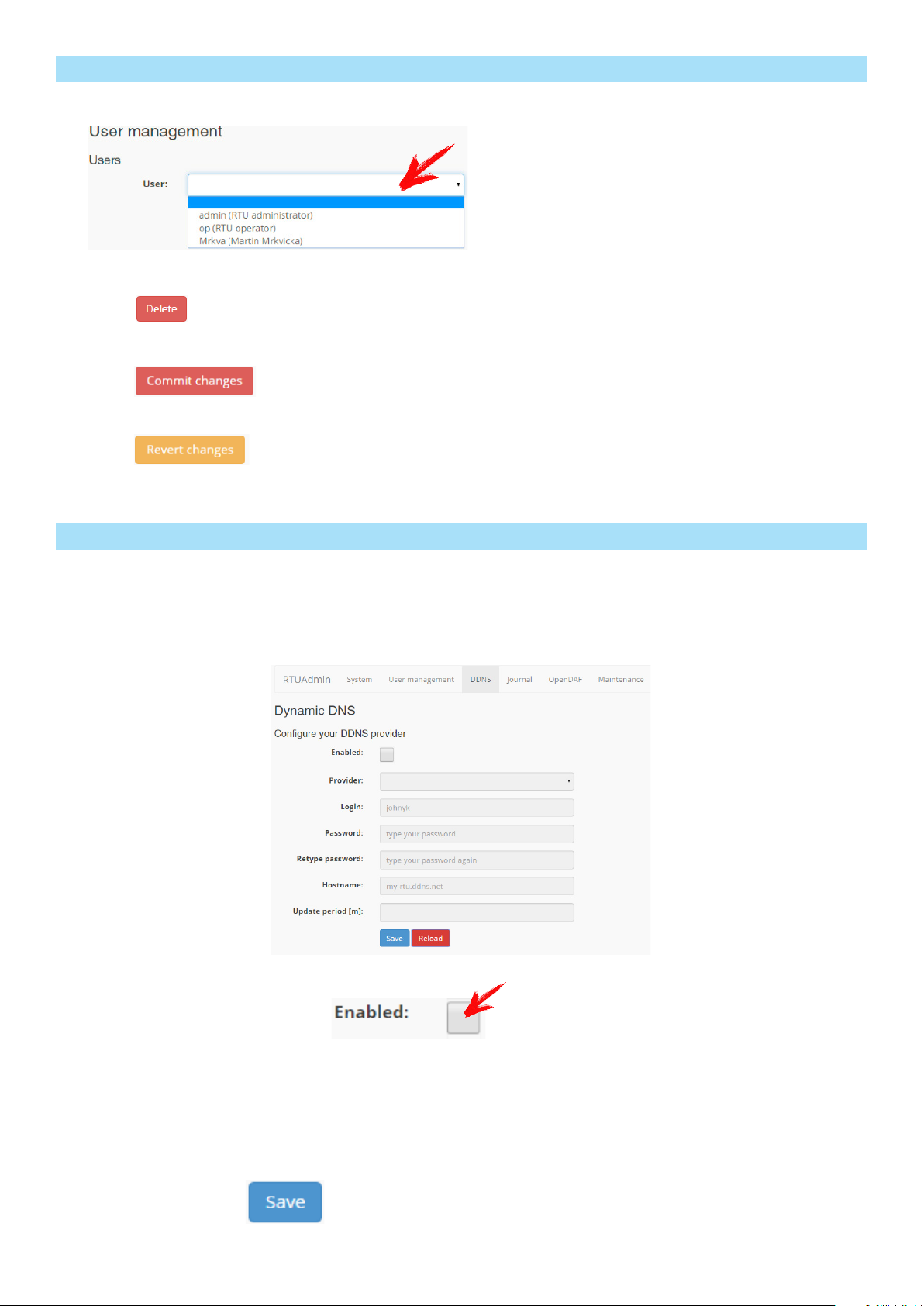
11
3.4.3 Deleting a user account
1. Choose the user account you would like to delete
2. Click “Delete”
5. Click “Commit changes” if you really want to delete the account
6. Click “Revert changes” if you do not want to delete the account
3.5 DDNS tab
Dynamic DNS (DDNS) is a system allowing real-time changes of information stored on a DNS
server. DDNS allows using a stable DNS name instead of a frequently changing IP address.
To allow DDNS, complete the following steps:
1. Check the “Enabled” checkbox:
Provider: the provider where your DDNS service is registered
Login: account login for the account at the provider
Password: password for the account
Retype password: password for the account, again
Hostname: the dynamic domain name
Update period [m]: the time period for updating the IP address on DDNS servers
2. Click “Save”
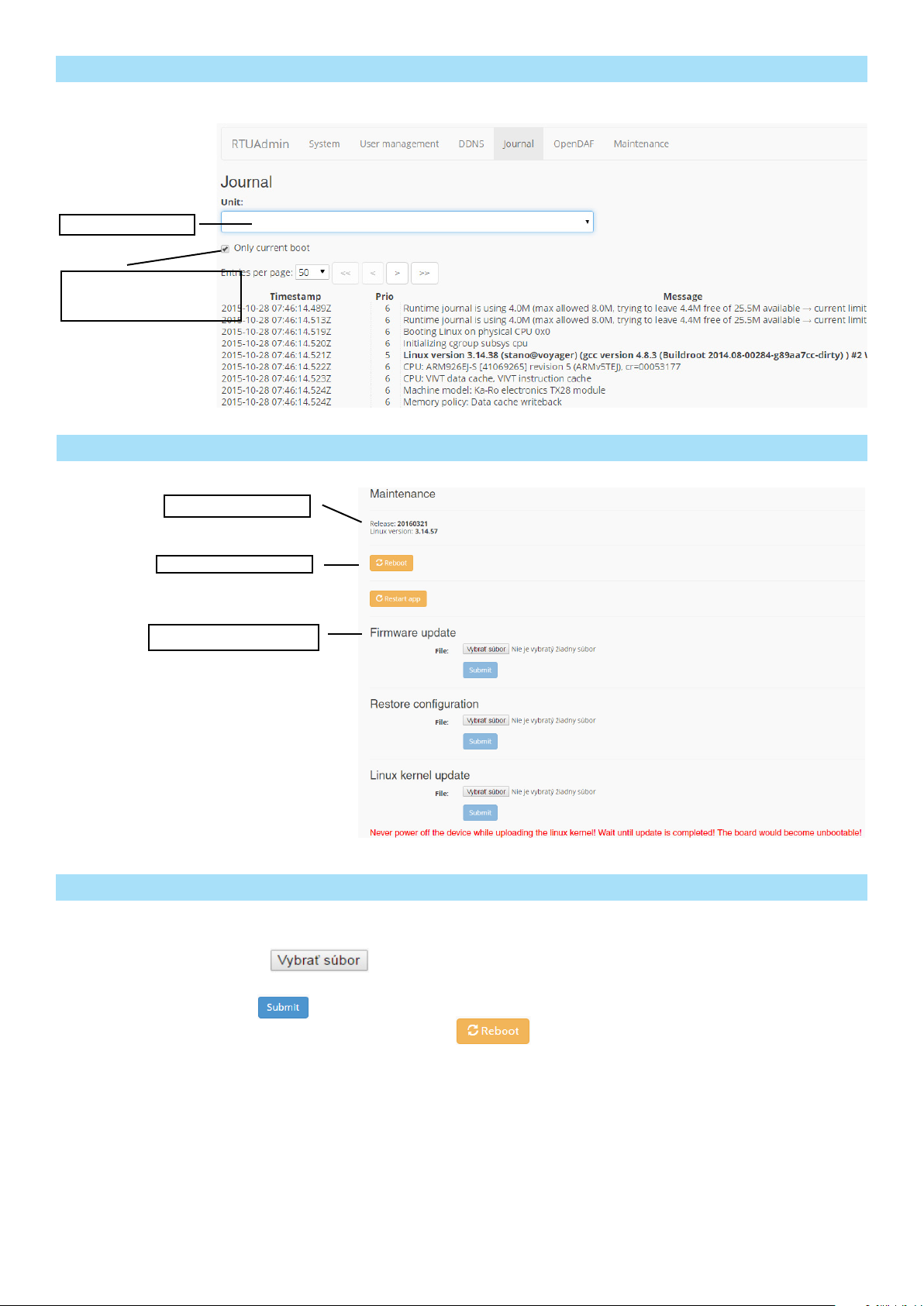
12
3.6 Journal tab
This tab provides access to system logging files
process filter
show the log only
from the last booting
3.7 Maintenance tab
firmware version
restart the device
restart the app
1. connect to the IP address of the device via a web browser
2. select the Maintenance tab
3. use the button to choose the file with new Firmware/Linux kernel/
Restore configuration
4. click “Submit”
5. reboot the device by clicking “Reboot”
3.7.1 Updating firmware, Linux kernel, Restore configuration
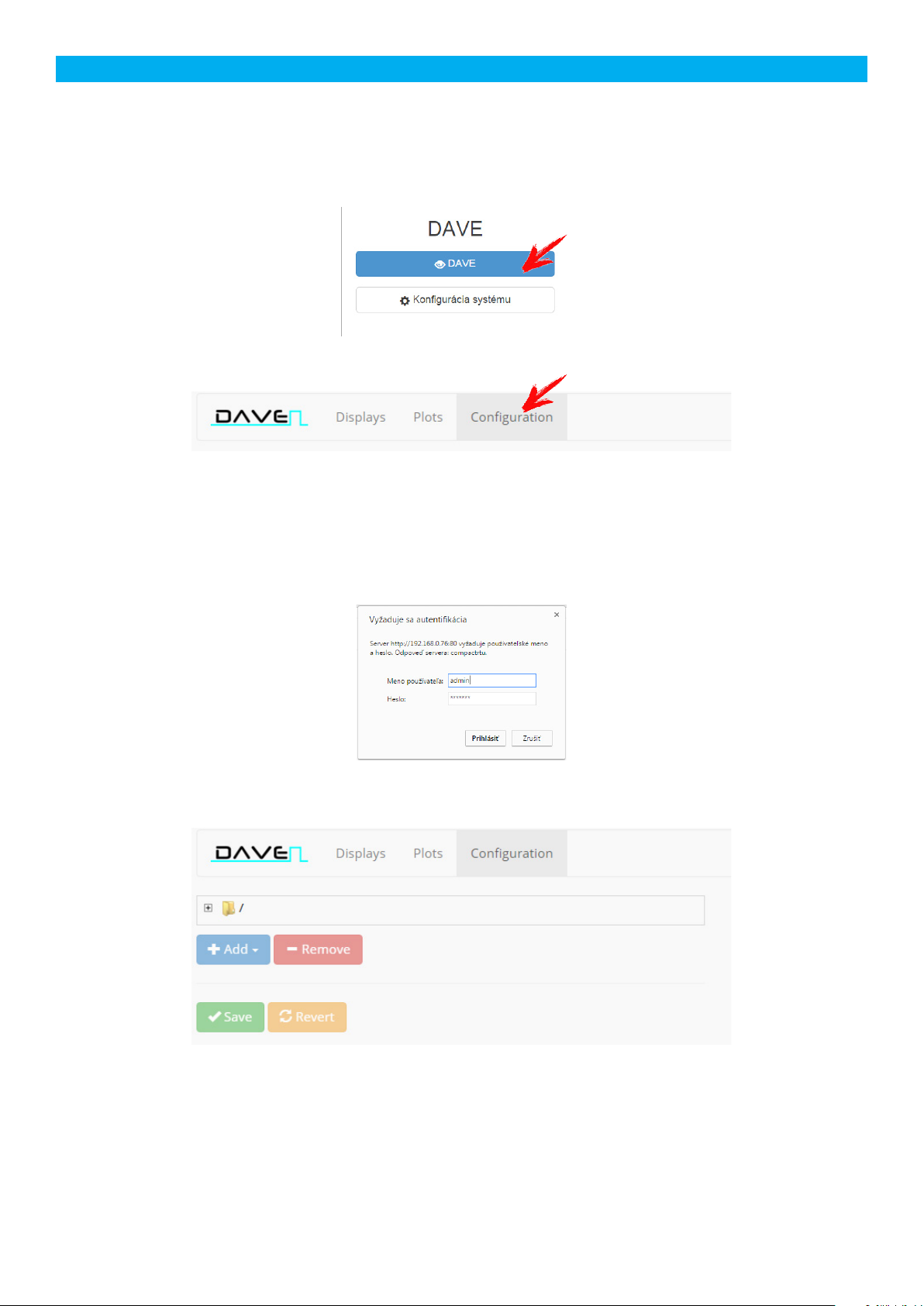
13
4. Configuration setup
After clicking “Configuration”, login is required (only users with administrative privileges will be
granted access, see Section 3.1).
The Configuration setup allows to configure converters and related parameters. A Dave II module
integrates 4 impulse converters (PDImp; used with meters with impulse output) and 4 analog
converters (PDLoop; used with meters with 4 to 20 mA current loop output). It is possible to con-
nect additional external PDImp and PDLoop converters over an RS-485 bus.
The configuration dialog allows addition and removal of PDxxxx modules and changes of their
parameters.
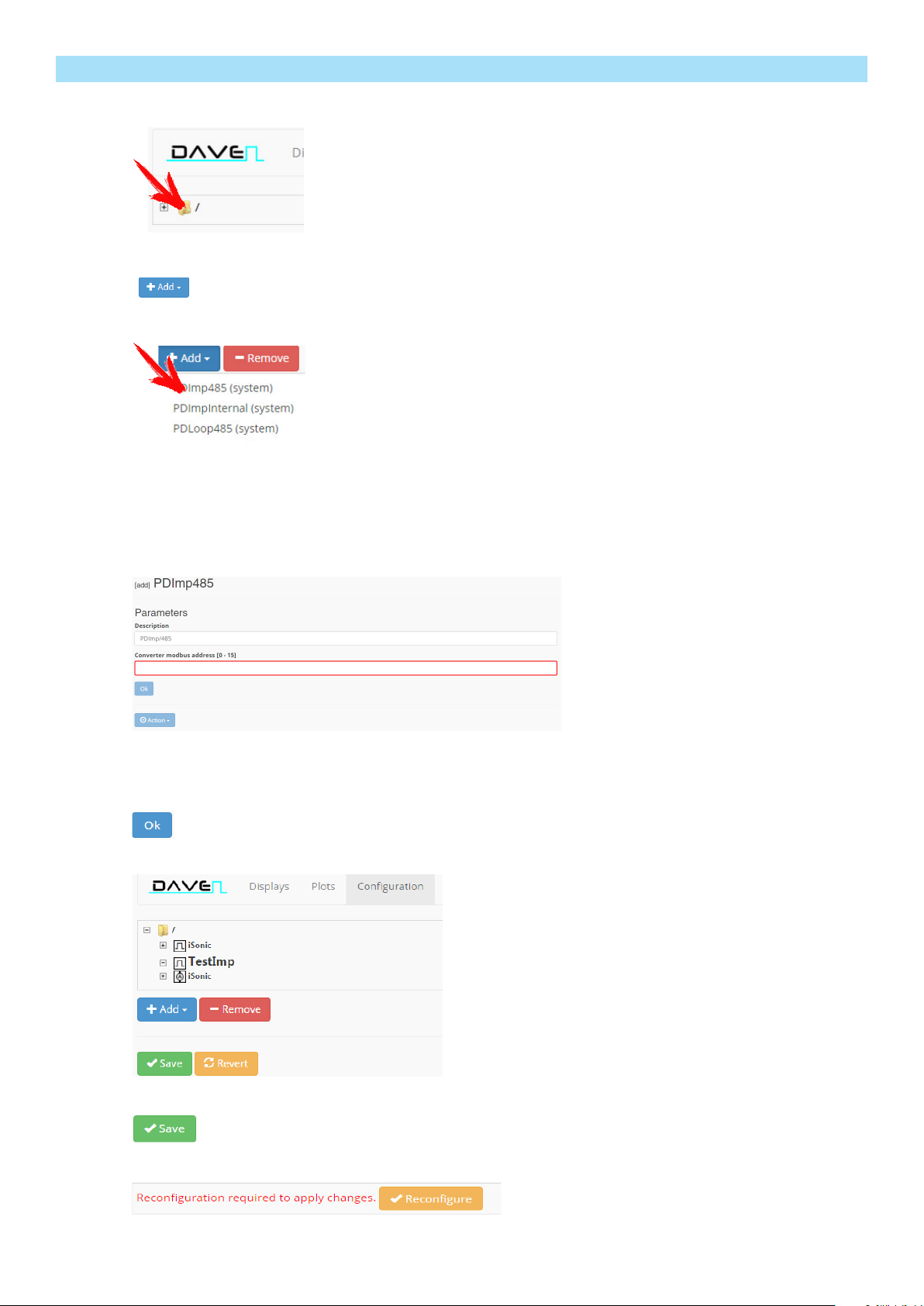
14
4.1 Adding a new PDImp module
1. Click on the folder icon
2. Click “Add”
3. Click on name
5. A configuration dialog opens
6. Enter description, say, “TestImp”
7. Enter the converter modbus address, see Section 1.2.
8. Click “OK”
9. The module we have added is displayed in the list of modules
10. Click “Save”
11. After adding all the modules you have to click “Reconfigure”
PDImp485 (system) - external PDImp converter (3 impulse channels)
PDImpInternal (system)- integrated PDImp converter (4 impulse channels)
4. Choose an external or internal converter
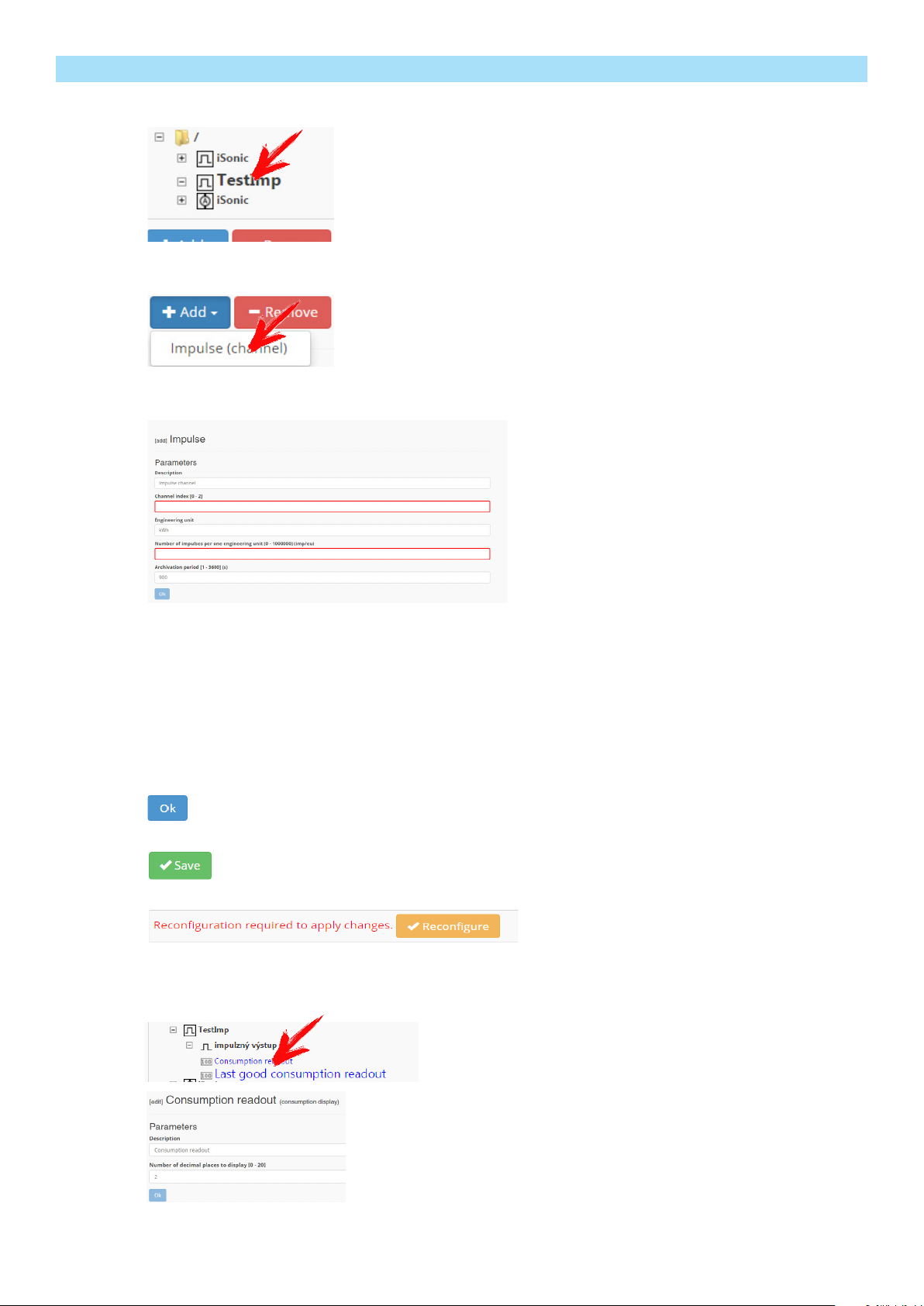
15
4.1.1 Adding a new channel to a PDImp module (pulse meter converter)
1. Click on the name of the module for which you would like to add a channel.
2. Click on the item in the list
3. Channel configuration dialog opens
Description: the description of the channel, say, “impulzný výstup”
Channel index [0 - 2]: the number of the input connected to the ouput of the pulse
meter
Engineering unit: the measuring unit, for instance, kWh
Number of impulses per one engineering unit [0 - 1000000] (imp/eu): determines
how many pulses count as one engineering unit
Archivation period [1 - 3600] (seconds): how often the data are archived
4. Click “OK”
5. Add more channels (up to three) or continue by clicking “Save”
6. After you changes are finished, click “Reconfigure”
7. The added channel shows up in a list. After clicking on inputs it is possible to set display
parameters
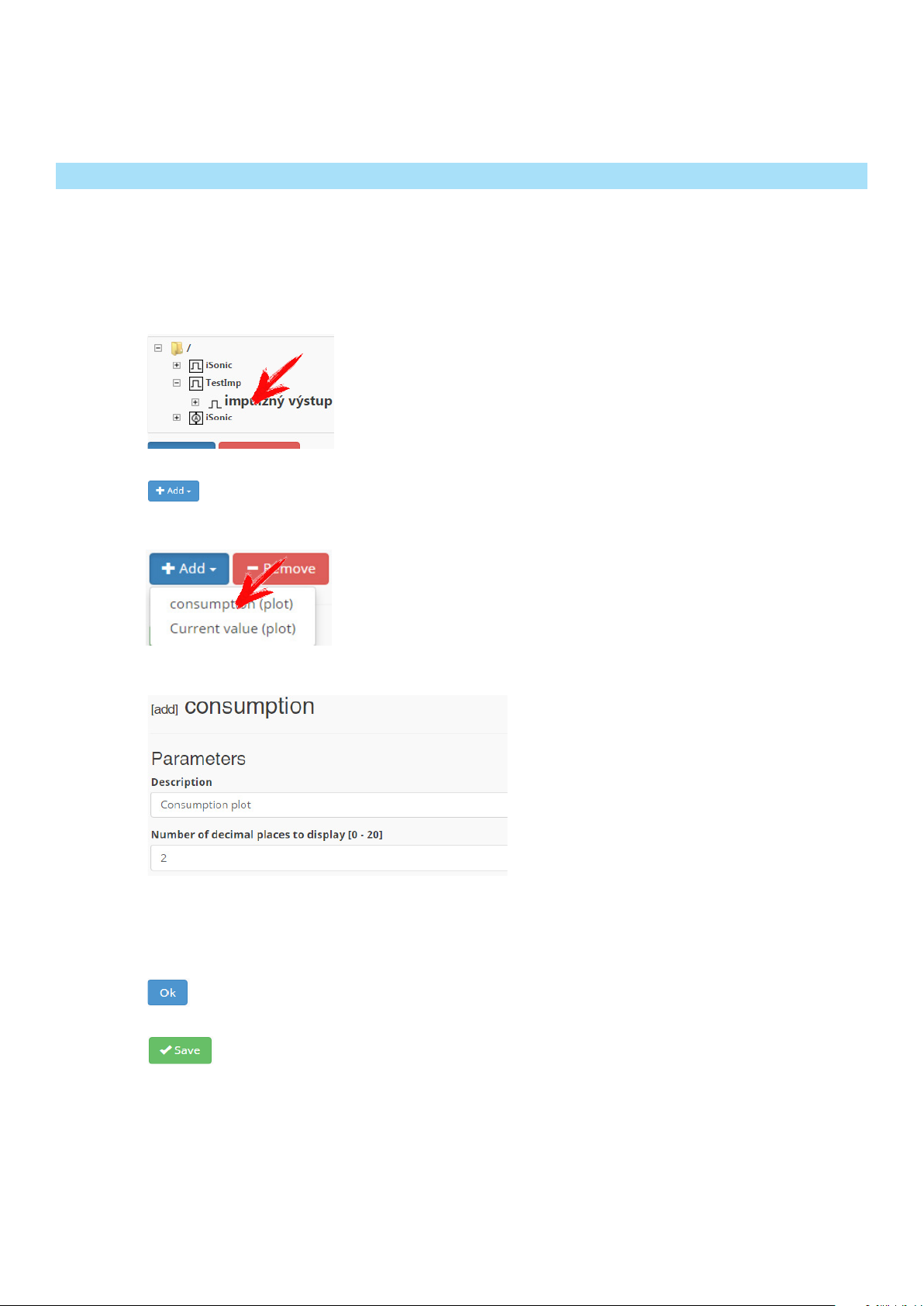
16
Consumption readout:
Last good consumption readout: the last value of consumption with good quality
Description:
Number of decimal places to display [0 - 20]:
4.1.2 Adding a plot of measured values to a PDImp channel
The collected meter readings can be represented graphically. There are two types of plots to
choose from: consumption plot and current value plot. The consumption plot reflects the number
of pulses measured. The current value plot is obtained as a derivative of the number of pulses
measured.
1. Click on the name of the channel for which you want to add a plot
2. Click “Add”
3. Select the type of plot
4. A configuration dialog opens
Fill in the description and the number of decimal places to display.
Description:
Number of decimal places to display [0 - 20]:
5. Click “OK”
6. Click “Save”
Adding a plot Current value plot is almost the same as adding a plot Consumption value.
Dierence is in configuration of a plots.
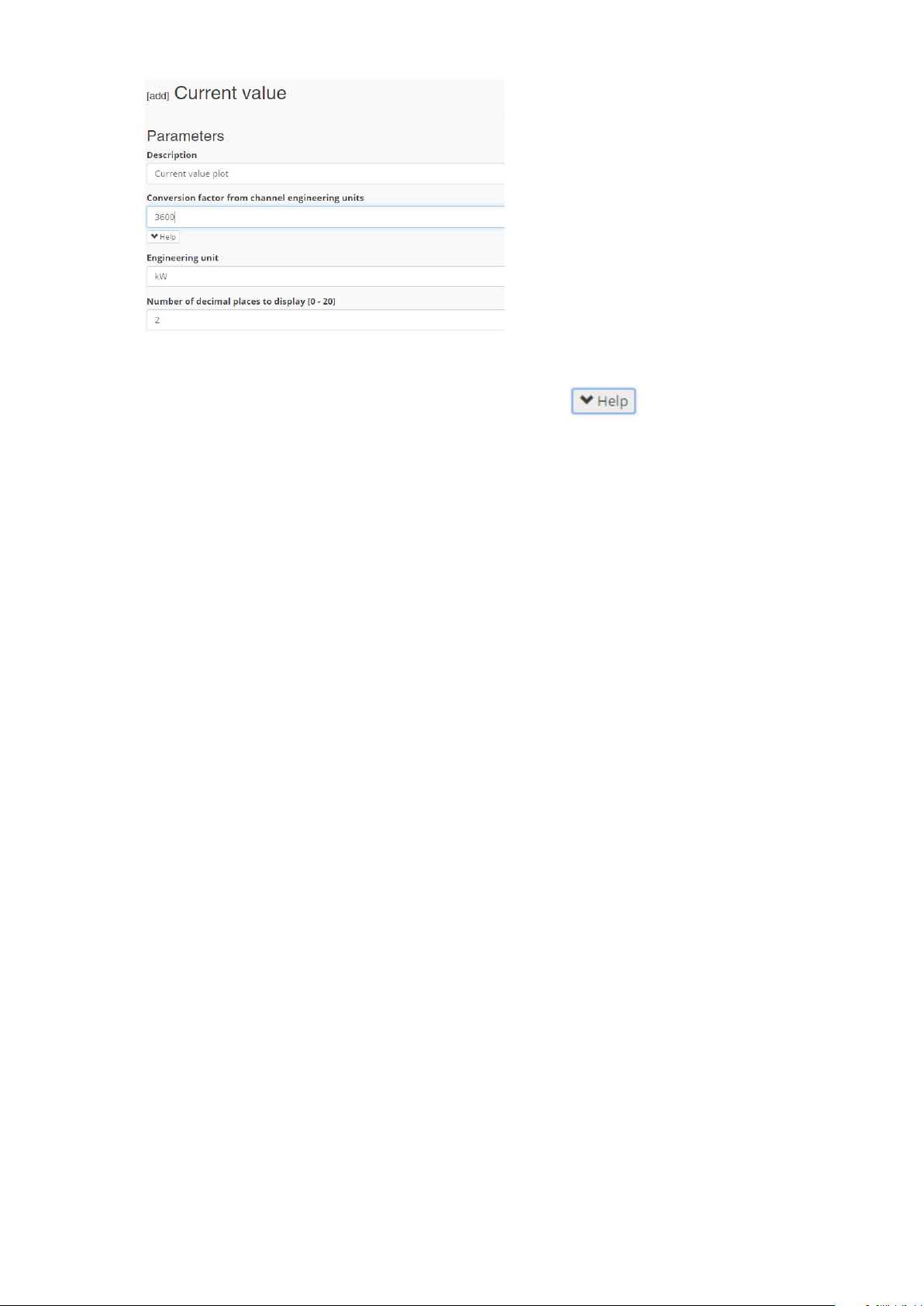
17
Fill in the description of the plot and the number of decimal places to display. For a
current value plot, you also have to fill in the engineering unit and the corresponding
conversion factor. If unsure about this, click “Help”
Let the engineering unit for consumption be cubic meter [m3]. The derived unit for cur-
rent value would be cubic meter per second [m3/s], but we want to display it in liters
per minute [l/min]. Since 1 [m3/s] = 1000 [l/s] and 1[ l/s] = 60 [l/min], we have 1 [m3/s]
= 60000 [l/m]. Our conversion factor is 60 000.
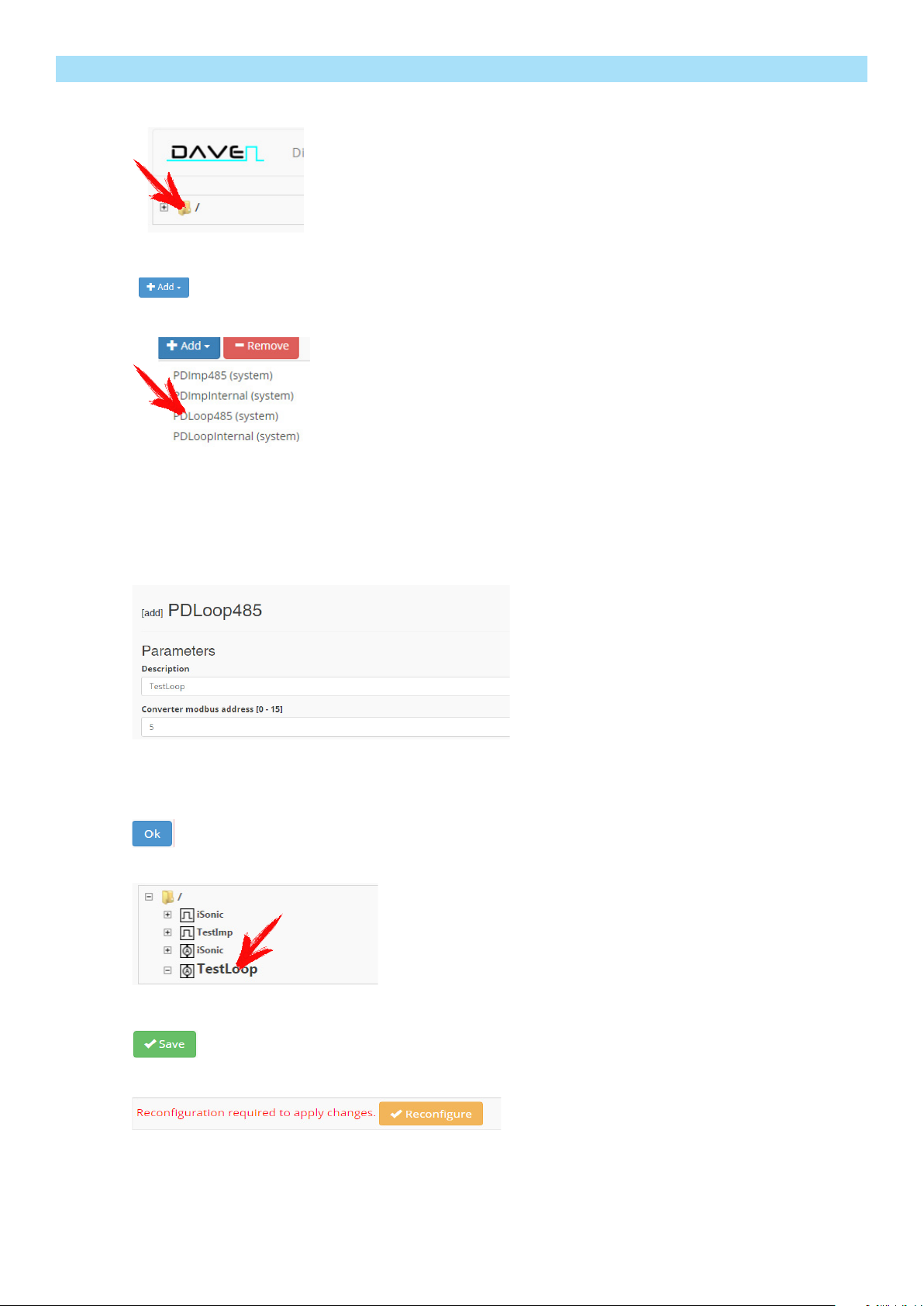
18
4.2 Adding a new PDLoop module
1. Click on the folder icon
2. Click “Add”
3. Select “PDLoop485” from the list that opens
5. A configuration dialog opens
6. Enter description, say, “TestLoop”
7. Enter converter modbus address, see Section 1.3
8. Click “OK”
9. The module we have added will be displayed in the list of modules
10. Click “Save”
11. After adding all the modules you have to click “Reconfigure”
PDLoop485 (system) - externý PDLoop converter (3 channels)
PDLoopInternal (system)- integrated PDLoop converter (4 channels)
4. Choose an external or internal converter
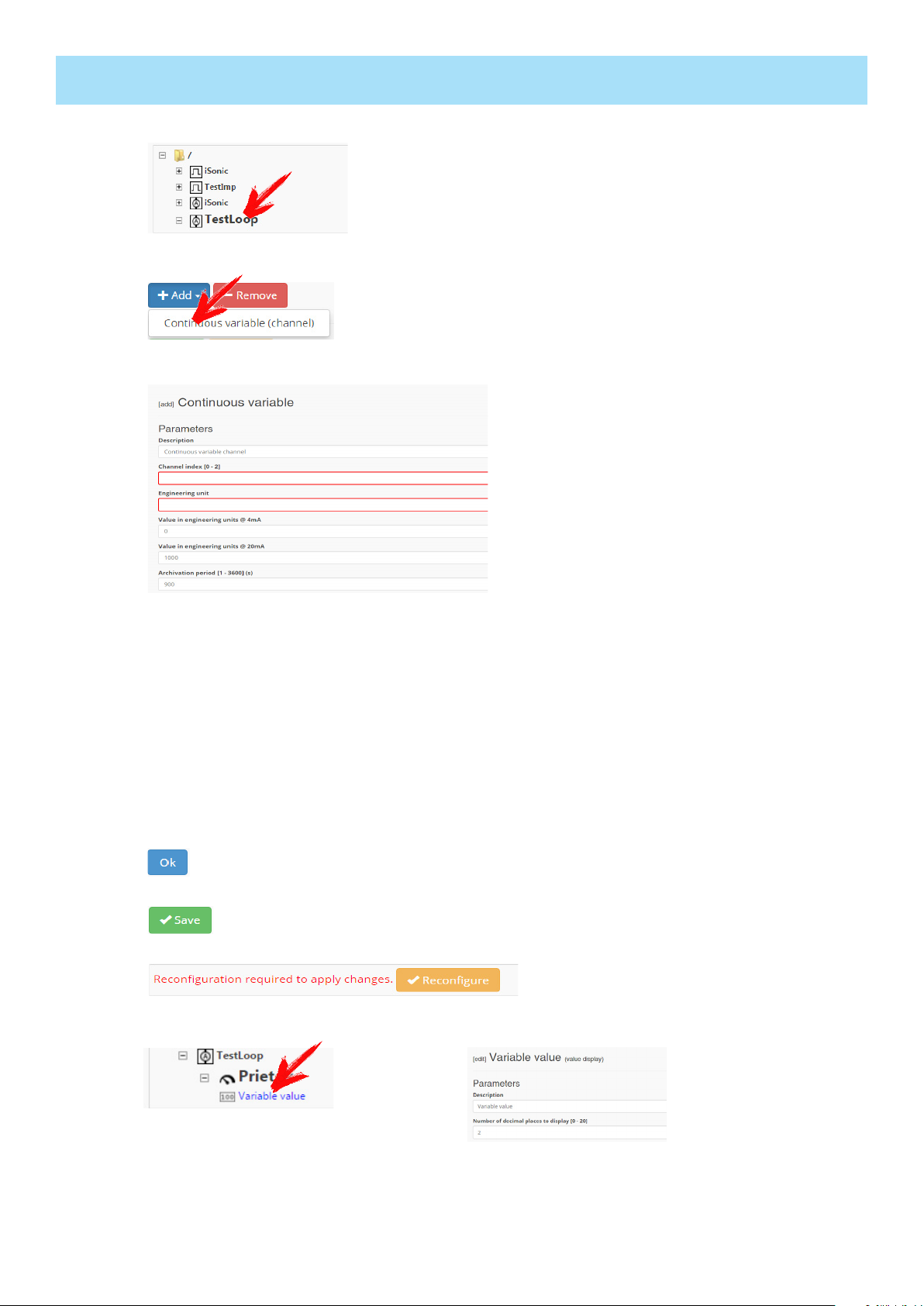
19
4.2.1 Adding a new channel to a PDLoop module (analog meter converter 4-20 mA)
1. Click on the name of the module for which you would like to add a channel
2. Click on the item in the list
3. A channel configuration dialog opens
Description: the description of the channel, say, “flow”
Channel index [0 - 3]: the number of the input connected to the ouput of the meter
Engineering unit: the measuring unit, for instance e.x.: l/s (liters per second)
Value in engineering units @ 4mA: the value (in engineering units) corresponding to
the bottom of the range
Value in engineering units @ 20mA: the value (in engineering units) corresponding to
the top of the range
Example: 4 mA at the output of the meter corresponds to flow of 0 [l/s], 20 mA cor-
responds to flow of 150 [l/s]
Archivation period (seconds): how often the data are archived
4. Click “OK”
5. Add more channels (up to three) or continue by clicking “Save”
6. After you changes are finished, click “Reconfigure”
7. The added channel shows up in a list. After clicking on inputs it is possible to set display
parameters
Fill in variable value, the description of the plot and the number of decimal places to
display.
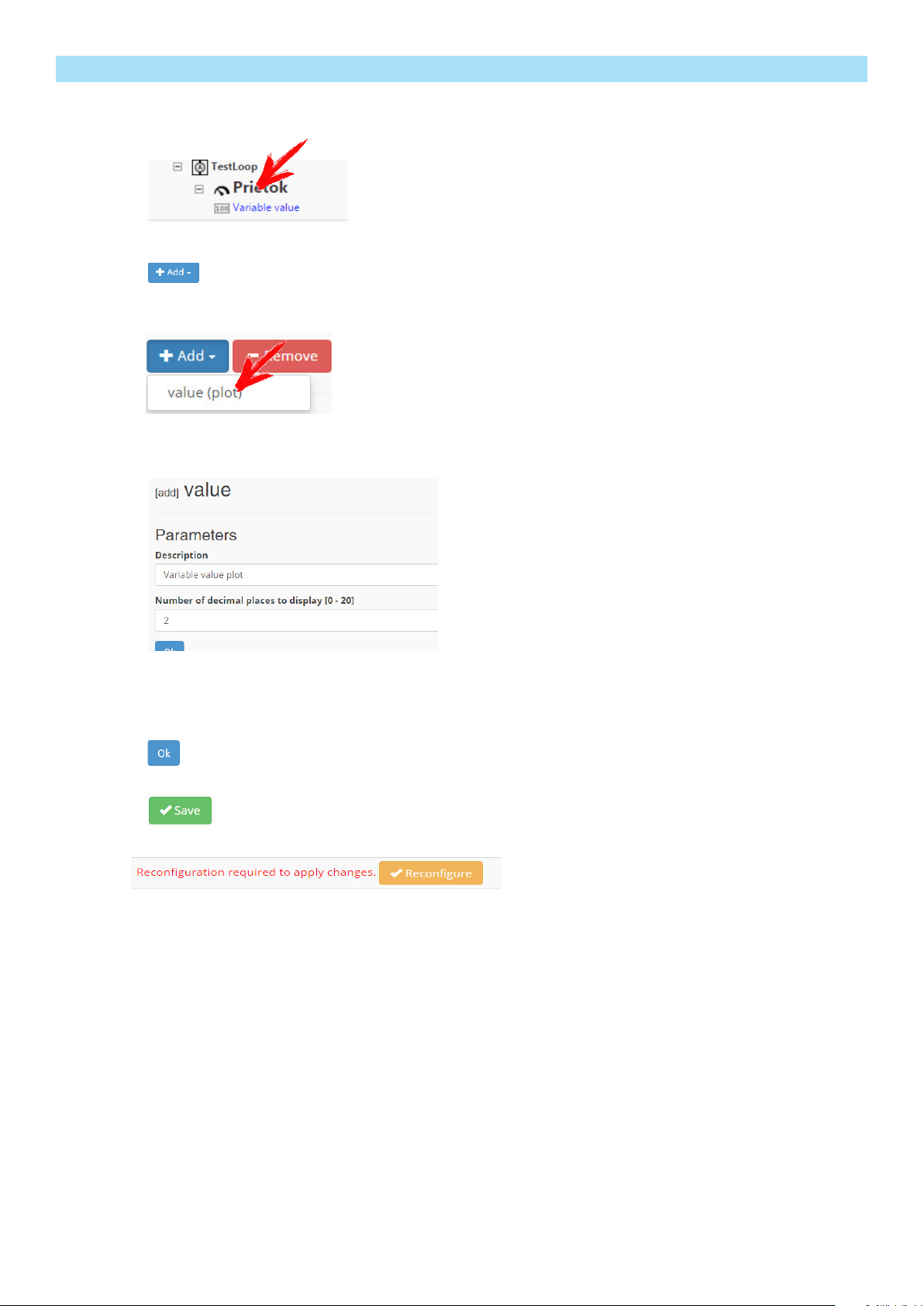
20
4.2.2 Adding a plot of measured values to a PDLoop channel
1. Click on the name of the channel for which you want to add a plot
2. Click “Add”
3. Select the type of plot
4. A configuration dialog opens
Fill in the description of the plot and the number of decimal places to display.
5. Click “OK”
6. Click “Save”
7. Click “Reconfigure”
Table of contents