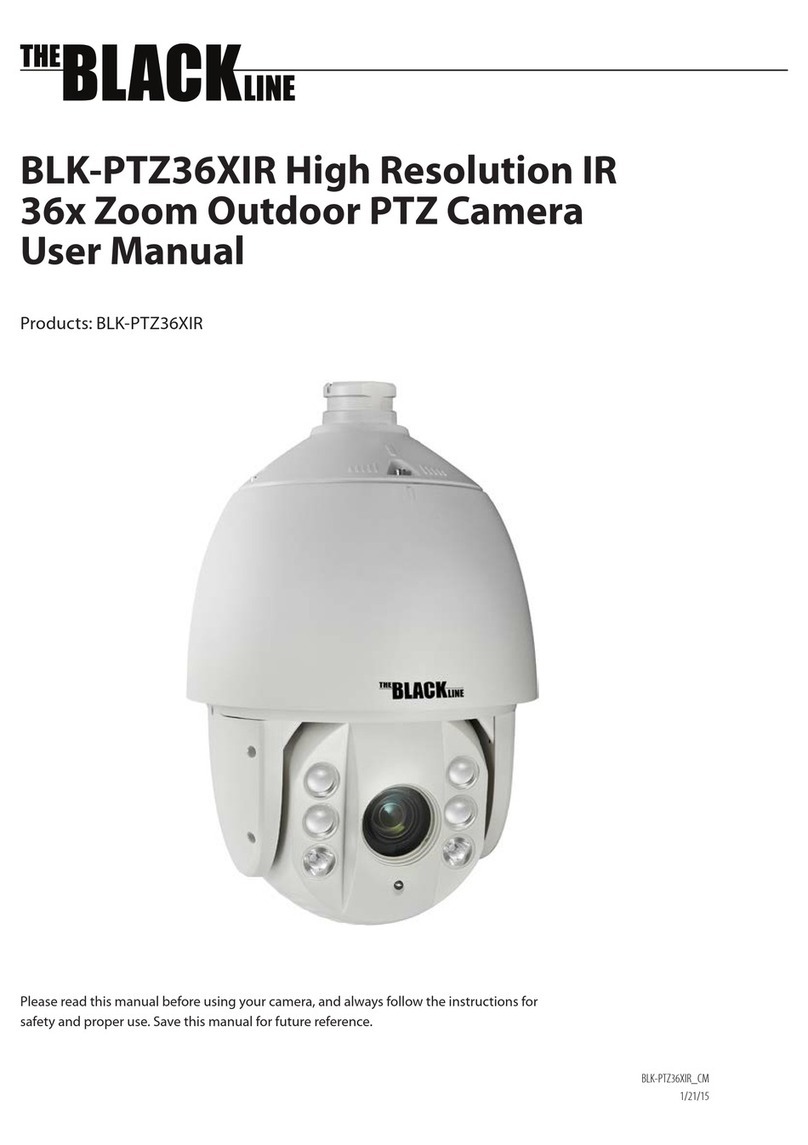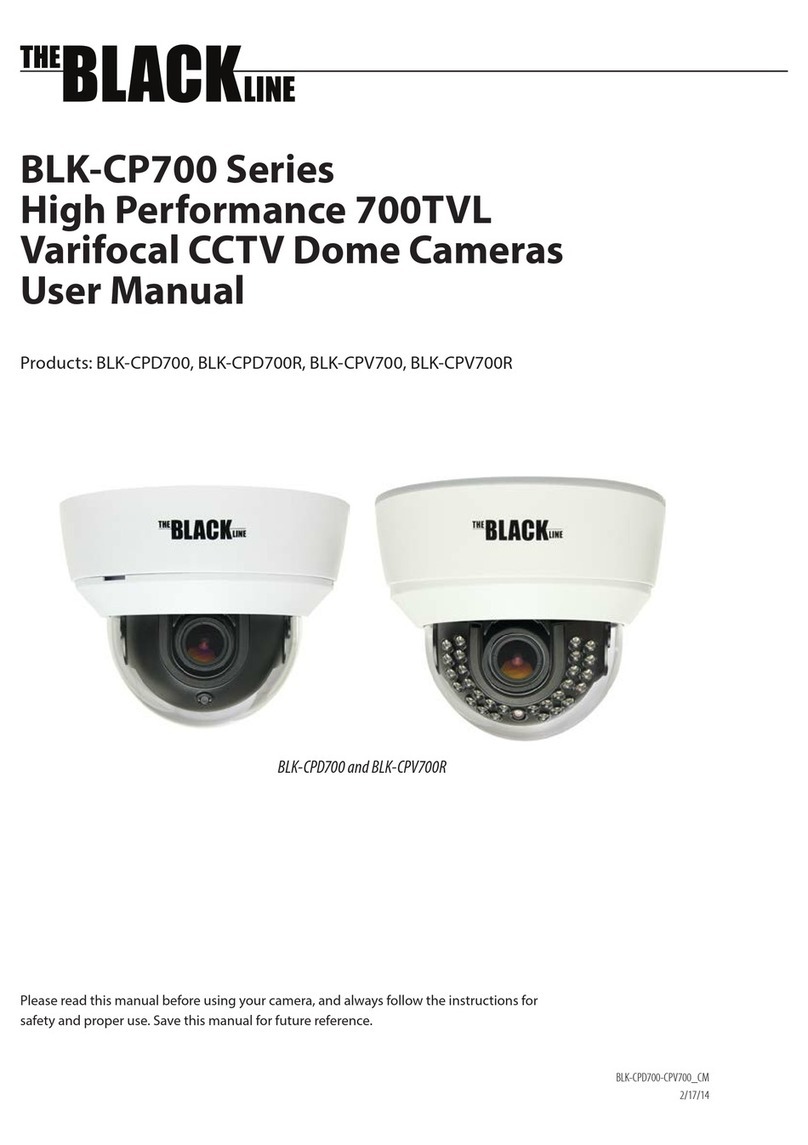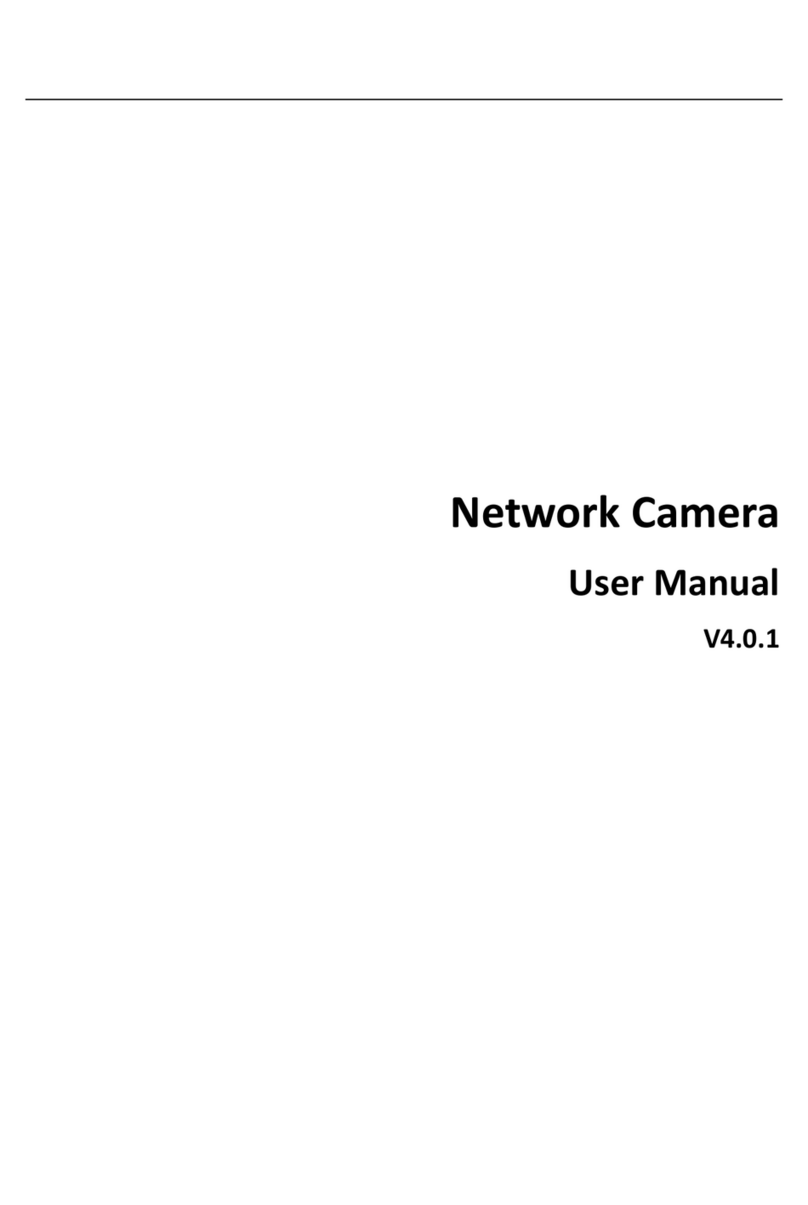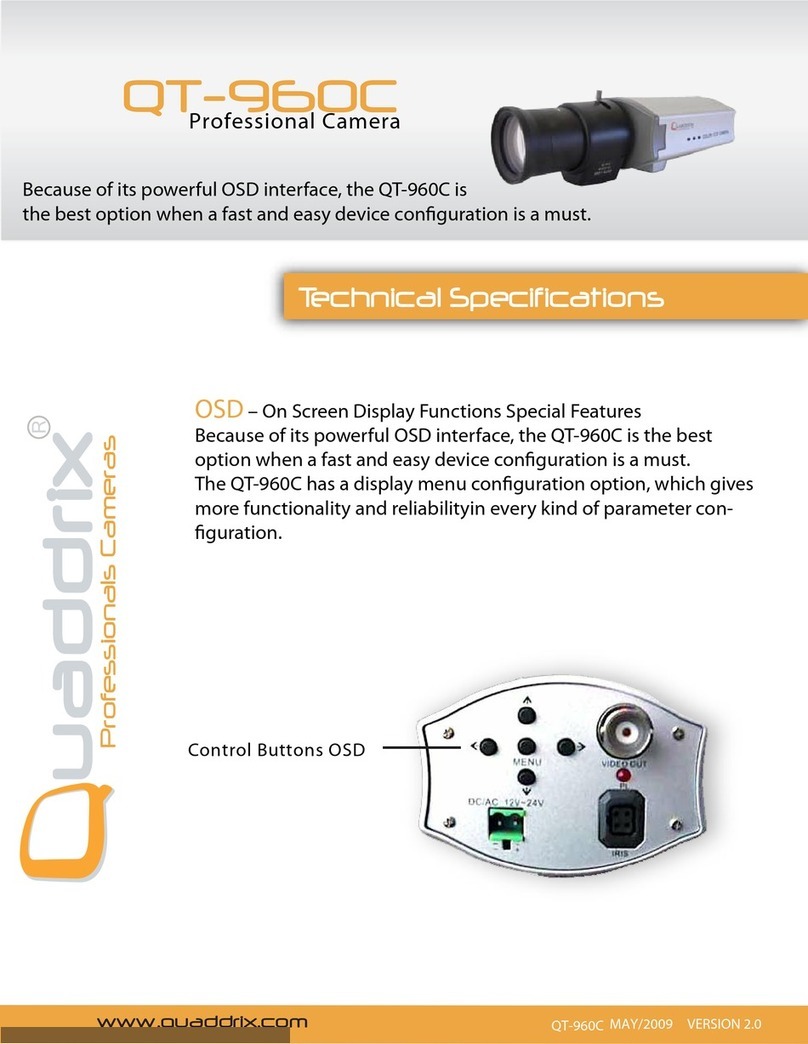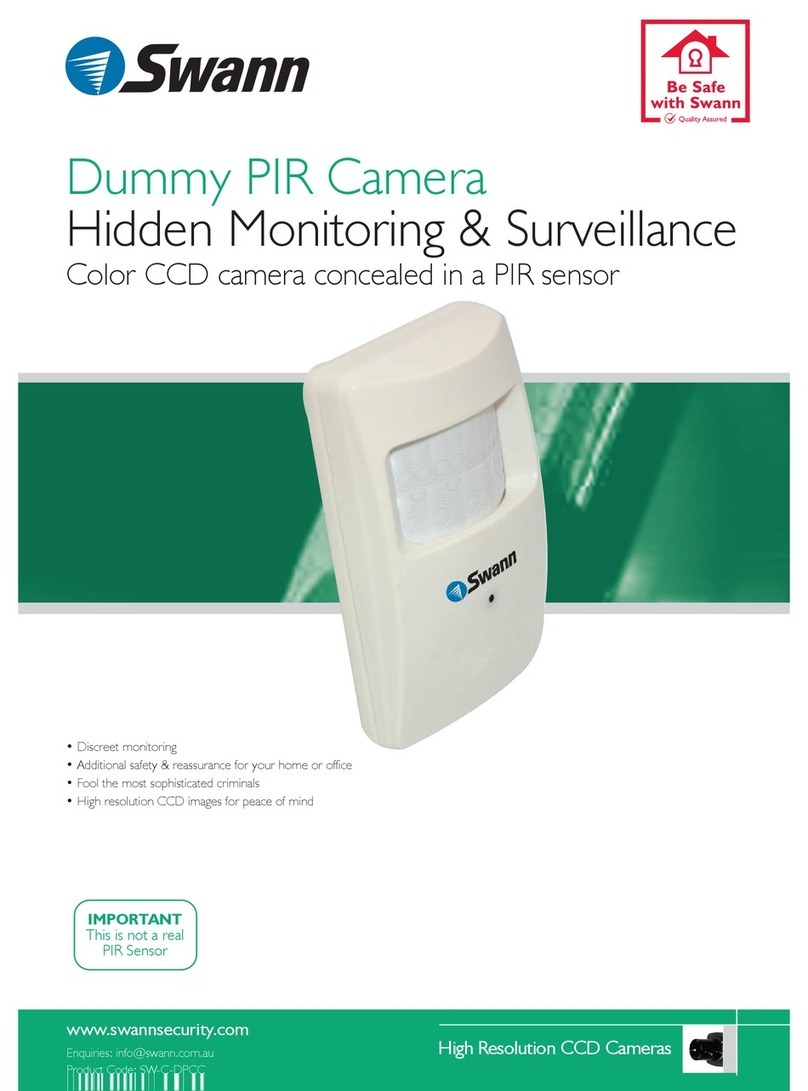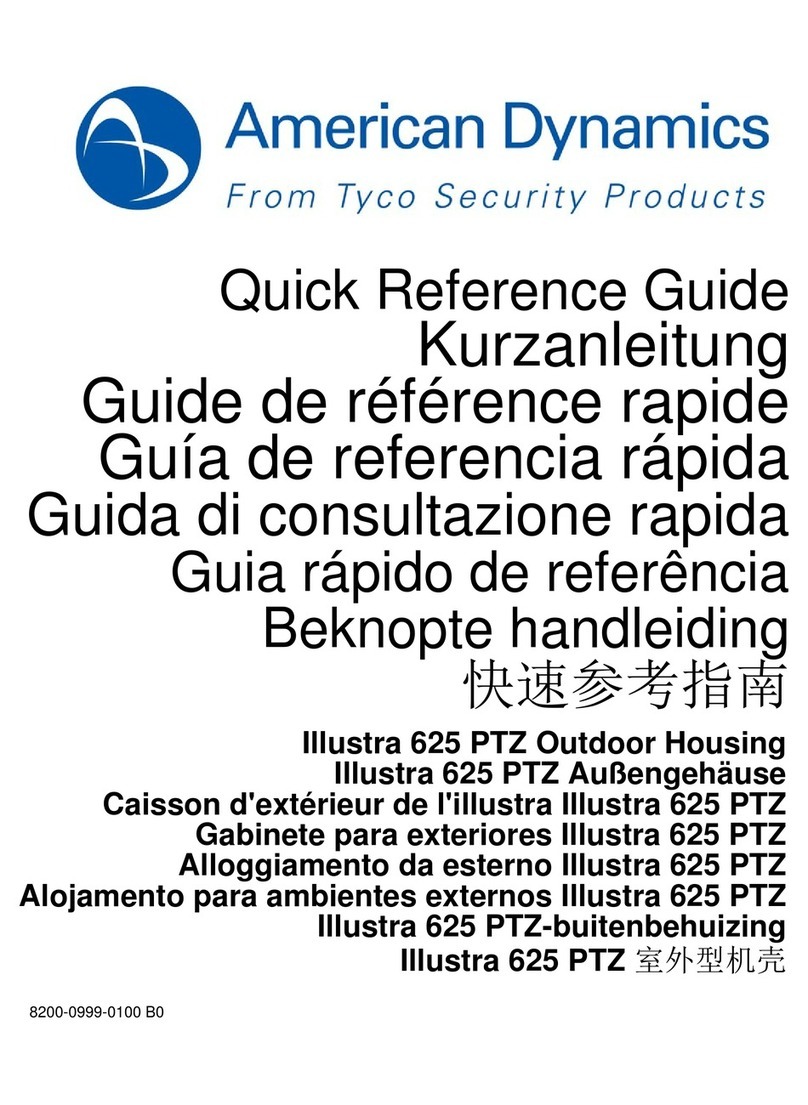Black Line BLK-CPB700R65 User manual

BLK-CPB700R Series High Performance
IR Bullet Camera User Manual
Products: BLK-CPB700R65, BLK-CPB700R150, BLK-CPB700R300
Please read this manual before using your camera, and always follow the instructions for
safety and proper use. Save this manual for future reference.
BLK-BulletCameras-2_CM
12/17/2013

ii
WARNING
!Changes or modications not expressly approved by the manufacturer could void the
user’s authority to operate the equipment.
CAUTION
To prevent electric shock and risk of re hazards, do NOT use other than the specied power source.
REGULATORY NOTICE
This device complies with Part 15 of the FCC Rules. Operation is subject to the following two conditions:
(1) This device may not cause harmful interference, and
(2) This device must accept any interference received, including interference that may cause undesired operation.
This equipment has been tested and found to comply with the limits for a Class A digital device, pursuant to Part
15 of the FCC Rules. These limits are designed to provide reasonable protection against harmful interference in a
residential installation.
This equipment generates, uses, and can radiate radio frequency energy and, if not installed and use in
accordance with the instructions, may cause harmful interference to radio communications.
Operation of this equipment in a residential area is likely to cause interference, in which case the user will be
required to correct the interference at his own expense.
LEGAL NOTICE
Observint Technologies (Observint) products are designed to meet safety and performance standards with the use of
specic Observint authorized accessories. Observint disclaims liability associated with the use of non-Observint
authorized accessories.
The recording, transmission, or broadcast of any person’s voice without their consent or a court order is strictly
prohibited by law.
Observint makes no representations concerning the legality of certain product applications such as the making,
transmission, or recording of video and/or audio signals of others without their knowledge and/or consent. We
encourage you to check and comply with all applicable local, state, and federal laws and regulations before
engaging in any form of surveillance or any transmission of radio frequencies.
Other trademarks and trade names may be used in this document to refer to either the entities claiming the marks
and names or their products. Observint disclaims any proprietary interest in trademarks and trade names other than
its own.
No part of this document may be reproduced or distributed in any form or by any means without the express written
permission of Observint.
© 2013 by Observint Technologies. All Rights Reserved.
11000 N. Mopac Expressway, Building 300, Austin, TX 78759
For Sales and Support, please contact your distributor.

iii
High Performance IR CCTV Bullet Camera User Manual
Table of Contents
SECTION 1 Introduction .......................................................................1
1.1 Features ............................................................................1
SECTION 2 Installation ........................................................................4
2.1 General Guidelines ...................................................................4
2.2 Mounting the camera. . . . . . . . . . . . . . . . . . . . . . . . . . . . . . . . . . . . . . . . . . . . . . . . . . . . . . . . . . . . . . . . .4
2.3 Camera adjustments .................................................................5
SECTION 3 Software Setup .....................................................................8
3.1 LENS ...............................................................................8
3.2 EXPOSURE ..........................................................................9
3.3 WHITE BAL.........................................................................12
3.4 DAY/NIGHT.........................................................................13
3.5 3DNR. . . . . . . . . . . . . . . . . . . . . . . . . . . . . . . . . . . . . . . . . . . . . . . . . . . . . . . . . . . . . . . . . . . . . . . . . . . . . .15
3.6 SPECIAL ...........................................................................16
3.7 Adjust.............................................................................22
3.8 RESET .............................................................................23
3.9 EXIT...............................................................................23
SECTION 4 Cleaning..........................................................................24
SECTION 5 Specications .....................................................................25
APPENDIX A Troubleshooting ...................................................................27
APPENDIX B Camera Dimensions ................................................................28
BLK-CPB700R65 .........................................................................28
BLK-CPB700R150 ........................................................................29
BLK-CPB700R300 ........................................................................30

iv
Precautions
• This camera should be installed by qualied personnel only.
• There are no user serviceable parts inside.
• Do not disassemble this camera other than to make initial adjustments.
• Use a UL approved regulated 24 volt AC or 12 volt DC power supply.
• Use appropriate low voltage power cable to prevent re or electrical shock.
• Please insure that your installation area can support the weight of the camera.
Handle this camera carefully
• Do not use a strong or abrasive detergent when cleaning the camera.
• Do not install near cooling or heating devices.
• Do not install the camera in extreme temperature conditions. Use the camera in environments where temperature
is within 14°F to 122°F. Use adequate ventilation if a camera is installed where high temperatures may occur.
• Do not install or use the camera in an environment where the humidity is high. Very high humidity levels can
reduce image quality.
• Do not install the camera under unstable lighting conditions. Severe lighting change or icker can cause the camera
to work improperly.
• Do not touch the front lens of the camera. Be careful not to leave ngerprints on the lens cover.
• Do not drop the camera or subject it to physical shocks.
• Do not expose the camera to rain or spill liquids on it. If it gets wet, wipe dry immediately. Liquids can contain
minerals that corrode the electronic components.
• Do not expose the camera to radioactivity. If exposed to radioactivity the CCD will fail.
• Do not disassemble the camera. There are no user-serviceable parts inside it.
• Do not drop the camera or subject them to physical shocks. It can cause malfunctions to occur.
• Never point the camera at a strong light, or exposing it to a spotlight or an object reecting the strong light.
Smear or blooming may occur, and it can damage the CCD.
• Before applying power to the camera, check the power source to ensure that it is within specications.

1
High Performance IR CCTV Bullet Camera User Manual
SECTION 1: INTRODUCTION
SECTION 1
Introduction
These high performance indoor/outdoor IR bullet cameras feature a very high resolution Sony®960H CCD sensor providing 700 TVL,
with True Day & Night capability, dual voltage range (24 Vac, 12 Vdc), and on-screen display (OSD) for control and setup.
1.1 Features
• High resolution: color - 700 TV lines
• 3DNR (2D or 3D) for no noise or ghosting eect
• Maximum sens-up (x2 ~ x256)
• OSD control functions
• DC auto-iris varifocal lens, ×32 digital zoom
• Backlight compensation (BLC) and Day & Night mode
• Motion detection (4 zones) and privacy masking (8 zones)
• Digital Wide Dynamic Range function (D-WDR)
• Anti-fog lens
• IP67 rated and vandal proof hood
• Dual voltage (24 Vac or 12 Vdc)
Sun shield
LENS,
IR LEDs
Far-Near, Tele-Wide controls
Direction adjustment
Cable channel
Horizon adjustment
Elevation adjustment
Power
connector
Video
connector
Drop cable
OSD Control
BLK-CPB700R camera

2
BLK-CPB700R65 camera BLK-CPB700R150 camera BLK-CPB700R300 camera
Far-Near (∞1N), Tele-Wide (T1N) controls lens and OSD controls
1.1.1 What’s in the box
Your camera includes the following:
• Four (4) coarse-threaded screws to secure the base plate
to the mounting surface
• Four (4) machined screws to secure the camera bracket
to the base plate
• Mounting plate
• Hex wrench for adjusting the camera bracket
• Camera video test port to BNC adapter
• Power source adapter cable
• This manual Hardware kit
Video test port adapter and power source adapter (red) Mounting plate
SECTION 1: INTRODUCTION

3
High Performance IR CCTV Bullet Camera User Manual
SECTION 1: INTRODUCTION
1.1.2 Tools you need
To install the camera, you will need:
• 12 Vdc or 24 Vac power source
• Tools for mounting the camera
• Video and power extension cables, if needed
• Hand-held CCTV video setup monitor (optional)

4
SECTION 2: INSTALLATION
SECTION 2
Installation
2.1 General Guidelines
• Camera Lens: Handle the camera carefully to prevent scratching or soiling the lens. If the lens or IR array shield becomes
soiled, clean it only with approved products. See the Cleaning section later in this manual.
• Monitor impedance: Set the monitor impedance switch to 75Ω.
• Power supply: To avoid re or shock hazard, use only a UL listed power supply.
• Camera drop cable: The camera drop cable includes two connectors:
—Power connector (red sleeve) – Use 24 Vac power source (AC24V 1A adapter) or 12 Vdc power source (DC12V
1A adapter). When applying 12 Vdc power, observe the power polarity. Power polarity indicators are molded onto the
power connector sleeve (see the picture below).
—Video coax connector (BNC, yellow sleeve) – for transmission of the video signal across coax (75 Ω) cable.
Power
Connector
Power Polarity Indicators
Video BNC
Connector
2.2 Mounting the camera
The camera can be mounted on any surface with sucient strength to support it. The video/power drop cable from the camera can
be routed either through the cable hole in the center of the base plate, or through a cable guide in the mounting bracket.
1. Using the camera mounting plate as a guide, mark the location of the screws that anchor the mounting plate to the
mounting surface. If you are routing the drop cable through base, also mark the position of the hole for the drop cable.
NOTE Position the mounting plate so that the cable guide in the mounting bracket is pointing away from any source of
water, dust, and other contaminates.
2. Drill holes for the screws that anchor the base to the mounting plate to the surface. Four (4) course-threaded screws are
provided. However, depending on the surface materials, more appropriate fasteners may be required.

5
High Performance IR CCTV Bullet Camera User Manual
SECTION 2: INSTALLATION
3. Drill a 3/4” hole for the drop cable, if necessary.
4. Anchor the mounting plate to the mounting surface using the screws provided, or screws better suited for the surface
structure.
5. Route the drop cable through the hole through the base plate, or through the cable guide in the mounting bracket, then
attach the camera to the mounting plate using the four (4) machine screws provided.
6. Connect the camera drop cable to video and power cables as required.
NOTE Drop cable connectors are not waterproof.
2.3 Camera adjustments
In this procedure, set the camera to point at your surveillance target. Rotate the far - near and tele - wide rings to frame the video
image.
1. Apply power to the camera.
2. Observe video from your camera on a monitor.
a. If using a hand-held CCTV video setup monitor with your camera:
i. Remove the cover to the OSD control panel by unscrewing it counter clockwise.
BLK-CPB700R65 OSD Controls BLK-CPB700R150 and BLK-CPB700R300 OSD Controls
ii. Connect the BNC adapter cable to the VIDEO TEST port on the OSD control panel.
iii. Connect a CCTV setup monitor to the BNC adapter cable.
b. If using a CCTV video system monitor to setup your camera, connect the video output of the camera to your CCTV
monitor.

6
SECTION 2: INSTALLATION
3. Verify that video from the camera can be seen on the monitor.
4. While observing video from the camera, loosen the direction adjustment lock nut and the elevation and horizon adjust hex
screws (use the hex wrench provided).
5. Point the camera at your surveillance target, then tighten the lock nut and hex screws to hold the camera in place.
Far-Near, Tele-Wide controls
Direction adjustment
lock nut
Horizon adjustment
Elevation adjustment
OSD Control
360°
180°
360°
6. Rotate the Far - Near adjustment ring and the Tele - Wide adjustment ring to improve the image of the your
surveillance target.
7. Congure your camera using the software menus in the OSD. See Software Setup in the following section of this
manual.
2.3.1 LED LEVEL adjustment (BLK-CPB700R150, BLK-CPB700R300 only)
The LED LEVEL is preset at the factory. However, an adjustment screw is provided on the OSD panel of the BLK-CPB700R150 and
BLK-CPB700R300 cameras for environments where the image brightness in dark conditions is still not satisfactory after performing
a Software Setup of the camera. The LED LEVEL of the BLK-CPB700R65 camera is not adjustable.

7
High Performance IR CCTV Bullet Camera User Manual
SECTION 2: INSTALLATION
To adjust the LED LEVEL of a BLK-CPB700R150 or BLK-CPB700R300 camera:
1. WIth the camera operating in a dark environment, unscrew
the OSD panel access cover to access the OSD controls.
2. While observing the video image from the camera, use
a screwdriver to turn the LED LEVEL screw to counter-
clockwise to brighten the image, and/or clockwise to
darken the image until the image brightness is acceptable.
3. Reinstall the OSD panel access cover.

8
SECTION 3: SOFTWARE SETUP
SECTION 3
Software Setup
The OSD SETUP menu can be viewed from the camera video output or through the VIDEO TEST port under the OSD Control cover.
Conguration settings are made using the OSD control panel, located on the underside of the camera. Unscrew the cover to access
the controls. Depending on the model of your camera, the OSD control panel may appear as one of the following:
BLK-CPB700R65 OSD Controls BLK-CPB700R150 and BLK-CPB700R300 OSD Controls
Use the SETUP joy stick on the OSD control panel to navigate through the menu system. Press the joy stick in (toward the camera) to
enter the SETUP menu or select an entry, rock the stick up or down to highlight an item in the list, and left or right display the option
you want to select.
The SETUP menu consists of a list of sub-menus or displays the
option selected for a camera function. When sub-menus are
available, the symbol is shown.
3.1 LENS
Highlight the LENS selection, press the joystick in (toward the control board) to open the DC LENS submenu.
BRIGHTNESS: With the cursor pointing at the BRIGHTNESS option, rock the joystick left and right to change the setting. The DC
Lens option provides 0 - 50 brightness adjustment steps.

9
High Performance IR CCTV Bullet Camera User Manual
SECTION 3: SOFTWARE SETUP
MODE: Rock the joystick down to highlight MODE. Rock the joystick left or right do display INDOOR or OUTDOOR (installation
environment).
RETURN: To return to the SETUP menu and save your brightness and mode settings, rock the joystick down to highlight RETURN,
then press it in to select return.
3.2 EXPOSURE
To open the EXPOSURE submenu, highlight EXPOSURE, then press the joy stick in. The EXPOSURE sub-menu will open.
SHUTTER: This function is used to select automatic (AUTO) shutter speed control, or set the shutter speed manually. SHUTTER
speed can between 1/60 sec and 1/100,000 sec.
AGC (AUTOMATIC GAIN CONTROL): Higher gain increases brightness but also increases any noise. When a high gain level is
applied, higher noise levels are seen.
OFF: AGC not active.
AUTO: AGC level is determined by the camera.
LOW: Sets gain to 28 dB.
MIDDLE: Sets gain to 32 dB.
HIGH: Sets gain to 36 dB.
SENSE-UP: The SENSE-UP feature is used to sense the degree of darkness in low light or dark conditions and improve image
brightness accordingly.
OFF: SENSE-UP not active.
AUTO: SENSE-UP is active. SENSE-UP level is determined by settings in the submenu.

10
SECTION 3: SOFTWARE SETUP
NOTE The SENSE-UP feature is only available when the SHUTTER option is set to AUTO or 1/60 (DC LENS). When SENSE-UP is activated,
the increased magnication can induce noise and pixilation.
SENSE-UP: Rock the joystick left or right to observe the optimal screen brightness in low light conditions. Select a
multiplier between x2 ~ x256.
RETURN: Highlight RETURN and press the joystick in to save changes and return to the EXPOSURE menu.
BLC: Back Light Compensation. This feature enables the camera to compensate for strong back light conditions in a selected area
of the image.
OFF: The BLC function is disabled.
BLC: The BLC function is enabled. Use the sub-menu to setup options. When selected, an area of the image where BLC is
applied can be dened.
GAIN: Select LOW, MIDDLE, or HIGH. The current selection is applied to the image.
AREA: Select AREA to enter a graphical sub-menu for dening the position and size of the part of the image where
BLC is applied.
^POSITION _
^
^
^SIZE _
^
^

11
High Performance IR CCTV Bullet Camera User Manual
SECTION 3: SOFTWARE SETUP
—After selecting the AREA graphical submenu, a POSITION screen opens. Rock the joystick up, down, left and/
or right to position the upper-left corner of the BLC area, then push the joystick in to conrm your selection and
enter the SIZE graphical submenu.
—In the SIZE graphical submenu, rock the joystick up or down to raise or lower the bottom edge of the AREA. Rock
the joystick left and/or right to contract or expand the AREA horizontally.
—Press the joystick in twice to return to the BLC menu.
DEFAULT: Select DEFAULT to revert to the default AREA position and size.
RETURN: Select RETURN to return to the EXPOSURE submenu.
HSBLC (Highlight Suppression Back Light Compensation): The HSBLC feature enables you to suppress specic areas of the
image that are very bright to improve the readability of darker areas. This feature is especially eective for reading car license
plates at the night.
HSBLC O HSBLC On
LEVEL: With the cursor pointing at LEVEL, rock the joystick right or left to increase or decrease the decrease the
HSBLC level.
MODE: Select either ALL DAY or --- (MODE o).
DEFAULT: Select DEFAULT to revert to the default HSBLC settings.
RETURN: Select RETURN to return to the EXPOSURE menu.

12
SECTION 3: SOFTWARE SETUP
D-WDR: The D-WDR feature employs intelligent light level control to compensate for strong backlight conditions.
D-WDR O D-WDR ON
OFF: The D-WDR function is disabled.
INDOOR: The D-WDR is preset with default LOW-LEVEL and HIGH-LEVEL settings for normal indoor lighting condition.
These settings can be adjusted in the INDOOR sub-menu.
RETURN: Select RET to return to the EXPOSURE menu.
OUTDOOR: The D-WDR is preset with default LOW-LEVEL and HIGH-LEVEL settings for normal outdoor lighting
condition. These settings can be adjusted in the OUTDOOR sub-menu.
RETURN: Select RET to return to the EXPOSURE menu.
RETURN: In the EXPOSURE menu, select RETURN to return to the SETUP menu.
3.3 WHITE BAL
The WHITE BAL (white balance) function is used to control the screen color balance.
ATW (Auto Tracking White Balance): Normal setting for a color temperature range from 1,800˚K to 10,500˚K (ex: a uorescent
lamp or outdoors).

13
High Performance IR CCTV Bullet Camera User Manual
SECTION 3: SOFTWARE SETUP
AWB: The function to search for the color which is matched well with the ambient environment.
AWC gSET: With this setting, focus the camera on white paper, then press the joystick in to set the white balance to ambient
lighting conditions. If the environment and/or light source changes, the white balance should be re-adjusted.
MANUAL: This option is used to make ne adjustments to the white balance setting. To use this option:
—Set the white balance using ATW or AWC.
—Select MANUAL.
Rock the joystick right and/or left to Increase or decrease the value of BLUE (B-gain) or RED (R-gain) while monitoring
the color of the image.
—Select RETURN to go to the SETUP menu.
NOTE The White Balance may not be worked properly in the following conditions:
* When there is a very high color temperature in the eld of view, such as a clear sky or at sunset.
* Extreme dark.
* If the camera is aimed directly at uorescent light, or if there is a drastic lighting change.
If white balance adjustments don’t perform well, use AWB mode.
3.4 DAY/NIGHT
The DAY/NIGHT feature is used to congure the camera to provide images in color, black and white, or either depending on lighting
conditions.

14
SECTION 3: SOFTWARE SETUP
EXT: This feature is not used in these cameras.
B/W: The picture is displayed in black and white only. When B/W is used, WHITE BAL is disabled. Selecting this option opens the
B/W sub-menu.
BURST: Burst ON sends a color signal to the monitor in B/W mode. This signal does degrade the clarity of the image from
the camera. Some DVRs require a color burst signal to detect the camera.
IR SMART: This option controls the IR LED output level to compensate for object distance. IR SMART is applied to objects
in a specied area of the image.
IR SMART o IR SMART on
Selecting IR SMART ON opens the IR SMART sub-menu where you can set the IR gain and position and size of the target area.
VALUE: With the cursor pointing to GAIN, rock the joystick right or left to increase or decrease the IR level. The
default value is 50.
AREA: Select AREA to enter a graphical sub-menu for dening the position and size of the part of the image where
IR SMART is applied.
—In the POSITION window, rock the joystick up, down, left and/or right to position the upper-left corner of the IR
SMART area, then push the joystick in to conrm your selection and enter the SIZE graphical submenu.

15
High Performance IR CCTV Bullet Camera User Manual
SECTION 3: SOFTWARE SETUP
^POSITION _
^
^
^SIZE _
^
^
—In the SIZE graphical submenu, rock the joystick up or down to raise or lower the bottom edge of the AREA. Rock
the joystick left and/or right to contract or expand the AREA horizontally.
—Press the joystick in twice to return to the IR SMART menu.
IR DWDR: Adjust this setting to the optimum value to produce the best dynamic range of the object in the area
selected. The default value is 2.
RETURN: Select RET to return to the B/W menu, or END to close the SETUP menu.
COLOR: The picture is displayed in color.
AUTO: In this mode, the camera automatically switches to COLOR in normal condition and to B/W mode when ambient
illumination is low. Selecting this option opens the AUTO sub-menu.
DELAY: This option species the switching time from color to B/W and B/W to color. The default setting is 5.
D gN (AGC): This option sets the AGC brightness when switching from day to night. The default setting is 60.
N gD (AGC): This option sets the AGC brightness when switching from night to day. The default setting is 20.
RETURN: Select RET to return to the SETUP menu.
3.5 3DNR
The 3DNR feature is used to reduce the level of background noise in a low luminance environment.
OFF: Deactivates 3DNR noise reduction.

16
SECTION 3: SOFTWARE SETUP
ON: Activates the noise reduction feature. Selecting this option opens the 3DNR sub-menu where the level of noise reduction can
be adjusted.
LEVEL: With the cursor pointed at the LEVEL, rock the joystick left or right to decrease or increase the level of noise
reduction. The default setting is 200 (maximum).
RETURN: Select RET to return to the SETUP menu, or END to close the SETUP menu.
3.6 SPECIAL
Selecting SPECIAL opens a feature list of special camera functions.
CAM TITLE: This feature will display a user dened camera name on the image.
OFF: When OFF is selected, the camera title is not displayed.
ON: Selecting ON opens the CAMERA TITLE display where the title can be specied. If no label is selected, the title
CAMERA 001 appears on the screen.
This manual suits for next models
2
Table of contents
Other Black Line Security Camera manuals
Popular Security Camera manuals by other brands

TIME2TECHNOLOGY
TIME2TECHNOLOGY Oscar Startup guide

Raptor Photonics
Raptor Photonics Eagle XV Series user manual

D-Link
D-Link DCS-2130 user manual

Samsung
Samsung SNC-M300 user manual
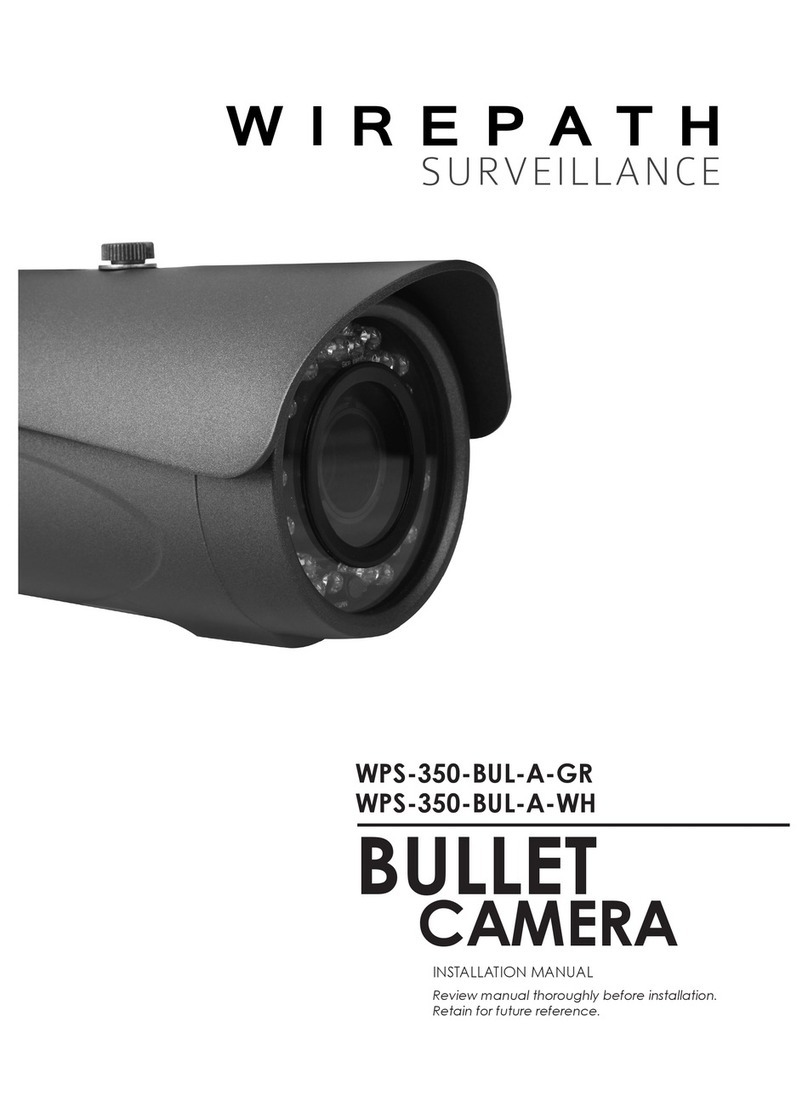
Wirepath Surveillance
Wirepath Surveillance WPS-350-BUL-A-GR installation manual

Super Circuits
Super Circuits CCR-1 quick start guide