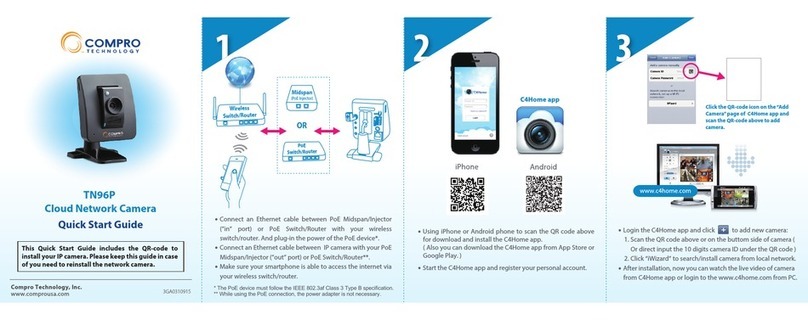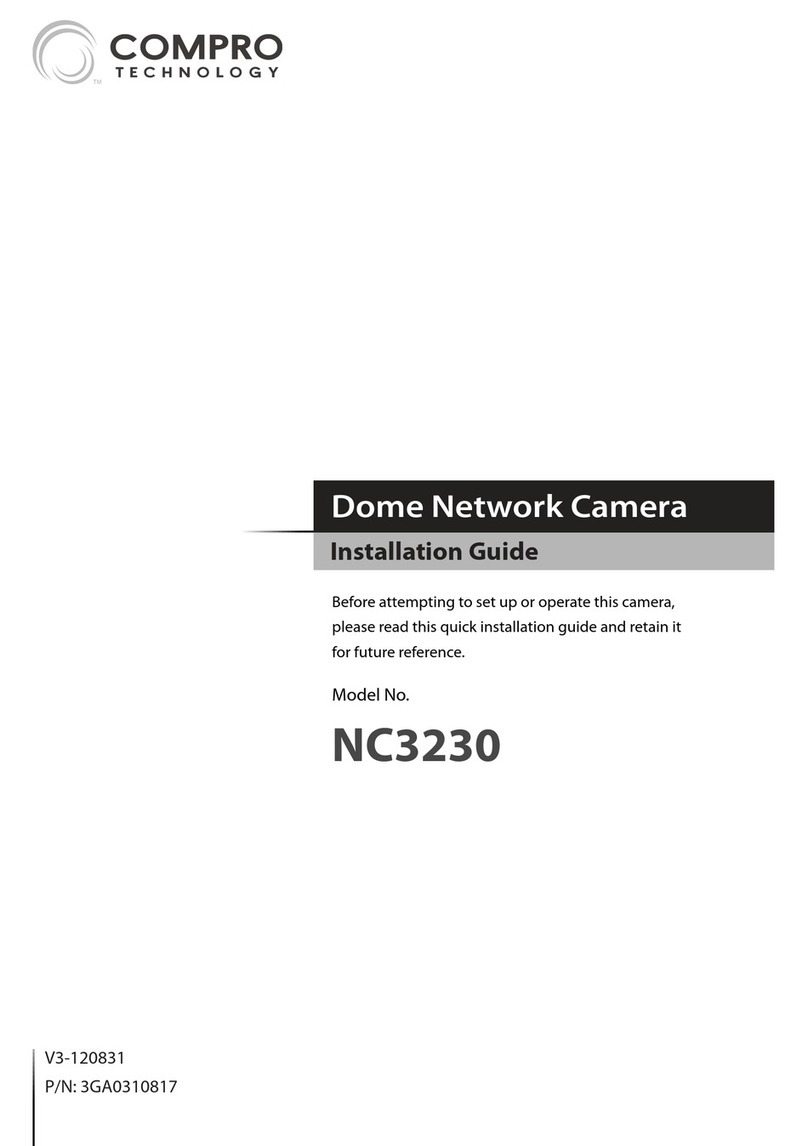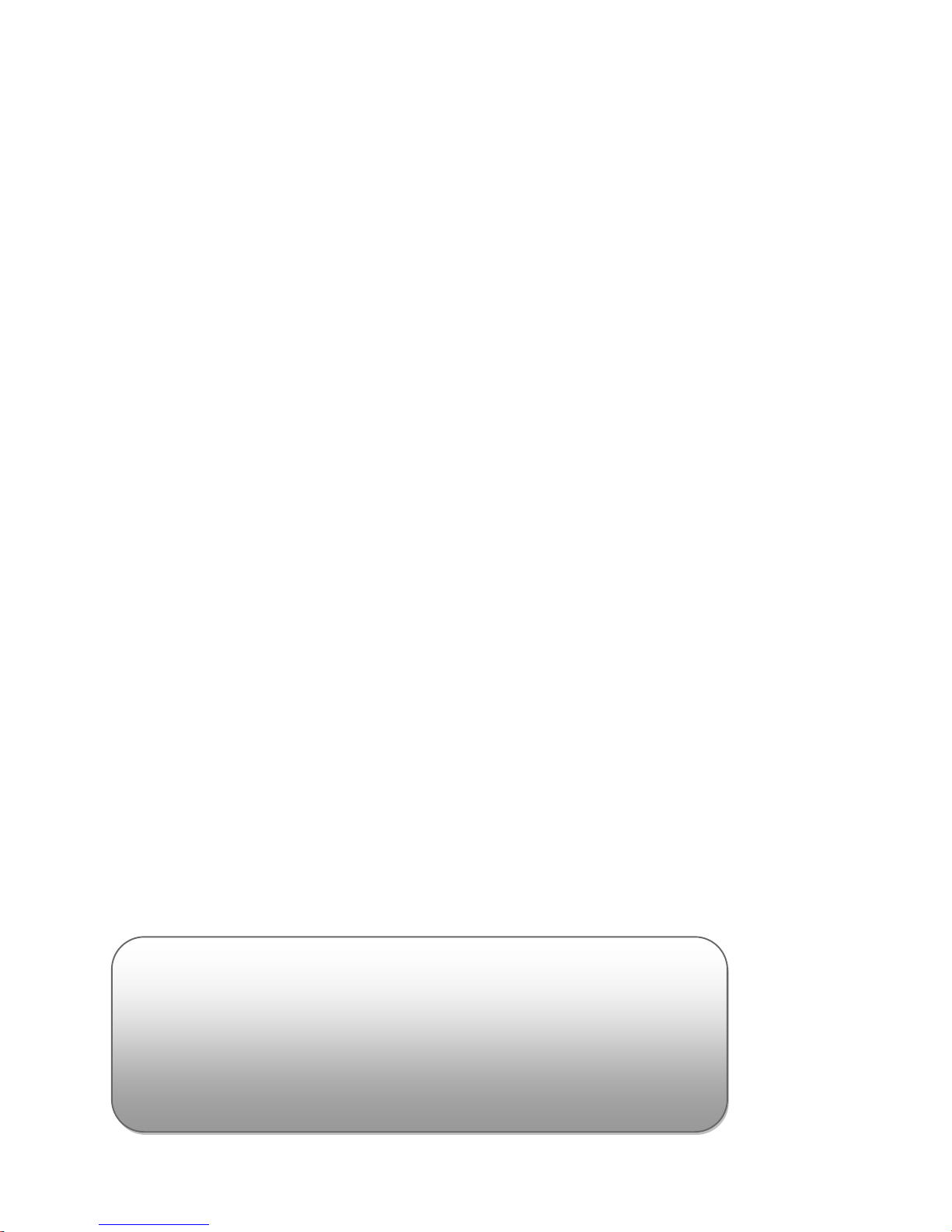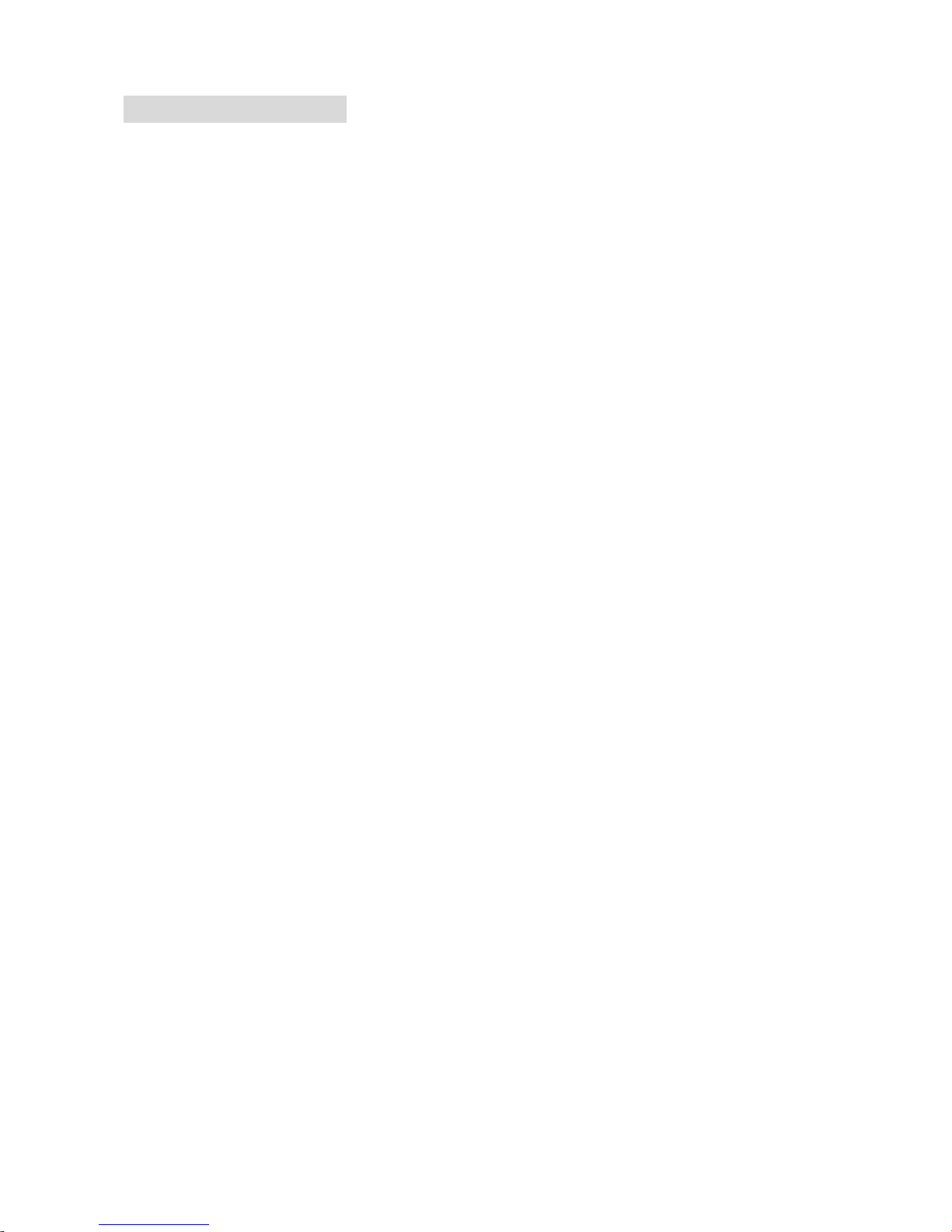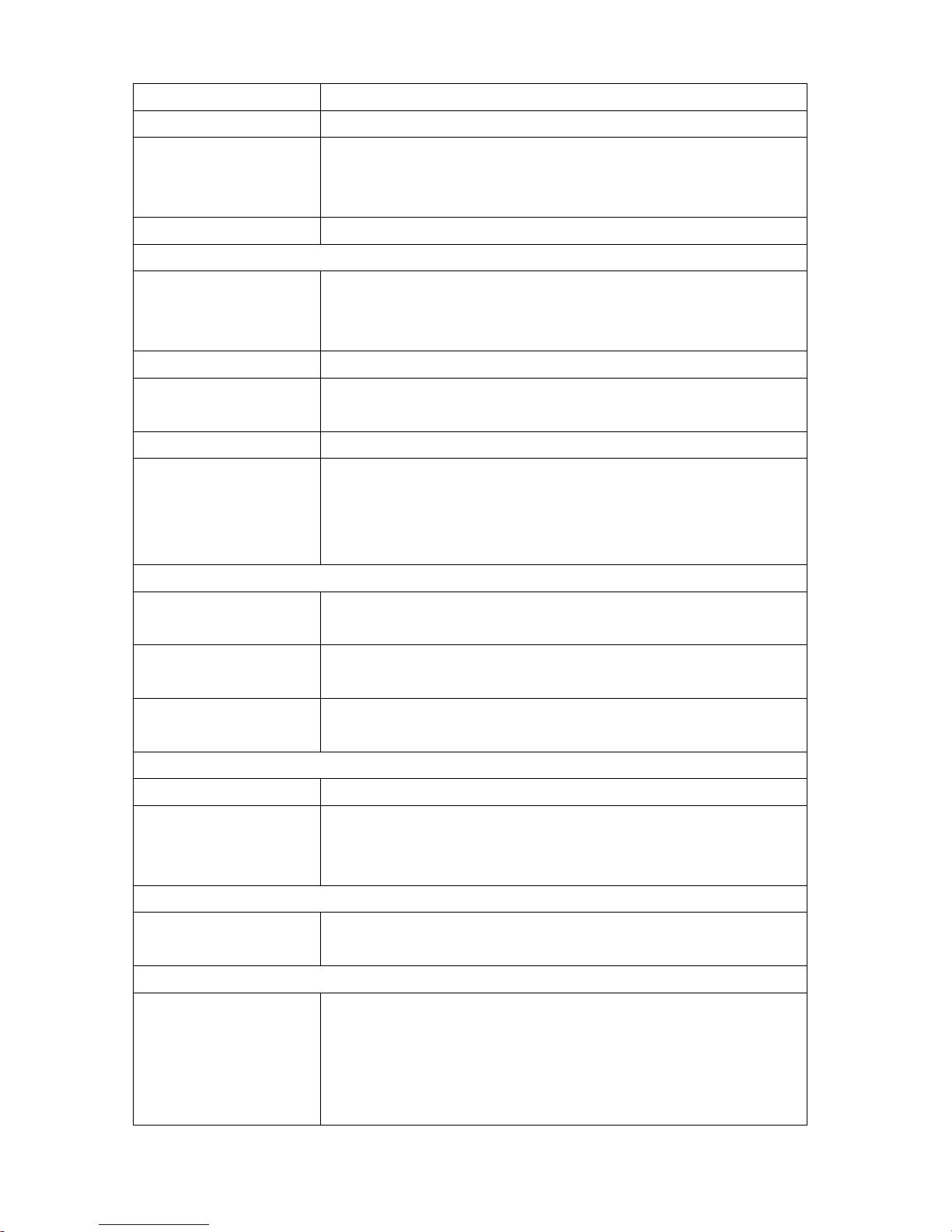IP70 IP Camera User’s Manual
6
Product Description
IP70 provides an easy-to-install way for the indoor fixed camera solution.
Combined with the H.264/MPEG-4/MJPEG video compression formats,
superior performance and high video quality are achieved with much smaller
recording file size, which means much lower costs for data storage. Utilizing
smart motion detection, with built-in 2-way audio for fast and easy
communications, IP70 ensures instant responses when security is
compromised. Along with IR support, insufficient light is no longer an issue to
capture the most crucial images in the dark alleys. In addition, the IP70
built-in the compact MicroSD slot for local image storage.
High Quality Megapixel/HD Image
Utilizing Megapixel/HD technology enables IP70 to view detail and identify
people and objects at least three times better than the conventional CCTV
camera. Combining with dual H.264 and MPEG-4 or MJPEG streams to
enable optimization of different bandwidth of networks and various image
sizes of devices from PC to mobile phone.
Smart Video and Audio Analytic
IP70 provides two-way audio support of a built-in microphone and speaker,
allowing remote listening of the area via direct voice communication or
pre-recorder audio clips. It also comes with a suite of special professional
grade intelligent video analytic features such as smart video detection, smart
audio detection, and active scene change alarm for proactive surveillance
applications.
Easy Wireless Network Installation
802.11 b/g/n wireless LAN is supported via the WL155 USB upgrade module
with a simple and easy wireless installation process. (Optional Accessory)
Total Surveillance Solution for Home and Business
IP70 bundles a full range of applications to provide an intelligent surveillance
total solution - iWizard is a smart installer to turn the complicated network
camera installation to a simple and fast process; WebVUer is an intuitive IE
based video management software includes all the key features for
trouble-free monitoring home surveillance; ComproView is a powerful feature
rich 32 channels professional grade multi-camera video management solution
for business surveillance.