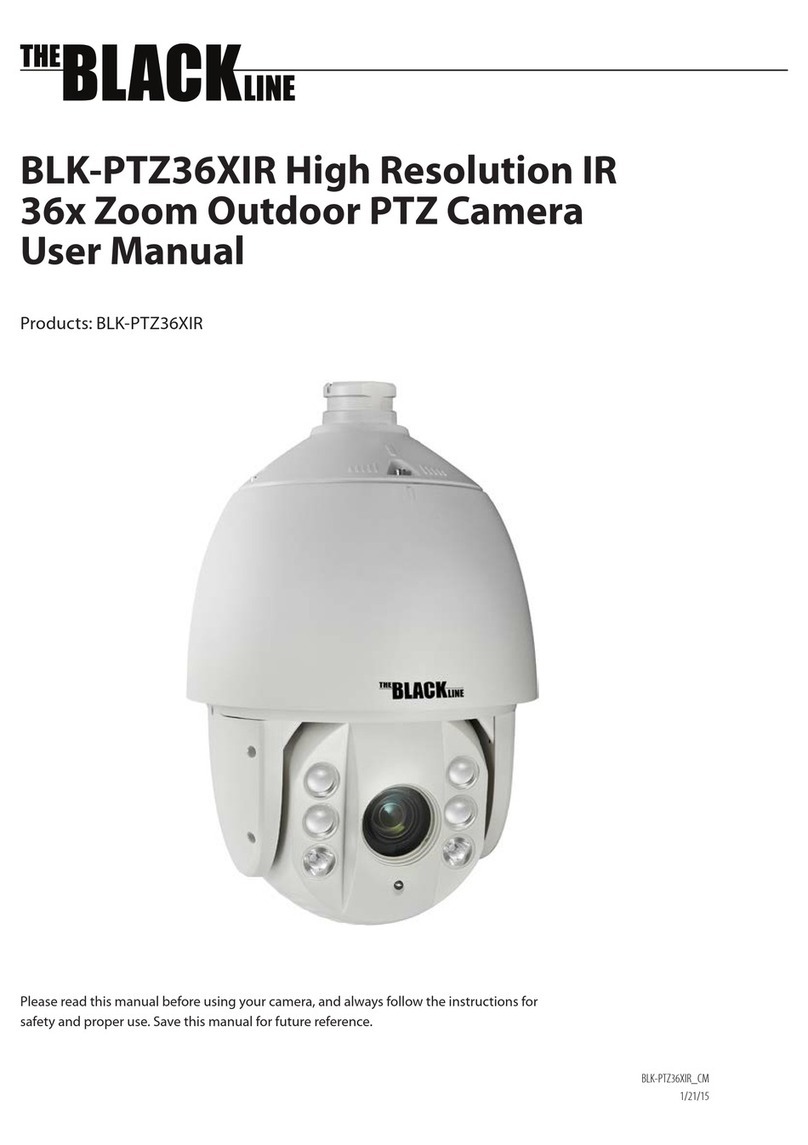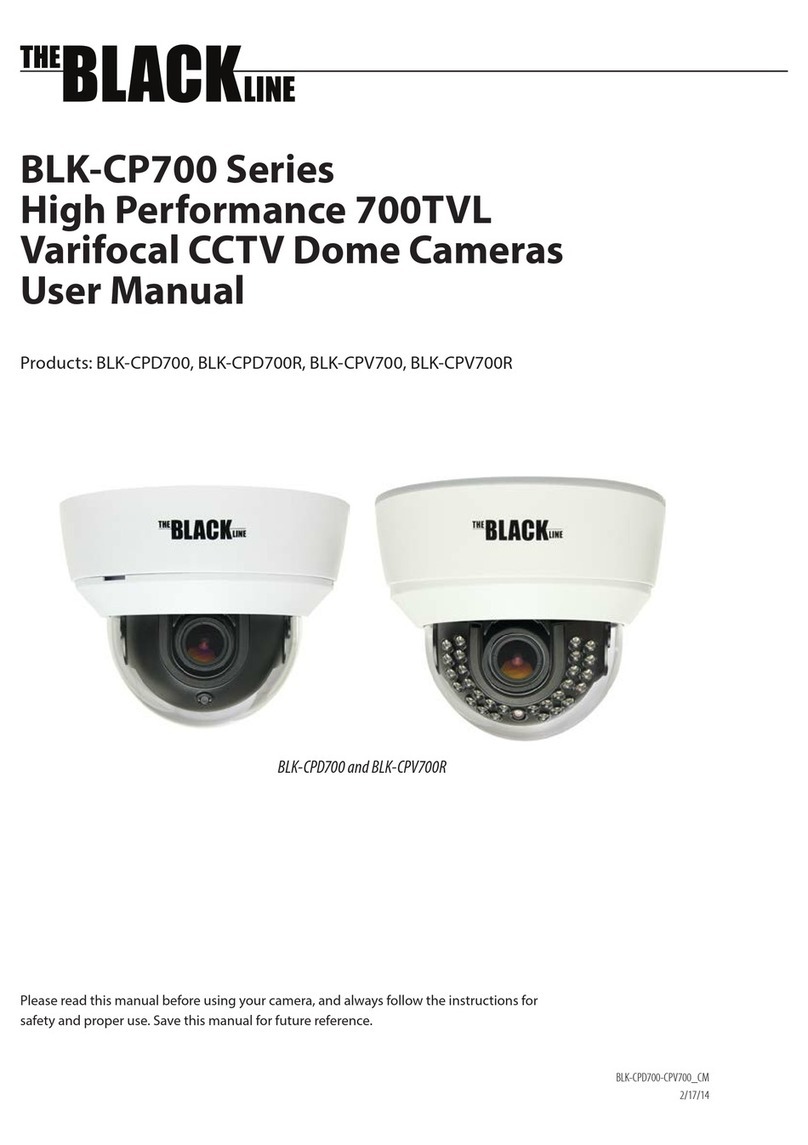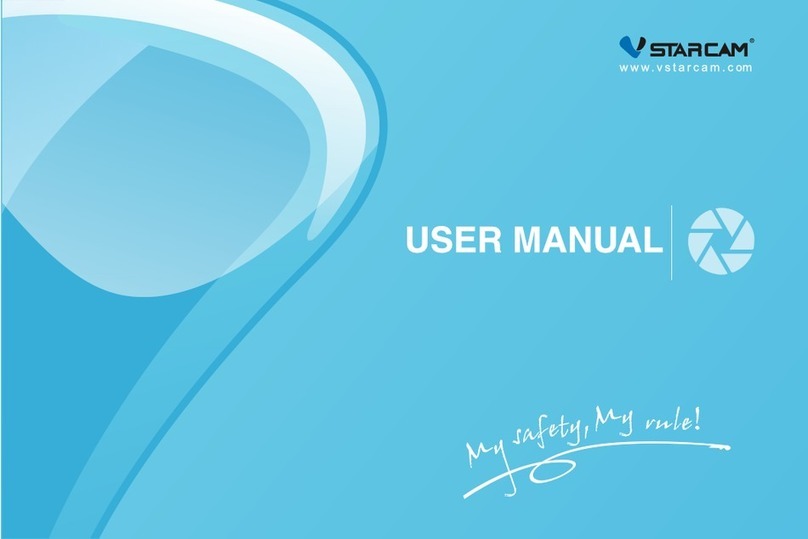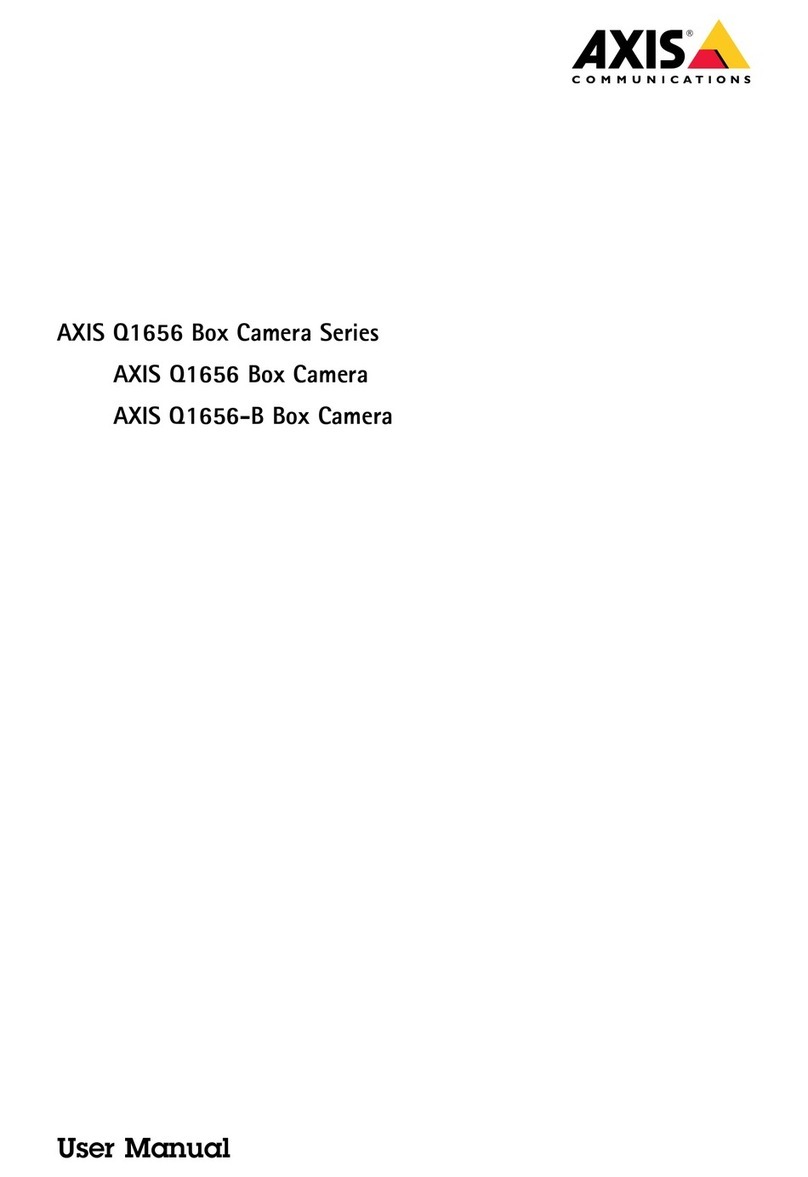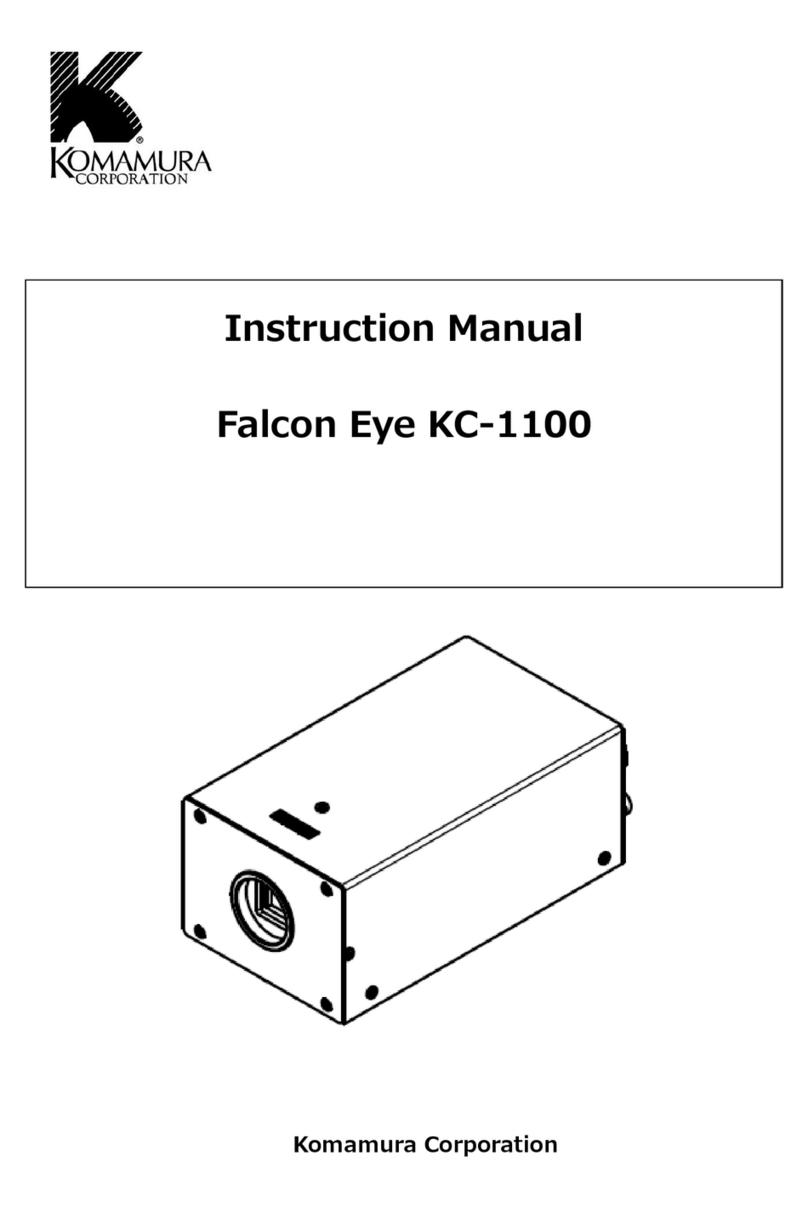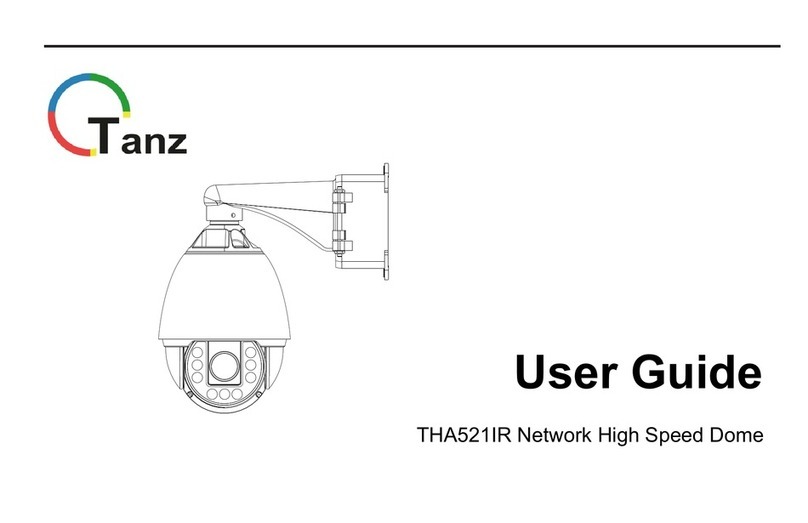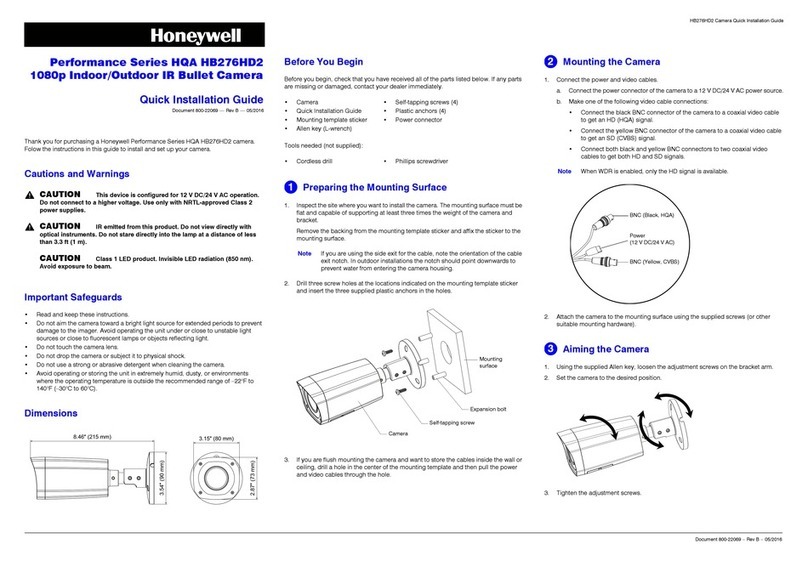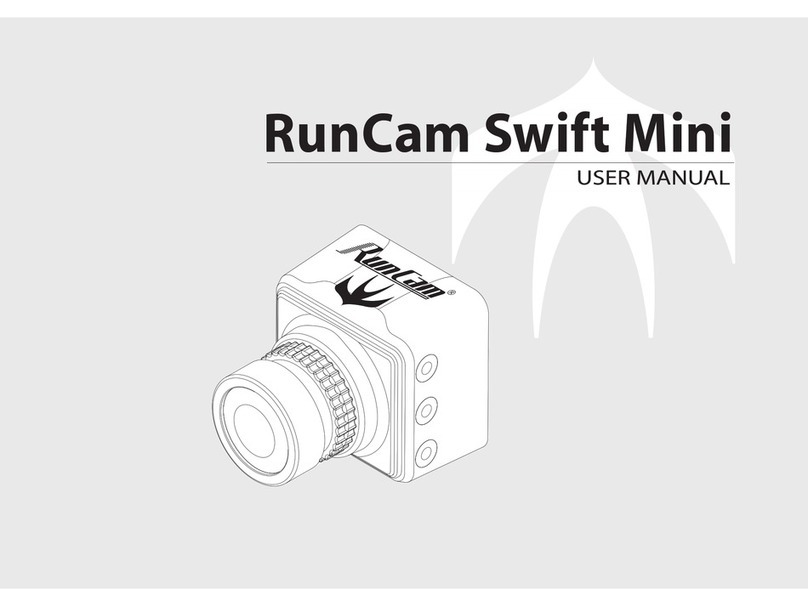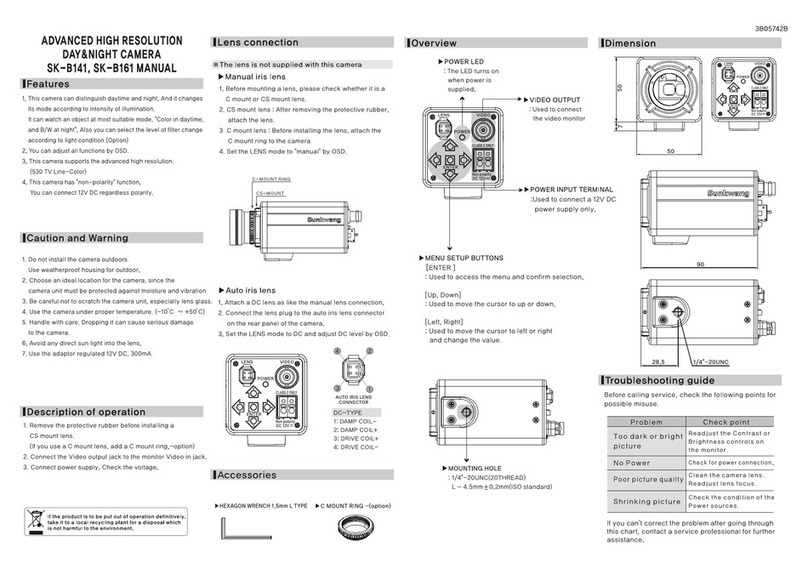Black Line BLK-PTZ12X User manual

BLK-PTZ12X High Resolution
12x Zoom Outdoor PTZ Camera
User Manual
Products: BLK-PTZ12X
Please read this manual before using your camera, and always follow the instructions for
safety and proper use. Save this manual for future reference.
BLK-PTZ12X_CM
11/06/13

ii
REGULATORY NOTICE
FCC Information
FCC compliance: This equipment has been tested and found to comply with the limits for a digital device,
pursuant to part 15 of the FCC Rules. These limits are designed to provide reasonable protection against harmful
interference when the equipment is operated in a commercial environment. This equipment generates, uses, and
can radiate radio frequency energy and, if not installed and used in accordance with the instruction manual, may
cause harmful interference to radio communications. Operation of this equipment in a residential area is likely to
cause harmful interference in which case the user will be required to correct the interference at his own expense.
FCC Conditions
This device complies with part 15 of the FCC Rules. Operation is subject to the following two conditions:
1. This device may not cause harmful interference.
2. This device must accept any interference received, including interference that may cause undesired operation.
This product and - if applicable - the supplied accessories too are marked with “CE” and
comply therefore with the applicable harmonized European standards listed under the Low
Voltage Directive 2006/95/EC, the EMC Directive 2004/108/EC.
LEGAL NOTICE
Observint Technologies (Observint) products are designed to meet safety and performance standards with the use of
specic Observint authorized accessories. Observint disclaims liability associated with the use of non-Observint
authorized accessories.
The recording, transmission, or broadcast of any person’s voice without their consent or a court order is strictly
prohibited by law.
Observint makes no representations concerning the legality of certain product applications such as the making,
transmission, or recording of video and/or audio signals of others without their knowledge and/or consent. We
encourage you to check and comply with all applicable local, state, and federal laws and regulations before
engaging in any form of surveillance or any transmission of radio frequencies.
The BLACK Line is a trademark of Observint Technologies.
Other trademarks and trade names may be used in this document to refer to either the entities claiming the marks
and names or their products. Observint disclaims any proprietary interest in trademarks and trade names other than
its own.
No part of this document may be reproduced or distributed in any form or by any means without the express written
permission of Observint
© 2013 by Observint Technologies, Inc. All Rights Reserved.
11000 N. Mopac Expressway, Building 300, Austin, TX 78759
For Sales and Support, please contact your distributor.
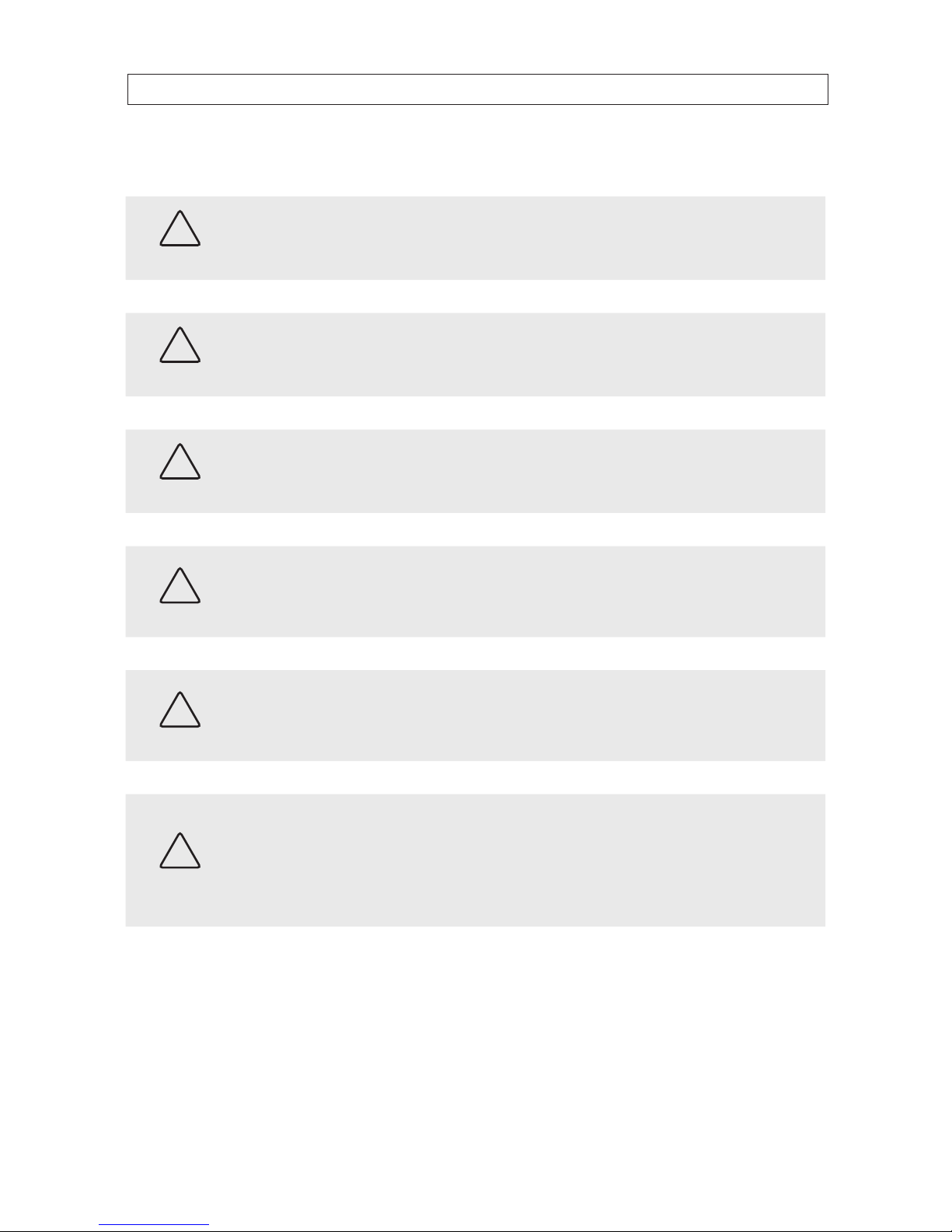
iii
12x PTZ Outdoor Camera User Manual
SAFETY WARNINGS AND CAUTIONS
Safety Warnings and Cautions
WARNING
!Hazardous Voltage may be present: Special measures and precautions must be taken when using this device.
Some potentials (voltages) on the device may present a hazard to the user. This device should only be used by those with
knowledge and training in working with these types of devices that contain live circuits.
WARNING
!Power Supply Hazardous Voltage: AC voltages are present within the power supply assembly. This device must be
connected to a UL approved, completely enclosed power supply, of the proper rated voltage and current. No user serviceable
parts inside the power supply.
WARNING
!Connect only to a properly earth grounded outlet. To avoid shock, ensure that all AC wiring is not exposed and that
the earth grounding is maintained. Ensure that any equipment to which this device will be attached is also connected to
properly wired grounded receptacles and are approved medical devices.
WARNING
!
Power Connect and Disconnect: The AC power supply cord is the main disconnect device to AC power. The socket outlet
must be installed near the equipment and must be readily accessible.
Installation and Maintenance: Do not connect/disconnect any cables to or perform installation/maintenance on this
device during an electrical storm.
WARNING
!
Power Cord Requirements: The connector that plugs into the wall outlet must be a grounding-type male plug designed
for use in your region. It must have certication marks showing certication by an agency in your region. The connector that
plugs into the AC receptacle on the power supply must be an IEC 320, sheet C13, female connector. See the following website
for more information http://kropla.com/electric2.htm.
WARNING
!
Lithium Battery: This device contains a Lithium Battery. There is a risk of explosion if the battery is replaced by an
incorrect type. Dispose of used batteries according to the vendor’s instructions and in accordance with local environmental
regulations.
Perchlorate Material: Special handling may apply. See www.dtsc.ca.gov/hazardouswaste/perchlorate. This notice is
required by California Code of Regulations, Title 22, Division 4.5, Chapter 33: Best Management Practices for Perchlorate
Materials. This device includes a battery which contains perchlorate material.
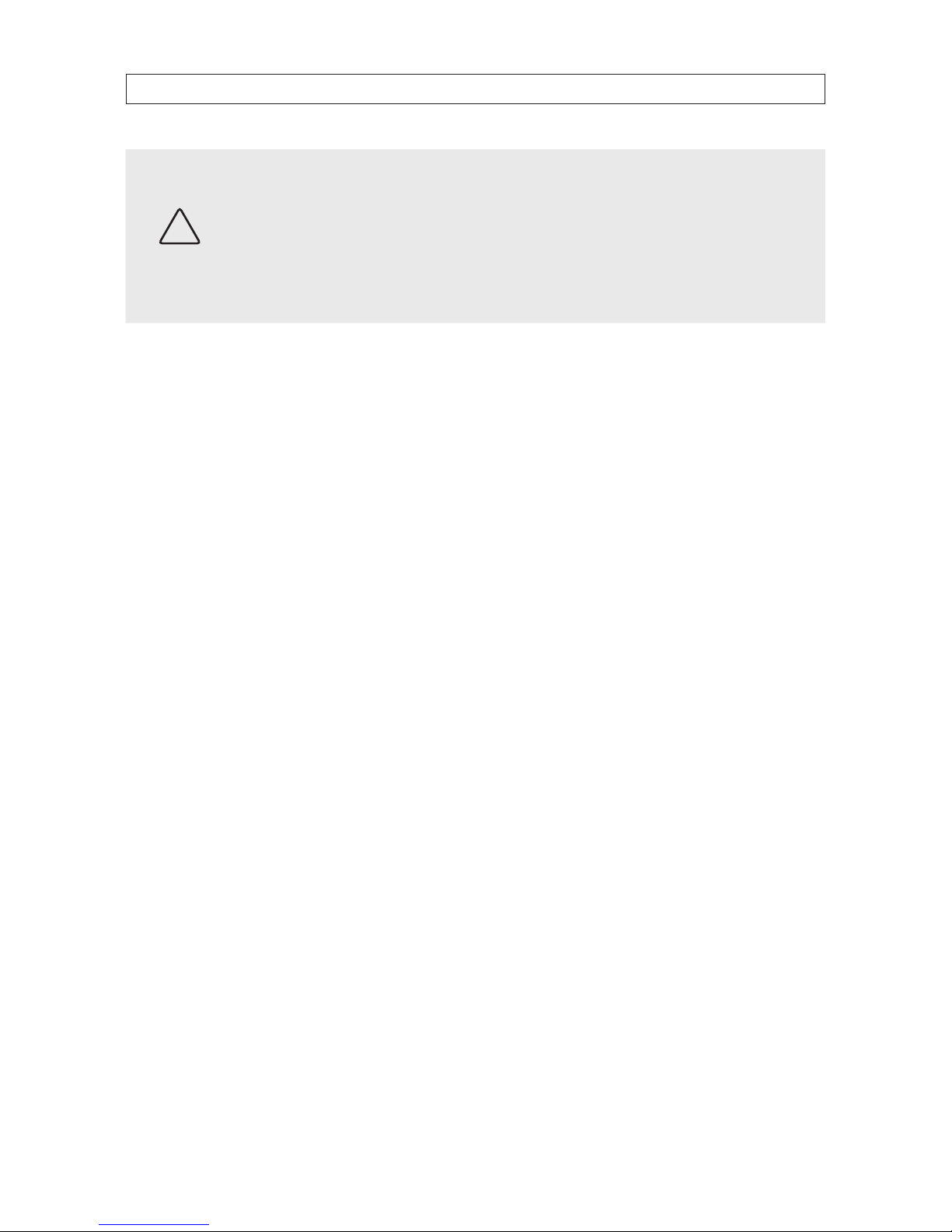
iv
SAFETY WARNINGS AND CAUTIONS
CAUTION
Management Practices for Perchlorate Materials. This device includes a battery which contains perchlorate material.
Electromagnetic Interference: This equipment has not been tested for compliance with emissions limits of FCC and
similar international regulations. This device is not, and may not be, oered for sale or lease, or sold, or leased until
authorization from the United States FCC or its equivalent in other countries has been obtained. Use of this equipment in a
residential location is prohibited. This equipment generates, uses and can radiate radio frequency energy which may result
in harmful interference to radio communications. If this equipment does cause harmful interference to radio or television
reception, which can be determined by turning the equipment on and o, the user is required to take measures to eliminate
the interference or discontinue the use of this equipment.
Warnings
• Use of the product only when in compliance with local electrical safety regulations.
• Use only the required power adapter. The standard power adapter is 24 Vac / 2 A.
• Do not connect additional devices to the power adapter. Doing so may over-heat the device and cause a re hazard.
• Always make sure that the power adapter plug is fully inserted into the power socket.
• When the product is installed on a wall or ceiling, it must be securely attached.
• If the camera emits smoke, odors or noise power it o immediately and unplug the power cable. Contact the service center.
• If the camera does not work properly, please contact your dealer or the nearest service center. Never attempt to disassemble
the camera yourself. (Your provider is not responsibility for problems caused by unauthorized repair or maintenance.)
Cautions
• Do not drop the dome or subject it to physical shock. Do not expose it to high levels of electromagnetic radiation.
• Do not install the camera on surfaces that are subject to vibrations or shock.
• Do not place the camera in extremely hot, cold (operating temperature range: -22 °F ~ 149 °F (-30 °C ~ +65°C)),
dusty or damp locations. Fire or electrical shock can occur.
• Exposing the equipment to direct sunlight, low ventilation or heat sources such as heater or radiator should be avoided.
• Do not aim the camera at the sun or extra bright places. A blooming or smear may occur (which is not a malfunction however),
and aect the longevity of CCD.
• Use the glove provided when opening the dome cover. Do not touch the dome cover; the acidic moisture on skin can erode the
surface coating.
• Please use a soft and dry cloth when cleaning the inside and outside surfaces of the dome cover. Do not use alkaline
detergents.
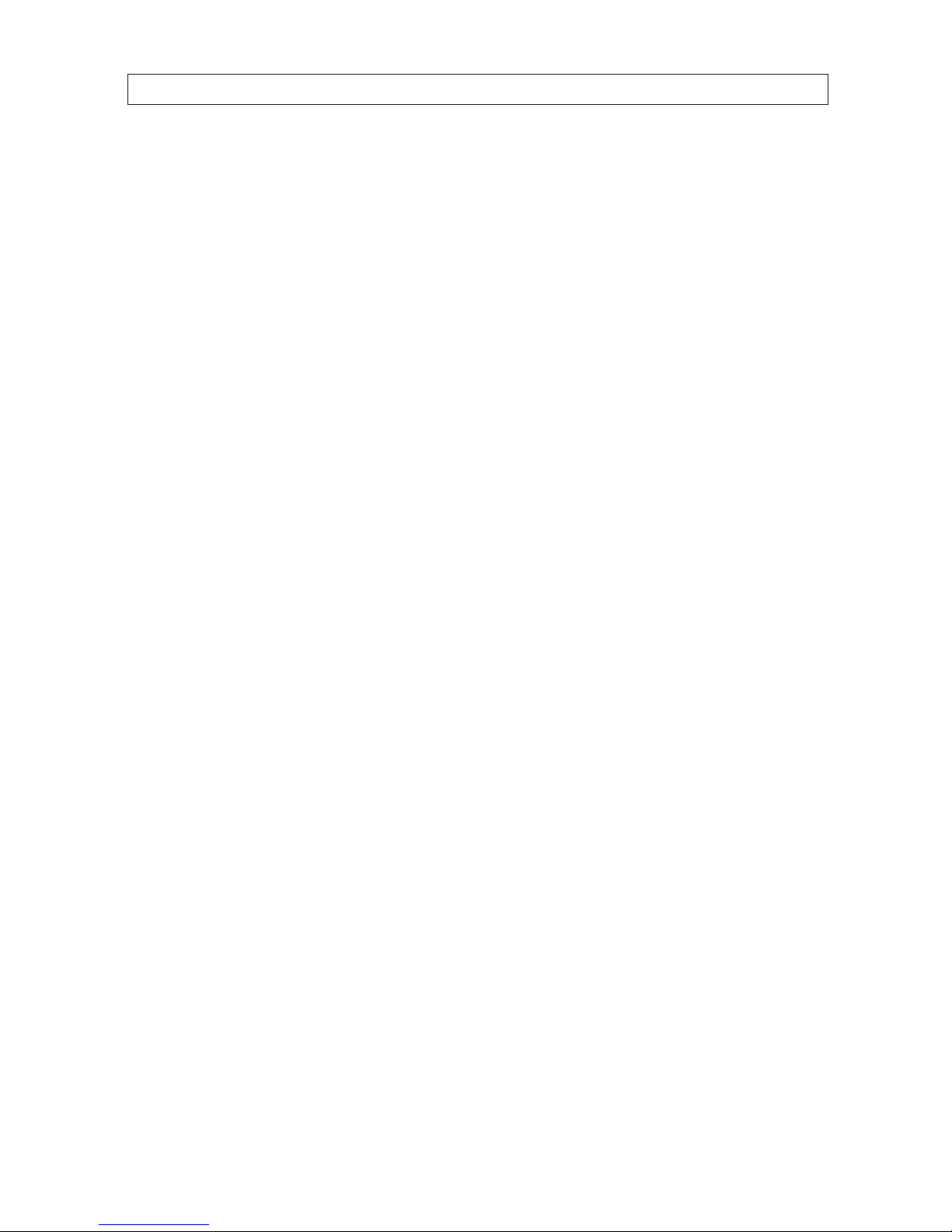
v
12x PTZ Outdoor Camera User Manual
PREPARATION FOR INSTALLATION
Preparation for Installation
• Basic requirements:
—All the electronic operations must be compliant with local electrical safety regulations, re prevention regulations and
other related regulations.
—Verify that all accessories are included with your shipment.
—Make sure that the camera is suitable for the location and security requirements where it will be installed. If not, please
contact the supplier.
—Always use this product in accordance with the manufactures specications and recommendations.
• Check installation space. Make sure the place have enough space to install the camera and its accessories.
• Check the intensity of conformation at the installation location. Please make sure that the ceilings or walls are strong enough to
withstand four times the weight of camera and its accessories.
• Preparation of cables:
—Choose video cable in accordance with the transmission distance. The video should meet the least demands as: 75Ω
resistance; 100% copper core conducting wire; 95% weaving copper shield.
—For RS-485 communication cable, please refer to Appendix B.
—For 24 Vac power cabling, please refer to Appendix C.
• Keep packaging for possible future use. If a failure occurs, return the product to the factory with the original packaging.
Shipment without the original packaging may damage the product and incur additional costs.

vi
TABLE OF CONTENTS
Table of Contents
SECTION 1 Introduction .......................................................................1
1.1 Features ............................................................................1
1.2 Accessories..........................................................................5
SECTION 2 Installation .......................................................................11
2.1 Camera wall mount installation .......................................................11
2.1.1 Connecting the cables...........................................................13
2.1.2 Alarm In/Out Connections .......................................................14
2.1.3 Set the DIP switches ............................................................14
2.2 In-ceiling (recessed) mounting........................................................17
SECTION 3 Getting Started ....................................................................21
3.1 Power-up initial display..............................................................21
3.1.1 Basic operations................................................................22
3.2 System-dened Presets .............................................................22
3.2.1 Manchester code control protocols ................................................23
3.3 On Screen Displays ..................................................................23
SECTION 4 Using the OSD Menus ...............................................................24
4.1 Accessing and operating the menus. . . . . . . . . . . . . . . . . . . . . . . . . . . . . . . . . . . . . . . . . . . . . . . . . . . .25
4.2 Conguring System Information ......................................................26
4.2.1 Checking System Information ....................................................26
4.2.2 Conguring system parameters...................................................27
4.3 Conguring Image Parameters........................................................30
4.3.1 TASK 1. Congure the focus settings ...............................................30
4.3.2 TASK 2. Congure iris, gain and shutter speed.......................................31
4.3.3 TASK 3. Congure the zoom settings...............................................32
4.3.4 TASK 4. Set the INIT LENS ........................................................32
4.3.5 TASK 5. Set the sharpness level ...................................................32
4.3.6 TASK 6: Set the Day/Night Mode ..................................................32
4.3.7 TASK 7: Set the BLC function......................................................33
4.3.8 TASK 8: Congure the image quality parameters ....................................34
4.3.9 TASK 9: Congure the advanced settings............................................34
4.3.10 Conguring Privacy Mask ........................................................35
4.3.11 Conguring OSD settings ........................................................36
4.4 Conguring PTZ control parameters....................................................38
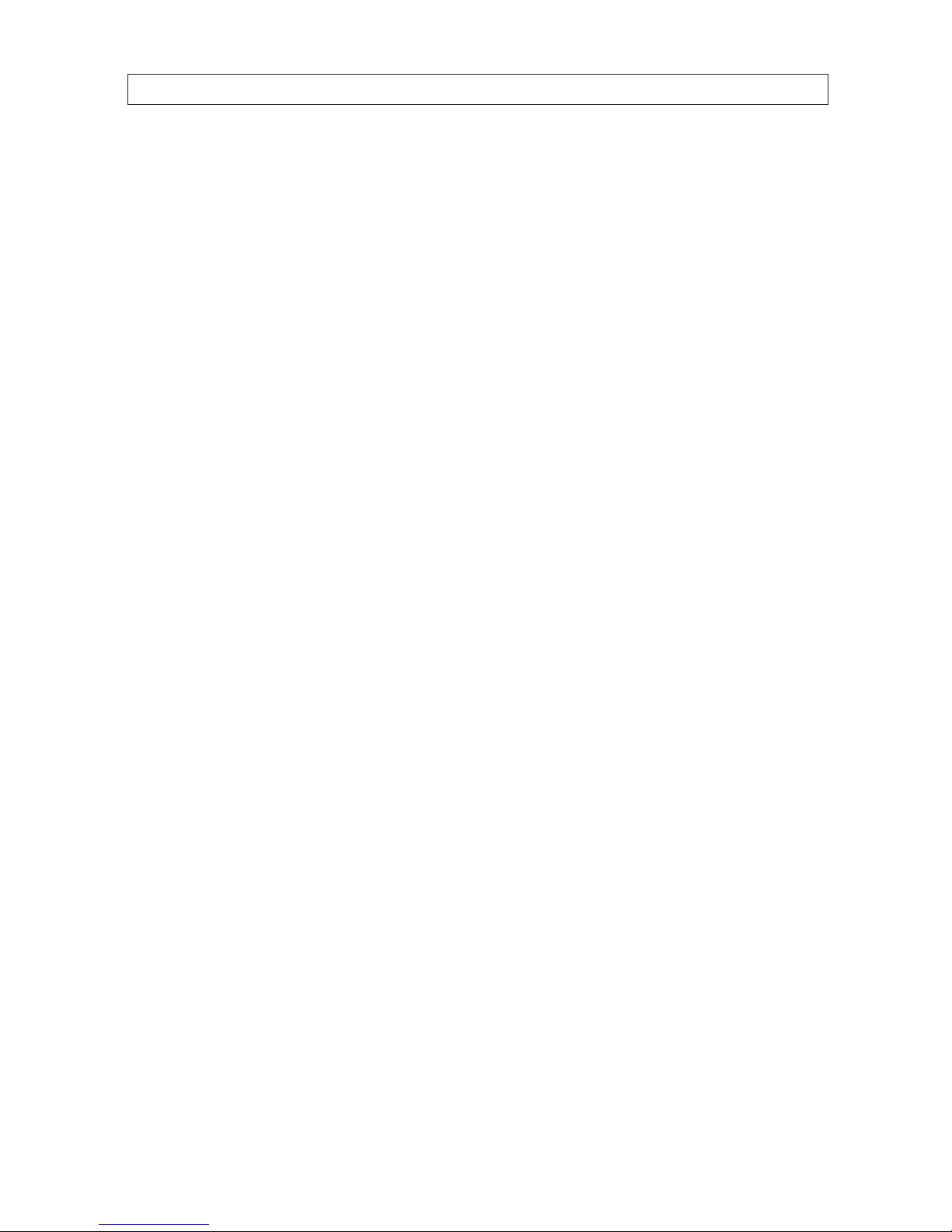
vii
12x PTZ Outdoor Camera User Manual
TABLE OF CONTENTS
4.4.1 Conguring PTZ parameters......................................................38
4.5 Conguring Presets .................................................................40
4.5.1 TASK 1: Set a preset. ............................................................40
4.5.2 TASK 2: Clear the preset settings ..................................................42
4.5.3 TASK 3: Call the presets. .........................................................42
4.6 Conguring Patrols..................................................................42
4.6.1 TASK 1: Set a patrol .............................................................42
4.6.2 TASK 2: Preview the patrol .......................................................43
4.6.3 TASK 3: Delete a patrol ..........................................................43
4.6.4 TASK 4: Call the dened patrol....................................................44
4.7 Conguring Patterns ................................................................44
4.7.1 TASK 1: Set a pattern ............................................................44
4.7.2 TASK 2: Preview a pattern........................................................45
4.7.3 TASK 3: Delete patterns..........................................................45
4.7.4 TASK 4: Call the dened pattern. ..................................................46
4.8 Conguring Time Tasks...............................................................46
4.8.1 TASK 1: Set time tasks ...........................................................46
4.8.2 TASK 2: Preview the task.........................................................47
4.8.3 TASK 3: Delete the task. .........................................................48
4.9 Conguring Zones...................................................................48
4.9.1 TASK 1: Set a zone...............................................................48
4.9.2 TASK 2: Clear the zone settings ...................................................49
4.9.3 Clearing PTZ Control Settings.....................................................49
4.9.4 Using the DIAGNOSTICS display ...................................................50
4.10 Conguring and handling alarms......................................................51
4.10.1 Conguring alarm input and linked actions.........................................51
4.10.2 Conguring alarm parameters....................................................52
4.10.3 Conguring auxiliary alarm output................................................53
4.11 Others.............................................................................53
4.11.1 Line Synchronization............................................................53
4.12 Setting the language of the menu .....................................................54
4.12.1 Conguring dome authentication .................................................54
4.12.2 Restoring default dome settings ..................................................55
4.12.3 Restoring camera default settings.................................................56
4.12.4 Rebooting the camera...........................................................56
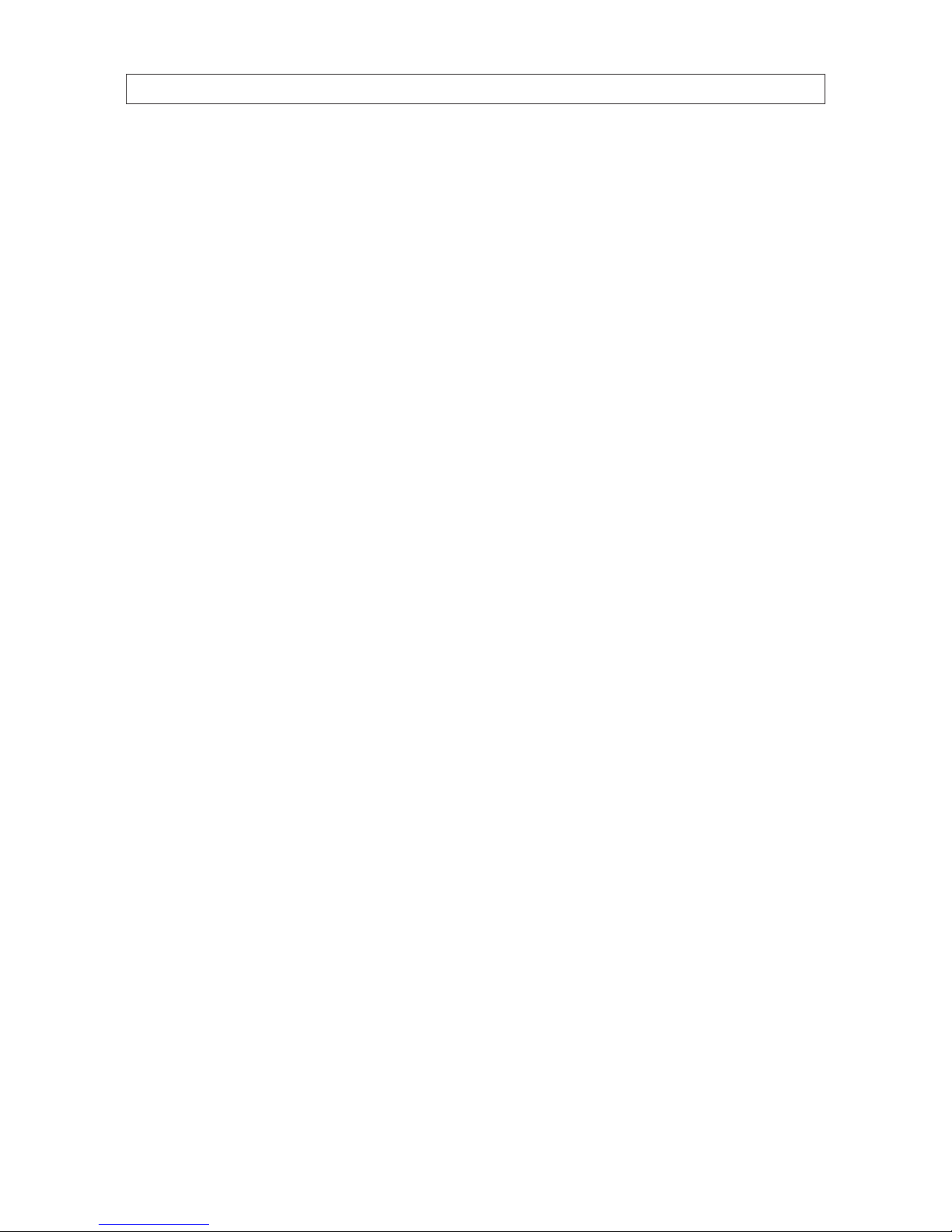
viii
TABLE OF CONTENTS
SECTION 5 Specications .....................................................................57
APPENDIX A Lightning and Surge Protection ......................................................59
APPENDIX B RS-485 Bus Connection .............................................................60
APPENDIX C 24 Vac Wire Gauge and Transmission Distance ..........................................63

1
12x PTZ Outdoor Camera User Manual
SECTION 1: INTRODUCTION
SECTION 1
Introduction
The BLACK Line™ 650 TVL 12x zoom mini outdoor PTZ camera enables you to pan, tilt and zoom in on suspicious activity and
capture high resolution video of wide areas such as parking lots, shopping malls and sports facilities.
The compact mini PTZ security camera features a 1/3” Sony® 960H CCD image sensor, 12x optical zoom, 16x digital zoom and
delivers 650 TV lines of color resolution and 700 TV lines of black and white resolution for crisp, high resolution video. The camera
is also equipped with enhanced imaging features such as digital wide dynamic range (D-WDR) and 3D digital noise reduction
(3D-DNR) to reduce video noise, as well as true day/night (ICR) to capture sharp detailed images in both daytime and low-light
nighttime conditions.
The BLACK PTZ camera also features 225 programmable presets, 8 patrols with up to 32 presets per patrol, selectable automatic
gain control, plus a 360° endless pan range, -2° ~ +90° tilt range, 0.1° ~ 200° / second pan speed and 0.1° ~ 120° / second
tilt speed. The camera has a wide operating temperature range of -22 °F ~ 149 °F that makes it ideal for capturing video in cold
climates, and an IP66 weather-rated enclosure to withstand a variety of elements and weather conditions. The PTZ camera also
features privacy zone masking and oers TVS 4,000 V lighting surge protection.
The PTZ camera features:
• 2 sensor inputs
• 1 alarm output
• 1 video output
1.1 Features
OSD (on-screen display)
The on-screen display is a text image superimposed on video. The text displays status information and conguration menus.
Self-adaptive Protocol
The camera is compatible with PELCO-D, PELCO-P, PRIVATE-Code, VICON and KALATEL-312 protocols, etc., and is capable of being
self-adaptive to these protocols without selecting protocol by DIP switch settings.
Keyboard Control
The pan/tilt movement and zoom actions of camera can be controlled by the control keyboard, DVR, matrix, etc.
Limit Stops
The dome can be programmed to move within the limit stops (left/right, up/down) which are congurable by the control keyboard,
DVR or client application software.

2
SECTION 1: INTRODUCTION
Scan Modes
The dome provides 5 scanning modes: pan scanning, tilt scanning, frame scanning, random scanning and panorama scanning. The
scanning speed can be set by OSD menu from level 1 to 40, with the corresponding speed ranging from 1°/second to 40°/second.
Preset Freeze Frame
This feature freezes the scene on the monitor when moving to a preset. This allows for smooth transition from one preset scene to
another and also guarantees that masked areas will not be revealed when moving to a preset.
Presets
Each of the user-denable presets can be programmed to use pan, tilt, camera settings and other settings. When a preset is called,
the dome will automatically move to the dened position. The user can add, modify, delete and call each preset.
Label Display
The on-screen label of the azimuth/elevation, zoom and other operations can be setup by menus and displayed on the monitor.
Auto Flip
In manual tracking mode, when a target object moves directly beneath the dome, the dome will automatically rotate 90 degrees in
the horizontal direction to maintain continuity of tracking.
Privacy Mask
The privacy mask allows the user to dene areas of the eld of view that cannot be seen by the operator of the camera. A masked
area will move with pan and tilt functions and automatically adjust in size when the lens zoom changes.
3D Intelligent Positioning
The camera can be controlled with a mouse and the PRIVATE-Code protocol. Clicking a spot can direct the camera position the spot
in the center of the image. When a rectangular area is selected with the left mouse button, the camera will move to its center and
enlarge it. Right click the mouse to zoom in. The scroll wheel can control lens zoom. Mouse cursor movement can also control zoom
eects.
Proportional Pan
Proportional pan automatically reduces or increases the pan and tilt speeds in proportion to the amount of zoom. At telephoto zoom
settings, the pan and tilt speeds will be slower for a given amount of joystick deection than at wide zoom settings. This keeps the
image from moving too fast on the monitor when there is a large amount of zoom.
Auto Focus
Auto focus enables the camera to focus automatically to maintain clear video images.
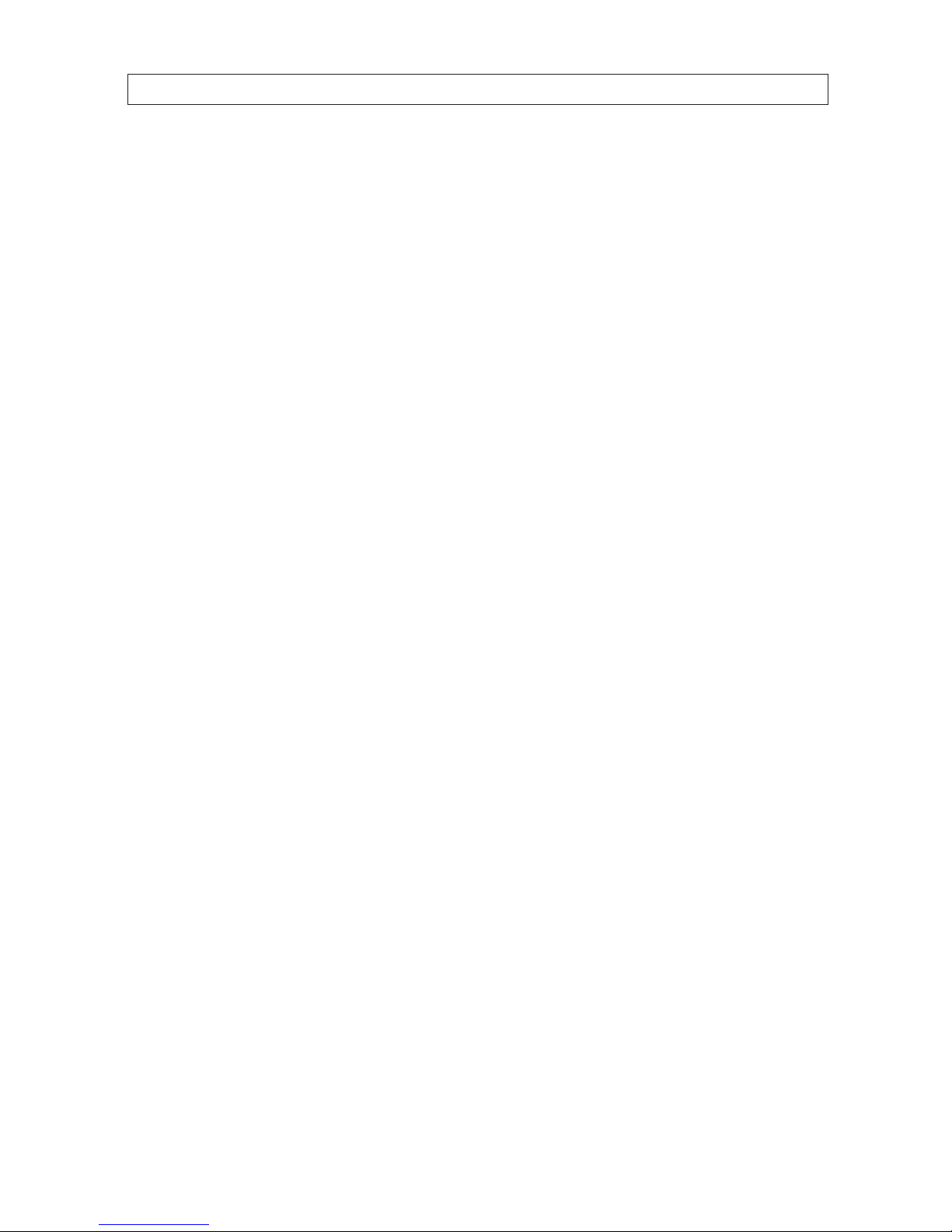
3
12x PTZ Outdoor Camera User Manual
DAY/NIGHT Auto-switch
The camera provides color images during the day. As light diminishes at night, it switches to night mode and delivers black and
white images with high quality. You can also switch it to NIGHT mode manually to increase the sensitivity in low light conditions.
Slow Shutter
Slow shutter function extends the exposure time to accumulate more light when the light condition is low. Thus, the image can be
brighter.
Backlight Compensation (BLC)
If the camera focuses on an object against strong backlight, the object will be too dark to be seen clearly. The BLC function can
compensate light to the object in the front to make it clear, but this causes the over-exposure of the background where the light is
strong.
Wide Dynamic Range (WDR)
The wide dynamic range function helps the camera provide clear images even under back light conditions. When there are both
very bright and very dark areas simultaneously in the eld of view, WDR balances the brightness level of the entire image and
provide clear image detail.
White Balance
White balance is the white rendition function of the camera to adjust the color temperature according to the environment
automatically. It can remove the unrealistic color casts in the image.
Patrol
The camera provides up to 8 patrols. In each patrol, you can specify the scanning track by a group of user-dened presets, with the
scanning speed between two presets and the dwell time at the preset separately programmable.
Pattern
A pattern is a memorized, repeating series of pan, tilt, zoom, and preset functions that can be recalled with a command from a
controller or automatically by a congured function (alarm, park, time task, or power-up). By default the focus and iris are in auto
status during the preset is being memorized.
Power-o Memory
This feature causes the dome to resume its previous position or status after power is restored. By default setting, the dome supports
the power-o memory capability with the dwell time of 3 minutes.
SECTION 1: INTRODUCTION

4
Alarm Response Action
The camera supports 2 alarm inputs which can be set to normally open (NO) or normally closed (NC). Upon having received the
alarm input signal, the dome will automatically activate a user-dened action, which can be programmed to: preset 1-8, pattern
1-4, patrol 1-8, pan scan, tilt scan, random scan, frame scan, panoramic scan, color or black and white (B&W) mode. After the alarm
is cleared, the dome is can resume its previous activity or position.
AUX Output
An auxiliary output is a congurable signal from the camera back box that can trigger another device to operate. The camera
provides one auxiliary output. The auxiliary output type can be set to NO (normally open) or NC (normally closed). The alarm dwell
time is also congurable.
Manchester Code Self-test
The camera supports Manchester code self-test for fault diagnostic. You can enable the Manchester code diagnosis function by
setting DIP switches inside the camera. The corresponding fault code will be displayed on the screen (not available during park
time) while adopting Manchester protocol.
Table 1. Descriptions of the Fault Code
Fault Code Description
E0 Normal control
E1 Cable is disconnected
E2 Cable is connected and data can be normally received, but the address setting is incorrect
E3 Cable is connected and data can be normally received, but the command setting is incorrect
E4 Cable is connected and data can be normally received, but the settings of address and command are incorrect
E5 Cable is connected, but the received data does not comply with the requirements of Manchester code
Time Task
A time task is a precongured action that can be performed automatically at a specic date and time. The programmable actions
include: preset 1-8, pattern 1-4, patrol 1-4, pan scan, tilt scan, random scan, frame scan, panorama scan, day/night mode or none.
Zone
A zone is a user-dened area. The dome provides eight zones, each with congurable label. If the dome has dwelled at a zone
without receiving any command over 4 minutes, this feature will enable the dome to perform panorama scan within the zone.
Password
The dome features password protection to prevent unauthorized changes to the dome settings.
SECTION 1: INTRODUCTION

5
12x PTZ Outdoor Camera User Manual
SECTION 1: INTRODUCTION
Camera Title
Title text is the label used to identify the camera viewed on the monitor. The title text can include up to 15 characters.
RS-485 Failure Diagnostics
In the presence of failure at the transmitting and receiving terminals of RS-485 communications, the camera is capable of
performing self-test and detecting the fault results which will be displayed on the screen.
Soft Baud Rate
The communication baud rate of camera can be congured by the menu without need of DIP switch settings.
1.2 Accessories
The following accessories are available for the BLK-PTZ12X camera. Mounting bracket detail is shown below.
Model Type
BLK-PTZCL Ceiling Mount Bracket
BLK-PTZWBS Short Arm Wall Bracket 4" PTZ
BLK-PTZWB Wall Mount Bracket
BLK-PTZPM Pole Mount PTZ Bracket
BLK-PTZCM Corner Mount PTZ Bracket
BLK-PTZCNTRL 3D Joystick PTZ Controller (Pelco-P/D)
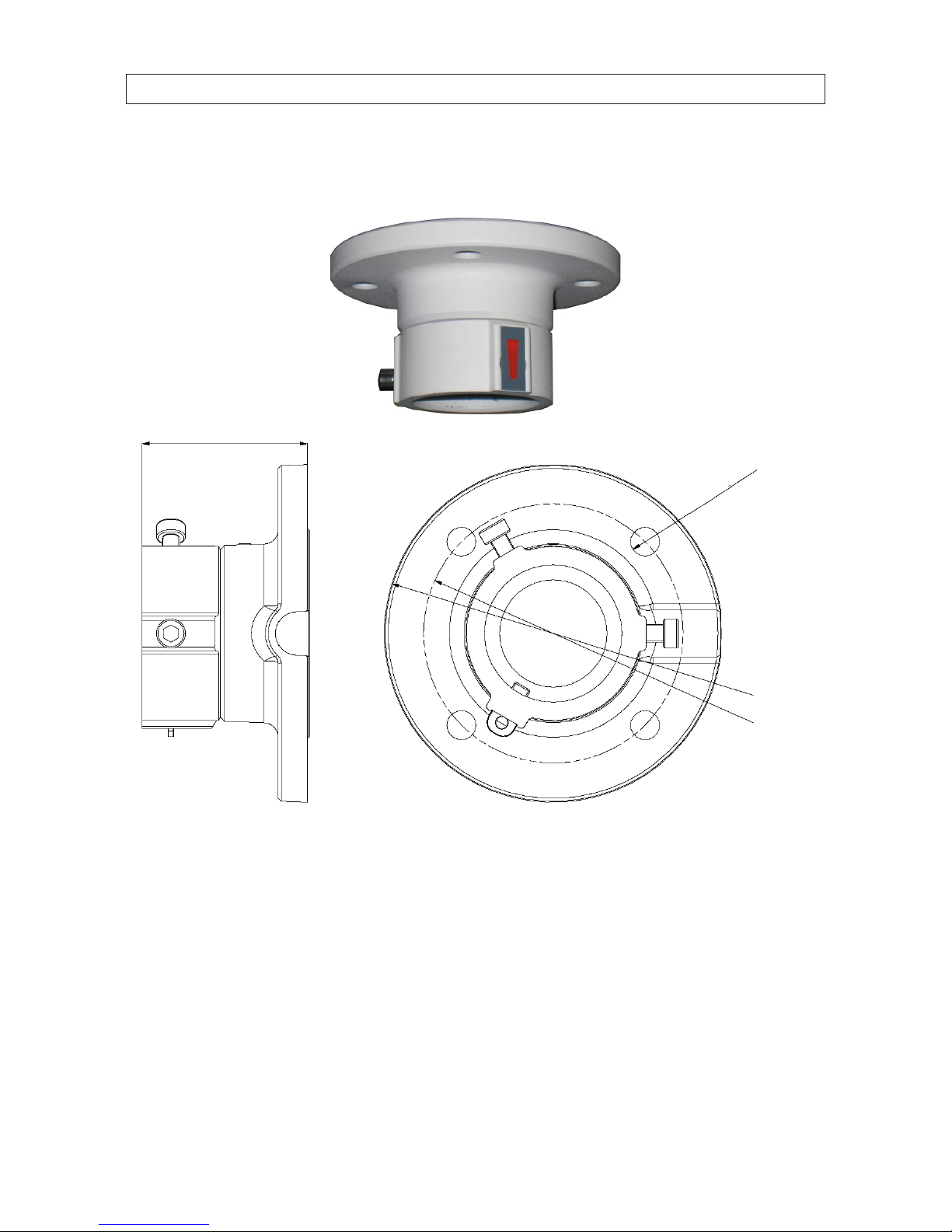
6
SECTION 1: INTRODUCTION
BLK-PTZCL: Ceiling Mount Bracket
The Ceiling Mount Bracket is suitable for outdoor ceiling mounting.
3.52"dia.
0.39"dia. (4)
2.24"
4.57"dia.

7
12x PTZ Outdoor Camera User Manual
SECTION 1: INTRODUCTION
BLK-PTZWBS: Short Arm Wall mount bracket 4"PTZ
The Short Arm Wall Mount Bracket is suitable for outdoor wall mounting of the BLK-PTZ12X camera.
0.35"dia.
4.33"
3.31"
4.65"
5.71"
1.91"dia.

8
SECTION 1: INTRODUCTION
BLK-PTZWB: Wall Mount Bracket
The Wall Mount Bracket is suitable for indoor and outdoor wall mounting.
0.33"dia. (4)
G 1.5"
6.30"
7.6 4"
2.95"
3.82"
12.2"
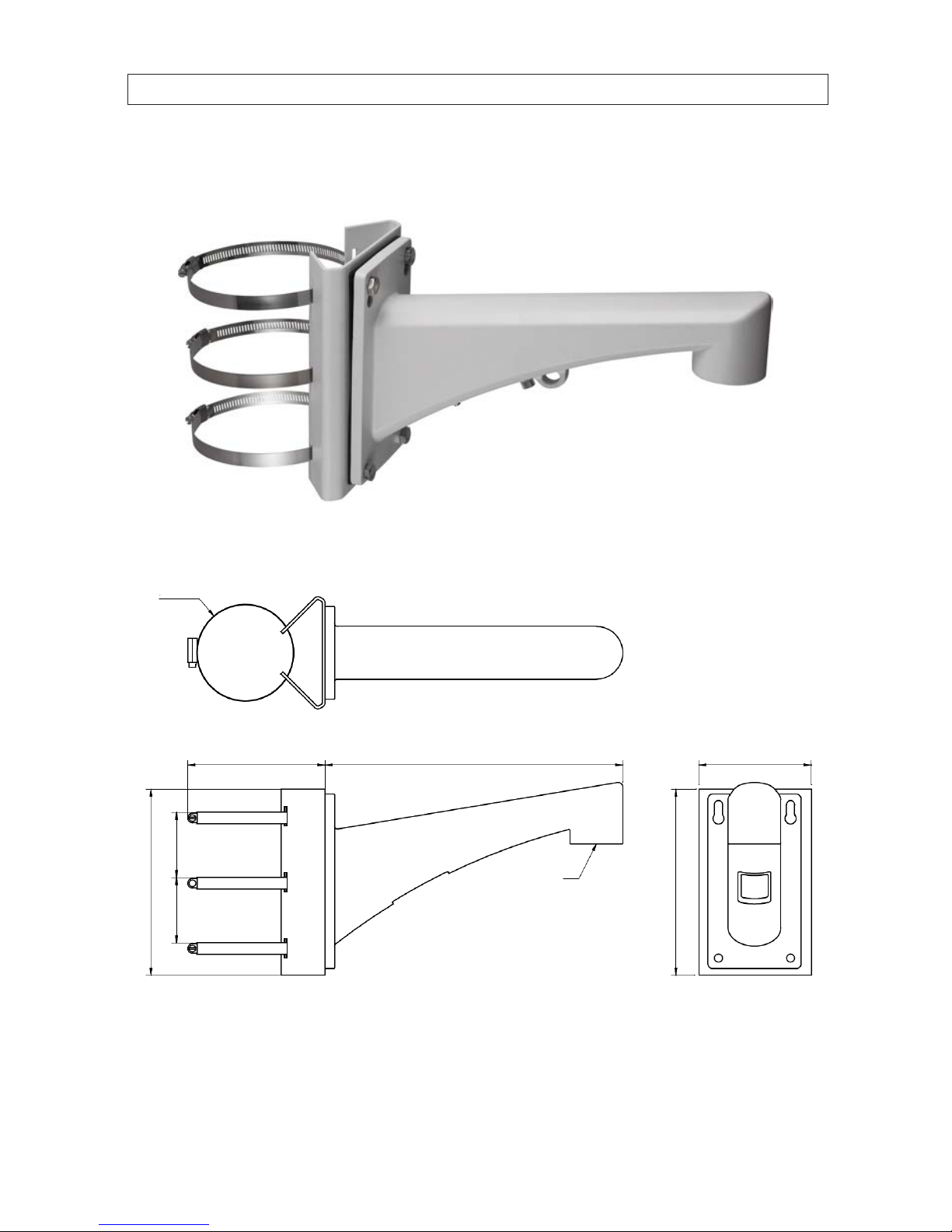
9
12x PTZ Outdoor Camera User Manual
SECTION 1: INTRODUCTION
BLK-PTZPM: Pole Mount PTZ Bracket
The Pole Mount Bracket is suitable for outdoor pole mounting. The straps can attach to a 2.64" ~ 5.00" diameter pole.
2.68"2.68"
7.6 4"
7.6 4"
5.63"
3.94"dia.
G 1.5"
12.2"4.61"

10
BLK-PTZCM: Corner Mount PTZ Bracket
7.6 4"
6.96"
G 1.5"
16.52"
SECTION 1: INTRODUCTION

11
12x PTZ Outdoor Camera User Manual
SECTION 2: INSTALLATION
SECTION 2
Installation
Before you start, check the package contents and make sure that the device in the package is in good condition and all the assembly
parts are included. Included are:
• AC power supply
• Installation guide (this user manual)
Mounting brackets are sold separately.
2.1 Camera wall mount installation
The camera can be wall mounted to any indoor or outdoor solid wall.
NOTE • The wall must be thick enough to mount the expansion screws.
• The wall must be strong enough to withstand more than 4 times the weight of the dome and its accessories.
1. Prepare the mounting surface for the camera.
a. Obtain the best fasteners for attaching the camera wall mount bracket to the mounting surface. The fasteners must t
the wall mount bracket.
b. Position the wall mount bracket in the location where you want to install it, then use it as a guide to mark the location
of the screw holes.
Screws (4)
Set screw (2)
Wall mount installation
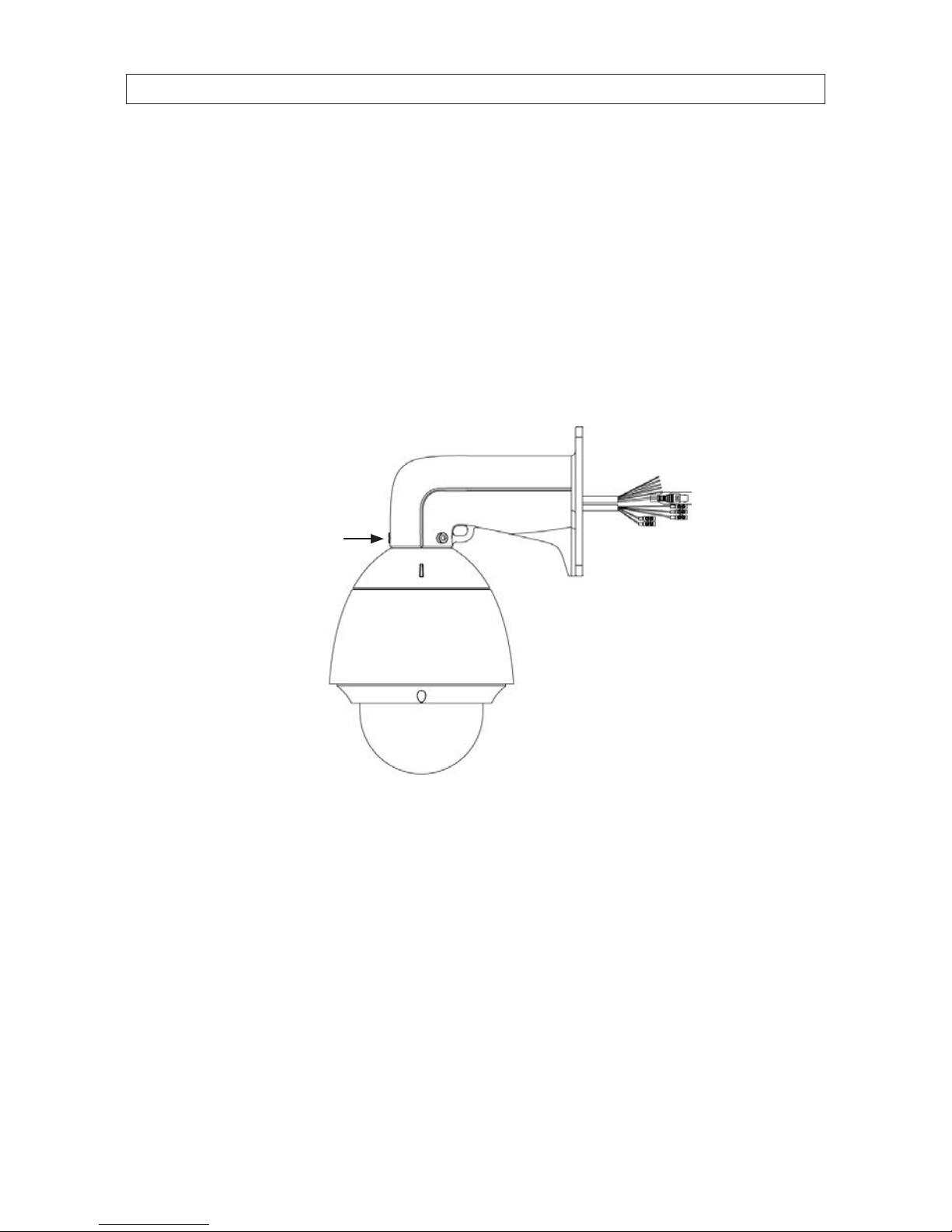
12
SECTION 2: INSTALLATION
c. Drill four screw holes according to the screw holes on the wall mount.
d. Drill a 1-1/4" hole in the mounting surface between the mounting screws appropriate for the camera drop and
interface cables.
2. Secure the camera onto the wall mount bracket as shown below:
a. Route the camera drop cables through the wall mount bracket.
b. Rotate the connector of the camera housing onto the wall mount bracket.
c. Tighten the set screws with the hex wrench (supplied) to hold the two units together.
Drop cable
Set screw (2)
Secure the camera to the bracket
3. Route the camera drop cables through the hole for them drilled in the mounting surface.
4. Using four fasteners, secure the camera to the mounting surface.
5. Remove the protective plastic lm from the lower dome.
Table of contents
Other Black Line Security Camera manuals