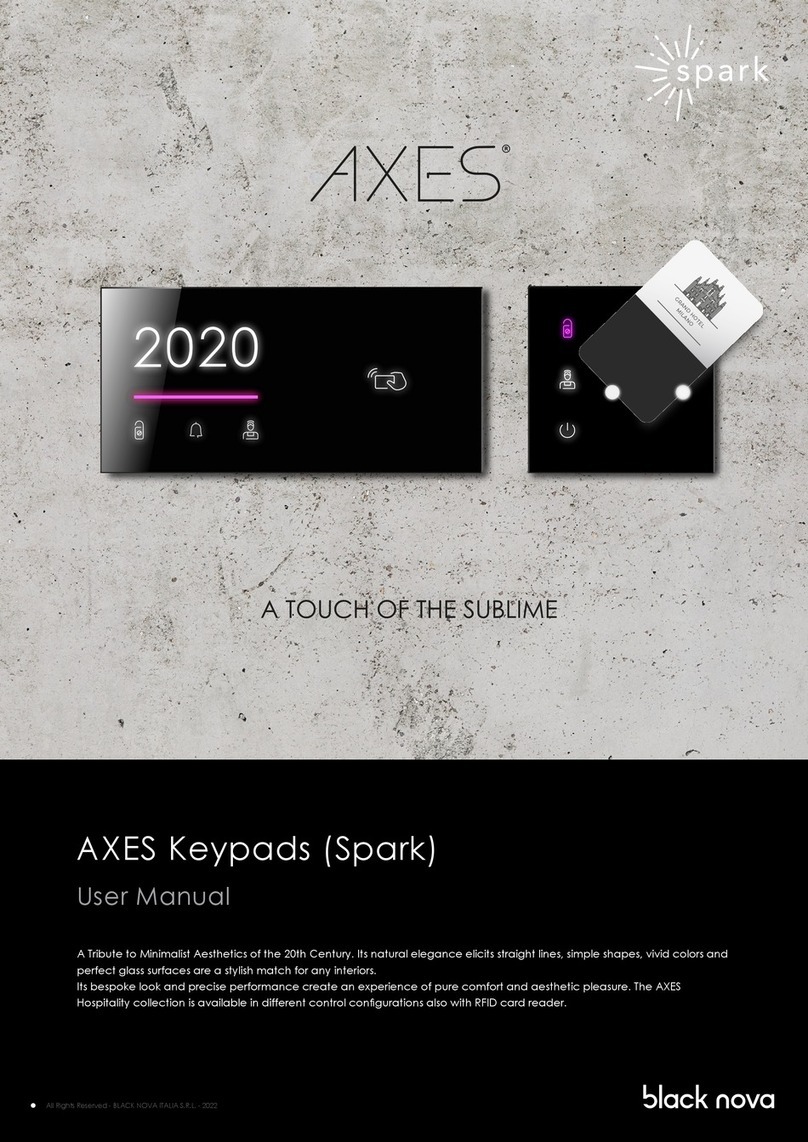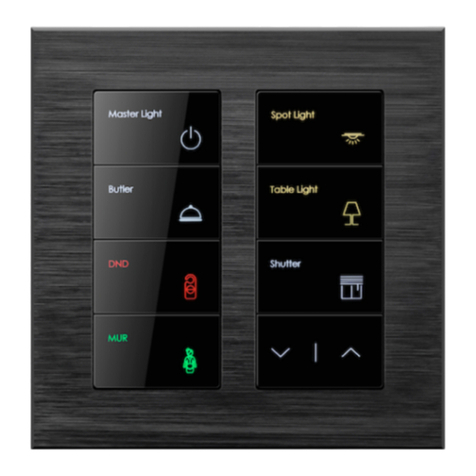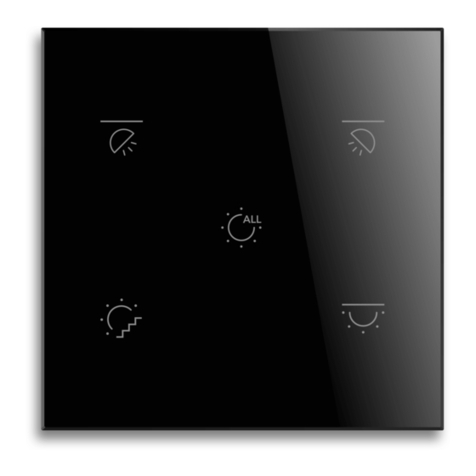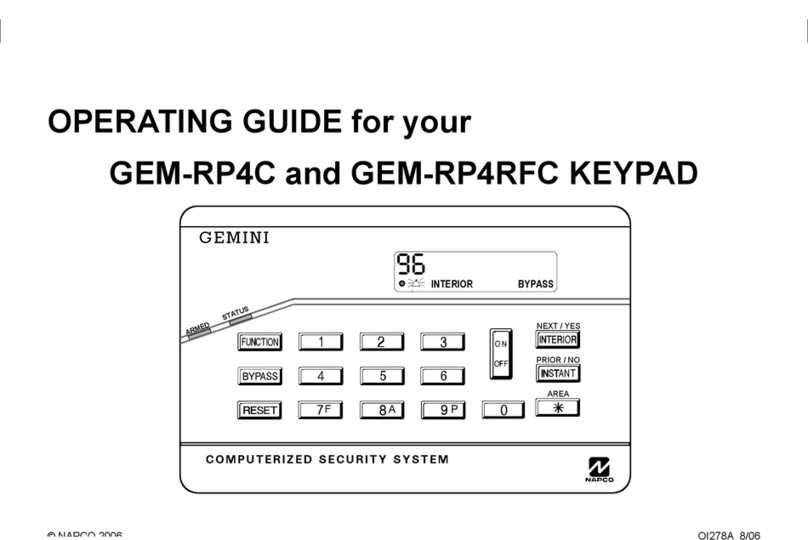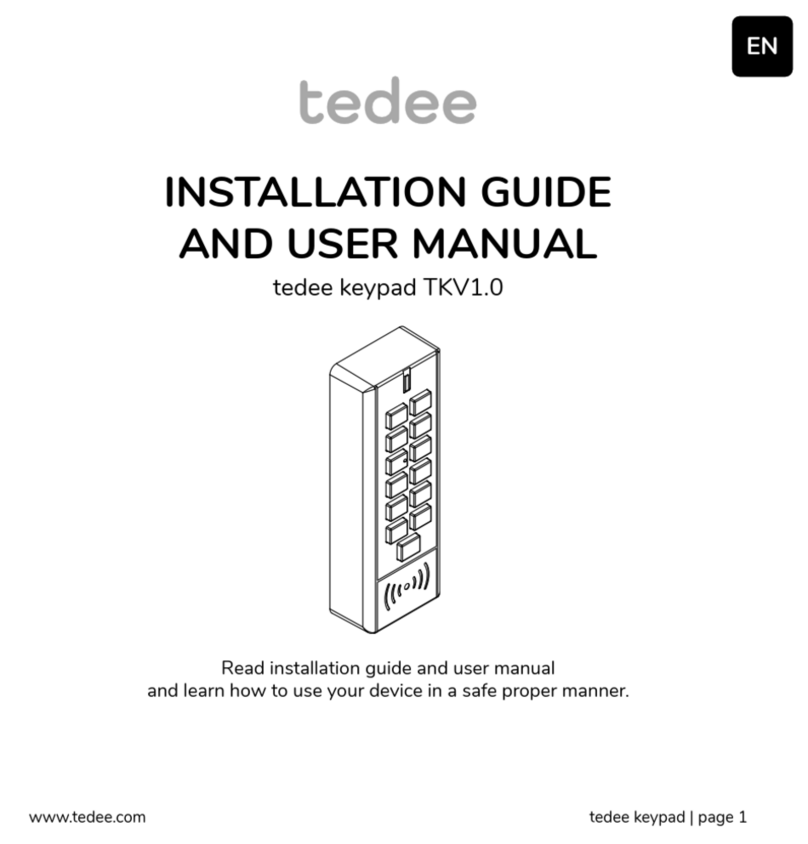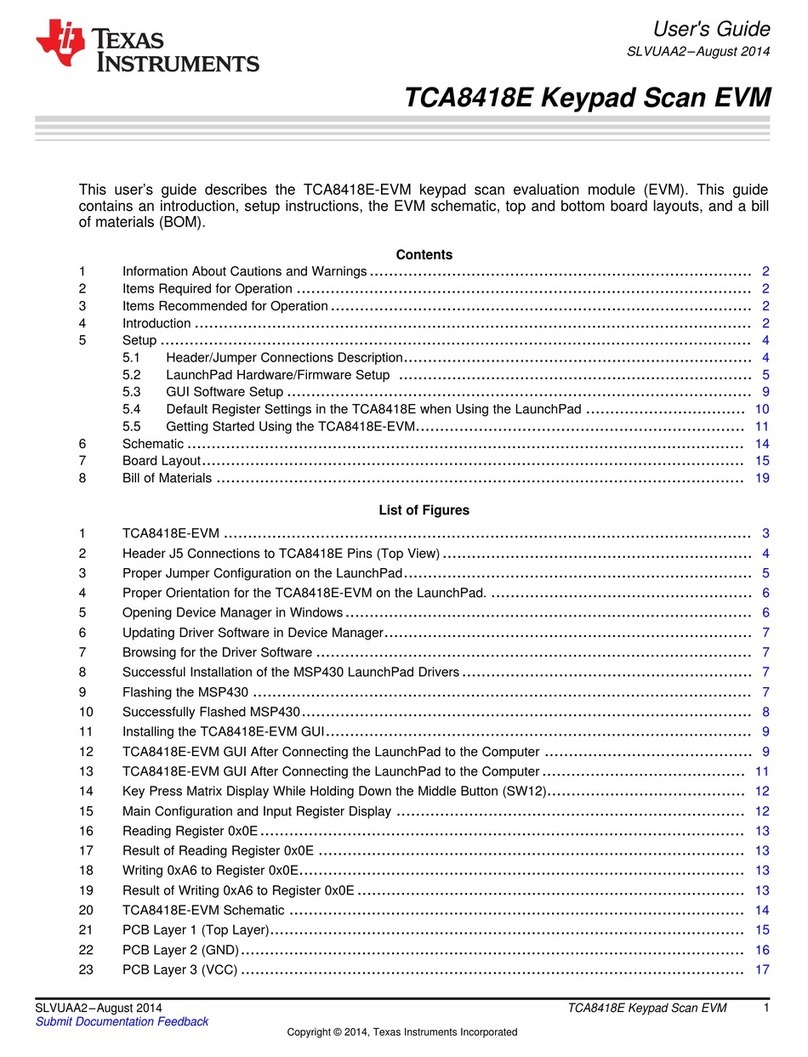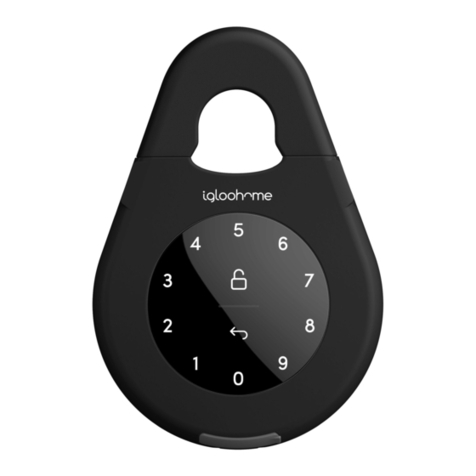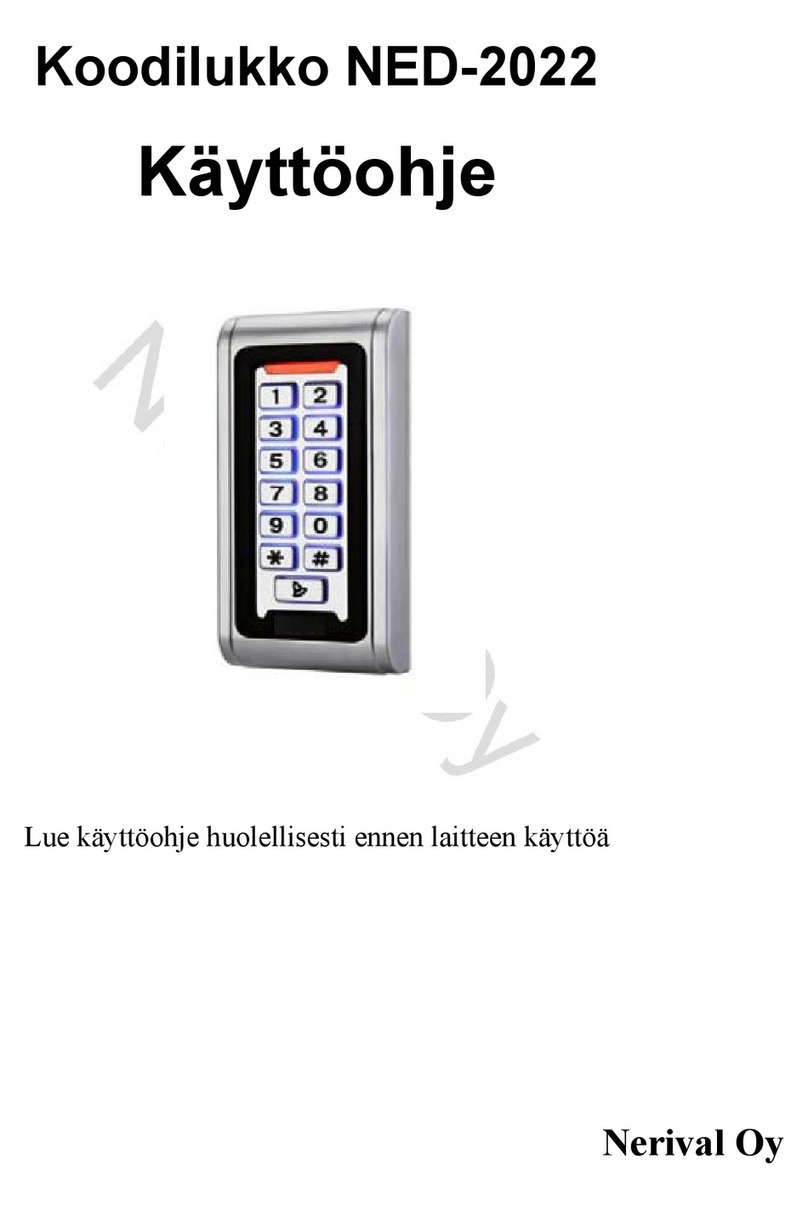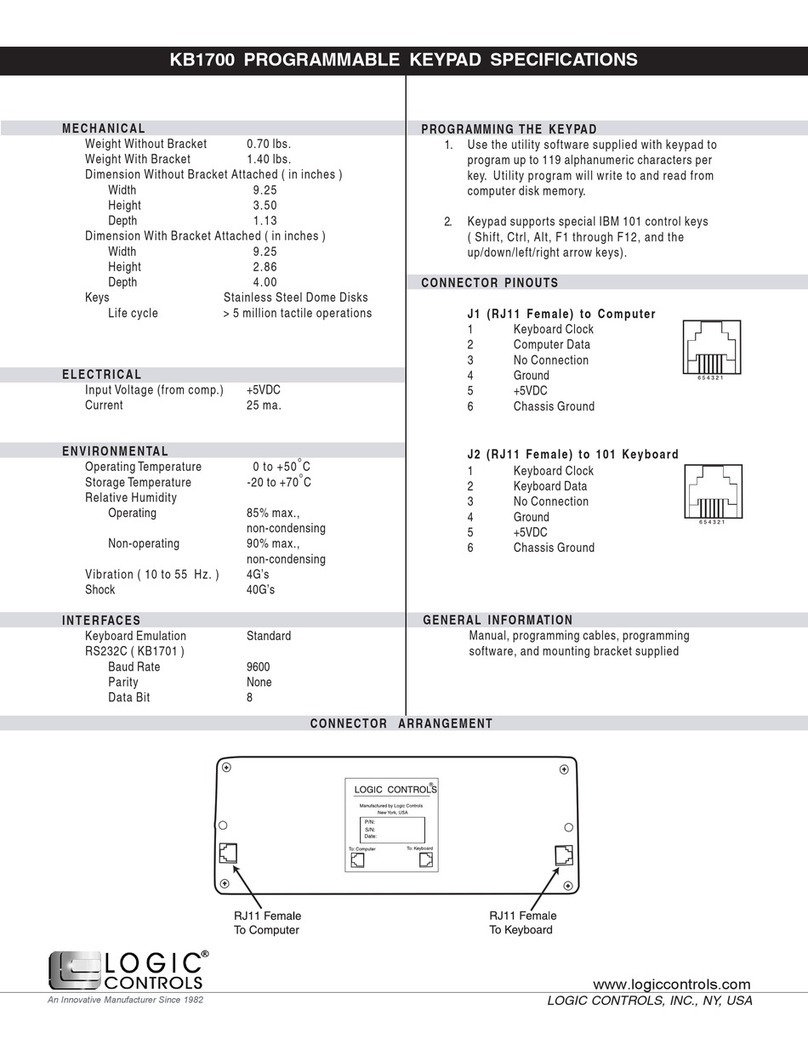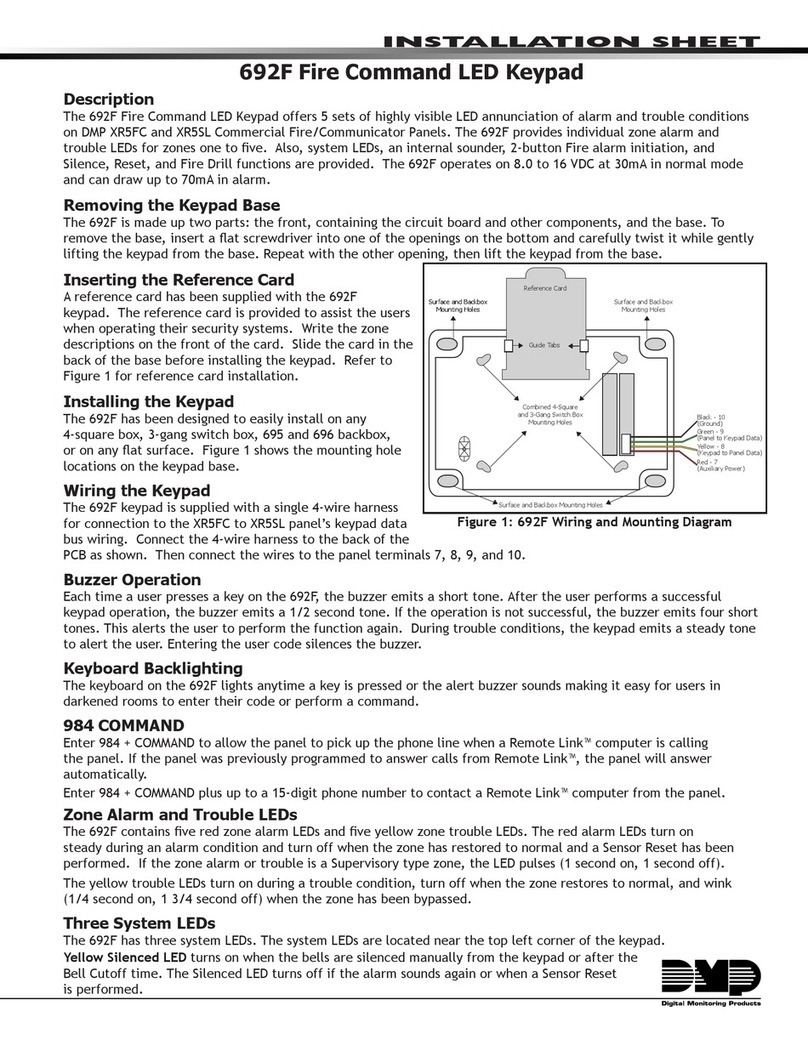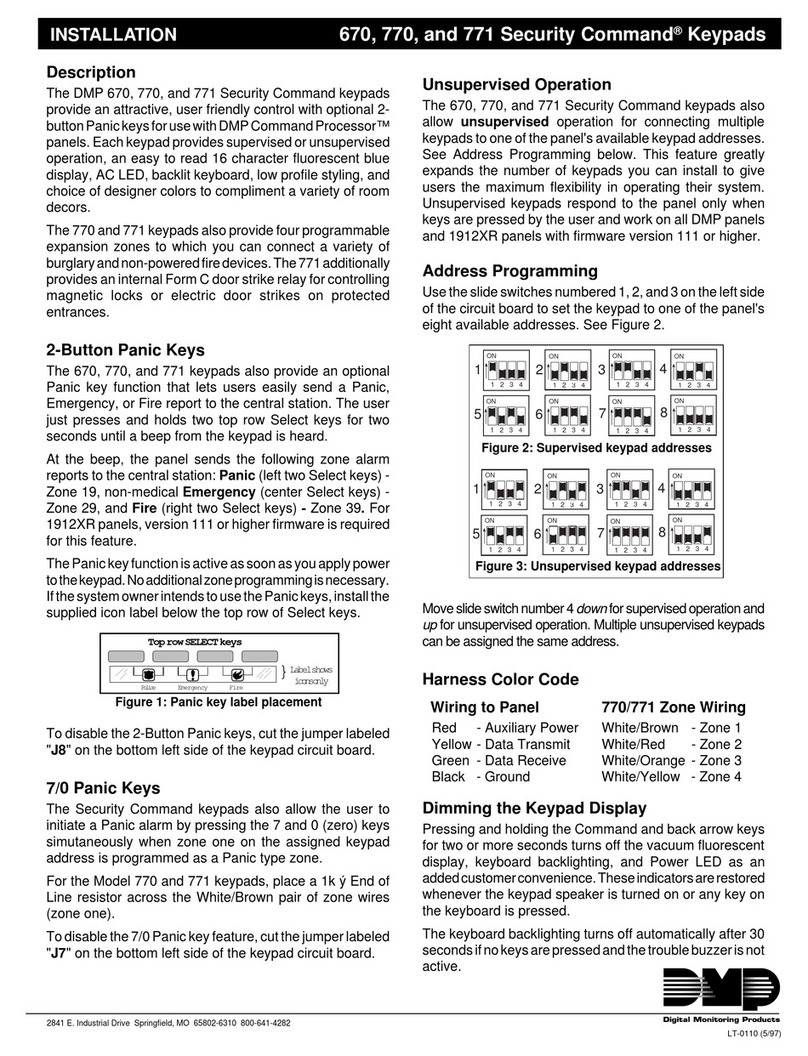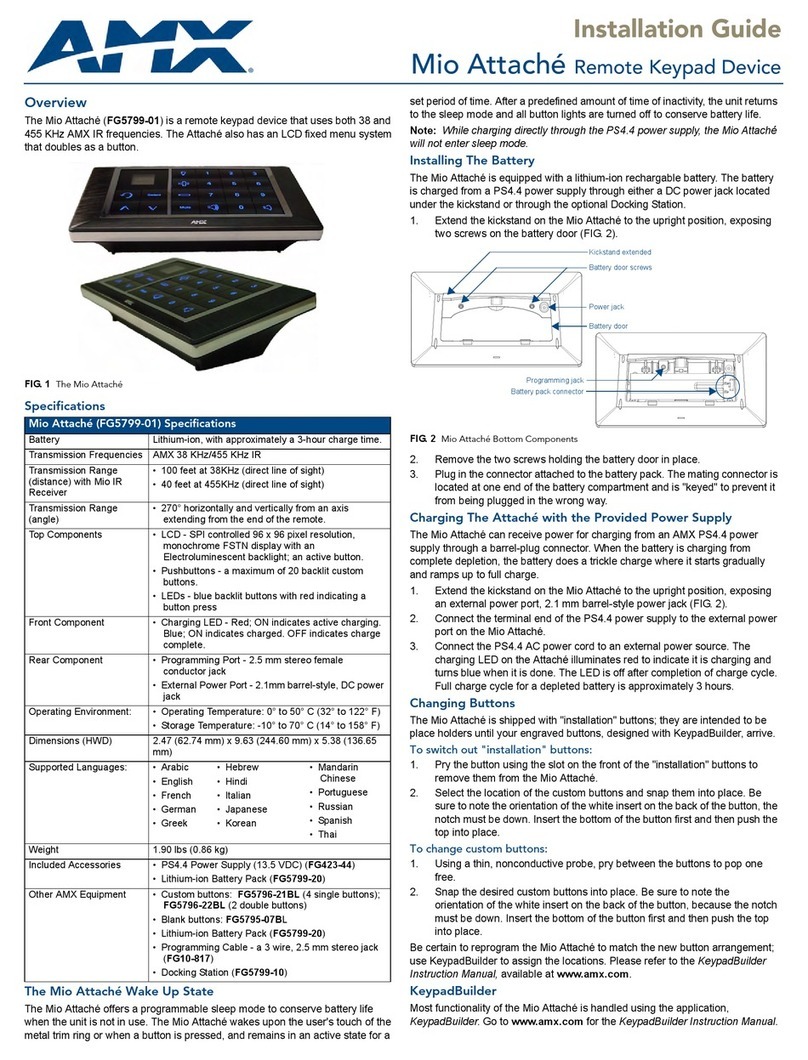Black Nova KNX AXES User manual

AXES Keypads (KNX)
User Manual
All Rights Reserved - BLACK NOVA LTD. - 2021
A Tribute to Minimalist Aesthetics of the 20th Century. Its natural elegance elicits straight lines, simple shapes, vivid colors and
perfect glass surfaces are a stylish match for any interiors.
Its bespoke look and precise performance create an experience of pure comfort and aesthetic pleasure. The AXES
Hospitality collection is available in different control congurations also with RFID card reader.
GRAND HOTEL
MILANO

AXES KNX Keypad Panels Manual – V1.1
Page 1 of 23
Index
Important Notes.........................................................................................................................................................2!
Legal Principles ......................................................................................................................................................2!
Scope of Applicability...........................................................................................................................................2!
Safety information .....................................................................................................................................................3!
Important Information ...........................................................................................................................................3!
Please note.............................................................................................................................................................3!
Safety precautions.................................................................................................................................................4!
Introduction................................................................................................................................................................5!
Included in the box ...................................................................................................................................................6!
Back End box .........................................................................................................................................................6!
Front End box .........................................................................................................................................................6!
Maintenance .............................................................................................................................................................6!
Cleaning.....................................................................................................................................................................6!
Installation ..................................................................................................................................................................7!
Keypad panel front side .......................................................................................................................................7!
Keypad panel back side ......................................................................................................................................8!
Keypad panel wiring .............................................................................................................................................8!
Required back box types .....................................................................................................................................9!
Back box installation..............................................................................................................................................9!
Keypad installation ..............................................................................................................................................10!
Programming the keypad......................................................................................................................................11!
General parameters............................................................................................................................................11!
Button parameters...............................................................................................................................................12!
Indicator Parameters...........................................................................................................................................15!
Product type specific parameters.....................................................................................................................17!
FAQ ...........................................................................................................................................................................22!
Warranty exclusion ..................................................................................................................................................23!

AXES KNX Keypad Panels Manual – V1.1
Page 2 of 23
Important Notes
To ensure fast installation and start-up of the units, we strongly recommend that the following information
and explanations are carefully read and adhered to.
Legal Principles
Subject to Change
Black Nova reserves the right to make any alterations or modifications that serve to increase the efficiency
of technical progress. Black Nova owns all rights arising from the granting of patents or from the legal
protection of utility patents. Third-party products are always mentioned without any reference to patent
rights. Thus, the existence of such rights cannot be excluded.
Copyright
This documentation, including all figures and illustrations contained therein, is subject to copyright
protection. Any use of this documentation that infringes upon the copyright provisions stipulated herein is
prohibited. Reproduction, translation, electronic and photo technical filing/archiving (e.g. photocopying),
as well as any amendments require the written consent of Black Nova. Non-observance will entail the right
of claims for damages.
Personnel Qualification
The use of the product described in this document is exclusively geared to specialists having qualifications
in Black Nova System programming, electrical specialists or persons instructed by electrical specialists who
are also familiar with the appropriate current standards. Black Nova assumes no liability resulting from
improper action and damage to Black Nova products and third-party products due to non- observance
of the information contained in this document.
Intended Use
For each individual application, the components are supplied from the factory with a dedicated hardware
and software configuration. Modifications are only admitted within the framework of the possibilities
documented in this document. All other changes to the hardware and/or software and the non-
conforming use of the components entail the exclusion of liability on part of Black Nova.
Please send your requests for modified and new hardware or software configurations directly to Black
Nova
Scope of Applicability
This application note is based on the stated hardware and software from the specific manufacturer, as
well as the associated documentation. This application note is therefore only valid for the described
installation. New hardware and software versions may need to be handled differently.
Please note the detailed description in the specific manuals.

AXES KNX Keypad Panels Manual – V1.1
Page 3 of 23
Safety information
Important Information
Read these instructions carefully before trying to install, configure, or operate products.
The following special messages may appear throughout this bulletin or on the equipment to warn of
potential hazards or to call attention to information that clarifies or simplifies a procedure.
This is the safety alert symbol. It is used to alert you to potential personal injury hazards. Obey
all safety messages that follow this symbol to avoid possible injury or death.
The addition of either symbol to a “Danger” or “Warning” safety label indicates that an
electrical hazard exists which will result in personal injury if the instructions are not followed.
DANGER
DANGER indicates an imminently hazardous situation which, if not avoided, will result in death or serious
injury.
WARNING
WARNING indicates a potentially hazardous situation which, if not avoided, can result in death or serious
injury.
CAUTION
CAUTION indicates a potentially hazardous situation which, if not avoided, can result in minor or
moderate injury.
NOTICE
NOTICE is used to address practices not related to physical injury. The safety alert symbol shall not be
used with this signal word.
Please note
Electrical equipment should be installed, operated, serviced, and maintained only by qualified personnel.
No responsibility is assumed by Black Nova for any consequences arising out of the use of this material.
A qualified person is one who has skills and knowledge related to the construction, installation, and
operation of electrical equipment and has received safety training to recognize and avoid the hazards
involved.

AXES KNX Keypad Panels Manual – V1.1
Page 4 of 23
Safety precautions
WARNING
HAZARD OF INCORRECT INFORMATION
Do not incorrectly configure the product, as this can lead to incorrect reports and/or data results.
Do not base your maintenance or service actions solely on messages and information displayed by the
software.
Do not rely solely on software messages and reports to determine if the system is functioning correctly or
meeting all applicable standards and requirements.
Consider the implications of unanticipated transmission delays or failures of communications links.
Failure to follow these instructions can result in death, serious injury, or equipment damage.
The information provided in this documentation contains general descriptions and/or technical
characteristics of the performance of the products contained herein. This documentation is not intended
as a substitute for and is not to be used for determining suitability or reliability of these products for specific
user applications. It is the duty of any such user or integrator to perform the appropriate and complete risk
analysis, evaluation and testing of the products with respect to the relevant specific application or use
thereof.
Neither Black Nova nor any of its affiliates or subsidiaries shall be responsible or liable for misuse of the
information that is contained herein.
If you have any suggestions for improvements or amendments or have found errors in this publication,
please notify us.
All pertinent state, regional, and local safety regulations must be observed when installing and using this
product.
For reasons of safety and to help ensure compliance with documented system data, only the
manufacturer should perform repairs to components.
When devices are used for applications with technical safety requirements, the relevant instructions must
be followed.
Failure to use Black Nova product may result in injury, harm, or improper operating results.
Failure to observe this information can result in injury or equipment damage.
No part of this document may be reproduced in any form or by any means, electronic or mechanical,
including photocopying, without express written permission of Black Nova.

AXES KNX Keypad Panels Manual – V1.1
Page 5 of 23
Introduction
The AXES® Collection
A Tribute to Minimalist Aesthetics of the 20th Century.
A Tribute to Minimalist Aesthetics of the 20th Century. Its natural elegance elicits straight lines, simple
shapes, vivid colors and perfect glass surfaces are a stylish match for any interiors. Its bespoke look and
precise performance create an experience of pure comfort and aesthetic pleasure. The AXES collection
is available in different control configurations also with RFID card reader.
This manual describes how to install, configure and take full advantage of all the available functions.

AXES KNX Keypad Panels Manual – V1.1
Page 6 of 23
Included in the box
Back End box
1. AXES Back End
Front End box
1. Support Frame Protection Cover
2. Support Frame (BN) (quantity according to the Front End size)
3. Spacer for Socket Frame (quantity according to the Front End type and size)
4. WAGO connectors: WAGO 243-211 and WAGO 243-212 (quantity according to the Front End size)
5. Machine Screws (quantity according to the Front End size)
6. Plastite® Screws (quantity according to the Front End size)
7. Pre-installation manual (available for download from Black Nova Partner Portal)
Please check the contents of the box immediately after unpacking the device.
Maintenance
The keypad panel is maintenance-free. The device cannot be renovated or repaired to extend its life.
In case of any damage please contact the Customer Care service.
Cleaning
Dirty keypads may be cleaned with a dry cloth. Corrosive cleaning agents or solvents must never be used
to clean the push button panels as these chemical products can affect and impair the function.

AXES KNX Keypad Panels Manual – V1.1
Page 7 of 23
Installation
Keypad panel front side
Please refer to the following pictures to identify the touch panel’s buttons and indicators.
Card Holder with/without RFID reader
DHBECRK / DHBECHK
RFID reader
DHBEDRK
Numeric Keypad
DHBENKK
Outdoor Panel with Small Number
DHBEN1K
Outdoor Panel with Small Number
and Indicator
DHBEN2K
Outdoor Panel with XL Number
DHBEN3K
The Keypads Back End can be assembled with Double Frames Front Ends to achieve the following result
(example)

AXES KNX Keypad Panels Manual – V1.1
Page 8 of 23
Keypad panel back side
Connections and operating elements
1 – KNX connector
2 – Program LED
3 – Program button
4 – Additional power connector
5 – Temperature and Humidity Sensor
Keypad panel wiring
As per the KNX standard the wiring is done according to the following drawing:
WAGO 243-211
WAGO 243-212
The WAGO 243-211 terminal, carrying the KNX communication and
power supply, must be plugged into the connector “A” and the WAGO
243-212, carrying the 24V power supply, into the connector “B” as
shown at side.
Cable for application is Cable KNX/EIB, 2x2x0.8mm
WARNING
● Do not connect the power supply cable to KNX line
● Always test the cable polarity before connecting

AXES KNX Keypad Panels Manual – V1.1
Page 9 of 23
Required back box types
UK 3x3 Standard Back Box (mm)
FR Dry Lining Steel Back Box (mm)
EU 2M Standard Back Box (mm)
Please note:
• Back box depth must comply with specific installed socket (shaver, ethernet plug, phone plug,
USB ports, etc.)
• Only Back Box 1a and 1b supports the Socket Frame
• Use Plastite® screw with Back Box type 1c
Back box installation
Wall cut out dimensions may vary depending on the back box manufacturer. For exact cut out dimensions
please refer to the manufacturer of the back box.
Single frame
Double frame
Regardless of the back box type, the center distance between two back boxes is always 97.5 mm
WALL
Back box
cut out
WALL
97.5mm
Back box
cut out
Back box
cut out

AXES KNX Keypad Panels Manual – V1.1
Page 10 of 23
Keypad installation
Step 1 – Mount (2) on (1) using (3)
Step 2 – Insert (4) in (2)
Single Frame
1a, 1b, 1c – Back Box
2 – Support Frame (BN)
3 – Screws
4 – AXES Keypad
Double Frame
1a, 1b, 1c – Back Box
2 – Support Frame (BN)
3 – Screws
4 – AXES Keypad
2
3
4
2
1a
1b 1c

AXES KNX Keypad Panels Manual – V1.1
Page 11 of 23
Programming the keypad
The KNX keypad panel version is configured using the KNX ETS commission application.
General parameters
Parameter
Description
Object
Depth
Product series selection
Selection of the product series:
• Card Holder
• Door Panel
• Door Panel with status indication
• RDIF reader
• Numeric keypad
According to series selection some parameters
might be not available.
N/A
Standby mode
Enables the standby mode: once passed the
specified amount of time set at “Standby Timeout”
field the panel brightness is set to “Standby mode
brightness coefficient” value.
If enabled the Status object can control the
standby mode remotely or sync with other devices
Status
1 bit
Sleep mode
Enables the sleep mode: once passed the specified
amount of time set at “Sleep Timeout” field the
panel brightness is set to “Sleep mode brightness
coefficient” value.
If enabled the Status object can control the sleep
mode remotely or sync with other devices
Status
1 bit
Lock Panel
Enables the “Lock panel” object used to disable all
operations on the panel.
Use case: when the key card is removed the
controller turn off all the lights and lock all panels.
State
1 bit
Brightness control object
Control the brightness level of all indicators
Brightness Coefficient
1 byte
Door number indication
Enables the object to control the door backlight
and the door number parameters
Backlight state
1 bit
Status indication
Enables the object to control the status indication
backlight and the status indication parameters
Backlight state
1 bit
Access indication
Enables the objects to control the access status and
the access indication parameters
Access granted
Access denied
Access
1 bit
1 bit
4 bytes
Touch tone
Enables the touch tones when entering
N/A
Enter and Clear button
position
Define the position of the two function keys “Clear”
and “Enter” on a numeric keypad
N/A

AXES KNX Keypad Panels Manual – V1.1
Page 12 of 23
Button parameters
Each keypad panel button has its own individual parameters.
According to the keypad panel model the correct number of buttons will be available.
All the button groups are disabled by default; each button must be enabled to be configured with the
desired function and parameters from the dropdown list
List of functions
Function
Type
Description
Object
Depth
Switch
ON
Send always the On command
Send ON
1 bit
OFF
Send always the Off command
Send OFF
1 bit
Toggle
Send alternating On/Off (1 bit) command
Toggle
1 bit
Time limited
toggle
Send On/Off command within a delay time
Time limited
toggle
1 bit
Push button
Send On command when pressed, send Off command when
button is released or vice versa.
Push button
1 bit
Dimming
Increase /
Decrease
Enable the operations:
Short press: toggle On/Off
Long press: cyclical increase/decrease dimming
Additional long press parameter can be configured
Dimming On/Off
Dimming
1 bit
4 bits
ON /
Increase
Enable the operations:
Short press: toggle On
Dimming On/Off
1 bit

AXES KNX Keypad Panels Manual – V1.1
Page 13 of 23
Long press: increase dimming
Additional long press parameter can be configured
Dimming
4 bits
OFF /
Decrease
Enable the operations:
Short press: toggle Off
Long press: decrease dimming
Additional long press parameter can be configured
Dimming On/Off
Dimming
1 bit
4 bits
Shutters
One button
operation
Controls the curtains/shutters up and down cyclically
Option 1: Long press disabled
Option 2: Long press enabled
Direction
Enable
1 bit
1 bit
Two button
operation
Controls the curtains/shutters up or down
Option 1: Long press disabled
Option 2: Long press enabled
Direction
Enable
1 bit
1 bit
Value
-
Sends a value to the bus as one byte or two bytes objects
Value unsigned:
[0..255]
Signed
[-128..127]
Percentage
[0..100%]
Unsigned 2bytes
[0..65535]
Signed 2 bytes
[-32768..32767]
1 byte
1 byte
1 byte
2 bytes
2 bytes
Scene
-
Control and store up to 64 scenes
Scene number
Store scene
1 byte
1 bit
Edges
function
Normal
(press,
release)
Send values at press and release events to up to 2 objects
Object A
Object B
Different depths
available
On/Off
Dimming
Value [0..255]
Value [0..100%]
1 bit
4 bits
1 byte
2 bytes
Extended (+
short and
long press
operation)
Send values at short press, release after short press, long press and
release after long press events to up to 2 objects
Hospitality
functions
DND
Toggle the DND address and turn Off MUR address if DND is
enabled.
DND ON/OFF
1 bit
MUR
Toggle the MUR address and turn Off DND address if MUR is
enabled.
MUR ON/OFF
1 bit

AXES KNX Keypad Panels Manual – V1.1
Page 14 of 23
Common parameters
Touch
tone
Enable or disable the button press sound

AXES KNX Keypad Panels Manual – V1.1
Page 15 of 23
Indicator Parameters
Each backlight LED has its own individual parameters.
On the keypad up to 5 LEDs might be available according to the product specifications.
All the indicators are disabled by default; each indicator must be enabled to be configured with the
desired function and parameters from the dropdown list.
Parameter
Description
Function of LED
Set the LED function as
Status indication
Enables 1 bit object for feedback management
Touch indication
Activate LED indication during touch according to the function status
Special function
Links with DND and MUR objects
Always ON or OFF
Function of status
Set the indicator status according to status value
0=OFF, 1=ON or 0=ON, 1=OFF
Action after power on
Sets the LED status after power on
Active LED color
Set the active LED color, a custom value can be specified using HEX color code
Inactive LED color
Set the inactive LED color, a custom value can be specified using HEX color code

AXES KNX Keypad Panels Manual – V1.1
Page 16 of 23
Smoothing
Enables the smooth color change effect of the indicator
Burst duration
Time interval of increased backlight after button press
Ignore sleep and standby modes
The button backlight will never go to sleep or standby mode if it is enabled
Individual brightness control
Individually adjust the brightness levels (On, Off, Burst, Standby, Sleep)

AXES KNX Keypad Panels Manual – V1.1
Page 17 of 23
Product type specific parameters
According to the product series selection specific parameters might be available.
Card Holder parameters
Card Holder parameters are visible once “Card Holder” is selected in general parameters: Product series
selection.
Function
Description
Object
Depth
Configuration Section – The settings on this section are relevant only for the Card Holder with RFID Reader (P/N DHBECRK)
Send card status
Set if, when, and how often the card status object must be
updated.
State
1 bit
Send card ID
Enable or Disable the Card ID object
Card ID
14 bytes
Card type detection
Enables the detection of the RFID Card.
This feature works only with BN GRMS Server and Vingcard
keycards
The objects will have the following values according to read
card type:
Type
Card type
Object
Guest
state
Object
Staff state
Object
NO CARD
0
0
0
SUPERVISOR
1
0
1
GUEST
2
1
0
ENGINEERING
3
0
1
Card type
Guest state
Staff state
Card state
synchronization
1 byte
1 bit
1 bit
1 byte

AXES KNX Keypad Panels Manual – V1.1
Page 18 of 23
HOUSEKEEPING
4
0
1
UNKNOWN
5
0
0
Also enables the Card state synchronization object to keep
multiple Card Holder synced
Backlight Section
Icon backlight
Enables the Icon Back list state object and backlight parameters:
Active color and brightness
Inactive color and brightness
Smoothing
Ignore sleep and standby modes
Icons backlight state
1 bit
Holder backlight
Enables the Holder Back list state object and backlight
parameters:
Active color and brightness
Inactive color and brightness
Smoothing
Ignore sleep and standby modes
Holder backlight state
1 bit

AXES KNX Keypad Panels Manual – V1.1
Page 19 of 23
Door Number indication parameters
Door Number Indication parameters are visible once “Door Panel” or “Door Panel with Status indication”
is selected in general parameters: Product series selection.
Parameter
Description
Active Color
Set the active Indicator color, a custom value can be specified using HEX color code
Active brightness (%)
Set the intensity of the Room Number in the Active mode
Inactive color
Set the inactive Indicator color, a custom value can be specified using HEX color code
Inactive brightness (%)
Set the intensity of the Room Number in the Inactive mode
Smoothing
Enables the smooth color change effect of the Indicator
Status Indication parameters
Status Indication parameters is visible once “Door Panel with Status indication” or “RFID Reader” is selected
in general parameters: Product series selection.
Parameter
Description
Active Color
Set the active Indicator color, a custom value can be specified using HEX color code
Active brightness (%)
Set the intensity of the Room Number in the Active mode
Inactive color
Set the inactive Indicator color, a custom value can be specified using HEX color code
Inactive brightness (%)
Set the intensity of the Room Number in the Inactive mode
Smoothing
Enables the smooth color change effect of the indicator
Table of contents
Other Black Nova Keypad manuals