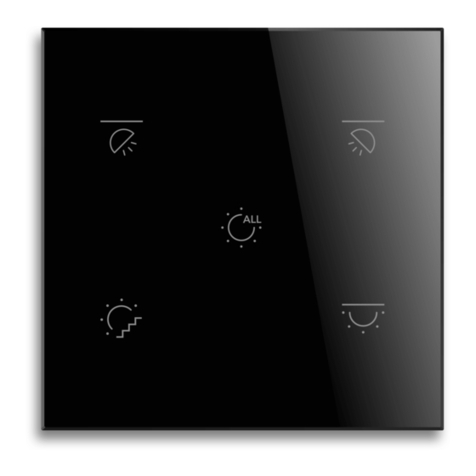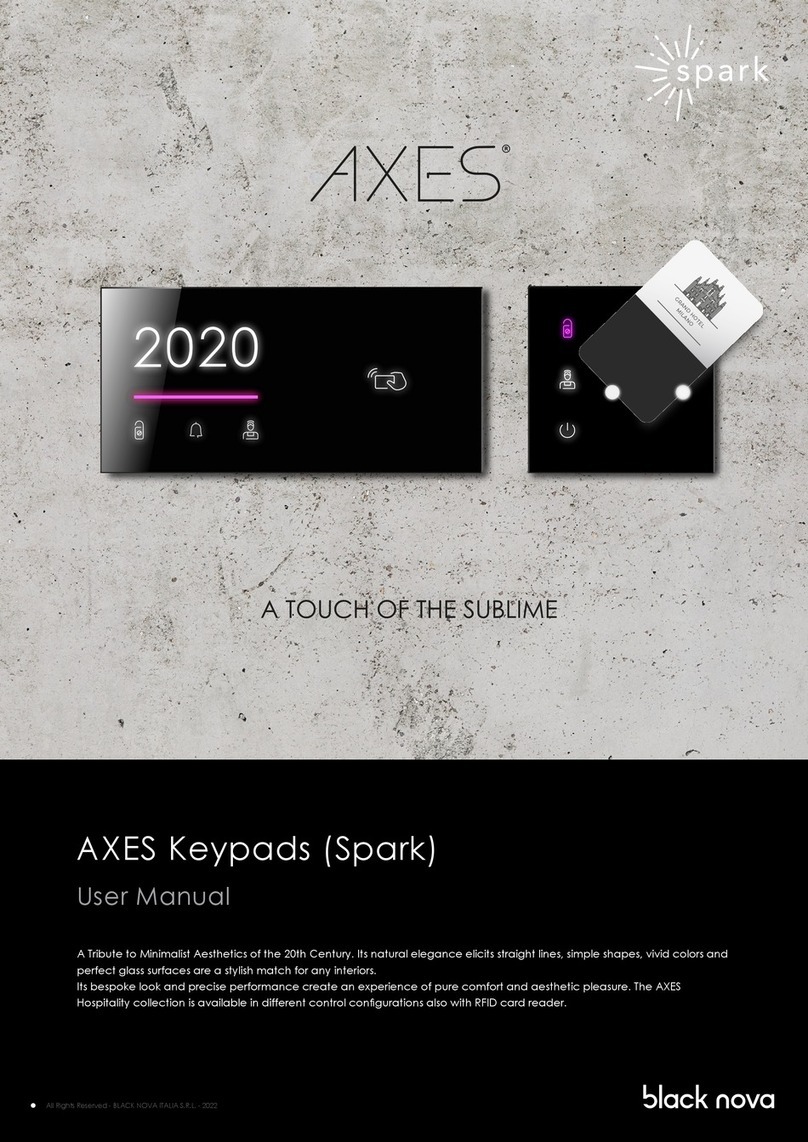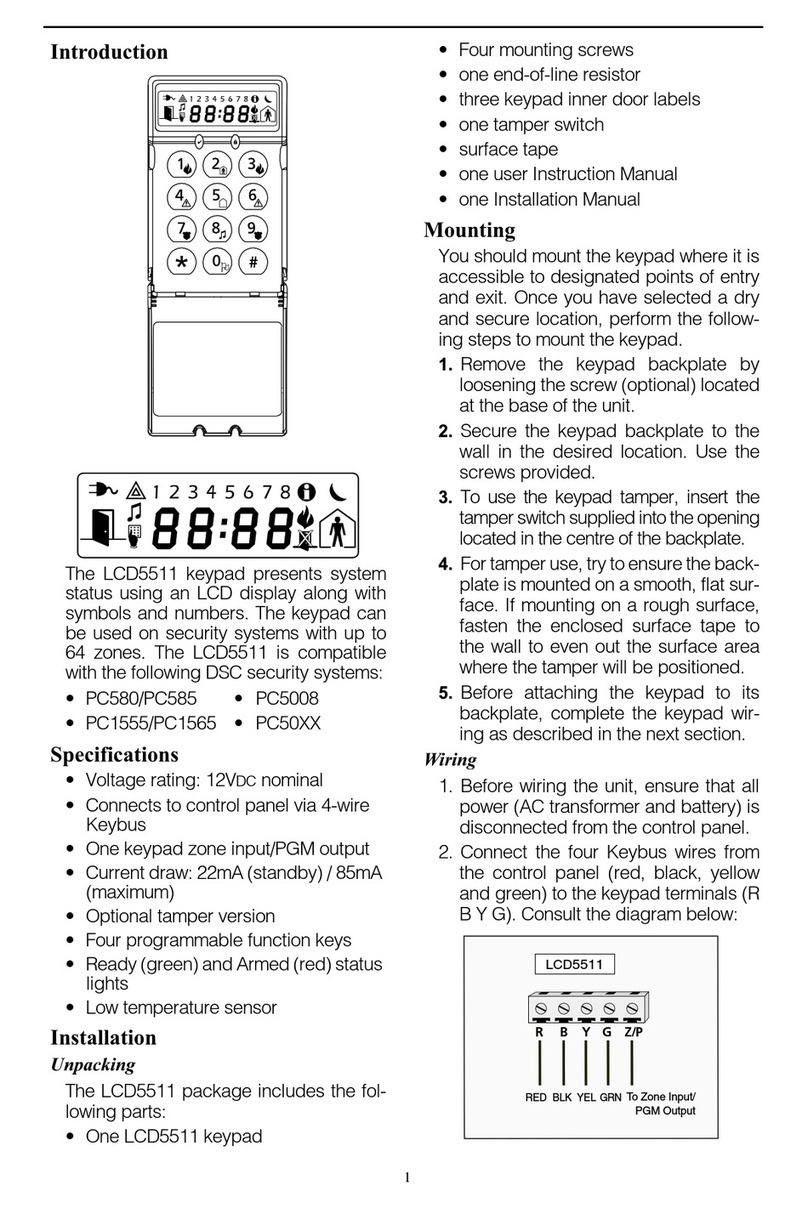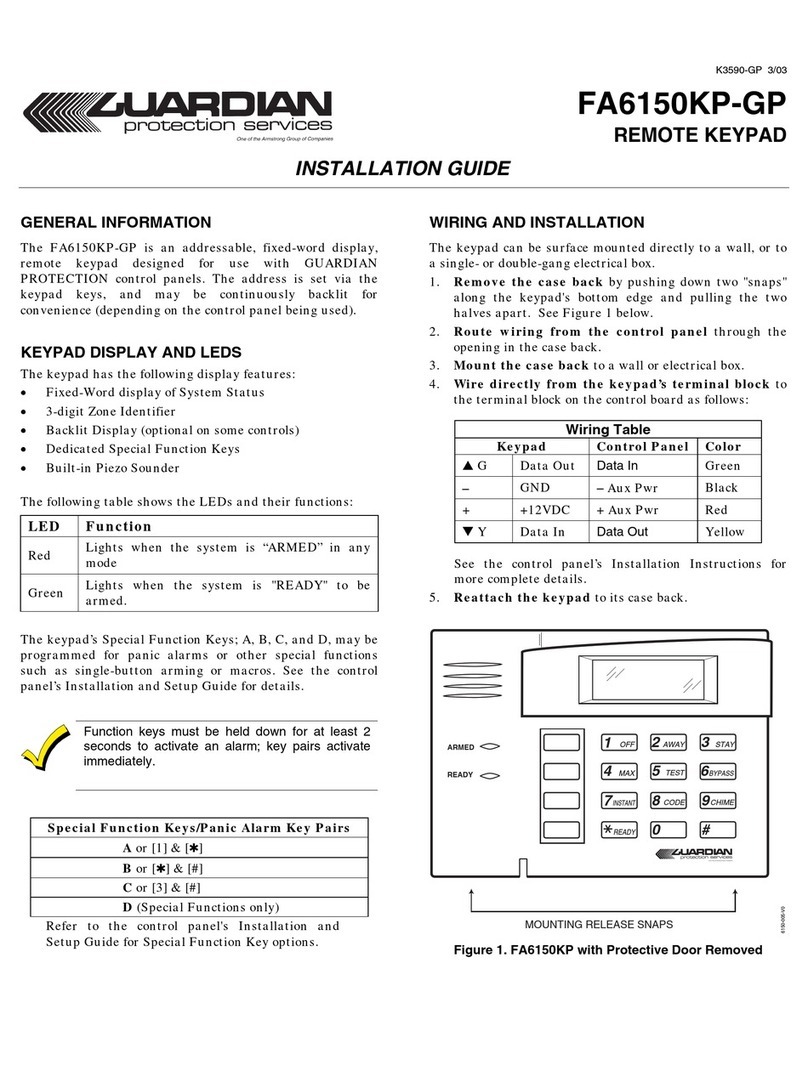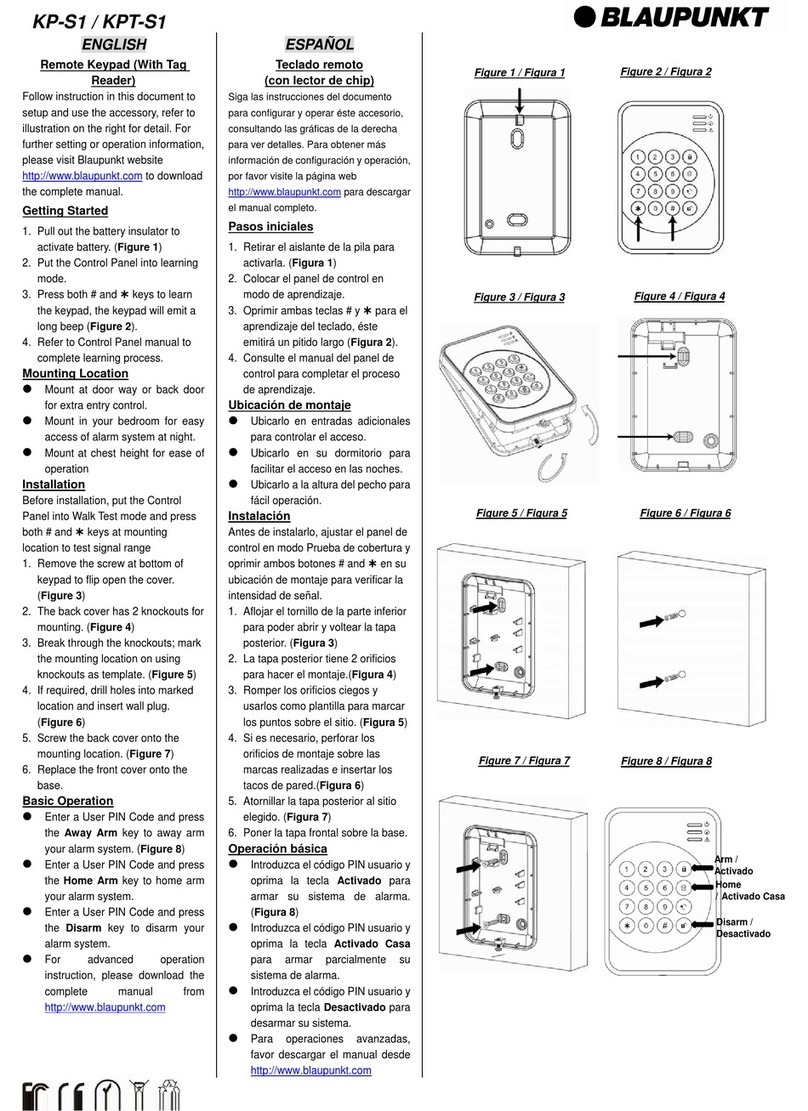Black Nova ARIA User manual

www.blacknova.co
ARIA and ALBA KNX Keypad Panels
Operation and Maintenance Manual
Release 2.0

ARIA and ALBA KNX Keypad Panels - Operation and Maintenance Manual
Page 1/21
Index
Important Notes
2
Legal Principles 2
Subject to Change 2
Copyright 2
Personnel Qualification 2
Intended Use 2
Scope of Applicability 2
Safety information
3
Please note 3
Safety precautions 4
Introduction
5
Programming the keypad
6
General parameters 6
Button parameters 8
List of functions 8
Common parameters 12
Indicator Parameters 13
Buttons and Indicators binding (ALBA only) 14
Physical button binding 16
Physical Indicators binding 16
Thermostat Parameters 17
Configuration section 17
Display section 17
Control unit section 18
FAQ
19
Glossary
20
Warranty exclusion
21

ARIA and ALBA KNX Keypad Panels - Operation and Maintenance Manual
Page 2/21
Important Notes
To ensure fast installation and start-up of the units, we strongly recommend that the following information and
explanations are carefully read and adhered to.
Legal Principles
Subject to Change
Black Nova reserves the right to make any alterations or modifications that serve to increase the efficiency of
technical progress. Black Nova owns all rights arising from the granting of patents or from the legal protection of
utility patents. Third-party products are always mentioned without any reference to patent rights. Thus, the
existence of such rights cannot be excluded.
Copyright
This documentation, including all figures and illustrations contained therein, is subject to copyright protection. Any
use of this documentation that infringes upon the copyright provisions stipulated herein is prohibited.
Reproduction, translation, electronic and photo technical filing/archiving (e.g. photocopying), as well as any
amendments require the written consent of Black Nova. Non-observance will entail the right of claims for damages.
Personnel Qualification
The use of the product described in this document is exclusively geared to specialists having qualifications in Black
Nova System programming, electrical specialists or persons instructed by electrical specialists who are also familiar
with the appropriate current standards. Black Nova assumes no liability resulting from improper action and damage
to Black Nova products and third-party products due to non- observance of the information contained in this
document.
Intended Use
For each individual application, the components are supplied from the factory with a dedicated hardware and
software configuration. Modifications are only admitted within the framework of the possibilities documented in
this document. All other changes to the hardware and/or software and the non-conforming use of the components
entail the exclusion of liability on part of Black Nova.
Please send your requests for modified and new hardware or software configurations directly to Black Nova
Scope of Applicability
This application note is based on the stated hardware and software from the specific manufacturer, as well as the
associated documentation. This application note is therefore only valid for the described installation. New hardware
and software versions may need to be handled differently.
Please note the detailed description in the specific manuals.

ARIA and ALBA KNX Keypad Panels - Operation and Maintenance Manual
Page 3/21
Safety information
Important Information
Read these instructions carefully before trying to install, configure, or operate products.
The following special messages may appear throughout this bulletin or on the equipment to warn of potential
hazards or to call attention to information that clarifies or simplifies a procedure.
This is the safety alert symbol. It is used to alert you to potential personal injury hazards. Obey all
safety messages that follow this symbol to avoid possible injury or death.
The addition of either symbol to a “Danger” or “Warning” safety label indicates that an electrical
hazard exists which will result in personal injury if the instructions are not followed.
DANGER
DANGER indicates an imminently hazardous situation which, if not avoided, will result in death or serious injury.
WARNING
WARNING indicates a potentially hazardous situation which, if not avoided, can result in death or serious injury.
CAUTION
CAUTION indicates a potentially hazardous situation which, if not avoided, can result in minor or moderate
injury.
NOTICE
NOTICE is used to address practices not related to physical injury. The safety alert symbol shall not be used
with this signal word.
Please note
Electrical equipment should be installed, operated, serviced, and maintained only by qualified personnel. No
responsibility is assumed by Black Nova for any consequences arising out of the use of this material.
A qualified person is one who has skills and knowledge related to the construction, installation, and operation of
electrical equipment and has received safety training to recognize and avoid the hazards involved.

ARIA and ALBA KNX Keypad Panels - Operation and Maintenance Manual
Page 4/21
Safety precautions
WARNING
HAZARD OF INCORRECT INFORMATION
Do not incorrectly configure the product, as this can lead to incorrect reports and/or data results.
Do not base your maintenance or service actions solely on messages and information displayed by the
software.
Do not rely solely on software messages and reports to determine if the system is functioning correctly or
meeting all applicable standards and requirements.
Consider the implications of unanticipated transmission delays or failures of communications links.
Failure to follow these instructions can result in death, serious injury, or equipment damage.
The information provided in this documentation contains general descriptions and/or technical characteristics of
the performance of the products contained herein. This documentation is not intended as a substitute for and is
not to be used for determining suitability or reliability of these products for specific user applications. It is the duty
of any such user or integrator to perform the appropriate and complete risk analysis, evaluation and testing of the
products with respect to the relevant specific application or use thereof.
Neither Black Nova nor any of its affiliates or subsidiaries shall be responsible or liable for misuse of the information
that is contained herein.
If you have any suggestions for improvements or amendments or have found errors in this publication, please
notify us.
All pertinent state, regional, and local safety regulations must be observed when installing and using
this product.
For reasons of safety and to help ensure compliance with documented system data, only the manufacturer should
perform repairs to components.
When devices are used for applications with technical safety requirements, the relevant instructions must be
followed.
Failure to use Black Nova product may result in injury, harm, or improper operating results.
Failure to observe this information can result in injury or equipment damage.
No part of this document may be reproduced in any form or by any means, electronic or mechanical, including
photocopying, without express written permission of Black Nova.

ARIA and ALBA KNX Keypad Panels - Operation and Maintenance Manual
Page 5/21
Introduction
The ARIA® Collection
A Tribute to Minimalist Aesthetics of the 20th Century.
Its natural elegance elicits straight lines, simple shapes, vivid colors and perfect glass surfaces are a stylish match
for any interiors.
Its bespoke look and precise performance create an experience of pure comfort and aesthetic pleasure.
The ARIA collection is available in different control configurations up to 12 touch buttons and a Thermostat control
panel with built-in temperature and humidity sensor.
The ALBA® Collection
The Epitome of Elegance and Functionality.
Its bespoke look and precise performance create an experience of pure comfort and aesthetic pleasure nicely
matching a variety of interiors, from eclectic urban loft to a mid-century living room, from minimalist conference
room to classical yacht suites.
Large, easy-to-use buttons are flush into the design frame creating a perfectly smooth surface.
A subtle click confirms user touch.
The ALBA Collection is available in 2, 4 and 8 buttons layouts and two stunning finishes - metal and glass.
This manual describes how to configure and take full advantage of all the available functions.

ARIA and ALBA KNX Keypad Panels - Operation and Maintenance Manual
Page 6/21
Programming the keypad
The KNX keypad panel version is configured using the KNX ETS commission application.
General parameters
Parameter
Description
Object
Depth
Product series selection
Selection of the product series
N/A
Standby mode
Enables the standby mode: once passed the
specified amount of time set at “Standby Timeout”
field the panel brightness is set to “Standby mode
brightness coefficient” value.
If enabled the Status object can control the standby
mode remotely or sync with other devices
Status
1 bit
Sleep mode
Enables the sleep mode: once passed the specified
amount of time set at “Sleep Timeout” field the panel
brightness is set to “Sleep mode brightness
coefficient” value.
If enabled the Status object can control the sleep
mode remotely or sync with other devices
Status
1 bit
Thermostat
Enables the thermostat control object for the
keypads
Unit ON/OFF
Auto/manual
Fan speed 0-100%
Fan speed: 0,1,2,3…
Setpoint temperature
Display °C/F
Setpoint 0=Decrease, 1=Increase
Speed 0=Decrease, 1=Increase
Cooling/Heating
Special mode:
0 - nothing on display,
1 - Eco Mode indicated on Display,
2 - Away mode indicated on
display.
Minimum setpoint temperature
Maximum setpoint temperature
Speed 1
1 bit
1 bit
1 byte
1 byte
2 bytes
1 bit
1 bit
1 bit
1 bit
1 byte
2 bytes
2 bytes
1 bit

ARIA and ALBA KNX Keypad Panels - Operation and Maintenance Manual
Page 7/21
Speed 2
Speed 3
Digital valve
Analog valve
Analog proportional valve
External temperature
1 bit
1 bit
1 bit
1 byte
1 byte
2 bytes
Lock Panel
Enables the “Lock panel” object used to disable all
operations on the panel.
Use case: when the key card is removed the
controller turn off all the lights and lock all panels.
State
1 bit
Brightness control object
Control the brightness level of all indicators
Brightness Coefficient
1 byte

ARIA and ALBA KNX Keypad Panels - Operation and Maintenance Manual
Page 8/21
Button parameters
Each keypad panel button has its own individual parameters.
According to the keypad panel model the correct number of buttons will be available.
All the button groups are disabled by default; each button must be enabled in order to be configured with the
desired function and parameters from the dropdown list
Please note: Level of buttons sensitivity feature is available only if the product series selected is ARIA
List of functions
Function
Type
Description
Object
Depth
Switch
ON
Send always the On command
Send ON
1 bit
OFF
Send always the Off command
Send OFF
1 bit
Toggle
Send alternating On/Off (1 bit) command
Toggle
1 bit
Time limited
toggle
Send On/Off command within a delay time
Time limited
toggle
1 bit

ARIA and ALBA KNX Keypad Panels - Operation and Maintenance Manual
Page 9/21
Push button
Send On command when pressed, send Off command when button is
released or vice versa.
Push button
1 bit
Dimming
Increase /
Decrease
Enable the operations:
● Short press: toggle On/Off
● Long press: cyclical increase/decrease dimming
Additional long press parameter can be configured
Dimming On/Off
Dimming
1 bit
4 bits
ON /
Increase
Enable the operations:
● Short press: toggle On
● Long press: increase dimming
Additional long press parameter can be configured
Dimming On/Off
Dimming
1 bit
4 bits
OFF /
Decrease
Enable the operations:
● Short press: toggle Off
● Long press: decrease dimming
Additional long press parameter can be configured
Dimming On/Off
Dimming
1 bit
4 bits
Shutters
One button
operation
Controls the curtains/shutters up and down cyclically
Option 1: Long press disabled
Option 2: Long press enabled
Direction
Enable
1 bit
1 bit
Two button
operation
Controls the curtains/shutters up or down
Option 1: Long press disabled
Option 2: Long press enabled
Direction
Enable
1 bit
1 bit
Value
-
Sends a value to the bus as one byte or two bytes objects
Value unsigned:
[0..255]
Signed [-
128..127]
1 byte
1 byte
1 byte

ARIA and ALBA KNX Keypad Panels - Operation and Maintenance Manual
Page 10/21
Persentase
[0..100%]
Unsigned 2bytes
[0..65535]
Signed 2 bytes
[-32768..32767]
2 bytes
2 bytes
Scene
-
Control and store up to 64 scenes
Scene number
Store scene
1 byte
1 bit
Edges
function
Normal
(press,
release)
Send values at press and release events to up to 2 objects
Object A
Object B
Different depths available
On/Off
Dimming
Value [0..255]
Value [0..100%]
1 bit
4 bits
1 byte
2 bytes
Extended (+
short and
long press
operation)
Send values at short press, release after short press, long press and
release after long press events to up to 2 objects
Grouping
Control
functions
Light
selector
When “Group control” is enabled the function sets the button as light
selector and additional are available
Light control
ON/OFF
Light control
Dimming
Light control value
[0..100%]
1 bit
4 bits
1 byte
Decrease press
● Short press: OFF
Long press: Decrease
● Short press: Decrease
Long press: OFF
● Long press decrease
● Short press decrease
Increase press
● Short press: ON
Long press: Increase
● Short press: Increase
Long press: ON
● Long press increase
● Short press increase
Step
Set step percentage value
Long pressing time
The long press is detected after the select amount of time
Stop telegram after release
Stop sending telegram if the button is released
Send dimming level cyclically
If long press is active the defined parameter set how often the
command is sent
Value ON (%)
Set the value for ON command
Value OFF (%)
Set the value for OFF command
Shutter
selector
When “Group control” is enabled the function sets the button as curtain
selector and additional are available
Shutter control
direction
Shutters control
stop
1 bit
1 bit

ARIA and ALBA KNX Keypad Panels - Operation and Maintenance Manual
Page 11/21
Long pressing time
The long press is detected after the select amount of time
Light
master
When “Group control” is enabled the button act as lights master control
N/A
Shutters
master
When “Group control” is enabled the button act as shutters master
control
N/A
Light
decrease /
Shutters
close
When “Group control” is enabled
● Long press: decrease the value of the selected lights
● Short press: toggle the selected lights or close the selected
curtains
N/A
Light
increase /
Shutters
open
When “Group control” is enabled
● Long press: increase the value of the selected lights
● Short press: toggle the selected lights or open the selected
curtains
N/A
FCU
functions
Setpoint
increase
Increase the setpoint with button press
N/A
Setpoint
decrease
Decrease the setpoint with button press
N/A
Fan speed
cycle
Cycle the fan speed with button press
N/A
Fan speed
increase
Increase the fan speed with button press
N/A
Fan speed
decrease
Decrease the fan speed with button press
N/A
Fan speed 1
Set the fan speed 1 with button press
N/A
Fan speed 2
Set the fan speed 2 with button press
N/A
Fan speed 3
Set the fan speed 3 with button press
N/A
Fan speed
AUTO
Set the fan speed Auto with button press
N/A
FCU
ON/OFF
Turn on or off the FCU with button press
N/A
FCU
cooling/
heating
Toggle the cooling / heating mode with button press
N/A
Display
mode C/F
Toggle the display C / F mode with button press
N/A
FCU special
mode
Short press cycles the values in the special mode object 0, 1, 2, 0 and
so on, and send through this object to the KNX bus.
N/A
FCU
combined
mode
Short press cycles values in the special mode object 0, 1, 2, 0 and so
on, and send through this object to the KNX bus.
N/A

ARIA and ALBA KNX Keypad Panels - Operation and Maintenance Manual
Page 12/21
Long press (More than 6 seconds) toggle the FCU mode Cool/Heat,
and from 1bit Object (Cooling/Heating) device will transmit to the KNX
Bus.
Hospitality
functions
DND
Toggle the DND address and turn Off MUR address if DND is enabled.
DND ON/OFF
1 bit
MUR
Toggle the MUR address and turn Off DND address if MUR is enabled.
MUR ON/OFF
1 bit
Common parameters
Touch tone
Enable or disable the button press sound

ARIA and ALBA KNX Keypad Panels - Operation and Maintenance Manual
Page 13/21
Indicator Parameters
Each backlight LED has its own individual parameters.
On the keypad up to 12 leds are available.
All the indicators are disabled by default; each indicator must be enabled in order to be configured with the desired
function and parameters from the dropdown list.
Parameter
Description
Function of LED
Set the LED function as
●
Status indication
Enables 1 bit object for feedback management
●
Touch indication

ARIA and ALBA KNX Keypad Panels - Operation and Maintenance Manual
Page 14/21
Activate LED indication during touch according to the function status
●
Special function
Links with DND and MUR objects
Always ON or OFF
Light selector
Shutters selector
Light master
Shutters master
Fan speed 1, 2, 3, or AUTO
FCU ON/OFF
Function of status
Set the indicator status according to status value
0=OFF, 1=ON or 0=ON, 1=OFF
Action after power on
Sets the LED status after power on
Active LED color
Set the active LED color, a custom value can be specified using HEX color code
Inactive LED color
Set the inactive LED color, a custom value can be specified using HEX color code
Smoothing
Enables the smooth color change effect of the LED
Burst duration
Time interval of increased backlight after button press
Ignore sleep and standby modes
The button backlight will never go to sleep or standby mode if it is enabled
Individual brightness control
Individually adjust the brightness levels (On, Off, Burst, Standby, Sleep)

ARIA and ALBA KNX Keypad Panels - Operation and Maintenance Manual
Page 15/21
Buttons and Indicators binding (ALBA only)
Buttons binding and Indicators binding sections are available only if the product series selected is ALBA

ARIA and ALBA KNX Keypad Panels - Operation and Maintenance Manual
Page 16/21
The following diagram explains the 4 buttons use case:
Physical button binding
Expand the “Buttons binding” tab to access the button
binding page
All the bindings are set as “none” by default; click on the
“Button n bind with” dropdown list to select the button
group to associate with the physical button.
Physical Indicators binding
Expand the “Indicators binding” tab to access the
indicator binding page
All the bindings are selected as “none” by default; click
on the “Indicator n bind with” dropdown list to select
the led group to associate with the physical led.

ARIA and ALBA KNX Keypad Panels - Operation and Maintenance Manual
Page 17/21
Thermostat Parameters
Thermostat parameters are visible once thermostat is enabled in general parameters
Configuration section
Parameter
Description
Operation mode
Selection for operation mode
In control unit mode control logic done by keypad
Default setpoint temperature (°C)
Default setpoint temperature when panel powered up
Maximum setpoint temperature (°C)
Maximum setpoint temperature can be set by keypad
Minimum setpoint temperature (°C)
Minimum setpoint temperature can be set by keypad
Correction value setpoint temperature
Increase or decrease setpoint value on the bus as correction value
Send setpoint temperature
Select the when setpoint going to be sent to bus
Setpoint step
Select setpoint step when setpoint increase or decrease command received
Fan speed 1 value (%)
Enter the % value for fan speed 1
Fan speed 2 value (%)
Enter the % value for fan speed 2
Fan speed 3 value (%)
Enter the % value for fan speed 3
Speed steps
Select the speed steps according to what thermostat unit support
Display section
Parameter
Description
Default Display Mode
Select display mode as Celsius or Fahrenheit when keypad powered up
Display brightness
Brightness level of display
Standby mode
Enables the standby mode: once passed the specified amount of time set at “Standby
Timeout” field the display brightness is set to “Standby mode brightness coefficient”
value.
Sleep mode
Enables the sleep mode: once passed the specified amount of time set at “Sleep
Timeout” field the display brightness is set to “Sleep mode brightness coefficient”
value.
Show real temperature
Enables the show real temperature mode: Once passed the specified amount of time
set at “Delay time to show real temperature” field the display shows real temperature
value.
Show real temperature in FCU OFF mode: Enables the show real temperature when
FCU is off.

ARIA and ALBA KNX Keypad Panels - Operation and Maintenance Manual
Page 18/21
Control unit section
Control unit section as available if operation mode selected as “control unit and thermostat”.
Parameter
Description
FCU type
Selection for FCU type
2-pipe: FCU with cooling
or
heating mode
4-pipe: FCU with cooling
and
heating mode
FCU default mode
Default mode when the keypad is powered up
Hysteresis for speed control
Select FCU speed according to differences between room and setpoint temperature
when FCU running AUTO speed.
Speed transfer time
Specified amount of time to switch speed
Threshold temperature for speed 1
Threshold temperature to turn the fan speed to 1
Threshold temperature for speed 2
Threshold temperature to turn the fan speed to 2
Threshold temperature for speed 3
Threshold temperature to turn the fan speed to 3
Valve open value
Value to be sent to bus when valve is open
Valve close value
Value to be sent to bus when valve is close
Hysteresis for valve control
Defines when valve opens according to differences between room and setpoint
temperature
Valve transfer time
Specified amount of time to switch valve status
Proportional regulation
Defines what % valve opens according to differences between room and setpoint
temperature
Regulation time interval
Specified amount of time to calculate FCU logic again
Temperature sensor
Selection for temperature sensor (internal or external) going to be used with the FCU
logic.

ARIA and ALBA KNX Keypad Panels - Operation and Maintenance Manual
Page 19/21
FAQ
Problem
Suggested solution
Key-pad panel is not turning on
Check the power supply voltage and the polarity of power connection
Key-pad panel is connected to the network
but does not represent any activity
● Check that the cable connector is clean and not damaged
● Check the cable termination pinout and polarity
● Check the integrity of the cable
● Check the keypad panel configuration in ETS project
● Check that keypad panel has the proper address configured
● Check that keypad panel received configuration from the network
● Check that other devices in the network are not making the short circuit on
the bus
Buttons are not working immediately after
power up of the keypad panel
Wait until keypad panel application will start
The buttons sound is audible, but the LEDs
are not indicating any event
Check the LEDs configuration
Only part of keypad panel buttons is working
properly
Check the buttons configuration
Other manuals for ARIA
2
This manual suits for next models
1
Table of contents
Other Black Nova Keypad manuals
Popular Keypad manuals by other brands

CZone
CZone 6-Way Waterproof Keypad User & installation manual

ADEMCO
ADEMCO 6128WL installation instructions
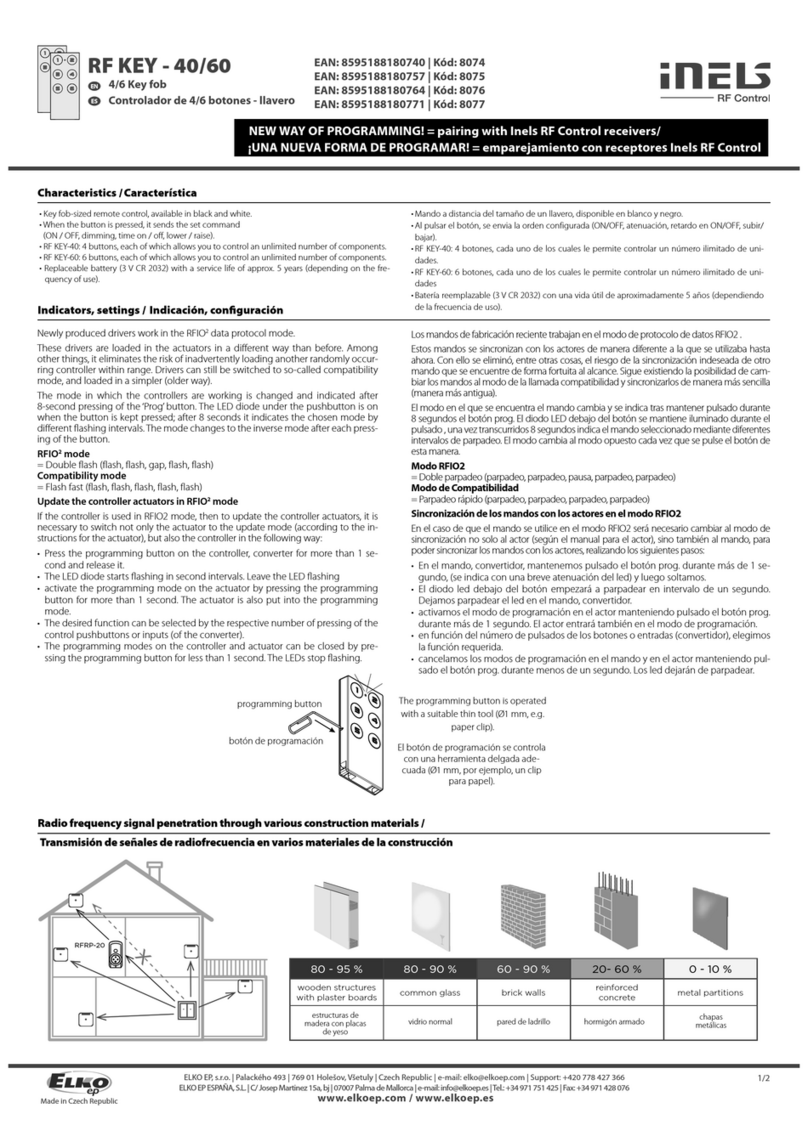
Elko
Elko iNels RF KEY - 40 quick start guide

Visonic
Visonic KP-160 PG2 user guide
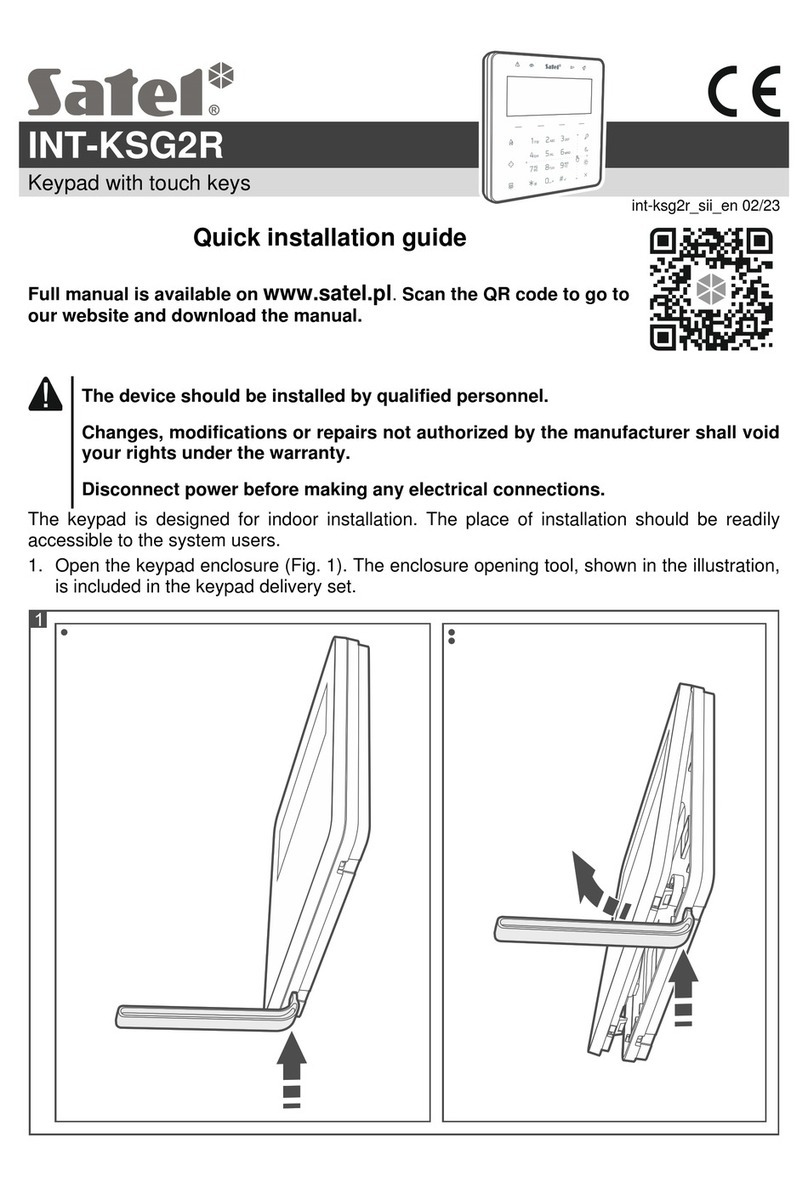
Satel
Satel Integra INT-KSG2R Quick installation guide
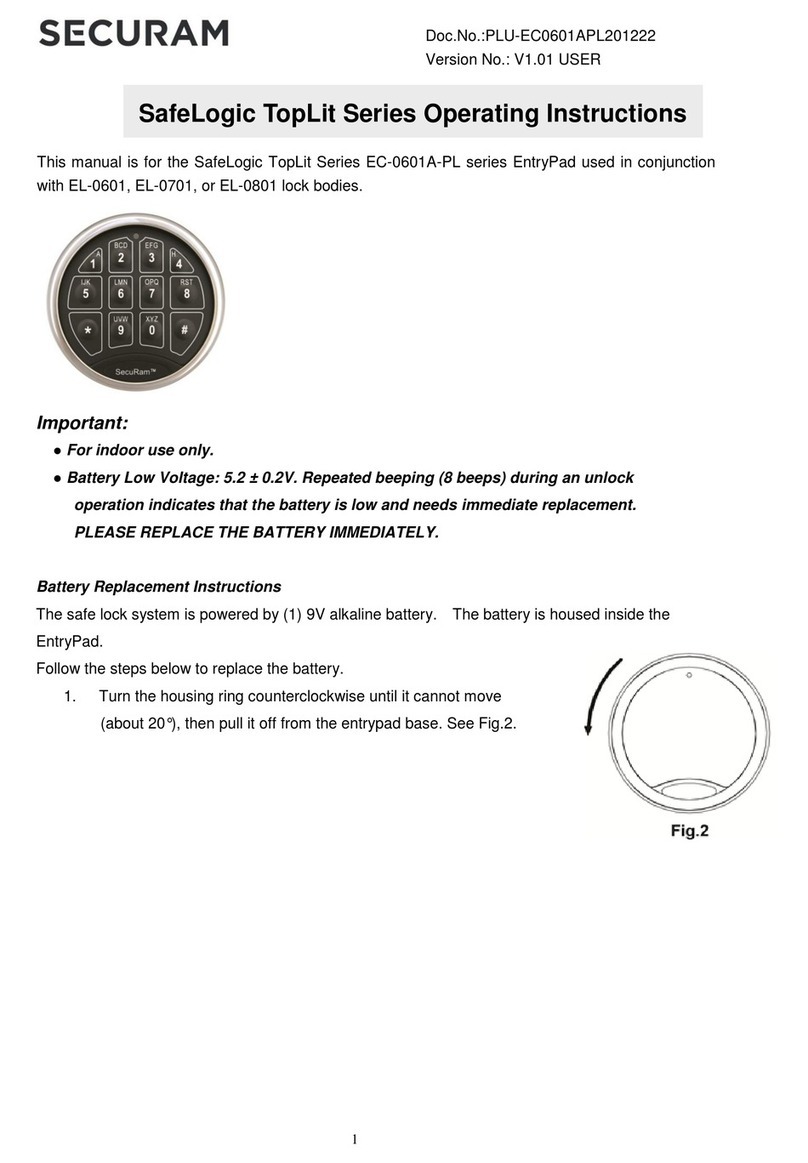
Securam
Securam SafeLogic TopLit EC-0601A-PL Series operating instructions
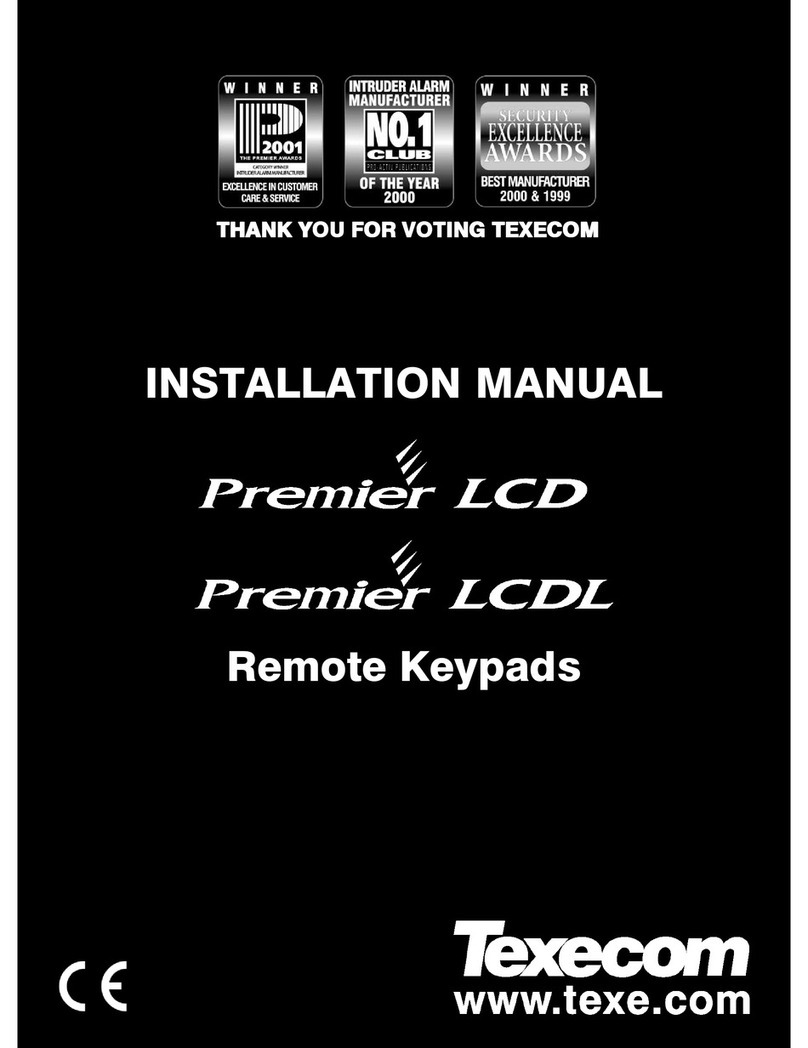
Texecom
Texecom Premier Series installation manual

PRAGMATIC COMMUNICATIONS SYSTEMS
PRAGMATIC COMMUNICATIONS SYSTEMS CATS-KP user manual

Samsung
Samsung OfficeServ 7200 user guide
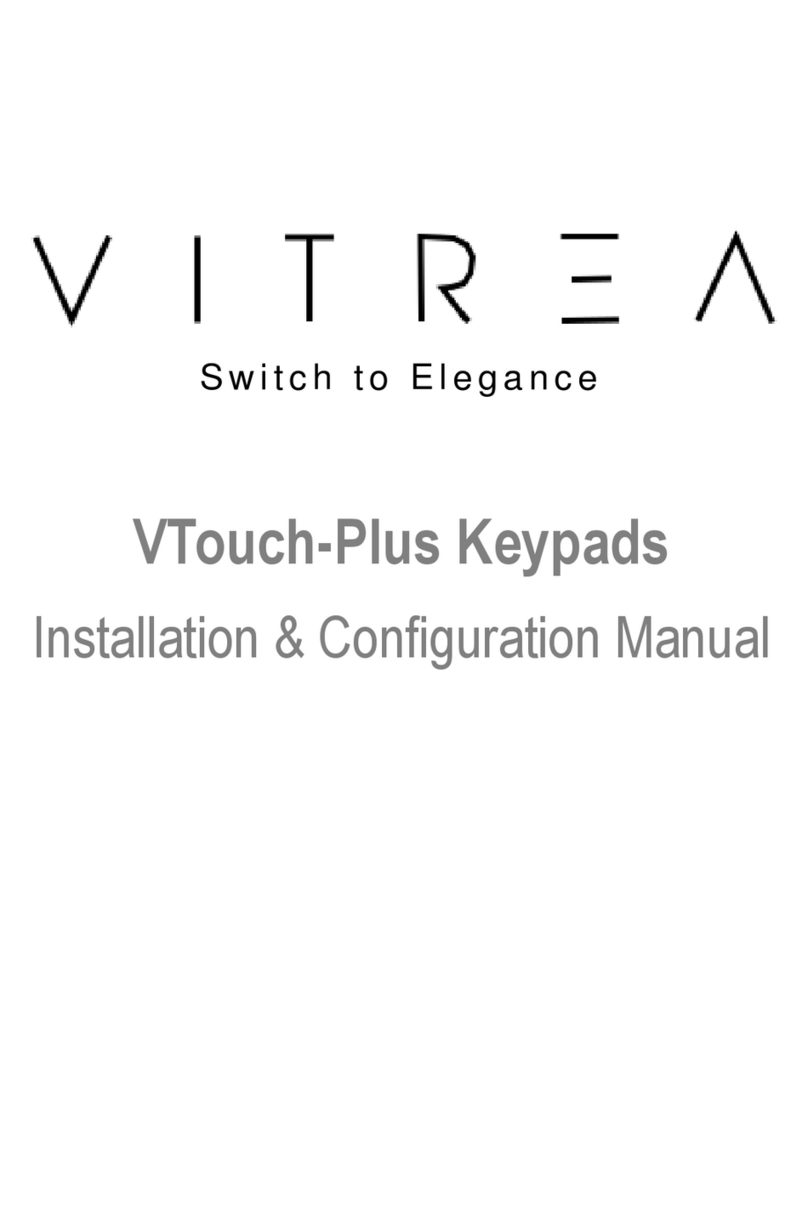
Vitrea
Vitrea VTouch-Plus Installation & configuration manual
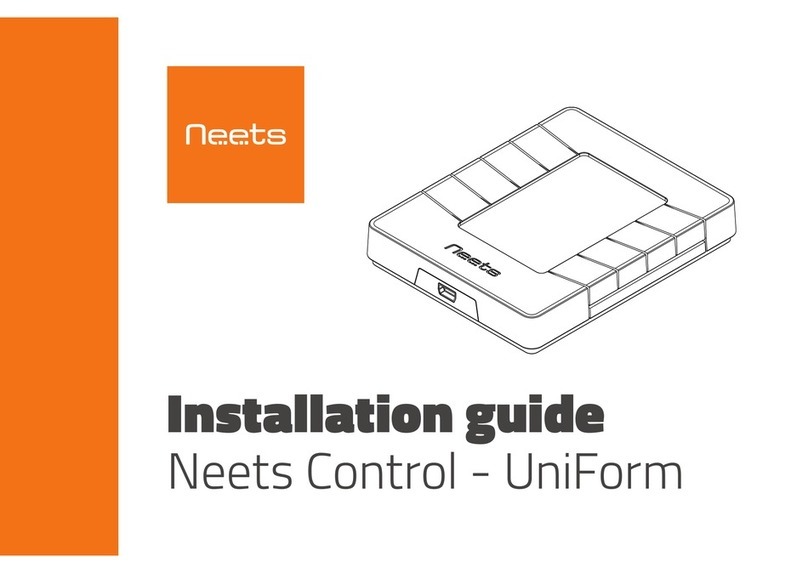
Neets
Neets UniForm installation guide

fortessa
fortessa FTK5 instructions