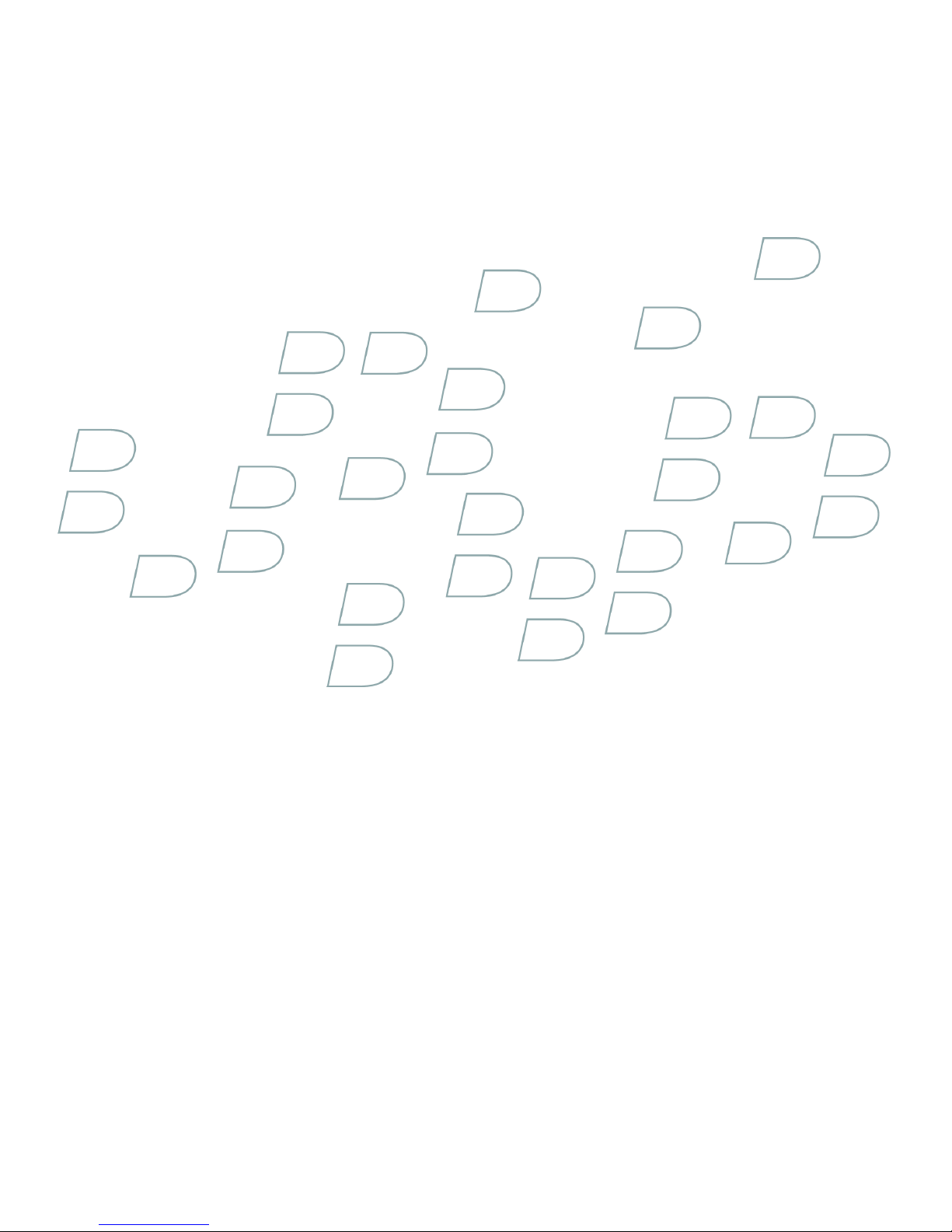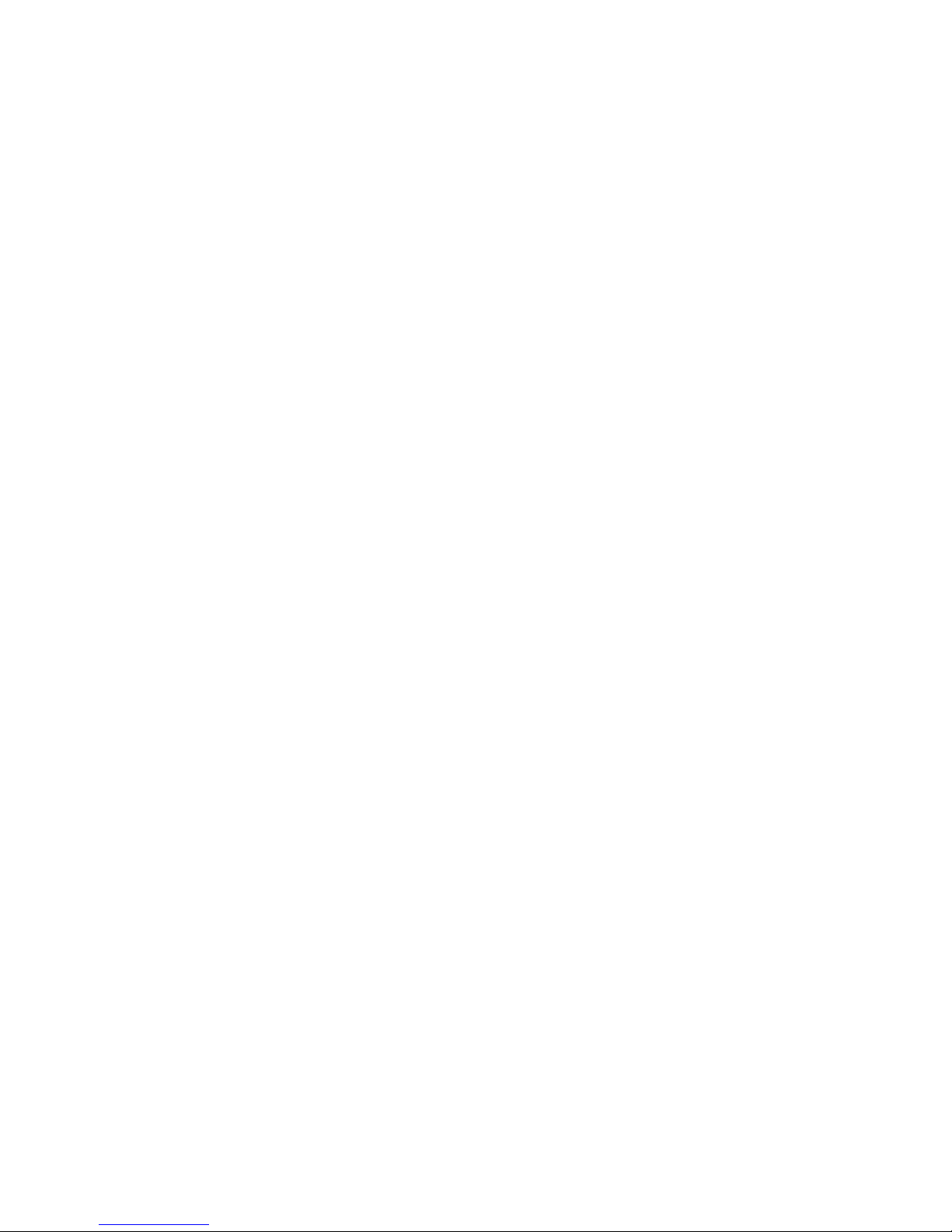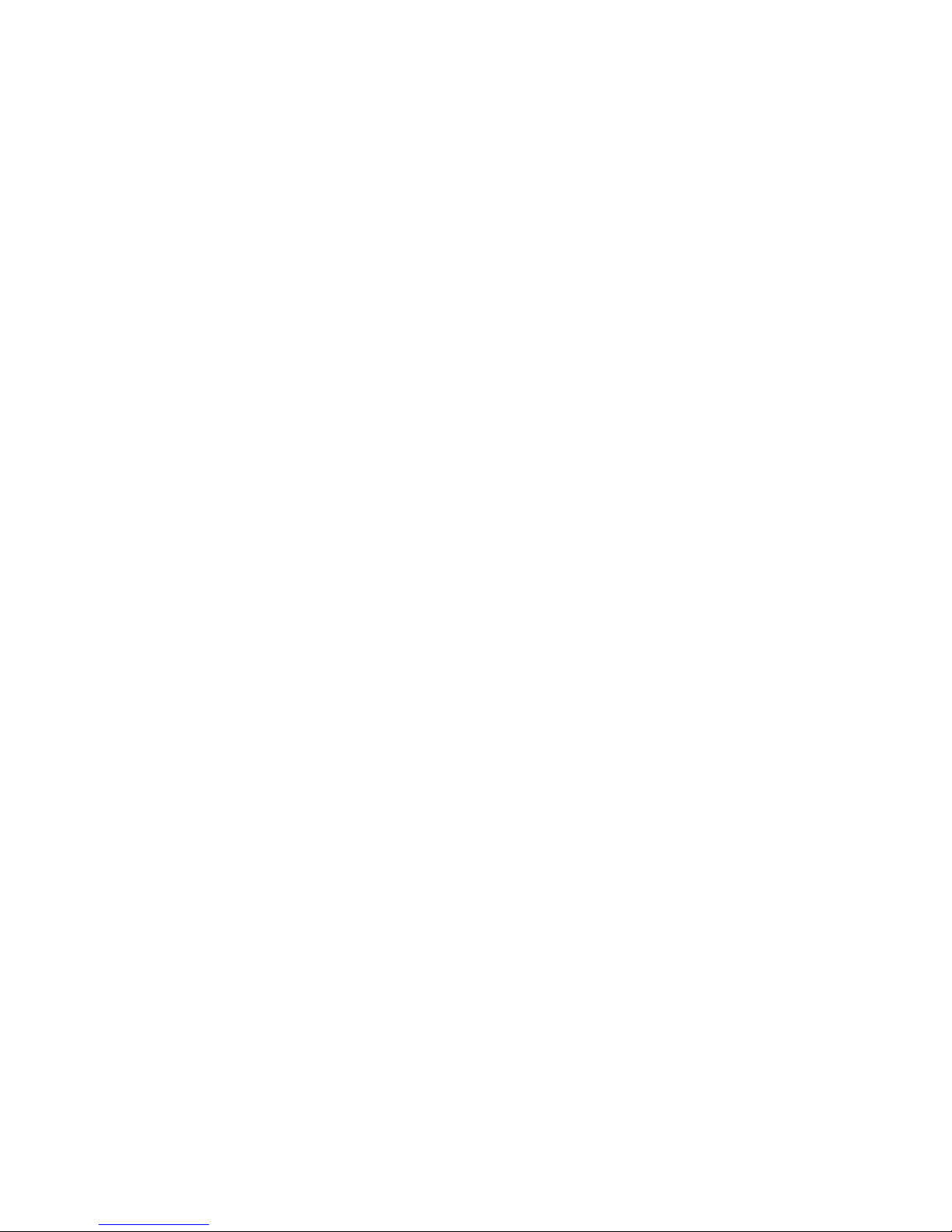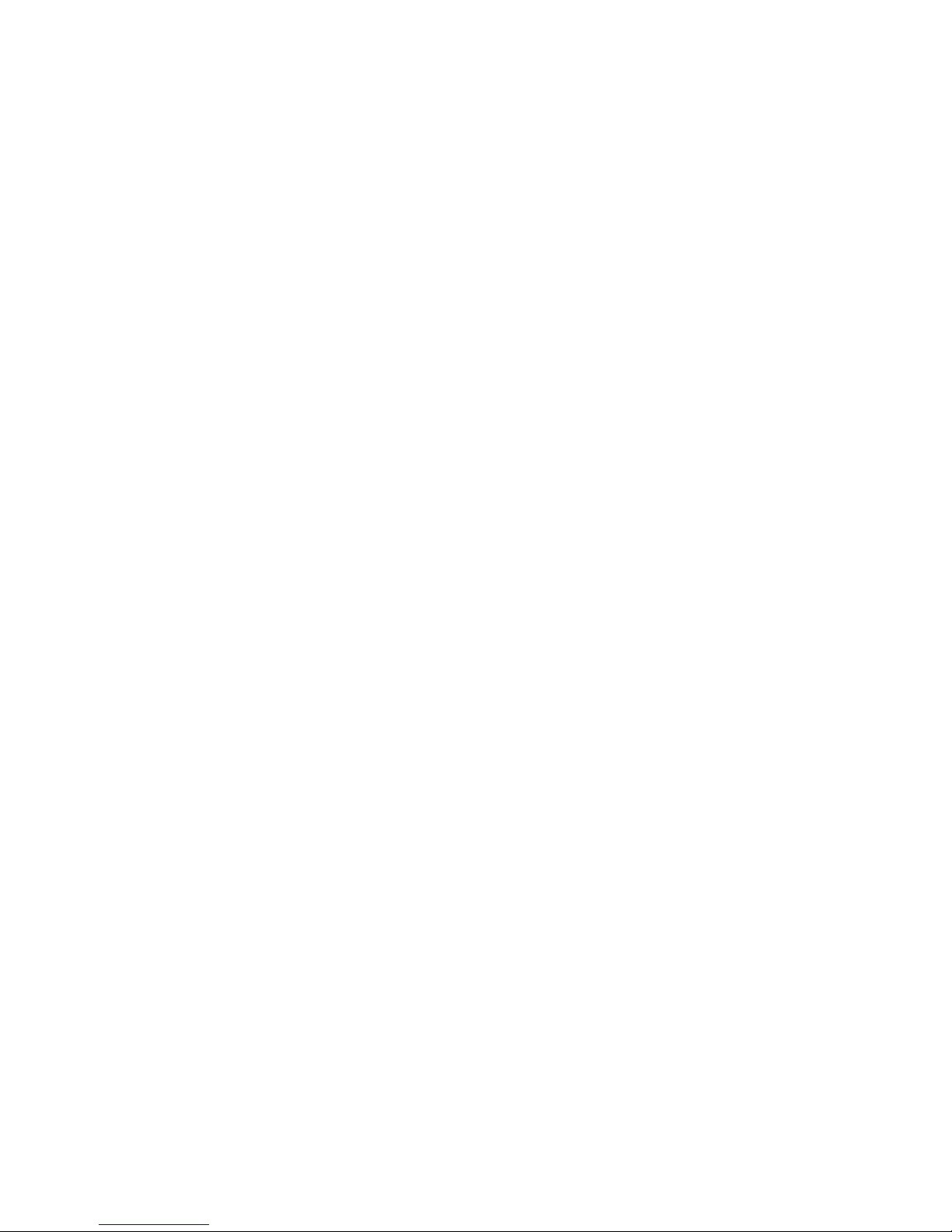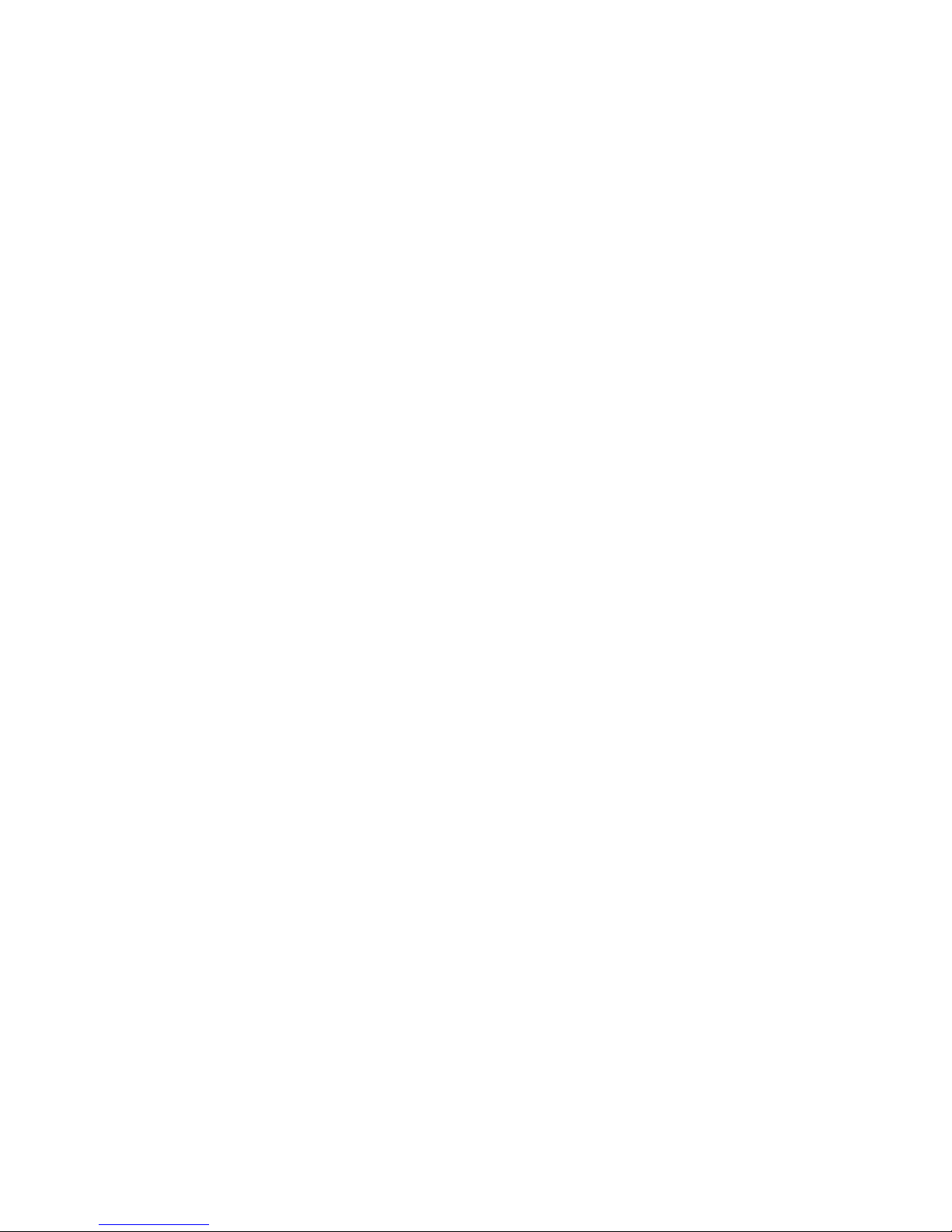Safety information
Please read these safety instructions and the operation instructions provided in this booklet before using the BlackBerry® Power
Station. Retain these instructions for future use.
Electrical Safety
The BlackBerry Power Station is for indoor use only. Do not use the BlackBerry Power Station outside or in any area exposed to the elements.
Do not use the BlackBerry Power Station in an area with an ambient temperature that is higher than 30 degrees Celsius or 85 degrees
Fahrenheit.
You can only charge C-Series batteries with the BlackBerry Power Station. If your battery is a C-Series battery, the front label on your
battery should display "C-" and the battery model number.
Do not place the BlackBerry Power Station or the BlackBerry device being charged on any unstable surface, such as a cart, stand, tripod,
or bracket. It might fall, thereby potentially causing serious injury to a child or adult, and/or serious damage to the BlackBerry device.
Take care when using the BlackBerry Power Station. Place the BlackBerry Power Station in a secure and stable spot and route all cables
in a way that reduces the risk of injury to others, such as by tripping or choking.
The BlackBerry Power Station should be operated only from the type of power source indicated in the operation instructions. Route all
cables so that they are not likely to be walked on, tripped over or pinched by items placed upon or against them. Pay particular attention
to the BlackBerry Power Station at the point where it plugs in to the power outlet or convenience receptacles, the point where the power
cable plugs in to the BlackBerry Power Station, and the point where the USB cable connects to the BlackBerry device. Do not overload
power outlets, extension cords, or integral convenience receptacles as this can result in a risk of fire or electric shock. To reduce the risk
of damage to the cord or the plug, pull by the plug rather than the cord when you disconnect the BlackBerry Power Station from the power
outlet or convenience receptacle.
Never push objects of any kind into the BlackBerry device or BlackBerry Power Station through openings as they might short-out parts
and could result in a fire or electric shock. Never spill liquid of any kind on the BlackBerry Power Station. Do not use the BlackBerry Power
Station near water (for example near a bathtub, or a sink, in a wet basement, near a swimming pool, etc.). Whether in use or not, the
BlackBerry Power Station should be situated away from heat sources, such as radiators, heat registers, stoves, flames, lit candles, cigarettes,
or other products (including amplifiers) that produce heat.
Care
Unplug the BlackBerry Power Station from the power outlet before cleaning either the BlackBerry device or the BlackBerry Power
Station. Do not use liquid or aerosol cleaners. Rather, use a dry cloth to clean the unit. Unplug the BlackBerry Power Station during
lightning storms or when unused for long periods of time.
CAUTION: To reduce the risk of fire or electric shock, do not expose the BlackBerry Power Station to water, rain, or other moisture.
Service
Disconnect the USB cable from the BlackBerry device and unplug the BlackBerry Power Station from the power outlet and refer the
BlackBerry device, BlackBerry Power Station, and any accessories for service to qualified service personnel if any of the following situations
occur:
• The power cable or plug, USB cable or plug, any of the BlackBerry Power Station connectors, or the connector to the BlackBerry
device is damaged.
• Liquid has been spilled on the BlackBerry Power Station.
• The BlackBerry Power Station has been exposed to rain or water.
3