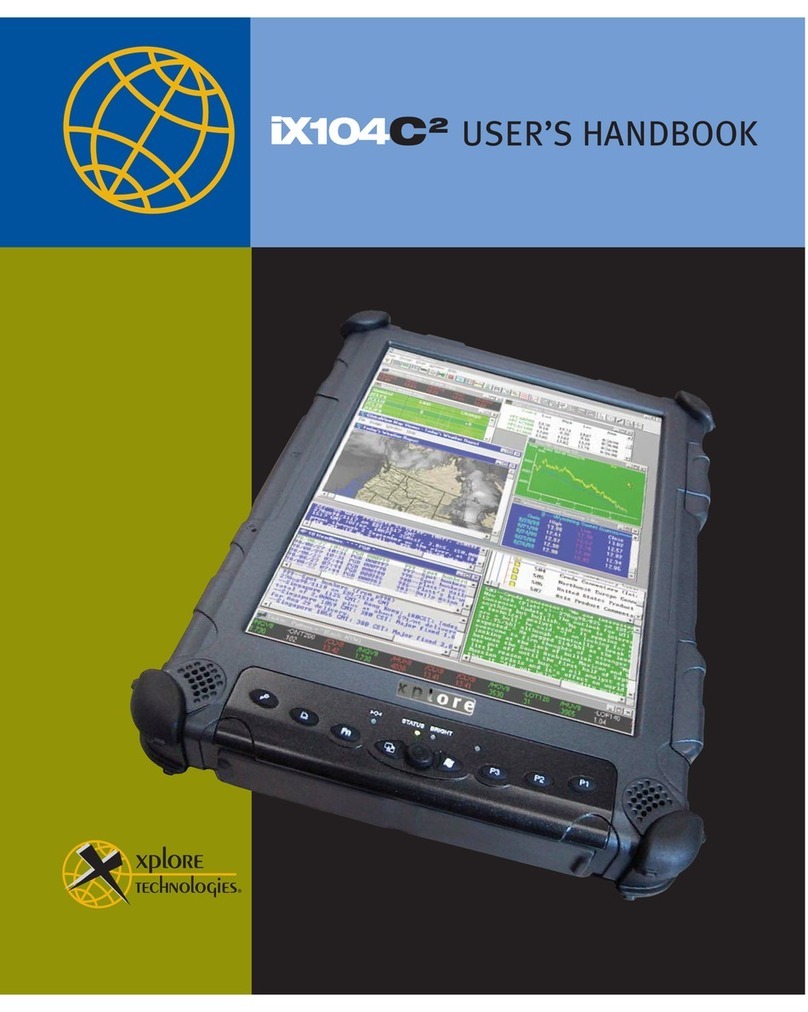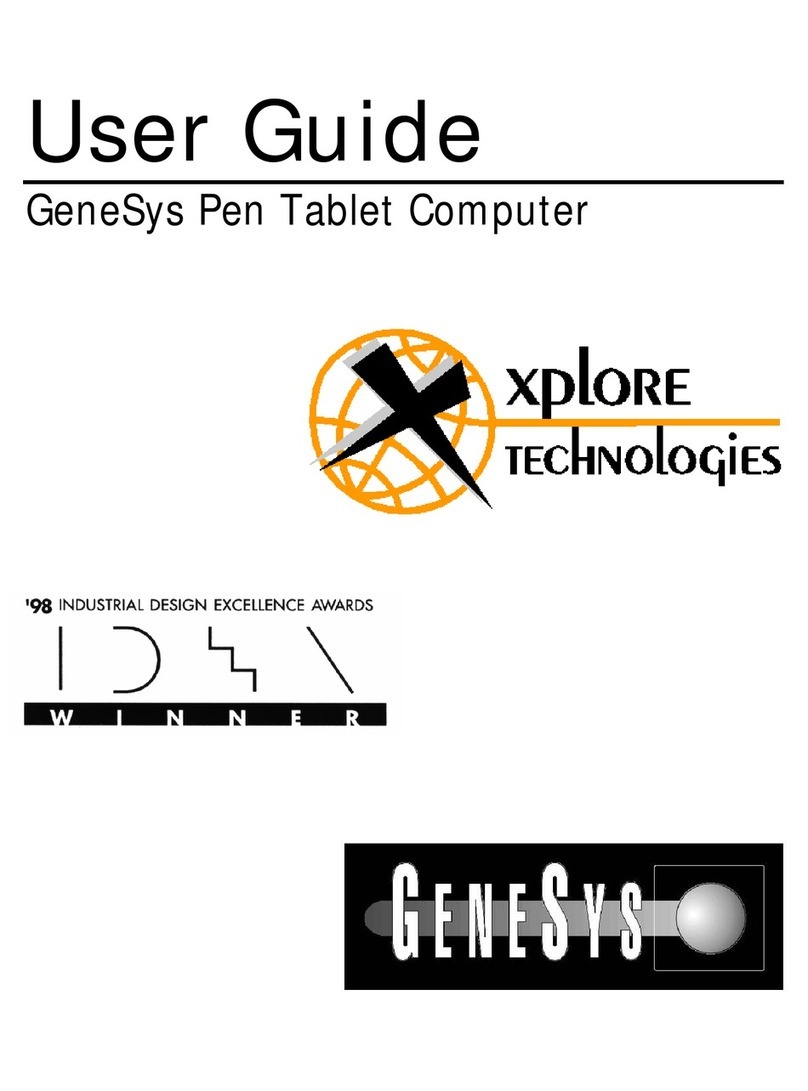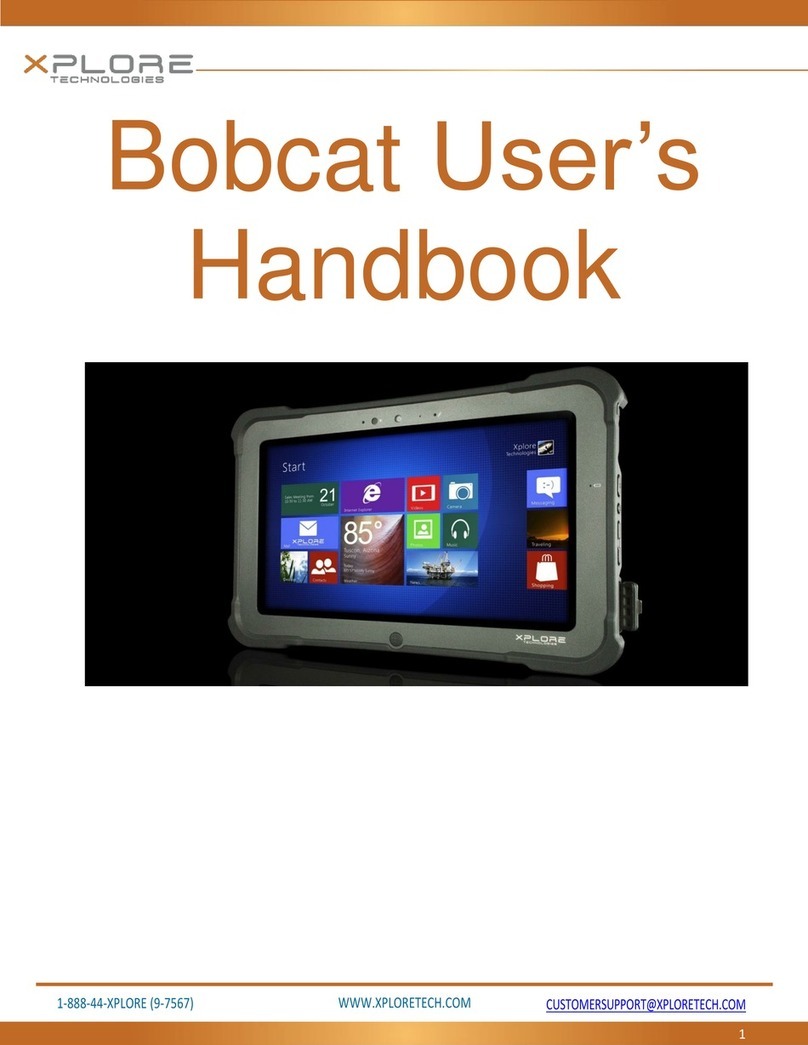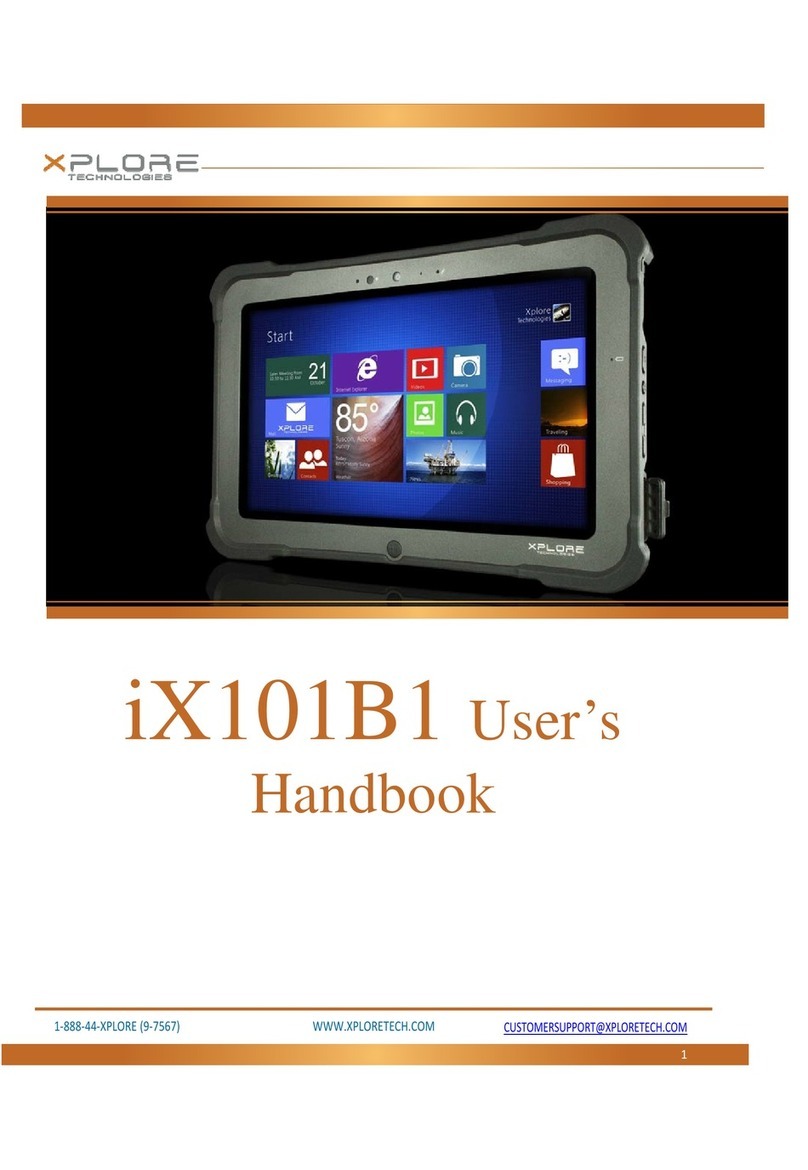Declaration of conformity
DECLARATION OF CONFORMITY according to FCC Part 15, IC ICES-003, and RTT&E directives
Responsible Party Name: Xplore Technologies Corp.
Address: 14000 Summit Drive, Suite 900, Austin, Texas 78728
Telephone: 512.336.7797
Declares that product: Model Series: iX101T1 complies with Part 15 of the FCC Rules.
This device complies with Part 15 of the FCC rules. Operation is subject to the
following two conditions: (1) This device may not cause harmful interference, and, (2)
This device must accept any interference received, including interference that may
cause undesired operation.
WARNING
Changes or modifications to this unit not expressly approved by the party responsible for
compliance may void the user’s authority to operate this equipment.
For more information about FCC, IC, and EU rules and their applicability to the iX101T1, see
Appendix E, “Agency Notices.”
Warranty information
The iX101T1 is backed by a standard 36-month International Limited Warranty. An
extended International Limited Warranty is available. Check the service kit included
with your computer for warranty terms and conditions.
Important safety information
Before you use the iX101T1 (referred to as the tablet), read these safety
instructions and the operation instructions in this handbook.
Failure to observe all these instructions voids the Limited Warranty and may lead
to suspension or denial of services to the offender, or legal action, or both.
Follow any special regulations governing the use of the tablet and, if radio-enabled,
always switch it off in areas where radio devices are forbidden or when the radio device
can cause interference or danger.
Always follow any safety laws and regulations pertaining to the use of cell phones and
two-way radios, because these laws and regulations typically apply to the use of the
wireless-enabled tablet.
Observe all restrictions on the use of radio equipment in fuel depots (fuel storage and
distribution areas), chemical plants, and wherever blasting operations are in progress or
in any area in which restrictions on radio transmissions are imposed.
Switch off the tablet when in an aircraft. The tablet is not FAA-approved for use on
aircraft. The effect of the use of the tablet in aircraft is unknown. Using the tablet in an
aircraft may affect aircraft instrumentation, communication, and performance; may
disrupt the network; and may be illegal.
Operating the wireless-enabled tablet may interfere with the functioning of
inadequately protected medical devices such as pacemakers. Consult a physician or the
manufacturer of the medical device if you have any questions.
5
iX101T1 User’s Handbook