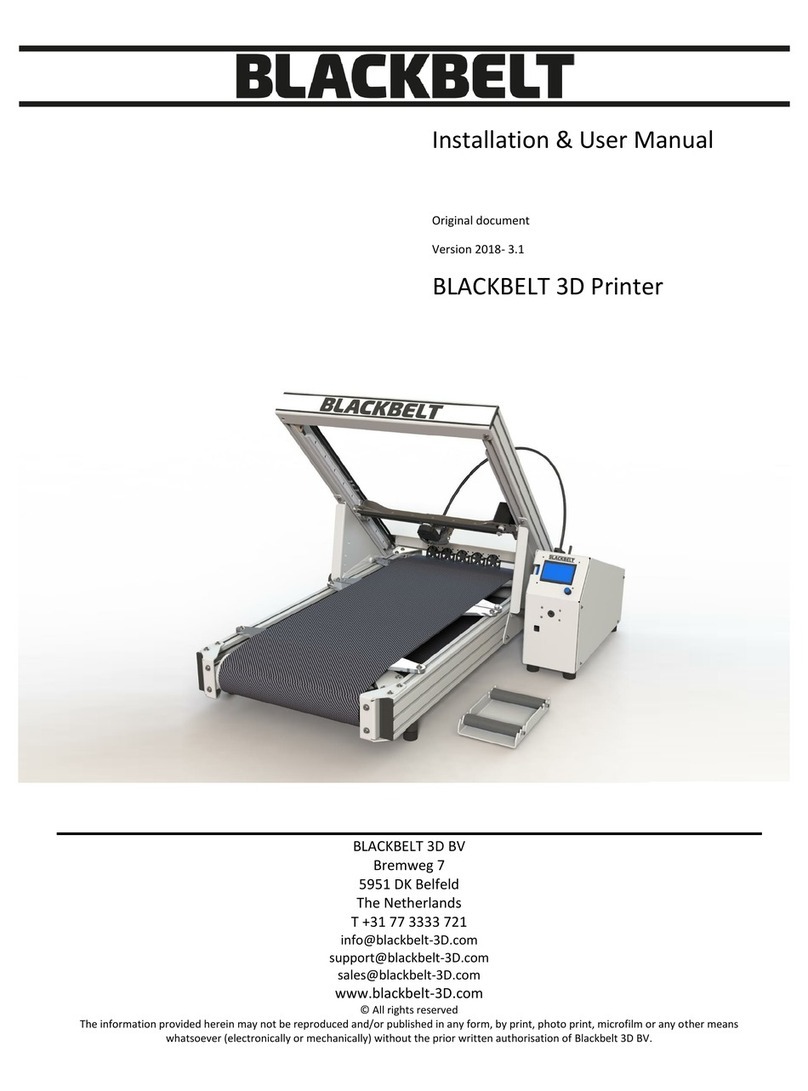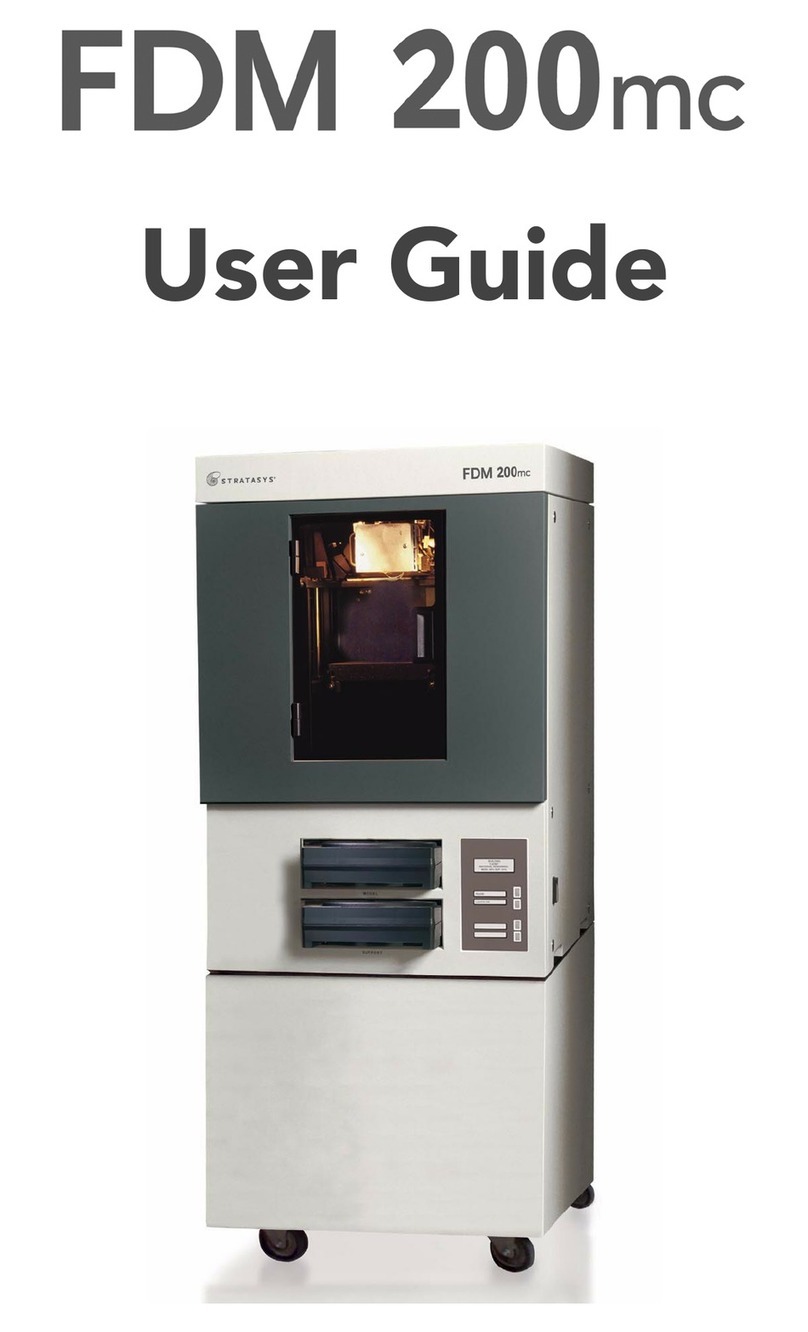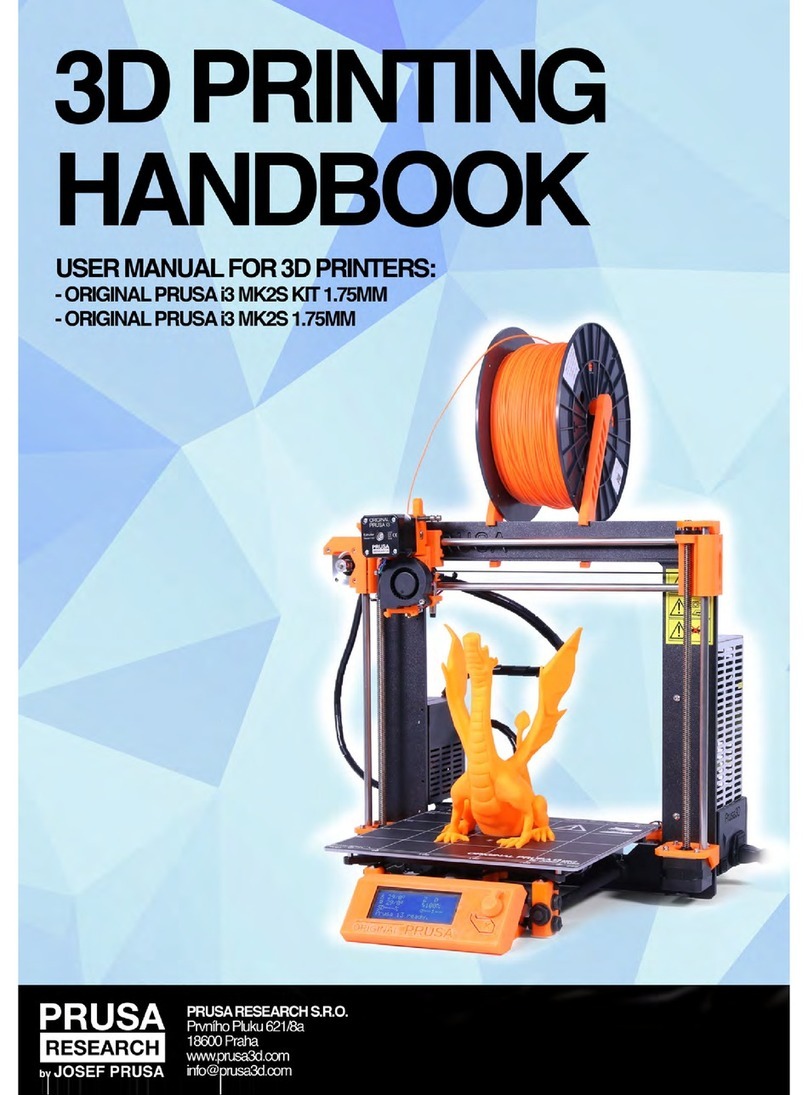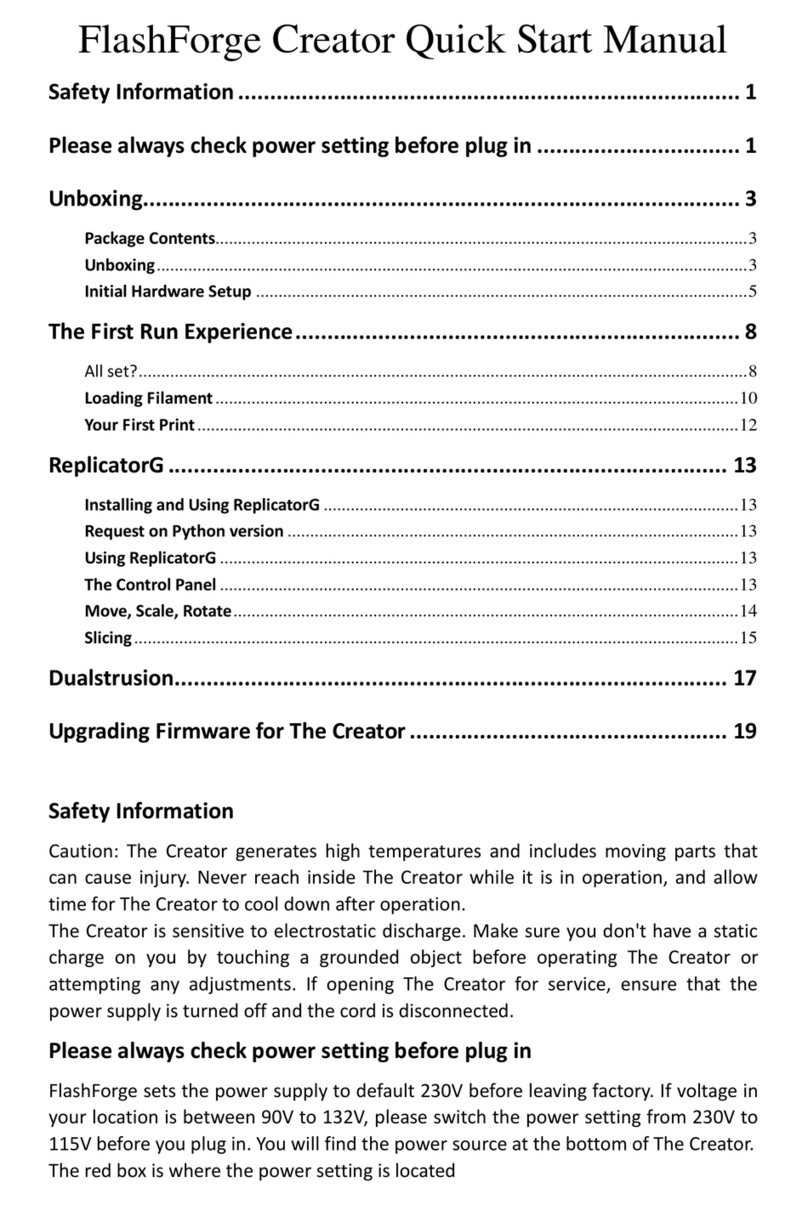Blackbelt 3D BV Blackbelt User manual

BlackBelt Server manual
Original document
Version 2020- 1.2
BLACKBELT 3D Printer
BLACKBELT 3D BV
Bremweg 7
5951 DK Belfeld
The Netherlands
T +31 77 3333 721
info@blackbelt-3D.com
support@blackbelt-3D.com
sales@blackbelt-3D.com
www.blackbelt-3D.com
© All rights reserved
The information provided herein may not be reproduced and/or published in any form, by print, photo print, microfilm or any other means
whatsoever (electronically or mechanically) without the prior written authorisation of Blackbelt 3D BV.

Blackbelt Server Manual
Version 2019-1.1_ENG
1
Preface
This user manual has been composed for those persons assigned to work with the Blackbelt 3D Printer. Prior to operating the Blackbelt 3D
Printer and the Blackbelt Server, it is highly recommended to thoroughly read and understand this user manual.
The user manual consists of important instructions and information how to proceed with the printer on a safe and skilled manner.
! Please make sure a copy of this manual is available at any time near the printer !
We advise that the user manual can / shall be completed with directions and legislations with respect to national compliances concerning:
Safety / Health / Environment (SHE)
! Please read and understand the contents of this user manual carefully !
Failure to read the manual may lead to personal injury, inferior results or damage to the BlackBelt 3D Printer. Always make sure that anyone
who uses the Blackbelt knows and understand the contents of the manual and makes the most out of Blackbelt 3D Printer.
The conditions or methods used for assembling, handling, storage, use or disposal of the device are beyond our control and may be beyond
our knowledge. For this and other reasons, we do not assume responsibility and expressly disclaim liability for loss, injuries, damage, or
expense arising out of or in any way connected with the assembly, handling, storage, use or disposal of the product. The information in this
document was obtained from sources which we believe are reliable. However, the information is provided without any warranty, express or
implied, regarding its correctness.
Blackbelt 3D BV will assume no responsibility for direct / indirect damage resulting from improper operation / lack of maintenance and any
other use of the machine as intended is this manual. Any modification on the Blackbelt 3D Printer without proper written consult and
permission by BlackBelt 3D BV will automatically void any right to warranty.
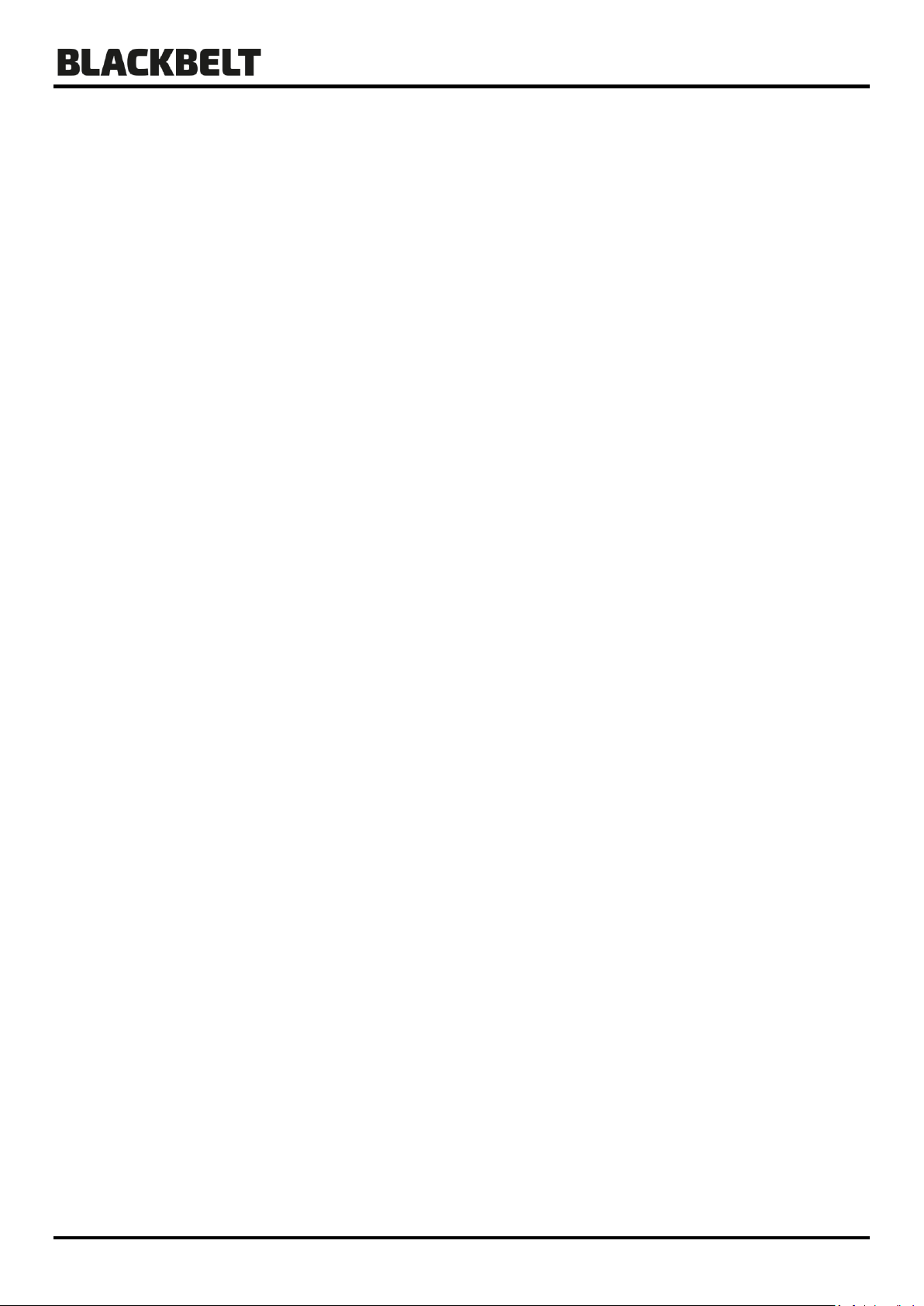
Blackbelt Server Manual
Version 2019-1.1_ENG
2
Table of Contents
1Server setup .................................................................................................................................................3
1.1 Webcam mount ................................................................................................................................................5
2Software setup.............................................................................................................................................6
2.1 File upload.........................................................................................................................................................9
2.2 Print queue......................................................................................................................................................11
2.3 Timelapse........................................................................................................................................................11
2.4 Adding multiple users .....................................................................................................................................12
2.5 Control ............................................................................................................................................................13
2.6 Terminal ..........................................................................................................................................................15
2.7 Possible failure mode......................................................................................................................................16

Blackbelt Server Manual
Version 2019-1.1_ENG
3
1Server setup
In order to correctly update the firmware, the following requirements are necessary:
-A Mac or PC equipped with an SD card reader. The newest version of
BLACKBELT Cura software needs to be installed onto the hard drive as
described in Installation manual chapter 6.2
http://www.blackbelt-3d.com/download-area
-BlackBelt Server box. [ 1 ]
-Server power plug with your local adapter plug. [ 2 ]
-Ethernet cable to connect the server to your local network (not included, if present always
contact your ICT department for connection to the network). [ 3 ]
-Compatible webcam (supplied with the server). [ 4 ]
-The USB cable supplied with the BlackBelt 3D printer. [ 5 ]
1
2
4
5
3

Blackbelt Server Manual
Version 2019-1.1_ENG
4
1. First turn on the BlackBelt 3d controller by flipping the main switch and make sure it powers up.
2. Hook-up the machine to the server box with the USB cable. The USB port of the printer can be found in the
front side of the controller console marked USB (figures 1+2). Make sure that the orientation of the USB plug
is as indicated below –the flat side pointing left:
3. Connect the webcam and the Ethernet cable to the correct ports.
4. Plug in the power adapter and plug the micro Sd plug in the correct port in the server box
5. When the server boots up the printer will reset and boot up again automatically.
6. When the correct connection is established the LCD screen will show you the IP-address of the server.
USB port in next to
the filament
loading port
USB
Orientation
_192.168.0.11

Blackbelt Server Manual
Version 2019-1.1_ENG
5
1.1 Webcam mount
The package is supplied with a 3d printed webcam mount. Follow the instructions below to correctly install the
webcam for optimal use.
1. Move the clip over the webcam with the rubber dots towards the lip. [1-2]
2. Place the webcam on the inside of the frame with BlackBelt logo on it. Make sur the lip is on
the outside. [3-4]
3. Afterwards you can tune the angle and position if it’s not fully aimed at the center. [5-6]
2
1
4
3
Lip
6
5
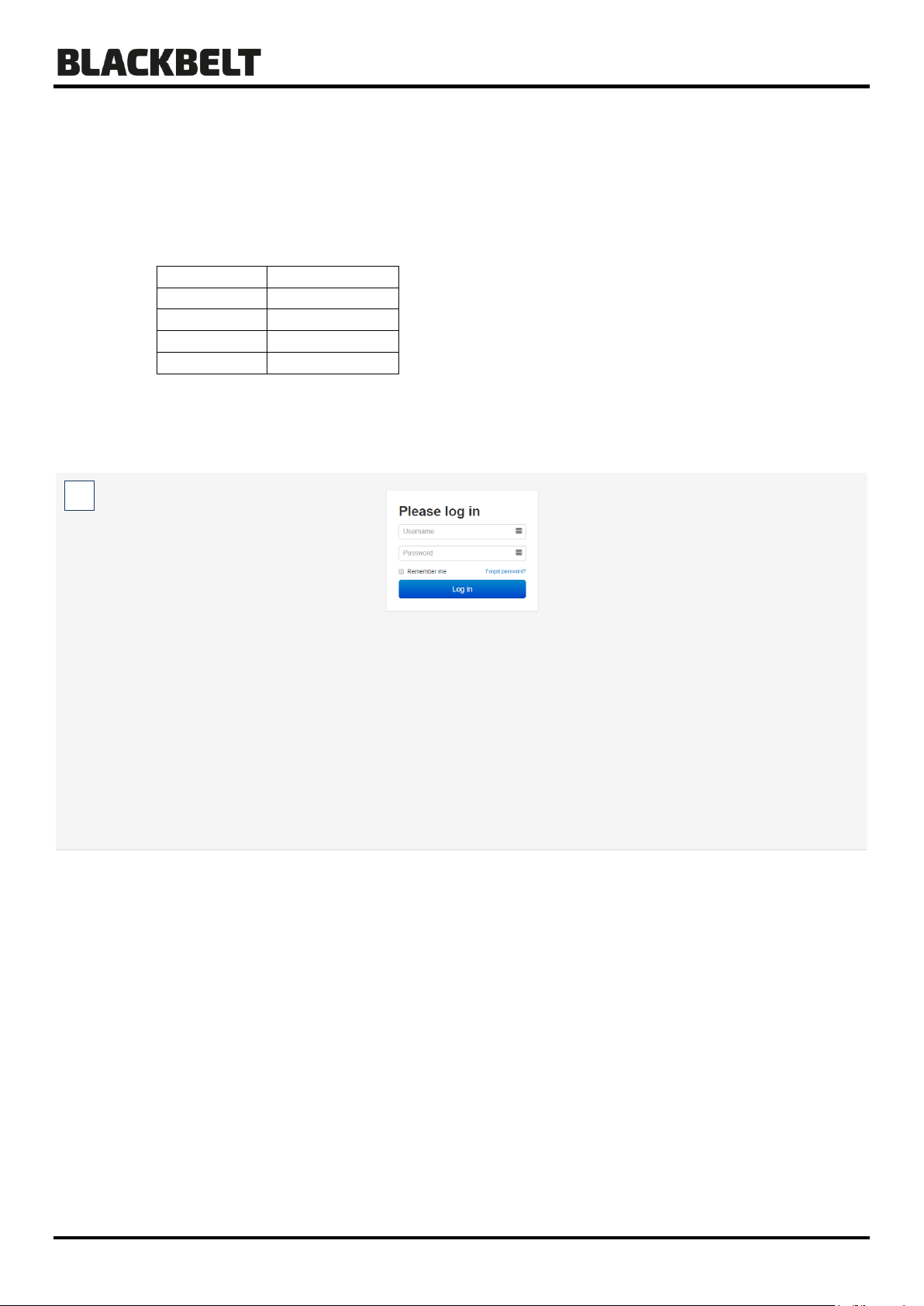
Blackbelt Server Manual
Version 2019-1.1_ENG
6
2Software setup
To make sure the BlackBelt server runs optimal in your local network run the following steps to setup all the
software.
1. Open your browser and surf to the IP-address that is shown on the LCD screen and a login screen will
pop-up. To enter the server for the first time please use the following info: [1]
Username
BLACKBELT
Password
Server
Admin
admin
Password
BB#server
2. After login in you will see some pop-up to the right you can choose to enable error reporting and it will
ask for updating the plugins that aren’t up to date. We recommend applying all the updates and enable
error reporting.
1
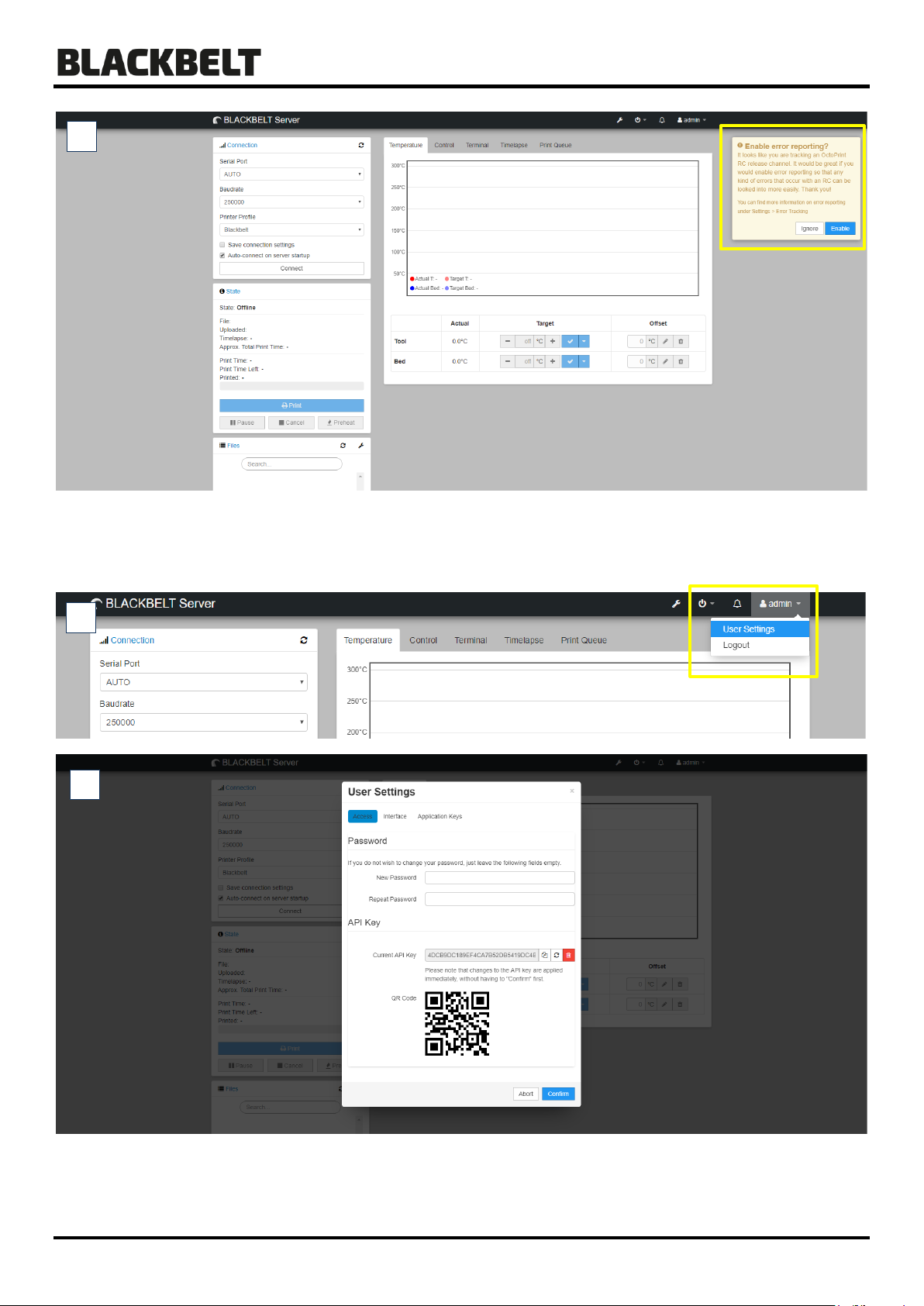
Blackbelt Server Manual
Version 2019-1.1_ENG
7
3. Feel free to change to standard password to one of your choosing to increase security. Go to admin user
menu and click on user settings. A screen will pop-up that allows you to change the password. [ 3-4 ]
4. If your all setup updated and rebooted, you can check the connection to the machine by checking the
connection screen and state. If it is not auto connected press the connect button. If an error state is
shown the following things are most likely:
2
4
3
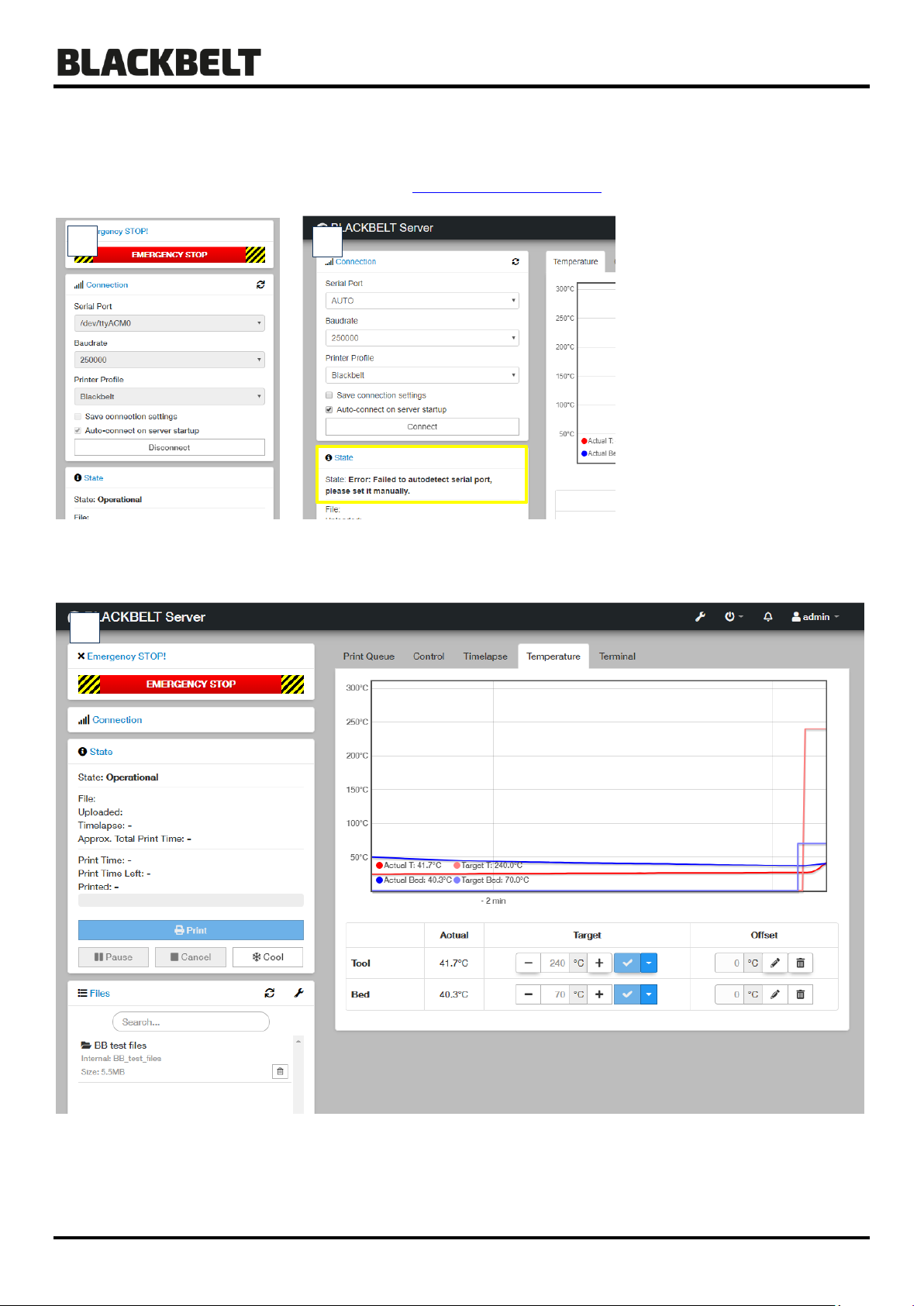
Blackbelt Server Manual
Version 2019-1.1_ENG
8
a. The power to the printer is down and the printer is offline (power on the machine)
b. The USB-cable to the printer is not connected (connect it)
c. The printer itself is busy or in error state (finish the print or restart the printer).
d. If it none of the above, contact support@blackbelt-3d.com for further assistance.
5. If everything is ok and the printer is connected. You should see an Operational state and a temperature
read out [ 7 ].
5
6
7
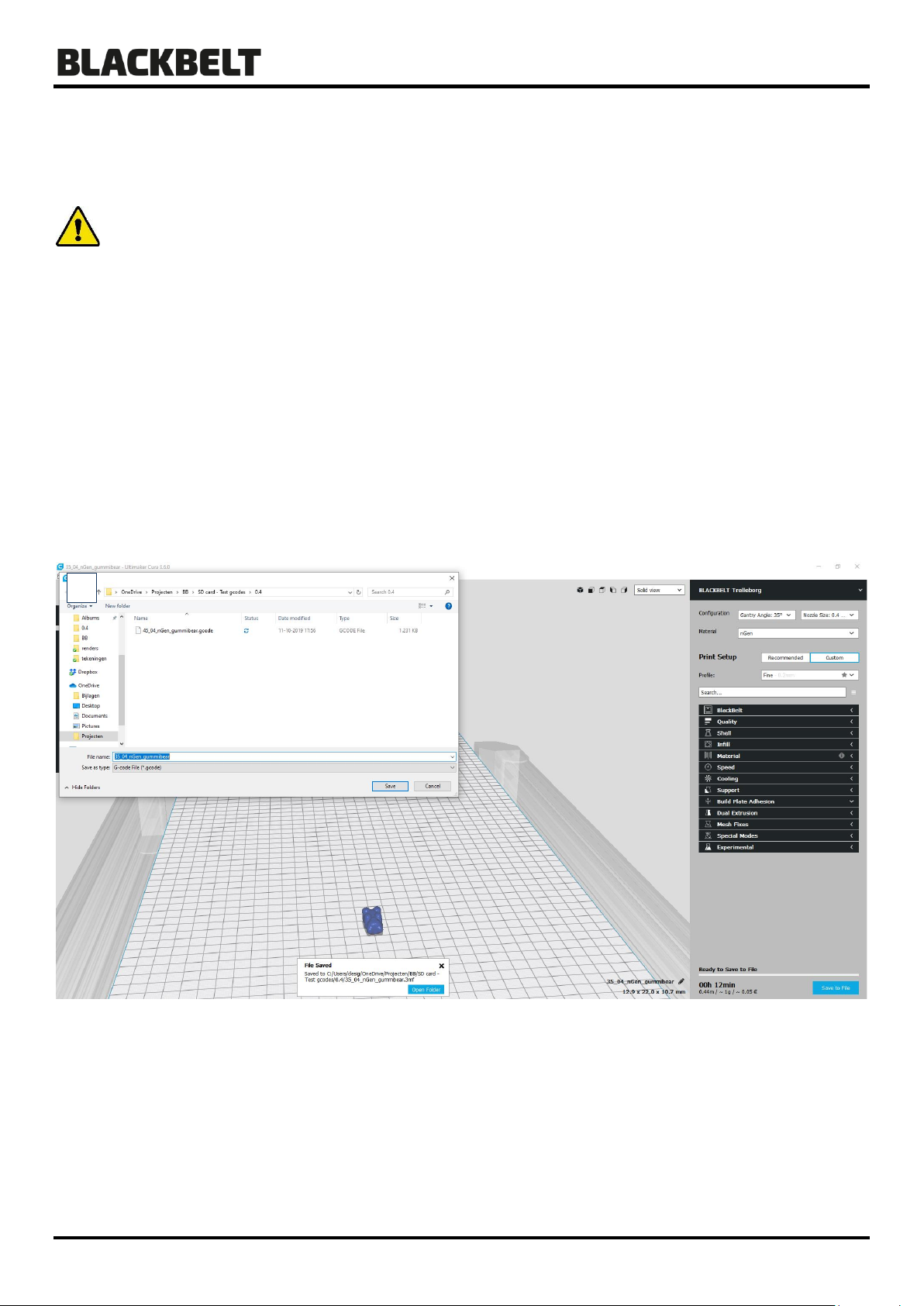
Blackbelt Server Manual
Version 2019-1.1_ENG
9
2.1 File upload
When the server is operational you can start uploading files to the server and start your first print. We already
uploaded a few files when you want to test drive the connection.
Always double check the angle and nozzle setup on your printer before starting the print remotely. There is no
feedback loop and you will not get a warning. Printing with the wrong physical setup can cause damage to the
printer.
1. Prepare a file in BlackBelt Cura like your used to for SD-card printing.
2. Save the file to a known location on your device as GCODE. [1]
3. Upload the file using file upload button or drag the GCODE into the browser. [2]
4. The filename will contain the ANGLE and NOZZLE info to keep track of the setup for the printer. Make
sure the printer is angled correctly!
5. Start your print by using the following functions [3]
a. Load: this preloads the file but doesn’t start printing
b. Print: this will load the file and starts to run the GCODE.
c. Print queue: this will add the file to the queue and prints it when the rest
of the queue is printed (chapter 2.2 for more info).
6. If you only preloaded the file you can start the print by pressing print in the State section
1
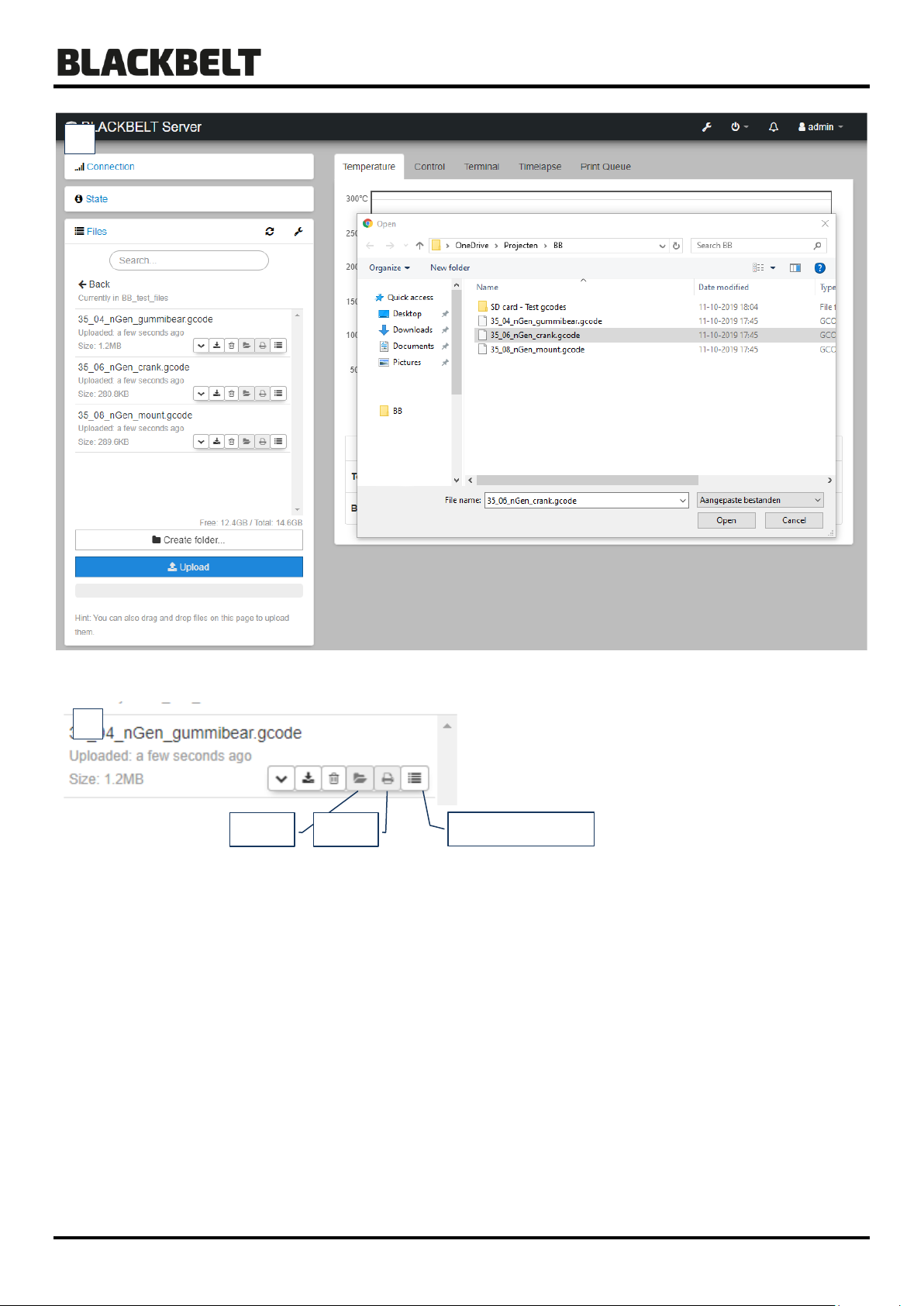
Blackbelt Server Manual
Version 2019-1.1_ENG
10
Load
Print
2
3
Add to printqueue
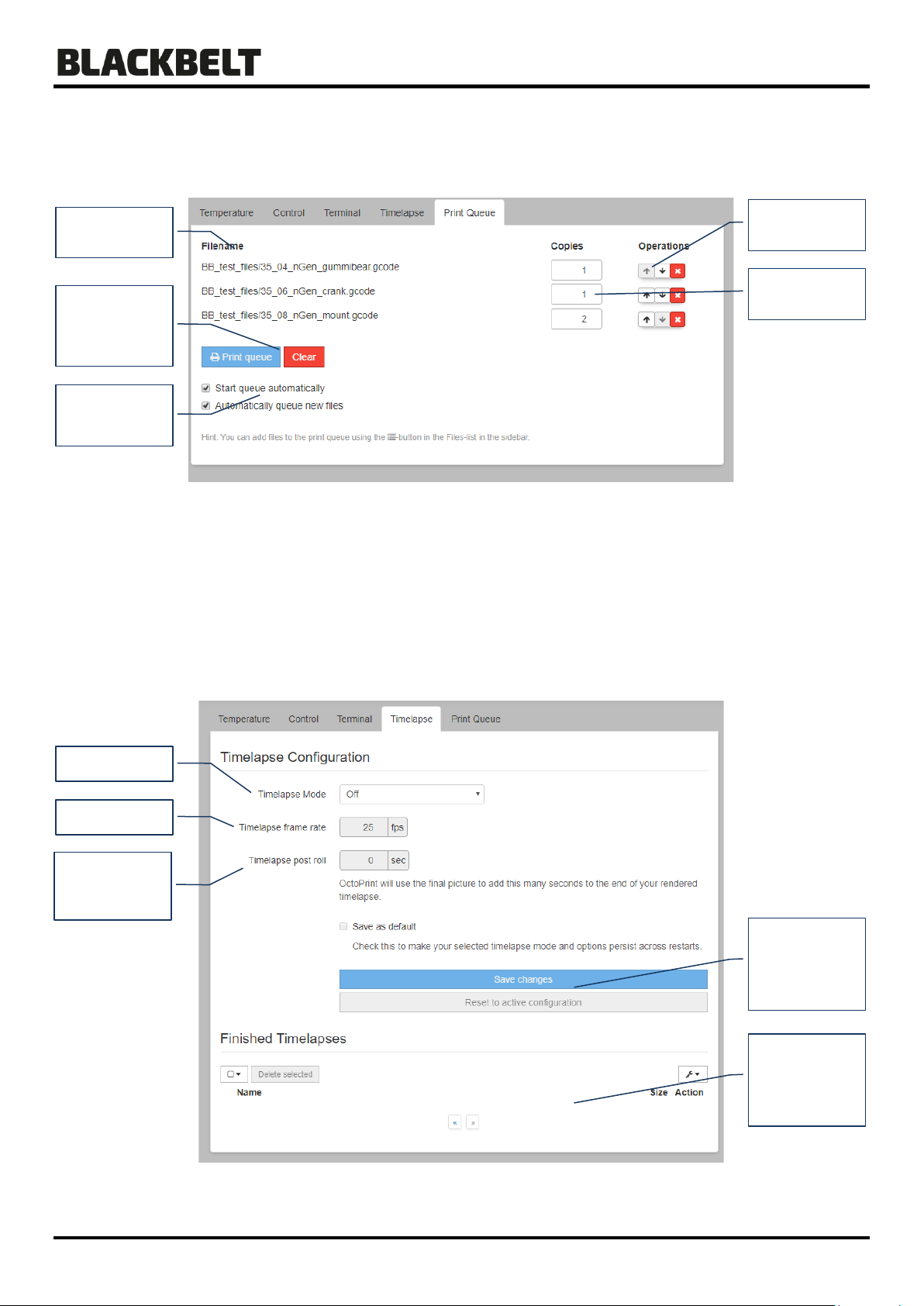
Blackbelt Server Manual
Version 2019-1.1_ENG
11
2.2 Print queue
The BlackBelt Server is equipped with a special Print Queue plugin developed to print 24/7. Especially for series
production of custom objects this is a must use feature.
2.3 Timelapse
Need to promote your work or check up on production flaws or failures the Timelapse is a great feature.
The following modes are available:
1. Off: nothing happens
2. Timed: take a picture every set interval (standard every 10 seconds). For prints that take up a
day or more we recommend 30 seconds interval.
3. On Z change: take a picture every z-layer change. We recommend using the standard settings [beta feature]
Position or
remove the
file
Number of
copies
Start printing
or clear the
entire list
File print
order
Automatic
features
Apply change
or reset to
factory
defaults
List of
previous
recorded
videos
Mode
Framerate
Extra time at
the end of the
video
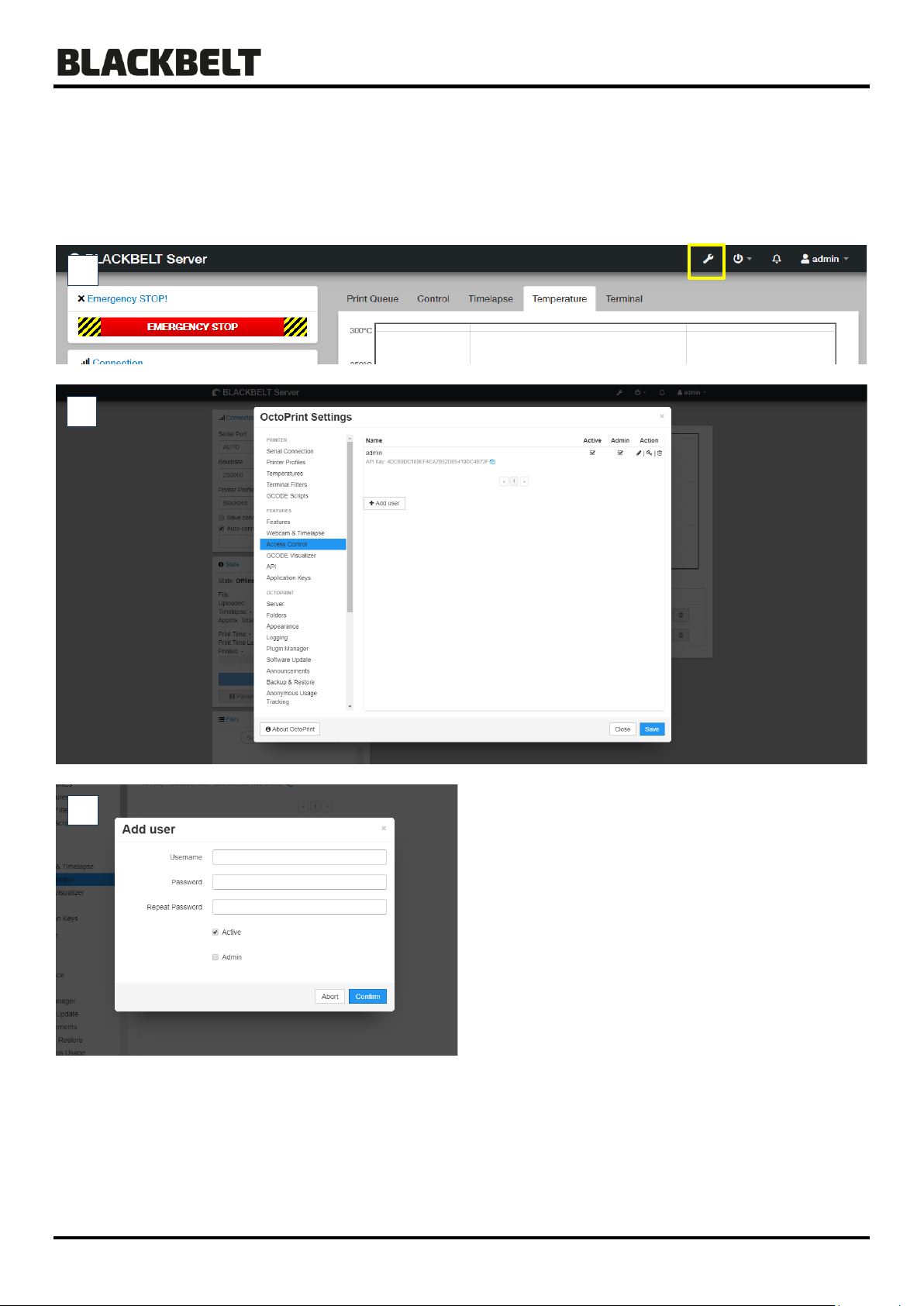
Blackbelt Server Manual
Version 2019-1.1_ENG
12
2.4 Adding multiple users
If your using the printer with multiple users and want to make use of different privileges, there is an option to add
multiple users with different user levels. For this go to the settings menu [1 - wrench symbol] and go to the access
control section. Press the add user button to add additional users, not checking admin will add a user that is not
allowed to change settings and privileges [3].
1
2
3

Blackbelt Server Manual
Version 2019-1.1_ENG
13
2.5 Control
Control window for manually controlling the printer. The webcam will install automatically and show up as image
here. If the webcam is showing an image that is upside down or mirrored, you can change this in the
settings menu [ 1 ].
Fan control
Webcam
image
Controllers
Home Y-axis

Blackbelt Server Manual
Version 2019-1.1_ENG
14
1
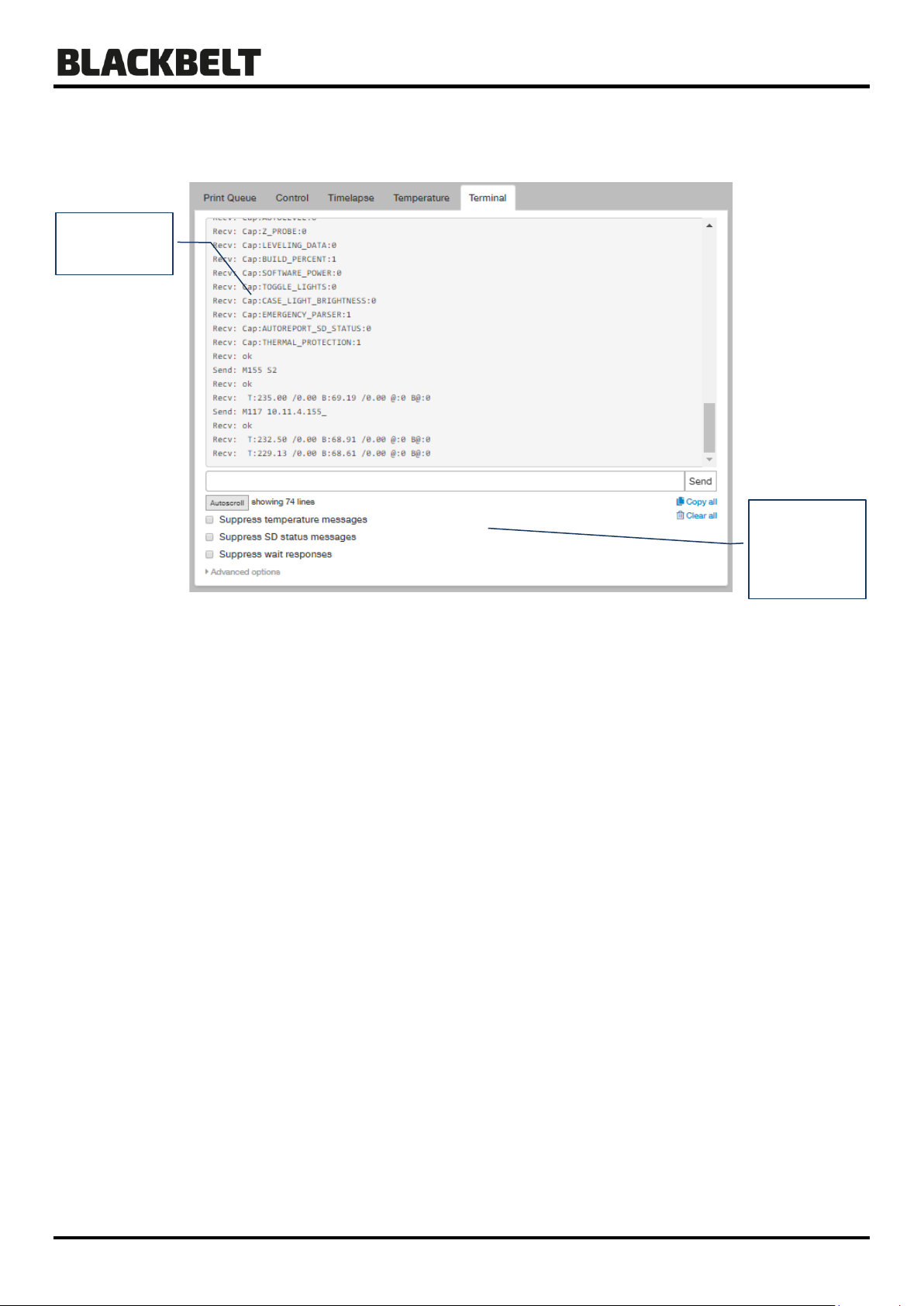
Blackbelt Server Manual
Version 2019-1.1_ENG
15
2.6 Terminal
Terminal
settings and
copy text for
debugging
Live GCODE
view
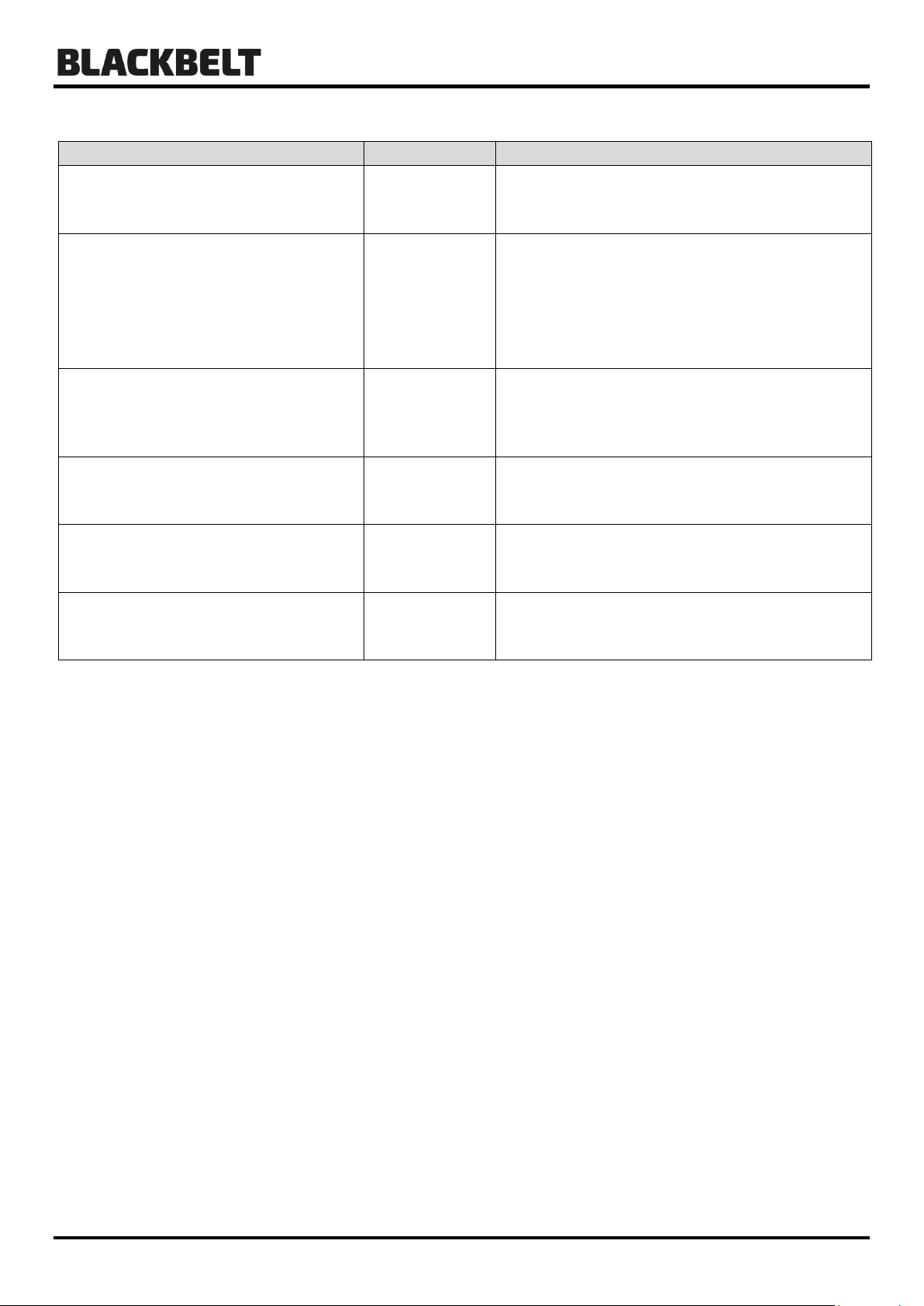
Blackbelt Server Manual
Version 2019-1.1_ENG
16
2.7 Possible failure mode
Problem
Possible cause
Action / solution
Blackbelt server seems to be offline
boot issues
restart / reboot the server 2 times. This so far only
occurs the first time on a new network
IP address does not occur on the LCD
false
communication
The Ip address is send once to the LCD display. This
means you need to make sure the machine is on and
standby (not heating or printing etc.)
Then restart the server and make sure the internet
port is blinking indicating connection. If no network is
detected the IP address will also not show up.
The password is not working
Wrong symbol
Make sure the symbol you type in blind is the correct
one and all letters are capitalized as n the manual.
When in doubt copy the password from the manual
to fill in the correct one.
Other manuals for Blackbelt
1
Table of contents
Other Blackbelt 3D BV 3D Printer manuals