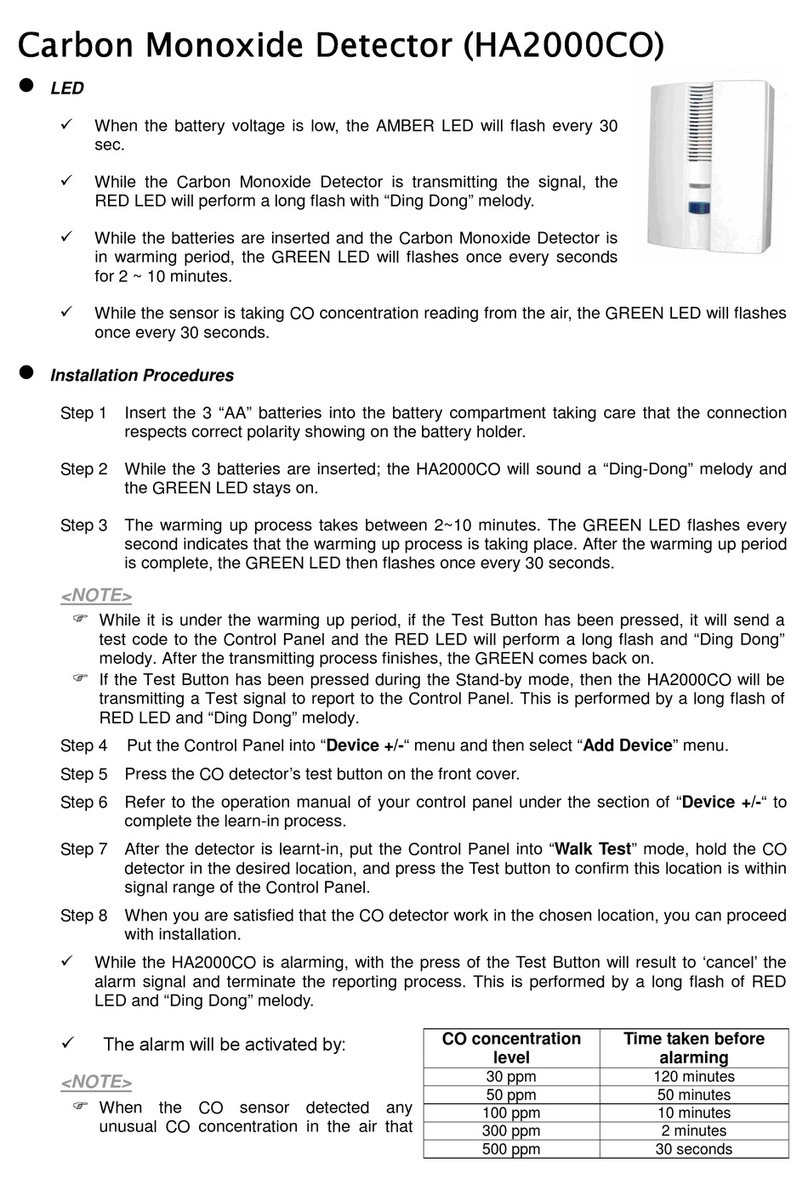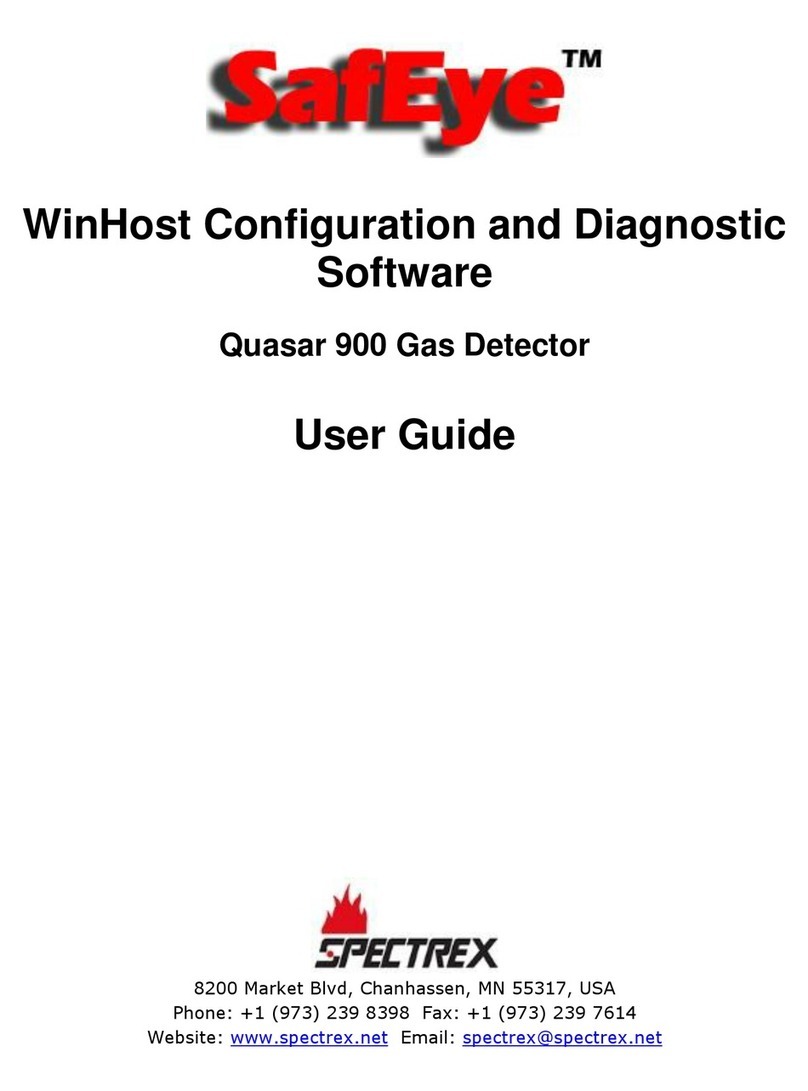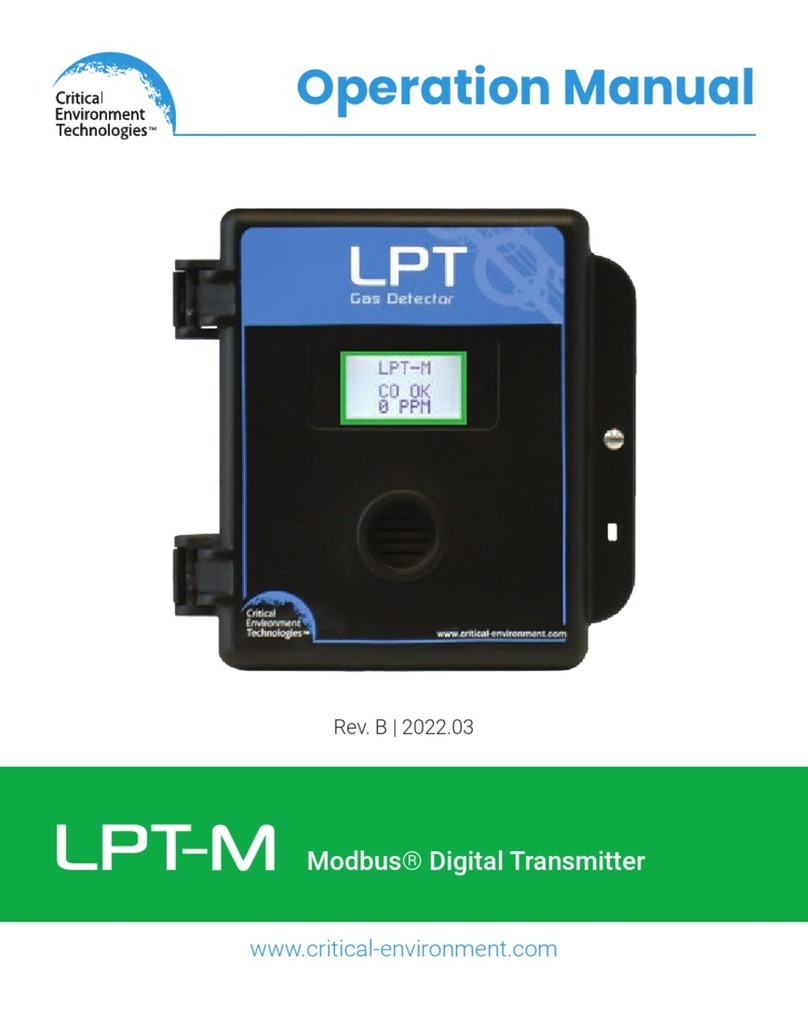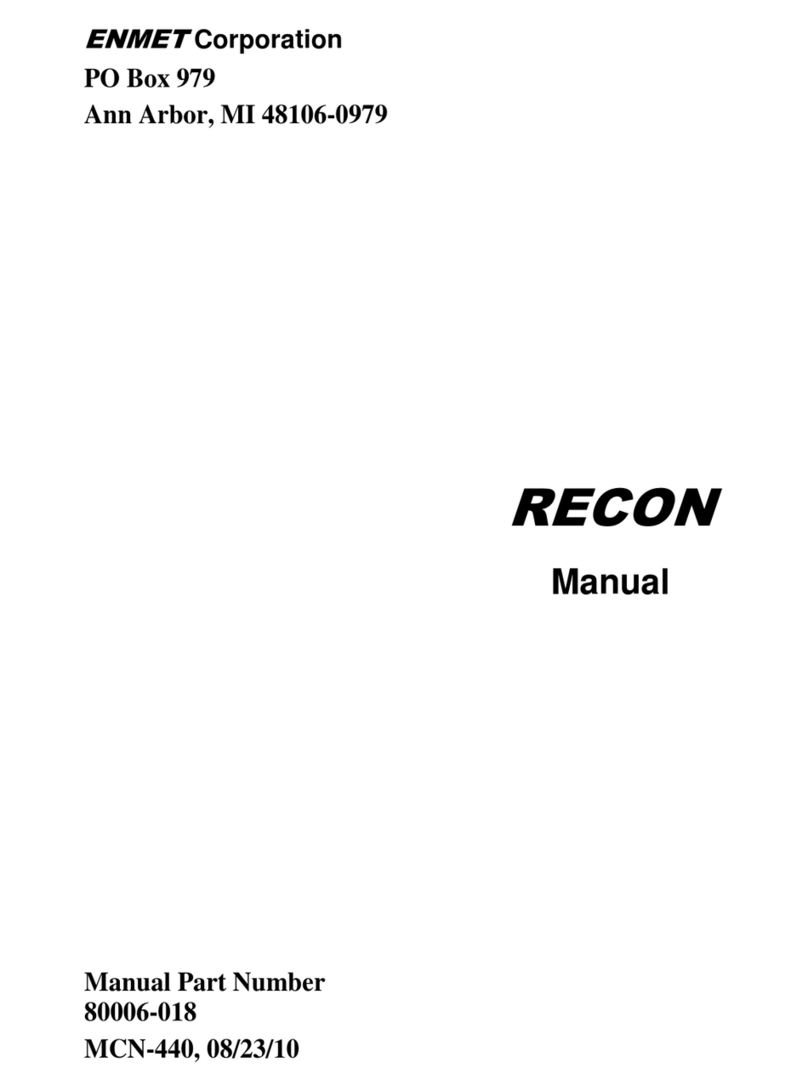Blackline Safety G7 BRIDGE User manual
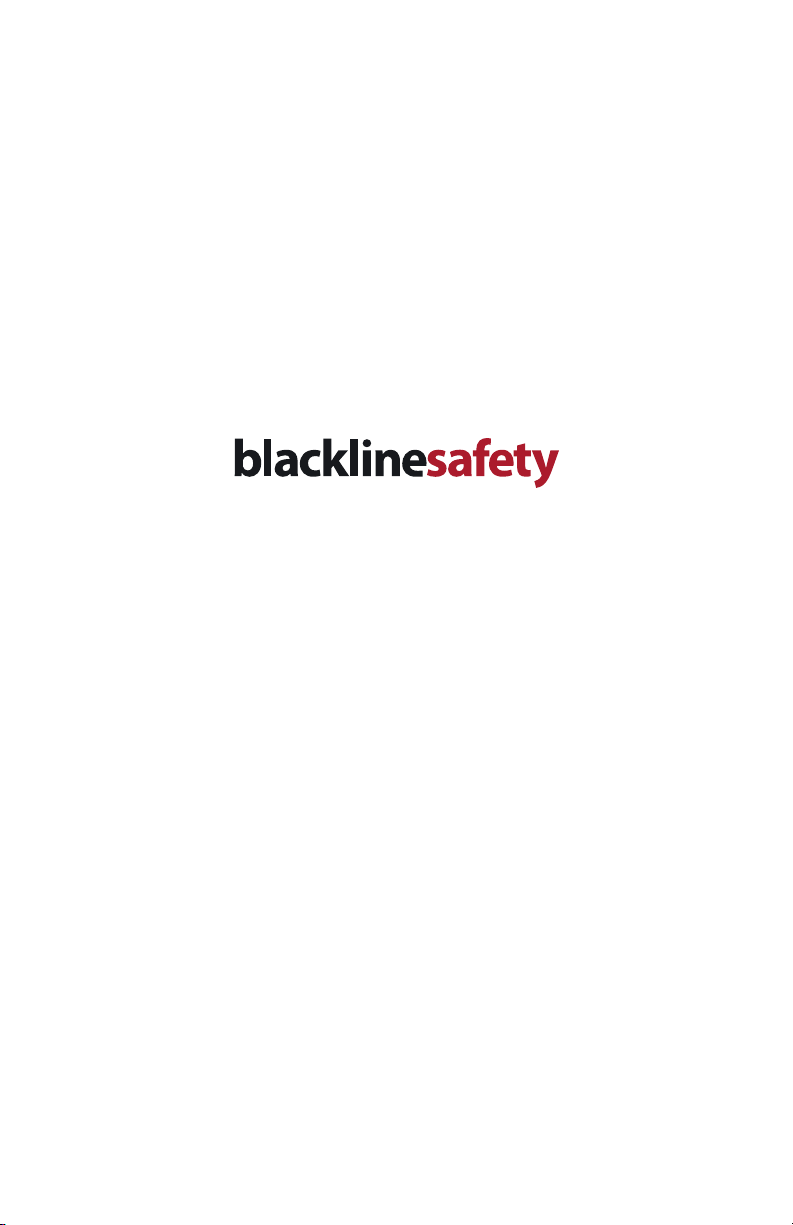
G7
Technical User Manual
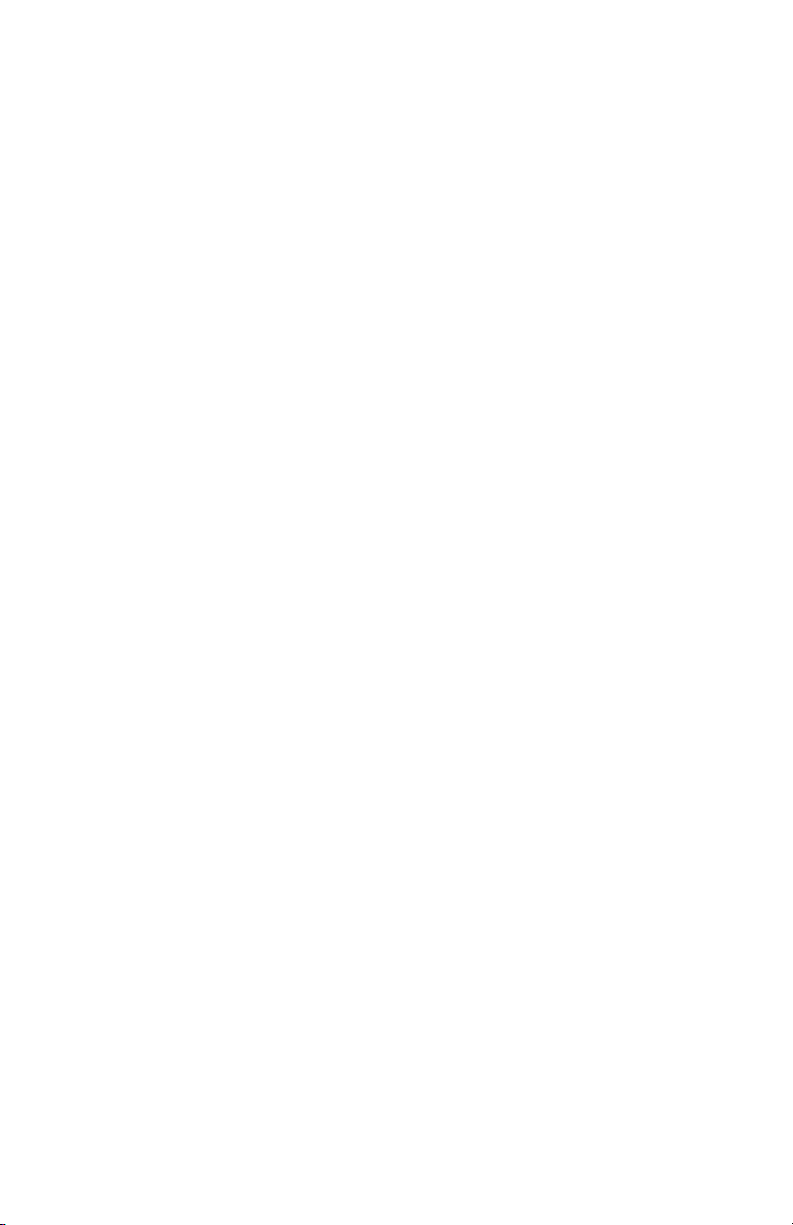

go.BlacklineSafety.com
go.BlacklineSafety.com
go.BlacklineSafety.com
There is no software to install, just a quick setup tutorial.
Using a computer, smart phone or tablet with a reliable internet connection, visit
go.BlacklineSafety.com. This will guide you through a few simple steps to complete
the online activation and includes a 10-minute interactive training that will take you
through your features and capabilities. It is required to complete the training in one
session. Logging o before completion will require you to start from the beginning of
the tutorial when you return.
Be sure your G7 is charged and you are in safe environment.
To begin your G7 set up:
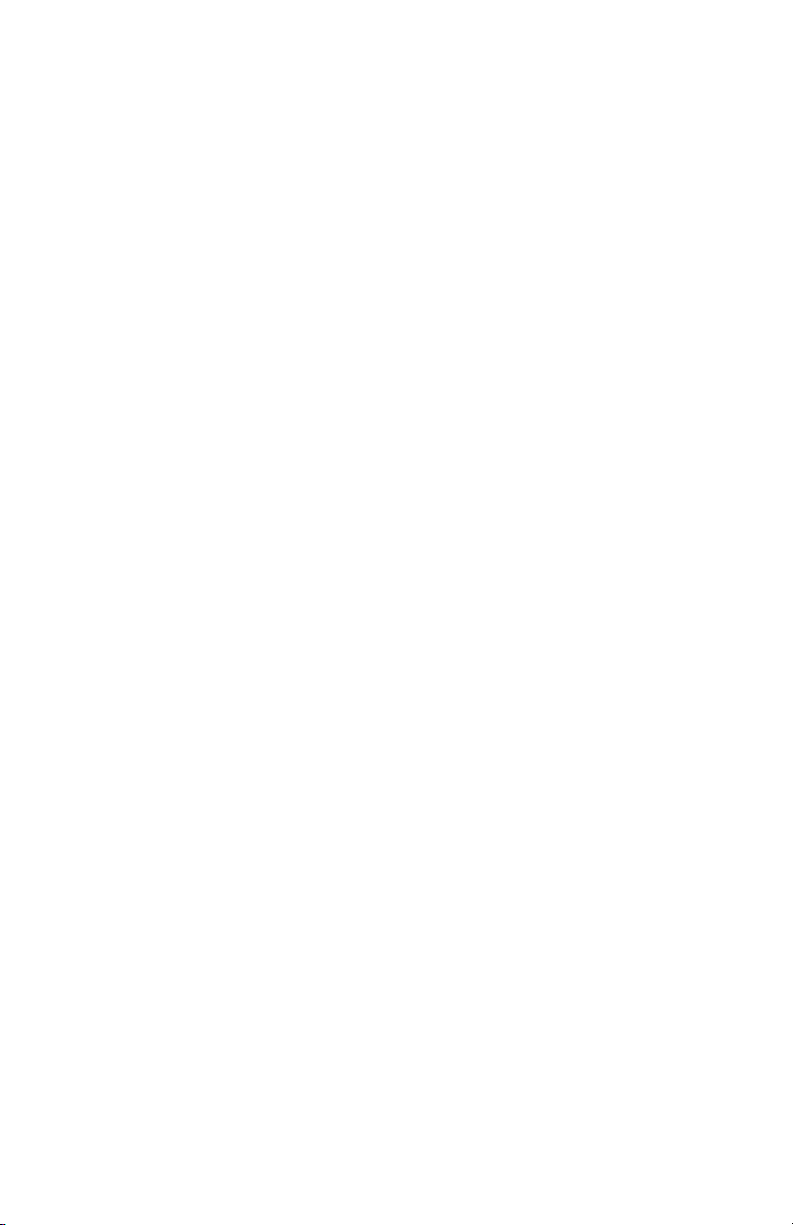
CONTENTS
OVERVIEW
Real-time connected safety............................................................................................................... 4
Blackline Safety Network .................................................................................................................... 4
Blackline Live™ web portal .................................................................................................................. 5
G7 models .................................................................................................................................................. 6
Device comparison................................................................................................................................. 7
What’s in the box .................................................................................................................................... 8
Hardware details ...................................................................................................................................... 9
INTERACTION
Gestures and buttons............................................................................................................................ 10
NOTIFICATIONS
SureSafe™....................................................................................................................................................... 11
Personal pending alarm....................................................................................................................... 12
Personal warning alarm........................................................................................................................ 13
Remote alert............................................................................................................................................... 14
LiveResponse™........................................................................................................................................... 15
OPERATING
Charging ...................................................................................................................................................... 16
Wearing ........................................................................................................................................................ 16
Power on ..................................................................................................................................................... 17
Power o ..................................................................................................................................................... 17
DEVICE FEATURES
Personal pending alarm features.................................................................................................... 18
Potential Fall detection.............................................................................................................. 18
Potential no-motion detection............................................................................................. 19
Check-in ............................................................................................................................................. 19
Personal warning alarm features..................................................................................................... 20
Messages ........................................................................................................................................... 20
Speaker phone ............................................................................................................................... 21
Network connection interruption....................................................................................... 21
Low battery ...................................................................................................................................... 21
Remote alert features............................................................................................................................ 22
Fall detection................................................................................................................................... 22
No-motion detection ................................................................................................................. 22
Missed check-in ............................................................................................................................. 23
SOS alert............................................................................................................................................. 23
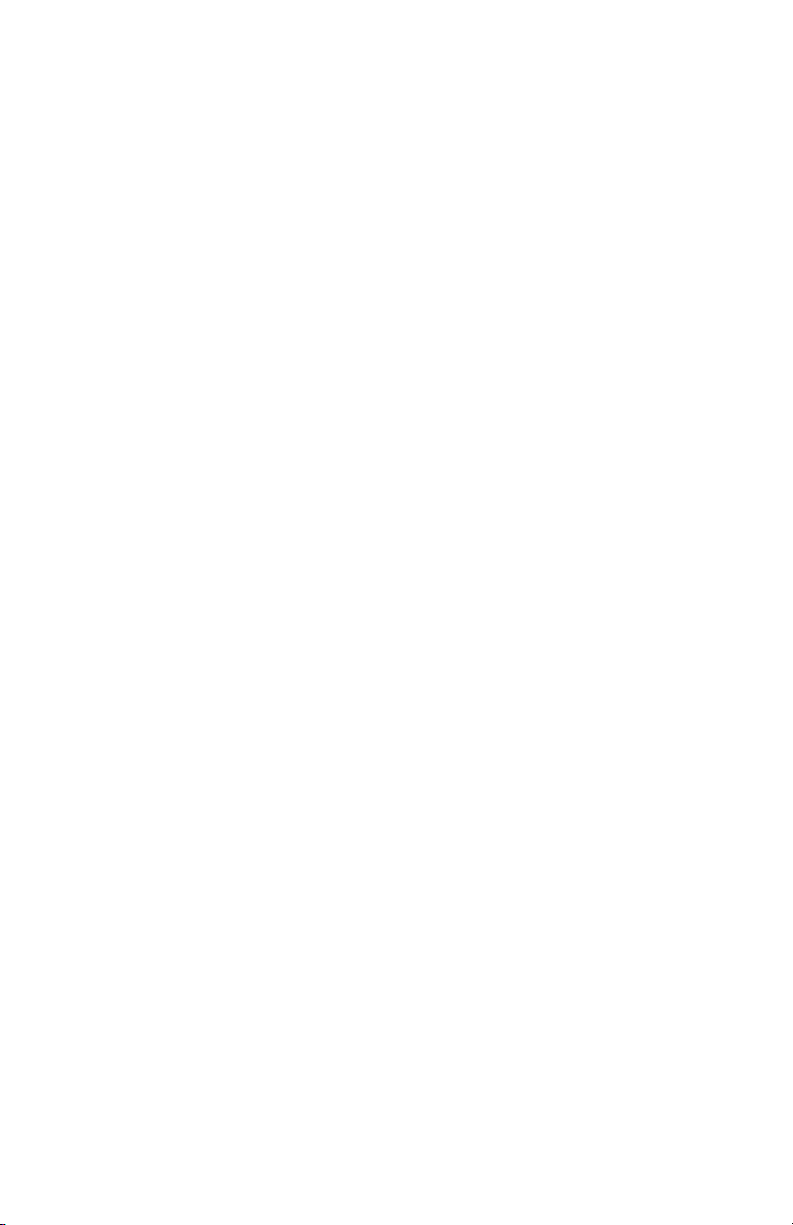
GAS DETECTION
Bump test .................................................................................................................................................... 24
Calibration .................................................................................................................................................. 26
Zero sensors................................................................................................................................................ 27
GAS DETECTION FEATURES
Personal warning alarm gas features............................................................................................ 28
Low warning alarm for gas...................................................................................................... 28
Under limit ..................................................................................................................................... 29
Sensor error ..................................................................................................................................... 29
Calibration ....................................................................................................................................... 29
Bump test.......................................................................................................................................... 29
Remote alerts features.......................................................................................................................... 30
High remote alert for gas ......................................................................................................... 30
STEL (short term exposure limit) remote alert.............................................................. 30
TWA (time weighted average) remote alert .................................................................. 31
OL (over limit) remote gas alert............................................................................................ 31
CARTRIDGES
Cartridge replacement program..................................................................................................... 32
Changing cartridges .............................................................................................................................. 32
FIRMWARE UPDATES
Over-the-air (OTA) rmware updates ........................................................................................... 33
SPECIFICATIONS
Detailed specications.......................................................................................................................... 34
CERTIFICATIONS AND SAFETY PRECAUTIONS
Warning......................................................................................................................................................... 36
Legal notices .............................................................................................................................................. 37
Intrinsically safe......................................................................................................................................... 38
SUPPORT
Learn more .................................................................................................................................................. 39
Customer Care........................................................................................................................................... 39
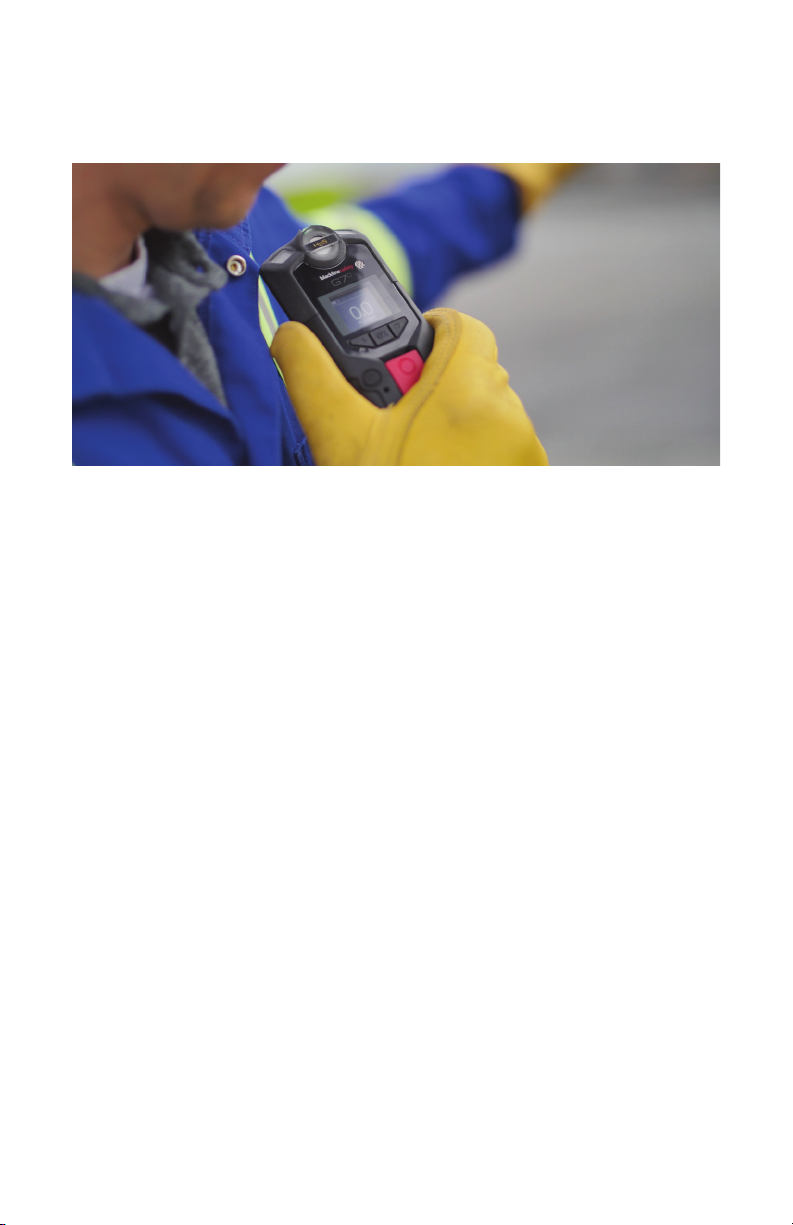
4|| G7 TECHNICAL USER MANUAL
OVERVIEW
REALTIME CONNECTED SAFETY
What is G7?
G7 is the rst true work-everywhere, wearable, personal safety monitor. It keeps you
connected – whether it’s a gas leak, a health incident or an intruder.
Your G7 can mass-notify a facility evacuation, account for you on a real-time map, and
deliver instant situational awareness needed to manage the fastest possible response to
make a dierence.
It has your back at all times.
BLACKLINE SAFETY NETWORK
How am I connected?
The Blackline Safety Network is the system used to monitor your safety. It is a
communications system that includes 2G/3G cellular networks, satellite networks,
Blackline Live web portal application, and your personal safety monitoring device.
Each G7 device requires an active service plan in order to connect to the Blackline Safety
Network. Depending on your needs and requirements, there are various service plan
options available such as 24/7 safety monitoring by Blackline’s Safety Operations Center
and 2-way voice communication. Contact your organization’s safety professional for
more information regarding the details of your service plan.

G7 TECHNICAL USER MANUAL || 5
BLACKLINE LIVE™ WEB PORTAL
What is Blackline Live?
G7 utilizes the cloud-hosted Blackline Live web portal to monitor and manage all your
workers and devices.
With Blackline Live’s real-time alerting and live map, you can quickly locate and respond
to a worker in distress. Real-time alerts show the device location on the map with the
type of alert, enabling your team to eciently send the help they need.
Blackline Live also allows you to create and customize conguration proles that
determine how a device or a group of devices operates in the eld. Similarly, alert
proles are set up to determine what contacts should be notied in the event of an
incident and what response protocol monitoring personnel will follow to ensure your
team gets the help it needs.
Blackline Live keeps track of your alert history, reports, calibration and bump tests,
eliminating the need for manual gas and incident logs.
G7 is capable of receiving text messages from Blackline Live, with the option of
receiving voice communications.
Blackline Live allows you to tailor user access depending on employee roles: employee,
supervisor, administrator and monitoring team. This ensures that everyone has access to
exactly what they need when it comes to your devices.

6|| G7 TECHNICAL USER MANUAL
G7 MODELS
What G7 model do I have?
There are two G7 models: G7c and G7x. The dierence is how they connect to the
Blackline Safety Network.
If you are unsure of which G7 model you have, refer to the logo on the front of your G7.
G7c works anywhere with 2G/3G
cellular coverage in over 200 countries
to connect you directly to the Blackline
Safety Network. Depending on your
service plan, your G7c may have
2-way voice capabilities. This direct
relationship allows a constant stream
of communication.
G7x works in conjunction with Blackline’s
G7 Bridge – a portable satellite base station
that keeps you connected in remote
locations outside cellular coverage. G7x
uses 900 MHz radio to communicate to a
G7 Bridge. One Bridge can link up to ve
G7x devices to the Blackline Safety Network
through Iridium satellite or cellular data,
contingent on range or availability.
G7C
G7X

G7 TECHNICAL USER MANUAL || 7
DEVICE COMPARISON
What features does my G7 have?
G7c and G7x are modular in design and are customizable with dierent cartridge types.
The available cartridge selections are Standard, Single-gas and Quad-gas. The following
comparison chart provides a glance into your device features based on your cartridge.
Standard StandardSingle SingleQuad Quad
G7
C
G7
X
G7 MODEL
Receive and send messages l l l l l l
Fall detection l l l l l l
No-motion l l l l l l
SOS alert l l l l l l
Check-in l l l l l l
Receive voice calls l l l
Single gas detection l l
Multi gas detection l l
Low warning alarm for gas l l l l
Under limit alarm for gas l l l l
High remote alert for gas l l l l
STEL remote alert l l l l
TWA remote alert l l l l
Over limit remote gas alert l l l l
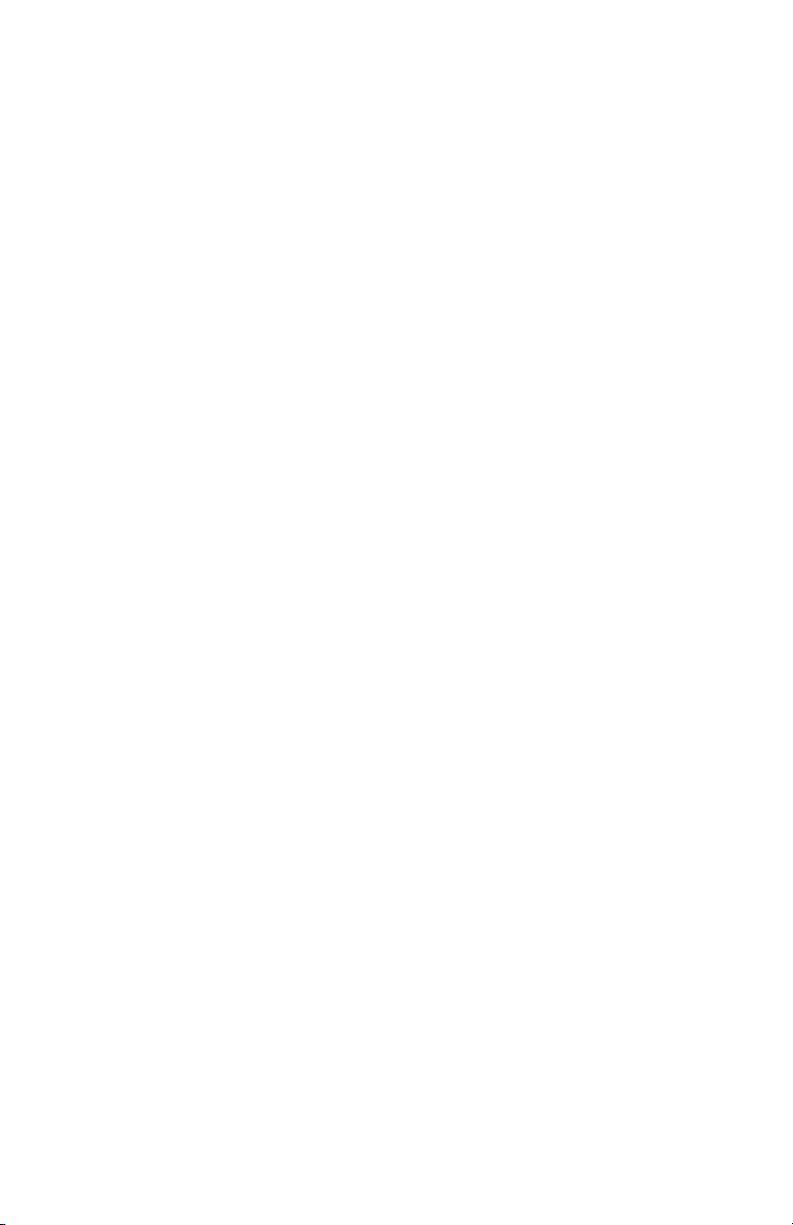
8|| G7 TECHNICAL USER MANUAL
WHAT’S IN THE BOX
Your G7 comes with:
G7
Quick start guide
Charging components
• Removable charging clip
• USB cable
• USB power adapter
Certication and support card
If you have a Single-gas or Quad-gas cartridge you will also receive:
Single-gas or Quad-gas cartridge
Gas detection guide
Single or Quad calibration cap (depending on your cartridge)
Tubing
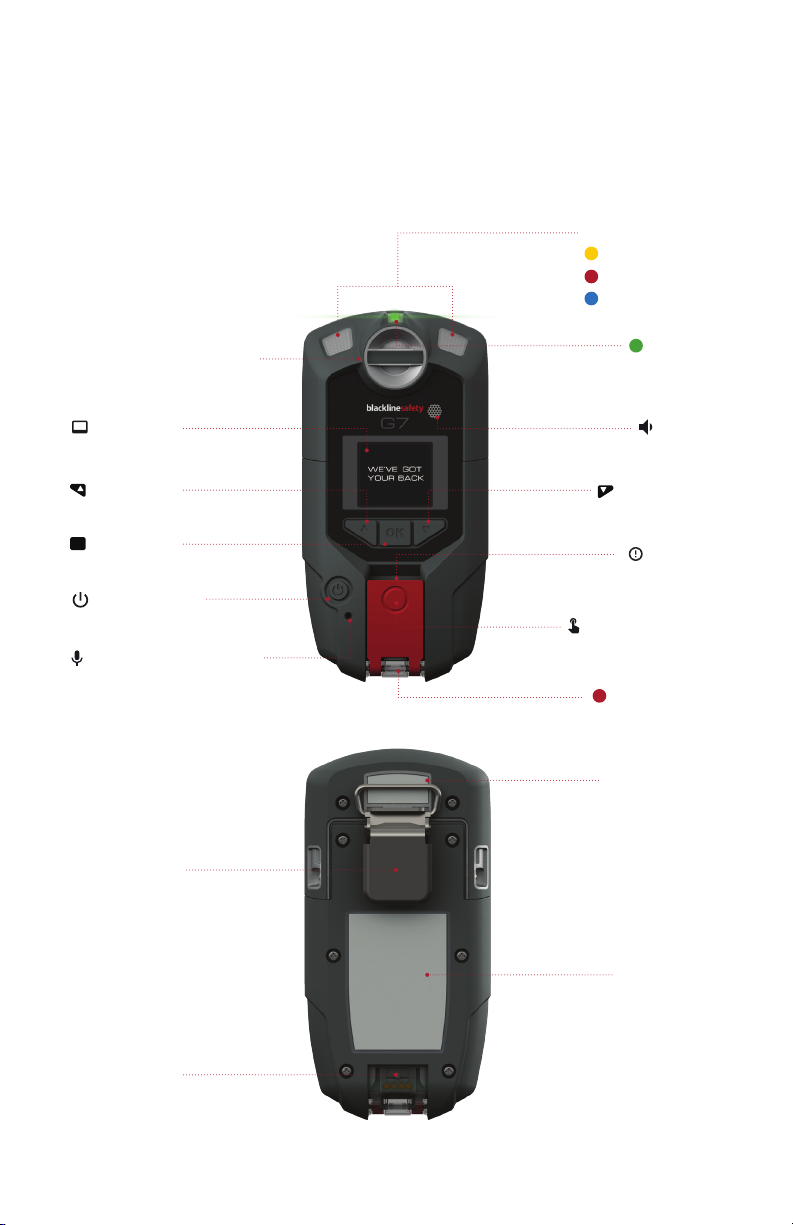
G7 TECHNICAL USER MANUAL || 9
HARDWARE DETAILS
Power button
Charging light
Cartridge (Standard
Single-gas, or Quad-gas)
Metal belt clip
Charging port
Microphone (G7c only)
OK button
Up button
LCD screen Speaker
Latch pull
Latch push button
Product label
Cartridge label
Down button
Personal alarms
SureSafe™
Remote alerts
LiveResponse™
Top lights
OK

10 || G7 TECHNICAL USER MANUAL
INTERACTION
GESTURES AND BUTTONS
Interacting with your G7 is easy with the high visibility LCD display and a few gestures
and buttons.
OK button
Press OK to enter the main menu on the
LCD screen and conrm a menu selection.
Latch pull
Pull down the latch to call for help when
assistance is required.
Up and down arrow buttons
Press up or down to navigate the menu.
Press and hold both simultaneously to mute
a personal warning alarm or remote alert.
Latch push button
Push the latch in to check in and tell your
G7 that you are safe.
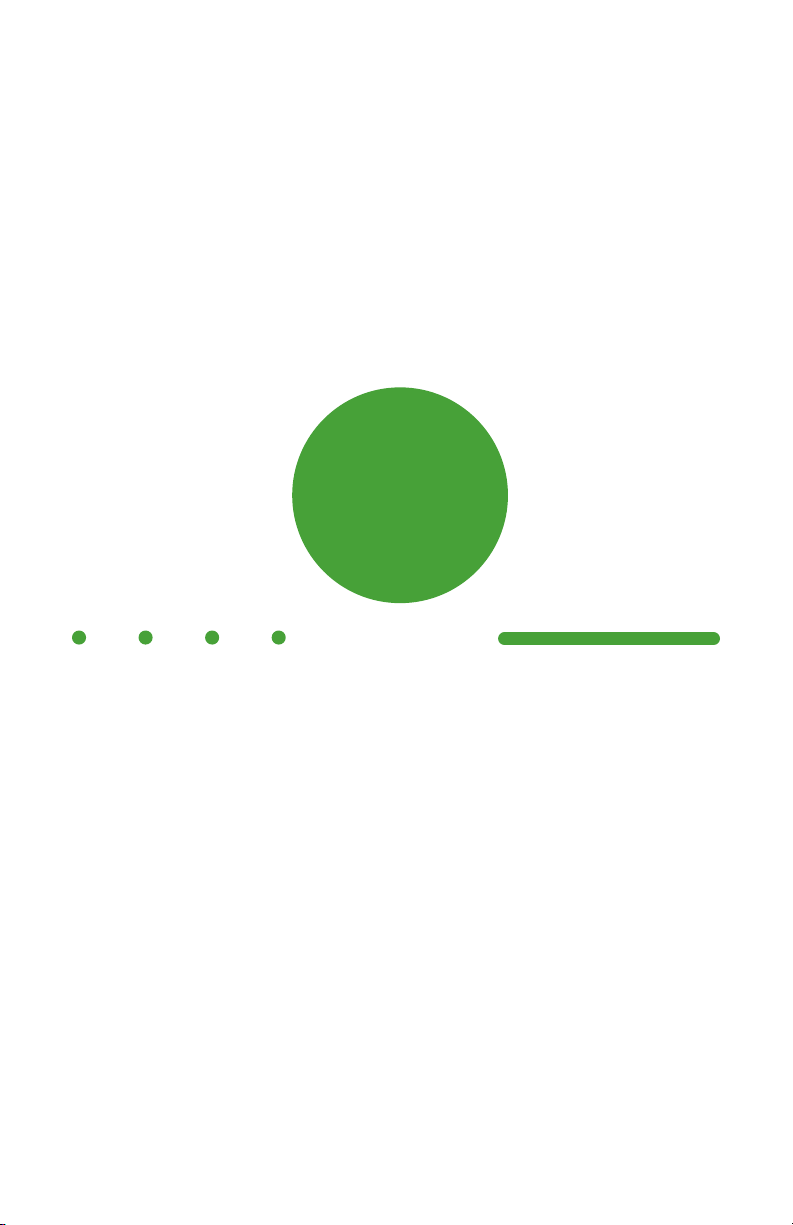
G7 TECHNICAL USER MANUAL || 11
NOTIFICATIONS
When your G7 has something to tell you it uses colour, vibration, sound and screen messages.
SureSafe™
Are you Connected?
Your G7 lets you know your connection status.
Blinking
A blinking SureSafe green light indicates your device is connecting to the Blackline
Safety Network.
Solid
A solid SureSafe green light indicates you’re connected and being protected by the
Blackline Safety Network
Sound and Vibration
Congurable to sound an alarm if connection is lost after 5 minutes.
SureSafe™
Blinking/Solid
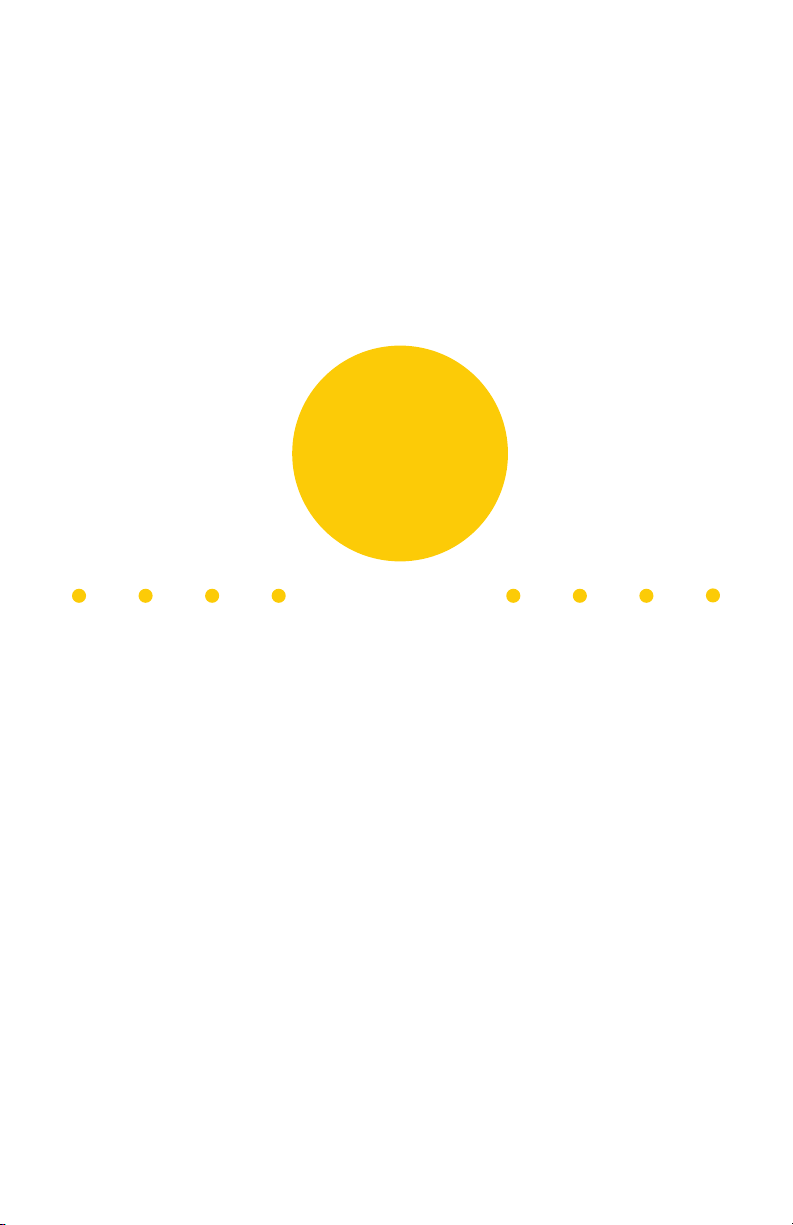
12 || G7 TECHNICAL USER MANUAL
PERSONAL PENDING ALARM
Are you safe?
Your G7 is asking you to conrm that you are safe.
Push the red latch button within a set period of time to confirm you are safe.
If you don’t push the latch button your G7 will communicate a remote alert to
monitoring personnel.
Sound and Vibration
Beeping alarm sound – An alarm sound and vibration, a pause, then an alarm sound
and vibration and another pause, etc.
Personal Pending Alarms:
Potential fall detection
Potential no-motion
Check-in
Personal
Pending
Alarm
Blinking
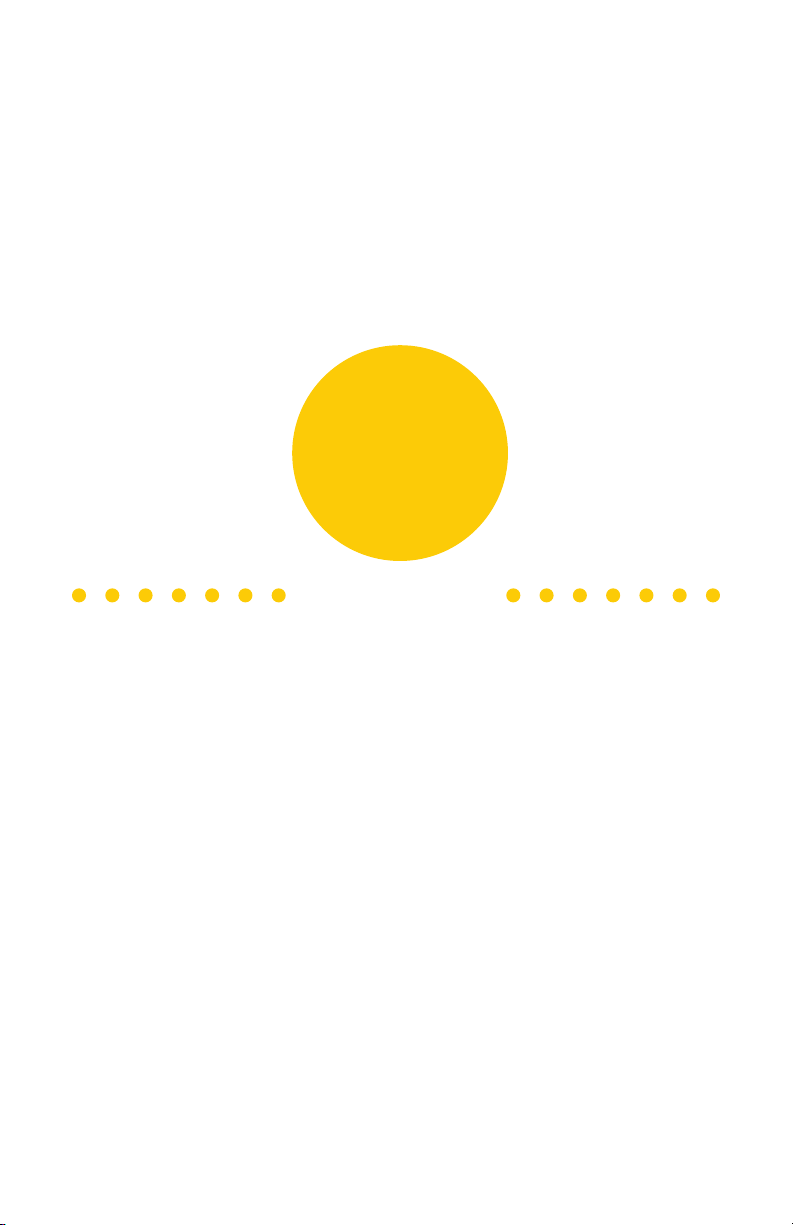
G7 TECHNICAL USER MANUAL || 13
PERSONAL WARNING ALARM
Your G7 has a message for you
Read your G7 screen.
Press and hold the up and down buttons at the same time to let your G7 know you have
read the message.
Sound and Vibration
Urgent alarm sound – An alarm sound and vibration, a pause, another alarm sound and
vibration, another pause, etc. (Faster than personal pending alarm sound).
Personal Warning Alarms:
New message
Speaker phone
Network connection interruption
Low battery
Low warning alarm for gas
Sensor error
Under limit
Calibration
Bump test
Personal
Warning
Alarm
Rapid Blinking
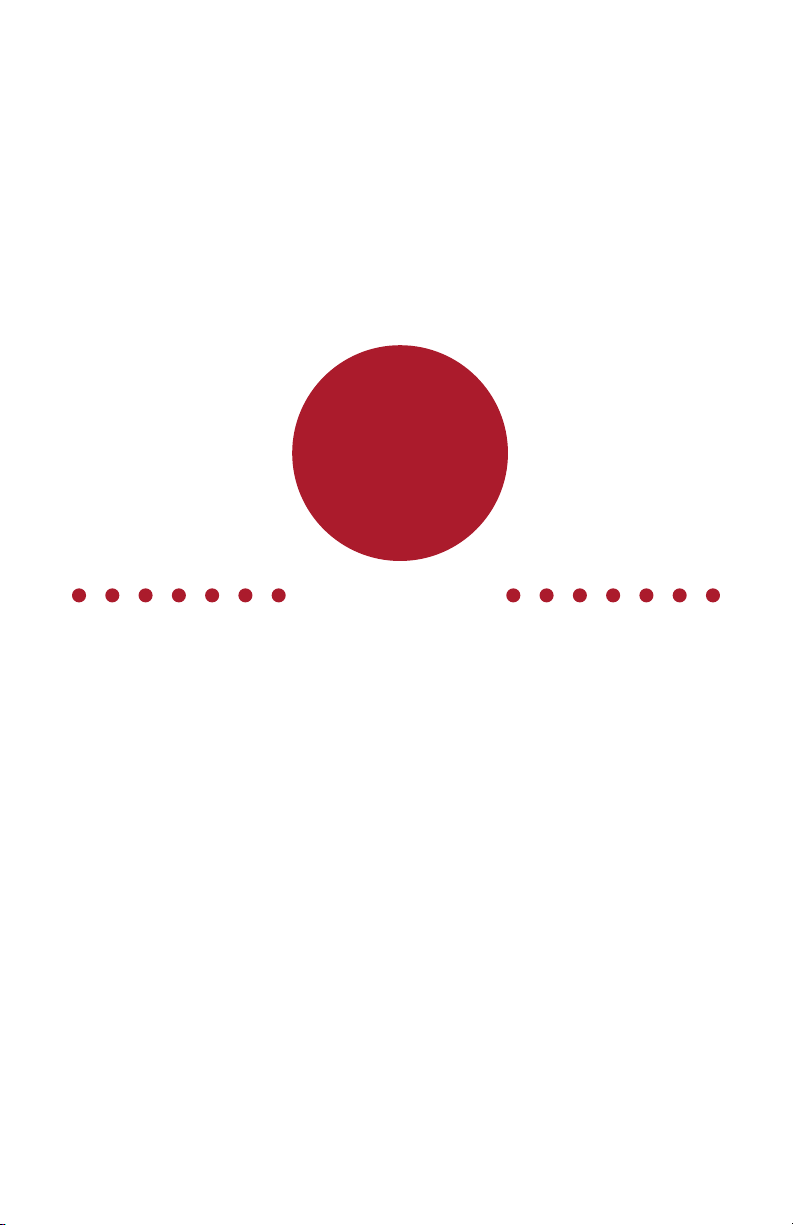
14 || G7 TECHNICAL USER MANUAL
REMOTE ALERT
We’re here to help
If you need assistance or have not responded to a personal pending alarm.
Remote alerts are immediately communicated to monitoring personnel. Read the
information on your screen. Press and hold the up and down buttons simultaneously to
mute. Muting will only silence the sound and vibration and does not cancel the alert to
monitoring personnel.
Sound and Vibration
Critical alarm sound – An urgent sound and a constant vibration without any pauses.
Remote Alerts:
Fall detection
No-motion
Missed check-in
SOS alert
High remote alert for gas
STEL remote alert
TWA remote alert
Over limit remote alert
Remote
Alert
Rapid Blinking

G7 TECHNICAL USER MANUAL || 15
LiveResponse™
We’ve got your back
Monitoring personnel have acknowledged your remote alert.
Lets you know that remote monitoring personnel are responding by following your
team’s emergency protocol. Once monitoring personnel have resolved the remote alert,
the LiveResponse blue light will shut o.
Sound and Vibration
Depending on your response protocol, a G7c with voice enabled service plan will
automatically connect your speaker phone to monitoring personnel.
LiveResponse™
Blinking

16 || G7 TECHNICAL USER MANUAL
OPERATING
CHARGING
How do I charge my G7?
Insert the micro USB plug into the removable clip, then attach the clip to bottom of
your G7. A solid red light at the bottom of the device indicates your G7 is charging. The
LCD screen will let you know when the device is fully charged.
It is recommended that you fully charge your device after every shift.
NOTE: Charging will automatically turn o your G7 to ensure it will not trigger alerts while
in the charging process.
WEARING
Where do I wear my device?
G7 monitors you best when clipped to your hip or chest pocket.
Removable charging clip
Charging cable

G7 TECHNICAL USER MANUAL || 17
POWER ON
How do I turn on my G7c?
Press the power button, and wait for the blinking SureSafe green light to turn solid.
Once connected, the green light will stay on and your safety is being monitored.
How do I turn on my G7x?
Press the power button on your G7 Bridge to turn it on rst, then press the power
button on your G7x. Wait for the blinking SureSafe green light to turn solid. Once
connected, the green light will stay on and your safety is being monitored.
NOTE: For best results, ensure your G7 Bridge is turned on before your G7x. If you
are having difficulties connecting your G7x to G7 Bridge, please refer to your G7
Bridge manual.
POWER OFF
How do I turn o my G7c?
Press and hold the power button. The device will go into shutdown sequence, once
all the lights and vibrations have stopped you have been logged o from the Blackline
Safety Network and your safety is no longer being monitored.
How do I turn o my G7x?
Press and hold the power button of your G7x. The device will go into shutdown
sequence, once all the lights and vibrations have stopped you have been logged off
from the Blackline Safety Network.
When suitably powered, G7 Bridge can remain on at all times. When G7 Bridge is o, all
connected devices will no longer be monitored. Ensure you are the last personal safety
monitoring device to be connected, press and hold the power button on the G7 Bridge.
The device will go into shutdown sequence. Your safety is no longer being monitored.
NOTE: For more information, please refer to the G7 Bridge technical user manual.

18 || G7 TECHNICAL USER MANUAL
DEVICE FEATURES
Your G7 is equipped with many features to monitor your safety. They are categorized into
the type of notications they trigger – personal pending alarms, personal warning alarms,
and remote alerts. All are customizable to best t your needs in Blackline Live. Speak to your
safety supervisor to learn about how your G7 features are congured.
PERSONAL PENDING ALARM FEATURES
Blinking
POTENTIAL FALL DETECTION
What is potential fall detection?
Your device is constantly monitoring you for falls. If a potential fall is
detected, your G7 will go into a personal pending alarm. The fall detection
sensitivity is congurable.
Other manuals for G7 BRIDGE
8
This manual suits for next models
2
Table of contents
Other Blackline Safety Gas Detector manuals
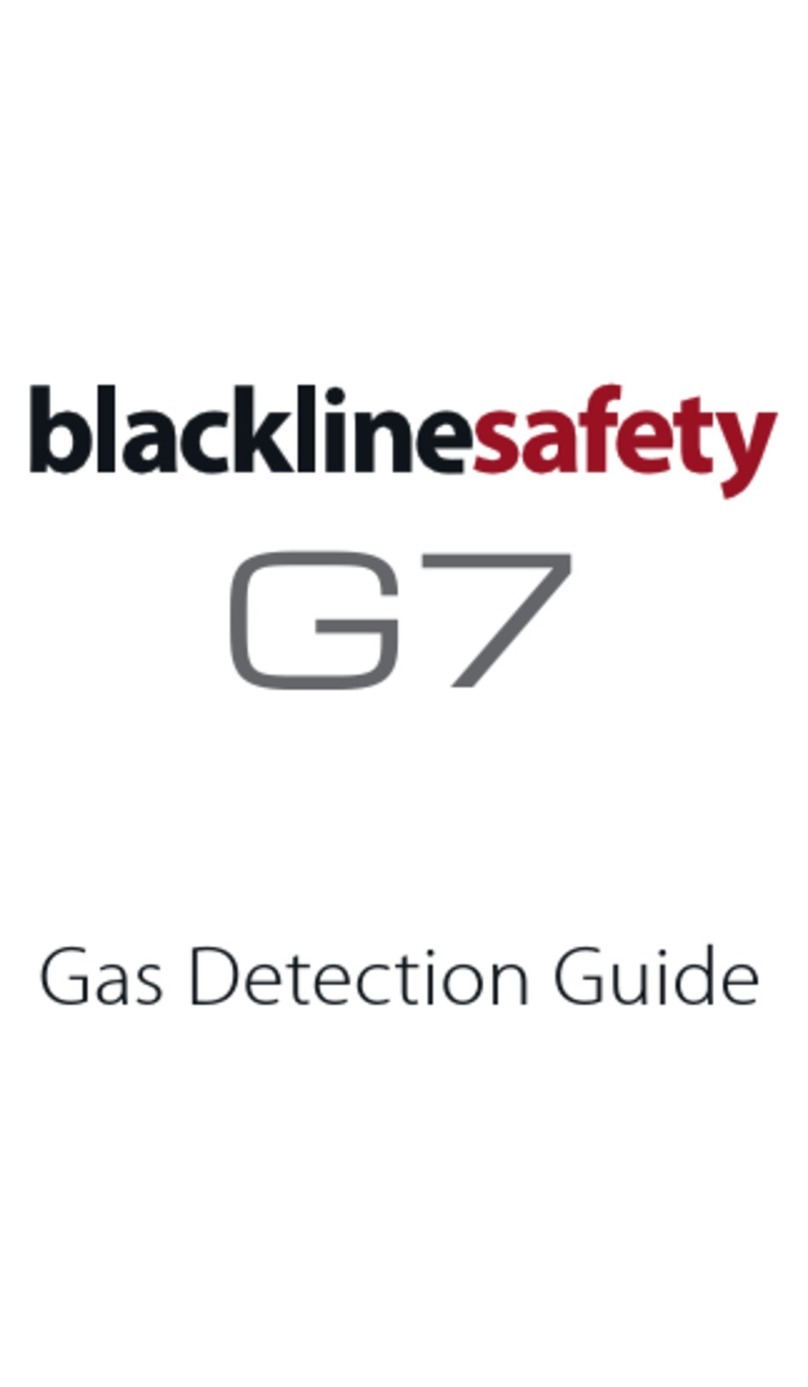
Blackline Safety
Blackline Safety G7 BRIDGE User manual
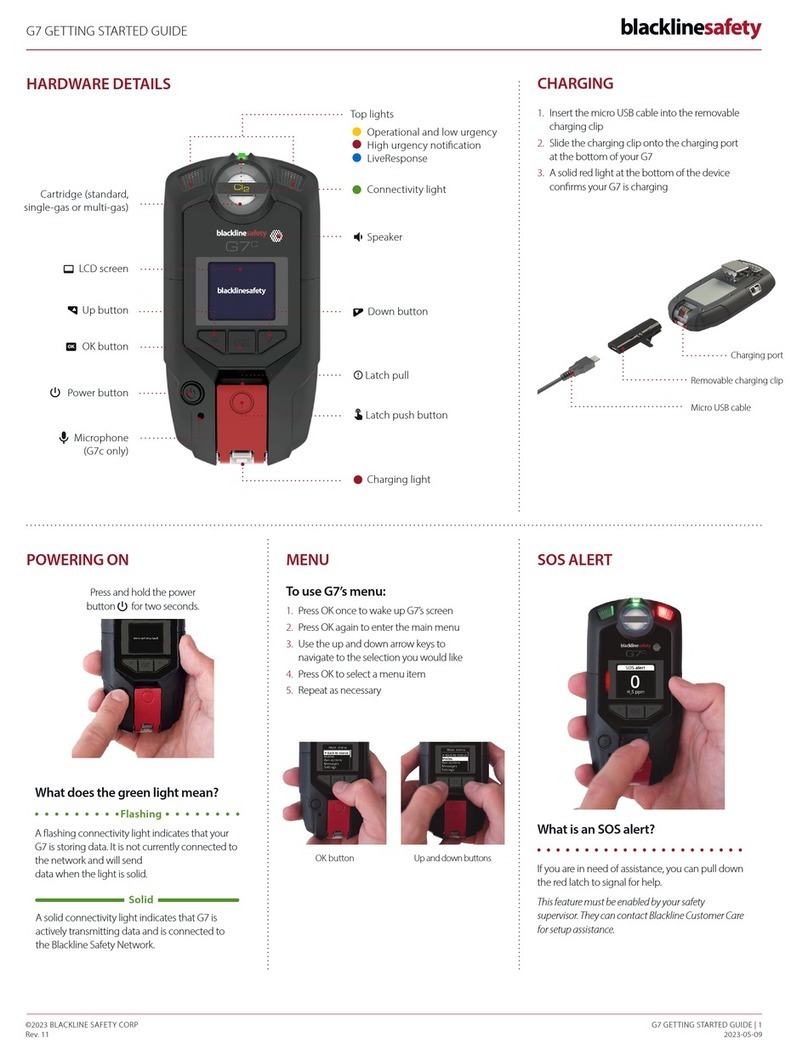
Blackline Safety
Blackline Safety G7 BRIDGE User manual

Blackline Safety
Blackline Safety G7 EXO User manual

Blackline Safety
Blackline Safety G6 User manual
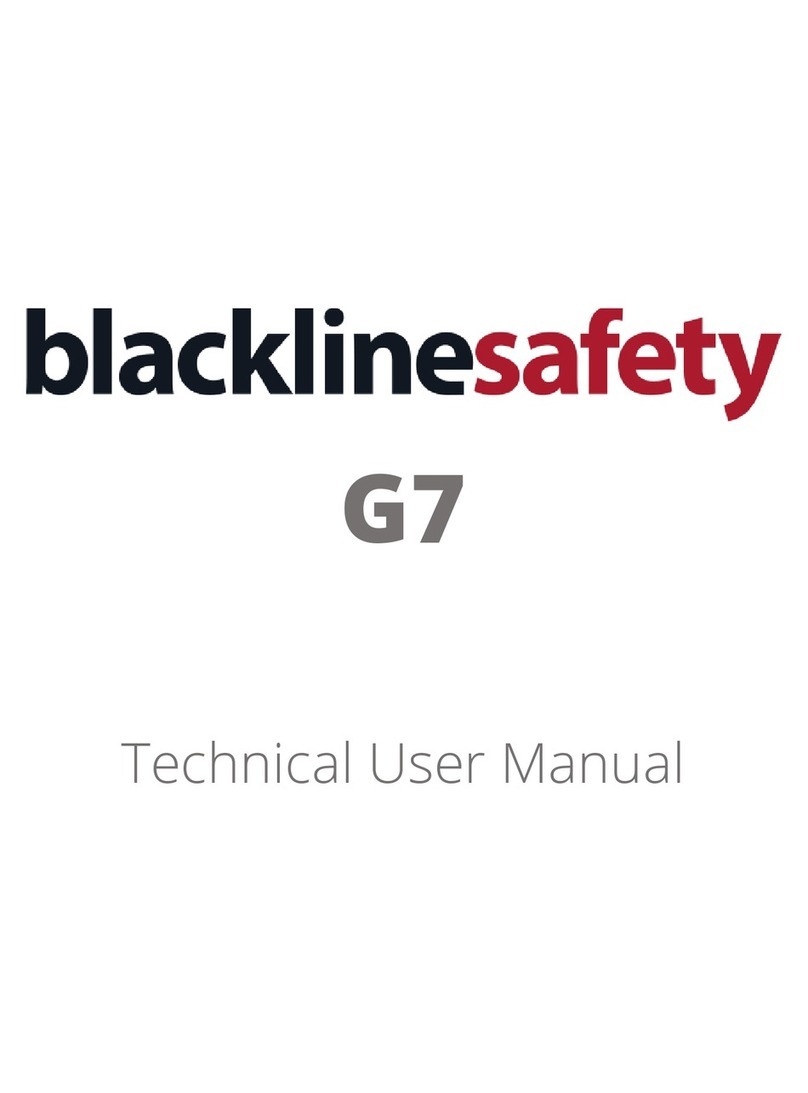
Blackline Safety
Blackline Safety G7 BRIDGE User manual
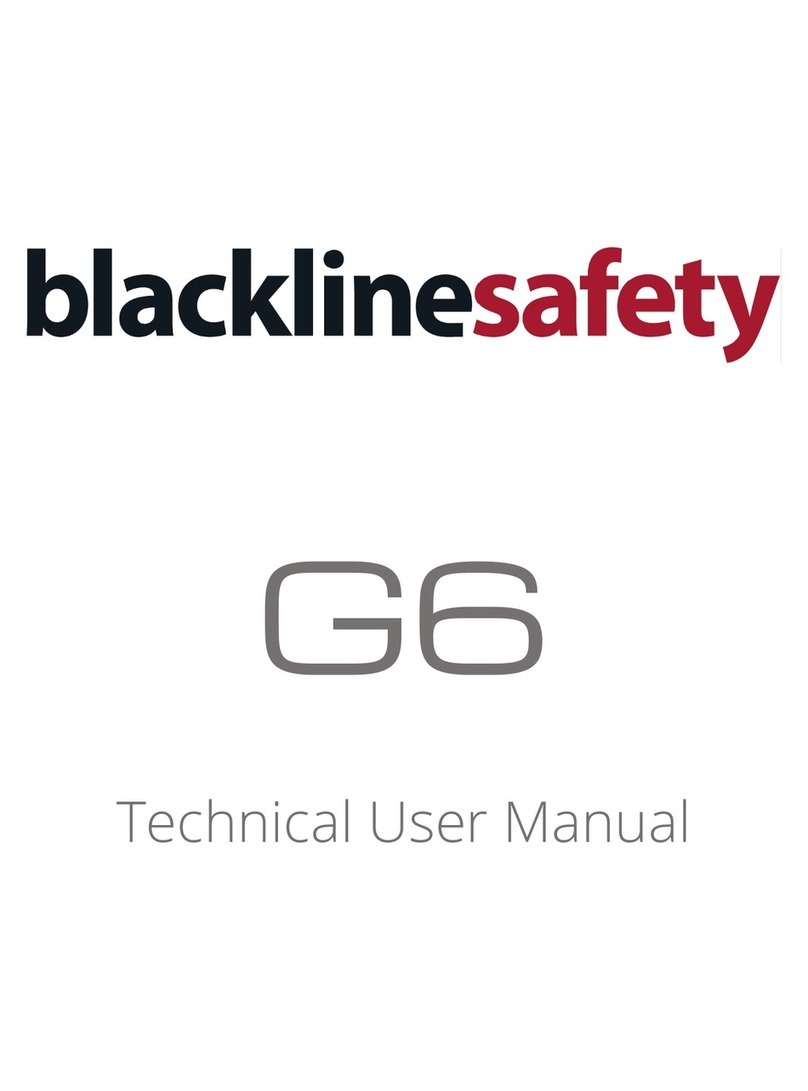
Blackline Safety
Blackline Safety G6 User manual