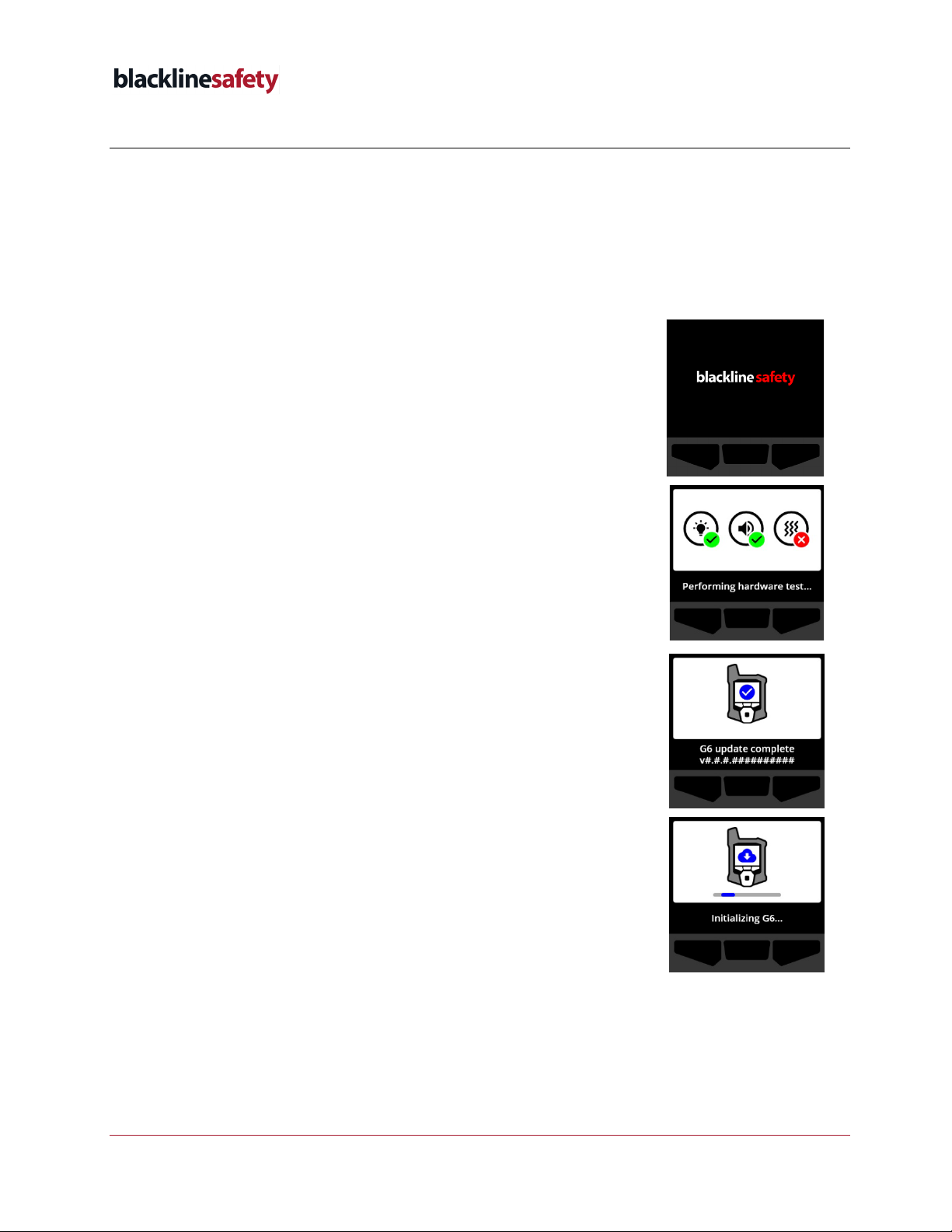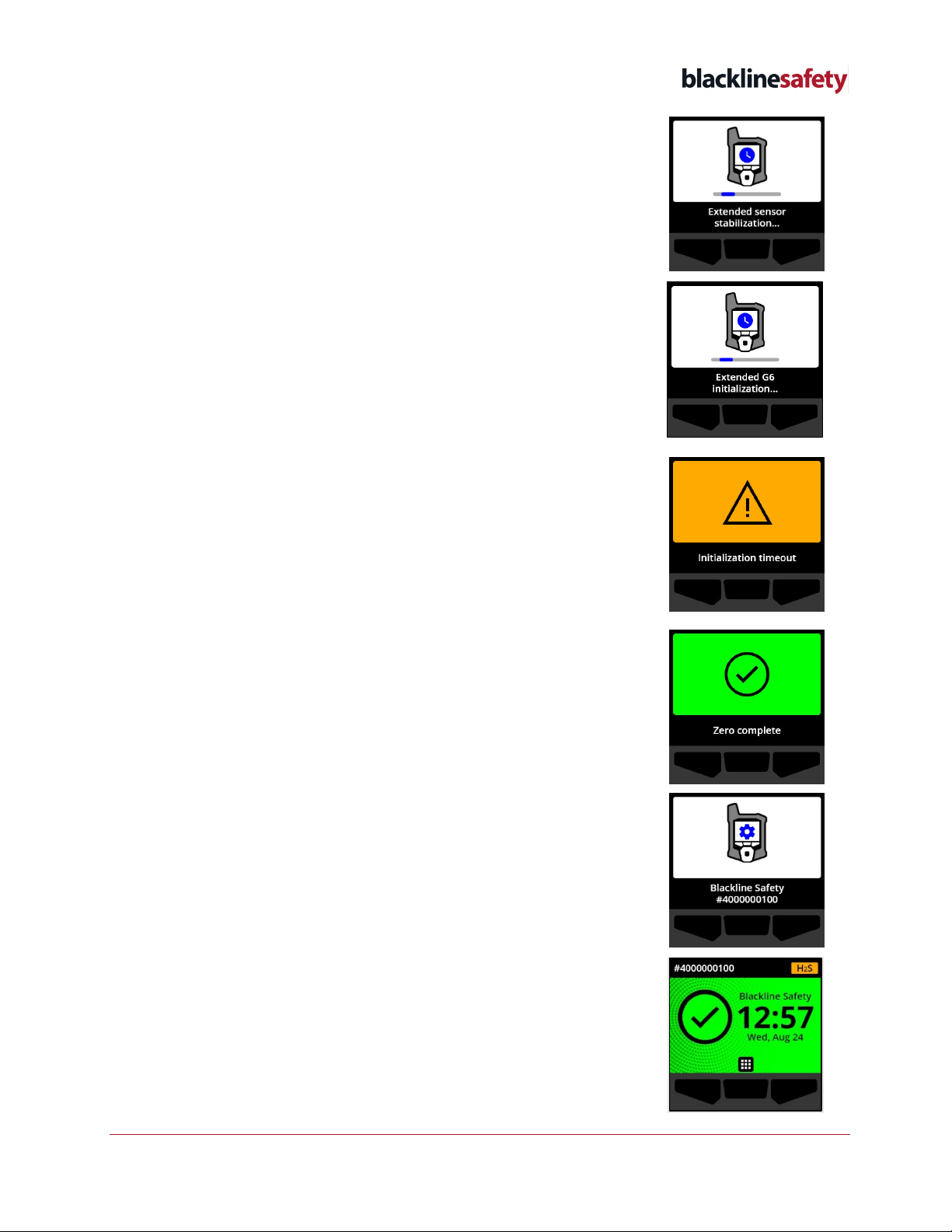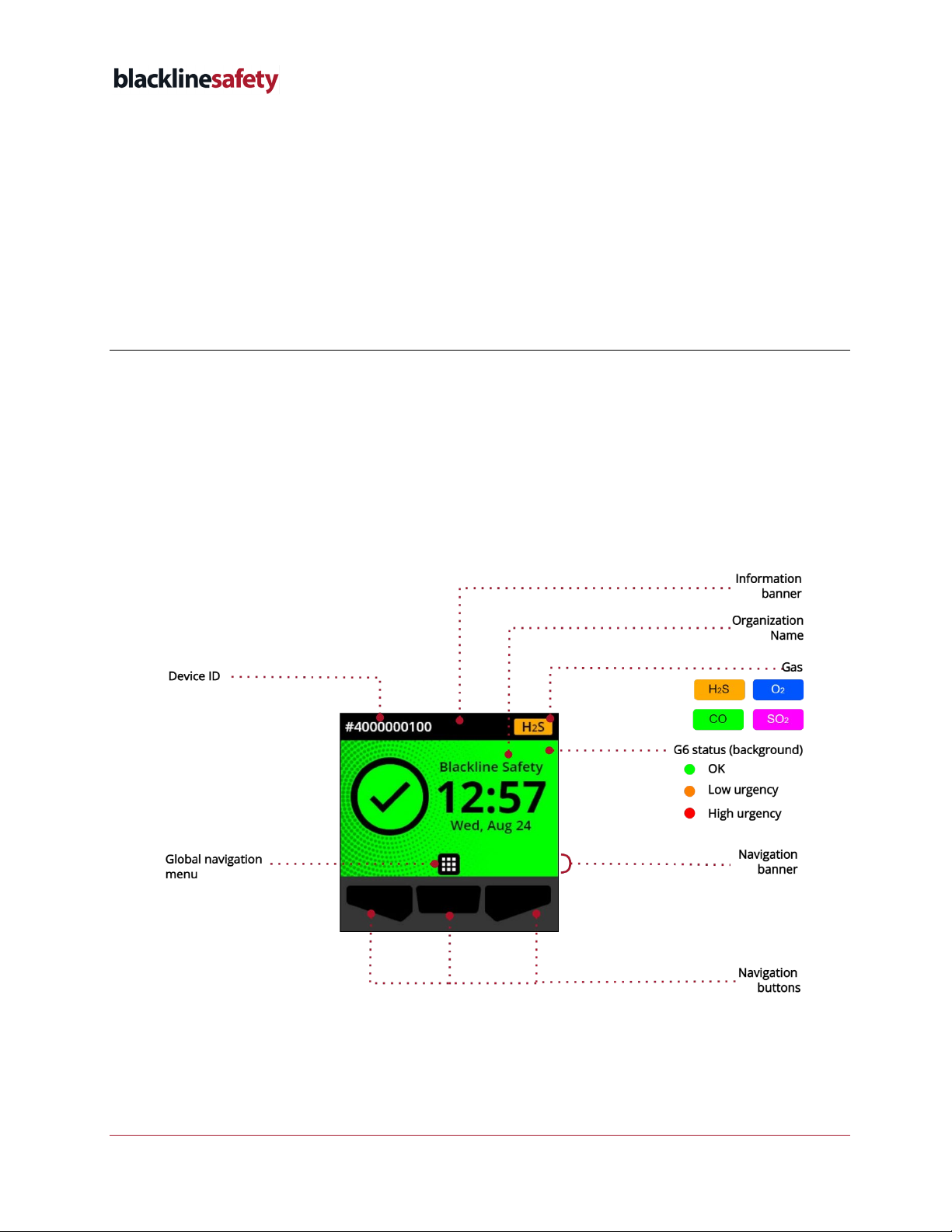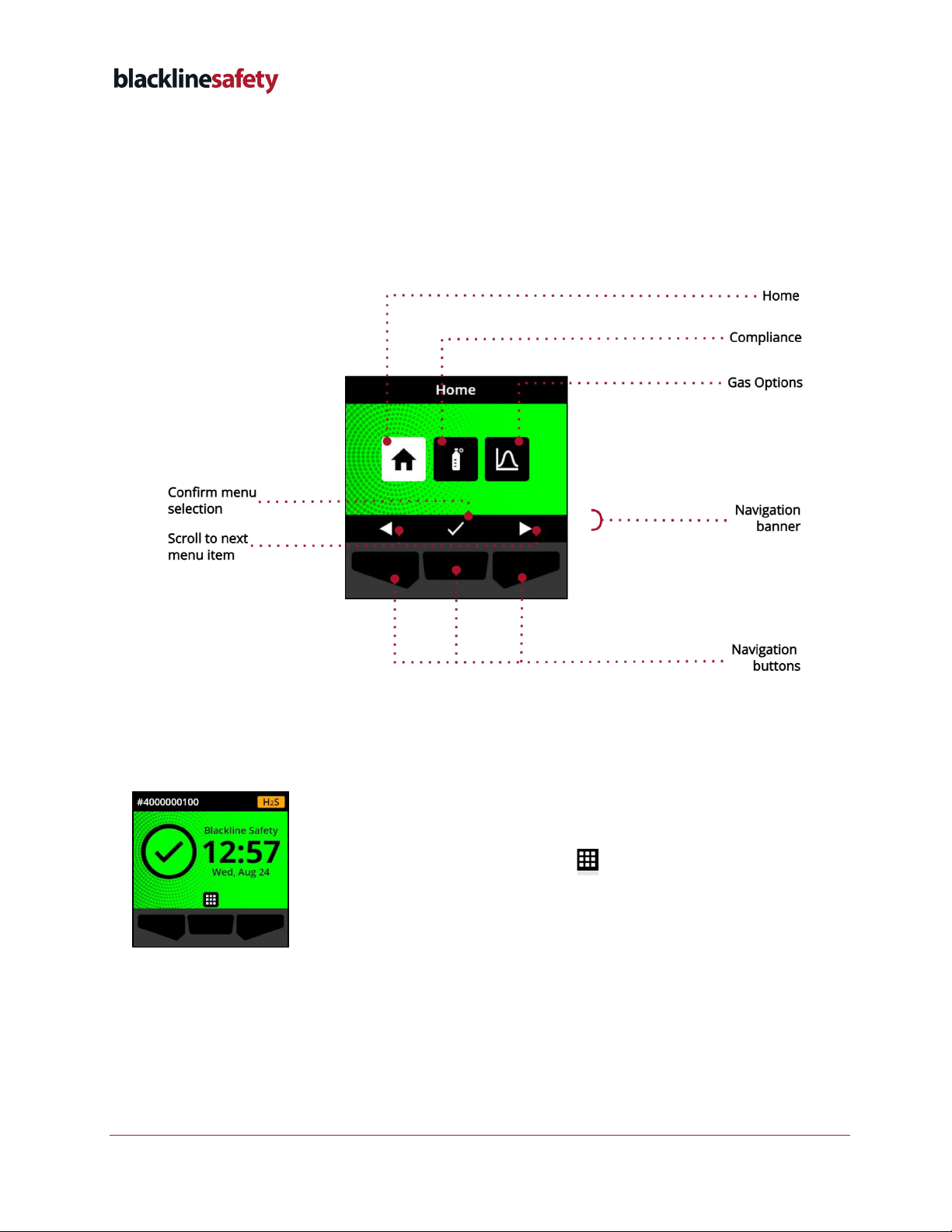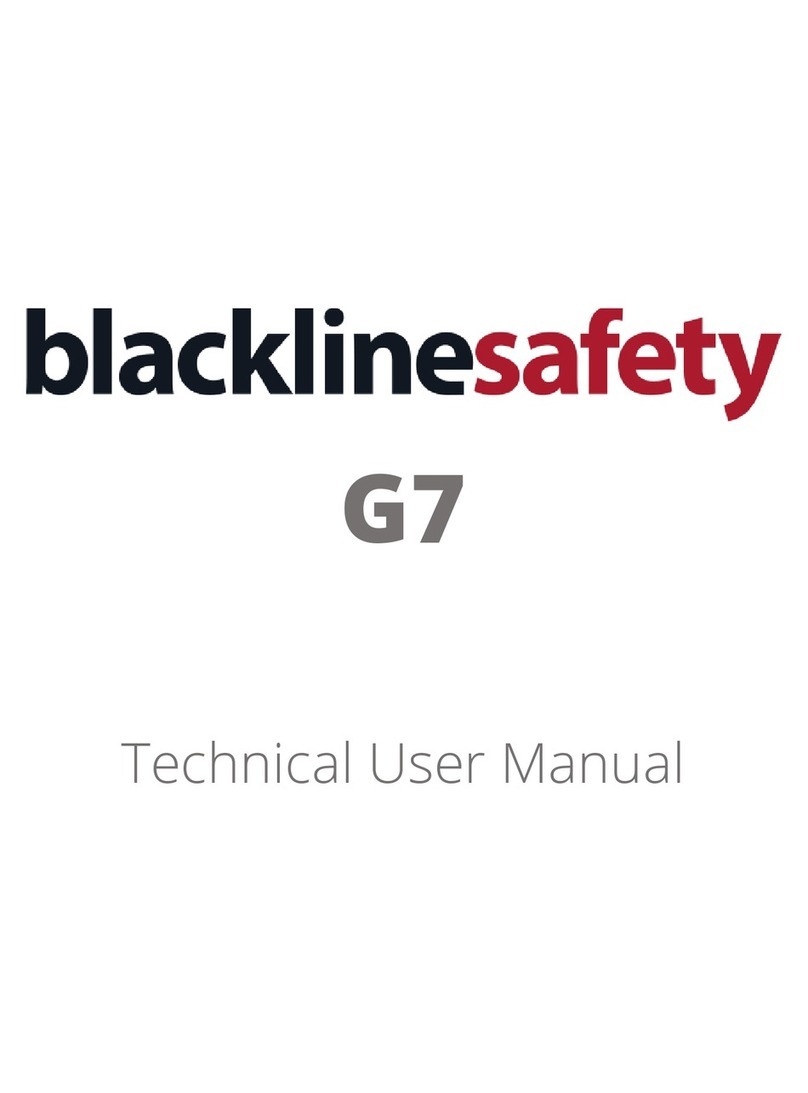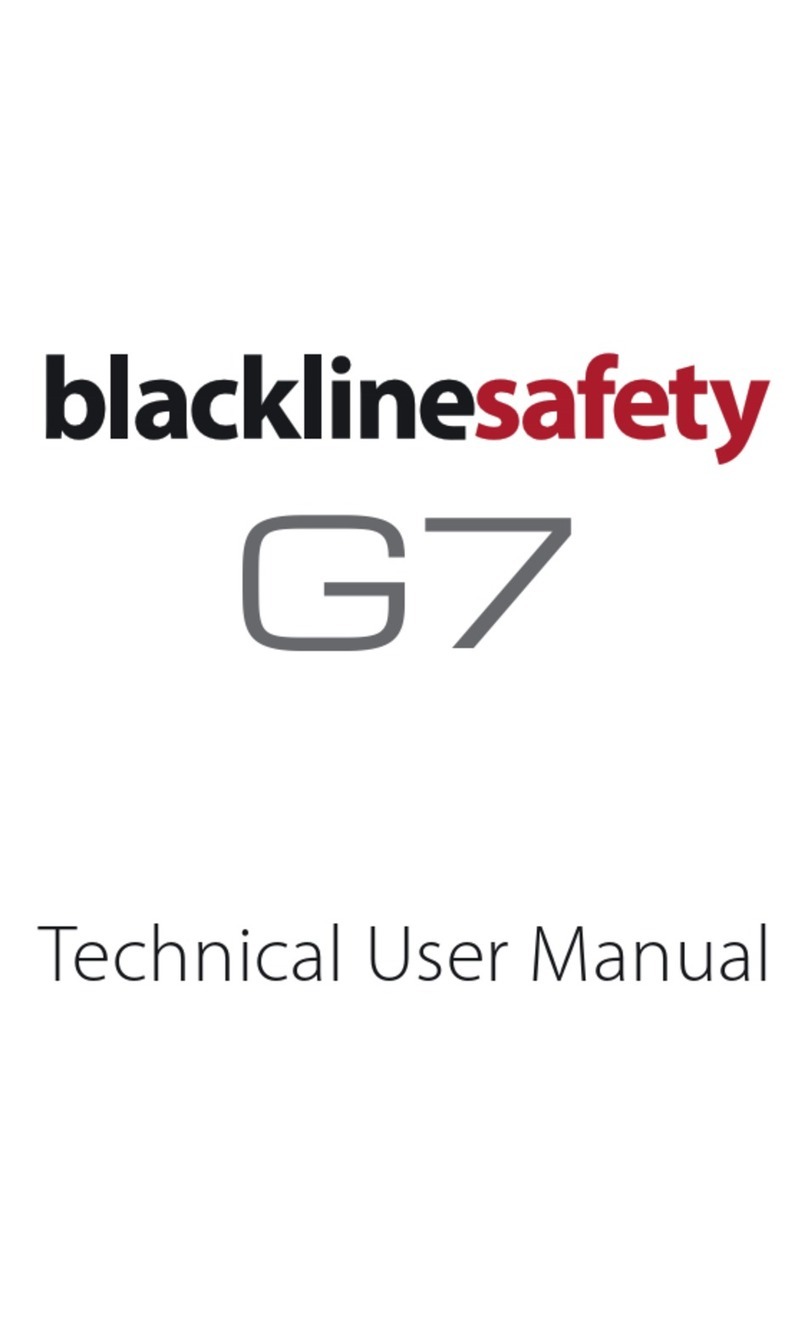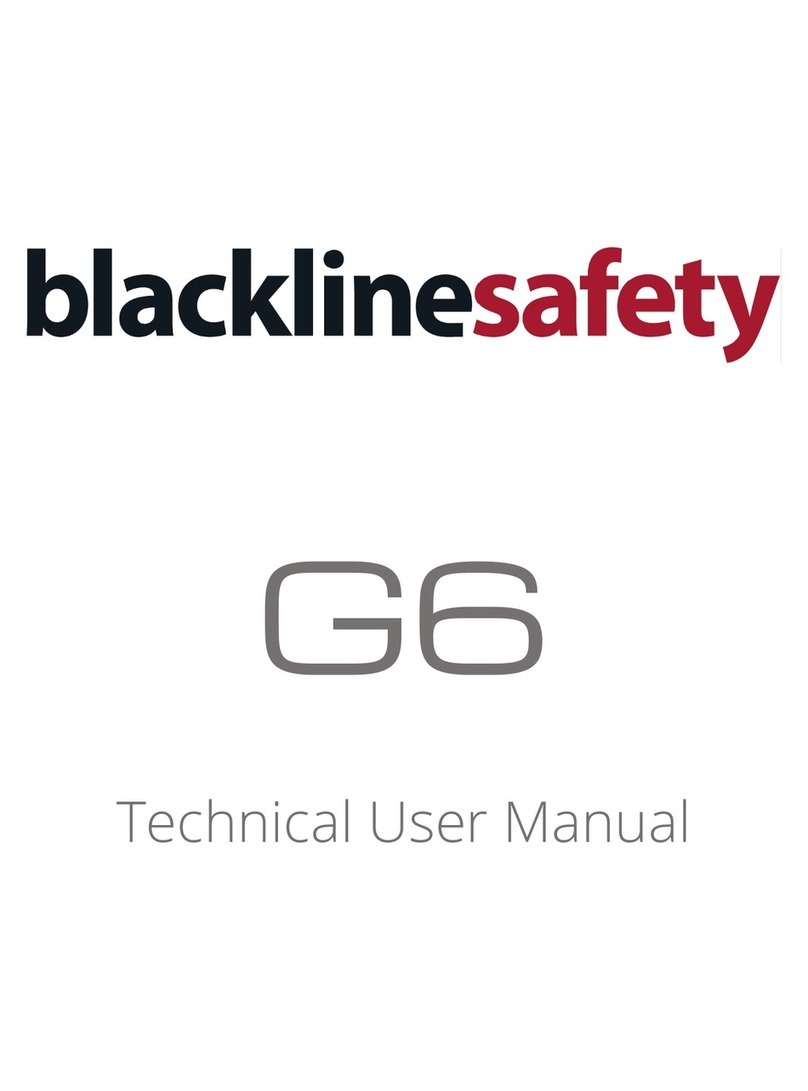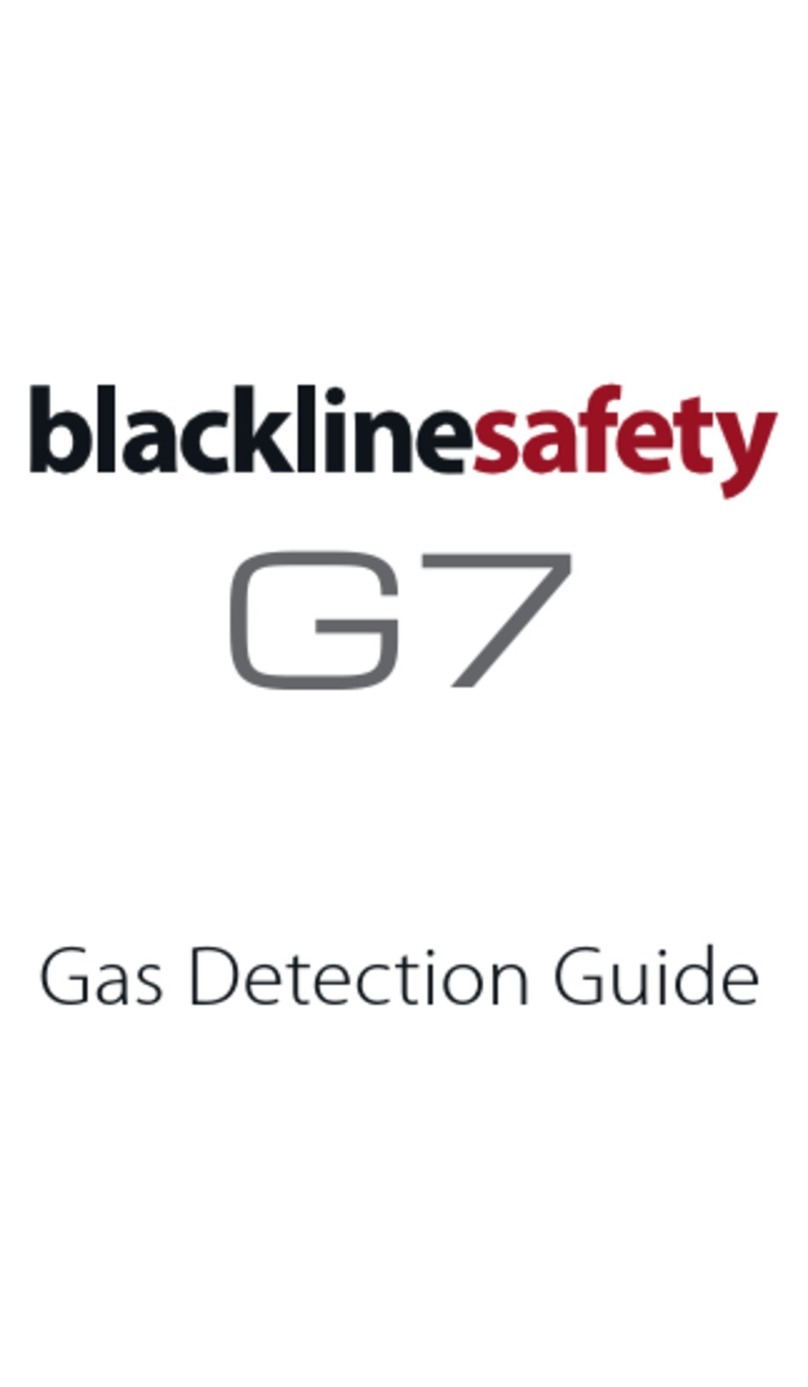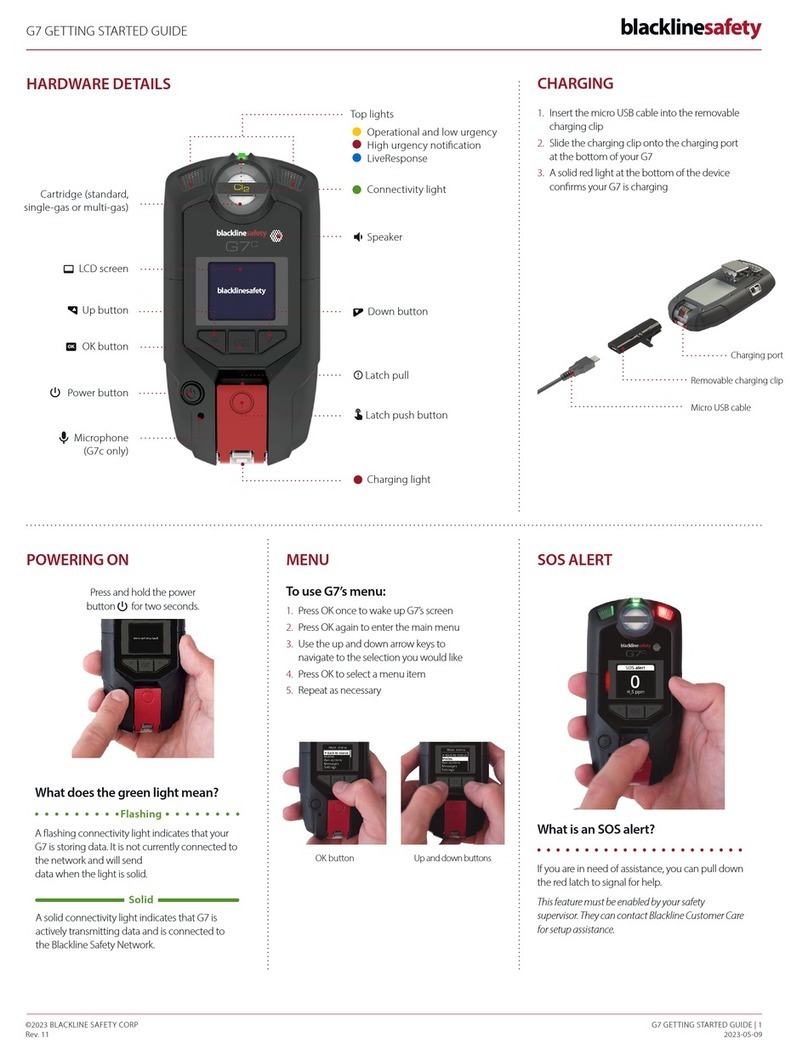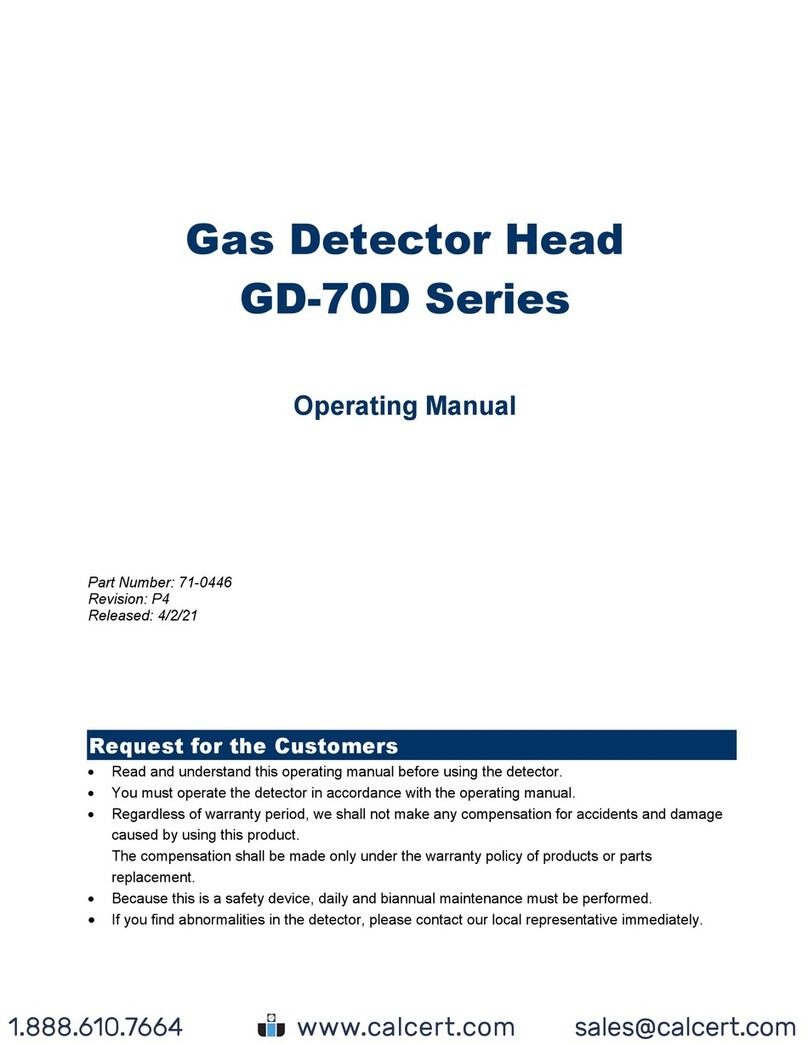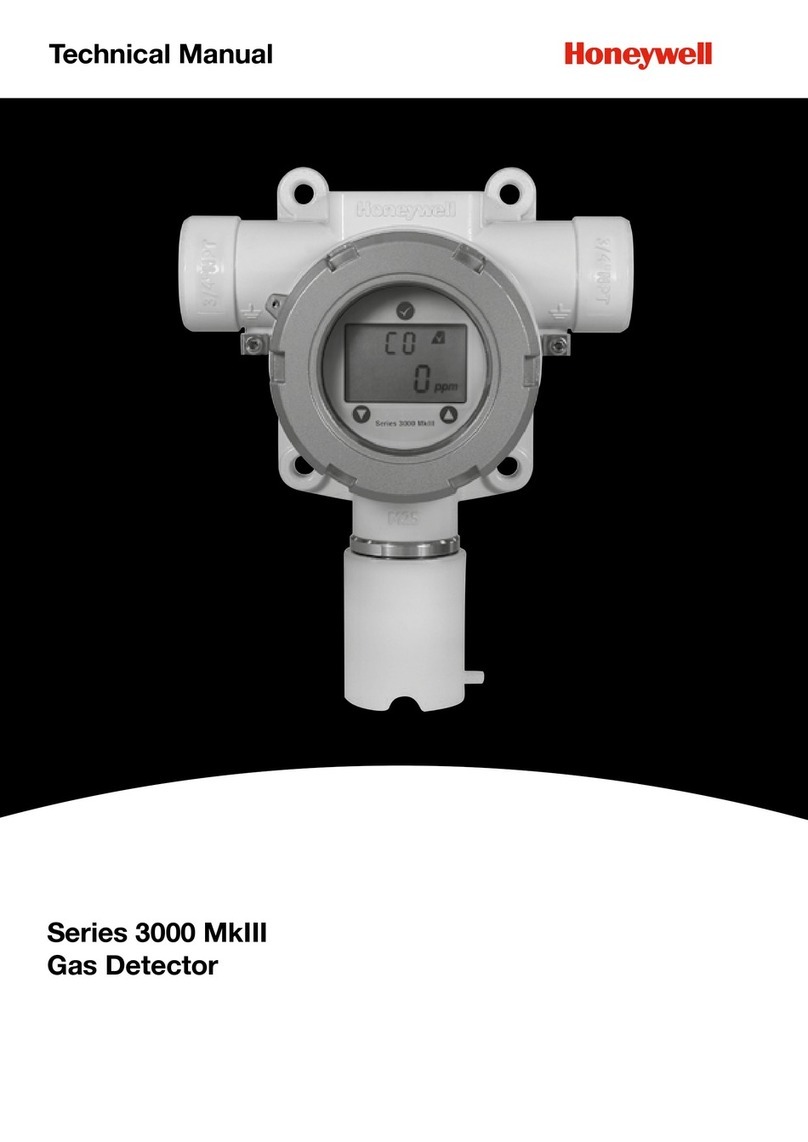3 |G6 Technical User Manual ©2022 Blackline Safety Corp
2022-10-21 Rev. 01
5.2 HIGH URGENCY NOTIFICATION TYPES ........................................................................................... 27
6GAS DETECTION........................................................................................30
6.1 VIEWING AND RESETTING GAS READINGS ..................................................................................... 30
6.2 BUMP TESTING G6............................................................................................................................. 34
6.3 CALIBRATING G6 ................................................................................................................................ 37
6.4 ZEROING G6 ....................................................................................................................................... 40
7FEATURES...................................................................................................42
7.1 FIND MY G6......................................................................................................................................... 42
8DEVICE SETTINGS......................................................................................43
8.1 ACCESSING DEVICE SETTINGS FOR G6............................................................................................ 43
8.2 LANGUAGES MENU ........................................................................................................................... 43
8.3 GAS INFO MENU ................................................................................................................................ 44
8.4 DEVICE INFO MENU ........................................................................................................................... 45
8.5 COMMUNICATION INFO MENU ....................................................................................................... 46
8.6 GPS LOCATION INFO MENU ............................................................................................................. 47
8.7 MANUALLY SYNC DEVICE MENU ..................................................................................................... 48
8.8 UPDATE DEVICE MENU ..................................................................................................................... 49
8.9 REGULATORY LABELS MENU............................................................................................................ 50
8.10 POWER OFF MENU ............................................................................................................................ 51
9MAINTENANCE..........................................................................................52
9.1 CHANGING THE G6 GAS SENSOR FILTER........................................................................................ 52
9.2 CLEANING G6 ..................................................................................................................................... 54
10 FIRMWARE UPDATES ................................................................................ 54
10.1 DOWNLOAD ....................................................................................................................................... 54
10.2 INSTALLATION.................................................................................................................................... 54
10.2.1 Automatic Firmware Installation.............................................................................................................. 55
10.2.2 Manual Firmware Installation................................................................................................................... 55
11 SUPPORT.................................................................................................... 55
11.1 LEARN MORE ...................................................................................................................................... 55
11.2 CUSTOMER CARE ............................................................................................................................... 55