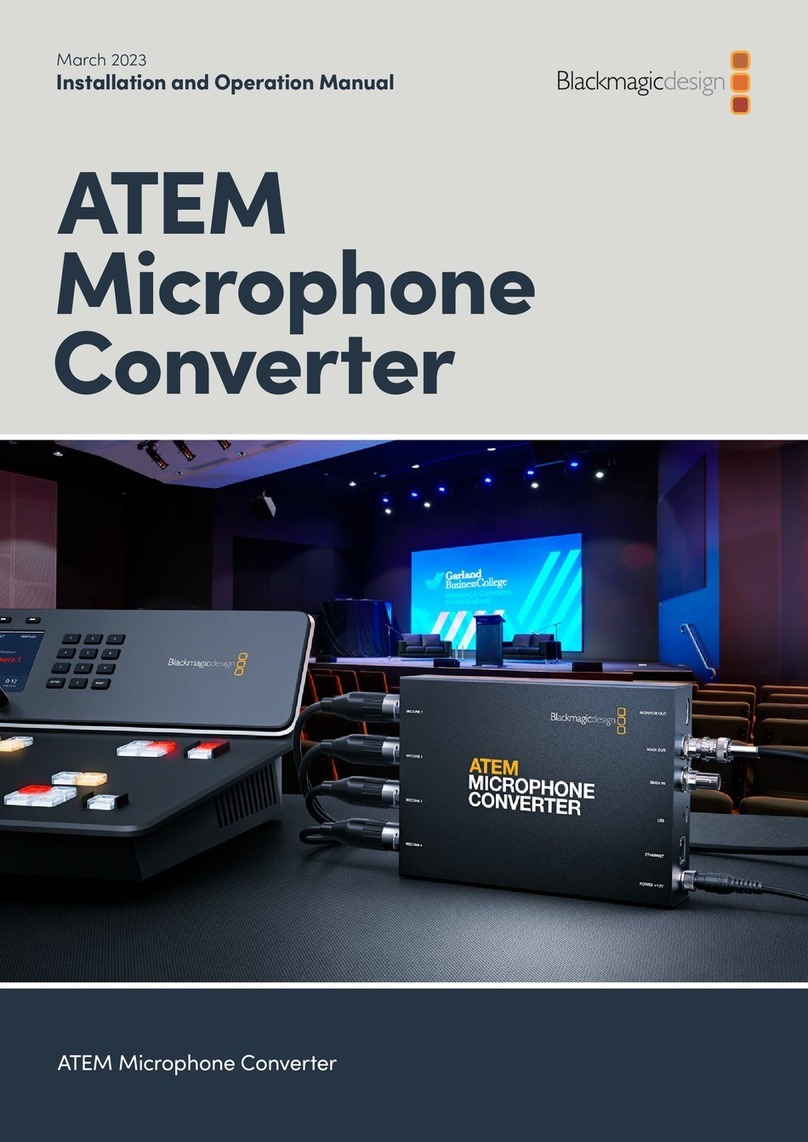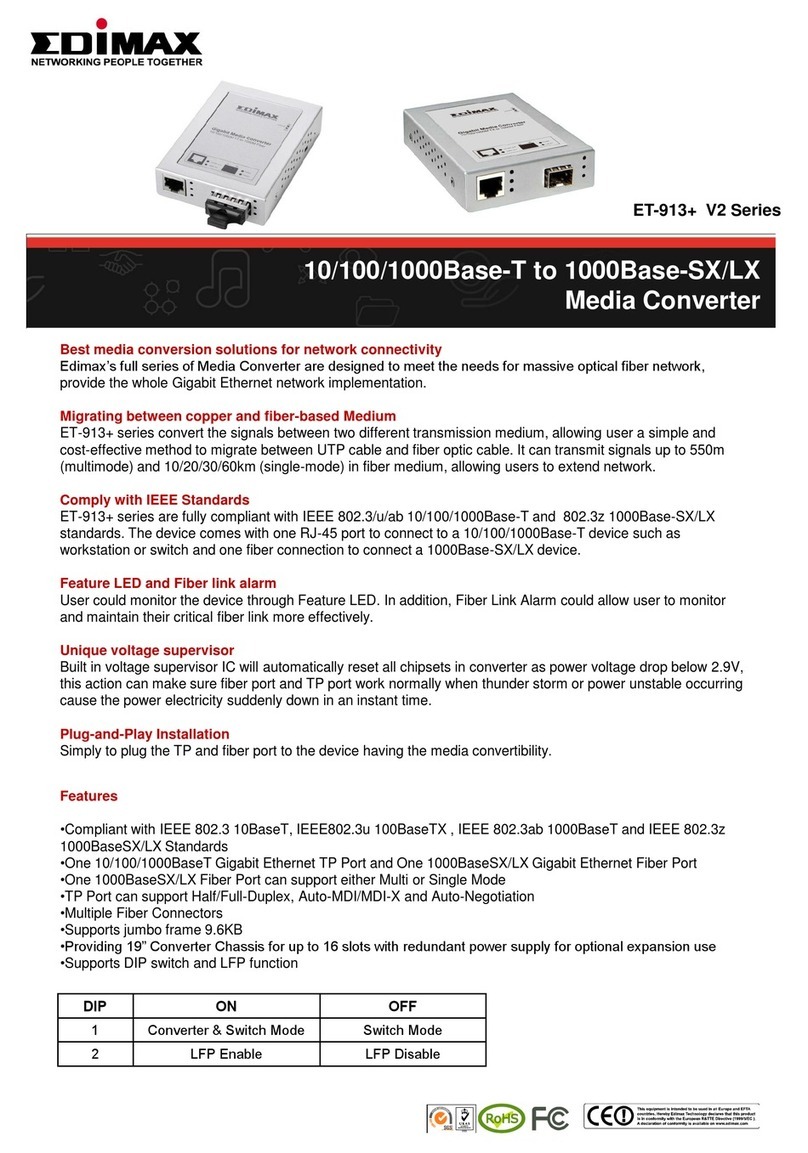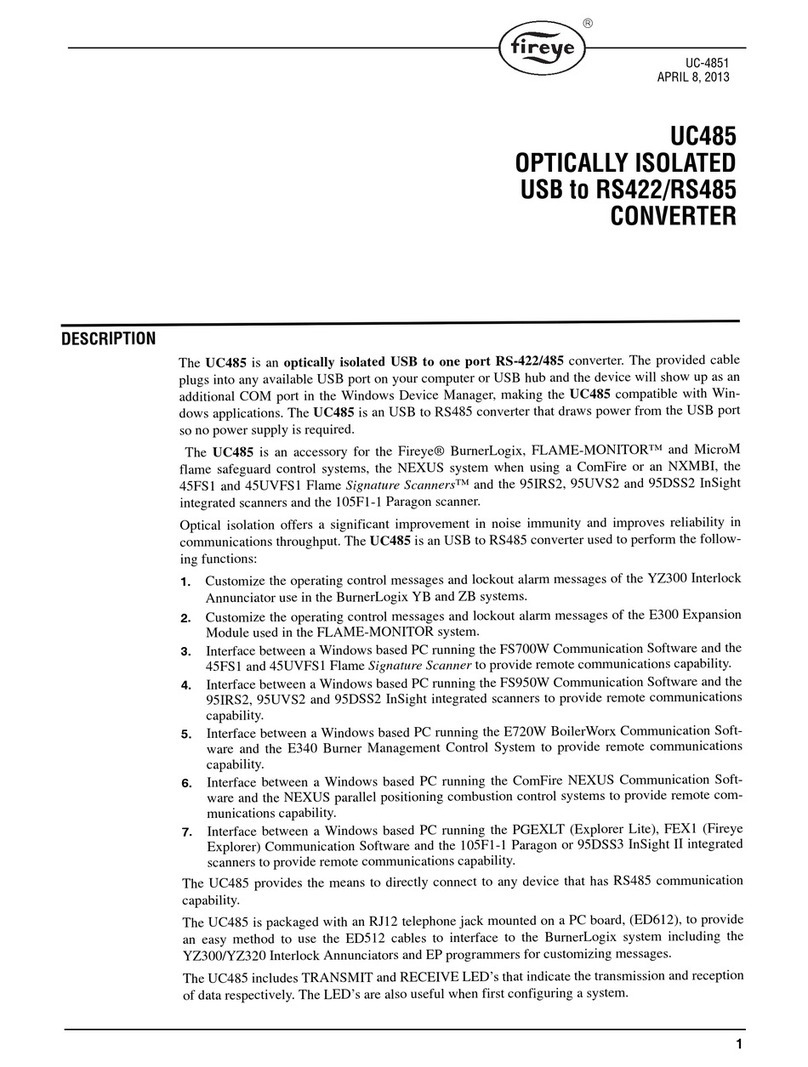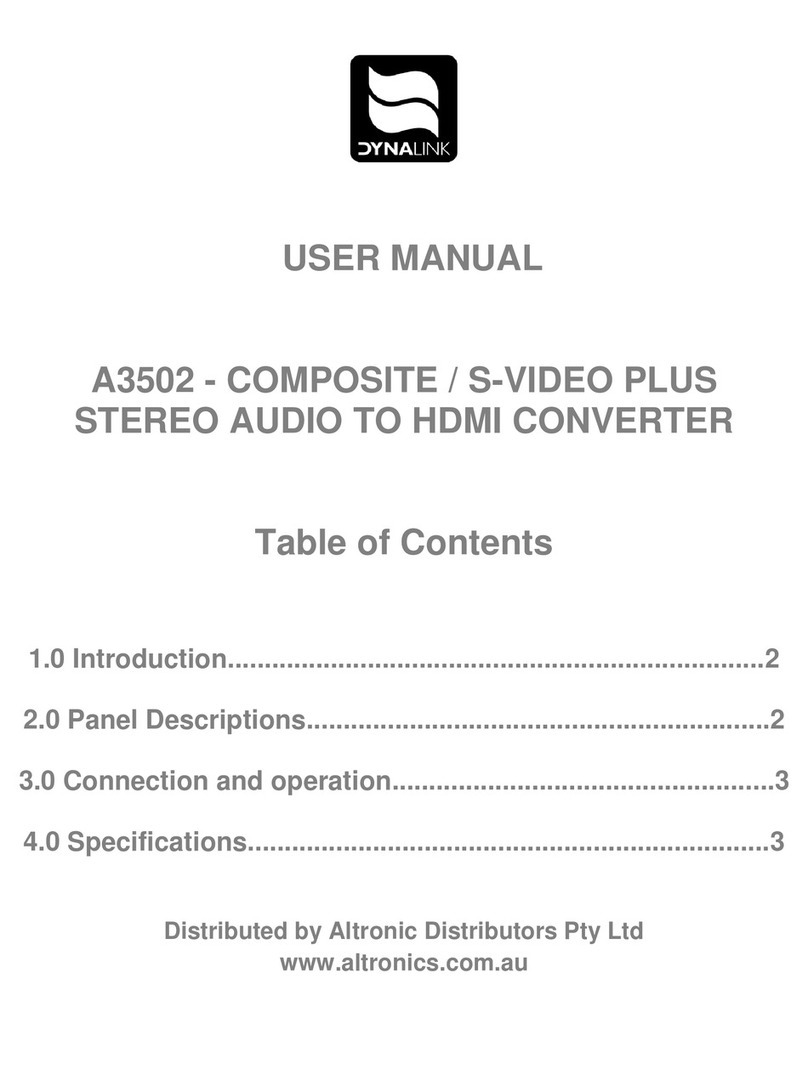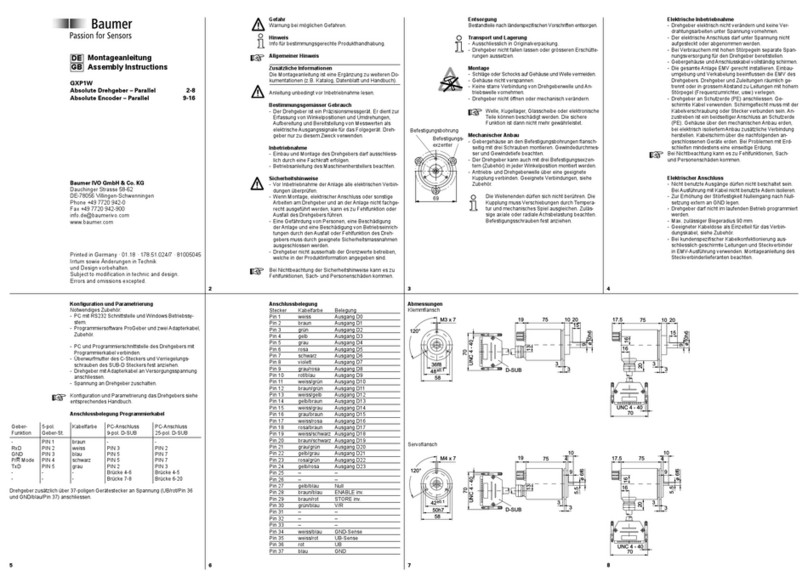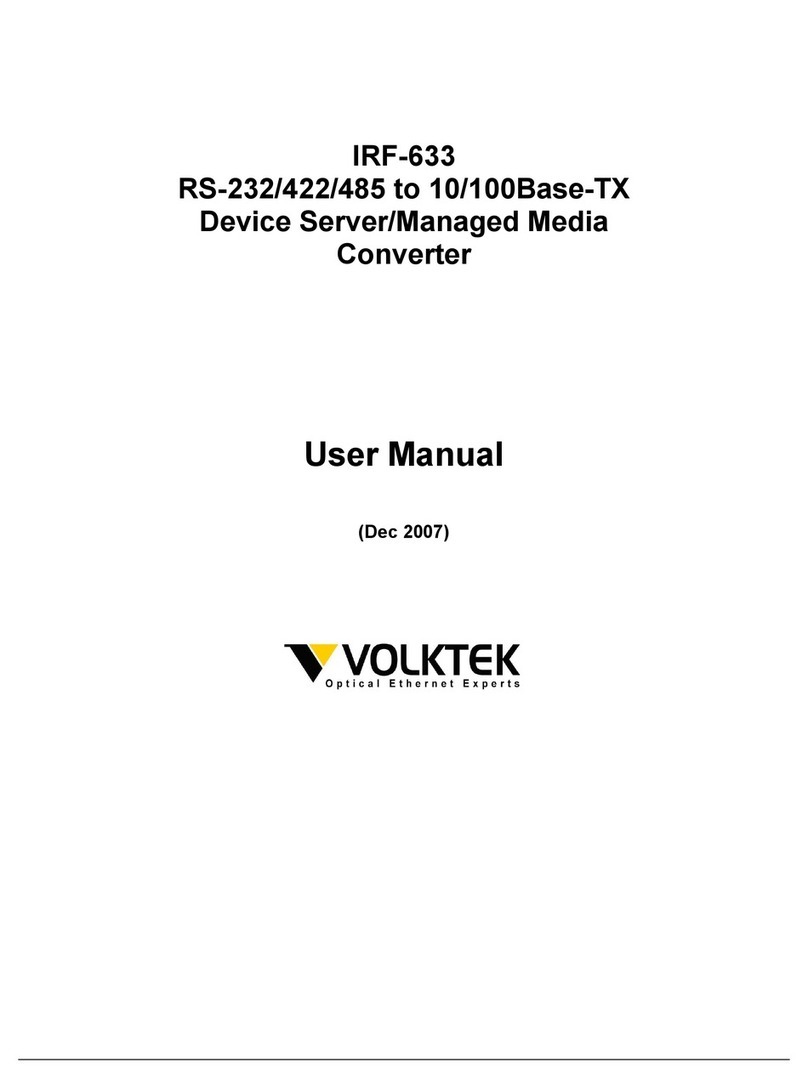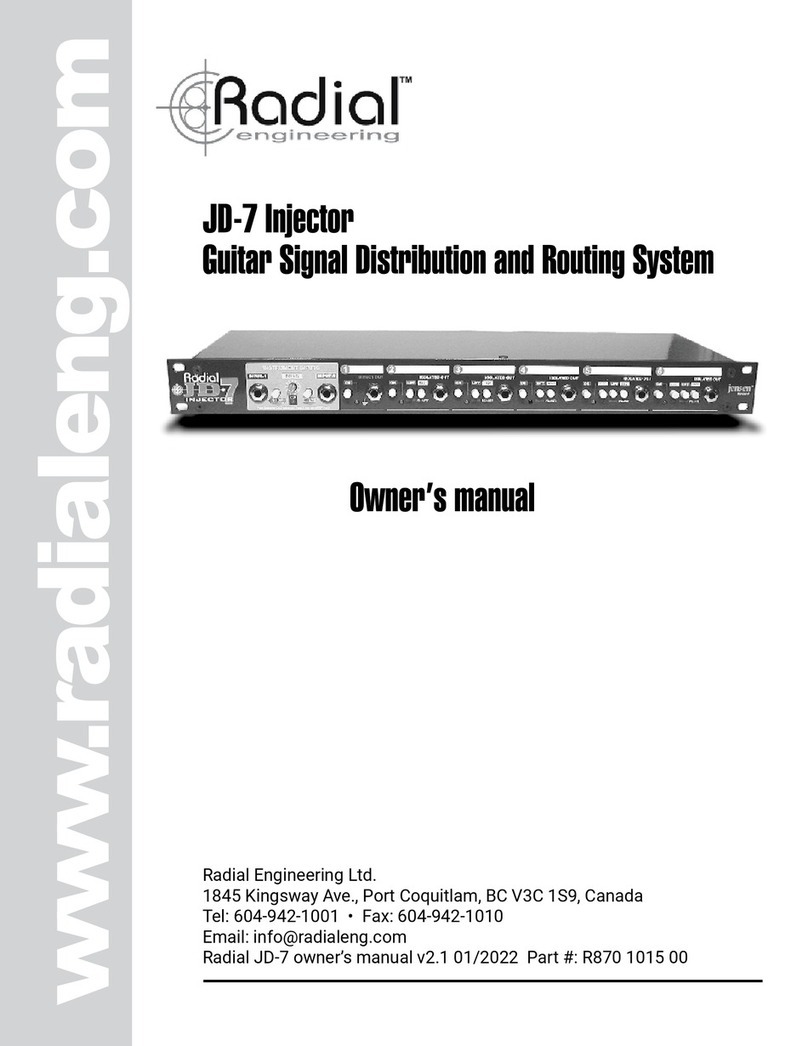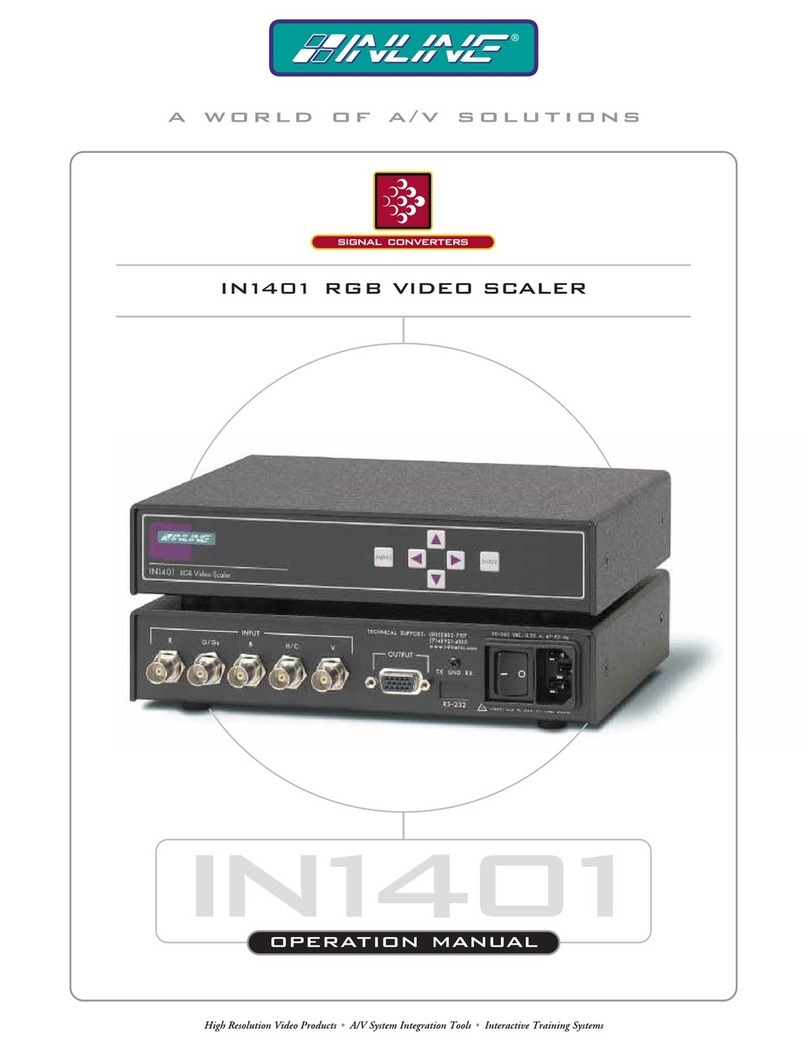2 1 PGM
34
1
4
2 3
5
1
4
2 3
5
1
4
2 3
5
1
4
2 3
5
6
7
8
912
10
11 13
Converter Connectors
1. SDI IN
Any SDI source connected to this port will be sent to the
camera operator. This SDI input will override the program
output signal which is received from the switcher. This port
is also used for SDI to optical fiber conversion when using
ATEM Studio Converter as a simple optical fiber converter.
2. SDI OUT
This output carries the video from the camera. Connect this
output to the switcher. This port is also used for optical fiber
to SDI conversion when using ATEM Studio Converter as a
simple optical fiber converter.
3. AES OUT
This AES/EBU output carries audio channels 1 & 2 from the
camera. Connect this output to an audio mixer and then to
the switcher.
4. Optical Fiber SDI OUT/IN
Connect single mode optical fiber cables to the included
SFP module using LC connectors. The other end connects
to an ATEM Camera Converter. These ports are also used for
SDI and optical fiber conversion when using ATEM Studio
Converter as a simple optical fiber converter.
5. HDMI Out
This output carries the video and audio channels 1 & 2
from the camera. Connect this output to the switcher or to
an HDMI monitor. This port is also used for optical fiber to
HDMI conversion when using ATEM Studio Converter as a
simple optical fiber converter.
Expansion Connectors
6. PROG OUT
If this is the only ATEM Studio Converter being used, you
do not need to connect anything to this port. To connect
more ATEM Studio Converters together, connect this PROG
OUT to the PROG IN on the next unit. This will distribute the
switcher's program output and tally information to the other
ATEM Studio Converters.
7. PROG IN
If this is the only ATEM Studio Converter being used,
connect the program output of your switcher to PROG IN.
If you are using more than one ATEM Studio Converter
together, connect the PROG OUT from the previous unit to
this PROG IN.
8. MIC OUT
If this is the only ATEM Studio Converter being used, you do
not need to connect anything to this port. To connect more
ATEM Studio Converters together, connect this MIC OUT
to the MIC IN of the next unit. If this is the last ATEM Studio
Converter in a chain, connect this MIC OUT to the H/PHONE
IN on the same unit.
9. MIC IN
If this is the first or only ATEM Studio Converter being used,
you do not need to connect anything to this port. If you
are using more than one ATEM Studio Converter together,
connect the MIC OUT from the previous unit to this MIC IN.
10. H/PHONE OUT
If this is the first or only ATEM Studio Converter being
used, you do not need to connect anything to this port.
To connect more ATEM Studio Converters together, connect
this H/PHONE OUT to the H/PHONE IN of the previous unit.
11. H/PHONE IN
If this is the only ATEM Studio Converter being used, you do
not need to connect anything to this port. If you are using
more than one ATEM Studio Converter together, connect
the H/PHONE OUT from the next unit to this H/PHONE IN.
If this is the last ATEM Studio Converter in a chain, connect
this H/PHONE IN to the MIC OUT on the same unit.
Other Connectors
12. USB 2.0
Use the USB port for software updates.
13. +12V Power
You can use the power adapter supplied with ATEM Studio
Converter or power it from an external camera battery as the
connector supports an input range of 12V to 31V.
14. Talkback headset
The talkback headset connectors are for talkback with
the camera operators. Connect a regular headset using
the microphone and headphone jacks on the front panel.
An iPhone-compatible headset can be connected using only
the headphone jack. If both an iPhone-compatible headset
and external microphone are connected at the same time, the
iPhone microphone will mute and the external microphone
will be used instead.