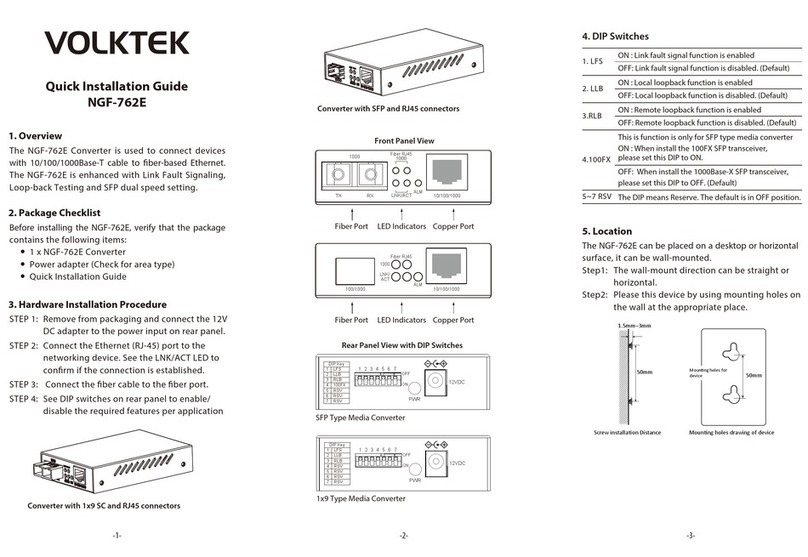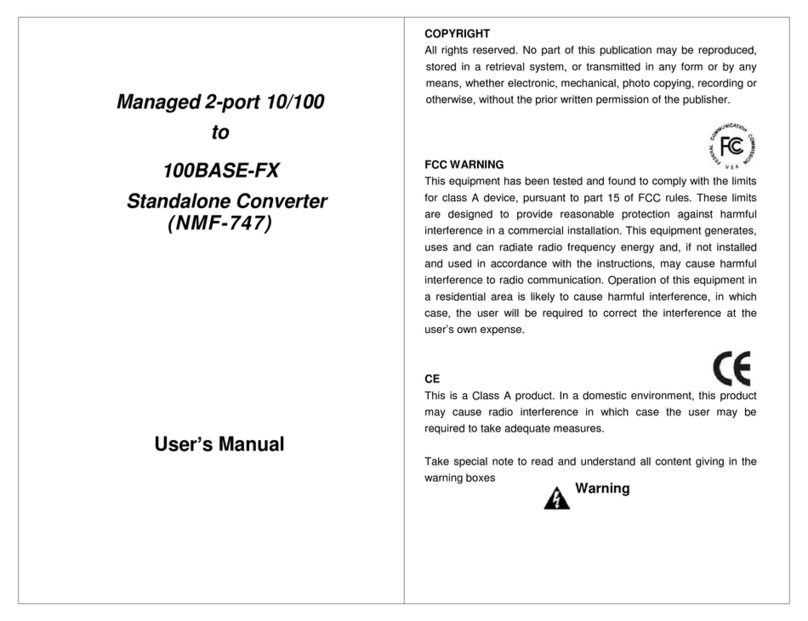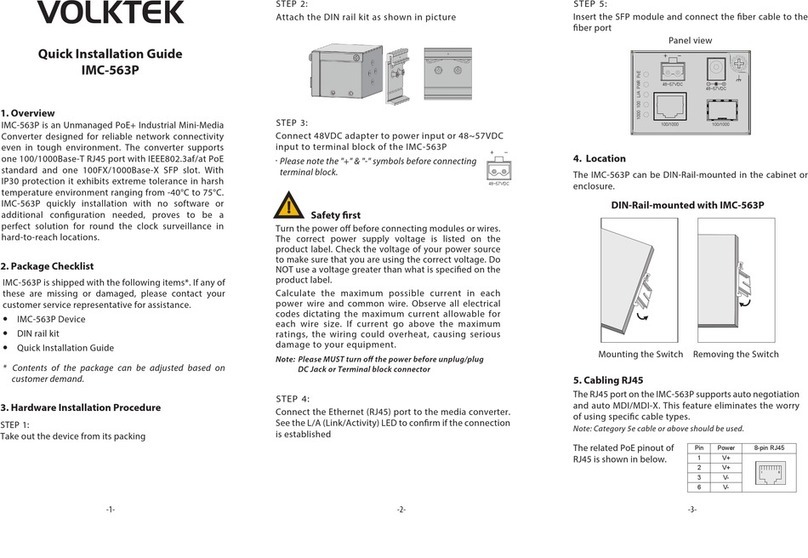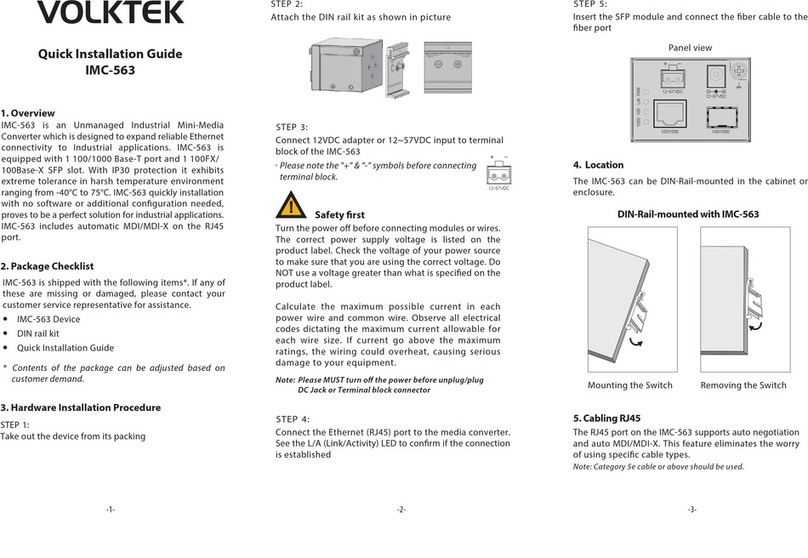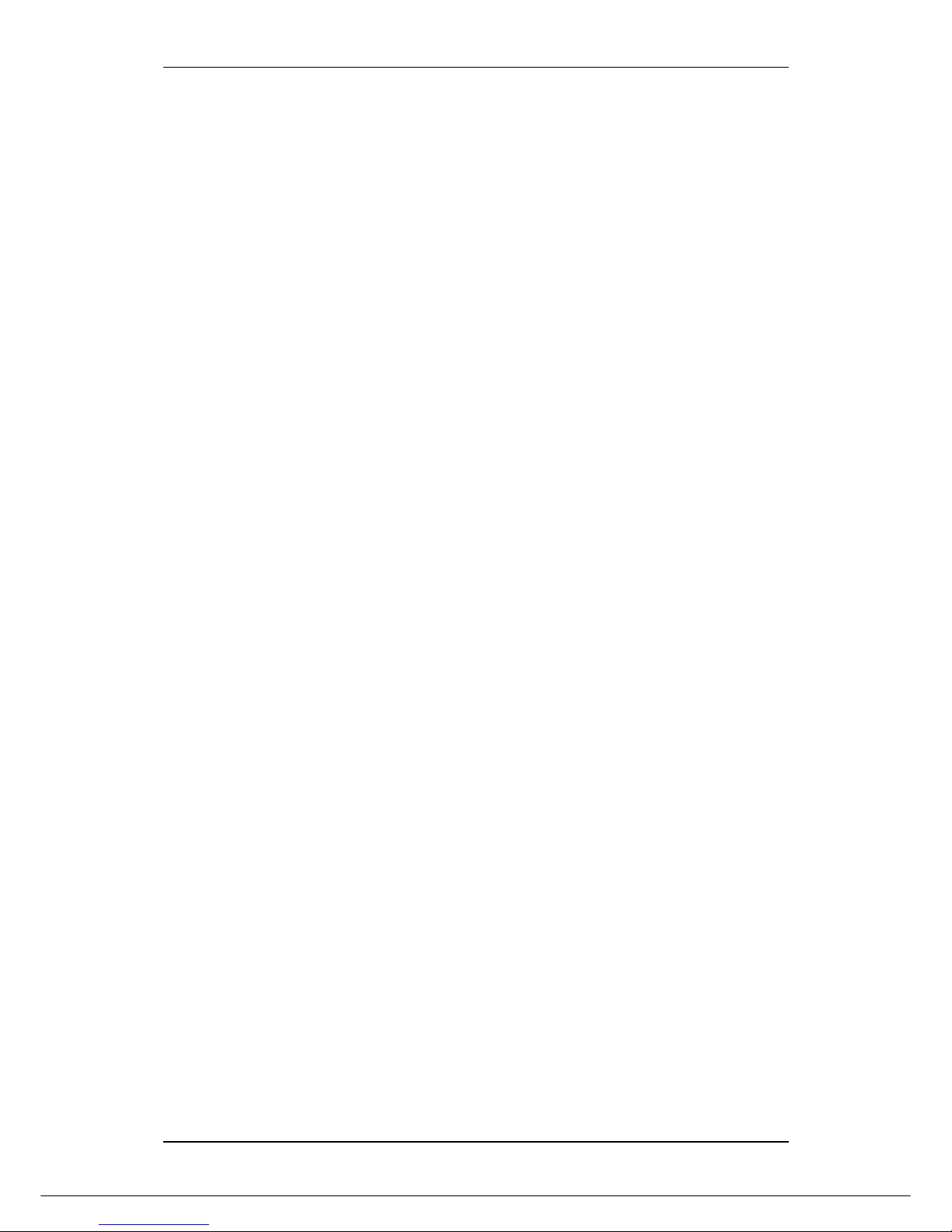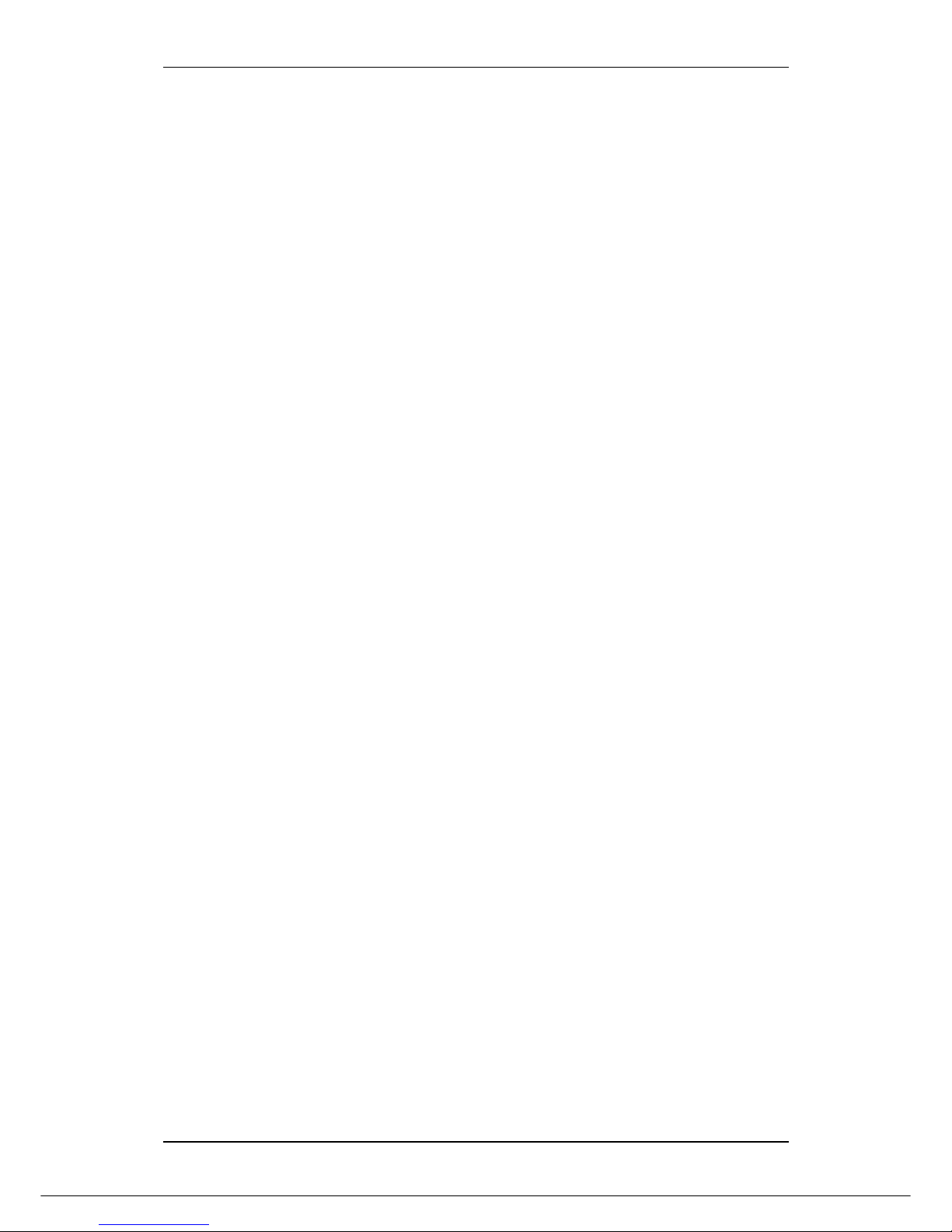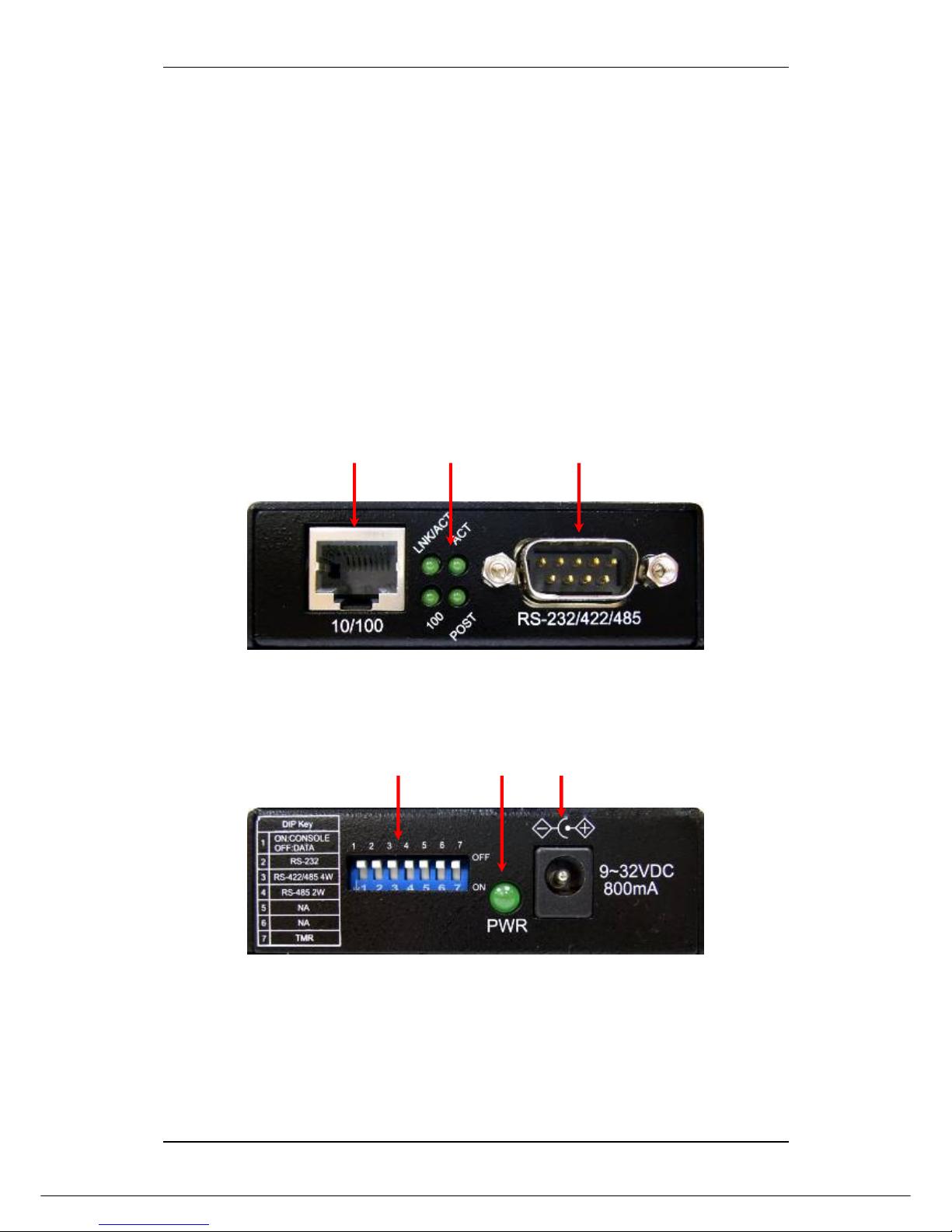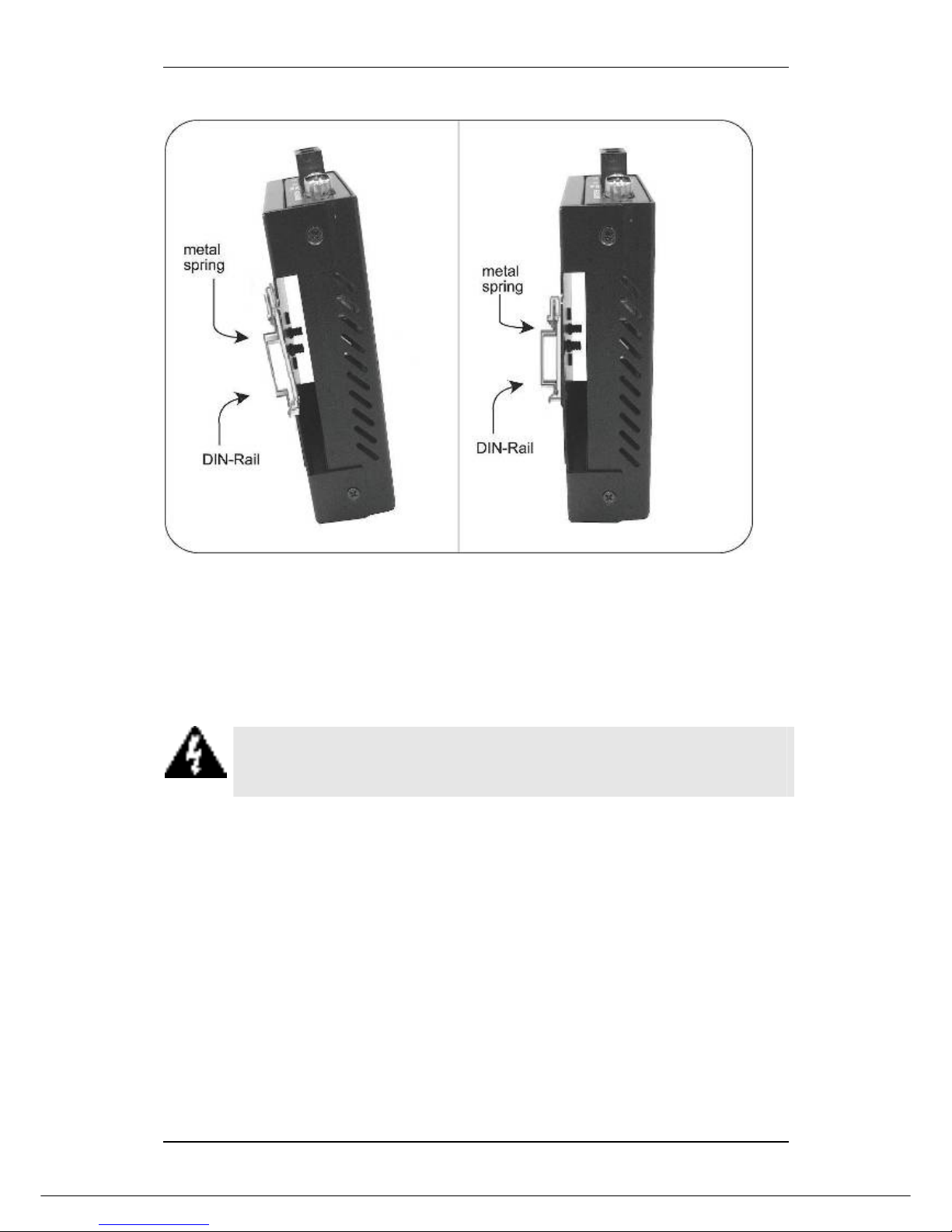RS-232/422/485 TO 100BASE-TX DEVICE SERVER
ii
TABLE OF CONTENTS
1ABOUT THIS GUIDE..........................................................................1
1.1 Welcome............................................................................................................1
1.2 Purpose .............................................................................................................1
1.3 Terms/Usage .....................................................................................................1
1.4 Features.............................................................................................................1
1.5 Specifications ...................................................................................................2
1.6 Package Contents.............................................................................................3
2HARDWARE DESCRIPTION .............................................................4
2.1 Product Overview .............................................................................................4
2.2 Product Illustrations.........................................................................................4
3INSTALLATION..................................................................................5
3.1 Location.............................................................................................................5
3.2 Wall Mount Installation.....................................................................................5
3.3 Din Rail Mount Installation...............................................................................5
3.4 Powering On Unit..............................................................................................6
3.5 DB9 Male Connector Pin Assignments...........................................................7
3.6 Serial Connection .............................................................................................7
4LED INDICATORS .............................................................................9
5USER INTERFACE STARTUP.........................................................10
5.1 Console Port Access...................................................................................... 10
5.2 Telnet Access..................................................................................................12
5.3 Web Access.....................................................................................................13
6CONFIGURATION MANAGEMENT.................................................14
6.1 Menu-driven User Interface............................................................................14
6.1.1 System Information Menu...............................................................................................14
6.1.2 DHCP Configuration Menu..............................................................................................15
6.1.3 Serial Port Config Menu ..................................................................................................16
6.1.4 RS-232/422/485 UART Menu ...........................................................................................20
6.1.5 Connection Status ...........................................................................................................20
6.1.6 TFTP Firmware Upgrade .................................................................................................21
6.1.7 SNMP Configuration........................................................................................................21
6.1.8 System Restart Menu ......................................................................................................23
6.2 Command Line Interface ................................................................................24
6.3 Web Graphic User Interface........................................................................... 25
6.3.1 System Information .........................................................................................................25
6.3.2 Master Information ..........................................................................................................25
6.3.3 Serial Port Configuration ................................................................................................25