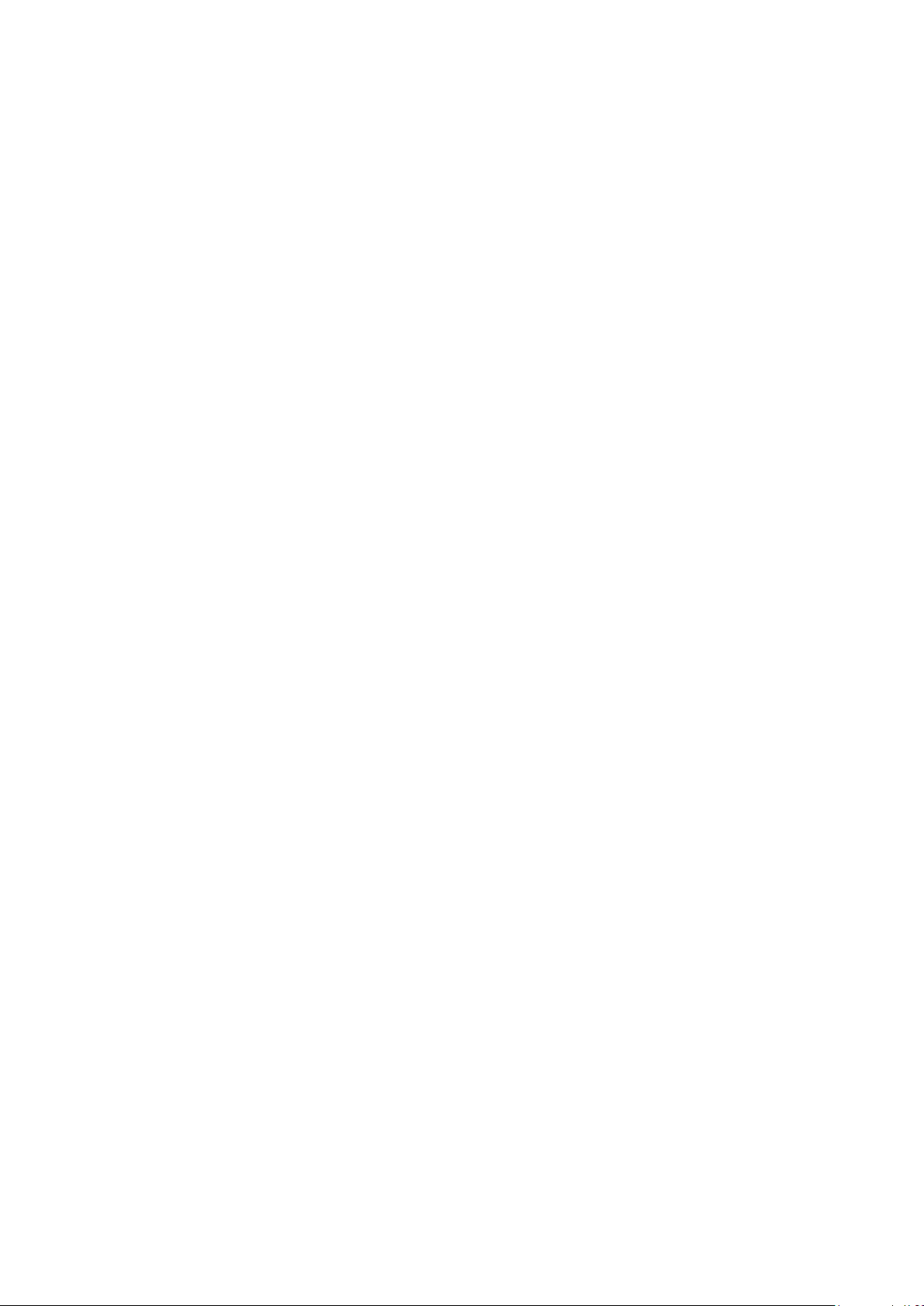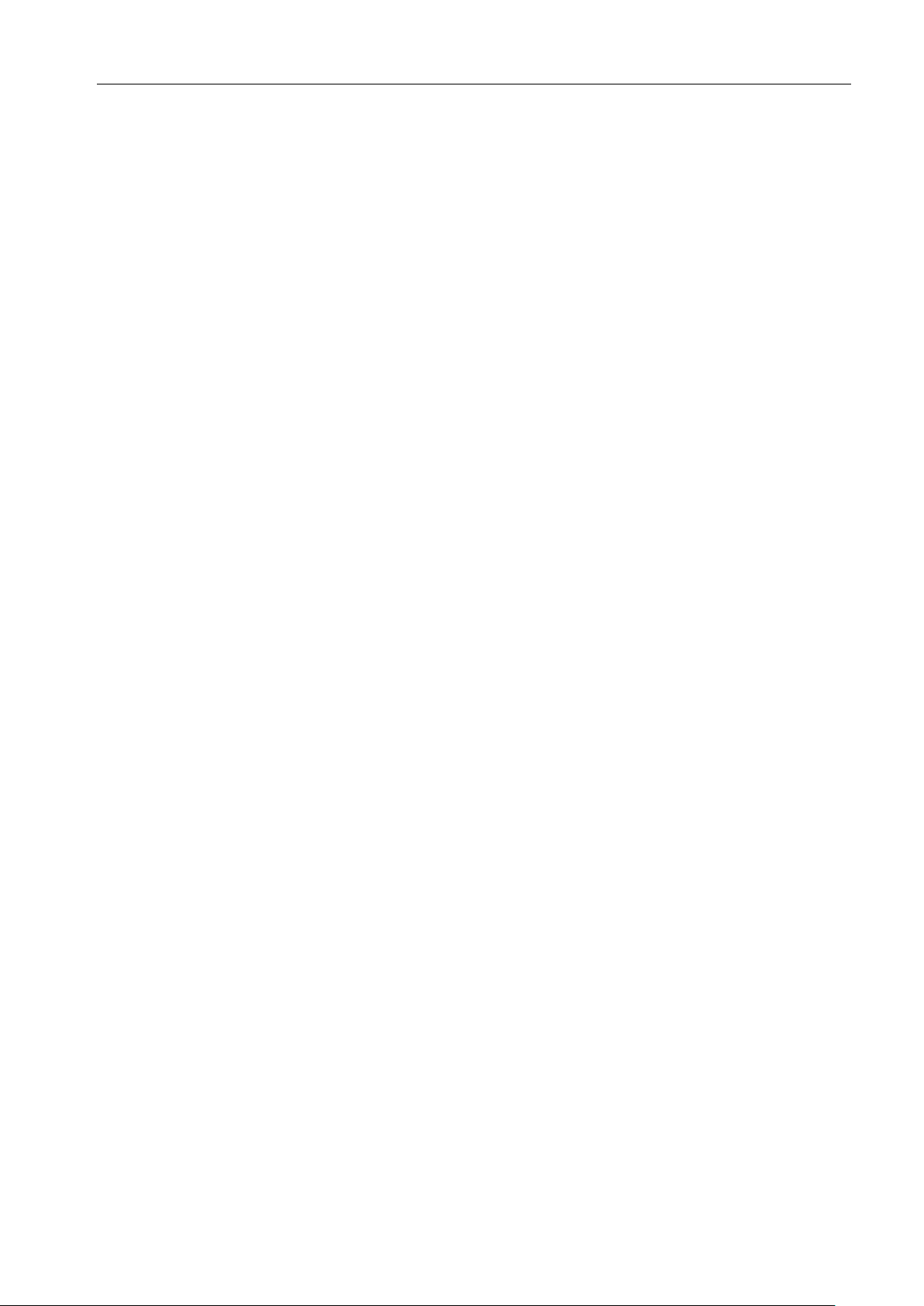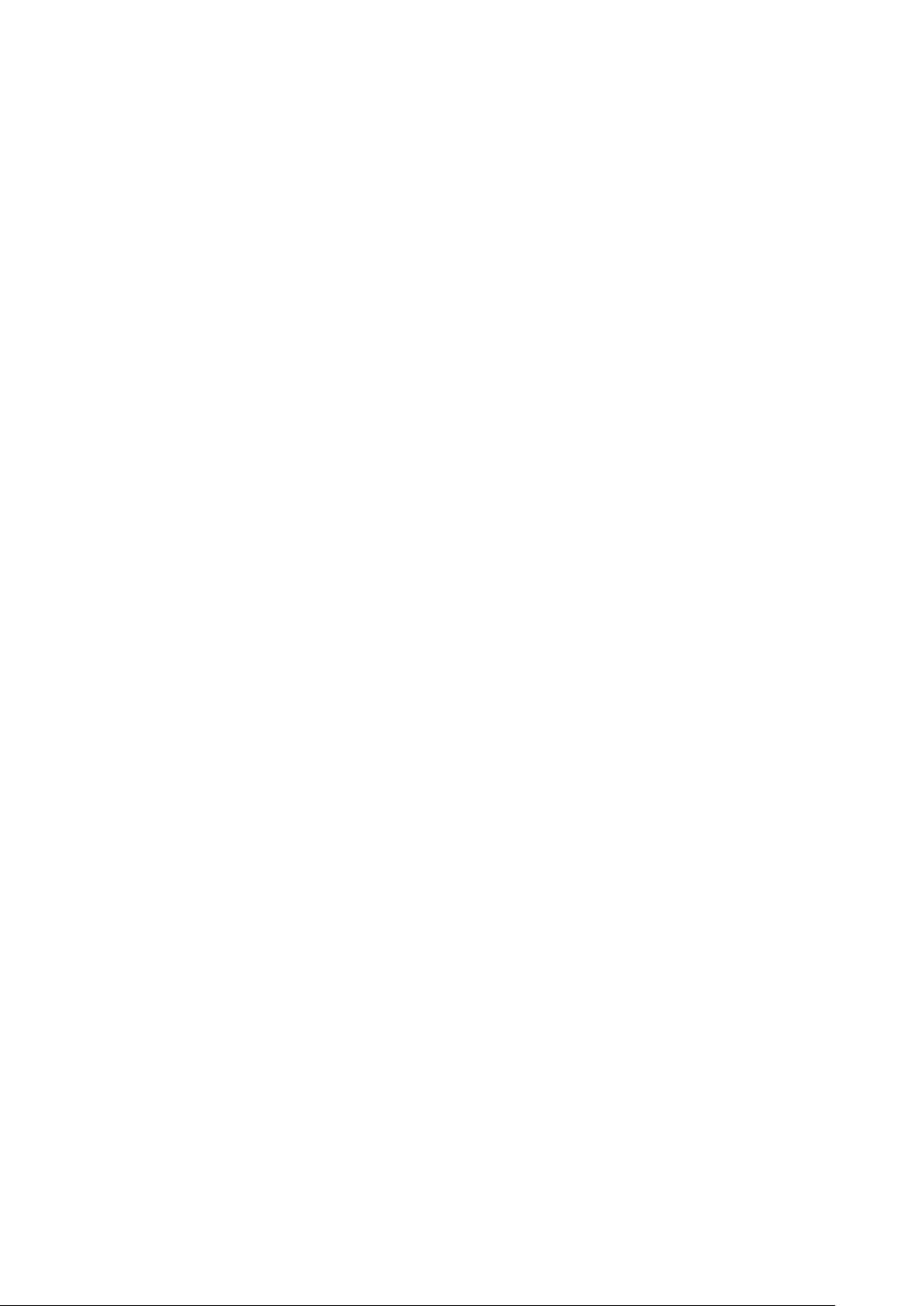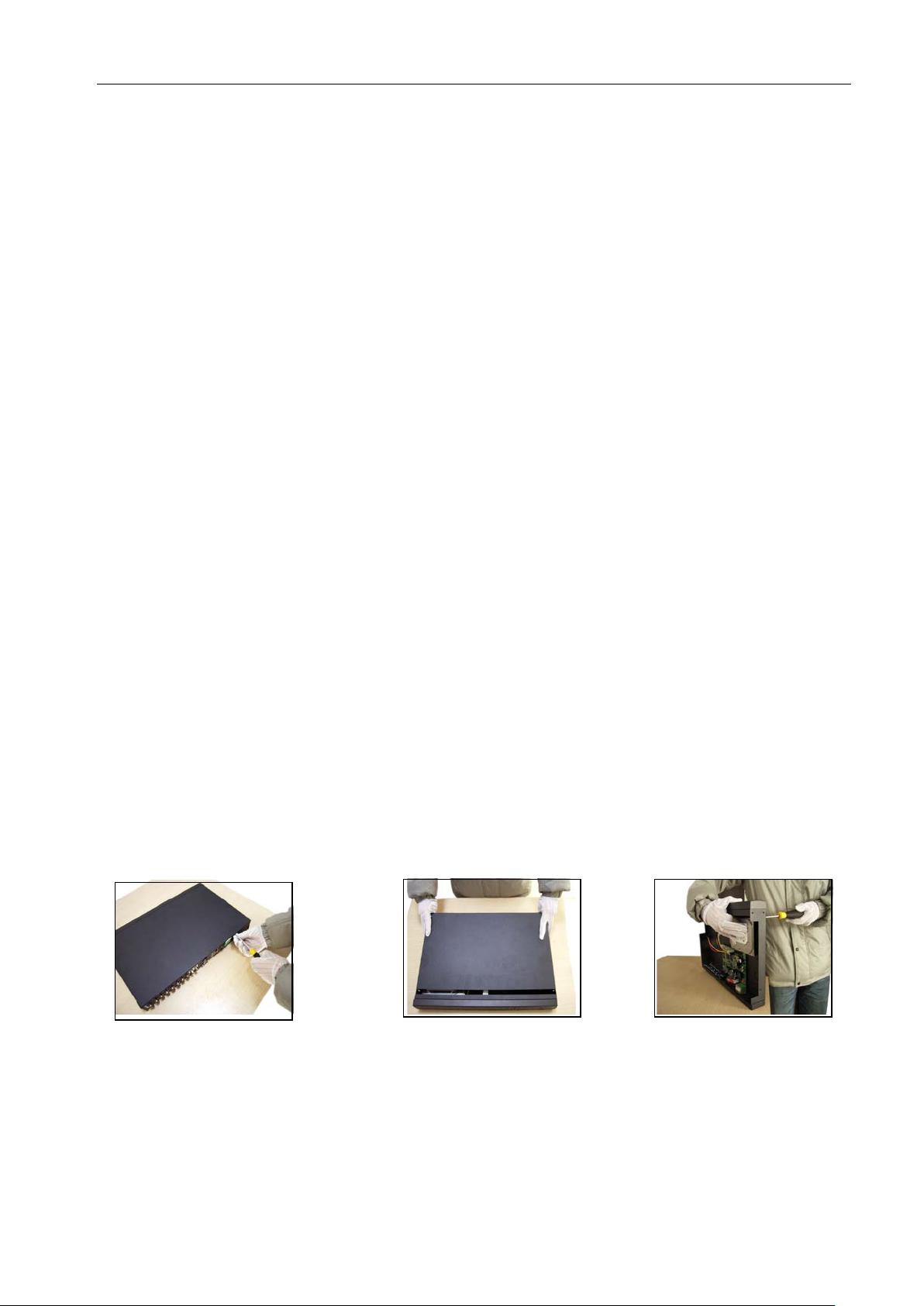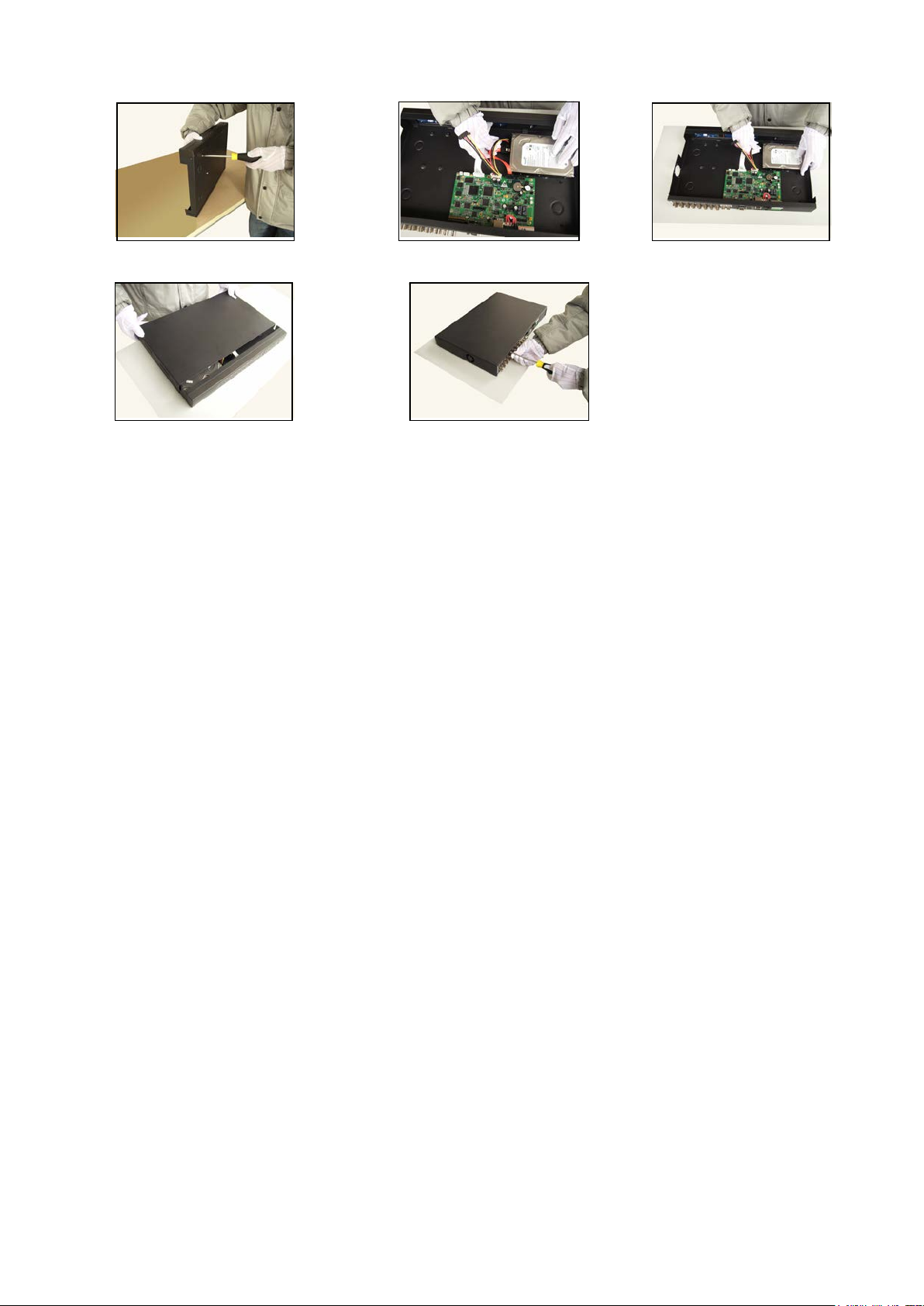Page 3
Directory
1 Production Introduction............................................................................................................................ 4
1.1 Product overview...........................................................................................................................4
1.2 Main functions ...............................................................................................................................4
2 Open-package check and cable connections.......................................................................................... 6
2.1 Open-package check..................................................................................................................... 6
2.2 Hard disk installation .....................................................................................................................6
2.3 Audio and video input and output connections ............................................................................. 7
2.3.1 Video input connections......................................................................................................7
2.3.2 Video output connections and options................................................................................ 8
2.3.3 Audio signal input................................................................................................................8
2.3.4 Audio signal output.............................................................................................................. 8
2.4
PTZ decoder connections 9
2.5 Front equipment grounding note 9
2.6 Speed dome connections..............................................................................................................9
2.7 Turn on.........................................................................................................................................10
2.8 Turn off......................................................................................................................................... 10
2.9 System Login...............................................................................................................................10
3.0 Preview.........................................................................................................................................11
3.1 Desktop shortcut menu ................................................................................................................11
3.1.1 Main menu.........................................................................................................................25
3.1.2 Playback............................................................................................................................12
3.1.3 Record Mode.....................................................................................................................20
3.1.5 PTZ control........................................................................................................................ 21
3.1.6 Color setting......................................................................................................................22
3.1.7 Output adjust.....................................................................................................................22
3.1.8 Logout ...............................................................................................................................22
3.1.9 Window switch...................................................................................................................23
3.1Main menu...........................................................................................................................................24
3.2.1 Main menu navigation.............................................................................................................. 24
3.3Record.......................................................................................................................................... 31
3.3.1 Record Config ...................................................................................................................31
3.3.2 Snapshot Storage.............................................................................................................32
3.3.3 Playback............................................................................................................................33
3.3.4 Backup ..............................................................................................................................33
3.4 Alarm............................................................................................................................................29
3.4.1 Motion Detect.................................................................................................................... 29
3.4.2 Video Blind........................................................................................................................32
3.4.3 Video Loss......................................................................................................................... 33
3.4.4 Alarm input ..........................................................................Error! Bookmark not defined.
3.4.5 Alarm output........................................................................Error! Bookmark not defined.
3.4.6 Abnormal ...........................................................................................................................33
3.5 System.........................................................................................................................................34
3.5.1 General.............................................................................................................................. 35