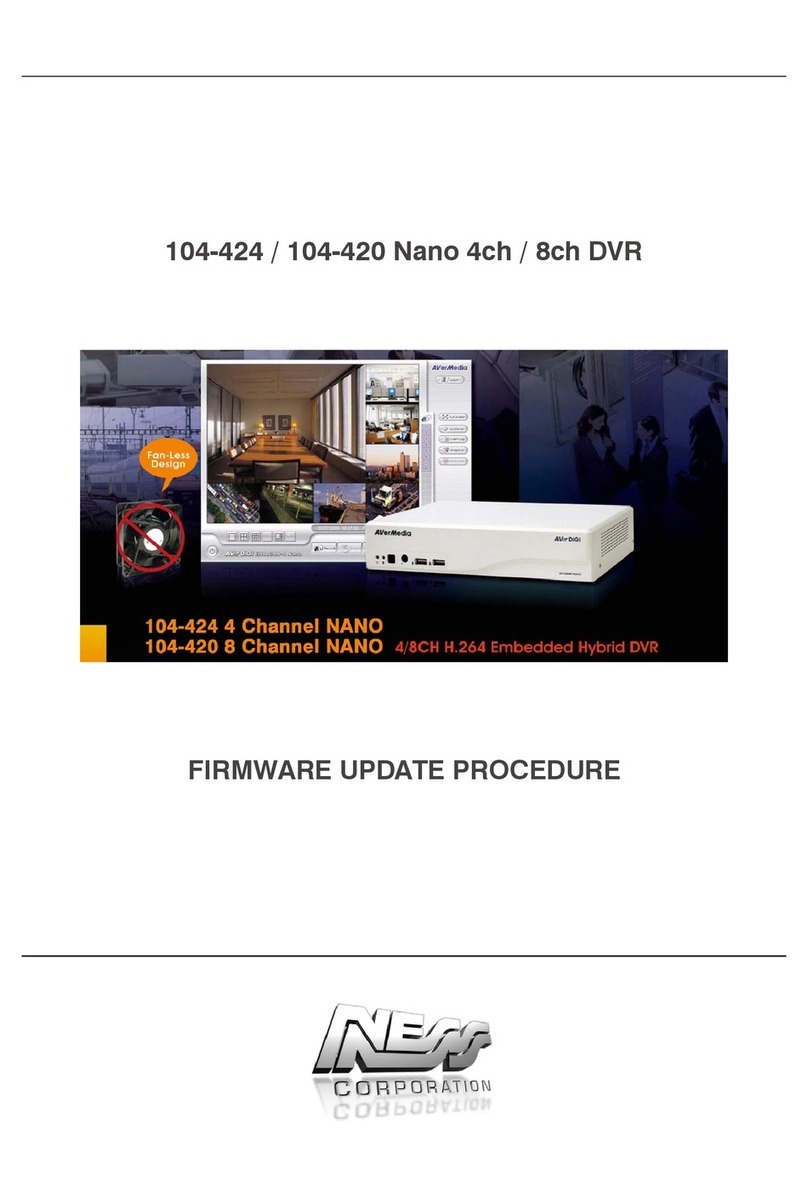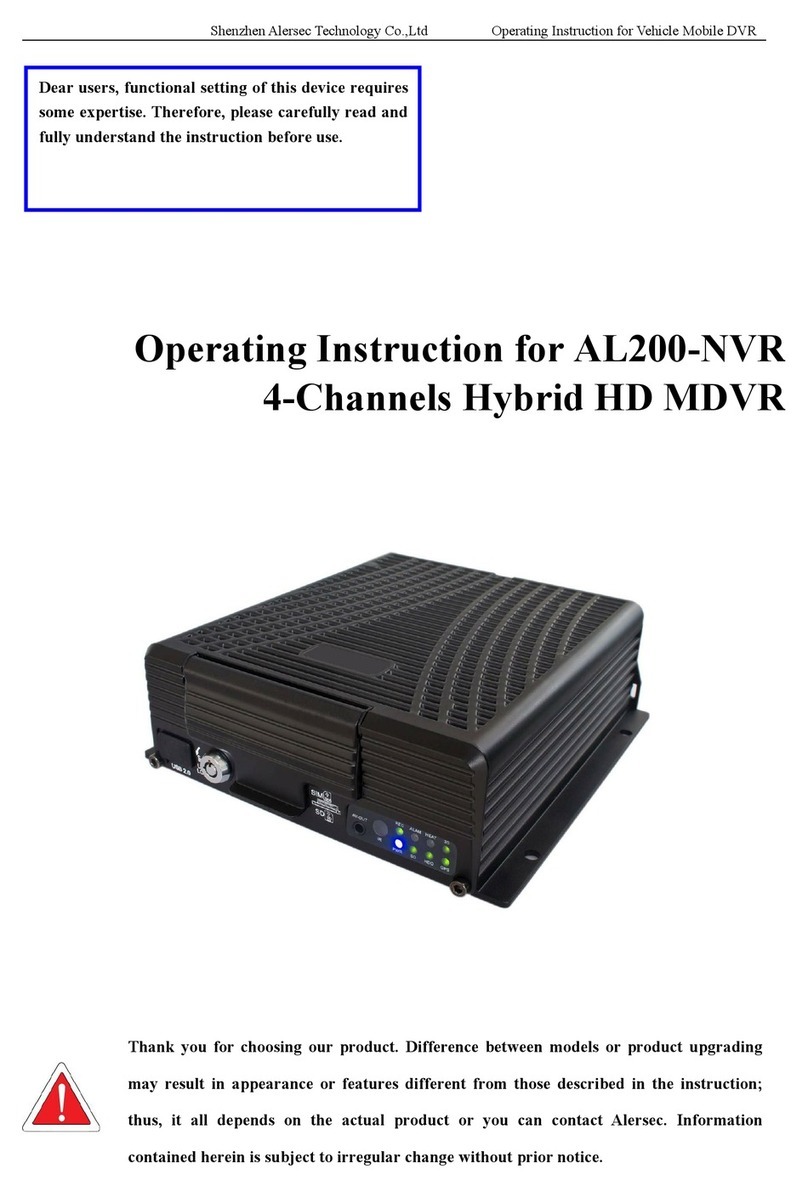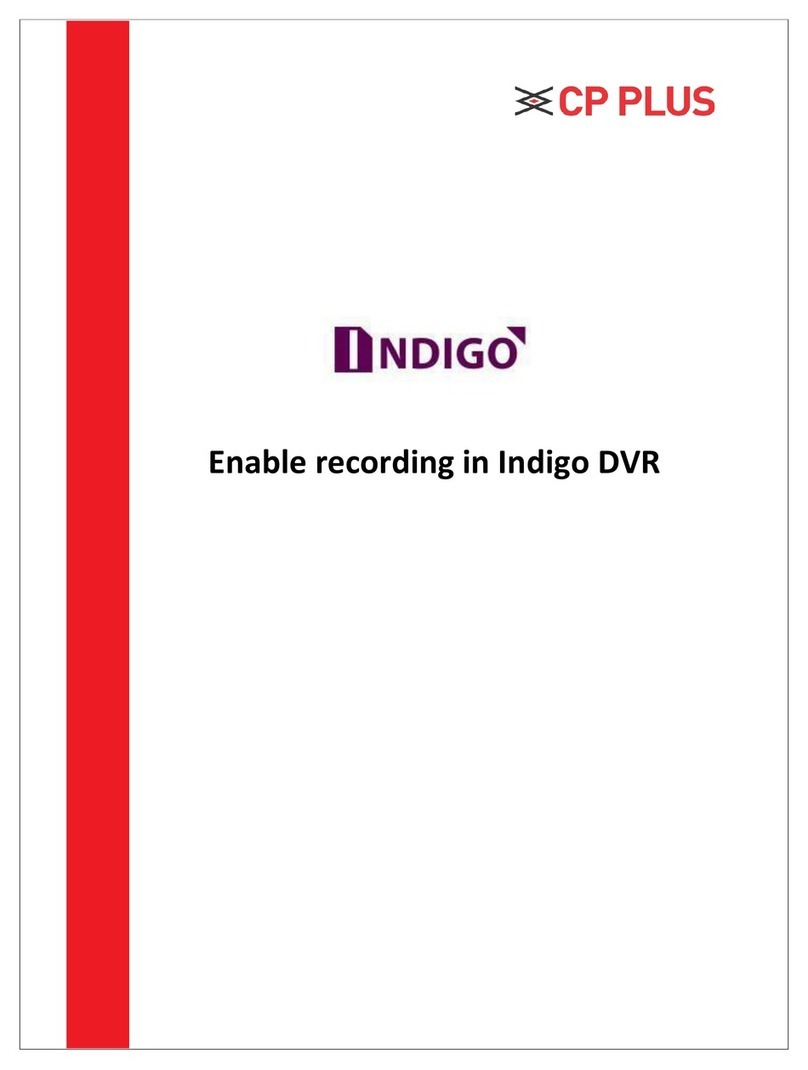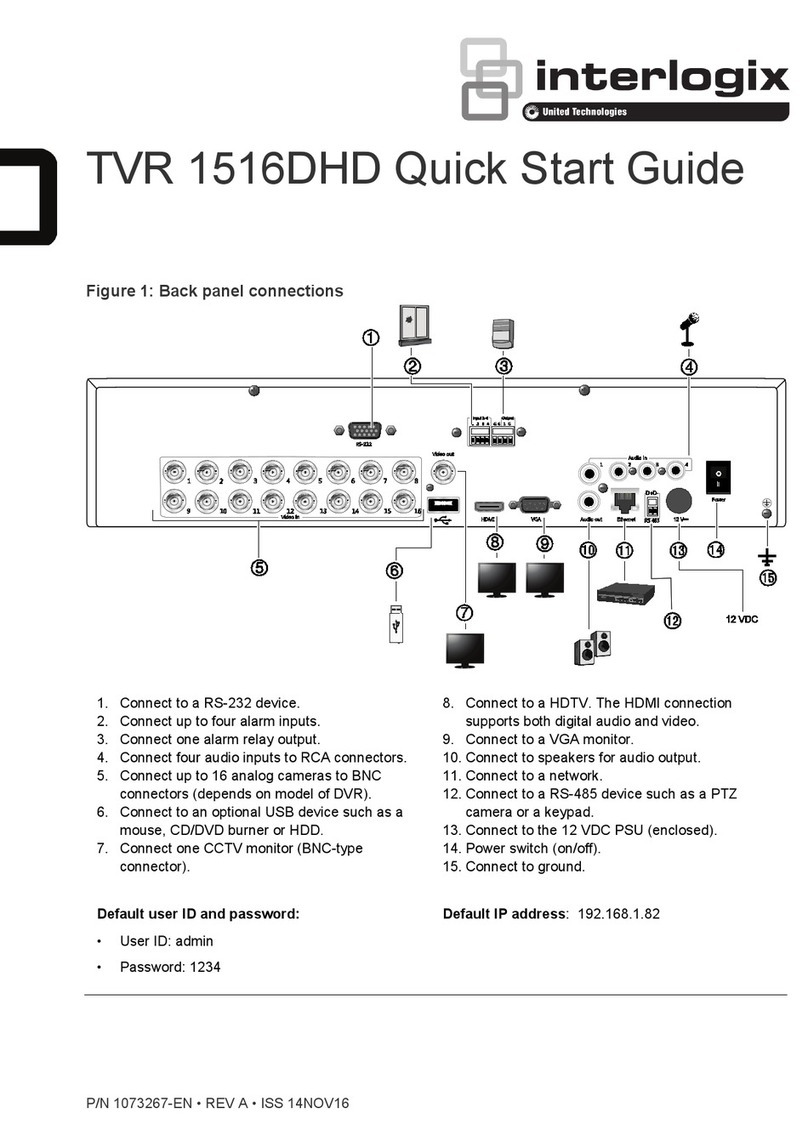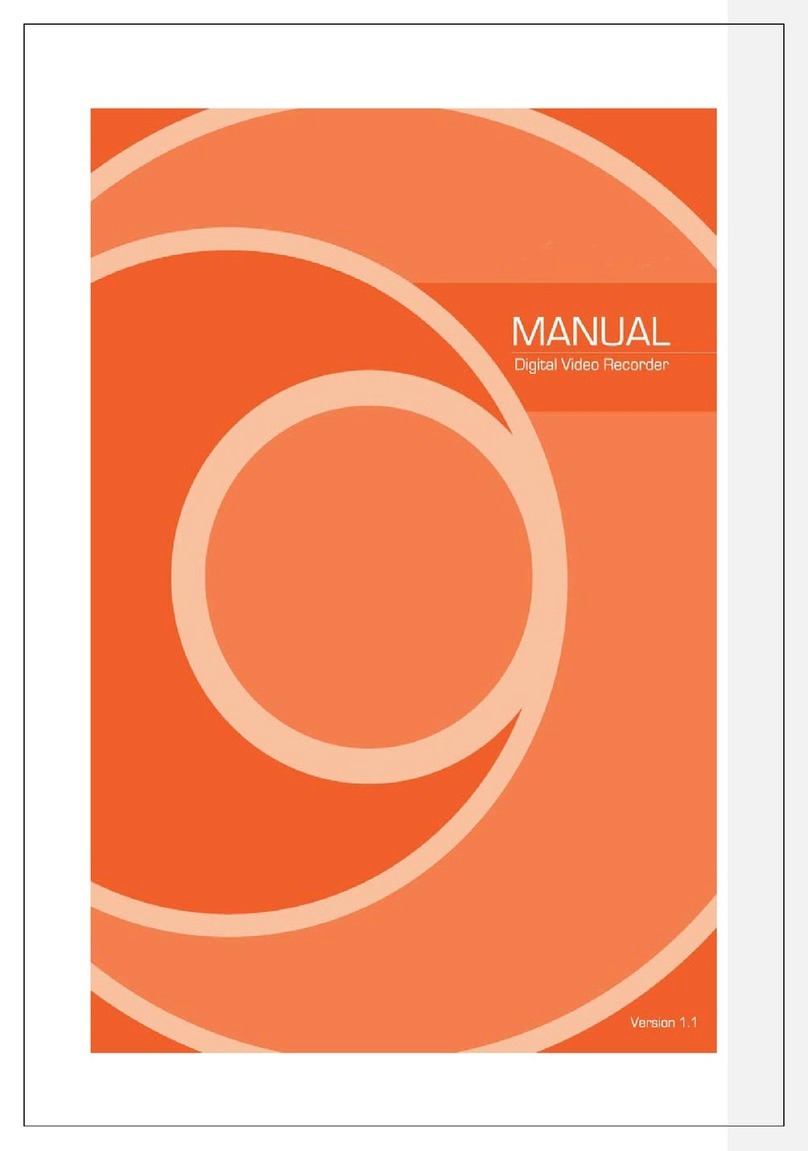Ness Pro 4/1 User manual

Professional Digital Video Recorders
user’s Manual
This manual covers models:
Pro 16/2
Pro 12/2
Pro 8/2
Pro 4/2
Pro 4/1
Before installing and using this unit, please read this manual carefully and be sure to keep it handy for later reference.

PRO SERIES DVR User’s Guide
2
About this Manual
This manual is designed to assist customers in using their new PRO SERIES Digital Video Recorder.
Information in this document has been carefully checked for accuracy; however, no guarantee is given as to
the correctness of the contents. The information contained in this document is subject to change without
notice.
Edition
First Edition, August 30, 2005 by NESS SECURITY PRODUCTS PTY LTD
Copyright
This publication contains information that is protected by copyright. No part of it may be reproduced,
transmitted, transcribed, stored in a retrieval system, or translated into any language without permission
from the copyright holders.
Copyright ©2002
All rights reserved
Regulations
♦ CE
♦ C-Tick

PRO SERIES DVR User’s Guide
3
Warning
It is essential that only the supplied power cord be used.
You are cautioned that changes or modifications not expressly approved by the party responsible for
compliance could void your authority to operate the equipment.
Maintenance
Follow these steps and you will increase the working lifetime of your PRO SERIES DVR. You will also
reduce the chance of damage to your Digital Video Recorder and personal injury to yourself.
1. Make sure the Digital Video Recorder is turned off before unplugging it.
2. When possible, use a high-quality electrical surge power board or outlet to protect your Digital
Video Recorder. It is also a good idea to unplug your Digital Video Recorder when it is not in
use.
3. Do not use the Digital Video Recorder in a dusty or dirty work area. Dust can cause
contamination of the unit, which can result in malfunction or damage.
4. Clean your Digital Video Recorder exterior casing occasionally with a soft cloth. If you use a
cleanser, make sure that it is only mild detergent. Never use solvents like thinner or benzene,
or abrasive cleansers because these may damage the cabinet. Make sure that the Digital
Video Recorder's power is off when you clean it.
5. Remember to clean your display at regular intervals. Spray window cleanser onto a soft cloth
and then wipe the display. Do not spray the cleanser directly onto the display.
Safety Instructions
Digital Video Recorder
1. Follow all warnings and instructions marked on the Digital Video Recorder.
2. Do not operate your Digital Video Recorder near a source of heat or in direct sunlight.
3. Do not use the Digital Video Recorder in a potentially flammable work area.
4. Do not use your Digital Video Recorder on an unstable working surface. This will prevent your
Digital Video Recorder from falling or being knocked over and damaged.
5. Do not store objects on the top of your Digital Video Recorder. Do not exert pressure on the
Digital Video Recorder.
6. Do not use the Digital Video Recorder near water or other liquids, or in rainy/moist situations.
If liquid enters into your Digital Video Recorder, turn it off and return it to your dealer for
inspection.
7. Do not place the Digital Video Recorder on an unstable cart, stand, or table: The Digital Video
Recorder may fall, causing serious damage to the Digital Video Recorder.
8. Never push objects of any kind into the slots of the Digital Video Recorder cabinet as this may
cause serious damage. The risk of dangerous high voltage contact with internal parts could
result in electrical shock or fire.
9. Unplug the DVR from the power outlet before any major cleaning. Do not spray liquid cleaners
or aerosol cleaners directly onto the DVR. Use a damp cloth for cleaning.
10. Do not attempt to service the Digital Video Recorder yourself. Unplug this product from mains
power and refer all servicing to an authorized dealer.

PRO SERIES DVR User’s Guide
4
11. An authorized dealer with manufacturer-approved components must perform replacement of
any component. Unauthorized substitutions may cause a safety hazards and void the warranty.
Power
1. This electronic device must be connected to an approved regulated power outlet, voltage as
indicated on the power input must be observed before connection.
2. This Digital Video Recorder is shipped with its own AC adapter. Do not use the Digital Video
Recorder with a different adapter.
3. Do not allow anything to rest on the power cord. Do not place the Digital Video Recorder
where people will walk on the cord.
4. When you disconnect cords, remember to pull them by the plugs and not by the cords
themselves. This will prevent damage to the cords, plugs, ports, and jacks.
5. If an extension cord is used with this Digital Video Recorder, make sure that the total ampere
ratings of the products plugged into the extension cord do not exceed the extension cord’s
ampere rating. Also, make sure that the total current of all products plugged into the wall outlet
does not exceed 15 amperes.

PRO SERIES DVR User’s Guide
5
Table of Contents
Chapter 1 6
Digital Video Recorder Introduction......................................................6
Chapter 2 12
Getting Started......................................................................................12
Chapter 3 19
Quick Guide to Icons on the Main Screen ..........................................19
Chapter 4 25
Configuring the Cameras .....................................................................25
Chapter 5 30
Schedule Recording .............................................................................30
Chapter 6 39
Account Settings ..................................................................................39
Chapter 7 43
System Settings....................................................................................43
Chapter 8 52
Alarm Settings.......................................................................................52
Chapter 9 62
Alarm Log..............................................................................................62
Chapter 10 64
User Log ................................................................................................64
Chapter 11 66
Configuring General Purpose I/O........................................................66
Chapter 12 68
Pan Tilt Zoom........................................................................................68
Chapter 13 74
Playback ................................................................................................74
Chapter 14 87
Printing ..................................................................................................87
Chapter 15 92
Remote Surveillance.............................................................................92
Appendix A 117
Pro Series software probe function ..................................................117
Appendix B 124
Troubleshooting..................................................................................124
Appendix C 128
Configuring Activex............................................................................128
Appendix D 131

PRO SERIES DVR User’s Guide
6
Chapter 1
DIGITAL VIDEO RECORDER INTRODUCTION
Your new PRO SERIES Digital Video Recorder features the most innovative advances in
CCTV Digital Video Recording technology.
The PRO SERIES Digital Video Recorder has built-in software compression technology
for streaming video in Real Time per camera channel / input for viewing and recording.
Designed for stable high performance with Embedded Linux Operating Software and
enhanced IDE (Intelligent Drive Electronics) hard disk drive (HDD) provide you with extra
processing power for handling complex graphics. For maximum expandability, your
Digital Video Recorder features a standard LAN (Local Area Network) module, allowing
you to connect a computer system or workstation to monitor activity from afar. Also
featured is a built a 7-in1 card reader for image backup all models, CD-RW burner
included standard in the Pro 8/2, Pro 16/2 for easy video copying/archiving and an 4
input/output alarm card all models.

PRO SERIES DVR User’s Guide
7
Unpacking the PRO SERIES DVR
The PRO SERIES DVR comes securely packaged in a sturdy cardboard shipping
carton. Upon receiving your DVR, open the carton and carefully remove the contents. If
anything is missing or damaged, please contact your dealer immediately. The shipping
carton should contain the following it:
• The PRO SERIES Digital Video Recorder
• A Power Cord
• This User Guide
• A Mouse
• A Keyboard
Do not throw the packaging materials away. You may need them later to transport or
ship the DVR safely and to avoid transport damage occurring.
Opening and Closing Front Doors
PRO SERIES DVR 8/2 & 16/2 models.
At the front of the Digital Video Recorder, you will find two doors with a retaining latch in
the middle, which cover the hard disk drive cage and connectors respectively. Make sure
these doors are in a closed position when the Digital Video Recorder is installed and in
operation.
To open the doors follow these steps:
1. Turn the knob anti-clockwise. The latch will unclick and the door can be opened.
2. To close the Digital Video Recorder front doors, return the doors to their closed position
and turn the knob clock-wise.
Optional Devices
To further enhance the utility of your Digital Video Recorder, there are several optional
products available:
• Removable HDD Tray
• An Alarm Module (only available from the Digital Video Recorder Manufacturer)
• Exchangeable IDE Hard Disk Drive

PRO SERIES DVR User’s Guide
8
Identifying External Components
Please refer to the text and diagrams below to identify all external components and accessories of
the Digital Video Recorder.
PRO 4CH CHANNEL 120Gb HDD
Front View
Figure 1-1: Front View of the DVR
Rear View
Please refer to Figure 1-2 and the descriptions that follow to identify the
components on the rear side of the Digital Video Recorder.
Figure 1-2: Rear View of the Digital Video Recorder
Camera BNC In
p
uts
4in/4out IO
VGA Output
System Fan Power Input
Mouse
Keyboard
Power Voltage Switch
Power button
LAN Port USB
Port

PRO SERIES DVR User’s Guide
9
PRO 8/2 DVR + CD-RW(4U) , PRO 16/2 DVR + CD-RW(4U)
Front View
Figure 1-3: Front View of the DVR (4U)
1. Doors
The system is completely enclosed. Opening the doors will reveal the CD-RW, hard disk drive bays
and Smart Memory Card reader 7-1.
Front Inside View
Please refer to Figure 1-4 and the descriptions that follow to identify the
components on the front side of the digital video recorder.
Figure 1-4: Front Inside View of the Digital Video Recorder
1. Removable HDD Tray
The metal HDD trays enable a secure fit for the HDD and the air ventilation holes in front
provide HDD airflow cooling.
2. HDD Lock
This lock uses a dedicated key to open and close the HDD tray. Using an inappropriate
key will cause the HDD to malfunction
1HDD Tray
2
3
4
6
5CD-RW
HDD Lock
HDD LED Indicators
Card ReaderPower Button
7
Cooling Fan

PRO SERIES DVR User’s Guide
10
3. HDD LED Indicators
The Red LED light indicates that the HDD is being accessed. The Green LED indicates
the HDD is powered on.
4. Card Reader
To connect to storage devices including Compact Flash, Smart Media, Memory Stick,
Secure Digital, Multi Media, IBM Micro Drive and PCMCIA-ATA card for back-up purpose
5. CD-RW
For back-up purpose
6. Power Button
Press the button to turn the Digital Video Recorder on or the opposite to turn it off.
Rear View
Please refer to Figure 1-5 and the descriptions that follow to identify the
components on the rear side of the Digital Video Recorder.
f
Figure 1-6: Rear View of Digital Video Recorder
1. Power Fan
This is the main cooling fan for the power supply.
2. System Ventilation Fan
This fan generates ventilation for the entire system.
3. BNC Camera Input
Use these four BNC camera inputs cards to connect 16 NTSC or PAL compatible
cameras.
4. Ethernet LAN Port
Use an RJ-45 LAN cable to connect to a LAN or Internet.
5. VGA Display Port
This port is used to connect an external monitor (CRT) or TFT.
6. S-Video Port
This port is used to connect an external CCTV Monitor or TV
7. Printer Port
This port is used to connect a printer to the DVR.
8. PS/2 Keyboard Port
This port connects a PS/2 compatible keyboard.
9. PS/2 Mouse Port
This port connects a PS/2 compatible mouse.
123
4 56
8
9 117
10

PRO SERIES DVR User’s Guide
11
10. Power Cord Socket
This socket is used to connect the power cord to the power outlet.
11. DI/DO – Alarm input-output module
4in, 4out relay for multiple Dry contact closure alarm input and multiple relay output for
external alarm device connections.
---------------------------------------------------------------------------------------------------
Additional:
1. Voltage Switch
Support auto Voltage Switch of 110/240V
2. RS-232 Port
Connection to an external modem for remote access, alarm transmission or RS-232
to RS-485 converter to control a Speed Dome Camera.
3. USB Port
This socket is used to connect the USB devices for the use of data output
4. Speaker
Audio Out connection for alarm messages.
Preparing the Digital Video Recorder for Operation
To prepare your Digital Video Recorder for operation, you should first connect all
peripheral devices. Make sure the digital video recorder is turned off before any
device is connected.

PRO SERIES DVR User’s Guide
12
Chapter 2
GETTING STARTED
This chapter explains what you need to do after turning on your Digital Video Recorder.
Experienced Digital Video Recorder users may skip this chapter if necessary while using
the rest of the manual merely as a reference.
Powering Up the Digital Video Recorder for the First Time
To connect the Digital Video Recorder to the Power outlet, please refer to Figure 2-
1and the following instructions:
1. Attach the cameras to the BNC outputs at the back of the DVR.
2. Connect a TFT LCD Monitor or CRT Monitor to the VGA Input
3. Connect a RJ-45 LAN cable to the Ethernet LAN Card
4. Connect a printer to the Printer Port
5. Connect a keyboard & Mouse to their respective PS/2 Ports
6. Power cords differ from region to region. Use the correct power cord based on your
region.
7. Check the Voltage Switch so that it matches your region’s requirements.
8. Connect one end of the power cord to the electrical outlet and the other to the Digital
Video Recorder.
Figure 2-1: Connecting the Power Cord
9. Power up the DVR by pressing the Power switch at the rear of the DVR

PRO SERIES DVR User’s Guide
13
Once the boot process is complete, the Digital Video Recorder will display the
cameras attached (See Figure 2-3). You will automatically be able to see all
cameras connected. If a “ No Signal “ screen is displayed this means that the
respective camera is not operating correctly, please check all connections, power
supplies and the camera for the Video output fault.

PRO SERIES DVR User’s Guide
14
Figure 2-2: The first viewable screen (Main Screen)
The first viewable screen shows the cameras connected and also gives users’ a
first glance at the GUI (Graphical User Interface). The viewable screen takes up
75% of the screen while the controls are to the right of the viewable cameras.

PRO SERIES DVR User’s Guide
15
Understanding the PRO SERIES DVR Main Screen
When starting the Digital Video Recorder for the first time, please ensure that you
understand all of the DVR’s icons before moving on. Here is an explanation of all
of the icons on the main screen.
Right Hand Toolbar
Figure 2-3: Right-side Toolbar
1. Day/Month/Year Time Indicator
This displays the date/Month/Year and Time in digital format.
2. Settings Icon
Clicking this icon will place users in the Settings Menu.
3. Playback Icon
Clicking this icon will place you in the Playback Menu.
4. Log-on Icon
Clicking this icon will display a Log-on screen.
5. Single View Icon
Clicking this icon will place you in Single view mode.
6. Quad View Icon
Clicking this icon will display four camera images.
7. 9 – Camera Viewable Icon
Clicking this icon will display nine camera images.
8. 16 – Camera Viewable Icon
Clicking this icon will display sixteen camera images.
9. Expandable Icon
Clicking this icon will expand the viewable camera image.
10. Used & Remaining HDD Space Indicator
This displays how much HDD space has been utilized and how much space is remaining
on the available HDD.
Bottom Toolbar
Da
y
/Month/Year Time Indicato
r
Settin
g
s Icon
Pla
y
back Icon
Lo
g
on Icon
Sin
g
le View Icon
Quad View Icon
9-Camera Viewable Icon
16-Camera Viewable Icon
Expandable Icon
Used & Remaining HDD Space
Indicator

PRO SERIES DVR User’s Guide
16
Figure 2-4: Bottom Toolbar
1. Exit Icon
Clicking this icon exits to the Main Screen (without camera view).
2. Drawing Icon
Clicking this icon will allow users to draw a specified motion detection frame in the viewing
camera area.
3. Erase Icon
Clicking this icon will remove the specified motion detection frame.
4. Zoom-in Icon
Clicking this icon will zoom-in on the selected camera.
5. Zoom-out Icon
Clicking this icon will zoom-out on the selected camera
6. Snapshot Icon
Clicking this icon will take a single picture of the camera and save it into the database for
printing.
7. PTZ Icon
Clicking this icon will allow users to view more icons that will help in controlling the PTZ
camera more effectively.

PRO SERIES DVR User’s Guide
17
Logging on to and shutting down the PRO SERIES DVR
When starting the Digital Video Recorder for the first time, the system will have
“Admin” rights. Administration rights are available to the “Supervisor”. At this
stage the “accounts” database is empty so users will have to enter the Logon
using administrative rights. Creating users to access the DVR will be explained
later under “Creating Users”. However, in order to enter the configuration panel
and all other configuration settings you must perform the following:
Logging On
1. Step 1: Click the Logon Icon. --------------------------------------------------------
2. Step 2: Under Username type in or select “admin” (default), under Password type in
“admin” (default).
Figure 2-5: Entering the default Username & Password
3. Step 3: Click “Login”.
Figure2-6: Logging into the system
Once administration users logon they will see the screen below

PRO SERIES DVR User’s Guide
18
Figure 2-7: The Main Settings and Programming screen
Shutting down the system
The PRO SERIES DVR is quite a versatile and easy to use Digital Recorder. It is
easy to Logon, Logoff and Shutdown. In order to shutdown the DVR follow these
few steps:
1. Step 1:Click the Logon Icon. -----------------------------------------------------------
2. Step 2: Click the “Shutdown” icon
Figure 2-8: Shutting down the system
After shutting down the system, the product version number of the system will be shown on
the top of right of the screen, for example, v3.1.2

PRO SERIES DVR User’s Guide
19
Chapter 3
QUICK GUIDE TO ICONS ON THE MAIN SCREEN
This chapter explains the quick access icons on the main screen. Some of these icon
functions will be explained in depth later on in the manual. The Main Screen is the
central hub of your PRO SERIES Digital Video Recorder. If you point your mouse over
any of the icons a sub note will appear explaining what that icon does. Once you have
started the Digital Video Recorder icons to the right of the main viewable area will give
you access to different parts of the digital video recorder. The following brief description
explains how to enter those different screens.
Figure 3-1: The Main GUI Screen
Settings Panel
1. Step 1: Click the settings icon on the right-side toolbar……………….
2. Step 2: View all configuration windows [Cams, Schedule, Account, System, Alarm,
Alarm Log, User Log, DIO, PTZ].

PRO SERIES DVR User’s Guide
20
Figure 3-2: The Settings Main Screen “ example shown “
Clicking on separate “windows” will display different settings for the PRO
SERIES DVR. The first window is the Camera screen (as shown above). See the
chapter on “Configuring your ¹” much later in this manual.
Playback Panel
1. Step 1: Click the playback icon on the right-side toolbar………………….
2. Step 2: View the database of videos under the Playback Screen. Click on a selected file
and play the recorded data. (The red circle indicates the playback window & video
images).
Table of contents
Other Ness DVR manuals

Ness
Ness 104-460 Auto-IP NVS User manual

Ness
Ness EDSR100 User manual

Ness
Ness IQ-MDVR-8 User manual
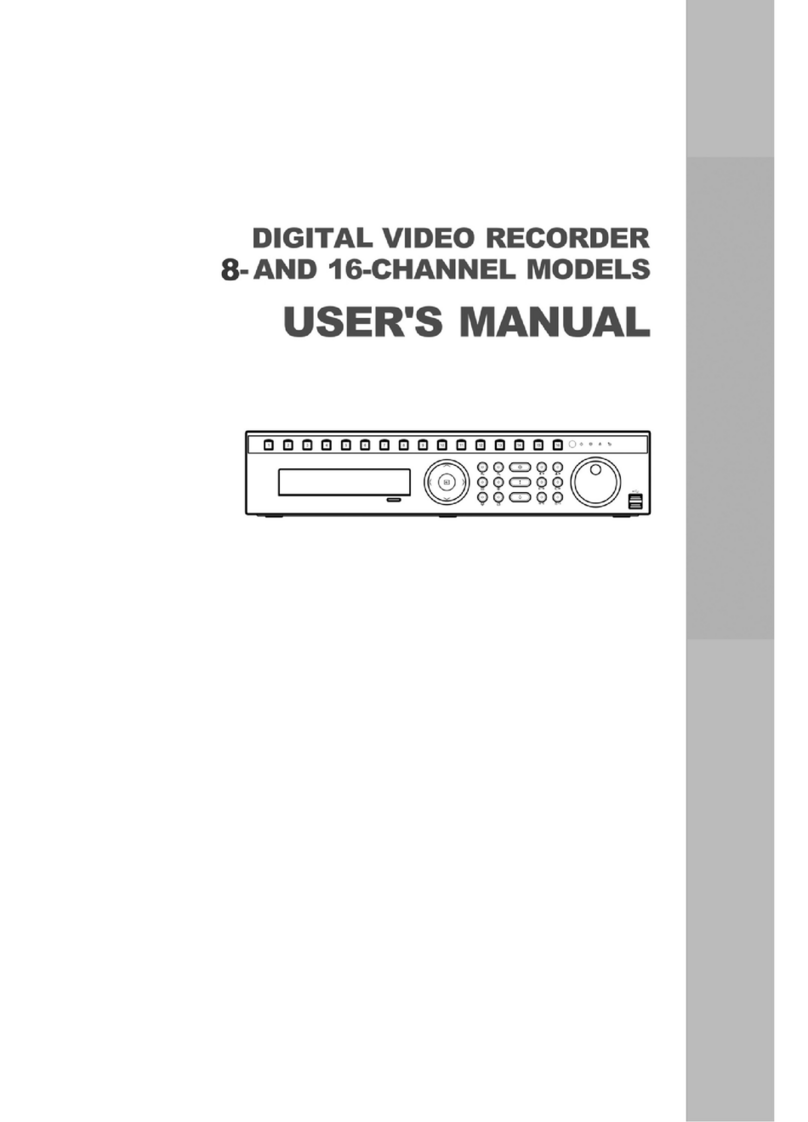
Ness
Ness 8-channel models User manual

Ness
Ness Pro series User manual

Ness
Ness IQ User manual

Ness
Ness EDR1600 User manual

Ness
Ness 104-005 User manual

Ness
Ness 104-305 User manual

Ness
Ness IQ-MDVR-4 User manual

Ness
Ness Ultimate Premium H.264 User manual
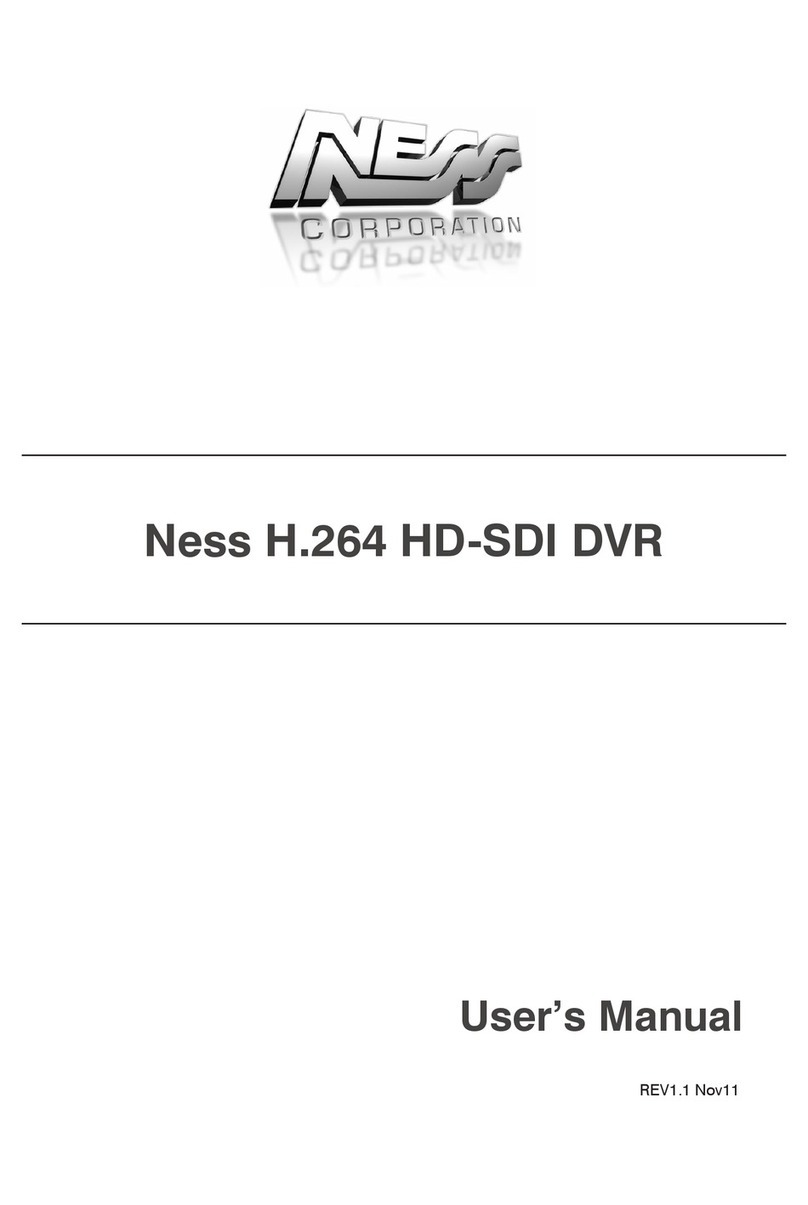
Ness
Ness H.264 HD-SDI User manual

Ness
Ness Ultimate Premium H.264 User manual

Ness
Ness EDSR400M User manual

Ness
Ness HD-960H User manual

Ness
Ness EDR1640 User manual

Ness
Ness Ultimate Series User manual

Ness
Ness IQ-SDI-4 User manual
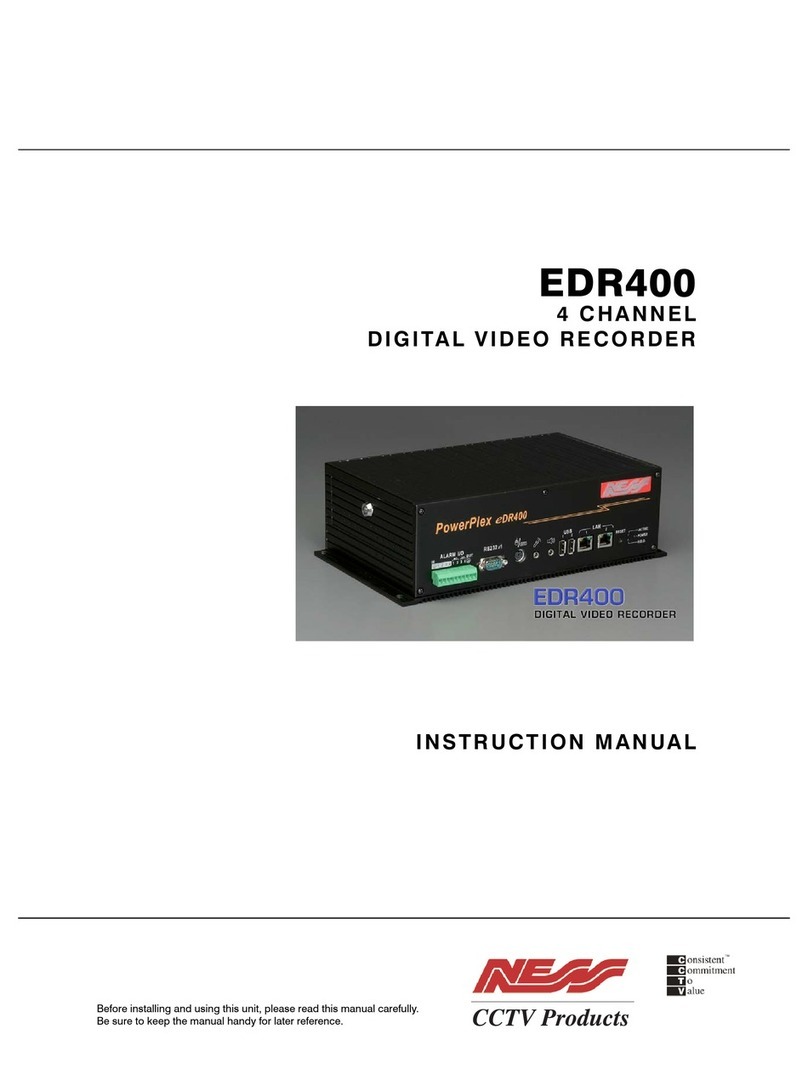
Ness
Ness PowerPlex EDR400 User manual

Ness
Ness IQ-MDVR-4 User manual