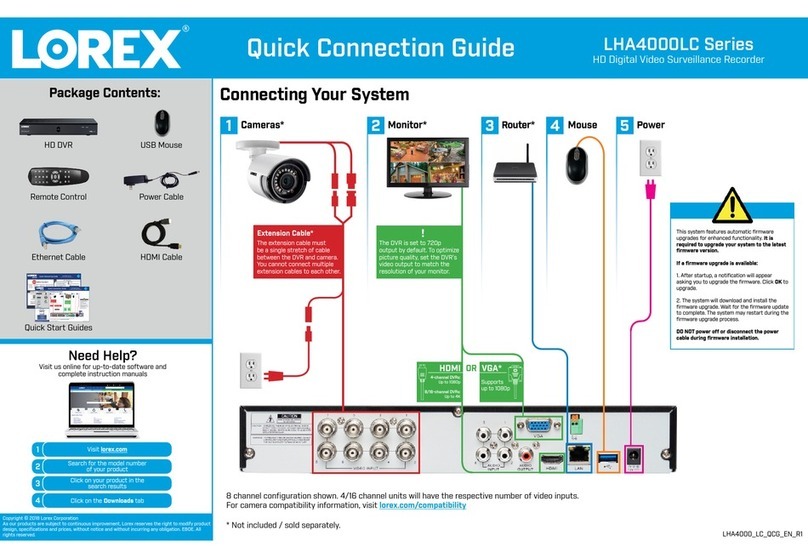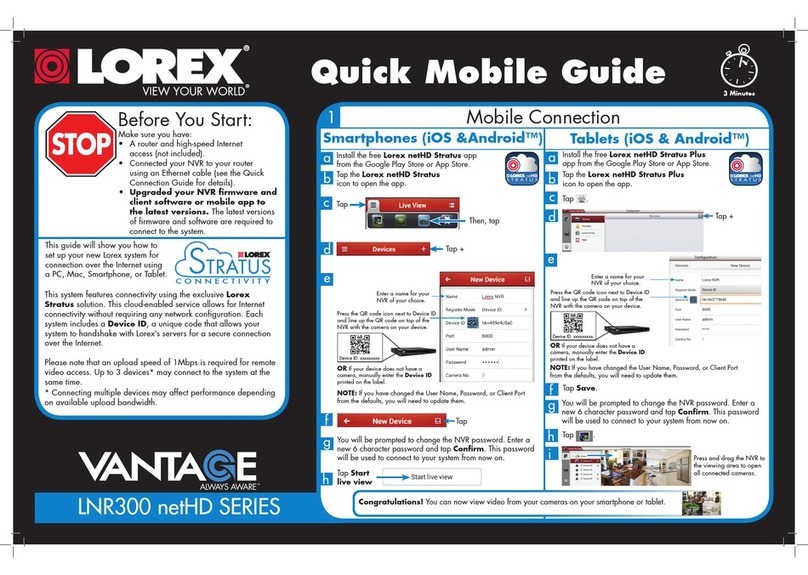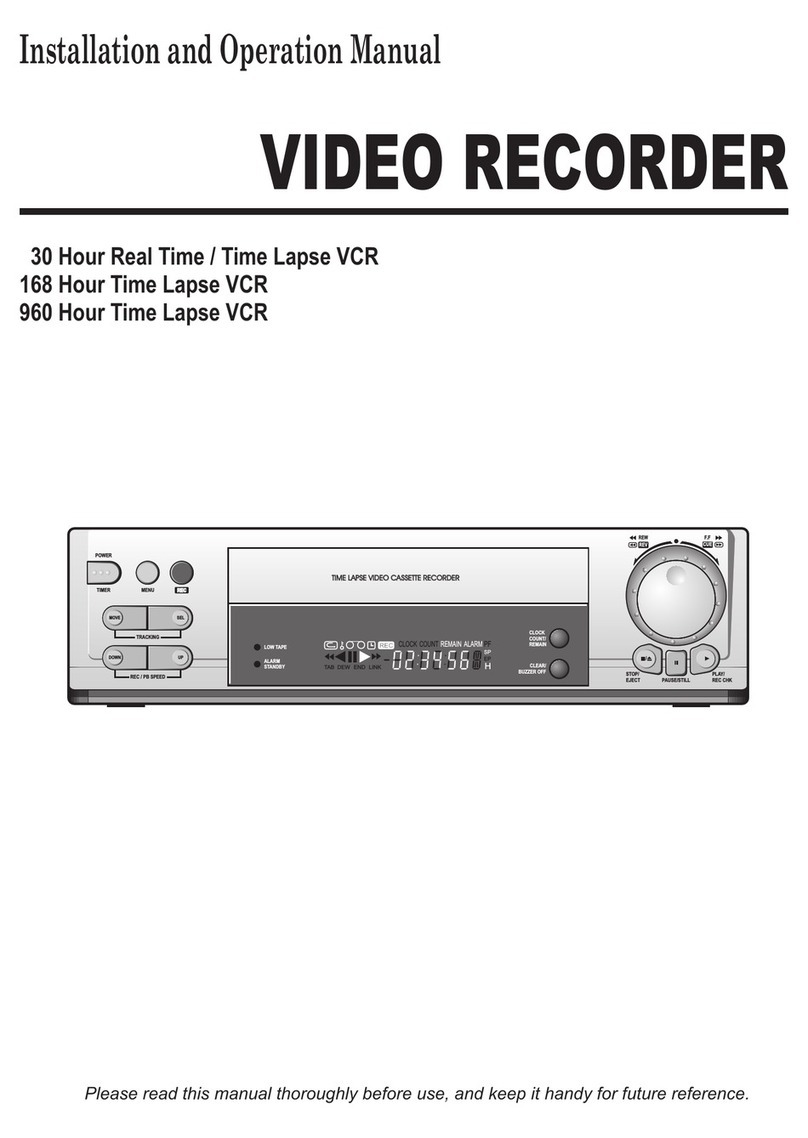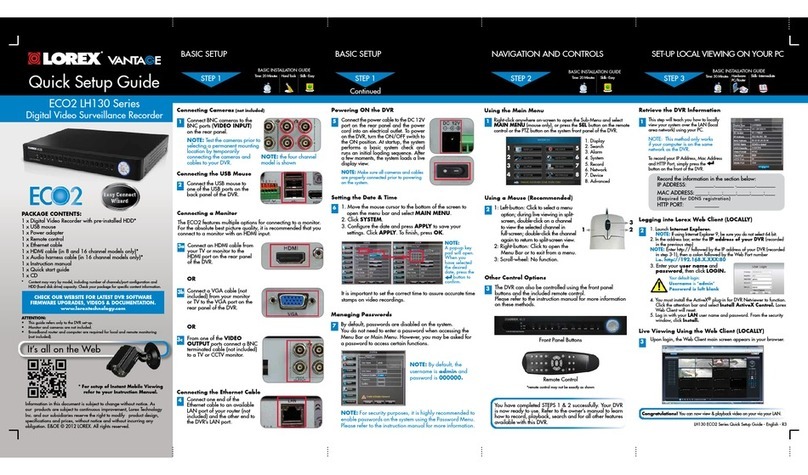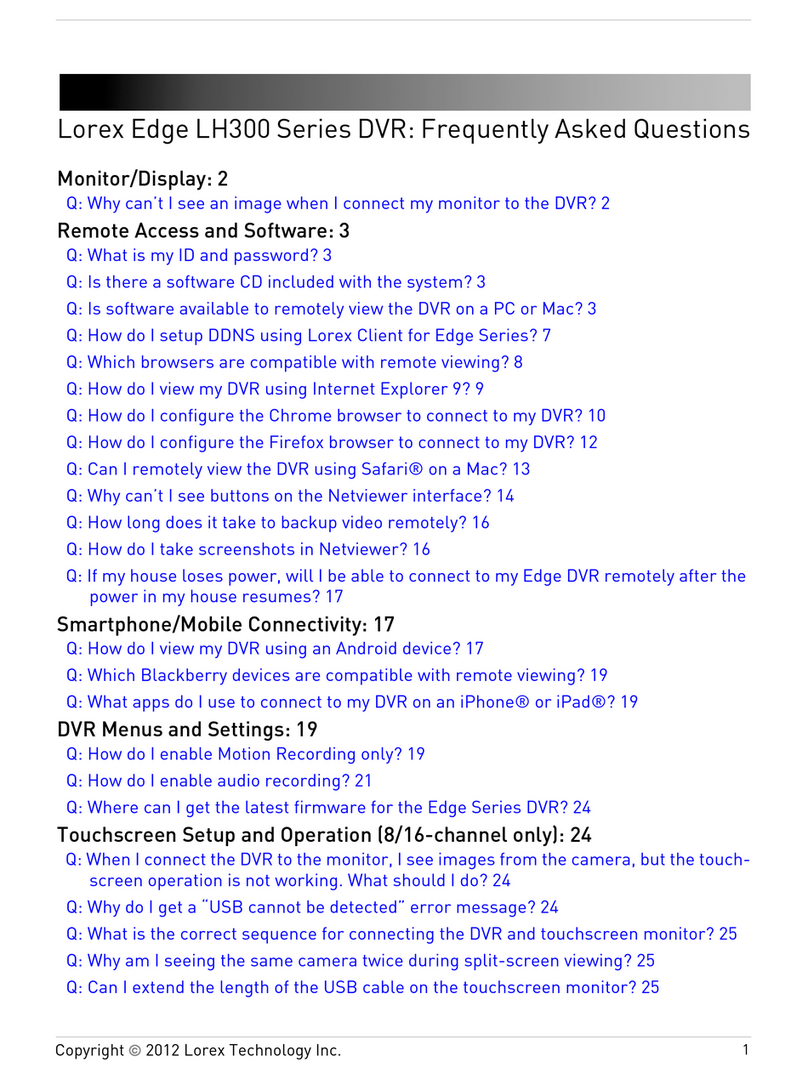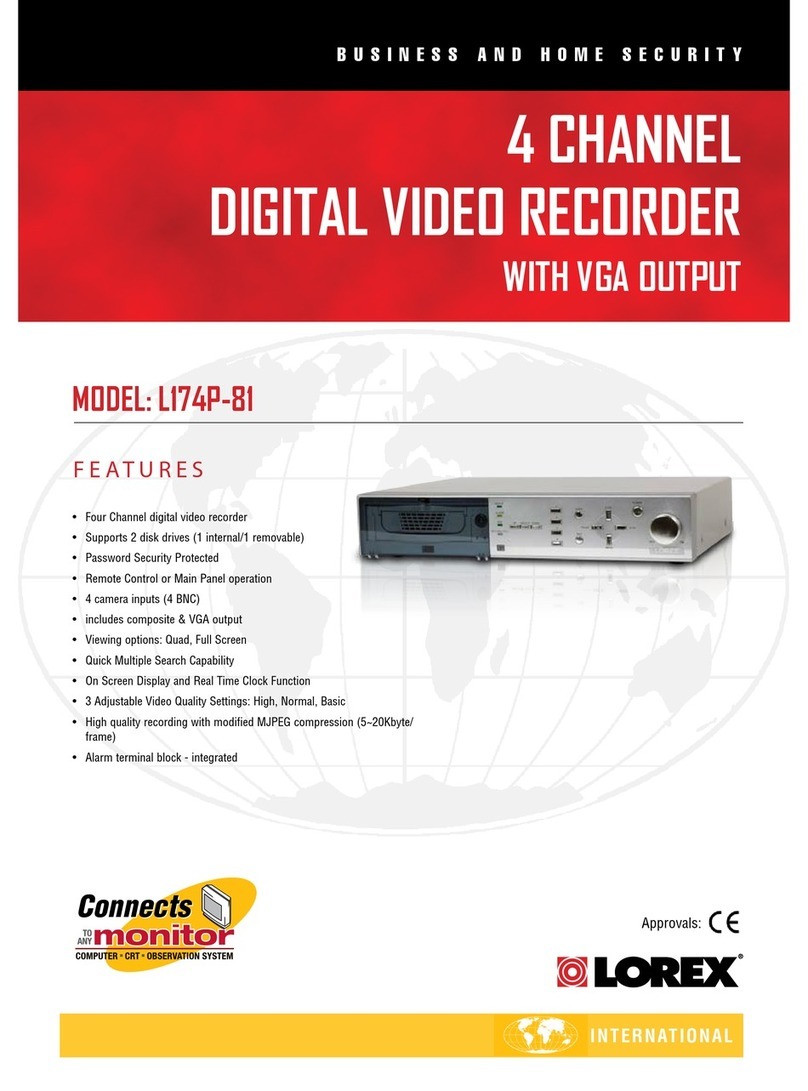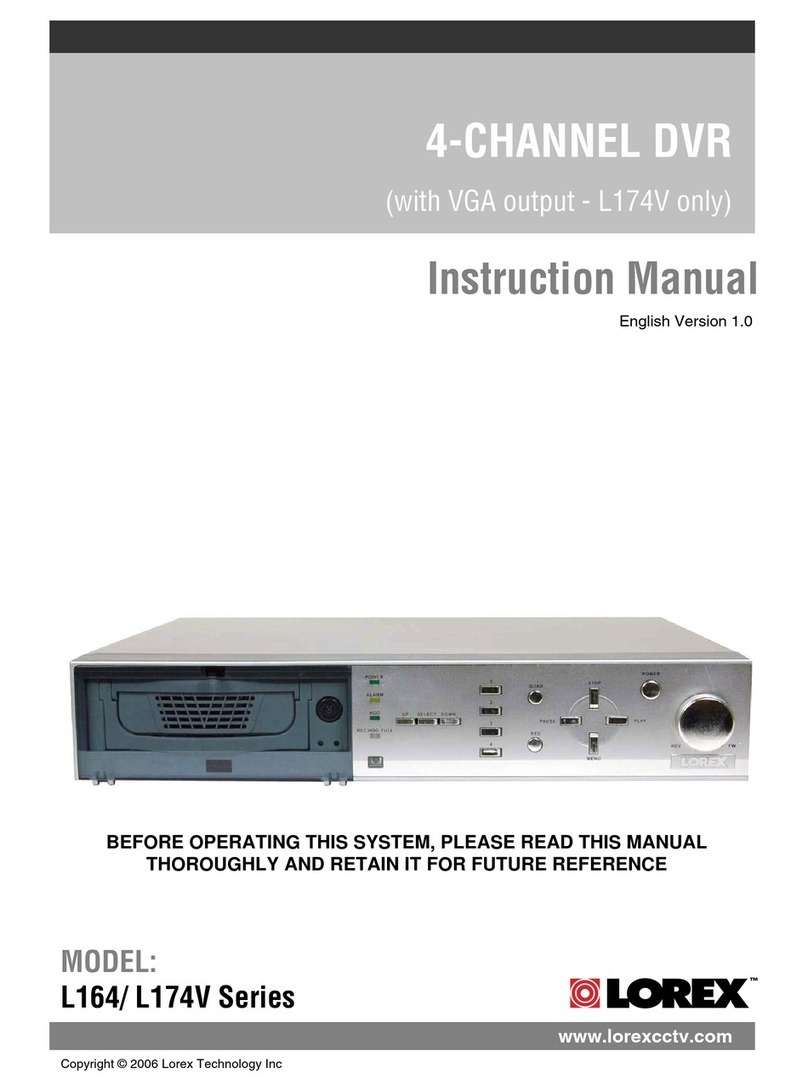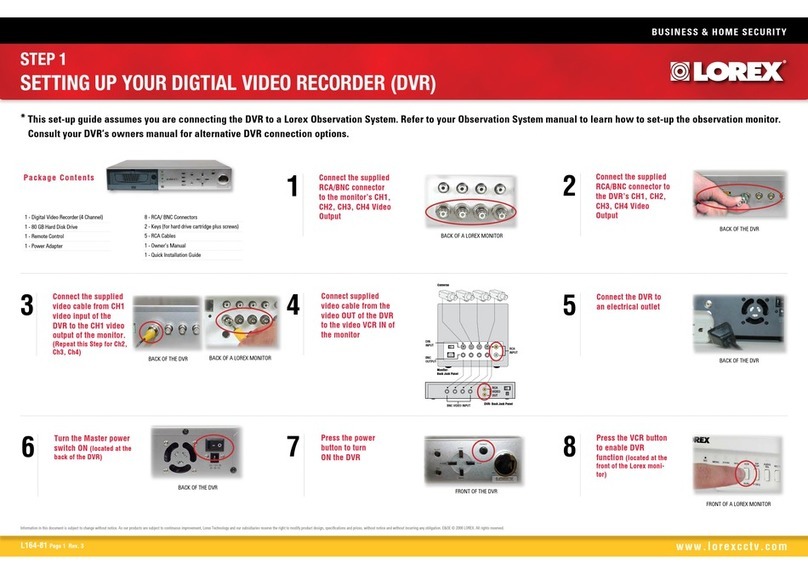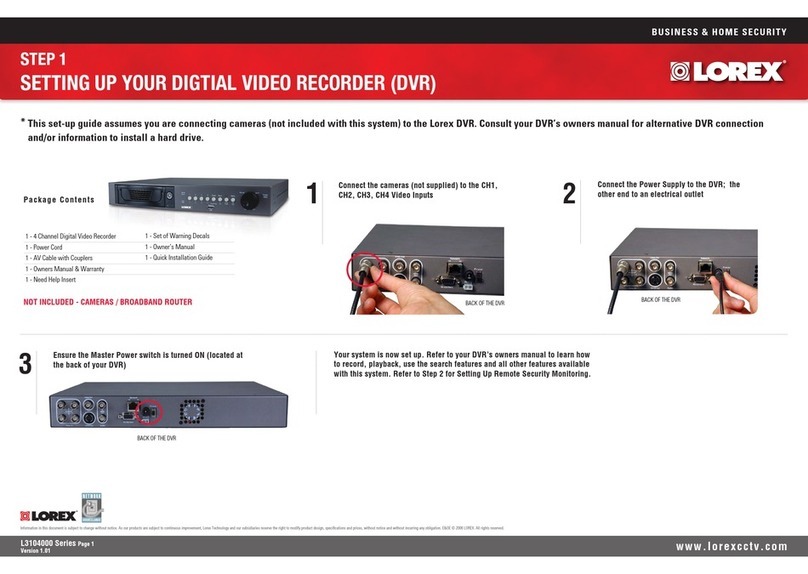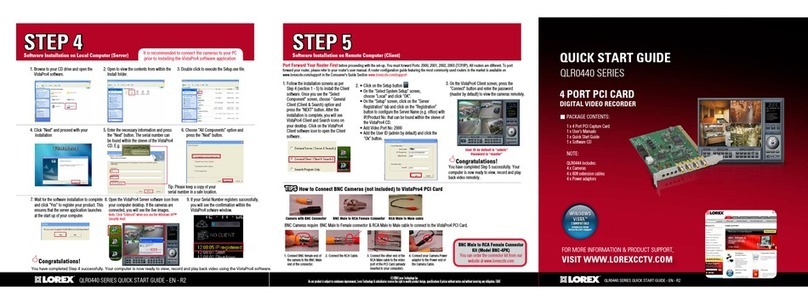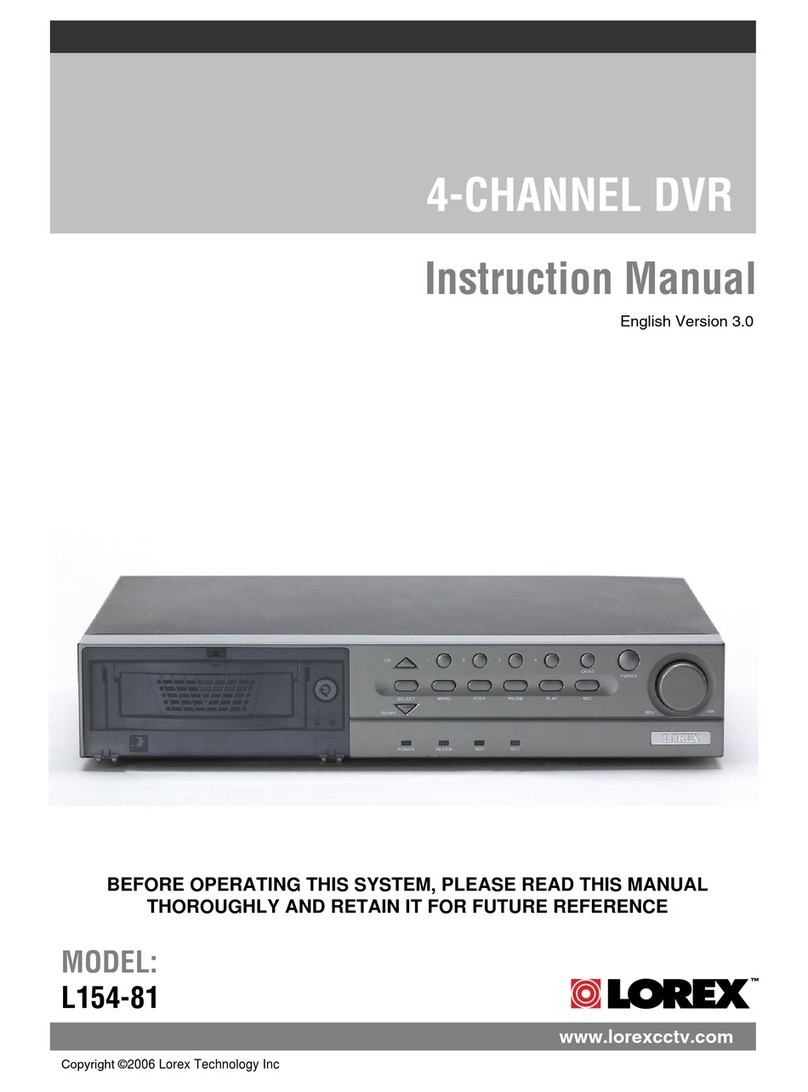Congratulations!Youcannowview&playbackvideoonyoursystemviaLAN.
1xDigitalVideoRecorderwithpre-installedHDD*
1 x USB mouse
1 x Power adapter
1 x Remote control
1xEthernetcable
1 x Instruction manual
1 x Quick start guide
1 x CD
PACKAGE CONTENTS:
Connecting the USB Mouse
2Connect the USB mouse to either the USB port on the front
panelortheonelocatedatthebackoftheDVR.
Front Panel USB port Back Panel USB port
4
Connecting the Ethernet Cable
Connect one end of the
Ethernetcabletoanavailable
LANportofyourrouter(not
included) and the other end to
the DVR’s LAN port.
2
Using a Mouse (Recommended)
1:Left-button:Clicktoselectamenu
option;duringliveviewinginsplit-
screen,double-clickonachannel
to view the selected channel in
full-screen;double-clickthechannel
againtoreturntosplit-screenview.
2:Right-button:Clicktoopenthe
MenuBarortoexitfromamenu.
3:Scroll-wheel:Nofunction.
1 2
3
YouhavecompletedSTEPS1&2successfully.YourDVRis
nowreadytouse.RefertotheInstructionManualtolearn
howtorecord,playback,searchandforallotherfeatures
availablewiththisDVR.
Managing Passwords
Bydefault,passwordsaredisabledonthesystem.
You do not need to enter a password when accessing the
MenuBarorMainMenu.However,youmaybeaskedfor
a password to access certain functions.
7
NOTE: For security purposes, it is highly recommended to
enable passwords on the system using the Password Menu.
Please refer to the instruction manual for more information.
NOTE: By default, the
username is admin and
password is 000000.
Connecting Cameras (not included)
1ConnectBNCcamerastothe
BNCports(VIDEO INPUT) on
the rear panel.
NOTE:Testthecameraspriorto
selecting a permanent mounting
locationbytemporarily
connecting the cameras and
cablestoyourDVR.
NOTE: If the mouse curser
doesnotappearonscreen,
please press “0” three times
on the remote control to switch
betweenVGAandBNC.
NOTE:Thefourchannel
model is shown.
Connect to your DVR using Lorex Client 11 (LOCALLY)
BASICSETUPBASICSETUP NAVIGATIONANDCONTROLS SET-UPLOCALVIEWINGONYOURPC
Continued
STEP1 STEP2 STEP3
STEP1
3aConnectaVGAcable(not
included) from a monitor or
TVtotheVGA port on the
rear panel of the DVR.
3bFrom one of the VIDEO
OUTPUTportsconnectaBNC
terminatedcable(notincluded)
toaTVorCCTVmonitor.
OR
Connecting a Monitor
TheECOBlackBoxfeaturestwooptionsforconnectingtoamonitor.
Powering ON the DVR
5ConnectthepowercabletotheDC
12V port on the rear panel and
the power cord into an electrical
outlet.TheDVRwillautomatically
turn on once power is connected.
16 channel models: turn the power
switch,locatedonthebackpanel,to
the“ON”position.
Atstartup,thesystemperformsabasicsystemcheckandruns
aninitialloadingsequence.Afterafewmoments,thesystem
loads a live display view.
NOTE:Makesureallcamerasandcablesareproperlyconnected
prior to powering on the system.
Using the Main Menu
Right-clickanywhereon-screentoopentheSub-Menuandselect
MAIN MENU(mouseonly),orpressthe buttononthe
remote control.
1
5
6
7
8
1
2
3
4
1. Display
2.Search
3.Alarm
4. System
5. Record
6.Network
7. Device
8.Advanced
It is important to set the correct time to assure accurate time
stamps on video recordings.
Setting the Date & Time
1.Movethemousecursortothebottomofthescreento
openthemenubarandselectMAIN MENU.
2.ClickSYSTEM.
3. Configure the Date & Time and press APPLY to save
your settings. Click APPLY.Tofinish,pressOK.
6
NOTE:
A pop-up key
pad will open.
When you
have selected
the desired
date, press the
button to
confirm.
Recordtheinformationinthesectionbelow:
IPADDRESS: _______._______ ._______._______
MACADDRESS: _____:_____:_____:_____:_____:____
CLIENTPORT: ___________
(RequiredforDDNSregistration)
Retrieve the DVR Information
1Thisstepwillteachyouhowtolocally
viewyoursystemovertheLAN(local
area network) using your PC.
NOTE:Thismethodonlyworksifyour
computer is on the same network as the DVR.
TorecordyourIPAddress,MACAddress
andClientPort,rightclickanywhereon
the screen and select Main Menu. From
there,selectSystem and then Info.
CHECK OUR WEBSITE FOR LATEST DVR SOFTWARE
FIRMWARE UPGRADES, VIDEOS & DOCUMENTATION.
www.lorextechnology.com
* Contentmayvarybymodel,includingnumberofchannels/portconfigurationand
HDD (hard disk drive) capacity. Check your package for specific content information.
IP Address: Enter the local IP
address of your DVR.
User Name:Thedefaultuser
name is admin.
Password:Bydefault,the
password is left blank.
Client Port:Bydefault,thisis
9000.
Other Control Options
TheDVRcanalsobecontrolledusingtheincludedremotecontrol.
Please refer to the instruction manual for more information.
3
*remotecontrolmaynotbeexactlyasshown
21. Insert the system’s software CD into your computer.
2.Followtheon-screeninstructionstoinstallLorex Client
Software - PC.
3.Onceinstalled,double-clickontheLorex Client 11
iconfromyourdesktop.TheDVRloginscreenwillappear.