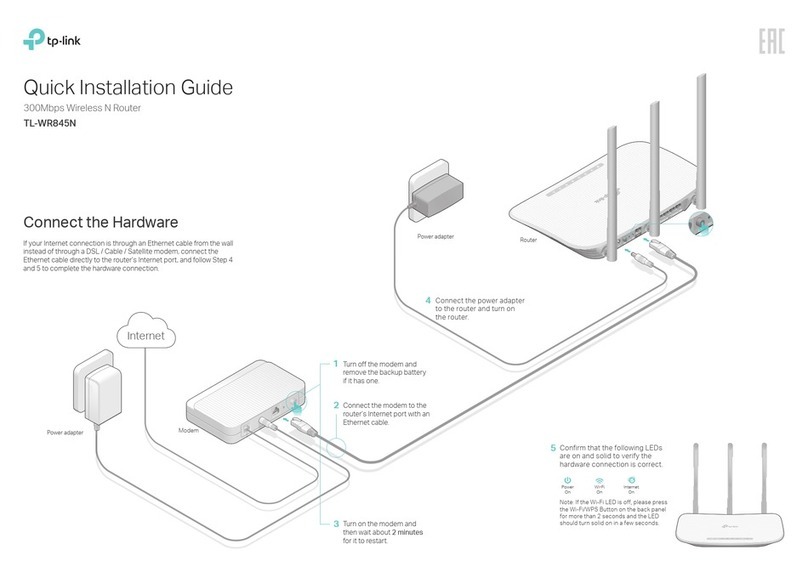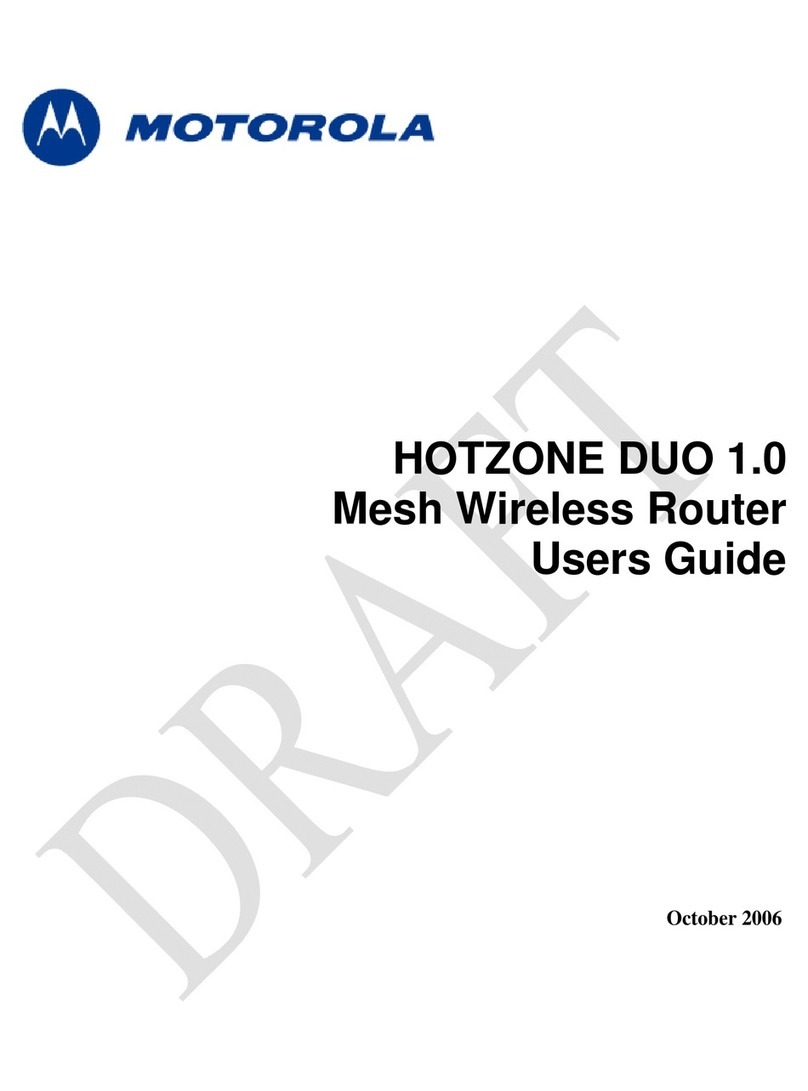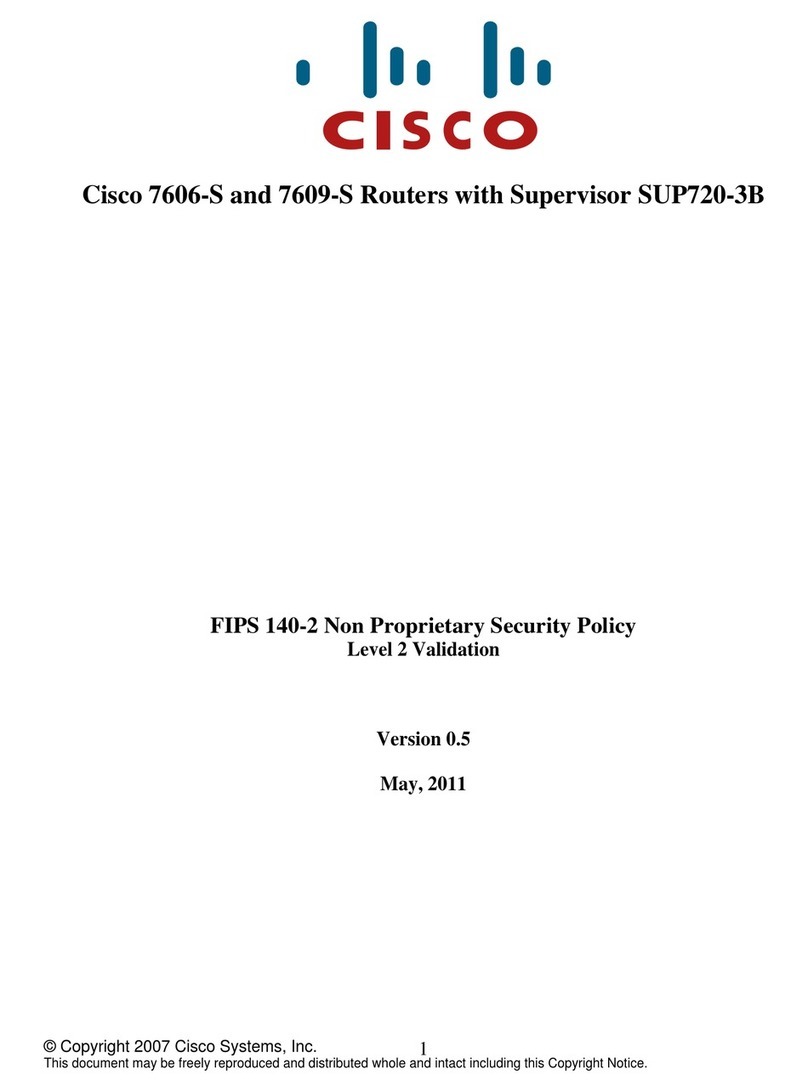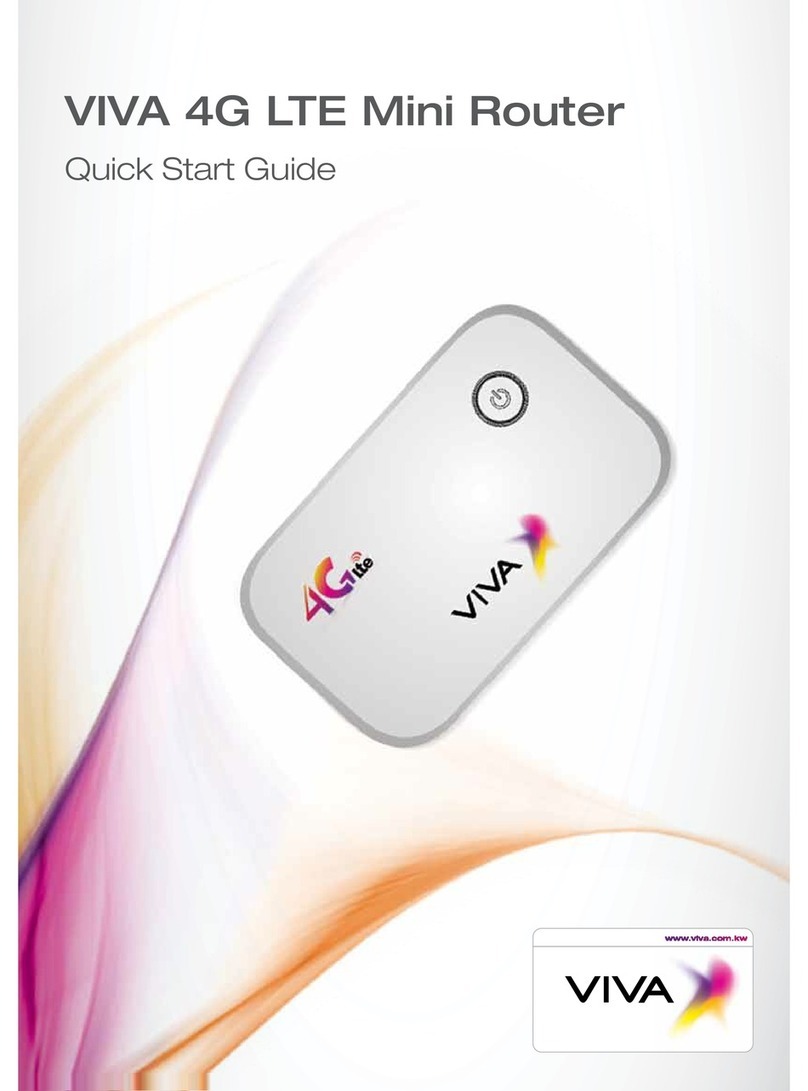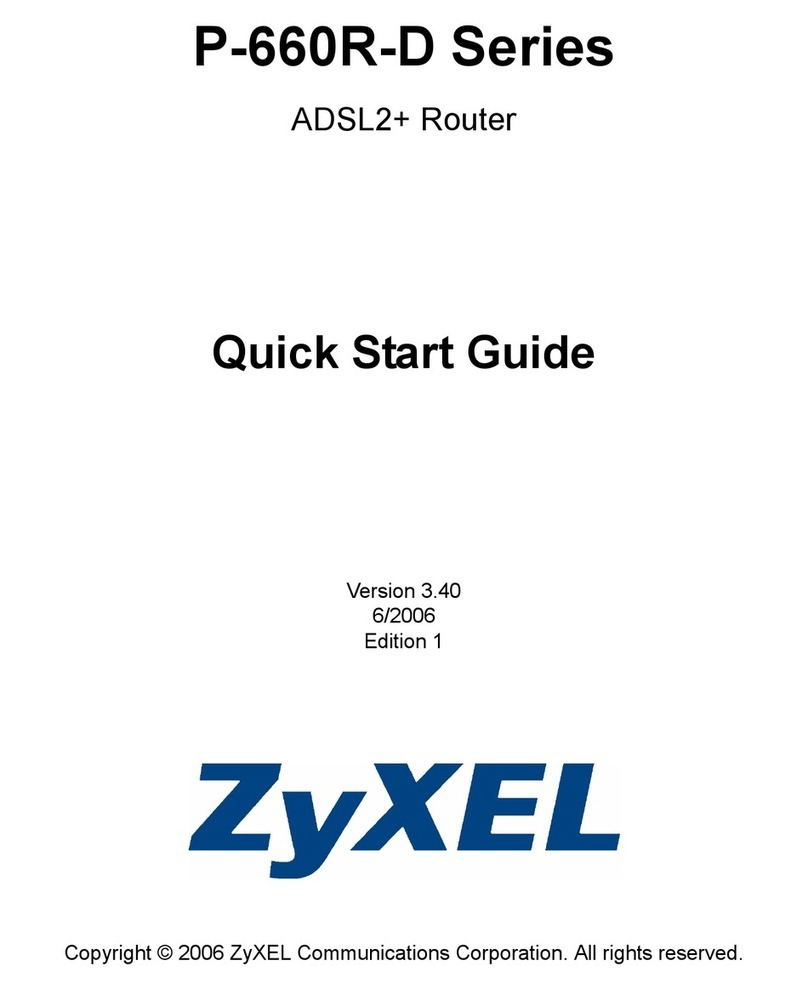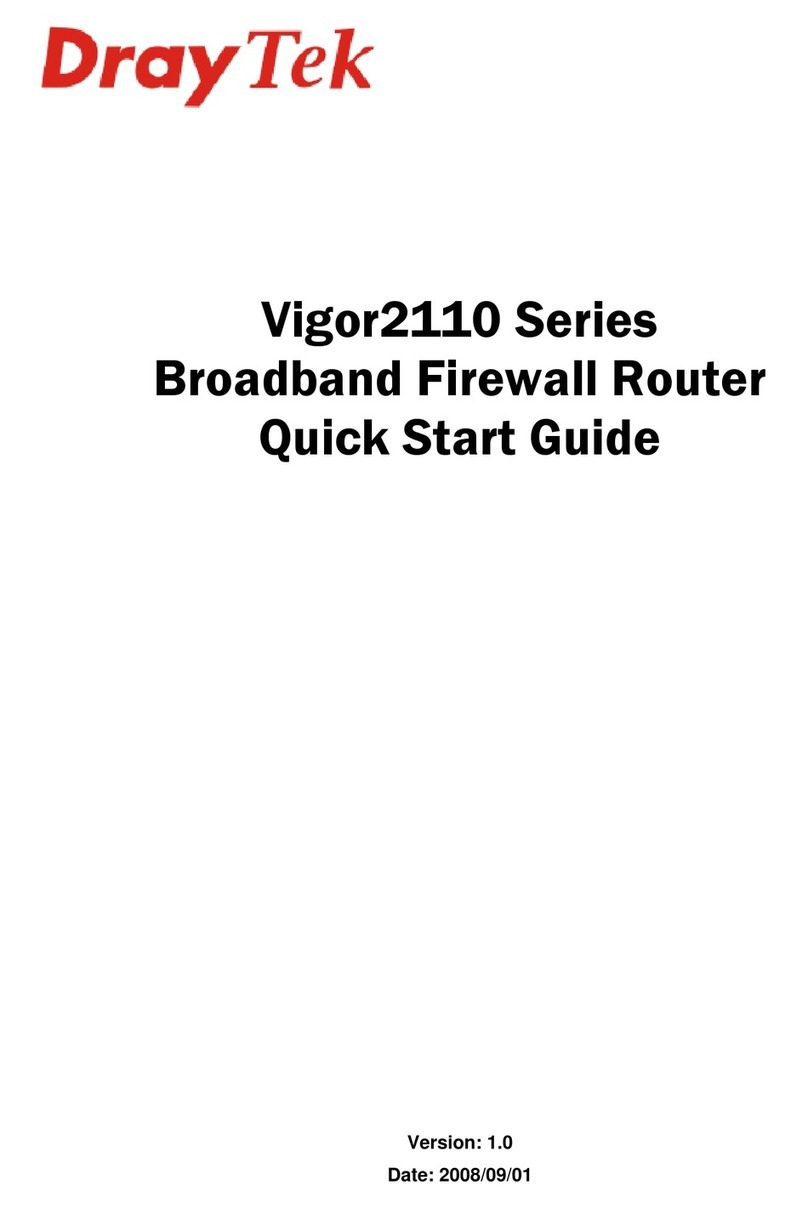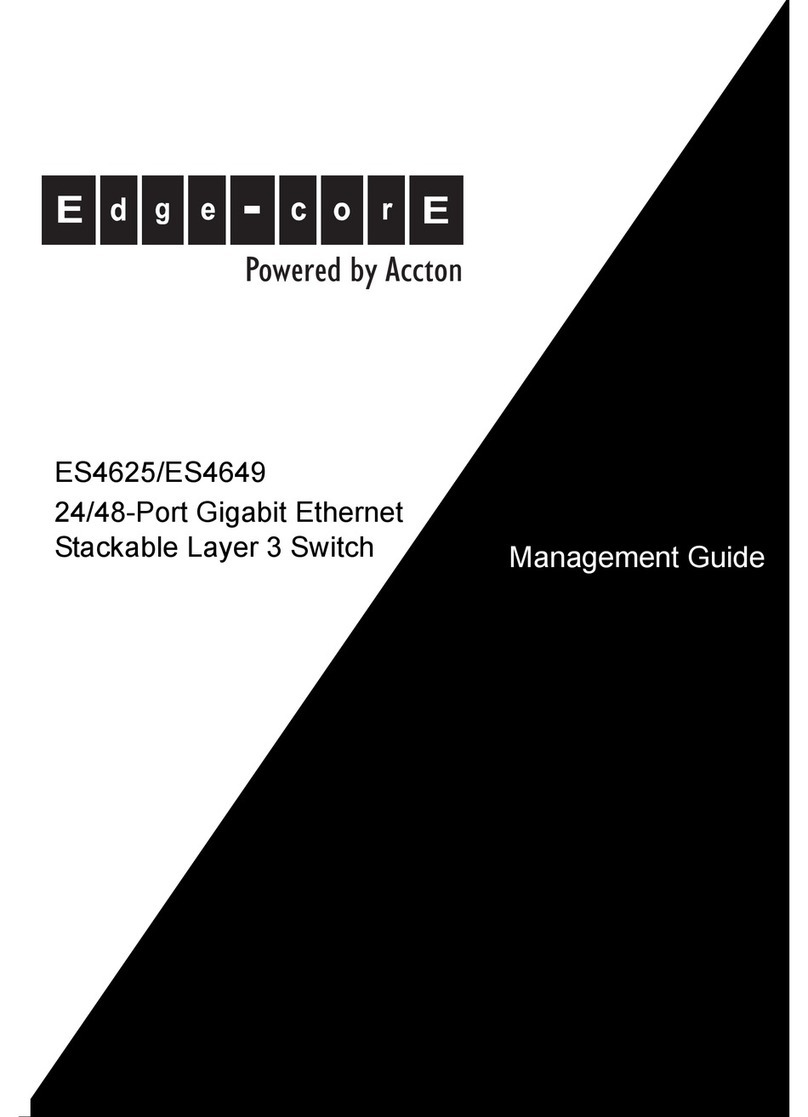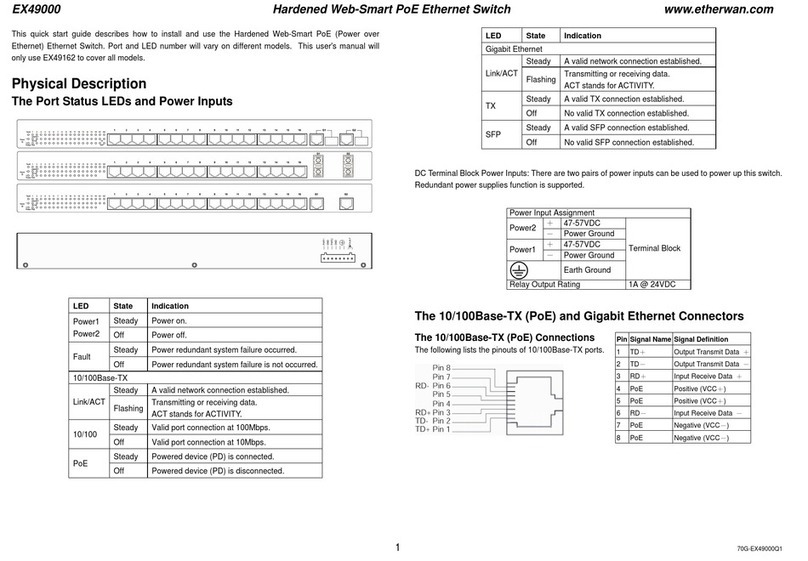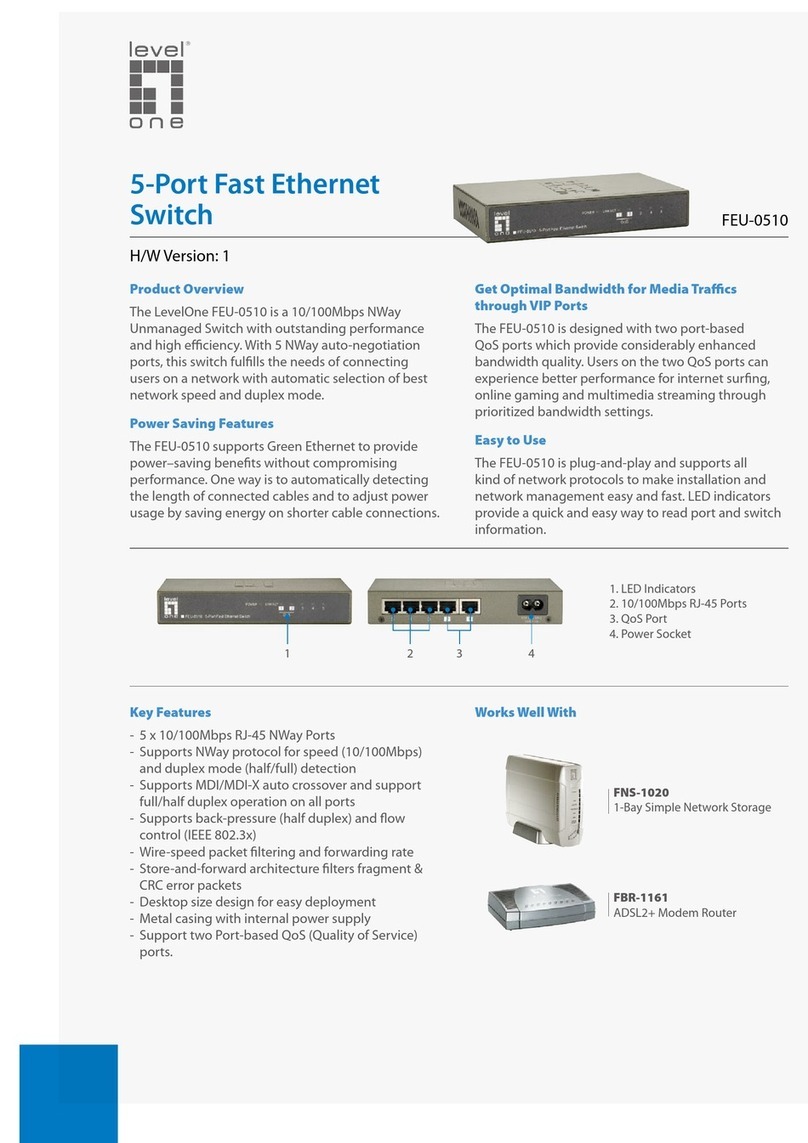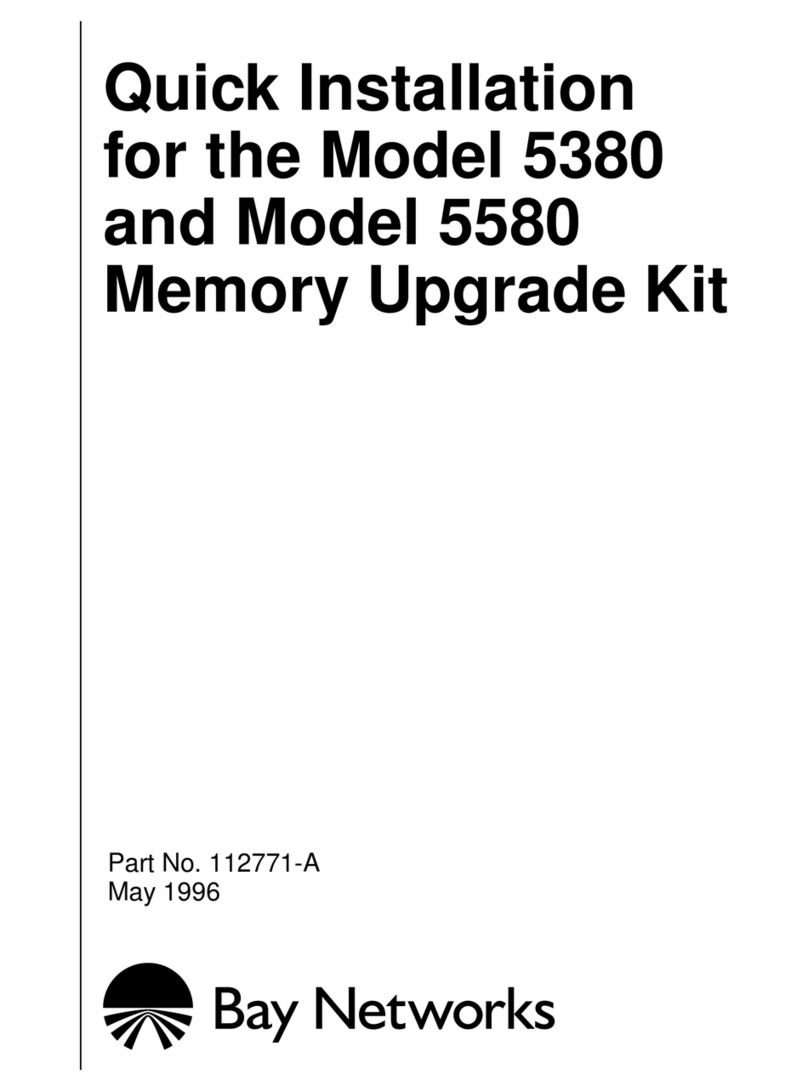Blake UK PROception BLA4GROUTER User manual

1
BLA4GROUTER
150Mbps Mi-Fi 4G Wireless Router
Ver1.12.3_2
By

2
Contents
About This Guide…………………………………… Page 3
Getting to Know Your 4G LTE Router
Router Layout…………………………………………..
Back Panel……………………………………………..
Page 6
Page 7
Connecting Your Devices.
Insert SIM card……………………
Quick Configuration guide……………………
Log into Your Router…………………………….
Page 8
Page 9-12
Page 9
Setup Internet Data Connection.
APN selection……………………………………
Page 11-12
Advanced Section
Network & Security.
Wi-Fi name (SSID)……………………………….
Initial Information screen………………………..
Alignment of External Antenna
MMC, MNC and PLMN………………………….
Limiting connectivity……………………………..
Wi-Fi switch……………………………………….
Wi-Fi setting up SSID and password…………..
WPS Settings…………………………………….
PIN Management………………………………...
LAN IP Allocation & DHCP………………………
Static IP Switch…………………………………...
Static Routing……………………………………..
Data management limiting……………………….
DDNS Set-up………………………………………
Band Cell Locking………………………………..
Connected Devices ………………………………
Whitelist & Blacklist MAC filtering……………….
Firewall Port forwarding…………………………..
Firewall URL Filtering……………………………..
Firewall UPnP……………………………………...
Firewall DMZ………………………………………..
Firewall Bandwidth limiting………………………..
NTP Time server settings…………………………
Modify login password……………………………..
Ping & Trace…………………………………………..
Updating Firmware……………………………………
System Restart………………………………………..
Page 9, 10, 13,14, 19
Page 14
Page 15
Page 16
Page 17
Page 18
Page 19
Page 20
Page 20, 22
Page 21, 23
Page 23
Page 24
Page 25 & 37
Page 26
Page 27
Page 28
Page 29
Page 33, 35
Page 34
Page 35
Page 36
Page 37
Page 38
Page 38
Page 39
Page 40
Page 41
SMS
View, Send & Receive SMS………………………….
Page 31, 38
Wireless (Wi-Fi) settings
Changing SSID & passwords……………………….
Using WPS…………………………………………….
Setting up DDNS………………………………………
Specifications…………………………………………..
Page 13 & 19
Page 20
Page 26
Page 42 & 43

3
This guide is both a simple quick installation guide and also includes a more in-depth look at
all of the features of the 4G router.
The Quick Installation Guide instructs you on quick Internet setup and also provides details of
each function and shows you the way to configure the functions appropriate to your needs.
When using this guide, please notice that features of the router may vary slightly depending
on the model and software version you have, and on your location and Internet service
provider.
All screenshots, images, parameters and descriptions documented in this guide are used for
demonstration only and may be subject to change as the device is developed.
About This Guide
The latest firmware can be found at our Download Center at
www.proceptionwi-fi.co.uk/downloads or www.blake-uk.com.
The Quick Installation Guide and copies of this guide can be found in our Download Center at
www.proceptionwi-fi.co.uk/downloads or www.blake-uk.com.
Specifications can be found on the product page at www.proceptionwi-fi.co.uk or www.blake-
uk.com. Technical Support is provided via our website chat at www.blake-uk.com.
More Informaon
We strongly suggest you only use unlimited data plan Sims with this 4G router.
Please be aware that updates from computers, mobile phones and tablets will still take place
while connected to the 4G router and these updates can be a substantial size at times.
We cannot be held responsible for the exceeding of your data plan.
Please note:
Most UK Mobile SIM providers do not permit a forward facing public IP.
This will mean that the port forwarding and firewall functions will not be effective on a network
that does not allow this type of operation.
You can check if your IP is a publicly viewable one, by looking at the WAN IP address which
is displayed on the front main page and compare addresses with the one shown on
whatsmyip.com. If they are different, you are not on a public facing IP address and opening
ports will not be relevant in this case.
You can however still use cloud services when using CCTV and security cameras.
If the IP is the same on both website and router all of the Firewall Operations will function as
described.

4
Thank you for purchasing the Proception 4G wireless
CAT4 DL150Mbps & UL50Mbps Router.
For cellular data transmission services, wireless routing and sending
and receiving SMS text messages.
The router adopts a high-performance processor, which can process large amount
of data and provides 802.11b/g/n Wi-Fi access.
4G router with RJ45 Ethernet Port, RJ11 Voice Port , external antennas support and Internal battery (Optional extra)

5
This router is compatible with our Blake 4G panel antenna,
4GLTE-698-2700-PAN
This 4G antenna enables you to receive and transmit mobile phone signal in areas where this
may be difficult, such as underground buildings, basements, rural areas or weak
signal areas in general.
With MIMO technology, (Multiple-Input Multiple-Output), the antenna uses multiple transmitters
and receivers to transfer more data at the same time.
It is to be used in conjunction with a 3G/4G router (not provided) which will work with a SIM card
from your provider. The contract with your provider will determine how much 3G or 4G you will be
able to use within the time frame agreed, so make sure you choose a deal that is right for you.
The antenna is pointed towards a local 3G or 4G transmitter where it will receive and transmit
data to. The router allows your device/s to receive the data and transmit data back.
Pre-fitted 5m dual coax SMA lead. We do not recommend extending more than 10m
(5m cable already attached to aerial so a total of 15m) because this will affect the quality of the
signal.

6
Front:
1 Power LED
2 Wi-Fi on LED
3 LTE on LED
4 Signal Strength LED
Rear:
5 USB
6 WIFI on/off
7 WPS activate
8 Ethernet RJ45 port
9 Power button
10 DC Power (adapter supplied)
11 Antenna SMA x 2
Under Cover:
12 Micro SIM slot
13 Factory Reset button
14 External 2 hour battery backup JST XH connector.
(Proception Li-ion battery optional extra)
If the power indicator is flashing this means the battery is charging.
If yellow, this means you are running on battery.
The Proception battery (PRO4GBATTERY) is an optional extra
and will provide power for up to three hours of intermittent use.

7
Rear Connectors
On the rear of the unit are several connectors and buttons.
Please see below description and use:-
SMA: Dual MiMo connectors for external Proception 4G antenna connection
Never power the router on without the antenna being connected.
USB: For file sharing with other computer on the LAN
WPS: Connection of devices using WPS (see page 20)
Wi-Fi: Turn Wi-Fi on and off
Gray: RJ11: VOIP Telephone connection (Not all SIMS provide this service)
Please check with your SIM provider first if you wish to use this option.
Yellow: RJ45: LAN port for connecting PC via cable
Black: 12v DC Power connector, (always use the power supply provided)
A 12v Cigarette lighter adapter is available as an optional extra
White: Power on and off button
Inside rear cover
SIM card holder: For Micro SIM card
Reset: Button will factory reset the device, push in for 5 seconds and watch front
lights change to ensure reset has occurred
White 3 Pin connector: This JST XH connector is for use with the Proception
Li-Ion Battery only. (Optional extra)
Connecting other batteries to this connector will invalidate your warranty.

8
• Open the rear cover of the router and insert the MICRO SIM into the slot
• Make sure you insert the SIM card in the right direction/orientation before
connecting power. Power on, then press the reset button (see below) for 15
seconds
• Use Proception CAT6 FTP cable if you wish to connect the router to a PC
• Use the power adapter (supplied) to connect the router to the power socket
• Turn on the power button at the rear
The router starts automatically after an initialization period of 2 minutes
Attention:
1. Do not insert the SIM card while the router is connected to the power supply.
The SIM card is not hot swappable and could cause damage by removing/
inserting SIM while power is connected.
2. Always gently slide the MICRO SIM card into the holder otherwise you could
damage the card or delicate pins on the router
connection.
Inserng the SIM
Note: The battery connector is for use with our
Li-ion 7.4v 2000mAh 14.8Wh battery (Optional
extra) providing up to two hours of use without
mains power.

9
Quick Configuration Guide
The router supports RJ45 cables; (we recommend Proception CAT6 FTP shielded
leads) or the WLAN wireless mode to connect.
Step 1. Connect Antenna & Insert SIM & Power On
Follow the above instructions on page 7 in regards to inserting the SIM and the
separate instructions for connecting the external antenna BEFORE connecting
power.
Step 2. Connect to Wi-Fi
Allow 2-3 minutes for the router to initialise. You may not be able to
connect to the Wi-Fi until the router has completed the process.
Connect to the Routers Wi-Fi (SSID: ProWiFi_4G) and use password 4wG7cZXd
Step 3. Go to setup Interface
In your browser enter 192.168.0.1
or type my.router
Step 4
Log in to the admin page using the default
Username:admin and Password:4wG7cZXd
Warning
If you change and forget the login password,
you will need to factory reset the unit.
(Reset button is on the back of the router)
See page 39 on changing login password.
This takes you to the status screen,
click login (Top right)
This screen automatically refreshes
every 10 seconds

10
Summary of quick installation
1. Install your chosen SIM
2. Connect the two antenna or a Proception 4G MiMo antenna
3. Plug in the power and switch on at the rear of the router
4. Wait 3 minutes for the router to initialise
5. Connect to the Wi-Fi signal ProWiFi_4G and use password 12345678
6. In your browser enter 192.168.0.1 in the bar at the top
7. Log in with username admin and password admin
8. In the column labelled Internet click settings
9. Click APN tab on left
10. Click the profile dropdown box and select the SIM provider
11. Click set as default, then Apply
12. Power off the router wait 5 seconds and power back on
13. Wait 3 minutes for the router to initialise
Please see the rest of this instruction book for details on changing passwords
and Wi-Fi SSID (Name) and other features.

11
Look at the top right of the screen and check the SIM is coloured green. You should
also see blue arrows on the front. Both should show blue and signal should
show
a signal level 1-5.
If it is red then the SIM provider has not been automatically recognised, the SIM is
incorrectly inserted or not setup in APN.
Entering APN manually
Although the router will usually detect the main service providers SIMS and set the
APN for the SIM in use, at times you may need to set this up manually.
Select your sim from the dropdown list or enter manually.
(see page 10 for APN settings)
Check the APN setting on the next page or check your provider’s website.
Enter these settings into the Connection Setting’s page found on the APN TAB, on
the left of the page.
Once this has been selected click apply, then you will now need to power off.

12
GiGa APN
APN: giga.com
Authencaon type: PAP
Username: giga
Password: password
O2 APN PAYG
APN: mobile.o2.co.uk
Authencaon type: PAP
Username: o2web
Password: password
Plusnet Mobile APN
APN: everywhere
Authencaon type: PAP
Username: eesecure
Password: secure
Three APN
APN: three.co.uk
Authencaon type: X
Username: (leave blank)
Password: (leave blank)
Virgin Mobile APN
APN: goto.virginmobile.uk
Authencaon type: PAP
Username: user
Password: <Not Set>
EE APN
APN: everywhere
Authencaon type: PAP
Username: eesecure
Password: secure
Vodafone APN
APN: internet (or) wap.vodafone.co.uk
Authencaon type: PAP
Username: wap
Password: wap
Smarty APN
APN: mob.asm.net
Authencaon type: PAP
Username: (leave blank)
Password: (leave blank)
Tesco APN
APN: prepay.tesco-mobile.com
Authencaon type: PAP
Username: tescowap
Password: password
Voxi APN
APN: pp.vodafone.co.uk
Authencaon type: PAP
Username: wap
Password: wap
SKY APN
APN: mobile.sky
Authencaon type: PAP
Username: (leave blank)
Password: (leave blank)
O2 APN Monthly
APN: wap.o2.co.uk
Authencaon type: PAP
Username: o2web
Password: password
One you have selected or manually entered the correct APN for the sim card in
use, click apply. To ensure the details are used we suggest you power off and
back on.
Once the correct APN has been entered and you reboot the device, wait for
the red arrows to go blue and the signal level indicators to display. If there are
no signal indictors lit, then your chosen SIM provider has no service in the
area.

13
Quick Settings
SSID
This section is the wizard for setting up the Wi-Fi section of the router.
SSID is the broadcasting name of the Wi-Fi. The name should be less than 32
characters and not include spaces or special characters for maximum
compatibility.
SSID Broadcast is to hide the name of the Wi-Fi for improved security.
(we suggest you leave enabled)

14
Advanced section
This is the initial screen displaying most of the information available
To access some advanced settings, use the Username: root & Password: admin
Mobile
Network
Details
Estimate Of
Data Used
Mobile Network
Signal Level,
Band & Cell ID
Connected
Devices
Wi-Fi
Details
LAN Network
Network ID
See Next page
Wi-Fi Connections
Signal Level
SIM Condition
INTERNET CONNECTION
IMEI: (International Mobile Equipment Identity) Unique number for identifying a device on a mobile network.
IMSI: (International mobile subscriber identity) Unique number containing country code, network operator code and
mobile device number.
LAN Domain: You can enter this into your browser to access this interface instead of using 192.168.0.1
WAN IP Address: (Wide area network) This is the external (or Internet) IP number for remote access.
WAN IPV6 Address: This is the external (or Internet) IPV6 number (if available by your provider) for remote access.
STATISTICS
Used: The amount of data used since switch on.
Total: The amount od data since reset.
ADVANCED
Firmware version: The revision of software built into the device.
RSRP: (Reference Signals Received Power ) measurement of signal level and quality of the networks.
Please see antenna instructions for suggested RSRP levels.
SNIR: (Signal to Interference & Noise Ratio) Increasing your SINR can have a dramatic impact on your connection
speeds. The best way to improve SINR is to use a directional outdoor antenna, An SNIR =>20 is considered excel-
lent ,13-20 good, 1-13 mid to poor.
CellID: A GSM Cell ID is a unique number used to identify each base transceiver station.
Band: Band is an indication of the frequency of operation (Please see page 5 of the panel antenna instructions)
PhysCellID: The physical cell ID (PCI) is used to indicate the physical layer identity of the cell. The PCI is used for
cell identity during cell selection procedure.
HOME NETWORK
WiFi: The number of devices connected to the router via Wi-Fi
Cable: The number of devices connected to the router via a direct cable connection.
WI-FI
Network name (SSID): The same of the Wi-Fi that is broadcast from the Router
Max access number: The maximum number of permitted connections on the Wi-Fi at any one time.
Channel Bandwidth: The Wi-Fi bandwidth set. Use the narrower 20 MHz WiFi channel width to avoid interference.

15
Alignment of the External Antenna
There are four indicators to help with alignment of the antenna. These are all found on the
main screen.
RSRQ (dB) Reference Signals Received Power
Indicates the quality of the received reference signal. The RSRQ measurement provides
additional information when RSRP is not sufficient to make a reliable cell selection. For LTE
frequencies. -90dBm is excellent, -120dBm is poor or no signal
RSRP(dBm) Reference Signal Received Quality
An RSRP of –40dBm would be a strong signal whereas –120dBm would be poor. RSRP is
a better indicator of signal strength.
SINR (Signal to Interference & Noise Ratio )
Measures signal quality: the strength of the wanted signal compared to the unwanted
Interference and noise.
RSSI (dBm) (Received Signal Strength Indicator)
A measure of cellular signal strength. RSSI is displayed as a negative number from 0dBm
(best signal) to -110dBm (weakest/no signal). RSSI is used when measuring the strength of
3G networks. The router may show an RSSI of -70dBm, which would be a strong connec-
tion. A value closer to 0 is good!
The screen updates every 10 seconds so moving the antenna around slowly will effect
these signal readings.
Please see separate instructions for the 4G Panel antenna for further setup instructions of
the antenna.

16
MCC MNC Operator
234 20 & 94 Three Mobile (Hutchison 3G UK Ltd)
234 26 & 99 Lycamobile UK Limted
234 02, 10, 11 or 76 O2 (Telefonica UK Ltd)
234 57 Sky UK Limited
234 24 Stour Marine Limited
234 30, 31,32, 33, 34, 38 or 86 EE (Everything Everywhere Limited)
234 25 Truphone (Software Cellular Network Ltd)
234 16 TalkTalk
234 31 Virgin Mobile UK (Telefonica UK MVNO)
234 07, 15, 27, 77 or 89 Vodafone UK
234 57 Sky Mobile
234 00 or 76 BT Group
234 26 or 99 LycaMobile
235 91 or 92 Vodafone UK
235 94 Three Mobile (Hutchison 3G UK Ltd)
235 01 or 02 EE (Everything Everywhere Limited)
235 77 O2 (Telefonica UK Ltd)
At the top of the main screen you will sometimes see a string of numbers; this
is the HNI Home Network Identity.
These numbers are the MCC (Mobile Country Code) 234 or 235 for the UK.
This is followed by the MNC (Mobile Network Code) of the SIM operator.
From this you can see which SIM you have inserted and which mobile network
you are connected to. If the router recognises the SIM, then the provider’s
name will be shown here.
Correct as of 24/01/22 E&OE.

17
Limiting Connectivity
This option is for only permitting certain types of mobile data connections.
Select from the dropdown the connection you only wish to receive and click apply.
We suggest you leave this set to Automatic (Default) as if your signal is weak you may not be able to use the de-
Usual 4G download speeds can be between 4 to 10 megabits a second (Mbit/s) with possible instances of above
this.
This largely depends on the network, signal strength and number of people on the network
This router can be used up to 150Mbit/s.
Upload speeds can be between 5-6Mbit/s with possible instances of up to 15Mbit/s.
Latency - the time it takes the network to respond to your action.
Typical 4G latency is only 60-70 milliseconds (ms), while 3G latency is typically 100-125ms.
You may really appreciate the difference if you're flicking through webpages or playing online action games.
Things to be mindful of before changing sengs...

18
In this screen you can disable the Wi-Fi.
This is useful if you are using the router via a network cable (into the grey socket
on the rear of the router).
This feature is also useful for maintaining security by removing access to Wi-Fi
or for reducing the data usage overnight, by preventing tablets, phones or PCs
downloading large updates.
Please bear in mind that once the Wi-Fi is switched off, you will need to use a
network cable to re-enable Wi-Fi connections.
Wi-Fi Switch

19
Wi-Fi Settings
Here you can name your SSID, (the name of your Wi-Fi), to make certain of its
compatibility. Ensure that the name is more than eight characters, less than 16
characters and does not include any unusual characters or spaces. Using only
letters, numbers, underscores, and dashes is advised.
WPA2-PSK(AES) is advised for the best security of your Wi-Fi.
The pass phrase is the password of your Wi-Fi. We suggest using the same
method as above when creating your password.
After entering all the details, you will see a QRCode will have been generated.
You can right click and save this to your device for printing or scanning later.
This will connect you to your Wi-Fi by simply scanning the code.
The maximum number of devices permitted to connect to the router via Wi-Fi is
selected with the dropdown box.

20
WPS Settings
PIN method
A PIN provided by the router may be entered into the new device to connect.
The device needs to be WPS pin compatible. The PIN that needs to be entered
into the connecting device is indicated on this page. You can either enter your
own PIN or generate a random PIN then click apply.
Push button connection (PBC)
Where the user has to push a button on the router and the device, this button is
on the rear of the router, labelled WPS.
The discovery mode turns itself off as soon as a connection is established or
after a delay of 2 minutes, whichever comes first..
Table of contents