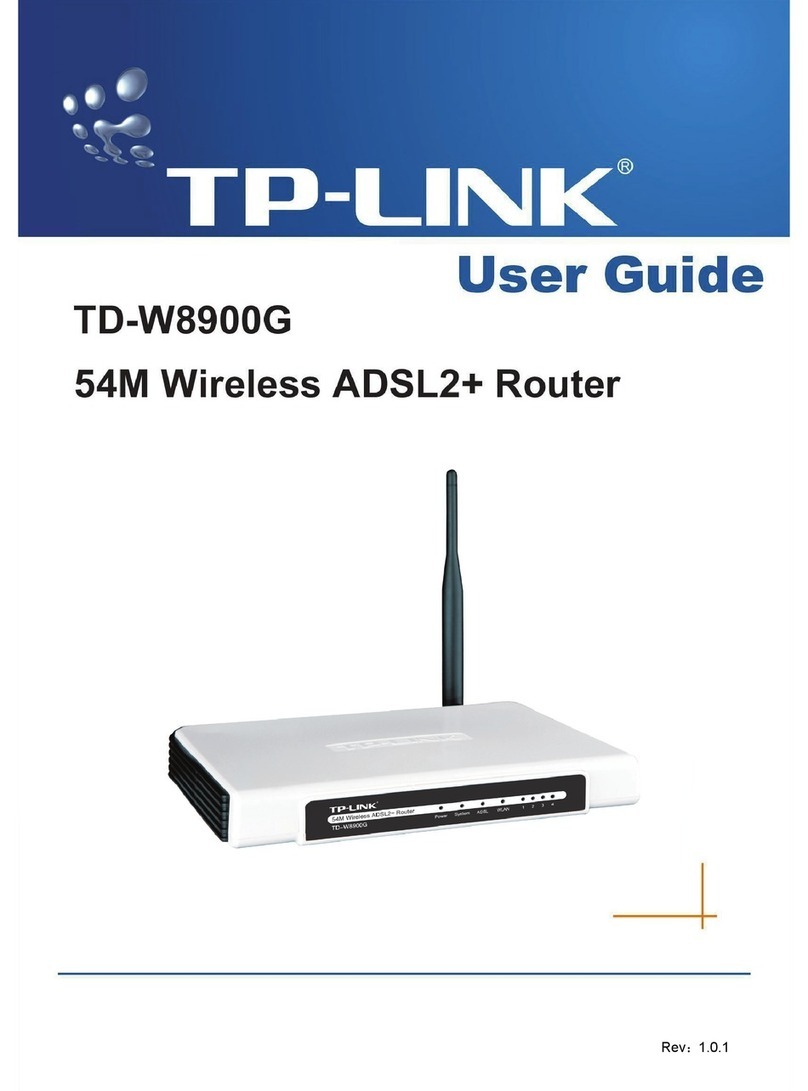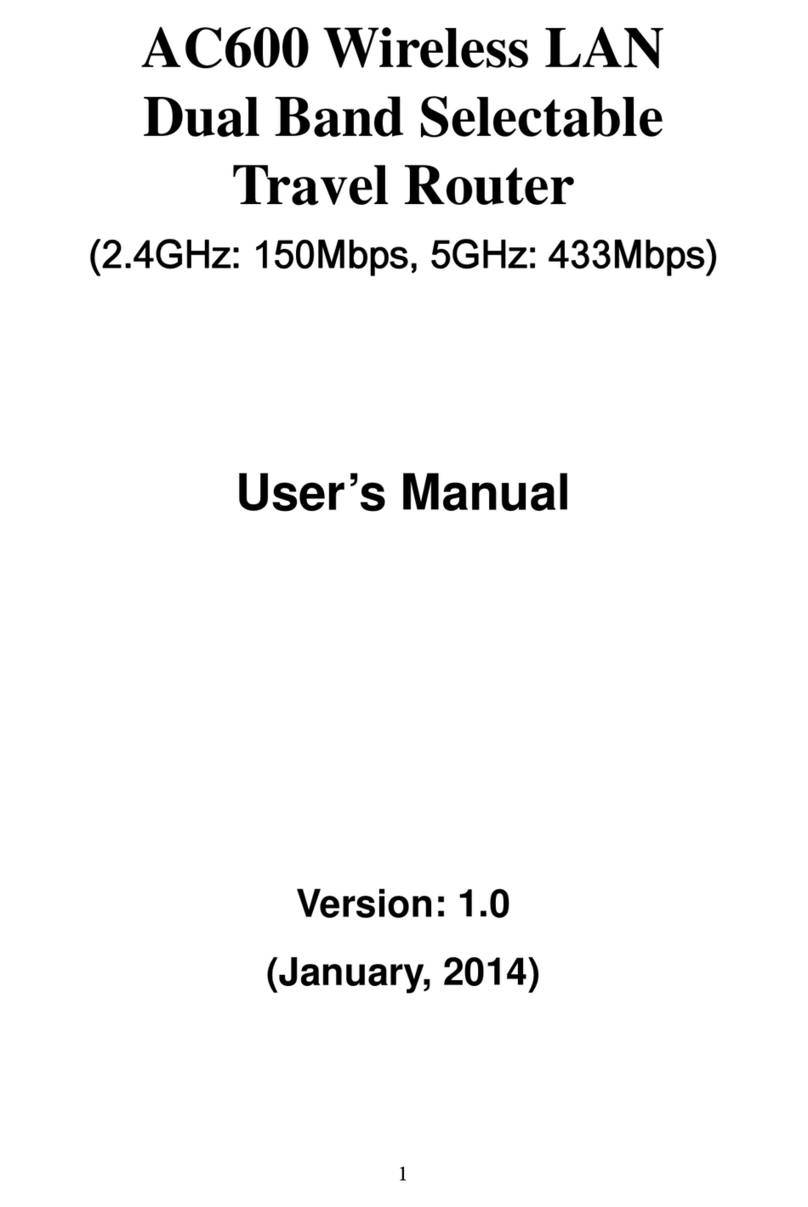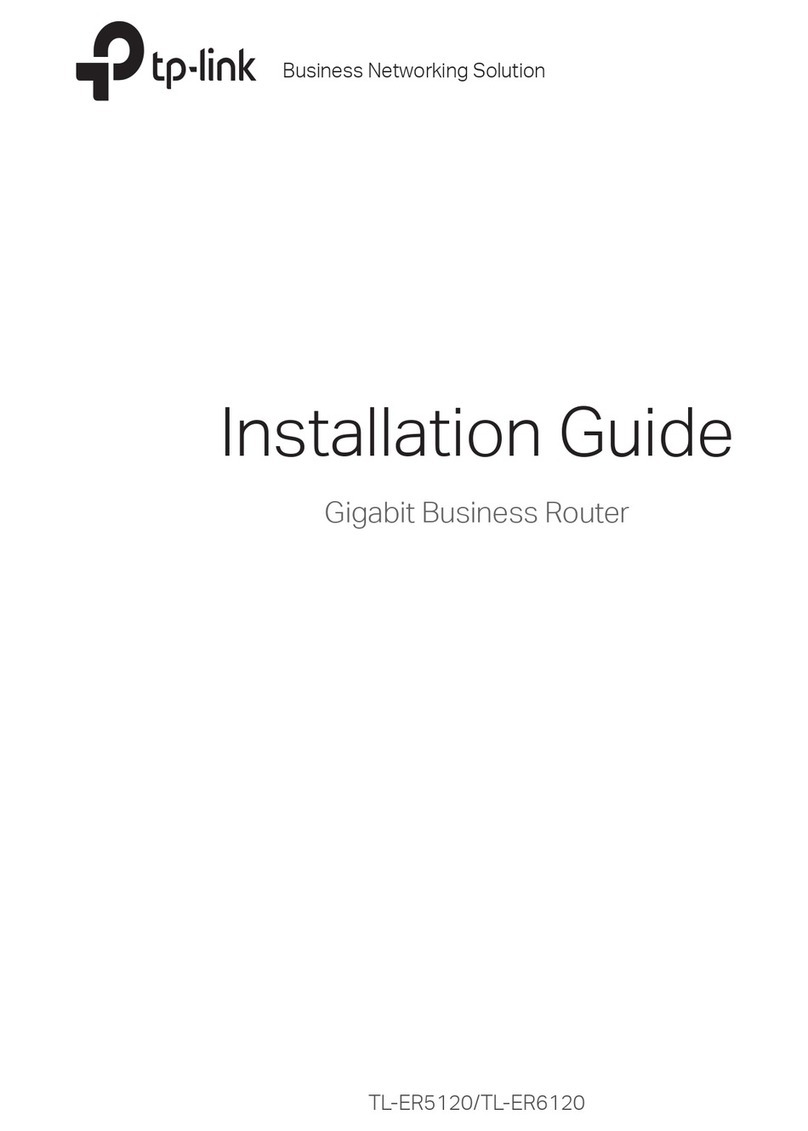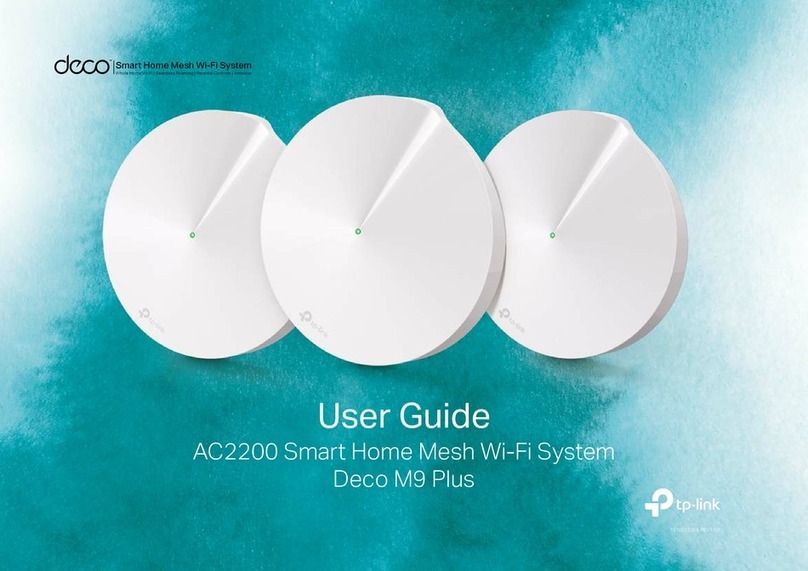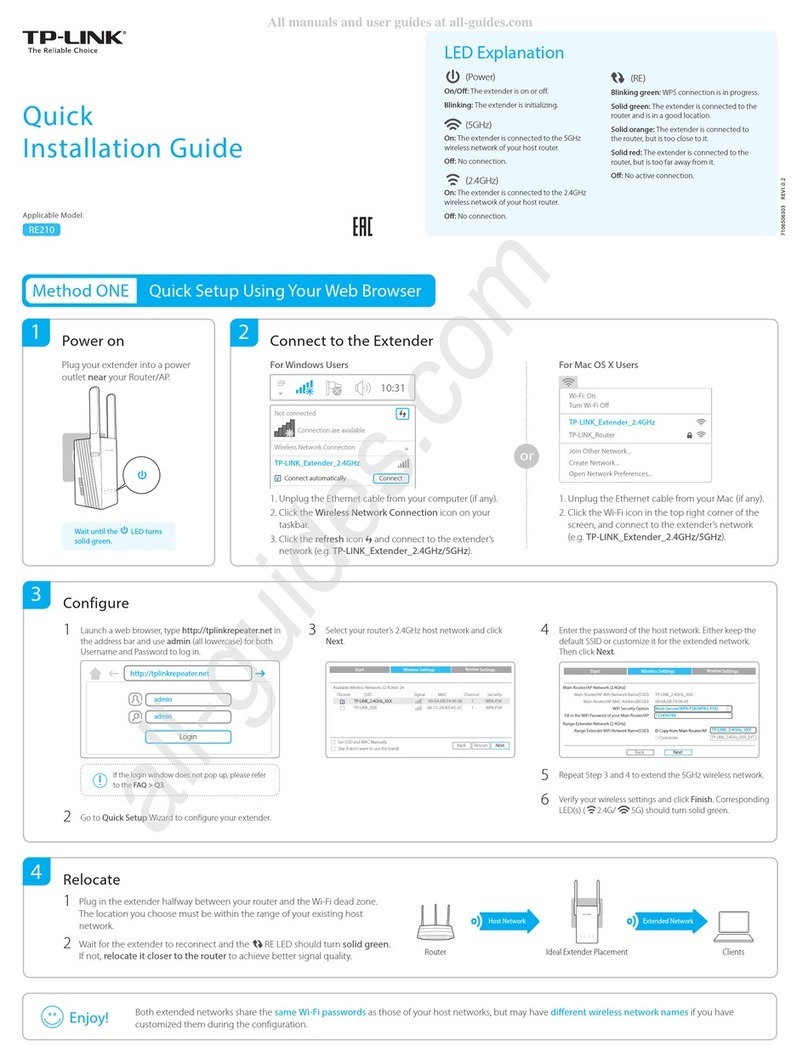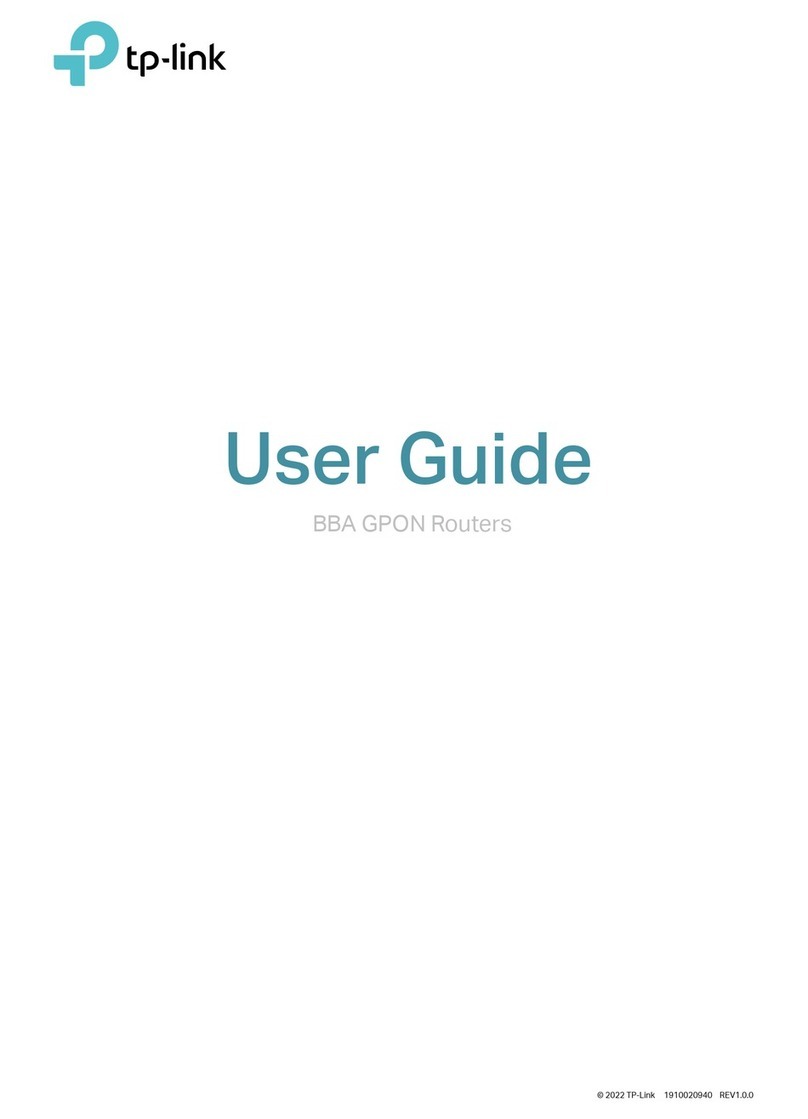©2016 TP-LINK 7106506842 REV3.0.0
Turn o the Wi-Fi on your computer and connect the devices as shown
below:
Follow the step-by-step instructions of the Quick Setup to complete the
initial configuration.
Launch a web browser, and enter http://tplinkwifi.net or http://192.168.0.1
in the address bar. Use admin for both username and password, and then
click Login.
Note: If the login window does not appear, please refer to FAQ > Q1.
Find the SSID (Network
Name) and Wireless
Password printed on the
label at the bottom of the
router.
Click the network icon of your computer or go to Wi-Fi Settings of your
smart device, and then select the SSID to join the network.
The TP-LINK router supports various features, including Guest Network,
Parental Controls, Access Control and more.
You can log in to the router’s web management page http://tplinkwifi.net to
apply these functions. For instructions, please refer to the User Manual at
www.tp-link.com.
More Features
Wireless
Connect your computer to the router (Wired or Wireless)
Congure the router using a web browser
Wired
1.
a
b
2.
A
Configure the Router
Ethernet cable
Computer Smart Device
http://tplinkwi.net
admin
admin
Login
B
Tether App
How to begin?
1. Download the TP-LINK Tether app from the Apple App Store or Google
Play.
2. Ensure your smart device is wirelessly connected to the home network.
3. Launch the Tether app and start managing your home network. Scan to download
The TP-LINK Tether app provides a simple, intuitive way to access and manage
your router.
View information about devices
connected to your router
Block unwelcome users from
connecting to your network
Set up Parental Controls with
access time
Change the basic wireless
network settings
Tether
OR
TP-LINK_XXXX
Connect automatically Connect
Wi-Fi
Wi-Fi
TP-LINK_XXXX
CHOOSE A NETWORK...
Other...
< Settings
FAQ (Frequently Asked Questions)
Q1. What can I do if the login window does not appear?
If the computer is set to a static or fixed IP address, change the
computer’s settings to obtain an IP address automatically.
Verify if http://tplinkwifi.net or http://192.168.0.1 is correctly entered in
the web browser. Alternatively, enter http://192.168.1.1 in the web
browser and press Enter.
Use another web browser and try again.
Reboot your router and try again.
Disable then enable the network adapter being used.
Q2. What can I do if I cannot access the Internet?
Check if the Internet is working properly by connecting a computer
directly to the modem using an Ethernet cable. If it is not, contact your
Internet Service Provider.
Log in to the web management page of the router, and go to the Status
page to check whether the Internet IP address is valid or not. If it is,
please run the Quick Setup again; otherwise, recheck the hardware
connection.
Reboot your router and try again.
For cable modem users, log in to the web management page of the
router. Go to Network > MAC Clone, click Clone MAC Address and
click Save. Then reboot both the modem and the router.
Q3. How do I restore the router to its factory default settings?
With the router powered on, use a pin to press and hold the Reset
button on the back panel of the router until all the LEDs are on.
Log in to the web management page of the router, go to System Tools
>Factory Defaults, and click Restore. The router will restore and reboot
automatically.
Q4. What can I do if I forget my web management page password?
Refer to FAQ > Q3 to reset the router, and then use the default admin
(all lowercase) for both username and password to log in.
Q5. What can I do if I forget my wireless network password?
The factory default wireless password is printed on the label of the
router.
Connect a computer directly to the router using an Ethernet cable. Log
in to the router’s web management page, and go to Wireless >
Wireless Security to obtain or reset your wireless password.
If your questions are not listed here, please refer to the product’s Support
page at www.tp-link.com.
Note: If you are not sure of the WAN Connection Type, please click Auto-Detect.
Next
Back
Auto-Detect
Dynamic IP (Most Common Cases)
Static IP
PPPoE/Russian PPPoE
L2TP/Russian L2TP
PPTP/Russian PPTP
Note: For users in some areas (such as Russia, Ukraine etc.), please contact your ISP to choose connection
type manually.
Quick Setup - WAN Connection Type