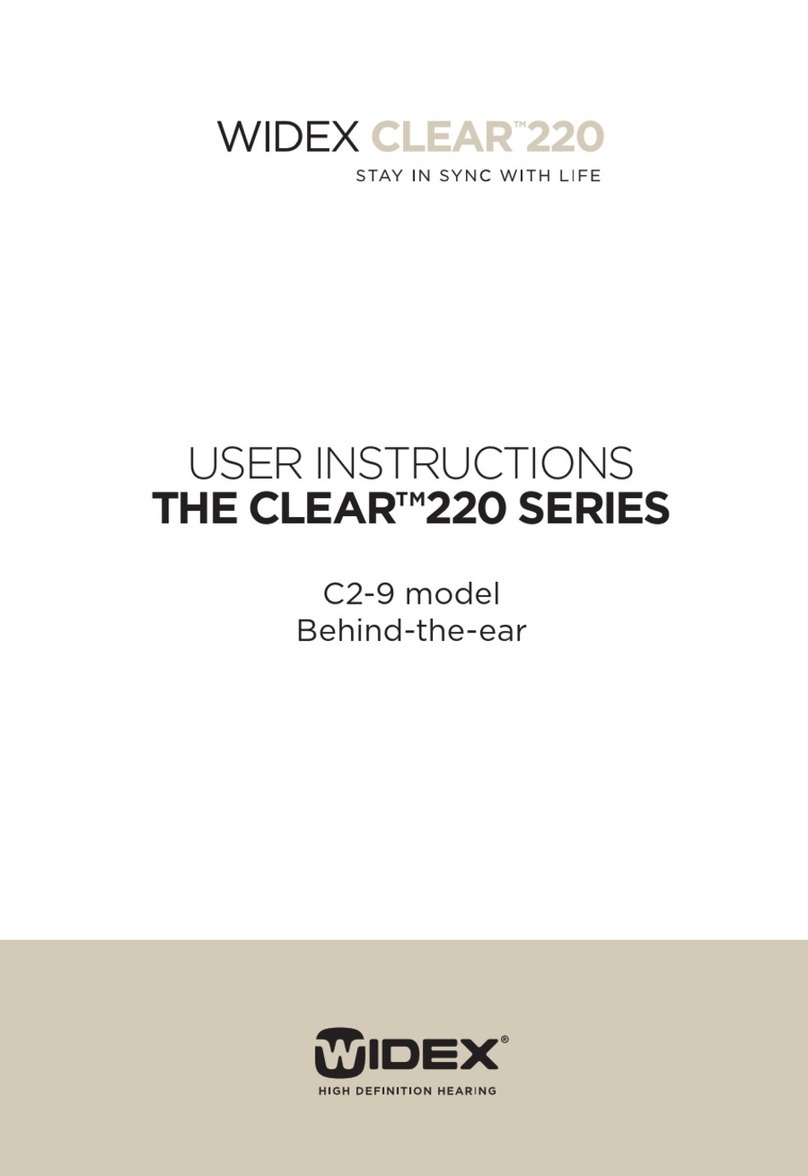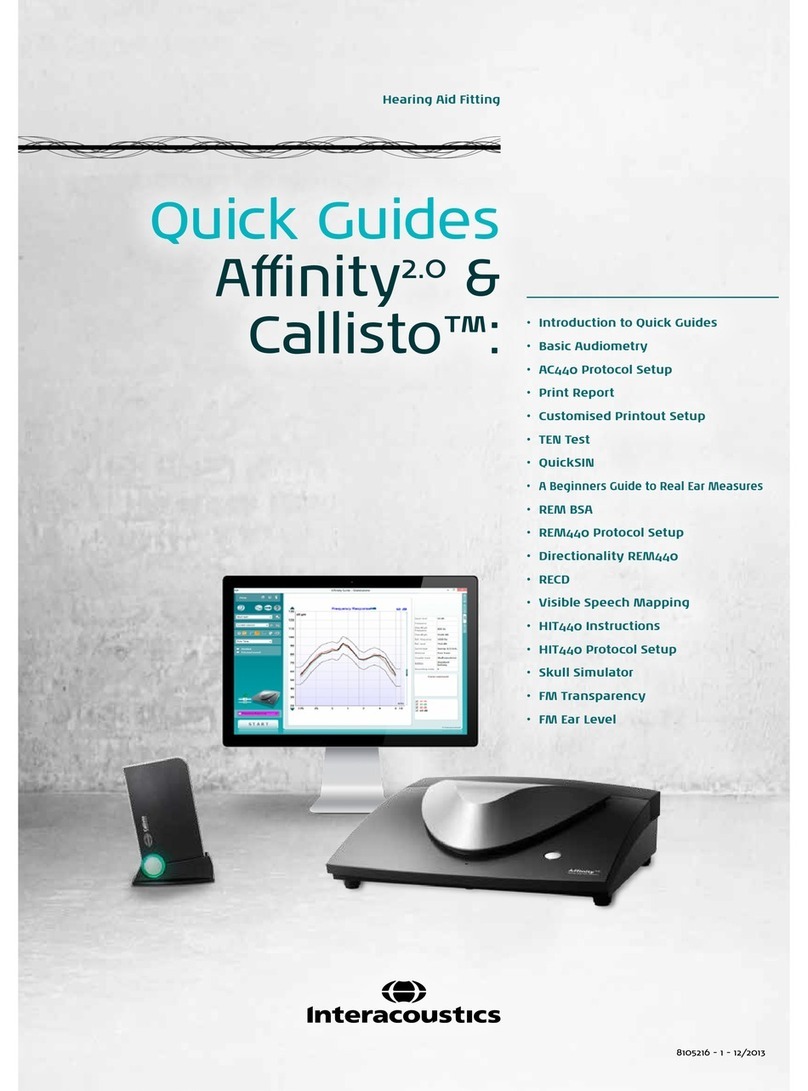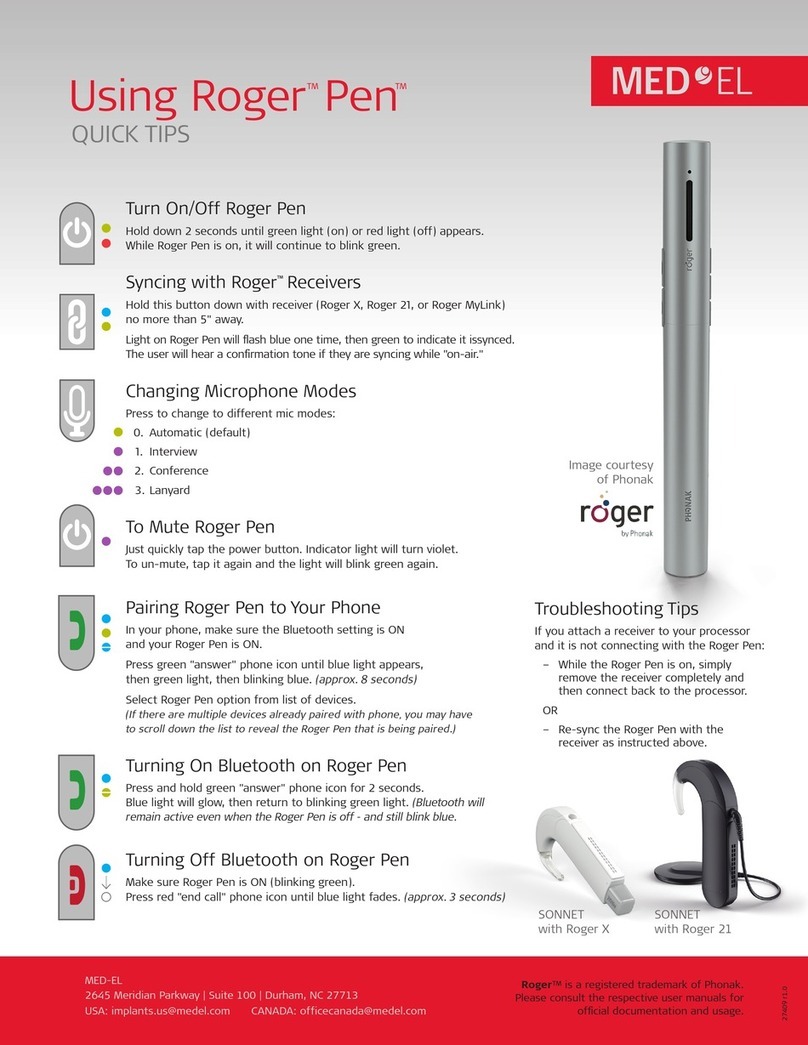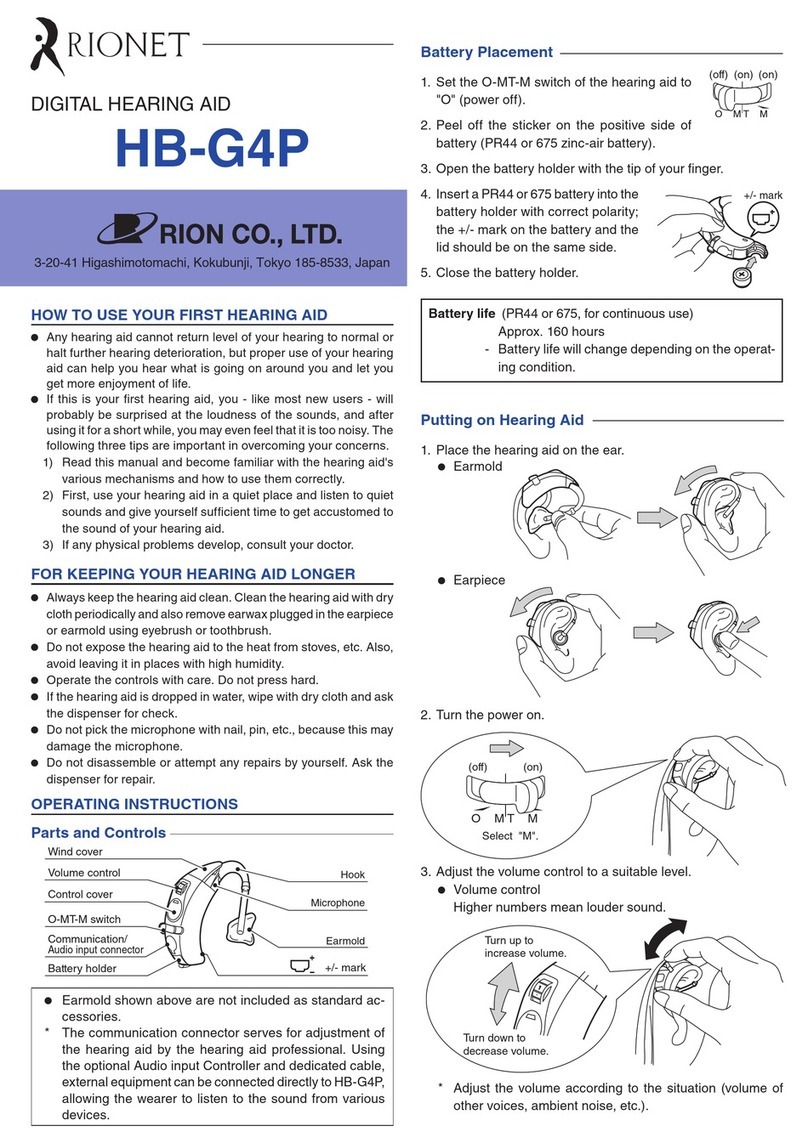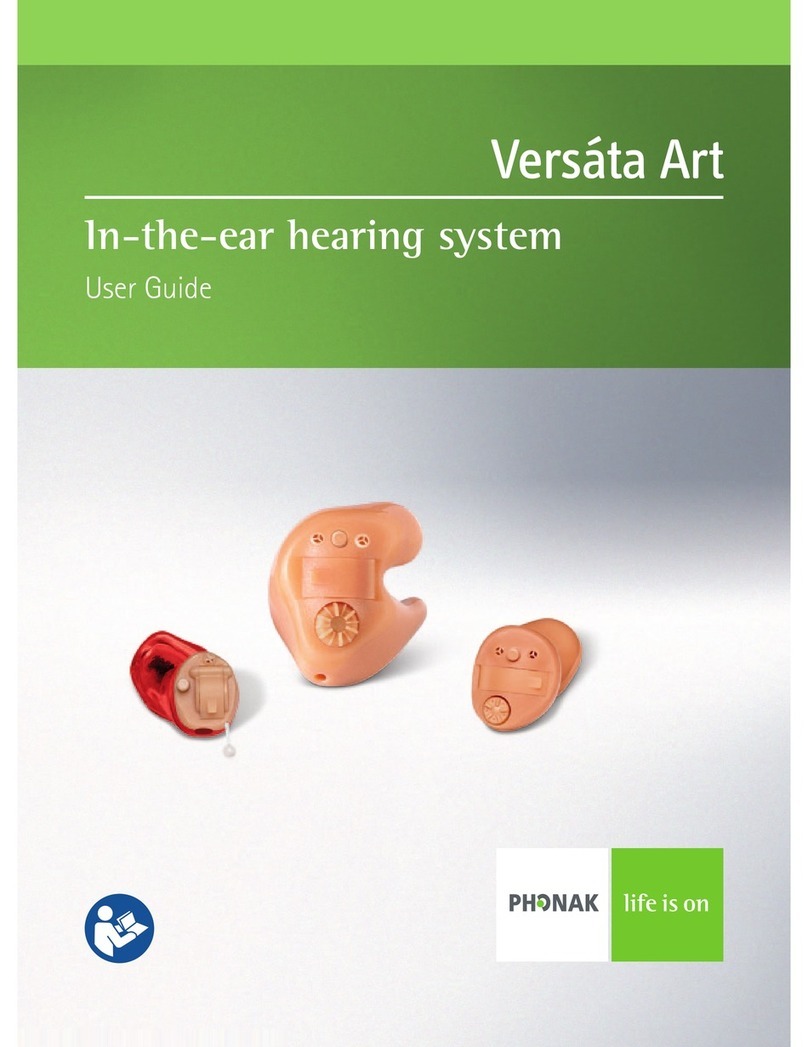Blamey Saunders IHearYou User manual

Discover the system that puts you
in control of your hearing health.
The award-winning self-t hearing aid system.
A detailed guide (April 2018).
IHearYou®
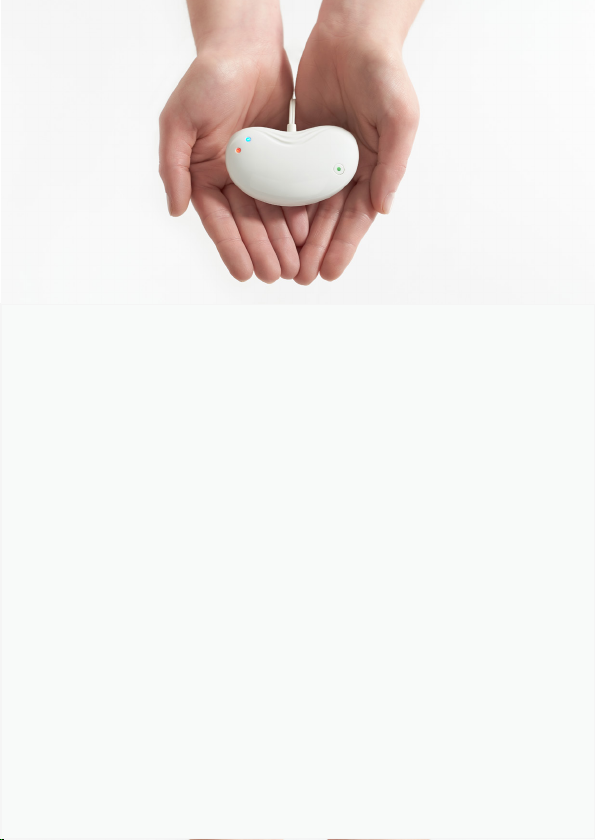
“I will never again have to rely
on an audiologist to adjust the
settings on my hearing aids.”
MARION DALY
MELBOURNE
Better hearing is
at your finger tips.
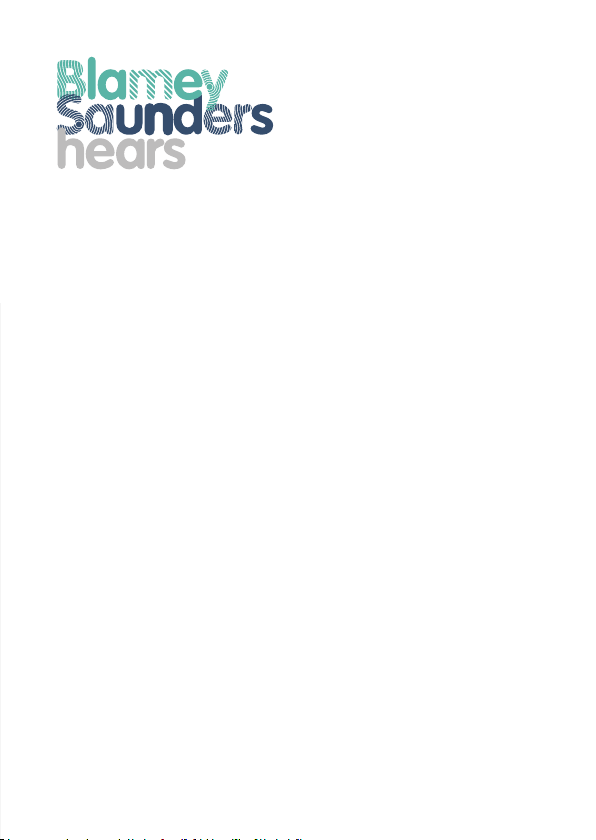
IHearYou®empowers you to make smart adjustments
to your hearing aid settings, on an Android or iOS
smartdevice or Windows computer. It lets you match
your settings to the listening environments unique to
your lifestyle, like your home or ofce.
Your IHearYou®system includes:
• The ‘self-t’ software application (app) for your device
•Incus, a bluetooth enabled programming device that
communicates between your hearing aids and the
app on your device
•Unlimited tele-communications based support from
the experts at Blamey Saunders hears
IHearYou®is exclusive to Blamey Saunders hearing aids.

Contents
IHearYou®is a registered trademark of Blamey & Saunders Hearing Pty Ltd.
Read The Little Book of Sound before you read this guide,
and start using your hearing aids for everyday tasks.
Your hearing aids have already been customised for you,
and you might like the way they sound, straight out of the
box. Or, you might want to make adjustments after listening
for a while. IHearYou®is designed to help you make those
adjustments yourself.
Blamey Saunders hears staff are available to assist you over
the phone or internet. All you need is a smartphone, tablet
or Windows computer with an up-to-date operating system
and a reliable internet connection.
You can always nd the latest IHearYou®guide and software
at: www.blameysaunders.com.au/technology/ihearyou
GETTING STARTED
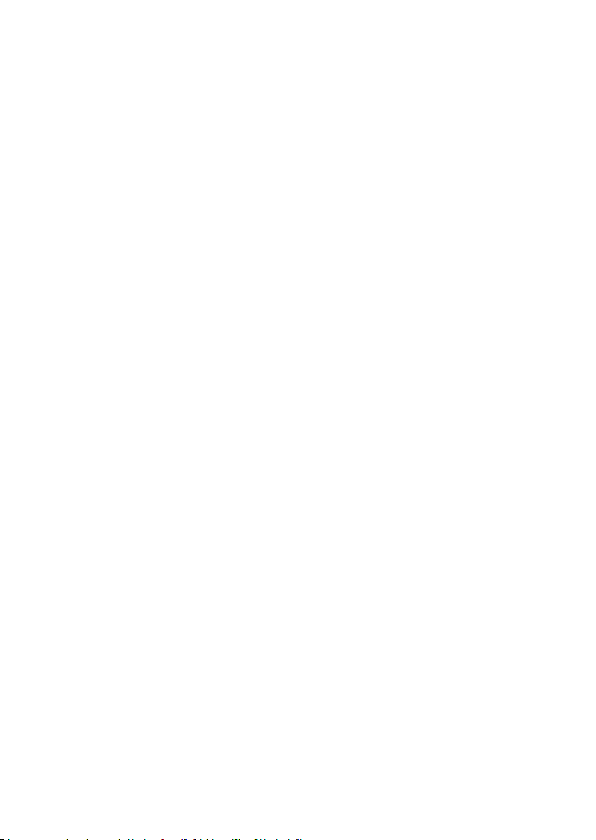
1.0
1.1
1.2
1.3
2.0
2.1
2.2
2.3
2.4
2.5
2.6
2.7
2.8
2.9
3.0
4.0
5.0
CONTENTS
1
IHearYou®
Incus
Powering Incus
Pairing Incus with your device
Adjusting hearing aid settings
Familiarise yourself with IHearYou®
Balance Loudness
Volume
Enhancements
Fine Tuning
Changing tubes
Special programs
Advanced settings
Restoring previous settings
Set up checklist
If your hearing levels change
Getting support

2
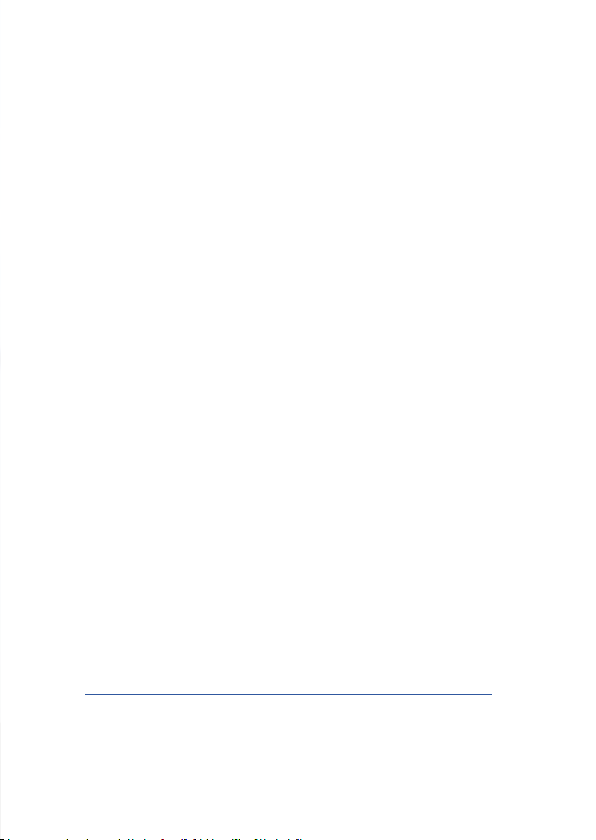
Installing IHearYou®
IHearYou®can be used on Windows computers, Android
and iOS smartphones or tablets.
If you are using an Android device, you can nd IHearYou®
on Google Play. Apple iOS device users can download
IHearYou®from the App store.
This booklet depicts the layout of the Windows version
of IHearYou®. Most features are available in the iOS and
Android versions and operate in the same manner. For full
functionality, use Windows.
How to install IHearYou®for Windows
1. To install IHearYou®from our website, type this URL
into your web browser, and click the install button:
www.blameysaunders.com.au/technology/ihearyou
This URL always links to the latest version of IHearYou®.
1. IHearYou®
3
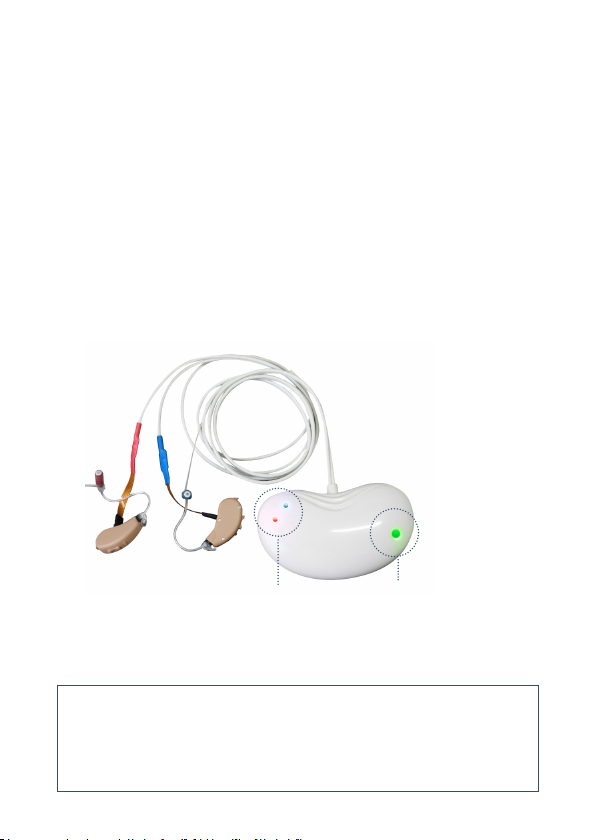
When you want to adjust your hearing aids you need to
connect them to Incus. Incus is a Bluetooth®enabled
programming device that connects your hearing aids to our
IHearYou®software.
Please refer to The Little Book of Sound for detailed
instructions on how to connect your hearing aids to
Incus.
HEARING AID
CONNECTION
LIGHTS
ON/OFF
BUTTON
1.1 Incus
4

1.1 Incus
5
1.2 Powering Incus
1. Insert AAA battery.
Incus battery life span is about three hours of
continuous usage.
2. Press the ON/OFF button.
When your Incus is turned on, the "ON/OFF" button
will light up with a ashing green light. If the green light
does not turn on, the battery may be at or inserted
the wrong way around.
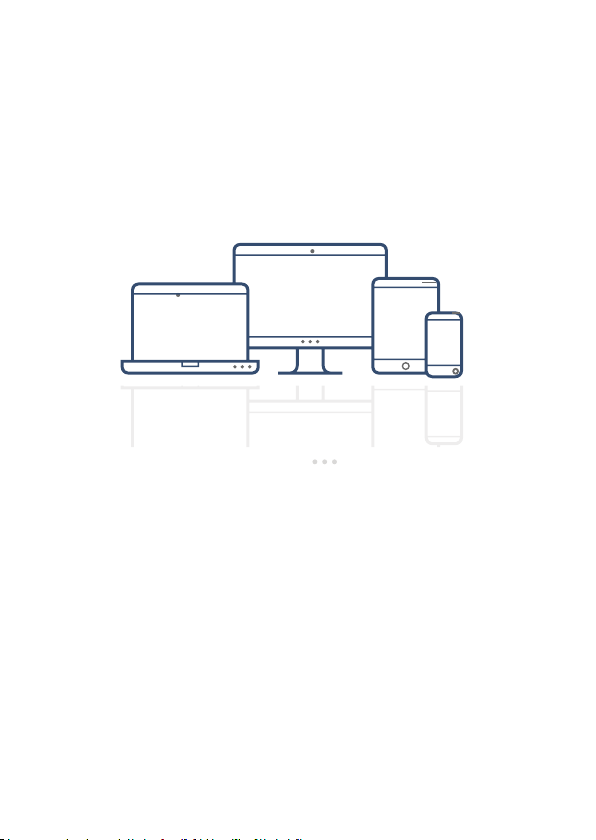
1.3 Pairing Incus with your
Windows computer or smart device.
You only need to pair the rst time you use Incus with each
host device. Incus can only be connected to one device at
a time. Once completed, you can go straight to IHearYou®
anytime you wish to adjust your hearing aids
with that host device.
Pairing Incus with your Android, iPhone, iPod or iPad
1. Make sure Bluetooth is on
2. Go to "Settings", scroll to "Bluetooth" and tap "Scan"
3. When Incus appears, select "Pair"
4. If you are prompted for a PIN, it is 0000.
6

Pairing Incus with Bluetooth-enabled Windows computers
1. If you have a PC or laptop without
Bluetooth, you will need to plug in
the dongle supplied with your Incus.
2. Ensure Bluetooth is switched on, only on the host device
you wish to use. The Bluetooth symbol is in your system
tray, usually in the bottom right corner of your screen.
3. Click on the Bluetooth symbol, then choose "Add Device"
4. Click on Incus when it appears in the Bluetooth list, then
click "Next".
5. You may be asked for a pairing code. The code is 0000.
6. Download and run IHearYou®-setup.exe and authorise
installation, if prompted. Once installation is complete,
IHearYou®will prompt you to launch. Call or email us if
installation is unsuccessful.
You can conrm your Incus has paired to your computer by
checking in "Show Bluetooth Devices".
Once installed, you can run IHearYou®by
double-clicking on this icon on your computer
desktop.
7

2.0 Adjusting hearing aid settings
Getting Connected
Once your hearing aids are connected to Incus and you
are wearing your hearing aids, press "Connect" as shown
in Section 1.1"Installing IHearYou®".
CONNECT
BUTTON
RADIATING WAVES IN THE LEFT AND RIGHT ICONS
INDICATE THAT IHEARYOU®IS COMMUNICATING
WITH YOUR HEARING AIDS.
8
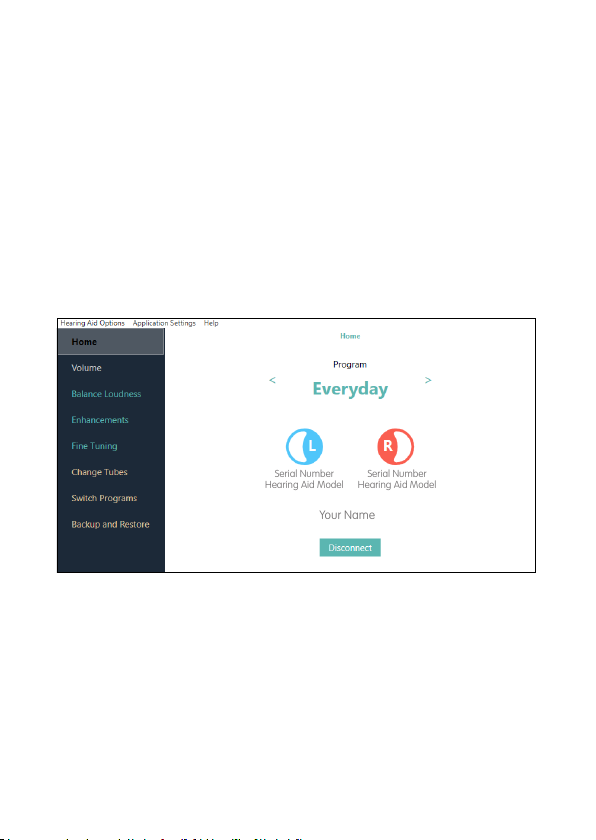
Once connected, you can get started.
2.0 Adjusting hearing aid settings
Your Name
Serial Number
Hearing Aid Model
Serial Number
Hearing Aid Model
YOUR NAME AND THE SERIAL NUMBERS OF YOUR DEVICES
SHOULD APPEAR ON THE SCREEN.
9

CONTROL FRAME
SAVE BUTTON
MENU BAR
2.1 Familiarise yourself with IHearYou®
FUNCTION
TABS
LEFT EAR /
RIGHT EAR TOGGLE
10

IHearYou®allows you to take control of your hearing in a series
of easy steps.
1. Function tabs
Use Function Tabs to navigate to the setting you wish
to adjust, such as Volume.
2. Menu Bar
The Menu Bar contains drop-down lists for Hearing Aid
Options, Application Settings and Help screens.
The Help screen will display a pdf version of this booklet.
3. Control frame
The Control Frame display is different depending on the
function tab that is selected. In this picture (left) it is a
column of sliders used to balance loudness. The Control
Frame is where you make adjustments.
11

2.2 Balance Loudness
This is the rst and most important thing you should do.
Balance Loudness tells your hearing aids what level of
loudness you nd most balanced and comfortable. This
should only be done when settings up your hearing aids for
the rst time.
Simply select a hearing aid to calibrate (left or right), press
the "Play" arrow in the control frame and a series of ve
chimes will play through your hearing aid. Your job is to
adjust the sliders until they sound about equal in loudness.
This will be unique to you.
Once you’re happy, press the “Save” button (at the bottom
of the screen) to instantly update the hearing aid and
preserve your adjustments. Repeat for the other side.
Hearing aids will be mute during this process. If you need
to momentarily hear what is going on around you, click the
"Ready to Play" heading at the top of this screen to unmute
the hearing aids. This will also disable playback of the
chimes. When you’re ready to continue, click the "Listening
to Surroundings" heading to mute the hearing aids again
and enable playback of the chimes.
12

2.2 Balance Loudness
Before pressing the "Play" arrow, click the ear icon above
the chimes so the text beside it reads "Ready to play".
Play button
PLAY
ARROW LEFT EAR / RIGHT
EAR TOGGLE
SAVE
BUTTON
13
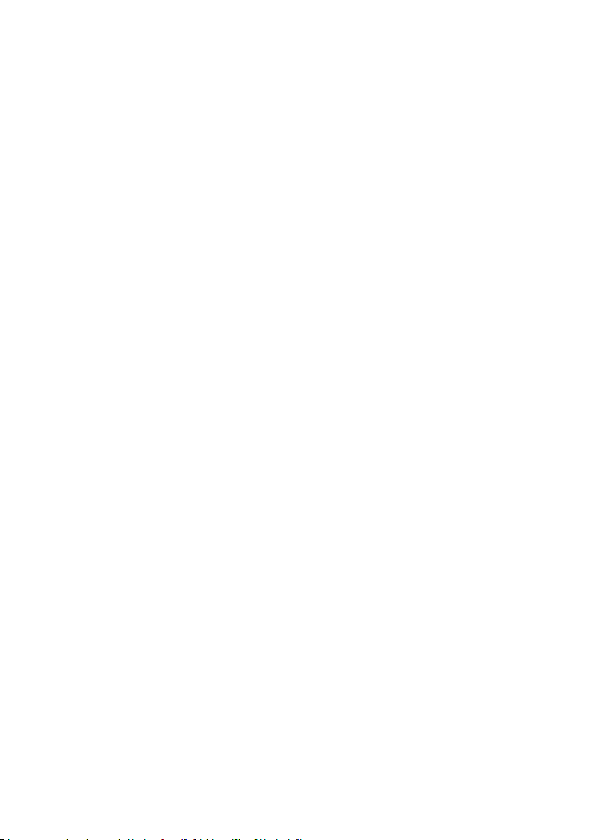
2.3 Volume
Volume can be adjusted separately for each program in
the hearing aid. Before adjusting volume, navigate to
the program you wish to adjust, on the Home screen or
the Switch Programs screen. Both hearing aids will be
live at once in this screen.
1 Listen through your hearing aids to appropriate
sounds around you. For example, in the Everyday
program you may wish to listen to your own voice
and that of another person. In the Music program,
you may wish to listen to your hi.
2 Use the arrows in the control frame to make the
volume comfortable and even between both sides.
You can also use sounds like the TV or radio to make
your adjustments true to your personal listening
environments in a custom program.
3 Press "Save" to update your hearing aids.
4 Navigate Home, click "Disconnect", close IHearYou®
and take some time to listen to your hearing aids
out in the real world.
14

The volume control on the hearing aid is disabled while
connected to IHearYou®.
15

2.4 Enhancements
The Enhancements screen adjusts one program at a time,
e.g. Everyday, Telecoil, or Music.
If you encounter problems like sharp sounds being too
harsh, or if you notice a hollow quality to your own voice,
you can use Enhancements to make small, smart changes.
1. Select one of the four enhancement options.
2. Hit "Apply" and your settings will be automatically
adjusted.
3. Test out the sound in your environment. If you are
happy, click the "Save" button. If you are unhappy, click
"Undo" to reverse the enhancement.
If you want to apply an enhancement again in a subsequent
adjustment session, it will accumulate on top of your
existing settings.
16
Table of contents