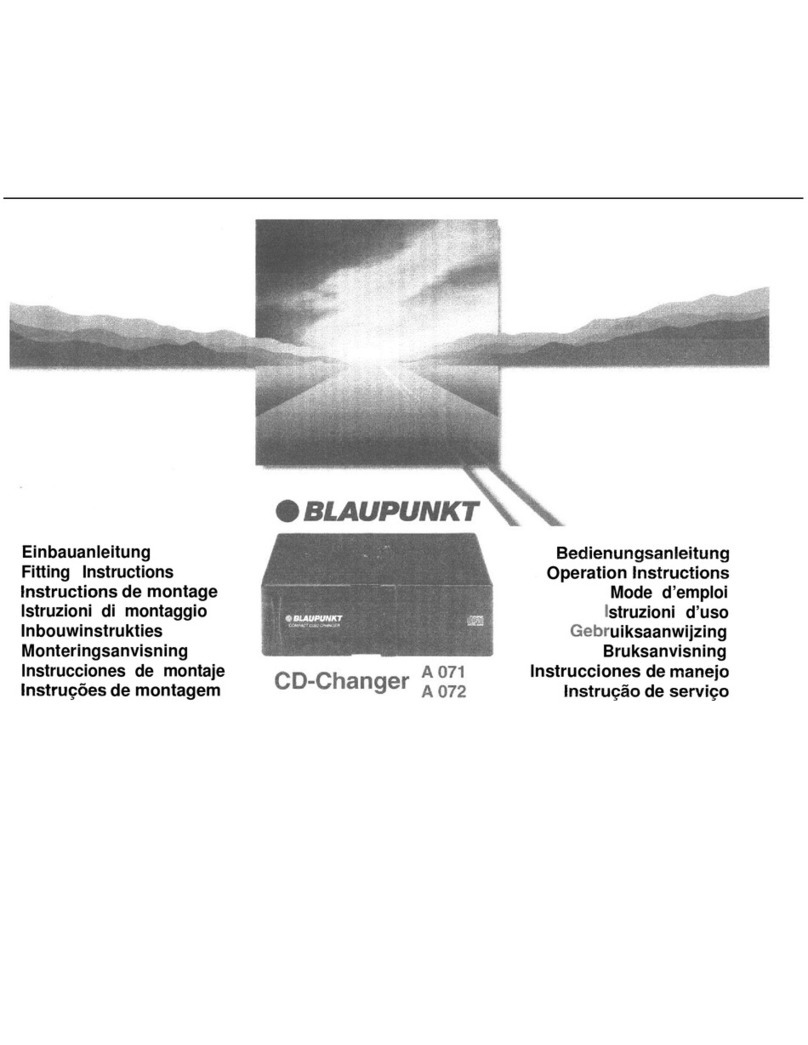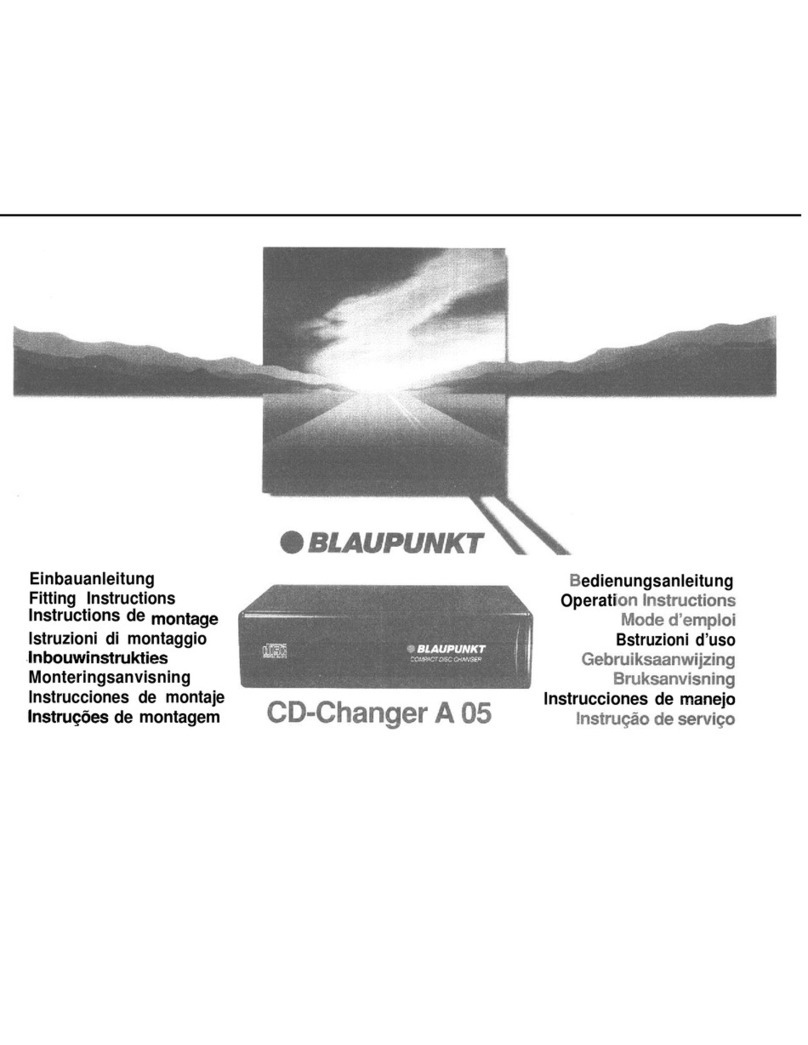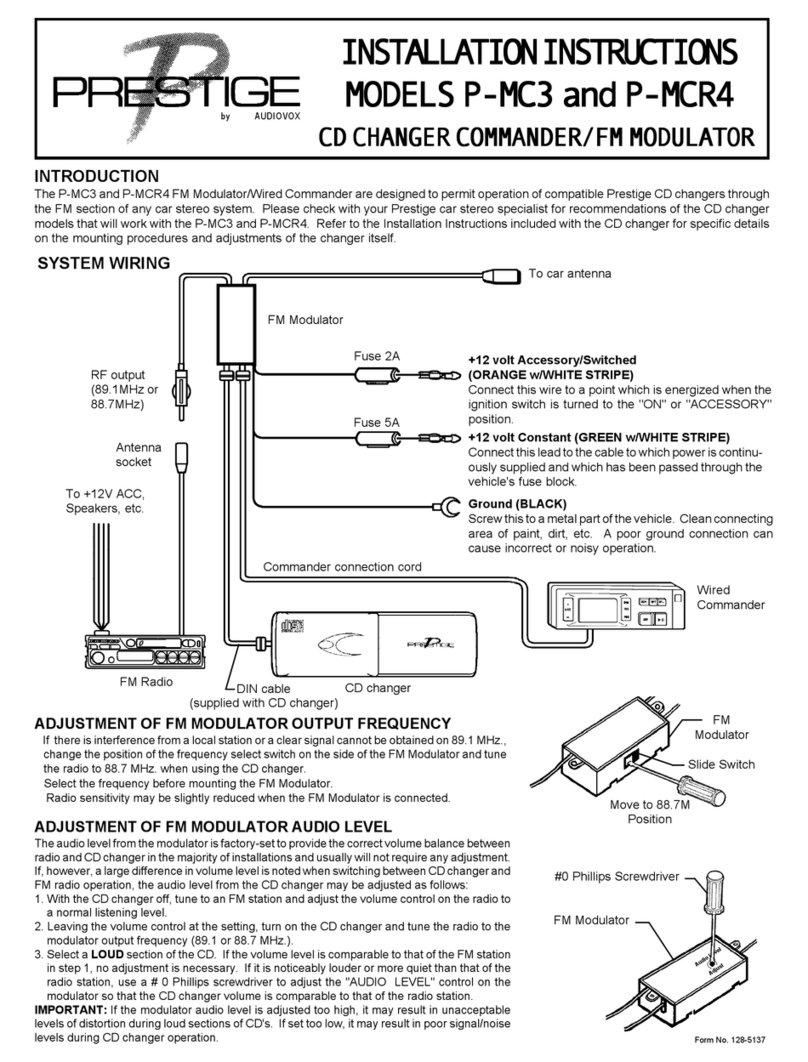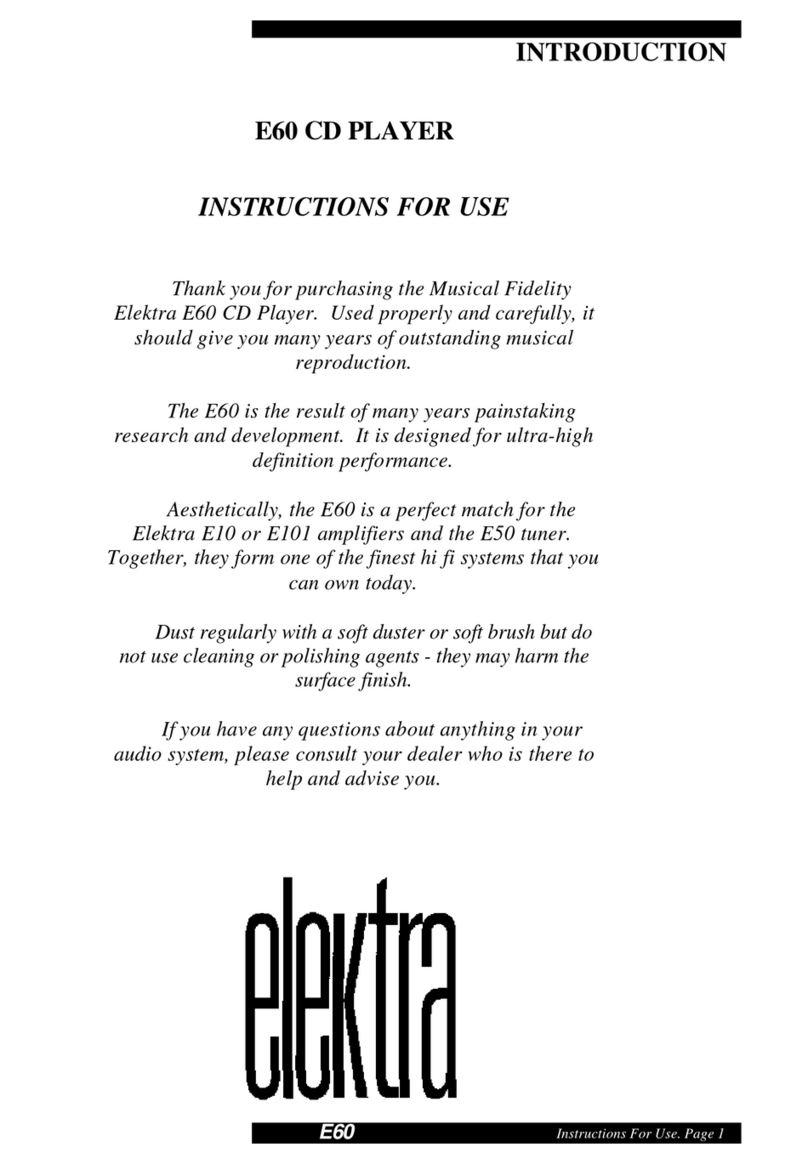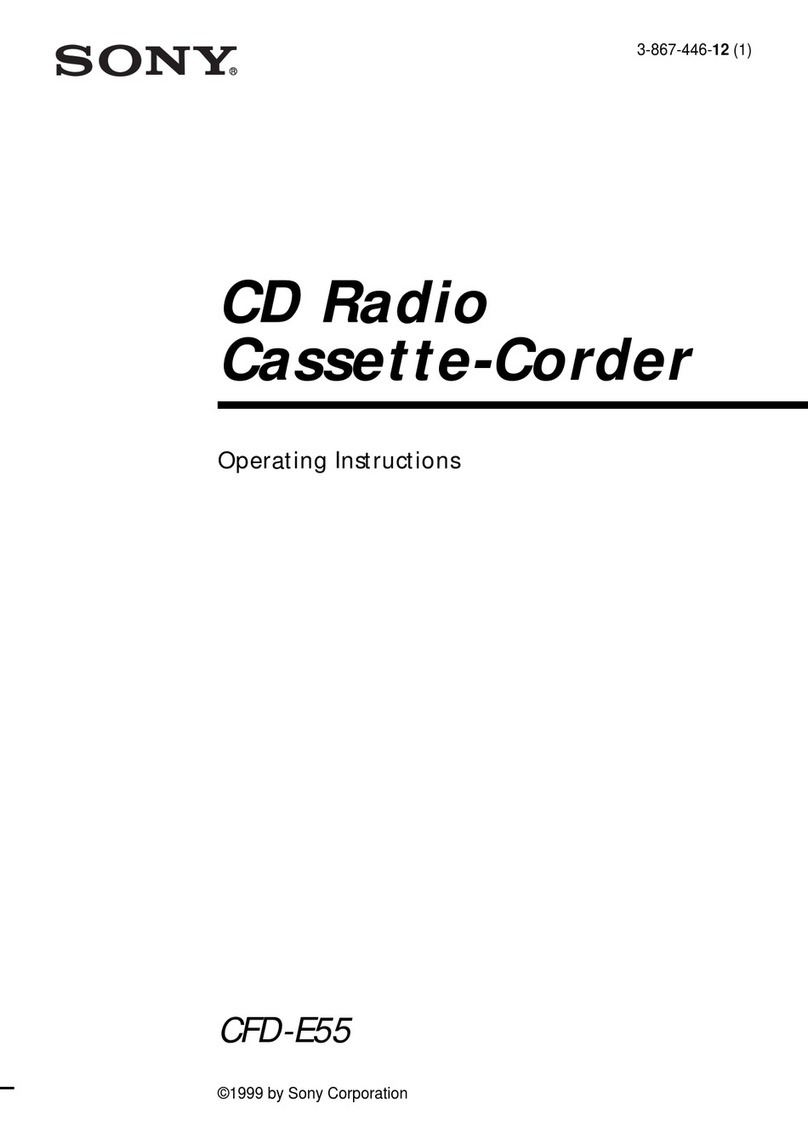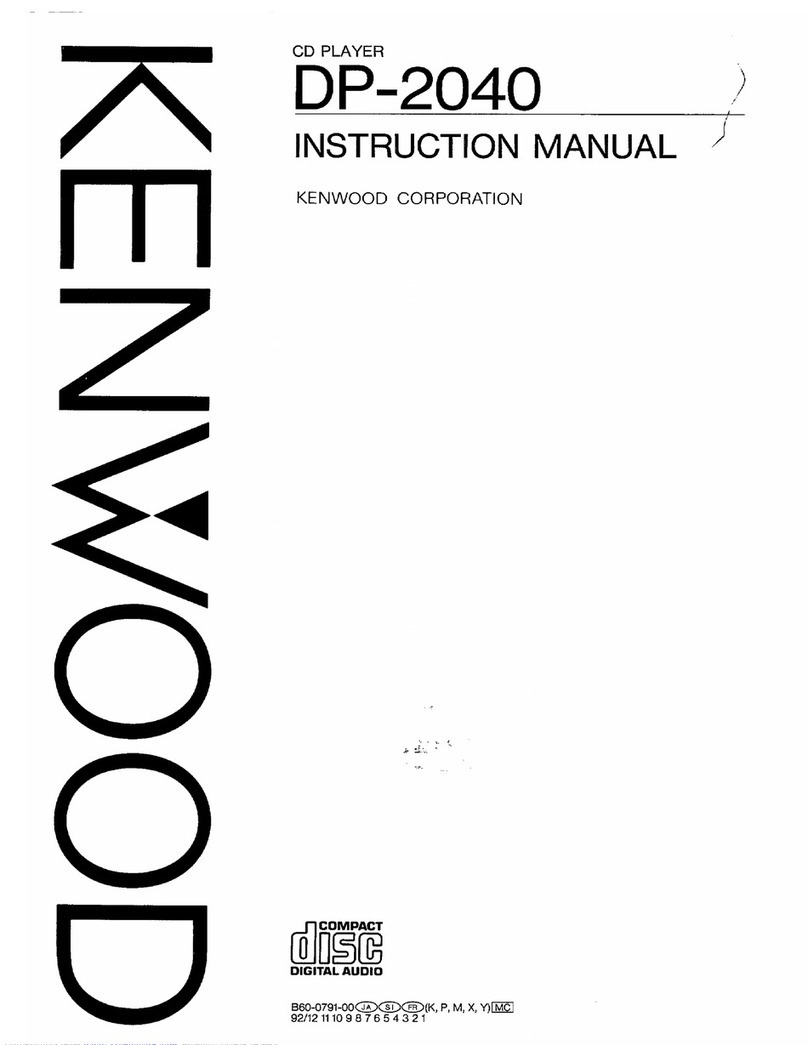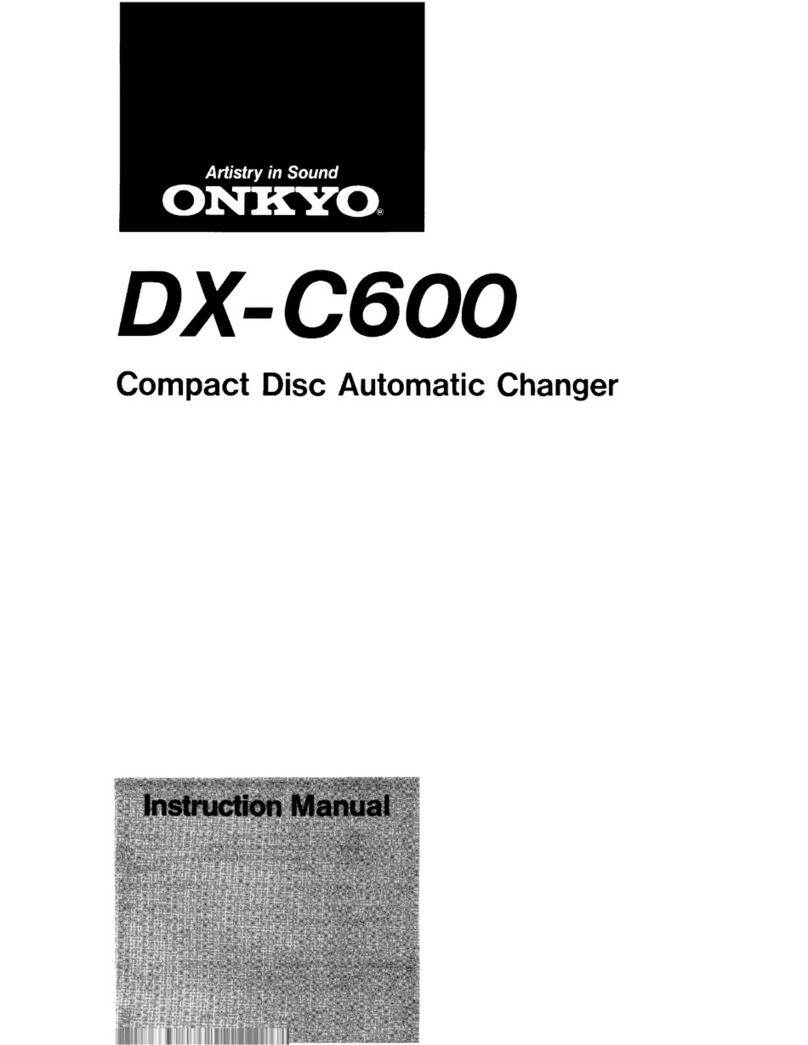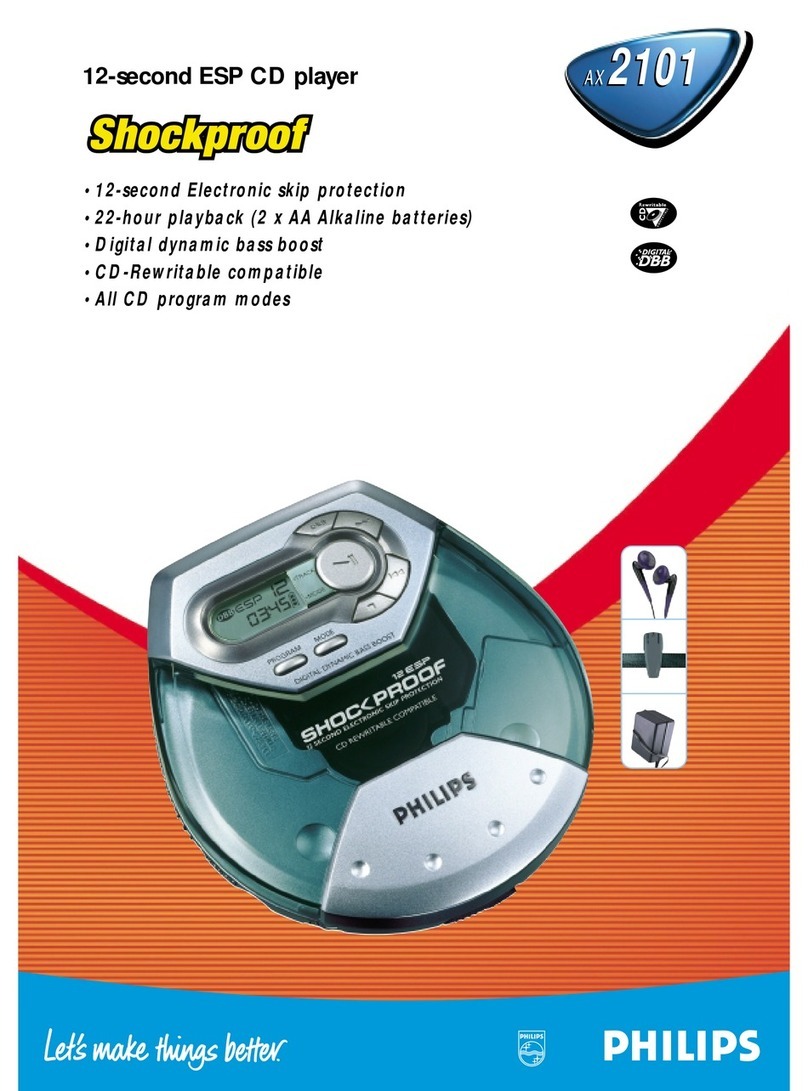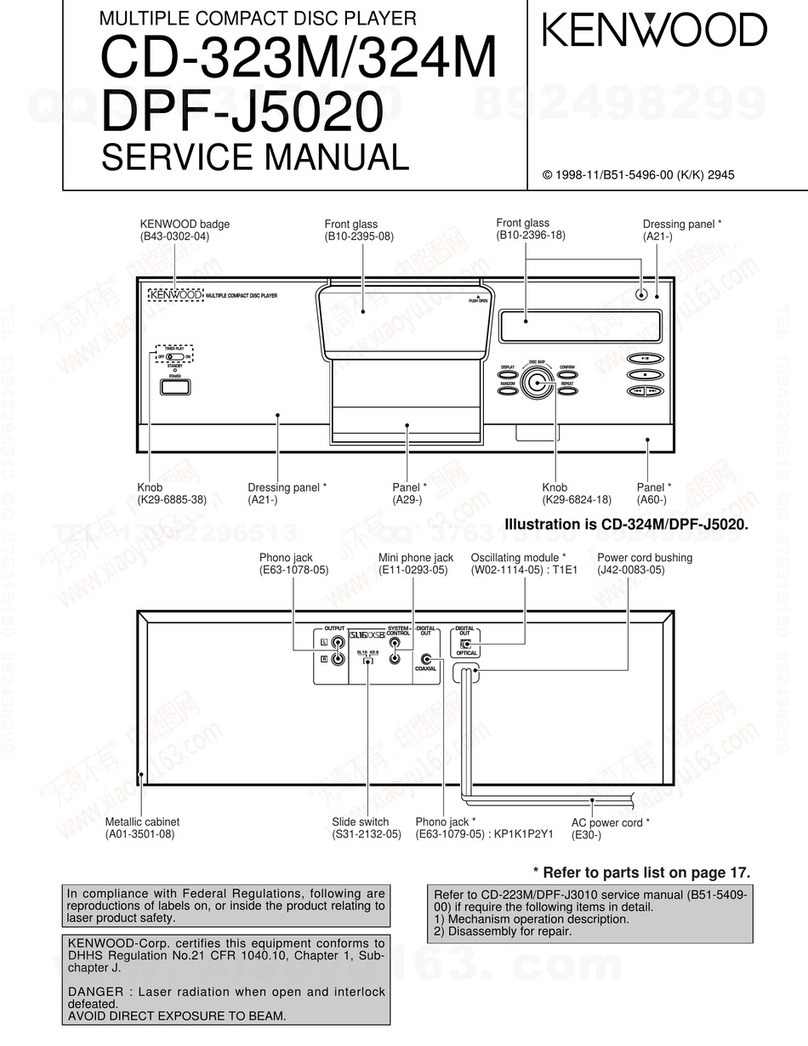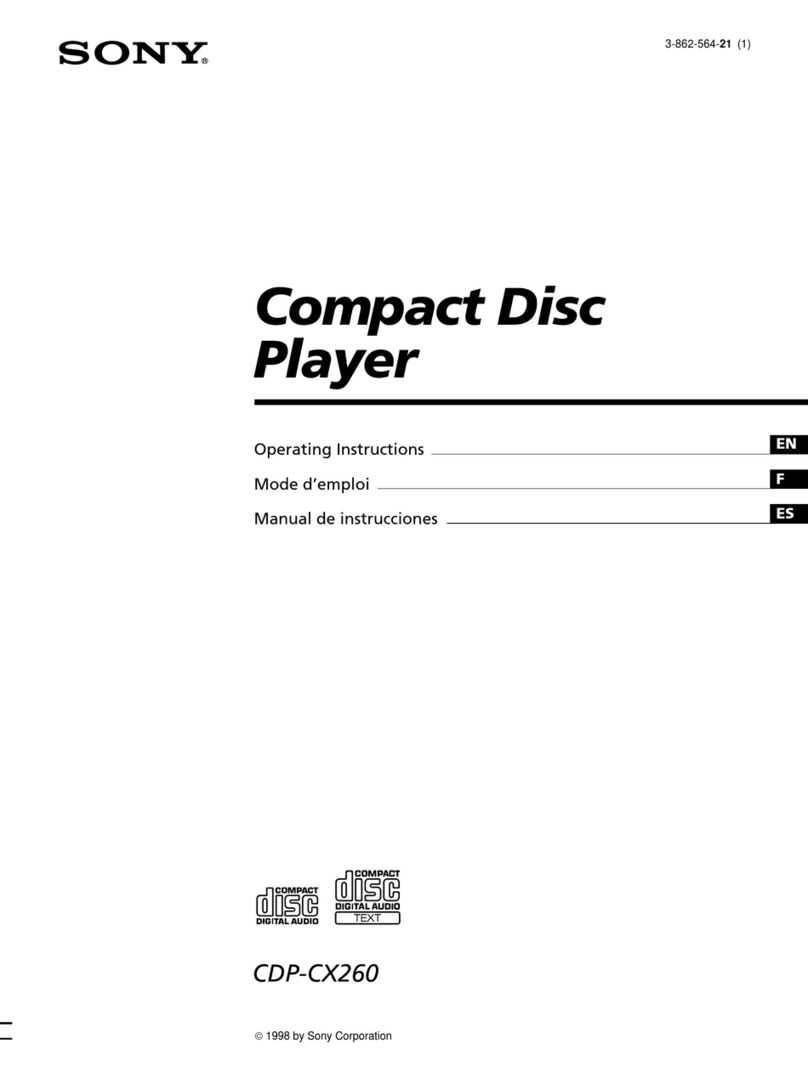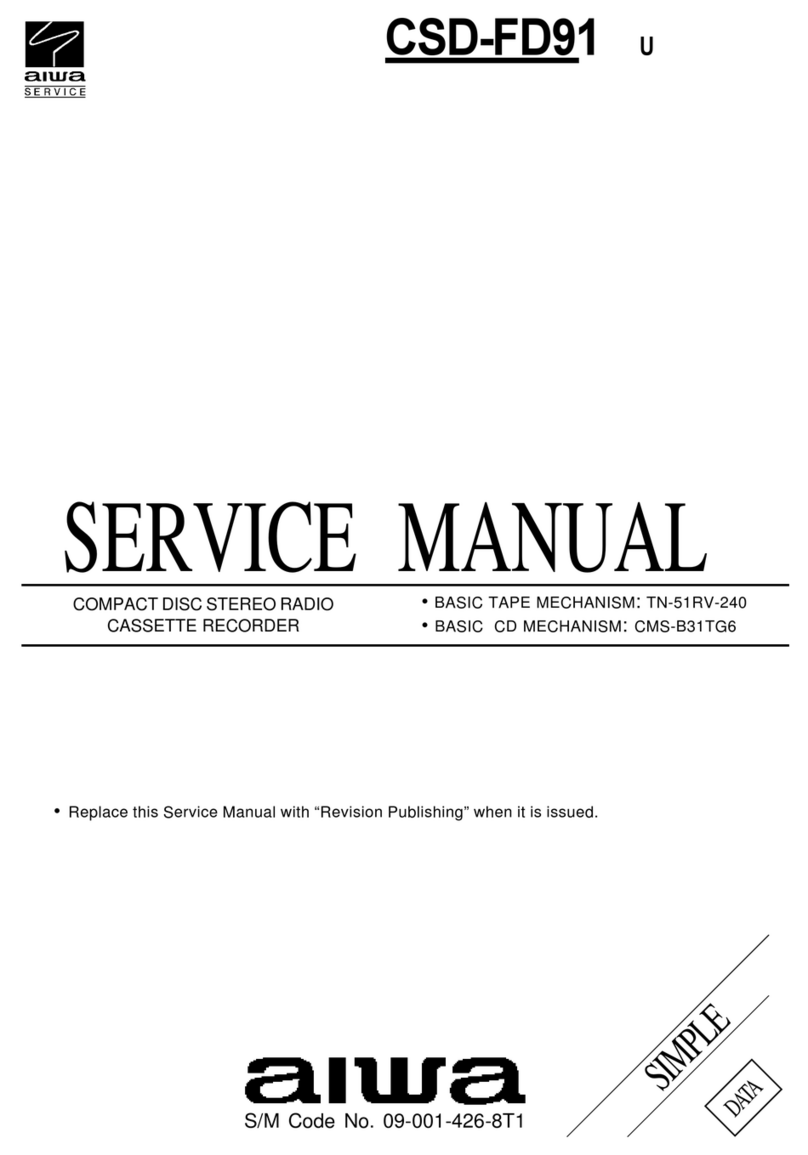Blaupunkt San Francisco CD70 User manual

Radio / CD
San Francisco CD70
Operating instructions

2
Bitte aufklappen
Open here
Ouvrir s.v.p.
Aprite la pagina
Hier openslaan a.u.b.
Öppna
Por favor, abrir
Favor abrir

3
DEUTSCH
ENGLISH
FRANÇAIS
ITALIANO
NEDERLANDS
SVENSKA
ESPAÑOL
PORTUGUÊS
7
9
14
2
36
10
12
13
8
14
11
5

39
DEUTSCH
ENGLISH
FRANÇAIS
ITALIANO
NEDERLANDS
SVENSKA
ESPAÑOL
PORTUGUÊS
CONTROLS
1button - opens the operating panel
2Button - switches the radio and mute
function on/off
3Volume control
4Soft keys - the function of the soft
keys depends on the current content
of the display
5OK button - confirms menu entries
and leaves the menu
6DSA button - selects the DSA menu
7Multifunction rocker switch
8MENU button - selects the menu for
basic settings
9AUD button - adjusts bass and treble,
balance and fader as well as loudness
:DIS button - changes display contents
;Display
<CD button - starts CD playback
=CDC button - starts CD changer play-
back (only if connected) or
plays an external audio source (only if
connected)
>TUNE button - activates radio mode
Selects the radio function menu (only
possible in radio mode)

40
TABLE OF CONTENTS
Notes ............................................. 41
Road safety ........................................... 41
Installation ............................................. 41
Accessories........................................... 41
Guarantee ............................................. 41
International telephone information....... 41
Theft protection, KeyCard ........... 42
Switching on/off ........................... 44
Using your car radio for the
first time ........................................ 45
Volume adjustment ...................... 46
Audio settings .............................. 47
Bass settings......................................... 47
Treblesettings ....................................... 47
Loudness............................................... 47
Setting the right/left balance ................. 48
Fader settings, front/back...................... 48
Setting the display ....................... 48
Radio mode................................... 49
Switching on radio mode....................... 49
RDS function (AF, REG)........................ 49
Selecting the frequency range/memory 50
Tuning into a station .............................. 50
Selecting short/long-range reception .... 51
Setting the sensitivity of the station
search mode ......................................... 51
Storing stations ..................................... 52
Storing stations automatically
(Travelstore) .......................................... 52
Listening to preset stations ................... 52
Scanning stations.................................. 52
Setting the scanning time...................... 53
Programme type (PTY) ......................... 53
Optimising radio reception .................... 54
Switching between stereo and mono .... 55
Changing the display............................. 55
Selecting radio text display.................... 55
Naming a station ................................... 56
Traffic information........................ 57
CD Mode........................................ 58
Switching to CD mode, inserting a CD.. 58
Removing a CD..................................... 58
Selecting a track.................................... 58
Fast search (audible)............................. 58
Random play (MIX) ............................... 58
Scanning tracks (SCAN) ....................... 58
Repeating a track (REPEAT)................. 59
Changing the display............................. 59
Traffic announcements in CD mode ...... 59
Programming favourite CD tracks ......... 59
Naming CDs.......................................... 60
CD changer mode (optional) ....... 61
Switching to CD changer mode............. 61
Selecting a CD ...................................... 61
Selecting a track.................................... 61
Fast search (audible)............................. 61
Changing the display............................. 61
Repeating individual tracks or whole
CDs (REPEAT)...................................... 61
Random play (MIX) ............................... 62
Scanning all tracks on all CDs (SCAN) . 62
Naming CDs.......................................... 62
Programming favourite CD tracks ......... 63
Clock -Time .................................. 64
DSA - Digital Sound Adjustment 66
Switching DSA on/off ............................ 66
Lining up the equaliser automatically .... 66
Selecting an equaliser........................... 67
Select sound preset .............................. 67
Setting the equalisers manually ............ 67
Setting aid for the equaliser .................. 69
DNC - Dynamic Noise Covering.. 69
Lining up DNC....................................... 69
Switching DNC line-up on/off ................ 69
Setting the DNC increase...................... 69
TMC for dynamic navigation
systems......................................... 70
Pre-amplifiers ............................... 70
Subout/subwoofer........................ 71
Setting the frequency and level for the
subwoofer.............................................. 71
High-pass filter ............................. 71
Setting the high-pass filter..................... 71
External audio sources................ 72
Switching the AUX input on/off.............. 72
Technical data .............................. 72
Installation instructions............. 280

41
DEUTSCH
ENGLISH
FRANÇAIS
ITALIANO
NEDERLANDS
SVENSKA
ESPAÑOL
PORTUGUÊS
Thank you for deciding in favour of a Blau-
punkt product. We wish you a great deal of
pleasure with your new car radio.
Note
Beforeusingyourcarradio,pleasereadthese
instructions carefully and familiarise yourself
with the unit. Keep these instructions in your
vehicle for later reference.
Road safety
Roadsafetyhaspriority.Only operate
yourcarradio if road and trafficconditions
allow.Familiariseyourselfwiththeunitbe-
fore setting off on your journey.
You should always be able to hear police,
fire and ambulance sirens in good time.
Forthisreason, setthevolume ofyourcar
radio at a suitable level.
Installation
Ifyouwouldlike to install your car radio your-
self, please read the installation and connec-
tion instructions at the end of the manual.
Accessories
Please use only Blaupunkt-approved acces-
sories.
Remote controls
The most important functions can be select-
ed safely from the steering wheel using the
optional remote controls RC 08 or RC 10.
Amplifiers
All Blaupunkt amplifiers are suitable for use
with the radio.
CD changer
ThefollowingBlaupunktCDchangerscanbe
connected to the radio: CDC A 06, CDC A
08, CDC A 072 and IDC A 09.
The CD changers CDC A 5 and CDC A 071
can also be connected if you use an adapter
cable (Blaupunkt no.: 7 607 889 093).
Guarantee
Thescopeoftheguaranteecomplieswiththe
legal provisions applicable in the country in
which the unit was bought.
Such legal provisions notwithstanding, Blau-
punkt grants a 12-month guarantee.
If you have any queries regarding the terms
oftheguarantee,please consultyourauthor-
ised Blaupunkt dealer. The purchase receipt
applies in all cases as your guarantee slip.
International telephone
information
Shouldyouhave anyquestionsabouthowto
use the car radio or require any further infor-
mation, please call us!
The telephone information service numbers
are printed on the last page of this manual.
NOTES

42
Note:
Ifawrongcard,e.g.acashcard,isintroduced
into the car radio, “Wrong KC”will appear on
thedisplay.
Remove the wrong card and slide in a Key-
Card your unit will recognise.
Removing a KeyCard
In order to unlock the operating panel,
➮press the button 1.
The operating panel then opens.
➮Place the card on the carriage and slide
as far to the right as it will go.
➮Pull the card out of the operating panel.
➮Close the operating panel.
Note:
Inordertopreventtheft,removetheKeyCard
whenyou leave the vehicleandleave the op-
erating panel open.
Forsafetyreasons,theoperatingpanel
should always be locked when the vehicle
is in motion.
Making a second KeyCard “learn”
the code Replacing a KeyCard
YoucanusethefirstKeyCard to makeasec-
ond KeyCard “learn”to be an additional Key-
Card when the car radio is in operation.
If you want a second KeyCard to “learn”the
code,
➮insert the first KeyCard and switch the
radio on;
➮press the MENU button 8.
➮press the soft key 4with the display
allocation “KC”;
➮press the soft key 4with the display
allocation “LRN”.
“LEARN KC”appears on the display.
➮Remove the first KeyCard.
“INSERT”appears on the display.
Theft protection, KeyCard
A KeyCard is supplied along with the radio.
The car radio can also be used with a sec-
ondKeyCard.
If a KeyCard is lost or damaged, you can ob-
tain a replacement KeyCard through a Blau-
punkt dealer.
If you use two KeyCards, the settings of the
first KeyCard also apply to the second Key-
Card.Youdo,however,havetheoptionofstor-
ing the following functions individually:
station-button allocation, traffic-information
volume, beep volume, equaliser setting.
Inaddition,thelastsetvaluesforwavelength,
station settings, scanning time and switch-
on volume remain stored.
This means that you always have your se-
lected basic setting after inserting the Key-
Card.
Inserting the KeyCard
➮Press the button 1.
The operating panel opens.
➮Insert the KeyCard with the contact sur-
faces facing down as illustrated in the
picture (arrow 1).
2
1
3
➮Carefully place the KeyCard on the car-
riage and slide it in as far as it will go in
the direction of the arrow (2).
➮Close the operating panel (arrow 3).
THEFT PROTECTION
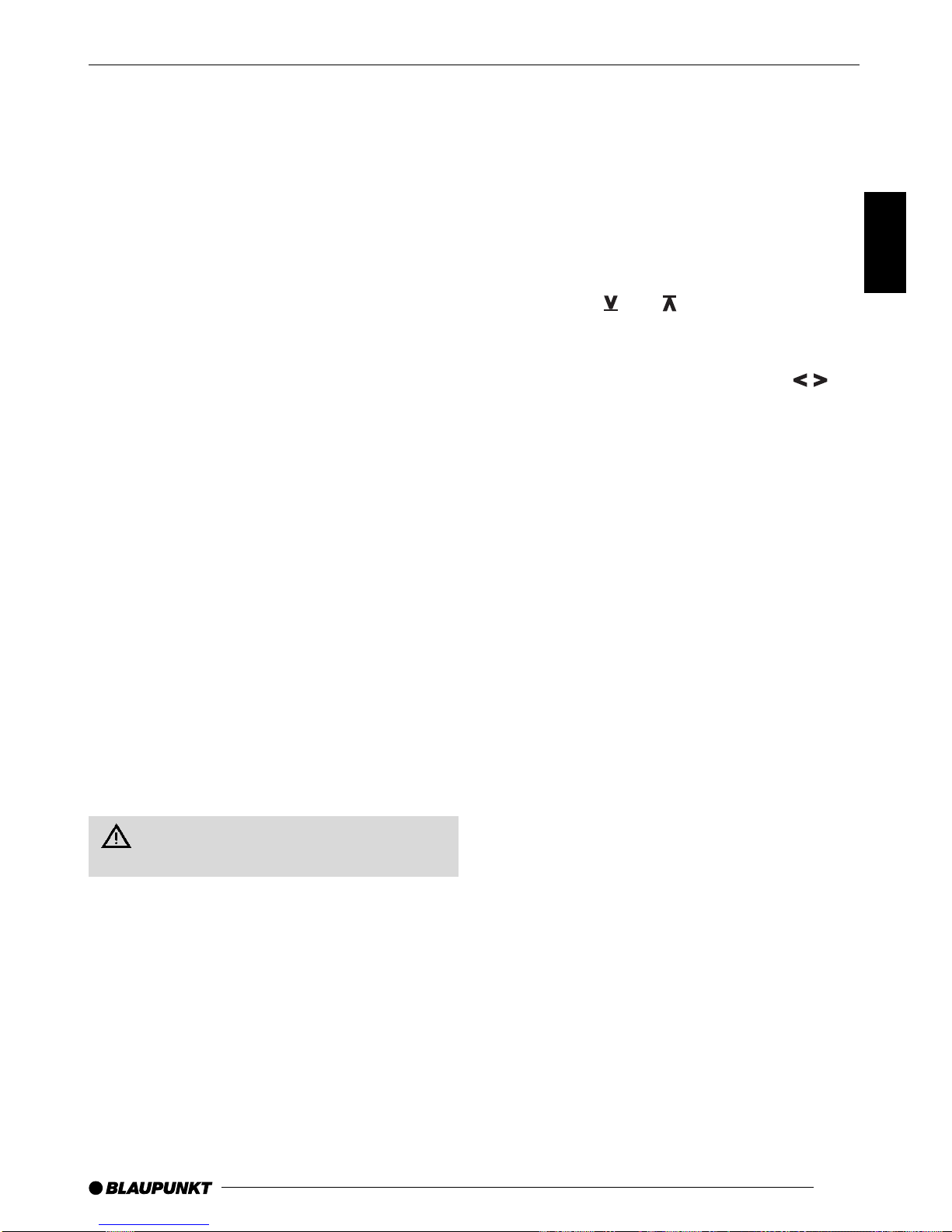
43
DEUTSCH
ENGLISH
FRANÇAIS
ITALIANO
NEDERLANDS
SVENSKA
ESPAÑOL
PORTUGUÊS
➮Insert the new KeyCard.
“LEARN OK”appears on the display.
To leave the KeyCard menu,
➮press the MENU button 8once or OK
5repeatedly until the desired menu
appears. The settings are now stored.
You can now use your car radio with the new
KeyCard.
Note:
AmaximumoftwoKeyCardscanbeusedfor
each unit.
IfyoualreadyhavetwoKeycardsforyourunit
and you make a third KeyCard “learn”, you
will no longer be able to use the unit with the
KeyCard not used during the “learning”pro-
cess.
Lost or damaged KeyCard
If all KeyCards belonging to the car radio are
damaged or lost, you can make a new Key-
Card “learn”the code.
You can obtain a new KeyCard from your
dealer.
In order to be able to use the new KeyCard,
youneedthemastercodeforyourunit,which
you will find in your car radio pass. Find out
how to prepare a new KeyCard for use by
reading the section “Making a new KeyCard
“learn”the code”.
Always keep your car radio pass in a
safe place, but never in your car.
Making a new KeyCard “learn” the
code/entering the master code
IfyounolongerhaveavalidKeyCardforyour
unit and would like to make a new KeyCard
learn the code:
➮insert the new KeyCard, which the unit
does not recognise;
➮close the operating panel;
➮if necessary, switch off the radio;
➮Hold down the TUNE button >and the
second soft key from the top on the left
4at the same time;
➮switch the unit on using button 2.
“0000”then appears on the display.
Enterthefour-digitmastercodefromyourcar
radio pass as follows:
➮enter the number of the master code
using the and buttons. To do this,
press the buttons repeatedly until the
desired number appears on the display;
➮alter the input position using the
buttons 7;
➮When the master code is correctly dis-
played, press the OK button 5.
The new KeyCard is accepted when the unit
switches to playback..
Optical theft protection display
(LED)
The ON button and the drive-compartment
lights may flash when the unit is switched off
andtheKeyCardremoved.Forthis,the“LED”
menu setting must be at “on”.
➮Press the MENU button 8.
➮Press the soft key 4with the display
allocation “KC”.
➮Press the soft key 4with the display
allocation “LED”.
The current status “LED ON”or “LED OFF”
appears on the display.
➮Press the soft key 4with the display
allocation “LED”to switch between “LED
ON”and “LED OFF”.
To leave the KeyCard menu,
➮press the OK button 5to return to the
previous menu level or the MENU but-
ton 8to leave the menu altogether.
The settings are now stored.
THEFT PROTECTION

44
Displaying radio pass data
With the KeyCard supplied with your car ra-
dio,youcanhavethedataonyourradiopass,
suchasname,typenumber(7 6 ...)andseri-
al number displayed.
➮Press the MENU button 8.
➮Press the soft key 4with the display
allocation “KC”.
➮Press the soft key 4with the display
allocation “READ”.
The radio pass data now appear on the dis-
play as main text.
To leave the KeyCard menu,
➮press the MENU button 8or OK 5.
Taking care of the KeyCard
YourKeyCardwillfunctionperfectlyifthecon-
tactsarekeptfreeofallforeignparticles.Avoid
direct skin contact.
Please clean the KeyCard contacts when
necessary with some white spirit on a lint-
free cloth.
Switching on/off
There are various ways of switching the car
radio on and off.
Switching on/off using the button
2
➮To switch the unit on, press the button
2.
The car radio is now switched on.
➮To switch the unit off, hold the button 2
down for more than two seconds.
The car radio is now switched off.
Switching on/off using the
ignition
If the car radio is correctly connected to the
ignition and has not been switched off using
the button 2, it is switched on/off simultane-
ously with the ignition.
You can also switch on your car radio when
the vehicle ignition is off.
➮To do so, press the button 2.
Note:
To protectthe vehicle battery, the unitswitch-
es off automatically after one hour.
Switching on/off using the
KeyCard
You can switch the car radio on or off by in-
serting and removing the KeyCard if the unit
was previously switched off using the button
2. You can read about inserting/removing
the KeyCard in the chapter “Theft protection,
KeyCard”.
SWITCHING ON/OFFTHEFT PROTECTION

45
DEUTSCH
ENGLISH
FRANÇAIS
ITALIANO
NEDERLANDS
SVENSKA
ESPAÑOL
PORTUGUÊS
Using your car radio for the
first time
Ifthecarradio is being connected for the first
timeorthepower supply to the unit has been
interrupted, the install menu appears on the
display.Pleasemakethefollowingsettingsin
the install menu:
●select an external audio source instead
of a CD changer;
●set the time;
●adjust the tuner accordingly for opera-
tion in the United States or Europe;
●revert to manufacturer’s setting;
●switch the internal amplifier on/off.
You can go to the install menu at any time:
➮Hold down the MENU 8button until
the install menu appears on the display.
Entering settings
Selecting an external audio source
➮Press the soft key 4with the display
allocation“AUX”.
If“AUX”appearsonthedisplay,the inputhas
already been activated.
➮Press the or button 7to switch
“AUX”on or off.
➮When the settings have been entered,
press the MENU button 8.
Note:
When the AUX input is activated, it can be
selected with the CDC =button.
Setting the clock
➮Press the soft key 4with the display
allocation “CLK”.
➮Set the hours using the or button
7.
➮Press the button 7.
➮Set the minutes using the or button
7.
➮Press the OK button 5.
Setting the tuner
➮Press the soft key 4with the display
allocation “TUNE”.
➮Select “EUROPE”or “US”with the
or button 7.
➮Press the OK button 5.
Switching the internal amplifier on/off
➮Press the soft key 4with the display
allocation “AMP”.
➮Select “AMP ON”or “AMP OFF”with
the or button 7.
➮press the OK button 5.
Reverting to the manufacturer’s setting
➮Press the soft key 4with the display
allocation “NORM”.
“NORMSET”appears on the display. If you
really wish to return to the manufacturer’s
settings,
➮press the OK button 5.
When you have completed all the settings,
➮press the OK button 5.
Leaving the install menu
In order to leave the install menu,
➮press the OK button 5. The settings
are now stored.
USING YOUR CAR RADIO FOR THE FIRST TIME

46
Volume adjustment
The system volume can be adjusted in steps
from 0 (off) to 50 (maximum).
➮To raise the system volume, turn the
volume control 3to the right.
➮To lower the system volume, turn the
volume control 3to the left.
Setting the switch-on volume
Itispossibletoadjustthevolumethatwillplay
when you switch the radio on.
➮Press the MENU button 8.
➮Press the soft key 4with the display
allocation “VAR”.
➮Press the soft key 4with the display
allocation“VOL”.
➮Set the volume using volume control 3
or the or buttons 7.
If you wish to set the volume active before
the unit was last switched off as the switch-
on volume,
➮press the button 7.
“LASTVOL”appearson thedisplay.
Risk of serious injury! If the switch-on
volumeissetatthemaximum,thevolume
can be very high when you switch on your
car radio.
If the volume was set on maximum
before the unit was last switched off and
theswitch-onvolumeissetat“LASTVOL”,
the volume can be very high when you
switch on your car radio.
Inbothcases,yourhearingmaysufferse-
rious damage!
➮Press the OK button 5to go back to
the previous menu level or the MENU
button 8to leave the menu altogether.
The settings are now stored.
Mute setting
Thisfeatureenables you to lower the system
volume instantaneously (mute).
➮Briefly press the button 2.
“MUTE”appears on the display.
Deactivating the mute setting
➮Briefly press the button 2
or
➮turn the volume control 3.
Mute during telephone
If your car radio is connected to a mobile tel-
ephone,thevolumewill bemutedassoon as
you “pick up”the telephone. In order for this
to work, the mobile telephone has to be con-
nected to the car radio as described in the
instructions.
Ifa trafficannouncement isreceived duringa
telephone call and traffic information priority
hasbeenactivated,thetrafficannouncement
will be relayed via the system’s loudspeak-
ers.Forfurtherdetails,pleasereadthechap-
ter entitled “Traffic information “.
VOLUME
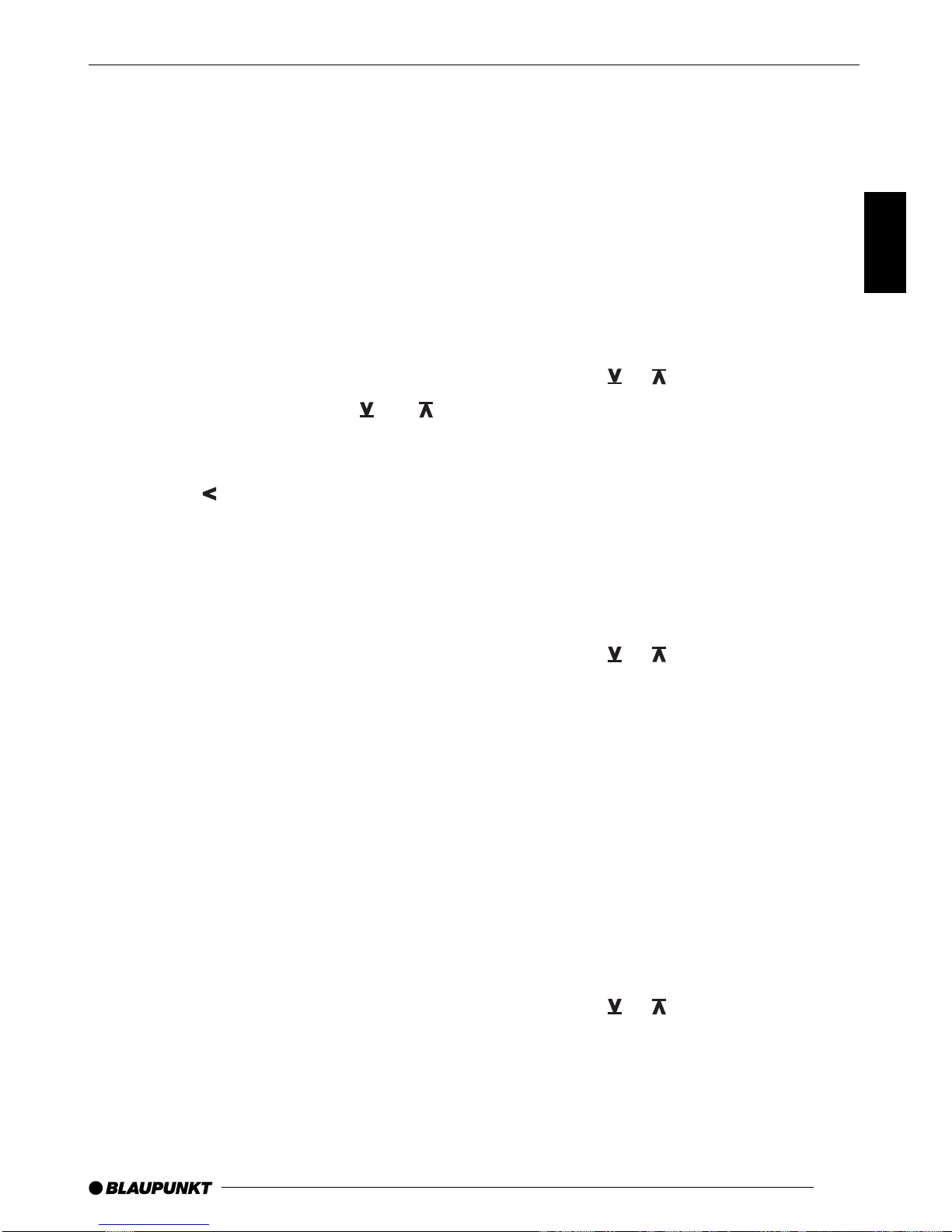
47
DEUTSCH
ENGLISH
FRANÇAIS
ITALIANO
NEDERLANDS
SVENSKA
ESPAÑOL
PORTUGUÊS
Setting the volume for the
warning tone (beep)
If you hold down a button for longer than two
seconds when using certain functions, e.g.
storing a station on a station button, a warn-
ing tone (beep) sounds. The volume of this
beep is adjustable.
➮Press the MENU button 8.
➮Press the soft key 4with the display
allocation “VAR”.
➮Press the soft key 4with the display
allocation “BEEP”.
➮Adjust the volume using the and
buttons.
If you wish to deactivate the beep,
➮press the button 7.
“BEEP OFF”appears on the display.
➮Press the OK button 5to return to the
previous menu level or the MENU but-
ton 8to leave the menu altogether.
The settings are now stored.
Audio settings
Note:
Youcan adjust the bass,treble and loudness
settings separately for each audio source.
Bass settings
➮Press the AUD button 9.
“AUDIO 1”appears on the display.
➮Press the soft key 4with the display
allocation “BASS”.
➮Press the or button 7to adjust
the bass.
When the settings have been completed,
➮press the AUD button 9.
Treble settings
➮Press the AUD button 9.
“AUDIO 1”appears on the display.
➮Press the soft key 4with the display
allocation “TREB”.
➮Press the or button 7to adjust
the treble.
When the settings have been completed,
➮press the AUD button 9.
Loudness
Loudness means the bass levels are aurally
compensated, i.e. they are increased at low-
er volume levels.
➮Press the AUD button 9.
“AUDIO 1”appears on the display.
➮Press the soft key 4with the display
allocation “LOUD”.
➮Press the or button 7to adjust
the loudness.
AUDIO SETTINGSVOLUME

48
If you want to deactivate the loudness func-
tion,
➮press the button 7.
“LOUD OFF”appears on the display.
When the settings have been completed,
➮press the AUD button 9.
Setting the right/left balance
➮To set the balance, press the AUD but-
ton 9.
“AUDIO 1”appears on the display.
➮Press the soft key 4with the display
allocation“BAL”.
➮Press the or button 7to adjust the
right/left balance.
When the settings have been completed,
➮press the AUD button 9.
Fader settings, front/back
➮To set the fader, press the AUD button
9.
“AUDIO 1”appears on the display.
➮Press the soft key 4with the display
allocation“FADE”.
➮Press the or button 7to adjust the
front/back fader.
When the settings have been completed,
➮press the AUD button 9.
Setting the display
You can adjust the display to your needs and
the position of the car radio in your vehicle.
Setting the reading angle
➮Press the MENU button 8.
➮Press the soft key 4with the display
allocation “DISP”.
➮Press the soft key 4with the display
allocation“ANGL”.
➮Set the reading angle using the or
buttons 7.
➮Press the OK button 5to return to the
previous menu level or the MENU but-
ton 8to leave the menu altogether.
The settings are now stored.
Setting the display brightness
If your car radio has been connected as de-
scribed in the instructions, the display bright-
ness will be activated when you turn on the
headlights.Thedisplaybrightnesscanbeset
separately in stages from 1 - 9 for day and
night.
Display brightness - day
➮Press the MENU button 8.
➮Press the soft key 4with the display
allocation “DISP”.
➮Press the soft key 4with the display
allocation“DAY”.
➮Set the brightness using the button
7.
➮Press the OK button 5to return to the
previous menu level or the MENU but-
ton 8to leave the menu altogether.
The settings are now stored.
AUDIO SETTINGS DISPLAY

49
DEUTSCH
ENGLISH
FRANÇAIS
ITALIANO
NEDERLANDS
SVENSKA
ESPAÑOL
PORTUGUÊS
Display brightness - night
➮Press the MENU button 8.
➮Press the soft key 4with the display
allocation “DISP”.
➮Press the soft key 4with the display
allocation “NGHT”.
➮Set the brightness using the button
7.
➮Press the OK button 5to return to the
previous menu level or the MENU but-
ton 8to leave the menu altogether.
The settings are now stored.
Radio mode
This unit is equipped with an RDS radio re-
ceiver. Many of the receivable FM stations
transmita signalthat notonlycarries thepro-
gramme but also additional information such
as the station name and programme type
(PTY).
The station name appears on the display as
soon as it is received. The programme type
can be displayed if required. Read the sec-
tionentitled “ProgrammeType (PTY)”for fur-
ther details.
Switching on radio mode
If you are in CD, cassette, MiniDisc (depend-
ing on your car radio) or CD changer mode:
➮Press the TUNE button >.
RDS function (AF, REG)
The RDS functionsAF (Alternative Frequen-
cy) and REG (Regional) extend your radio’s
range of functions.
●AF: If this RDS function is activated, the
unit automatically carries out a back-
ground search for the best receivable
frequency for the station that is currently
set.
●REG: Some radio stations set aside
some of their broadcasting time for re-
gional programmes that provide differ-
ent regional content. With the REG
function, your car radio is prevented
from switching to alternative frequencies
with a different regional content.
Note:
REG has to be specially activated/deactivat-
ed in the unit’s menu.
RADIO MODE
DISPLAY

50
Switching the RDS function on/off
To use the RDS functionsAF and REG,
➮press the TUNE button >when in radio
mode.
The radio function menu appears on the dis-
play.
➮Press the soft key 4with the display
allocation “RDS”.
The RDS functions are active when “RDS”
lights up on the display.
To return to the basic radio menu,
➮press the TUNE button >or wait 8 sec-
onds. The settings are now stored.
Switching REG on/off
To use the RDS function REG,
➮press the TUNE button >when in radio
mode.
The radio function menu appears on the dis-
play.
➮Press the soft key 4with the display
allocation “NEXT”.
The“secondpage”oftheradiofunctionmenu
appears on the display.
➮Press the soft key 4with the display
allocation “REG”.
When the REG function is switched on or off,
“REGON”or“REGOFF”appearsonthe dis-
play. When the REG function is activated, an
arrow symbol lights up alongside “REG”.
➮Press the TUNE button >or wait
8seconds. The settings are now stored.
Selecting the frequency range/
memory
Thisunit can receiveprogrammesbroadcast
over the FM as well as MW and LW (AM) fre-
quencyranges.Thereare fourpresetmemo-
ry levels for the FM range and one each for
the MW and LW ranges.
Six stations can be stored on each memory
level.
Selecting the wavelength
To select the wavelength, FM, MW or LW,
➮press the TUNE button >when in radio
mode.
The radio function menu appears on the dis-
play.
➮Press the soft key 4with the display
allocation “FM”for the FM wavelength.
➮Press the soft key 4with the display
allocation “AM”for the MW and LW
wavelengths.
To return to the basic radio menu,
➮press the TUNE button >or wait 8 sec-
onds. The settings are now stored.
Selecting the FM memory
To switch between the FM memory levels,
FM1, FM2, FM3 or FMT,
➮press the soft key 4with the display
allocation “NEXT”repeatedly when in
FM radio mode until the desired memo-
ry level appears on the display.
The memory levels are called up in the fol-
lowing order: FM1, FM2, FM3, FMT.
Selecting MW or LW
To select anAM wavelength, MW or LW,
➮first of all select theAM wavelength;
➮press the soft key 4with the display
allocation “NEXT”repeatedly until the
desired wavelength, MW or LW, ap-
pears on the display.
Tuning into a station
There are various methods available for tun-
ing into a station.
Automatic station search mode
➮Press the or button 7.
The unit tunes into the next receivable sta-
tion.
RADIO MODE

51
DEUTSCH
ENGLISH
FRANÇAIS
ITALIANO
NEDERLANDS
SVENSKA
ESPAÑOL
PORTUGUÊS
Tuning into stations manually
You can also tune into stations manually.
➮Press either the or button 7.
Note:
You can only tune into stations manually if
the RDS function is first deactivated.
Browsing through broadcasting networks
(only FM)
If a radio station provides several pro-
grammes, you have the option of browsing
through its so-called “broadcasting network”.
➮Press the or button 7to move to
the next station on the broadcasting net-
work.
Note:
If you want to use this feature, the RDS func-
tion must first be activated.
You will then only be able to switch to sta-
tionsthatyouhavereceivedoncealready.To
do so, use the Scan or Travelstore function.
Selecting short/long-range
reception
You can choose whether you wish to select
only short-range or also long-range stations.
➮Press the TUNE button >when in ra-
dio mode.
The radio function menu appears on the dis-
play.
➮Press the soft key 4with the display
allocation “NEXT”.
The“secondpage”oftheradiofunctionmenu
appears on the display.
➮Press the soft key 4with the display
allocation “LOC”.
The current status “LOCAL”(short-range re-
ception) or “DISTANCE”(long-range recep-
tion)appearsbrieflyonthedisplay.When“LO-
CAL”is activated, an arrow symbol lights up
alongside “LOC”.
To return to the basic radio menu,
➮press the TUNE button >or wait 8 sec-
onds. The settings are now stored.
Setting the sensitivity of the
station search mode
You can set the sensitivity of short and long-
range reception forAM and FM separately.
Short-range reception sensitivity (S-LO)
➮Press the MENU button 8.
➮Press the soft key 4with the display
allocation “TUN”.
➮Press the soft key 4with the display
allocation “S-LO”.
➮Use the buttons 7to choose be-
tween setting the sensitivity for theAM
or FM wavelength.
➮Press the or buttons 7to set the
sensitivity.
The display shows the currently set value for
sensitivity. “LO 3”denotes maximum sensi-
tivity for short-range reception. “LO 1”is the
minimum.
➮Press the OK button 5to return to the
previous menu level or the MENU but-
ton 8to leave the menu altogether.
The settings are now stored.
Long-range reception sensitivity (S-DX)
➮Press the MENU button 8.
➮Press the soft key 4with the display
allocation “TUN”.
➮Press the soft key 4with the display
allocation “S-DX”.
➮Use the buttons 7to choose be-
tween setting the sensitivity for wave-
length AM or FM.
➮Press the or buttons 7to set the
sensitivity.
RADIO MODE

52
The display shows the currently set value for
sensitivity. “DX 3”denotes maximum sensi-
tivity for long-range reception. “DX 1”is the
minimum.
➮Press the MENU button 8once or OK
5repeatedly until the desired menu
appears on the display. The settings are
now stored.
Storing stations
Storing stations manually
➮Select the required FM memory level,
FM1, FM2, FM3, FMT or either wave-
length MW or LW.
➮Tune into the desired station as de-
scribed under “Tuning into a station”.
➮Hold down one of the six soft keys 4
on which you wish to store the station
for more than two seconds.
Storing stations automatically
(Travelstore)
You can automatically store the six stations
withthestrongestreceptionintheregion(only
FM).ThestationsarestoredintheFMTmem-
ory.
Note:
Stations that were previously stored in this
memory are deleted in the process.
To use theTravelstore function,
➮press the TUNE button >when in radio
mode.
The radio function menu appears on the dis-
play.
➮Press the soft key 4with the display
allocation “TS”.
The automatic station storing procedure be-
gins. “T-STORE”appears on the display.Af-
ter the process is completed, the station
stored in FMT memory location 1 is played.
Listening to preset stations
➮Select the memory or frequency range
in which the station was stored.
➮Press the soft key 4with the display
allocation of the name of the desired
station.
Scanning stations
Scanning receivable stations (Radio-
SCAN)
You can briefly listen in to all receivable sta-
tions. The scanning time can be set in the
menu at between 5 and 30 seconds.
Starting Radio-SCAN
To start the Radio-SCAN function,
➮press the TUNE button >when in radio
mode.
The radio menu function appears on the dis-
play.
➮Press the soft key 4with the display
allocation “SCAN”.
The scanning process begins. The next re-
ceivablestationisbrieflyplayed.Thestations
are scanned in ascending order.
Scanning stored stations (Preset Scan)
You can listen in to all currently receivable
stations on all memory levels. The scanning
time can be set in the menu at between 5
and 30 seconds.
Starting preset scan
To start preset scan,
➮press the TUNE button >when in radio
mode.
The radio function menu appears on the dis-
play.
➮Press the soft key 4with the display
allocation “PS”.
The scanning process begins. The memory
levels are scanned consecutively beginning
with memory level FM1. An arrow symbol
RADIO MODE

53
DEUTSCH
ENGLISH
FRANÇAIS
ITALIANO
NEDERLANDS
SVENSKA
ESPAÑOL
PORTUGUÊS
lights up alongside the scanned memory po-
sition.
Ending SCAN, continuing to listen to a
station
➮Press the OK button 5.
The scanning process is completed, the sta-
tion last scanned remains active.
Setting the scanning time
➮Press the MENU button 8.
➮Press the soft key 4with the display
allocation “VAR”.
➮Press the soft key 4with the display
allocation “SCAN”.
➮Press the or button 7repeatedly
until the desired scanning time appears
on the display.
➮Press the MENU button 8once or OK
5repeatedly until the desired menu
appears on the display. The settings are
now stored.
Note:
The set scanning time also applies to scan-
ning in the CD, cassette, MiniDisc (depend-
ingonyourcarradio) andCDchangermode.
Programme type (PTY)
Besides transmitting the station name, some
FM stations also provide information on the
type of programme they are broadcasting.
This information can be received and dis-
played by your car radio.
For example, the programme types can be:
CULTURE TRAVEL JAZZ
SPORT NEWS POP
ROCK CLASSICS
You can use the PTY function to select sta-
tions of a particular programme type.
When a PTY search has been started and
nostation has beenfound, thesearchis con-
tinued in the background. As soon as a sta-
tion of the selected programme type is re-
ceived, the unit automatically switches from
the current station, CD or CD changer mode
to the station with the selected programme
type.
Switching PTY on/off
To use the PTY function,
➮press the TUNE button >when in radio
mode.
The radio function appears on the display.
➮Press the soft key 4with the display
allocation “NEXT”.
The“secondpage”oftheradiofunctionmenu
appears on the display.
➮Press the soft key 4with the display
allocation“PTY”.
“PTY”appears on the display.
➮Press the TUNE button >or wait
8seconds. The settings are now stored.
Selecting programme type and starting a
search
➮Press the or button 7.
The current programme type appears on the
display.
If you would like to select a different pro-
gramme type,
➮press the buttons 7repeatedly
until the desired programme type is dis-
played.
Or
to select a preset programme type,
➮press the soft key 4with the display
allocation of the desired programme
type;
➮press the or button 7to start the
search.
The next station corresponding to your se-
lected programme type will be tuned into.
RADIO MODE

54
Note:
If no station corresponding to the selected
programmetypeisfound,“NOPTY”appears
briefly on the display. The unit then tunes in
automatically to the station last received.
Storing the programme type on the
station buttons
➮Use the or button 7to select a
programme type.
To store a programme type,
➮hold down for more than one second
one of the soft keys 4with the display
allocation of a programme type.
The programme type is now stored in the
selected position.
Selecting a PTY language
You can set the language in which you wish
the programme type to appear.
➮Press the MENU button 8.
➮Press the soft key 4with the display
allocation “TUN”.
➮Press the soft key 4with the display
allocation“PTY”.
➮Press the or button 7repeatedly
until the desired language, “DEUTSCH”,
“ENGLISH”or “FRANCAIS”, appears on
thedisplay.
➮Press the OK button 5to return to the
previous menu level or the MENU but-
ton 8to leave the menu altogether.
The settings are now stored.
Optimising radio reception
High-frequency cut-off feature (HICUT)
The HiCut function improves the sound dur-
ing poor radio reception. If interference oc-
curs, the treble is automatically reduced and
thus also the interference level.
Switching HiCut on/off
To switch HiCut on or off,
➮press the MENU button 8;
➮press the soft key 4with the display
allocation“TUN”;
➮press the soft key 4with the display
allocation “HCUT”;
➮press the or button 7.
When HiCut is deactivated, “NO HICUT”ap-
pears on the display.
➮Press the OK button 5to return to the
previous menu level or the MENU but-
ton 8to leave the menu altogether.
The settings are now stored.
Setting the HiCut function
➮Press the MENU button 8.
➮Press the soft key 4with the display
allocation “TUN”.
➮Press the soft key 4with the display
allocation “HCUT”.
➮Press the or button 7repeatedly
until the desired HICUT reduction ap-
pears on the display.
“HICUT 3”denotes the largest automatic tre-
ble and interference-level reduction.
➮Press the OK button 5to return to the
previous menu level or the MENU but-
ton 8to leave the menu altogether.
The settings are now stored.
RADIO MODE

55
DEUTSCH
ENGLISH
FRANÇAIS
ITALIANO
NEDERLANDS
SVENSKA
ESPAÑOL
PORTUGUÊS
Interference-related wavelength change
(SHARX)
With the SHARX function you can eliminate
interference from neighbouring stations al-
most completely. Activate the SHARX func-
tion in an area of high transmitter density.
Switching SHARX on/off
To switch SHARX on/off,
➮press the MENU button 8;
➮press the soft key 4with the display
allocation “TUN”;
➮press the soft key 4with the display
allocation“SHRX”.
The current status, “SHARX ON”or “NO
SHARX”,appearsbrieflyonthedisplay.When
SHARX is activated, an arrow symbol lights
up on the display alongside “SHRX”.
➮Press the OK button 5to return to the
previous menu level or the MENU but-
ton 8to leave the menu altogether.
The settings are now stored.
Switching between stereo and
mono
When radio reception is poor, you can select
themonoradiomode.Thetransitionfromster-
eo to mono is gradual and the car radio will
revert to the stereo mode when switched on
once again.
➮Press the TUNE button >when in ra-
dio mode.
The radio function menu appears on the dis-
play.
➮Press the soft key 4with the display
allocation “NEXT”.
The“secondpage”oftheradiofunctionmenu
appears on the display.
➮Press the soft key 4with the display
allocation “MONO”.
The current status “MONO”or “STEREO”
appears briefly on the display. When mono is
activated, an arrow symbol lights up along-
side “MONO”.
➮Press the TUNE button >or wait 8 sec-
onds. The settings are now stored.
Changing the display
You can select the content of the display. In
the top display line (lead line) you can switch
between the station name, frequency, pro-
gramme type and time. In the bottom display
line (DOT field) you can switch between the
time and the memory level.
➮Press the DIS button :repeatedly until
the desired information - station name,
frequency, programme type or time - ap-
pears in the lead line.
Selecting radio text display
Some radio stations use the RDS signal to
broadcast “main texts”, so-called radio texts.
You can allow or block the display of radio
text.
➮Press the TUNE button >when in radio
mode.
The radio function menu appears on the dis-
play.
➮Press the soft key 4with the display
allocation“NEXT”.
The“secondpage”oftheradiofunctionmenu
appears on the display.
➮Press the soft key 4with the display
allocation “RTXT”.
➮Press the TUNE button >or wait 8 sec-
onds. The settings are now stored.
RADIO MODE
Other manuals for San Francisco CD70
1
Table of contents
Other Blaupunkt CD Player manuals
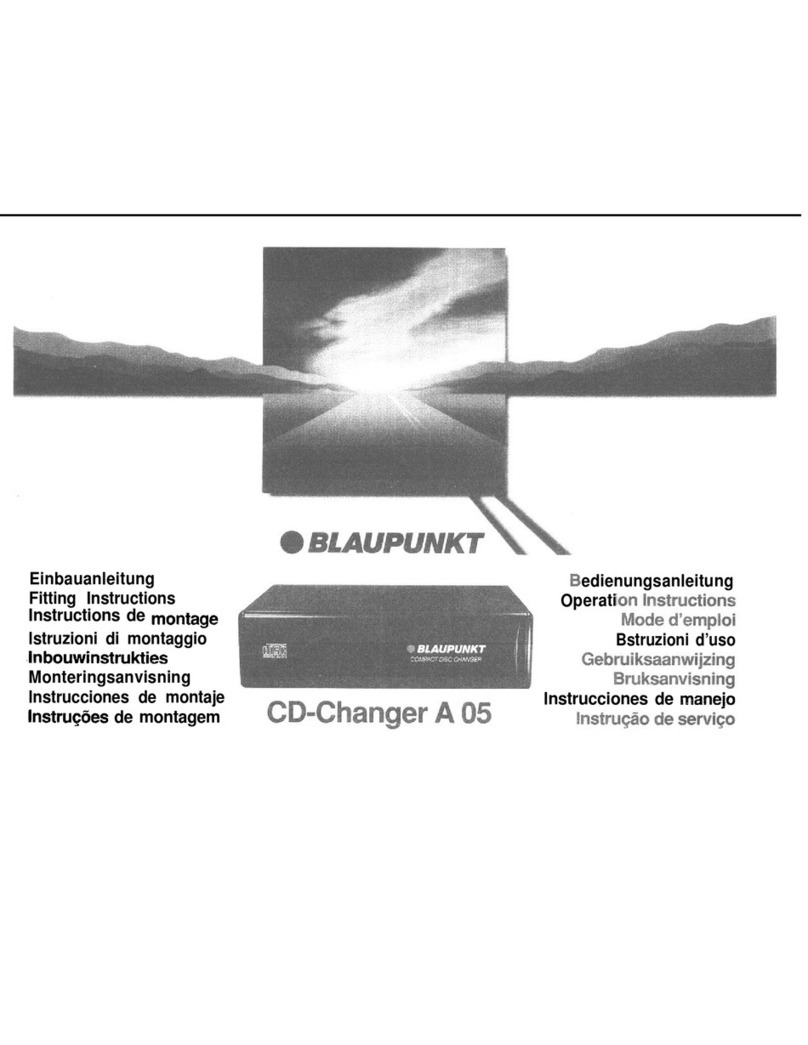
Blaupunkt
Blaupunkt A 05 User manual

Blaupunkt
Blaupunkt BB12BK User manual

Blaupunkt
Blaupunkt MS46BT User manual
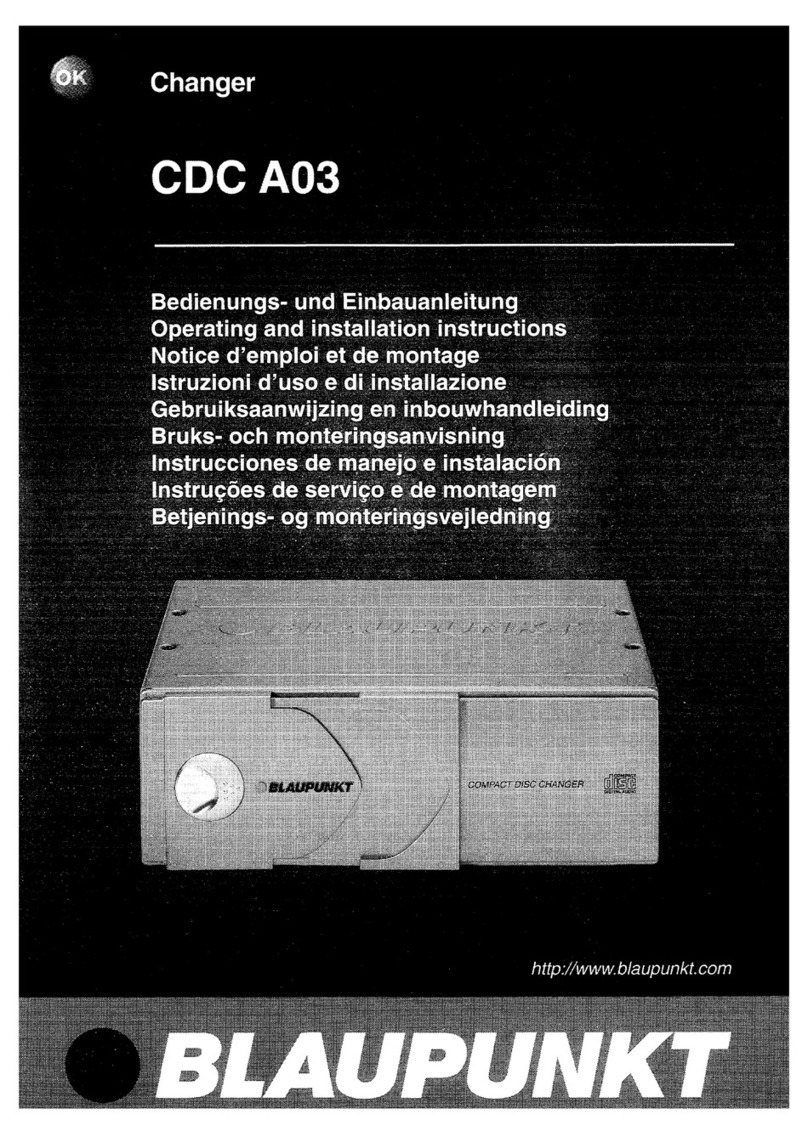
Blaupunkt
Blaupunkt CDC A03 User manual

Blaupunkt
Blaupunkt BB6 User manual
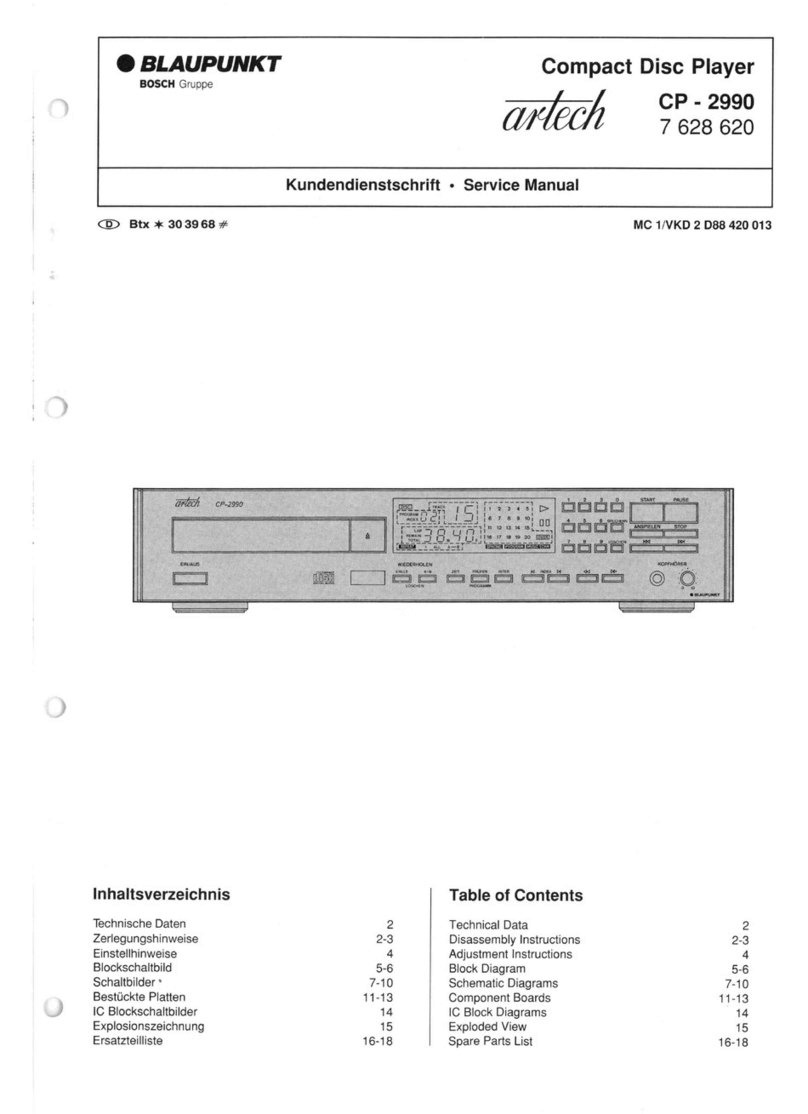
Blaupunkt
Blaupunkt Arlech CP-2990 User manual
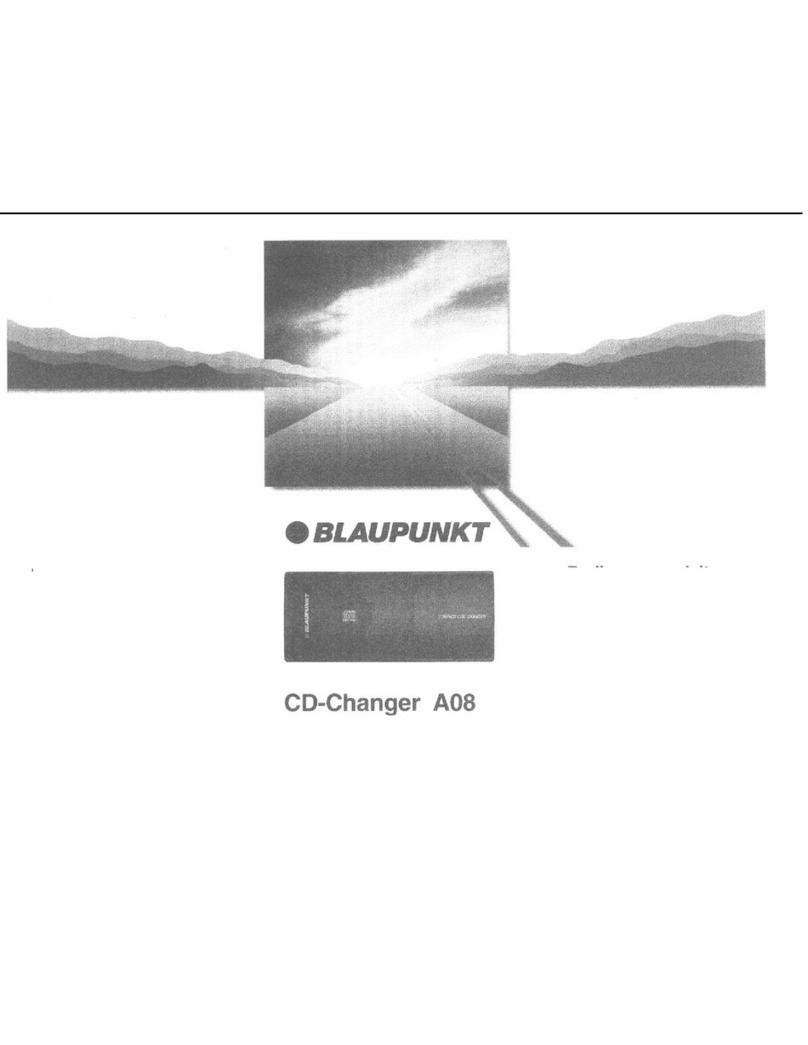
Blaupunkt
Blaupunkt CDC-A08 User manual

Blaupunkt
Blaupunkt CDC RF6 User manual
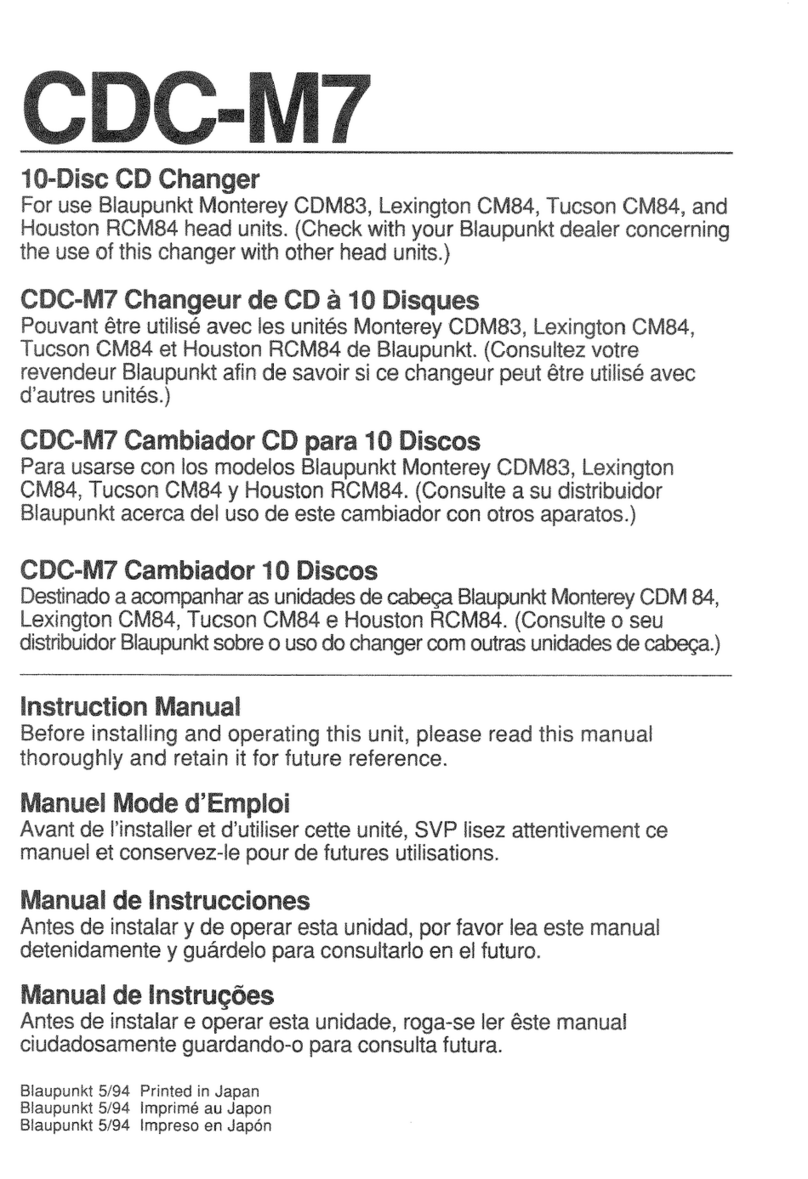
Blaupunkt
Blaupunkt CDC M7 User manual

Blaupunkt
Blaupunkt CDC A03 Specification sheet