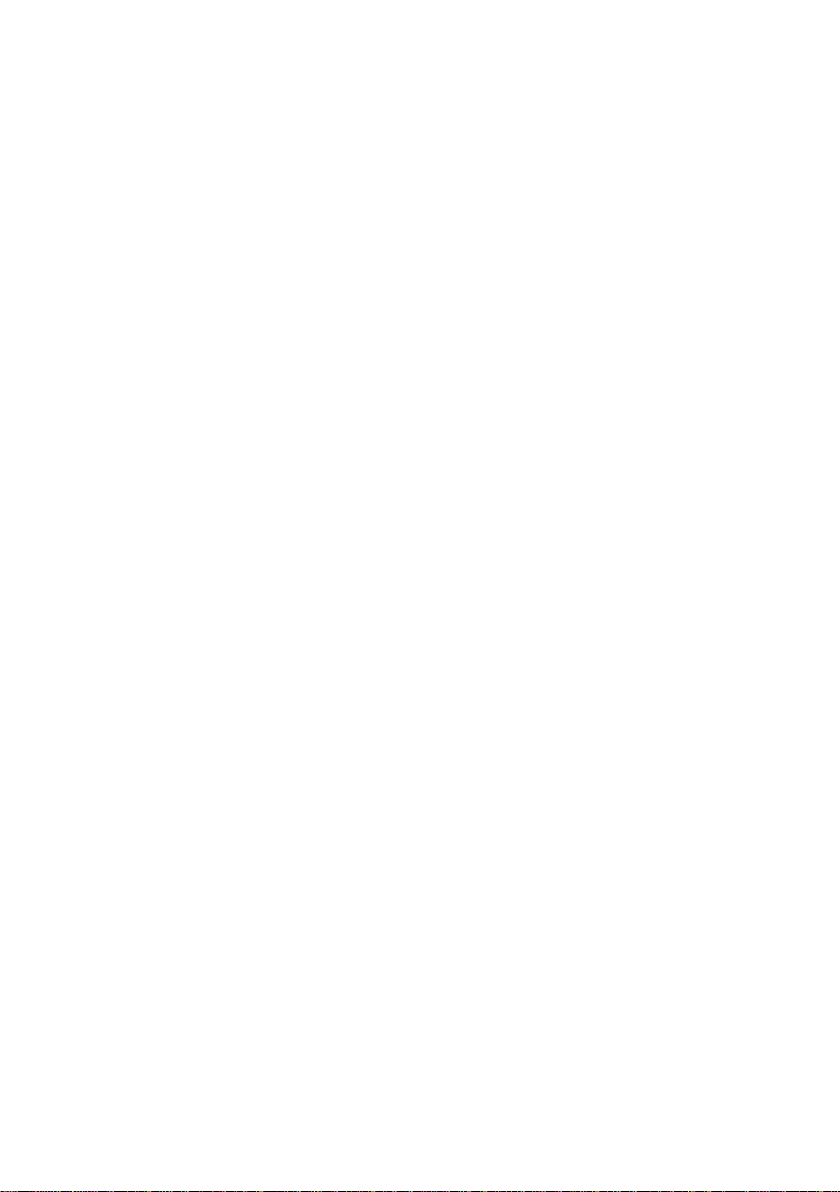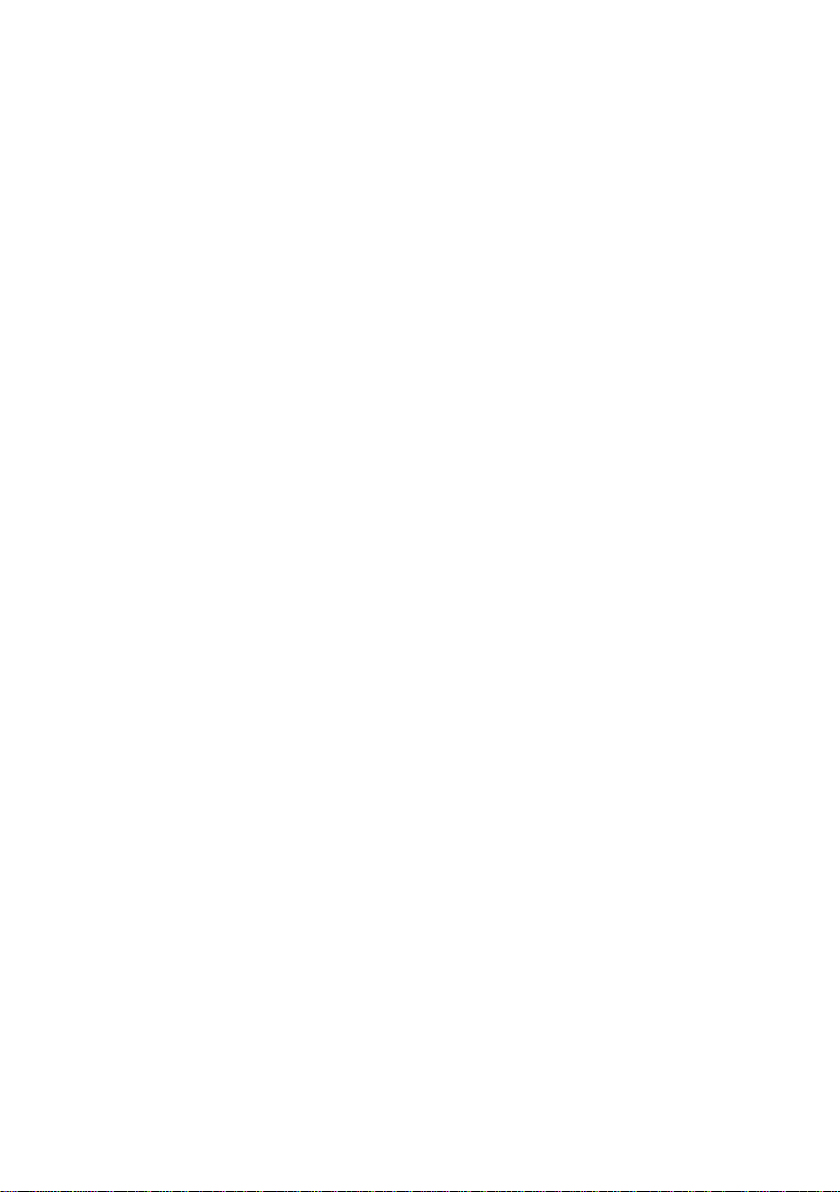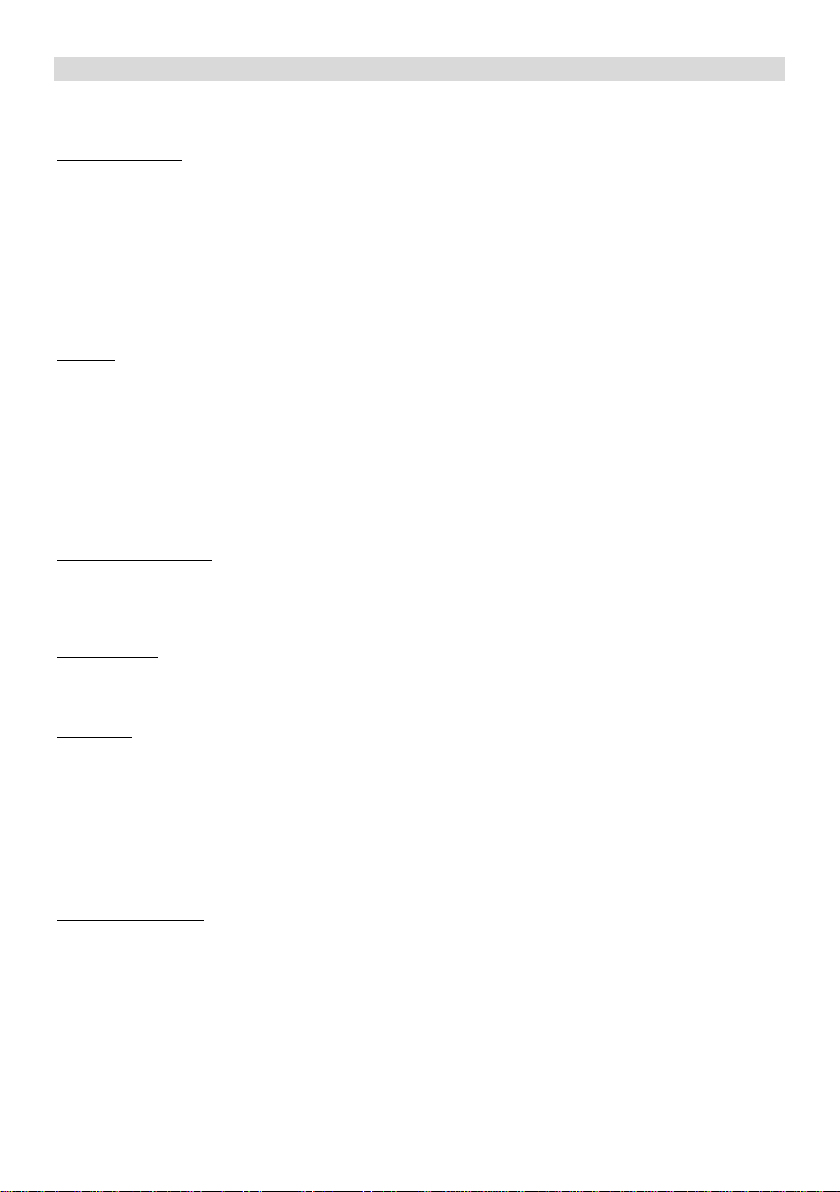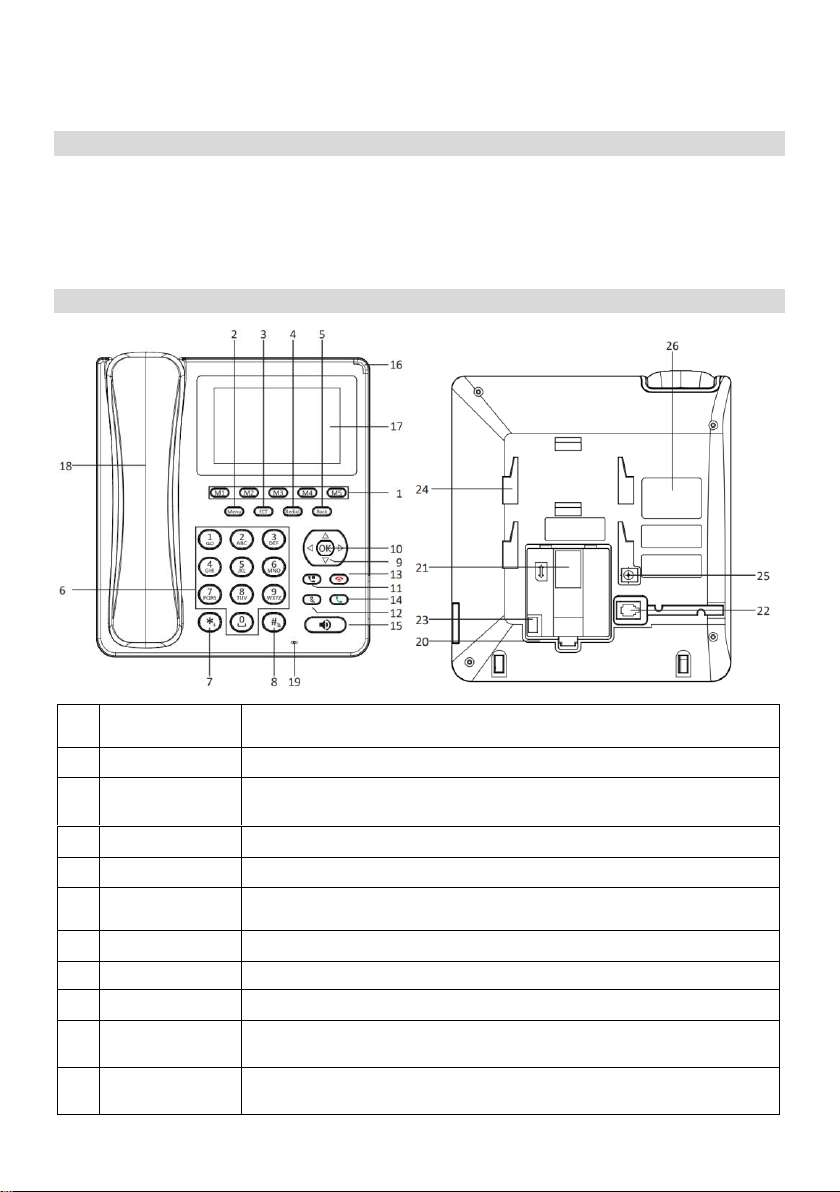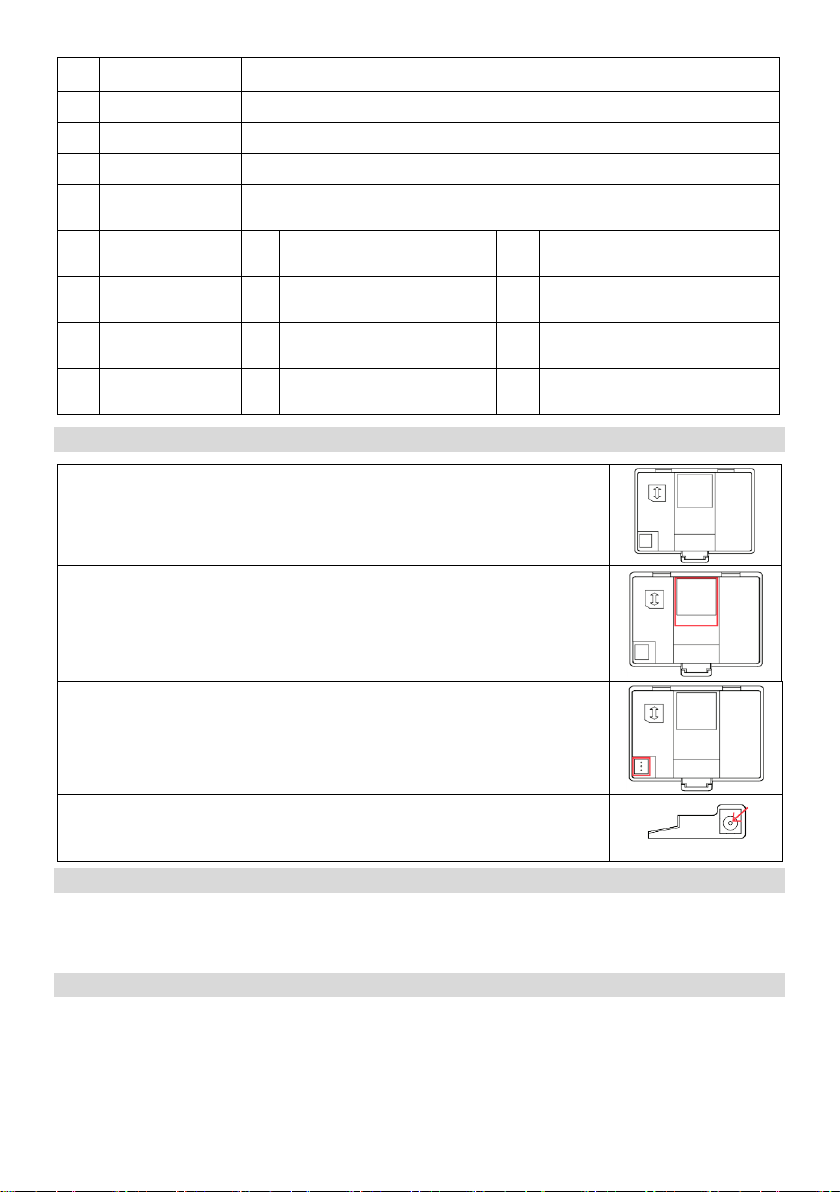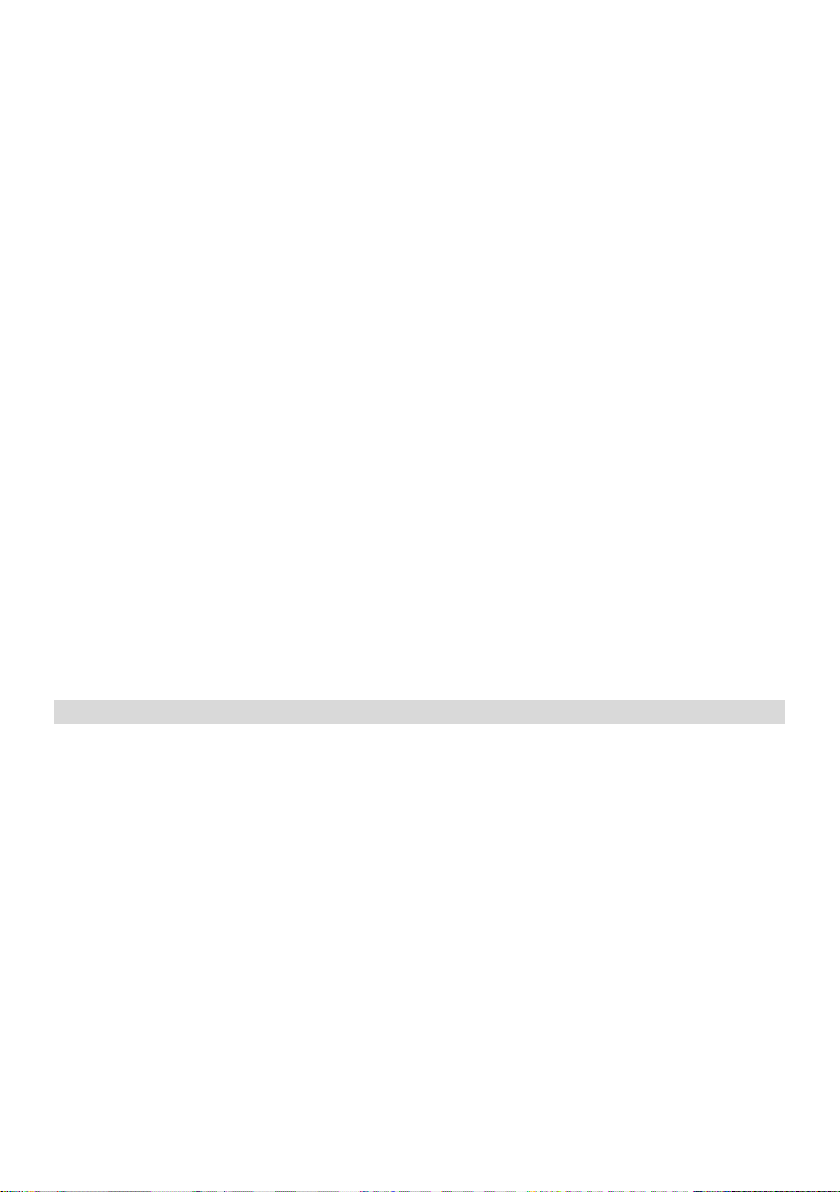EN
4
1. Health and Safety
Please read the safety instructions carefully, as ignoring it may be dangerous or illegal.
The owner of the device is responsible for the use of this appliance.
The main power socket used must be close to the charger/holder and easily accessible, so that it can be used as an 'on/off' facility.
RF/SAR INFORMATION
Your phone contains a transmitter and receiver. When powered ON it receives and transmits low-level radio-frequency (RF). Country
governments all over the world adopt state security guidelines developed by independent scientific organisations such as ICNIRP
and IEEE. These guidelines establish permitted levels of RF energy for the general population. The guidelines include a substantial
safety margin designed to ensure the safety of all persons, regardless of age and health. Specific Absorption Rate (SAR) is the unit
of measurement for absorbed radio quantity when using mobile devices. SAR tests are conducted using standard operating
positions with the phone transmitting at its highest certified power level, however, the actual SAR level of the phone while operating
can be well below the maximum value. In general, the closer you are to a base station, the lower the power output of the phone.
The SAR values may vary, depending on different models of phones. To ensure the safety and health of the users, the phone is
designed and manufactured to meet the radio exposure guidelines. The ICNIRP SAR limit for mobiles devices used by the general
public is 2W/kg and highest SAR value for this device is tested for use at the ear is below the SAR limit recommended by ICNIRP.
BATTERIES
• Never use a charger or battery that is damaged in any way. Use the battery correctly.
• Do not short-circuit the battery, which may damage it, cause heat or cause fire.
• Do not dispose of batteries in high temperature or in a fire as they may explode. Return the waste battery to the dealer or
appointed recycle locations.
• Do not dispose as household waste. Battery charging time depends on the remaining battery charge, the type of battery, and the
charger used. The battery can be charged and discharged hundreds of times, but it will gradually wear out.
• When the operation time is noticeably shorter than normal, it is time to replace the battery with a new one.
• Use only original or approved chargers and batteries. Unplug the charger from the electrical plug and the device when not in use.
• Do not over charge as this will damage the battery and shorten its life. Leaving the battery in extremely hot or cold places will
reduce the capacity of the battery. Batteries are particularly affected by temperatures below 0°C.
OPERATING ENVIRONMENT
• Remember to follow any special regulations in force in the area you are in, and always switch OFF your phone whenever it is
forbidden to use it, or it may cause danger.
• It is recommended that the equipment should only be used in the normal operating position
• Do not expose the equipment to temperatures below -10°C or above 55°C.
MEDICAL DEVICES
Ensure that you switch OFF your phone in areas near electronic medical equipment that require the phone to be switched OFF:
(Such as heart pacemakers, hearing aids, etc.). Most medical devices can shield the phone’s RF signal, but some cannot. If you have
any doubts, or need to find out more, please consult your doctor or medical device manufacturer.
PACEMAKERS
Pacemaker manufacturers advise the distance between your phone and heart pacemaker should be at least 6 inches (15.3 cm),
otherwise the phone could interfere with the pacemaker. People fitted with a pacemaker should note the following:
• Always keep a distance (at least 6 inches) between the phone and the pacemaker, when the phone is switched ON.
• Listen to the phone using the ear which is furthest from the pacemaker.
• Switch OFF your phone if you feel there is interference and consult the doctor as soon as possible.
This phone, like any wireless phone, operates using radio signals, which cannot guarantee connection in all conditions. Therefore,
you should never rely solely on any wireless phone for essential communications like medical emergencies. To make or receive calls,
the phone must be switched ON and in a service area with adequate signal strength. To make an emergency call, enter the local
emergency number in standby mode and press the call button.
CARE AND MAINTENANCE
Your phone is a product of superior design and craftsmanship and should be treated with care. The suggestions below will allow
you to enjoy this product for many years.
• Keep your phone away from small children and pets. They may accidentally damage the phone or choke on small parts.
• Keep the phone dry and avoid liquids that corrode the phone. Do not use the phone with wet hands, which may cause an electric
shock.
• Do not store the phone in hot areas, which can shorten the life of electronic devices, damage batteries, or melt accessories.
• Do not store the phone in cold areas. When the phone warms up to its normal operating temperature, moisture can build up
inside the phone, which may damage the phones electronic circuit boards.
• Do not expose your phone to hot sunlight which may cause it to over-heat.
• Do not place your phone near inflammable liquids, gas or explosive substances.
• Do not drop or knock the phone. Rough handling can break internal circuit boards.
• When cleaning the phone, use a damp or anti-static cloth. Do not use a dry or static cloth.