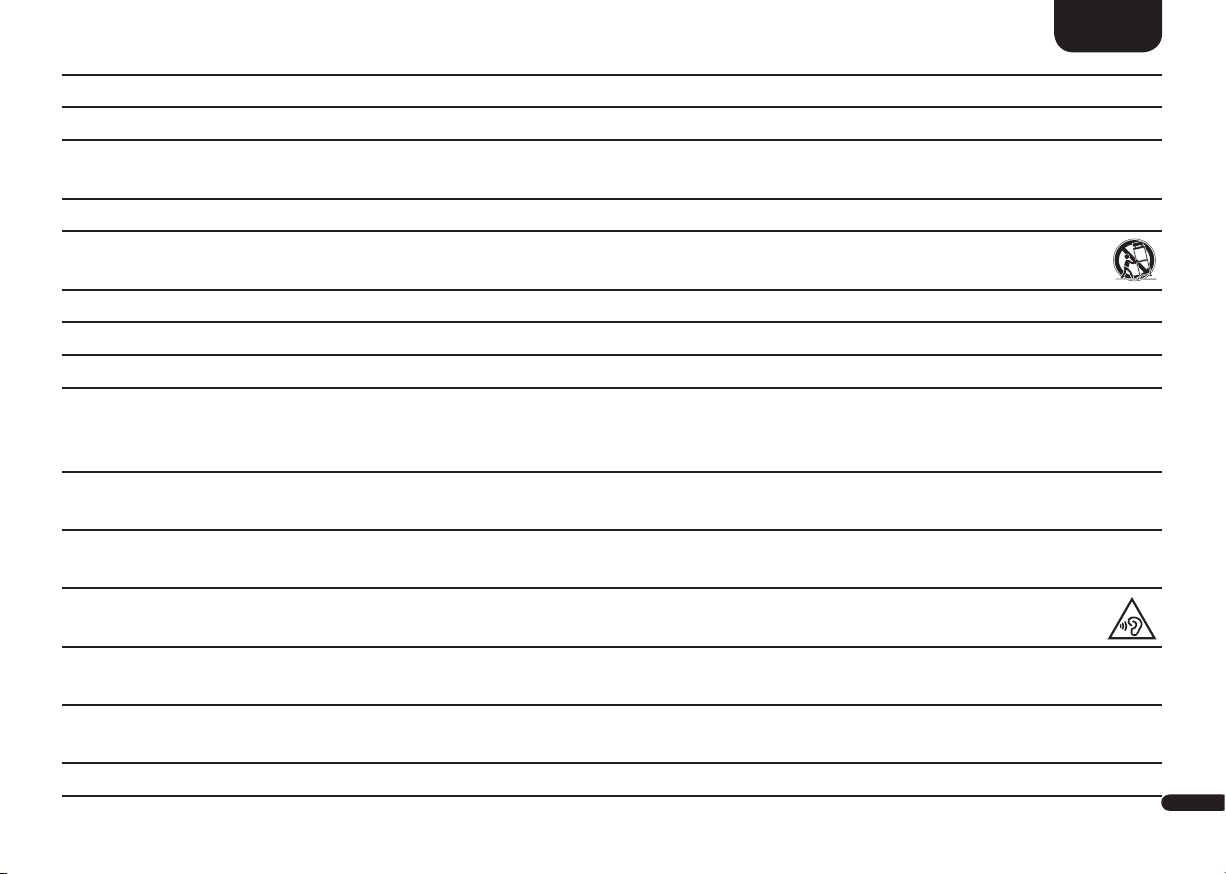Content
Important safety instructions .................................................................................................................................................................Page 77
Unpacking..............................................................................................................................................................................................Page 81
Setting up the remote control.................................................................................................................................................................Page 81
Connection terminal...............................................................................................................................................................................Page 82
Touch keys .............................................................................................................................................................................................Page 84
Remote control.......................................................................................................................................................................................Page 85
LED indications ......................................................................................................................................................................................Page 86
Display indications.................................................................................................................................................................................Page 86
Using Chromecast built-in .....................................................................................................................................................................Page 89
Google Assistant....................................................................................................................................................................................Page 90
Using Spotify Connect ...........................................................................................................................................................................Page 91
Automatic Updates ................................................................................................................................................................................Page 91
Playback via Bluetooth® wireless technology........................................................................................................................................Page 92
Preset 1-3...............................................................................................................................................................................................Page 93
Menu structure and navigation ..............................................................................................................................................................Page 94
1. Speaker Setup [SPS]............................................................................................................................................................................Page 95
– Channel Level [CHL].........................................................................................................................................................................Page 95
– Distance [DST]..................................................................................................................................................................................Page 96
– Compression [DRC] ..........................................................................................................................................................................Page 97
– Voice Clarity [VOI]............................................................................................................................................................................Page 98
– Equalization [EQ] ..............................................................................................................................................................................Page 98
– Xover Small Speaker [XOV]...............................................................................................................................................................Page 98
– Subwoofer Setup [SUB].....................................................................................................................................................................Page 99
– Sub Phase [PHA]............................................................................................................................................................................Page 99
– Sub Stereo Mode [SSM].................................................................................................................................................................Page 99
– Stereo Sub Xover [SSX] ................................................................................................................................................................Page 100
– Room Height [RHE] ........................................................................................................................................................................Page 101
– Device Heights [DHE] .....................................................................................................................................................................Page 101
2. System Setup [SYS] ..........................................................................................................................................................................Page 102
– Sleep Timer [SLP] ............................................................................................................................................................................Page 102