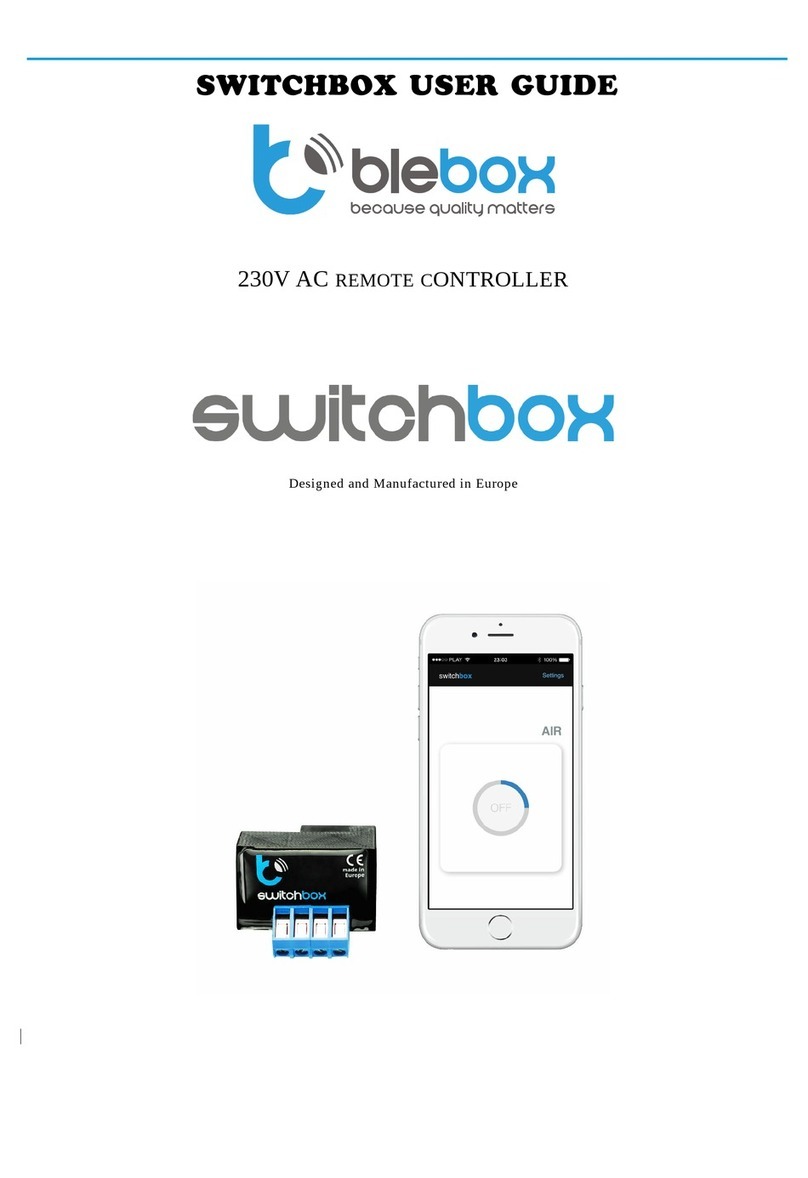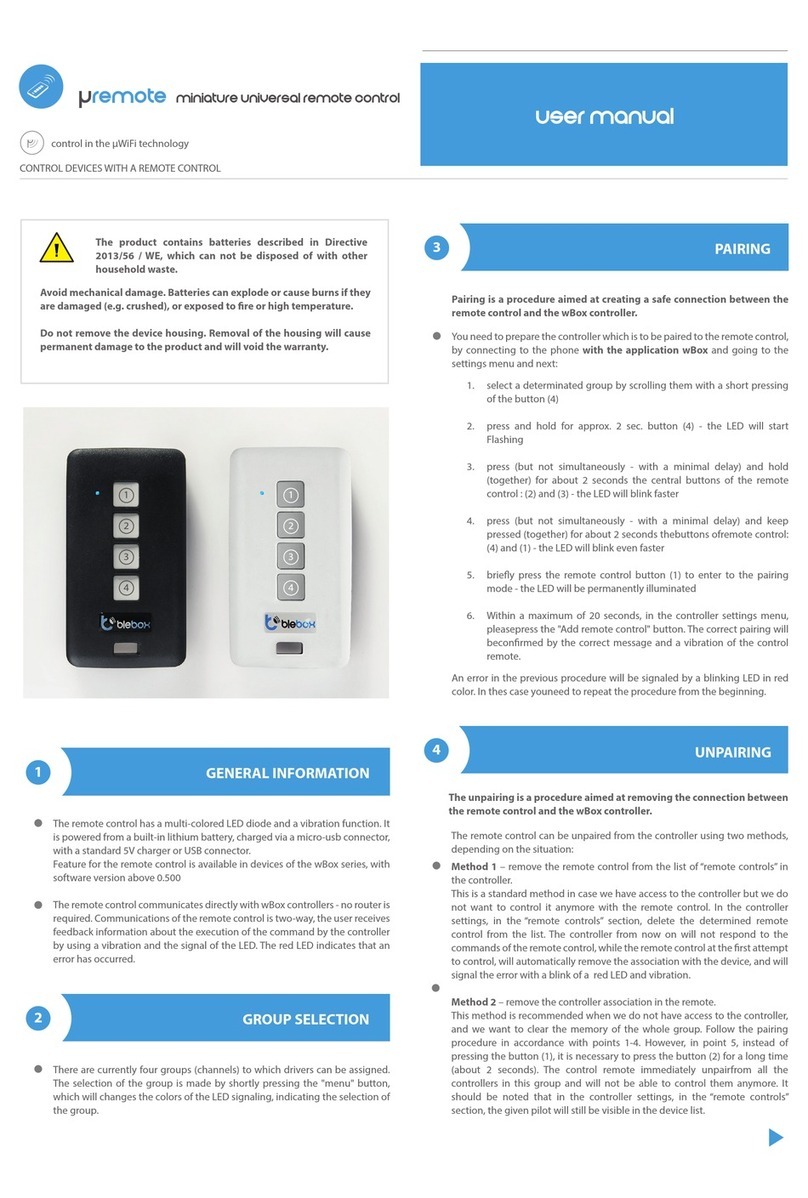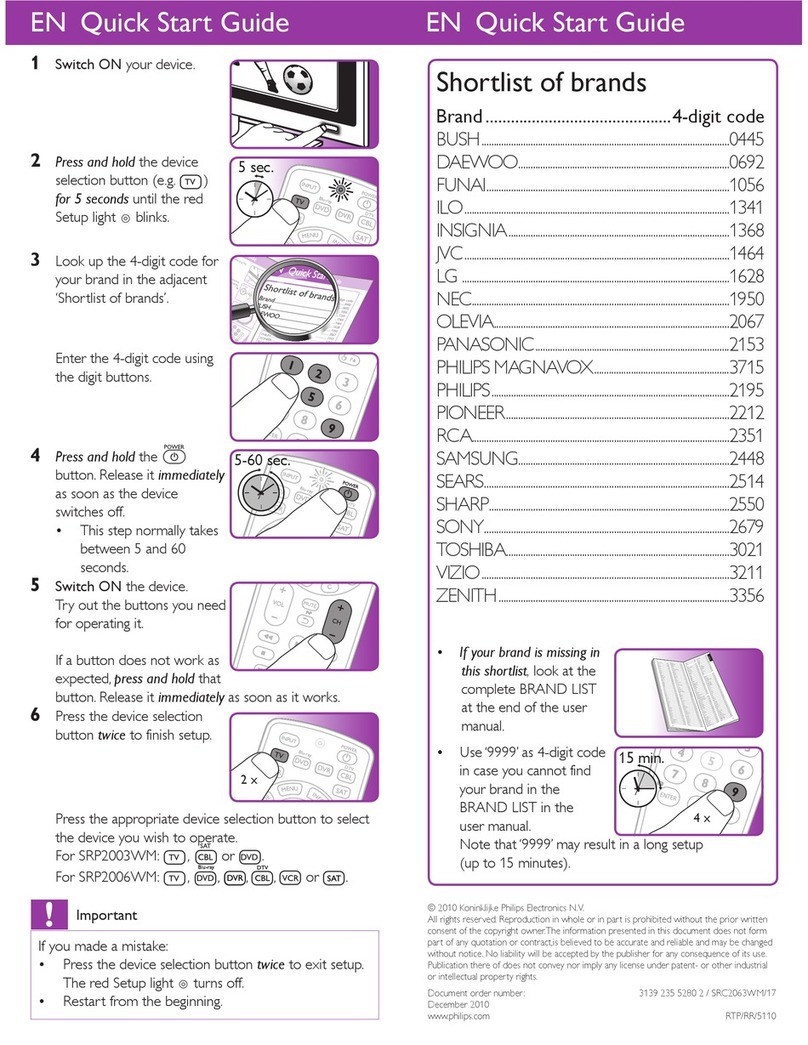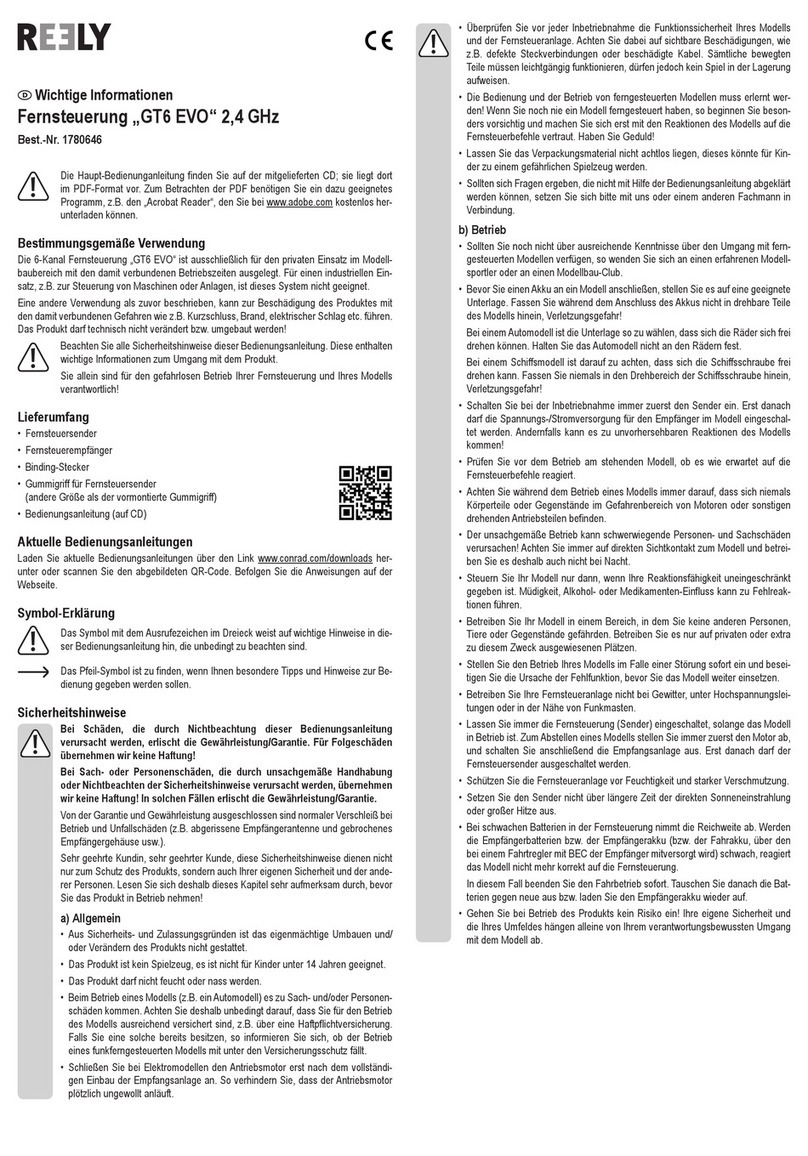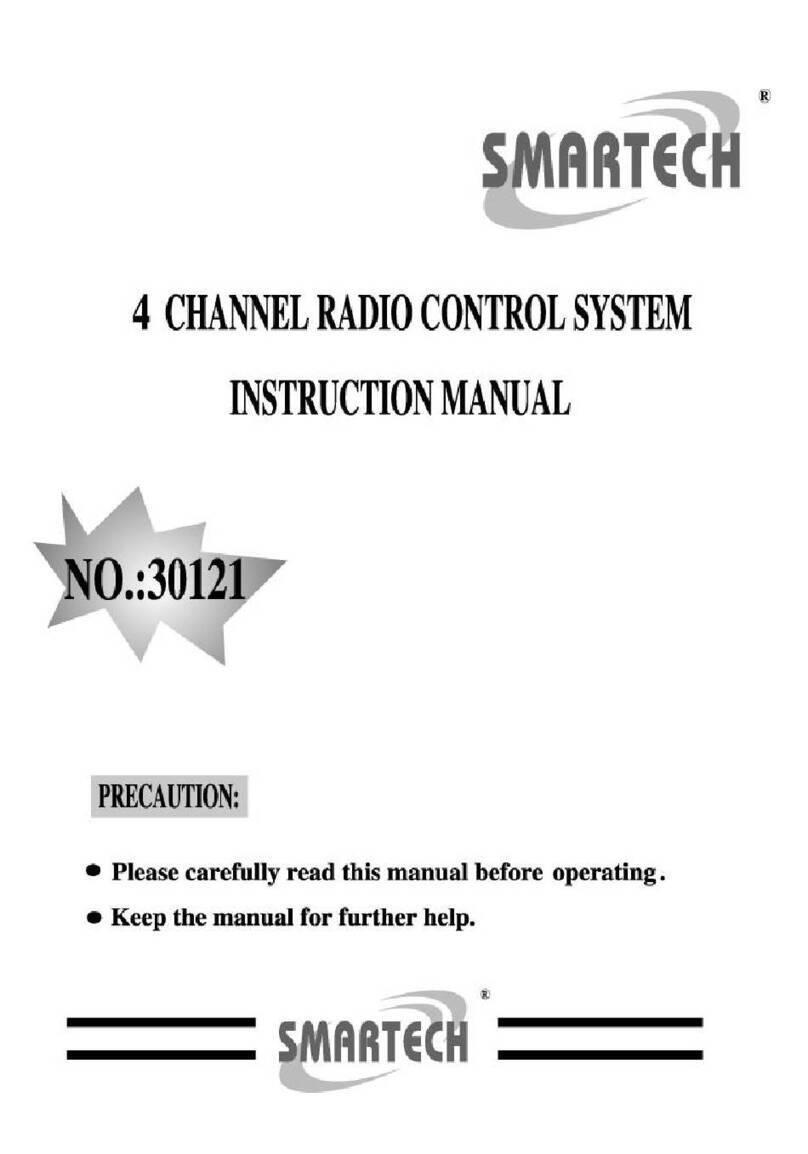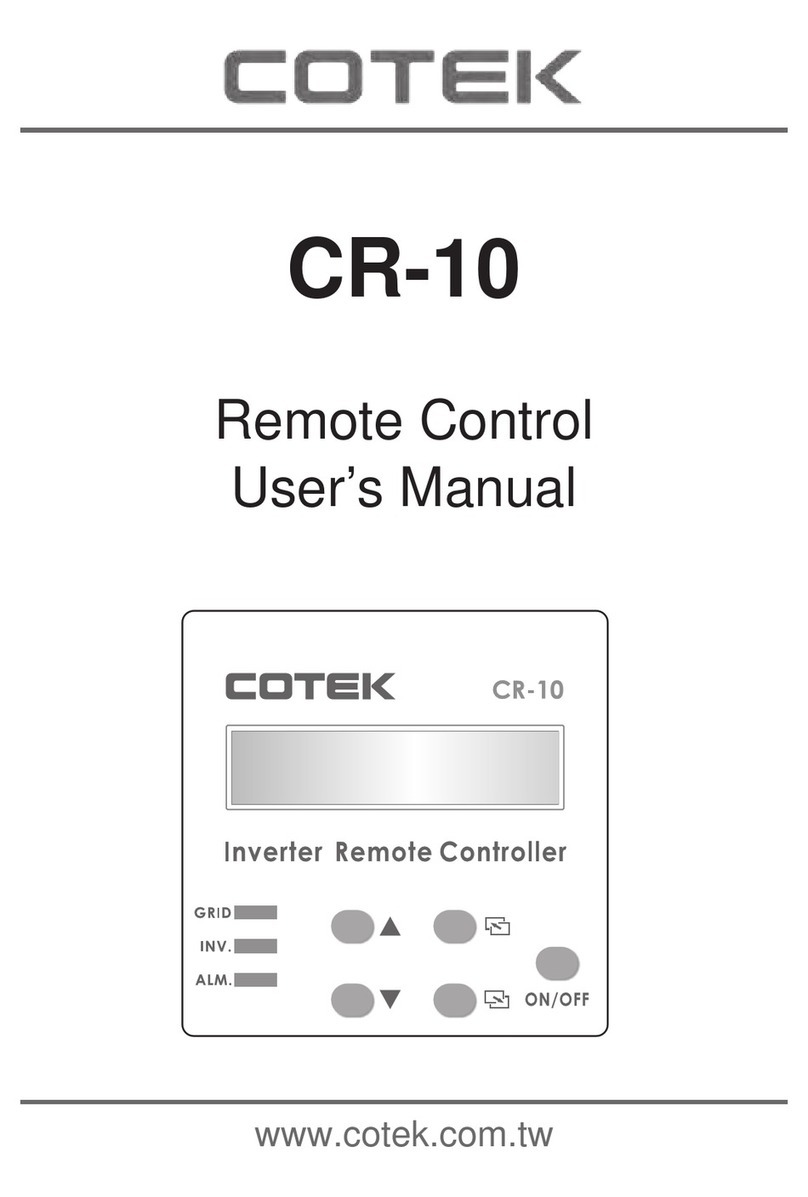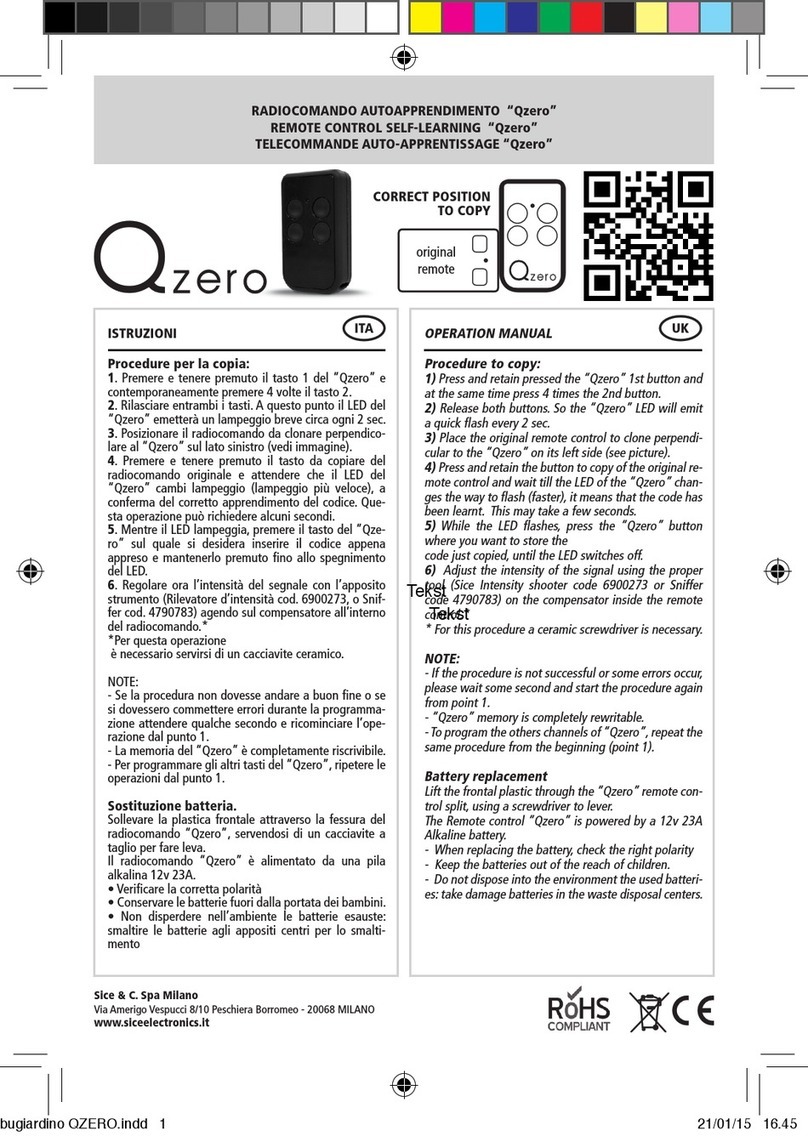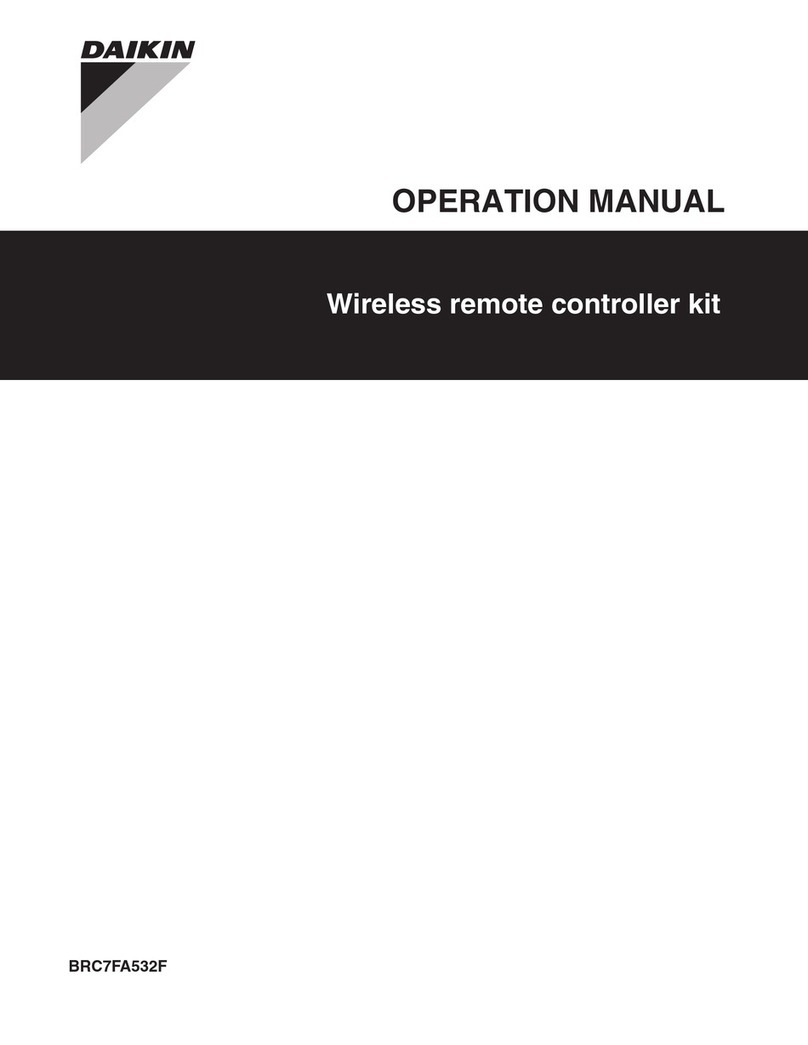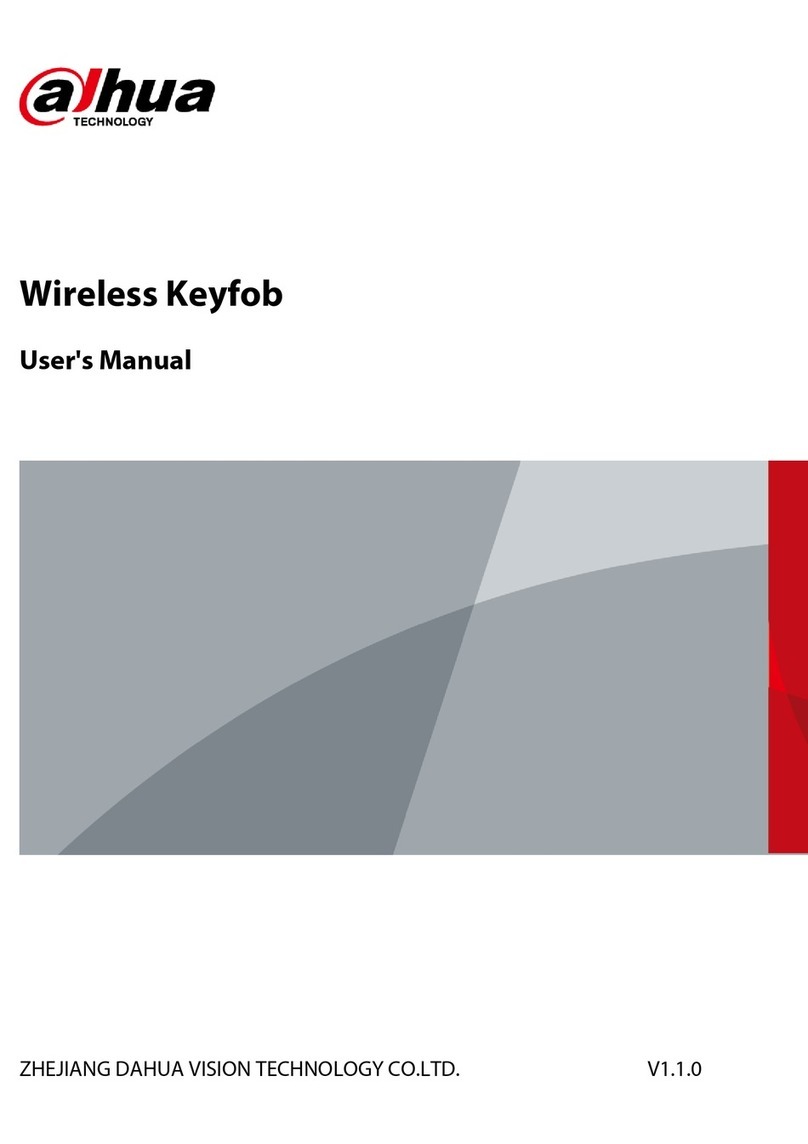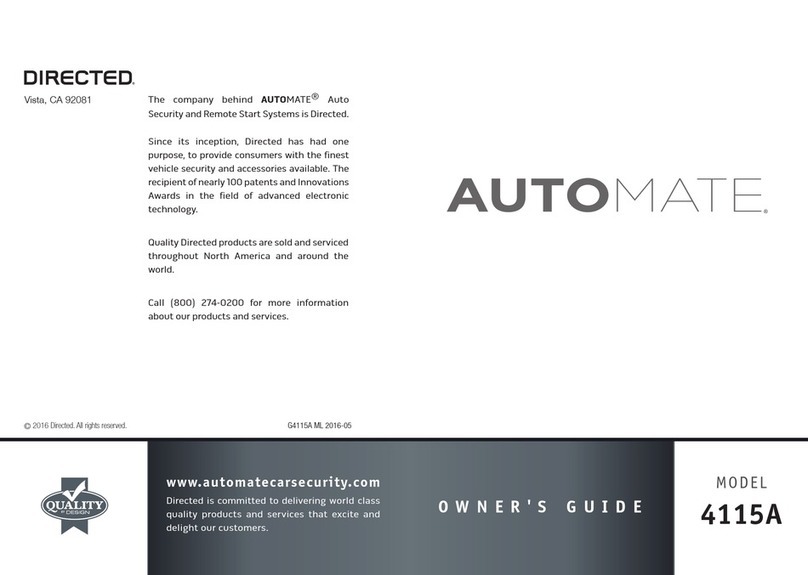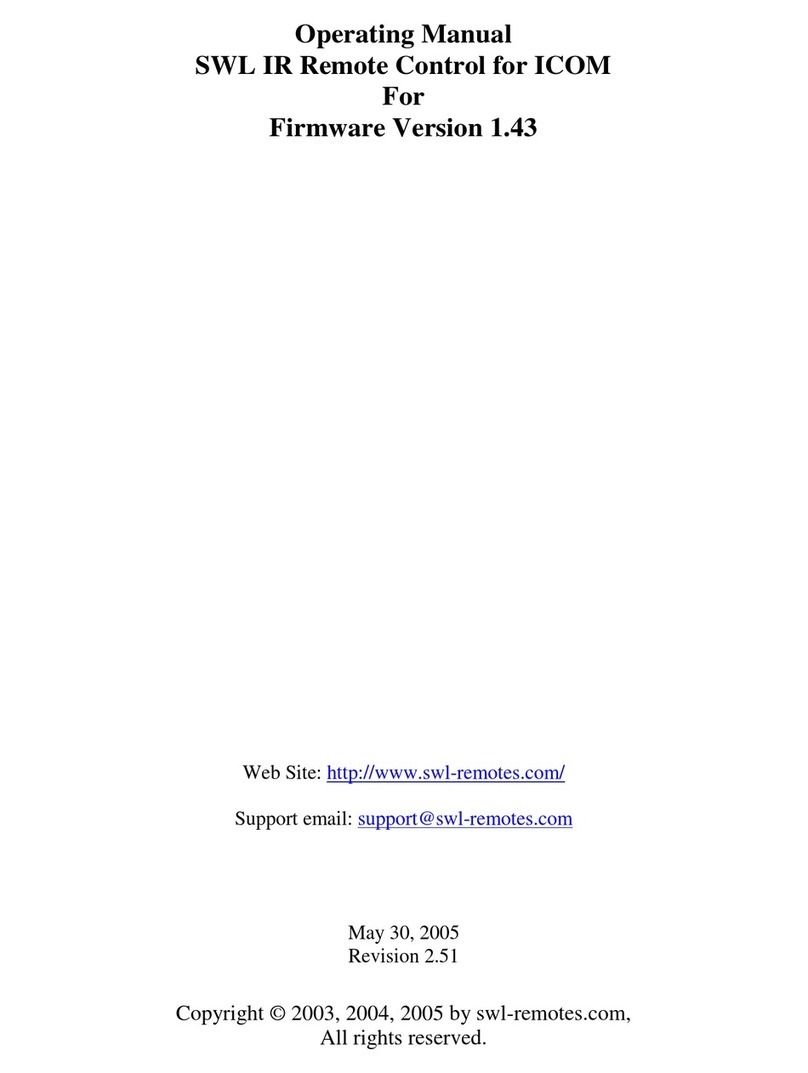BleBox mremote User manual

The product contains batteries described in Directive
2013/56 / WE, which can not be disposed of with other
household waste.
CONTROL DEVICES WITH A REMOTE CONTROL
μRemote has a multi-colored LED diode. The PRO version additionally has the
vibration function. It is powered from a built-in lithium battery, charged via
a micro-usb connector, with a standard 5V charger or USB connector. The
beginning of the battery charging is signaled with violet color. When the
battery is completely charged the LED diode turn o. Feature for the remote
control is available in devices of the wBox series, with software version above
0.500
The remote control communicates directly with wBox controllers - no router is
required. The communication of the remote control is bidirectional, the user
receives feedback information about the execution of the command of the
controller by using the signal of the LED diode (in the PRO version also by
using the vibration). The red LED indicates that an error has occurred.
1GENERAL INFORMATION
Currently there are four groups (channels) to which controllers can be
assigned. Each group is dened by a dierent color. Group 1 (channel 1) - blu.
Group 2 (channel 2) - pink. Group 3 (channel 3) - green. Group 4 (channel 4) -
white. The selection of the group is made by briey pressing the button ,
which changes the colors of the LED signaling, indicating the selection of the
group.
2GROUP SELECTION
The unpairing is a procedure aimed at removing the connection between
the remote control and the wBox controller.
Pairing is a procedure aimed at creating a safe connection between the
remote control and the wBox controller.
Method 1 – remove the remote control from the list of “remote controls” in
the controller.
This is a standard method in case we have access to the controller but we do
not want to control it anymore with the remote control. In the controller
settings, in the “remote controls” section, delete the determined remote
control from the list. The controller from now on will not respond to the
commands of the remote control, while the remote control at the rst attempt
to control, will automatically remove the association with the device, and will
signal the error with a blink of a red LED and additionally in the Pro version
with the vibration.
Method 2 – remove the controller association in the remote.
This method is recommended when we don't have access to the controller,
and we want to clear the memory of the whole group. Follow the pairing
procedure in accordance with points a) - d) However, in point e), instead of
3PAIRING
You need to prepare the controller which is to be paired to the remote control,
by connecting to the phone with the application wBox and going to the
settings menu and next:
An error in the previous procedure will be signaled by a blinking LED in red
color. In this case youn need to repeat the procedure from the beginning.
b)
c)
d)
e)
f )
press and hold for approx. 2 sec. button - the LED will start blinking
press and hold (together) for about 2 seconds the central buttons of
the remote control: and - the LED will blink faster
press and keep pressed (together) for about 3 seconds the buttons of
remote control: and - the LED will blink even faster
briey press the remote control button to enter to the pairing mode
- the LED will be permanently illuminated
within a maximum of 20 seconds, in the controller settings menu,
pleasepress the "Add remote control" button. The correct pairing will be
conrmed by the correct message and in the PRO version with a vi-
bration of the control remote.
a) select a determinated group by scrolling them with a short pressing of
the button
The remote control can be unpaired from the controller using two methods,
depending on the situation:
4UNPAIRING
Avoid mechanical damage. Batteries can explode or cause burns if they
are damaged (e.g. crushed), or exposed to re or high temperature.
Do not remove the casing of the device. The removal of the casing will
cause permanent damage to the product and will result in the loss of
the warranty.
1
2
3
4
1
2
3
4
control with the μWiFi technology
2 seconds
b) c)
3 seconds
d)
3 seconds
e)
0,5 seconds
f)
application

It is possible to change the default actions of the wBox controller after
pressing a given button on the remote control. Connect to the given driver
with the wBox app and go to its settings menu. In the "Remotes" section, next
to the given remote control, click on the key icon - a pop-up will appear, in
which for a given action group, it is possible to change the action type for the
5CHANGING DEFAULT KEY FUNCTIONS
Ultra-safe communication
Pilot μRemote uses cryptographic technologies used in banking, many times
more eective than those currently used, including two-way key negotiation,
conrmation communication and encryption using elliptical curves.
6SECURITY
TECHNICAL SPECIFICATIONS
number of buttons 4
dimensions 72 x 39 x 13 mm
power supply lithium-polymer battery
charging standard microUSB charger 5V
(not included)
radio frequency 2.4 GHz
transmission type with conrmation, encrypted
µWiFitransmission protocol
signaling
haptic Feedback Display
LED RGB diode
yes
ADDITIONAL INFORMATION
UPDATING THE SOFTWARE
DEFAULT BUTTON REACTION
DEPENDING ON THE CONTROLLED PRODUCT
2 seconds
b) c)
3 seconds
d)
3 seconds
e)
3 seconds
pressing the button , it is necessary to press and keep pressed the button
aaa. The control remote immediately unpairfrom all the controllers in this
group and will not be able to control them anymore. It should be noted that
in the controller settings, in the“Remote controls” section, the given pilot will
still be visible in the device list.
selected button - of the pilot. The behavior of the button can not
be changed.
Prepare the remote control for updating by recharging it and pairing it with
the controller. Next connect to the controller with the phone by using the
wBox application and go to its settings menu.
If a new version of the software is released, the update icon will appear in the
“Remote controls” section of the remote control. Clicking on the icon will
appear an appropriate with the message about the possibility of updating the
software in the remote control. Then is necessary within a maximum of 30
seconds, induce the remote control into the update mode following the
remote control pairing procedure in accordance with points a) - d). However,
in the point e), instead of pressing the button , it is necessary to press the
button for a long time (about 2 seconds). The remote control will blink the
LED in the color of the current group and will remain on during update (about
3 minutes).
After properly carried out the update, the diode will turn o immediately.
If the LED lights blink on red color - an error has occurred, then repeat the
whole procedure.
number of connected
devices / channel 3
device button button button
up stop down
rst outputgateBox second output without
opendoorBox withoutwithout
increase by 33% decrease by 33%
decrease by 33%
switch o/
switch on (last)
change
the output state switch oswitch on
change
the output state 2
set blue color set relax eect
change
the output state 1
change the state
of both outputs
switch o/
switch on (last)
switch o/
switch on (last)
increase by 33%
dimmerBox
switchBoxD
wLightBox
wLightBoxS
switch o/
switch on (last)
saunaBox
for more information
visit our website
www.blebox.eu
shutterBox
shutterBoxDC
rollerGate
switchBox
switchBoxDC
increase by
5°C
decrease by
5°C
Other BleBox Remote Control manuals