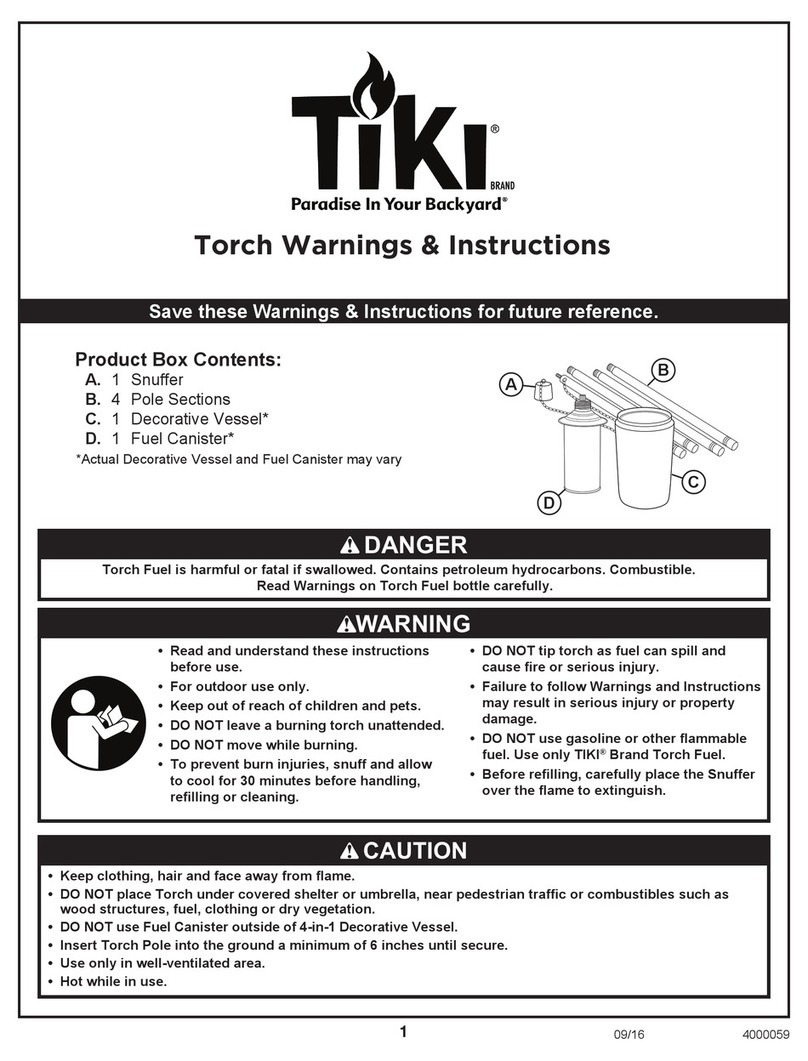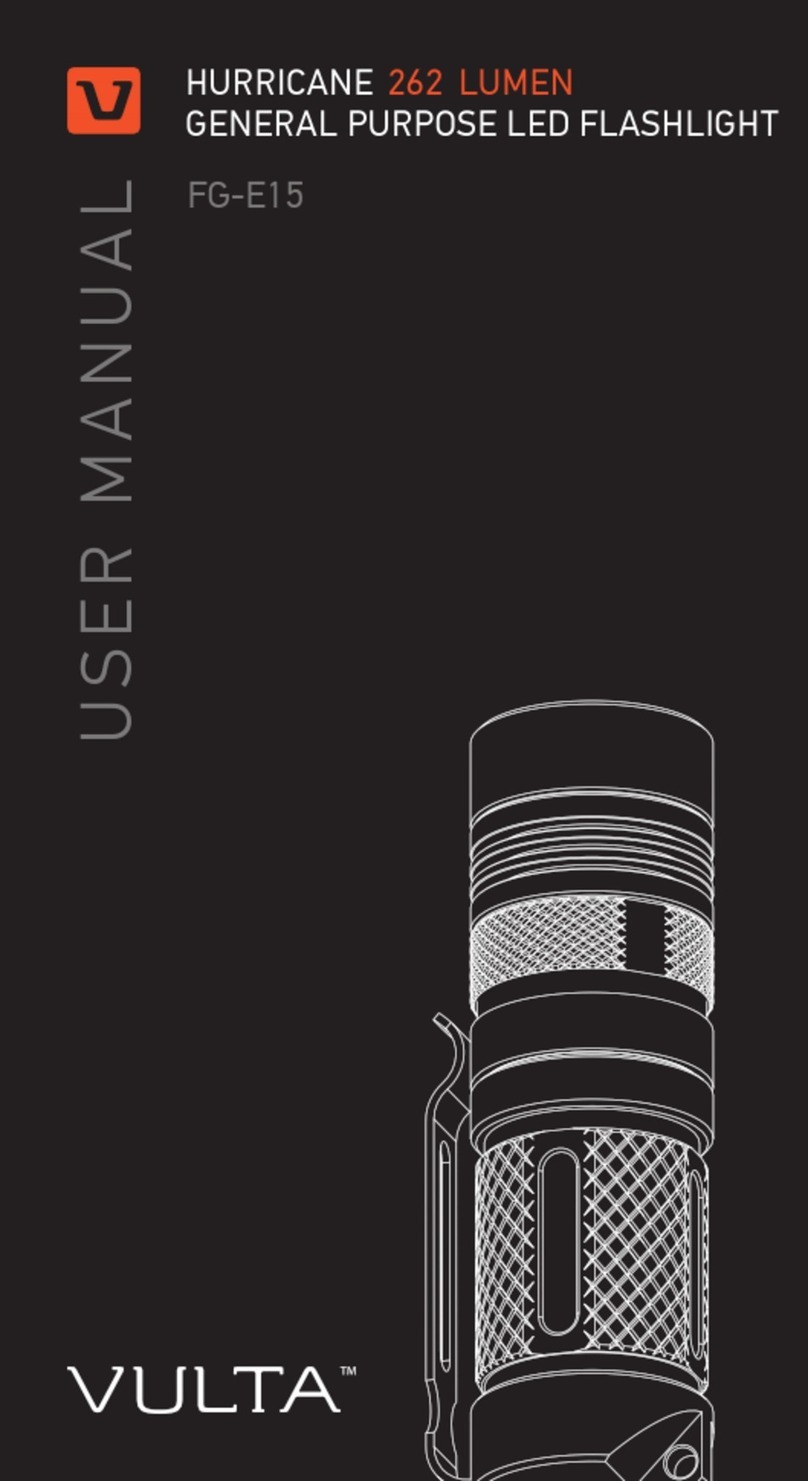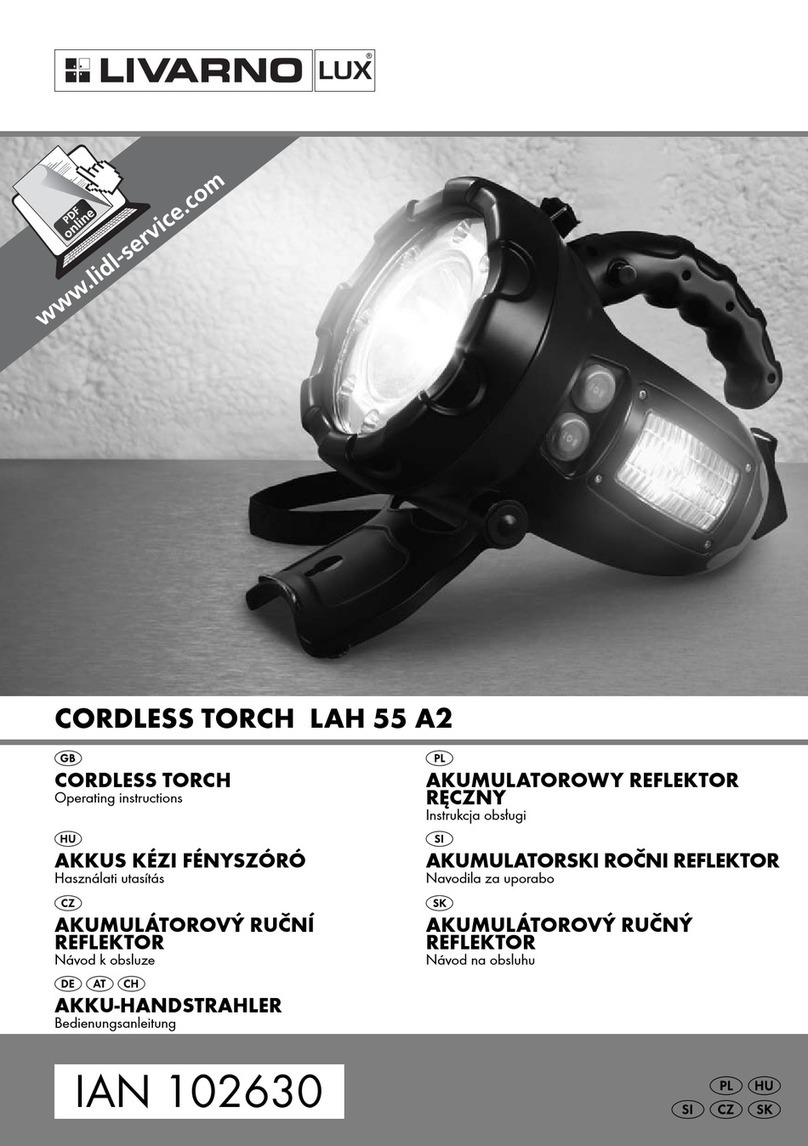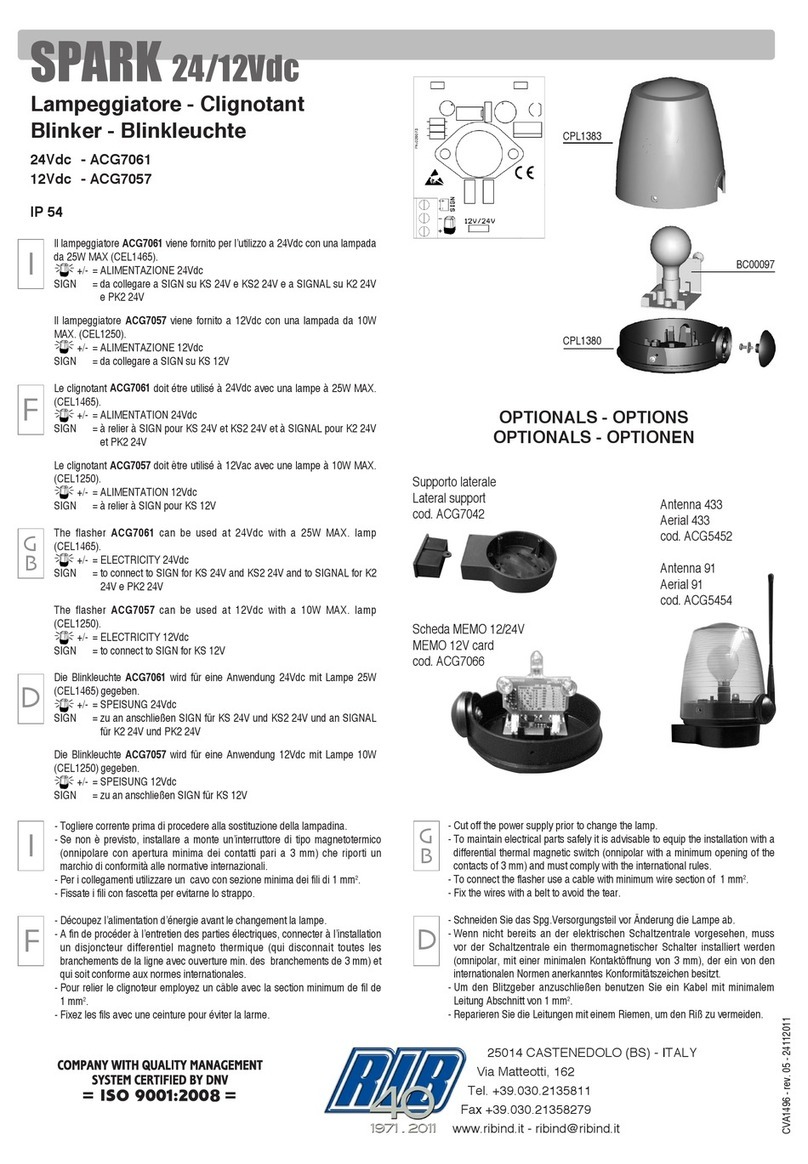Page 3
Solar Cell™ User Manual - Rev. A (c) 2016 Blizzard Lighting, LLC
1. GETTING STARTED
What’s In The Box?
• 1 x Solar Cell™ LED Fixture
• An Ever-So-Handy Power Cord
• This Lovely User Manual
Getting It Out Of The Box
Congratulations on your purchase of the mega bright Solar Cell™ LED blinder effect
that is built to outshine the competition (yuk, yuk)! Now that you’ve got your Solar
Cell™ (or hopefully, Cells!)
, you should carefully unpack the box and check the
contents to ensure that all parts are present and in good condition. If anything
looks as if it has been damaged in transit, notify the shipper immediately and keep
the packing material for inspection. Again, please save the carton and all packing
materials. If a xture must be returned to the factory, it is important that the xture
be returned in the original factory box and packing.
Powering Up!
All xtures must be powered directly off a switched circuit and cannot be run off
a rheostat (variable resistor) or dimmer circuit, even if the rheostat or
dimmer channel is used solely for a 0% to 100% switch.
AC Voltage Switch - Not all xtures have a voltage select switch, so please verify that
the xture you receive is suitable for your local power supply. See the label on the
xture or refer to the xture’s specications chart for more information. A xture’s
listed current rating is its average current draw under normal conditions. Check the
xture or device carefully to make sure that if a voltage selection switch exists that it
is set to the correct line voltage you will use.
Warning! Verify that the voltage select switch on your unit matches the
line voltage applied. Damage to your xture may result if the line voltage
applied does not match the voltage indicated on the voltage selector switch.
All xtures must be connected to circuits with a suitable Ground (Earthing).
Getting A Hold Of Us
If something is wrong, please just visit our website at www.blizzardlighting.
com/support and open a support ticket. We’ll be happy to help, honest.
Blizzard Lighting
N24 W23750 Watertown Rd Suite B
Waukesha, WI 53188 USA
www.blizzardlighting.com
414-395-8365
Disclaimer: The information and specications contained in this document are
subject to change without notice. Blizzard Lighting™ assumes no responsibility or
liability for any errors or omissions that may appear in this user manual. Blizzard
Lighting™ reserves the right toe update the existing document or to create a new
document to correct any errors or omissions at any time. You can download the
latest version of this document from www.blizzardlighting.com.
Author: Date: Last Edited: Date:
J.Thomas 1/20/2016 J.Thomas 1/21/2016