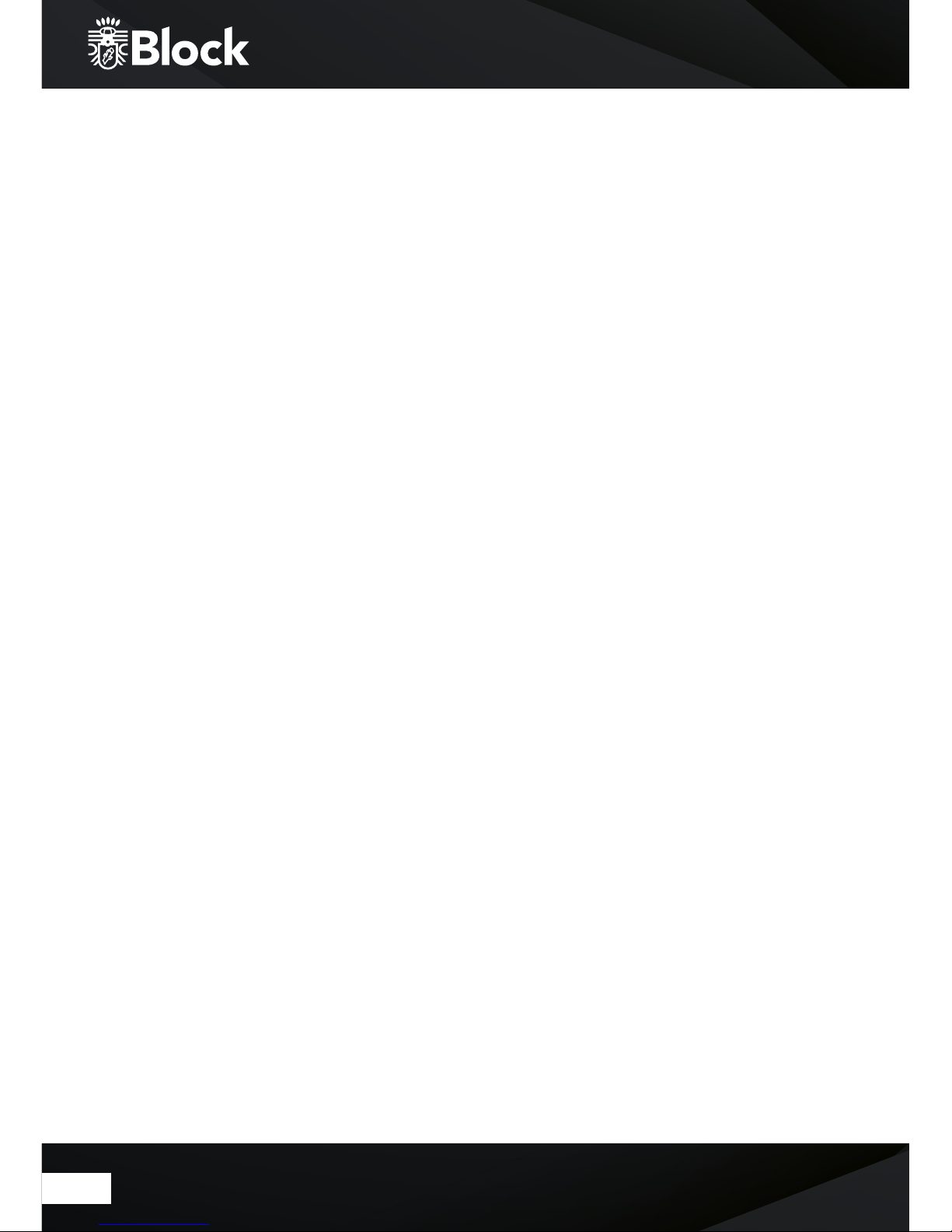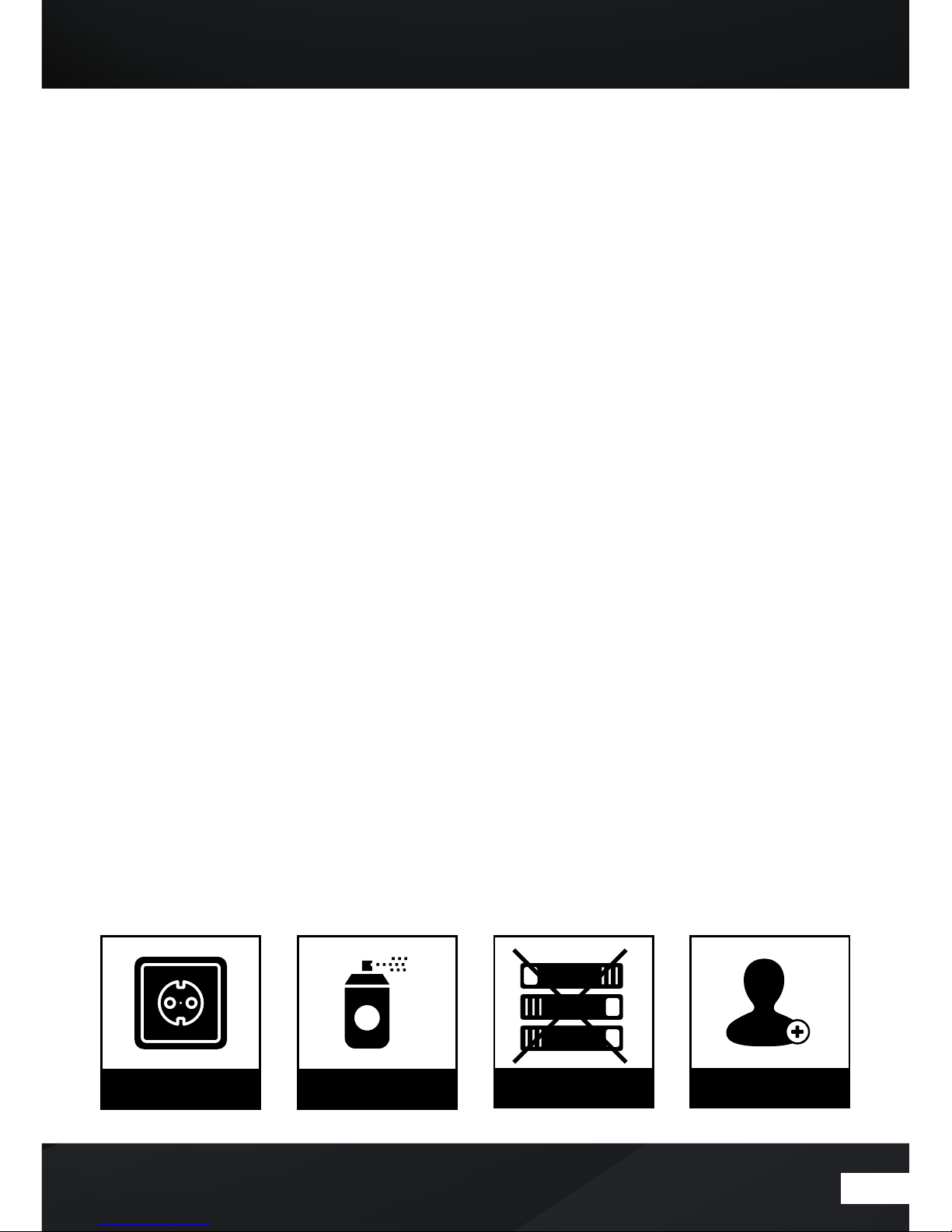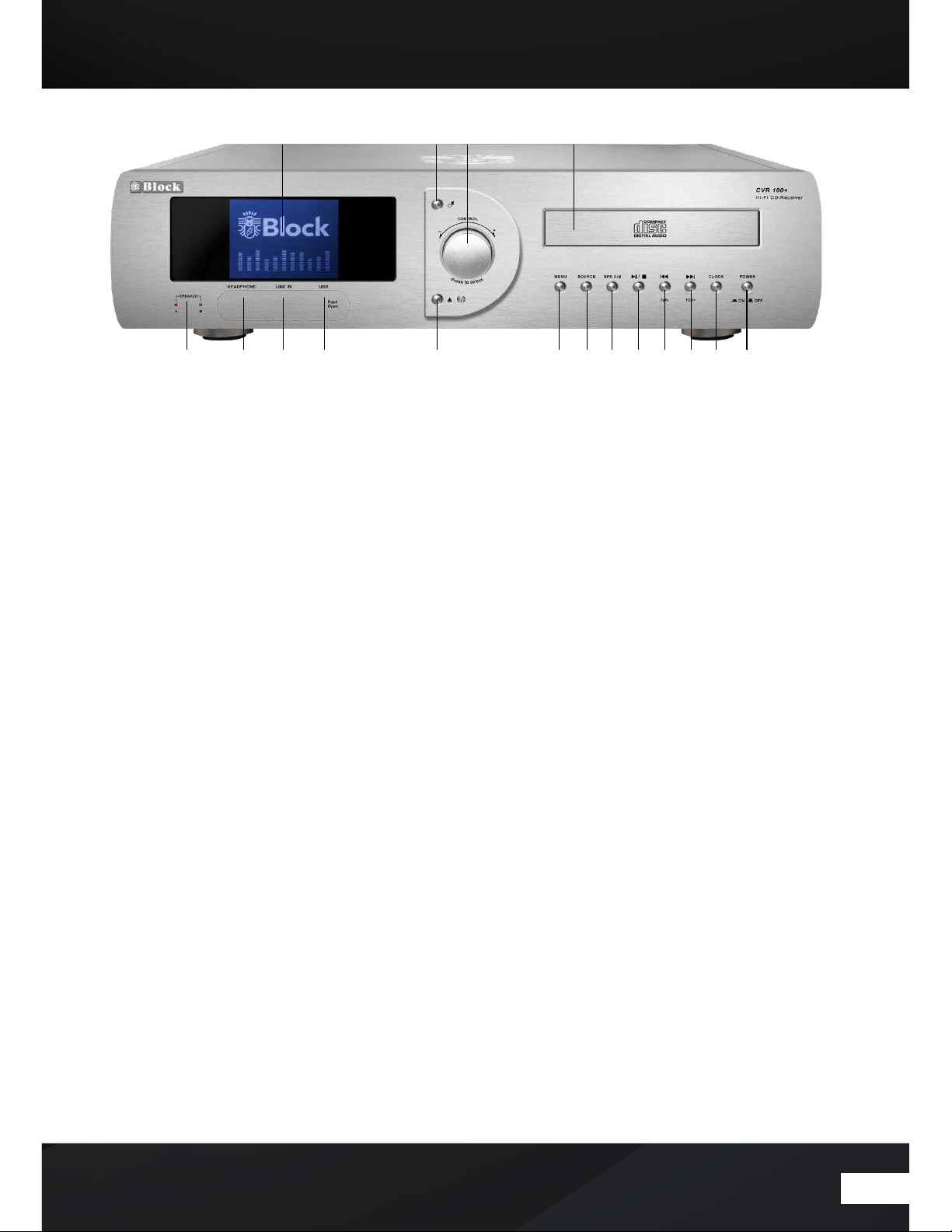10
The remote control
1. „Standby“ button: switches the device to „Clock“ mode, the display will show
the time and the date. To save energy, switch o the device in the net counter.
2. „Mute“ button: switches the sound o.
3. “A/B” button: switches the output to the speaker boxes A, B or both.
4. Operating Mode select button: • IR starts the Internet radio • Media / USB (SPO-
TIFY): starts the media player or USB playback Press it again to switch in the
Spotify mode. • DAB starts the DAB + radio reception. • Press it again to switch
the in the Bluetooth mode. • FM starts the FM radio reception. • TV / AUX – his
button activates all the external inputs on the rear panel. • DVD: activates the
back-sided DVD input of the device • Pressing twice activates the Bluetooth
mode. • Phono: activates the back-sided phono input (record player) • CD:
starts the integrated CD player. • OPT: pressing several times switches on the
optical inputs from 1-3 • COA: activates the back-sided coaxial entrance .
5. „Line-In“ button: activates the front connector behind the magnetic cover.
6. „Info“ button: press this button to select FM, DAB +, Internet radio and media
player additional information can be called up.
7. Arrow upwards: on FM mode to increase the frequency in 0.05 MHz . In menu to
select the dierent points.
8. Arrow to the le: to reach the previous setting in the menu.
9. Arrow to the right: to access selected functions in the menu.
10. Arrow down: in FM mode by the frequency in 0.05 MHz increments to reduce. To
select the dierent points in the menu.
11. „P“ button: recalls or saves pre-set transmitters in radio mode.Taste „Menü“:
12. „Menu“ button: displays the system menu.
13. “Play” button
14.Balance” button: moves the speaker balance to the le
15. “Balance” button: moves the speaker balance to the right
16. „Volume +“ button: increases the volume
17. „Volume“ button: reduces the volume
18. „Pause“ button
19. „Stop“ button
20.„Back“ button: on radio mode, the device searches the previous lower
transmitter. On CD and media player mode, the unit jumps to the previous track.
21. „Forward“button:onradiomode,thedevicesearchesthenexthighertransmitter.
On CD and Media Player mode, the device jumps to the next track.
22.„Fast backward“ button: only on CD mode.
23.„Fast forward“ button: only on CD mode
24.„Tone“ button: activates the treble and bass settings.To adjust the volume, use
the VOL- / VOL + buttons.
25.„SUR“ button: press this button to switch the dierent digital sound optimization.
26.„RAN“ button: switches the random playback on / o during CD operation.
27. „REP“ button: switches to automatic replay during CD operation.
28.Button „1 - 10“: on radio mode, recalls on the stored transmitters and on CD
mode, it chooses the single pieces of the CD.
29.„SCAN“ button: searches automatically all available stations in DAB + mode.
30.„CD“ button: opens and closes the disc tray.
1
2
4
5
8
11
13
14
15
20
22
24
25
28
29 30
27
26
23
21
19
17
18
16
12
10
9
7
6
3