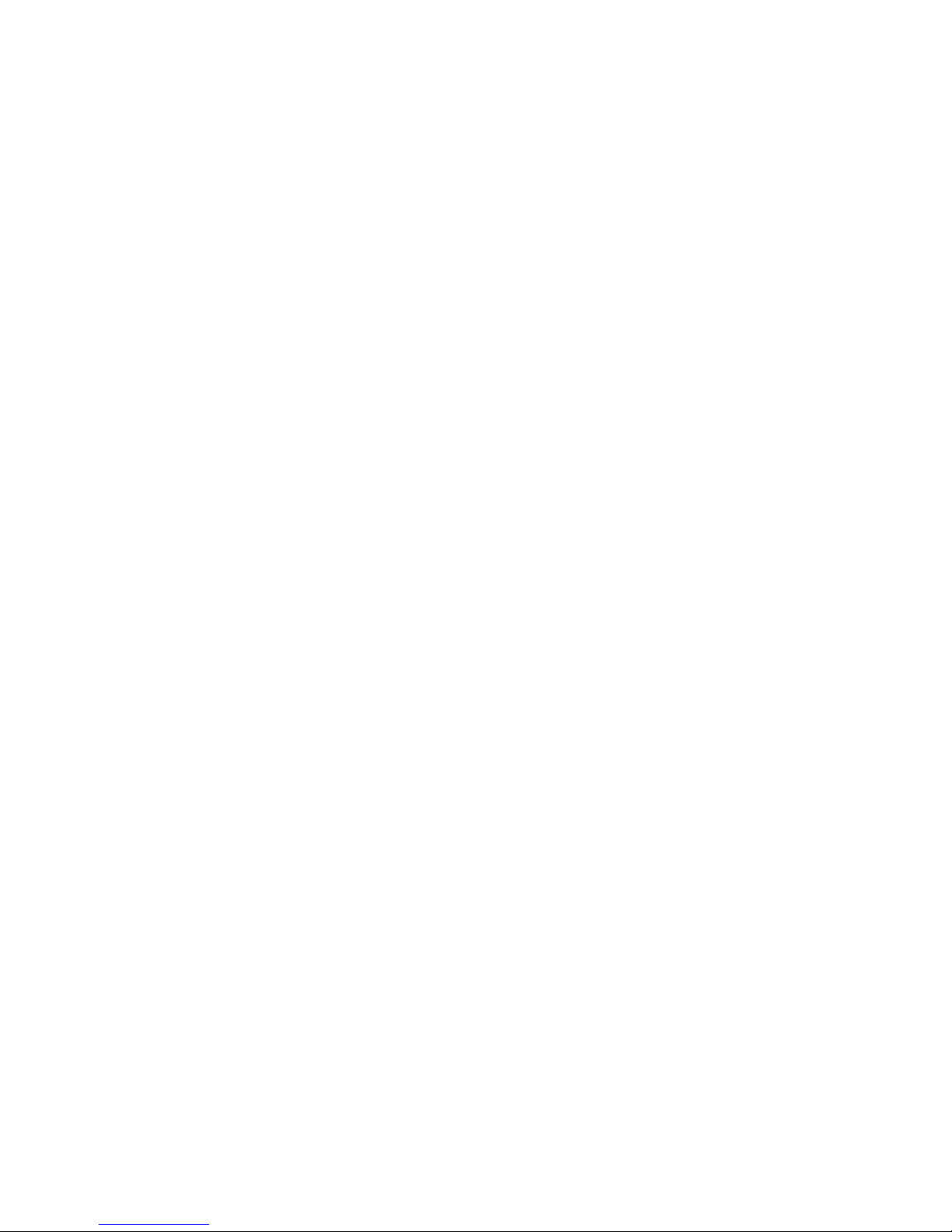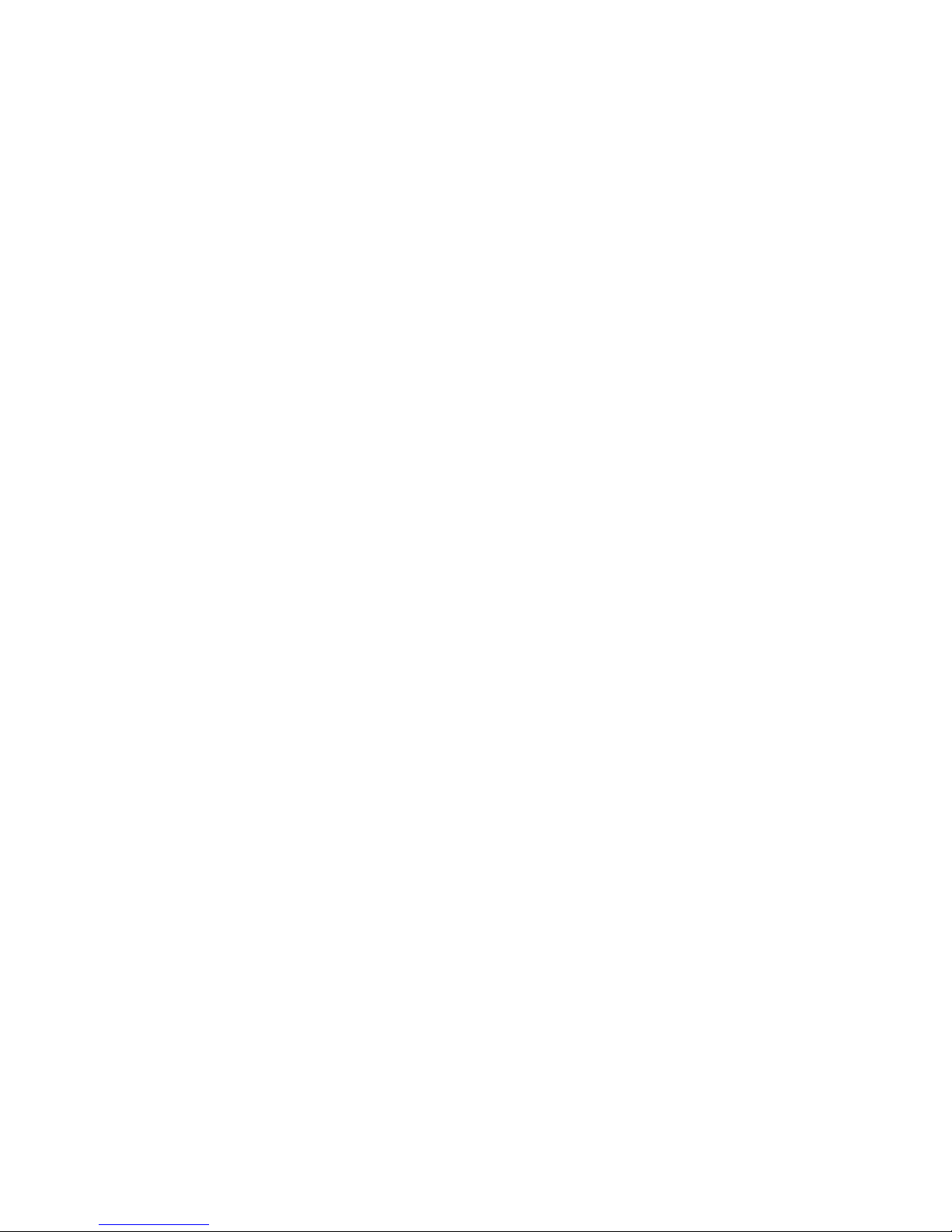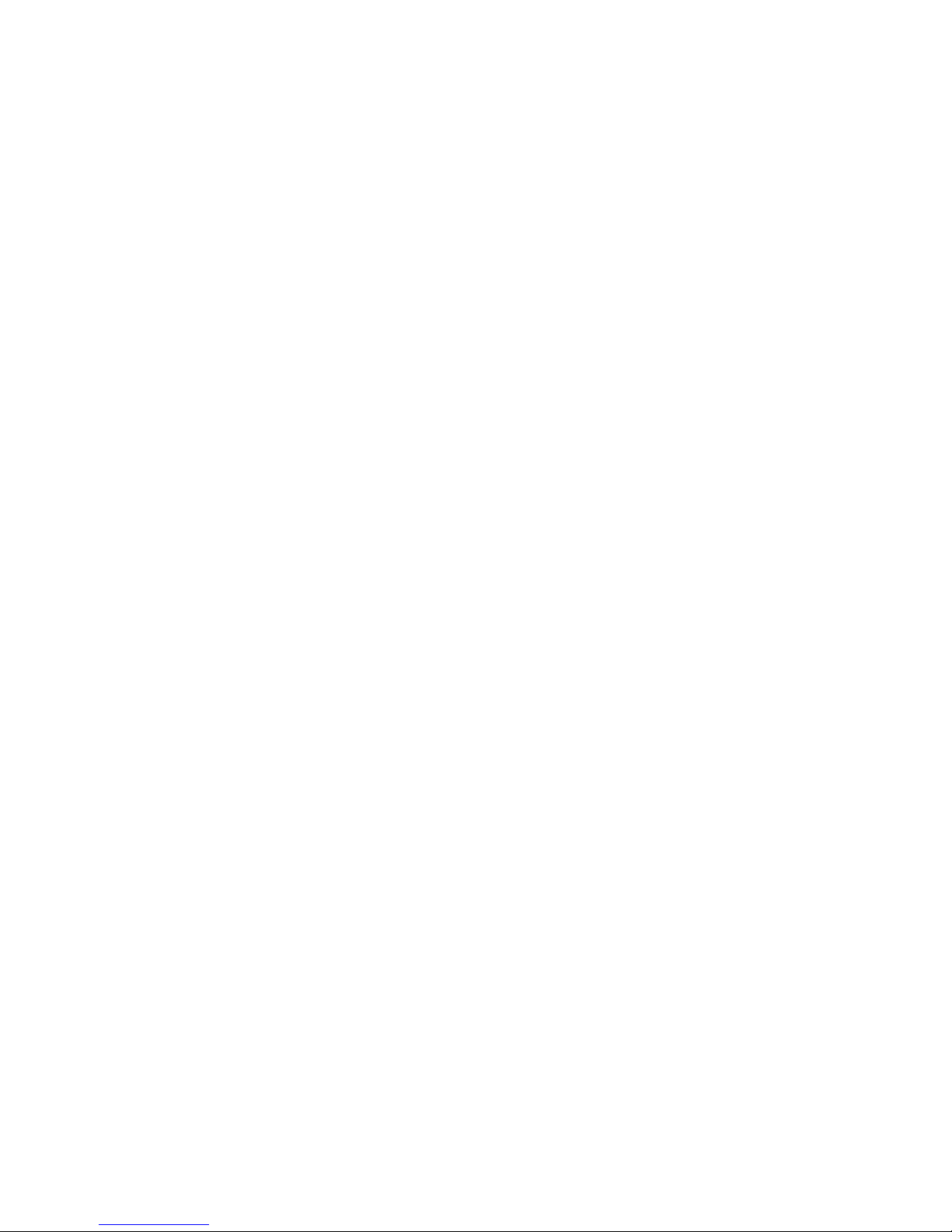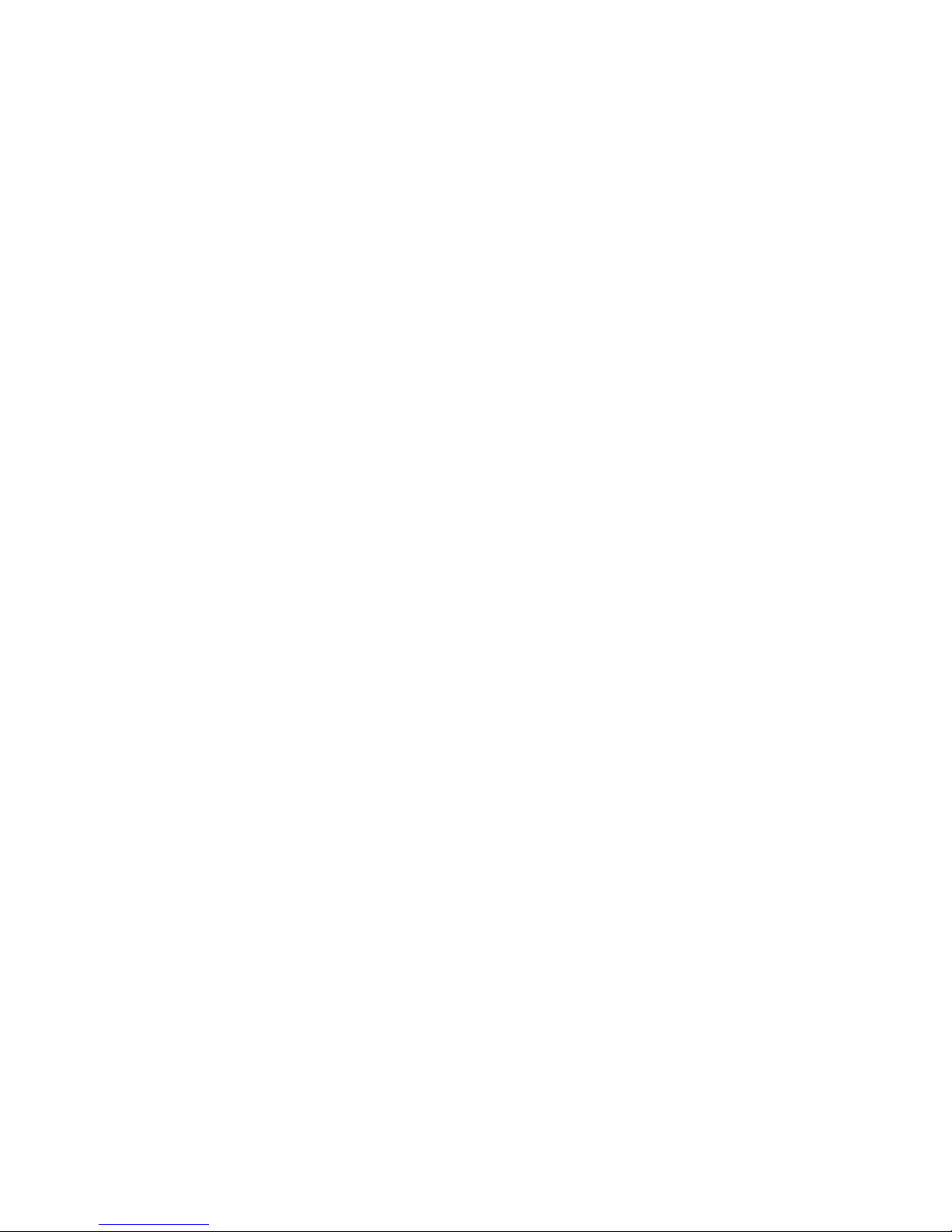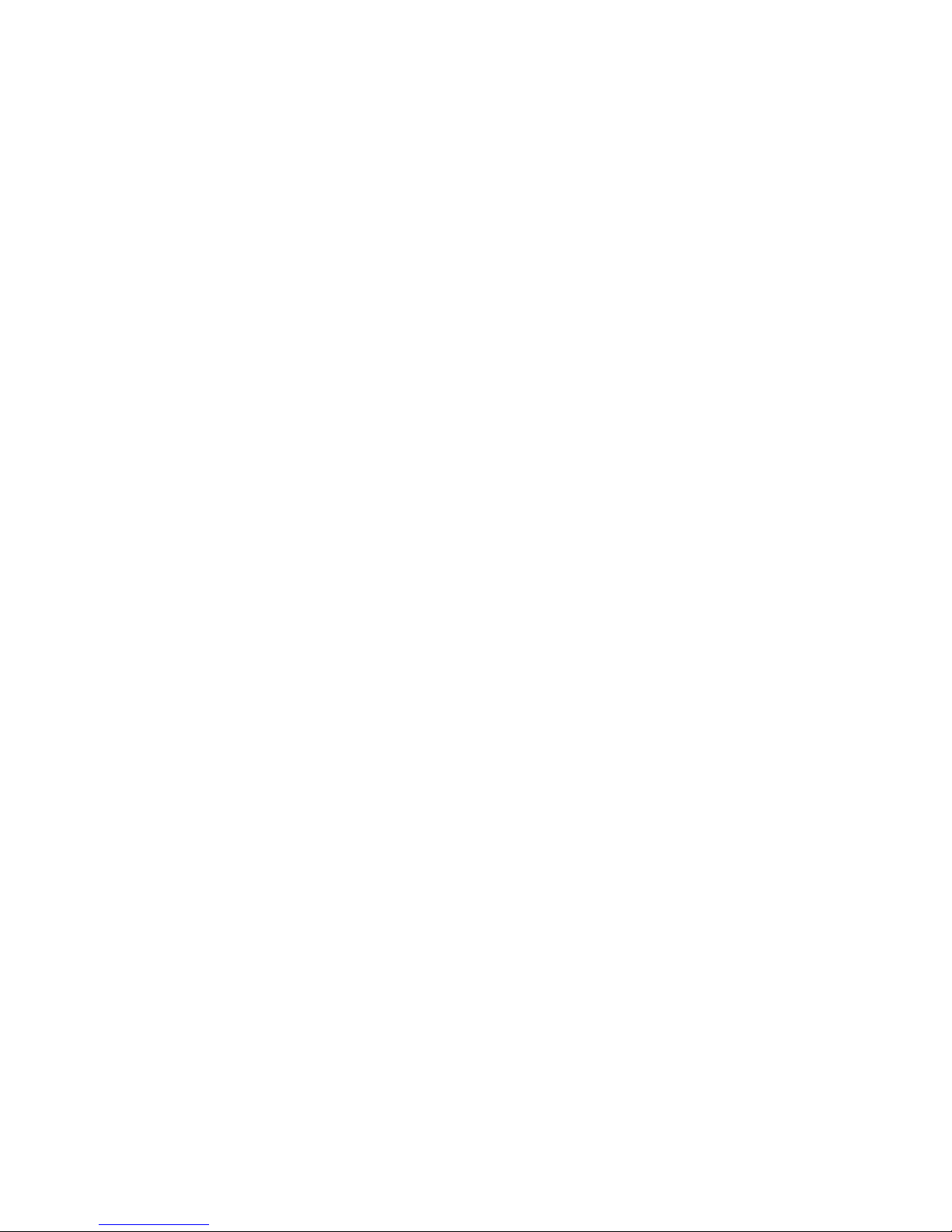4
Calendar................................................................................30
Alarm Clock.........................................................................31
FM Radio.............................................................................. 32
Play Store.............................................................................33
Multiwindow..........................................................................34
Fingerprint unlock................................................................35
Quick Settings toggle............................................................36
Settings................................................................................ 37
Storage................................................................................. 44