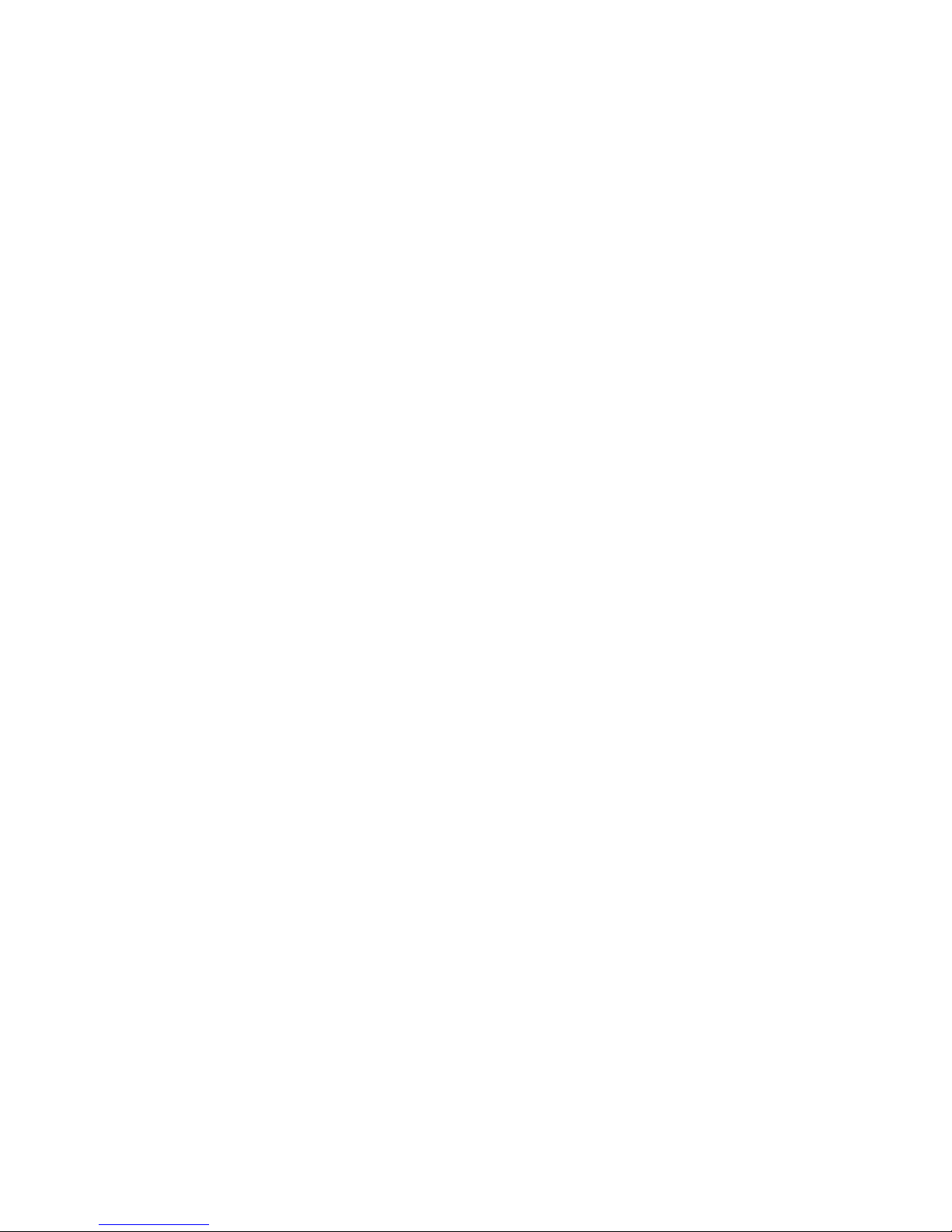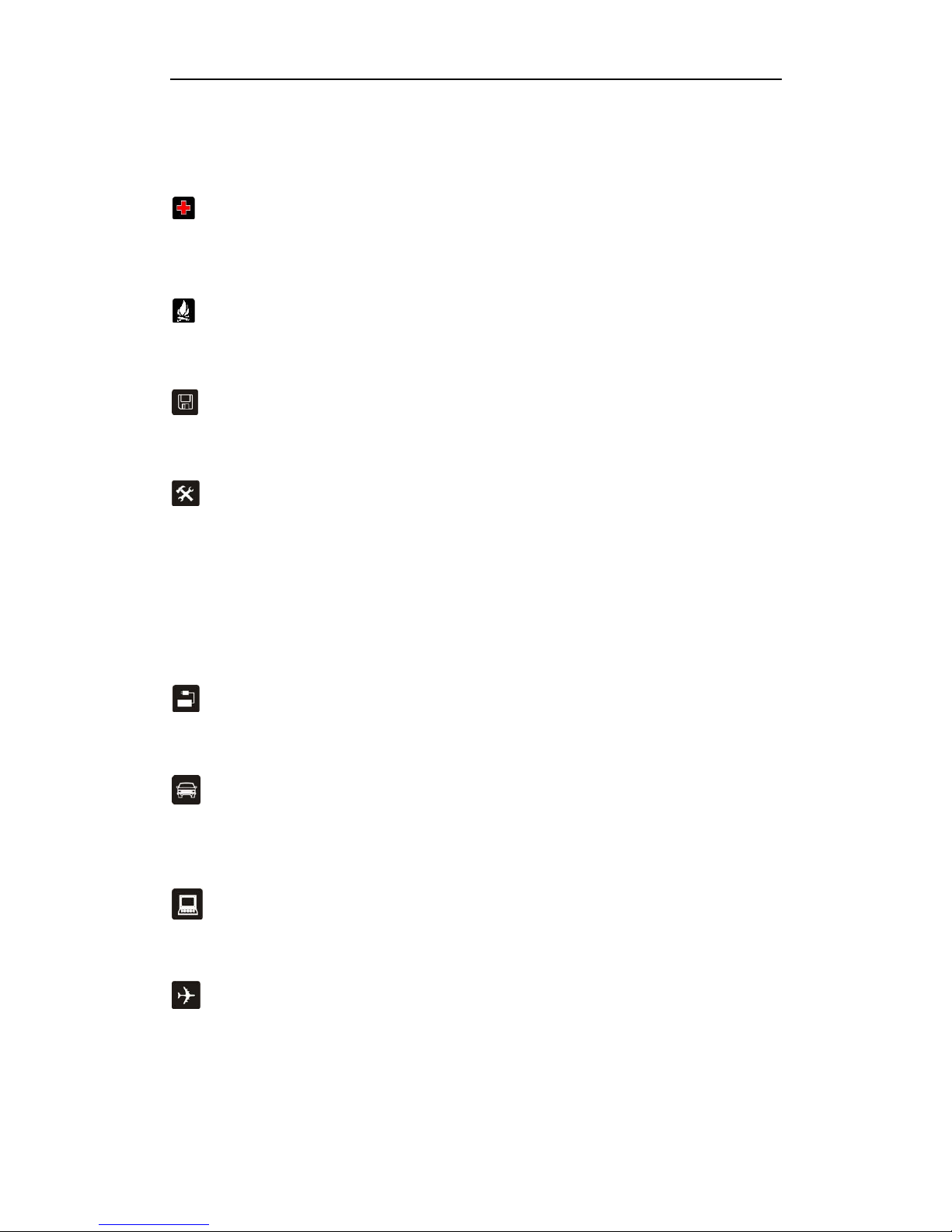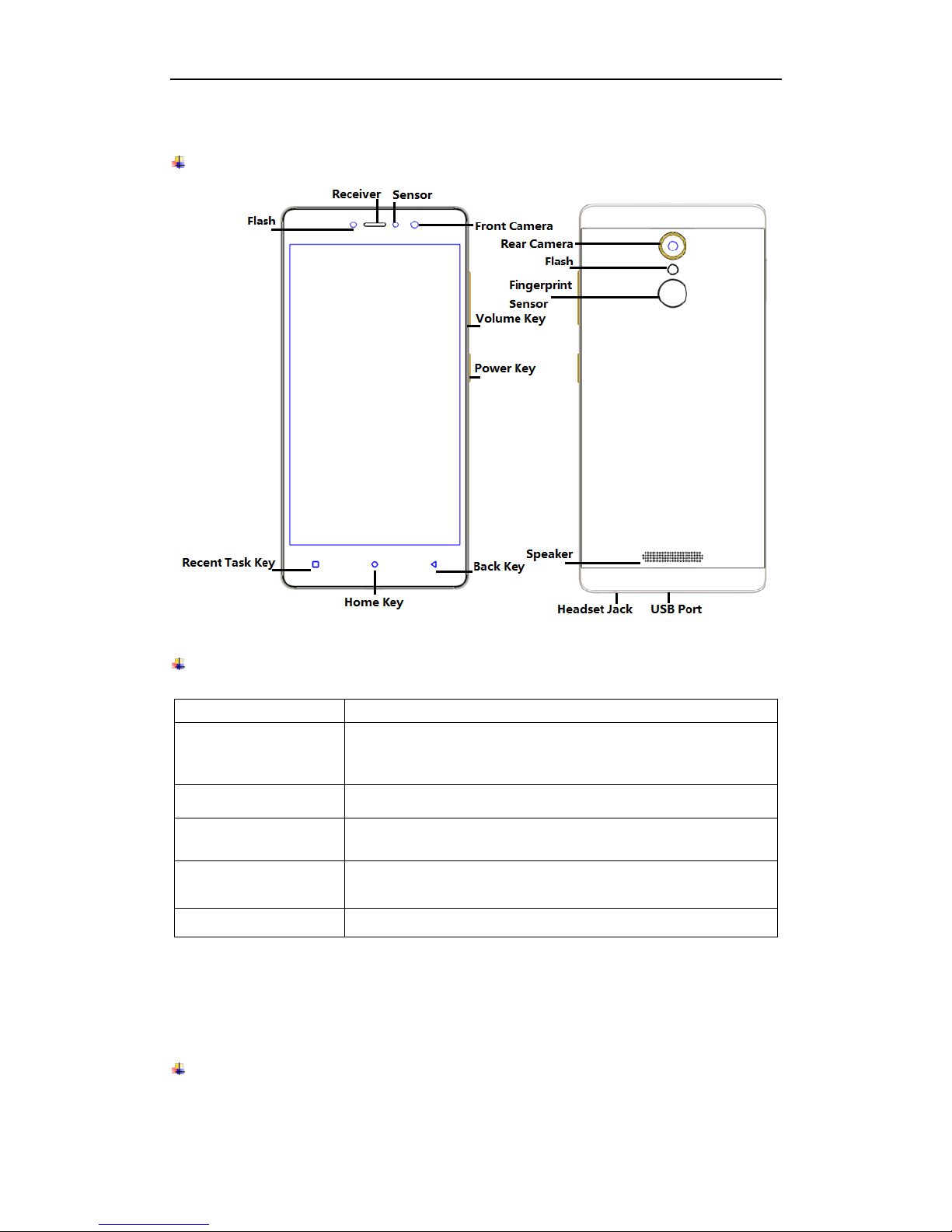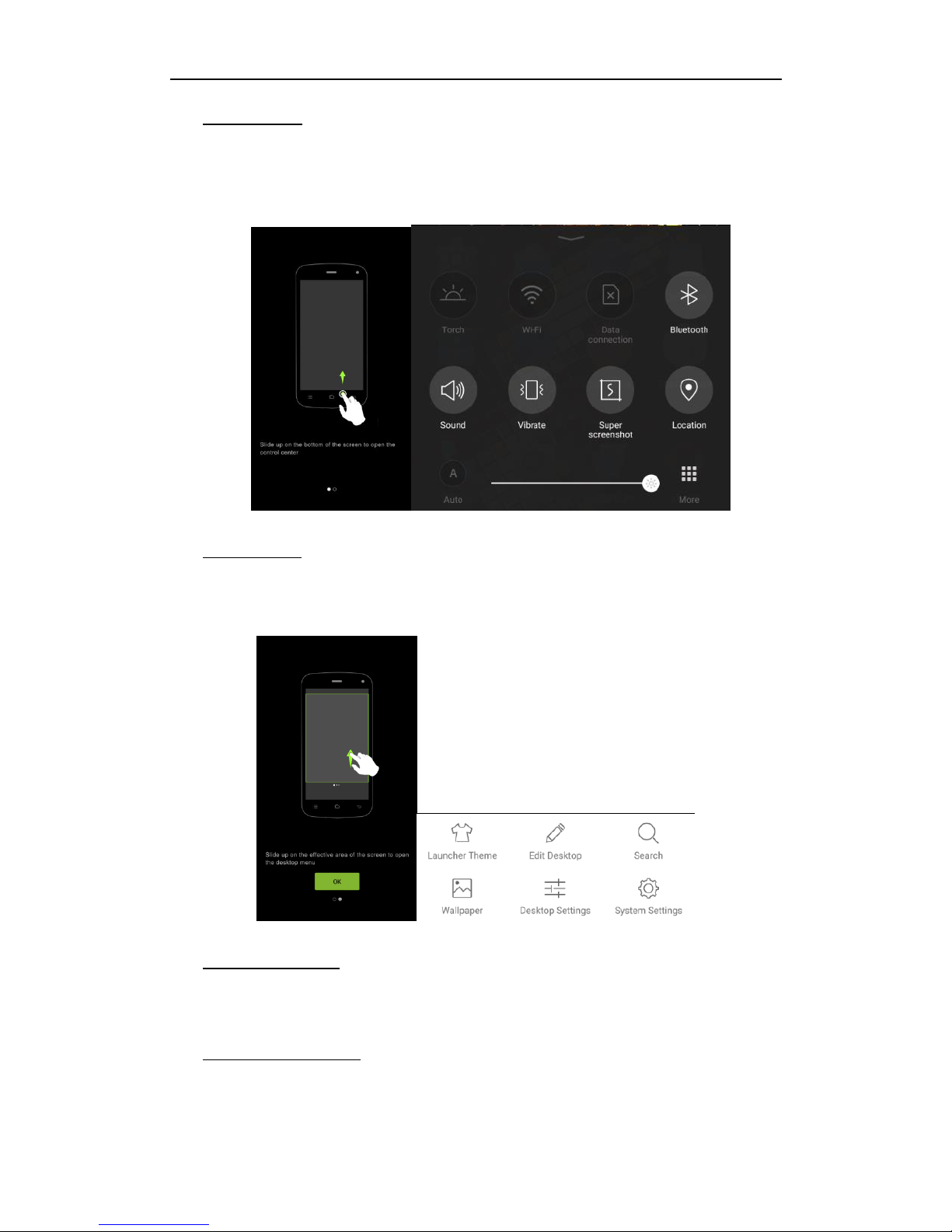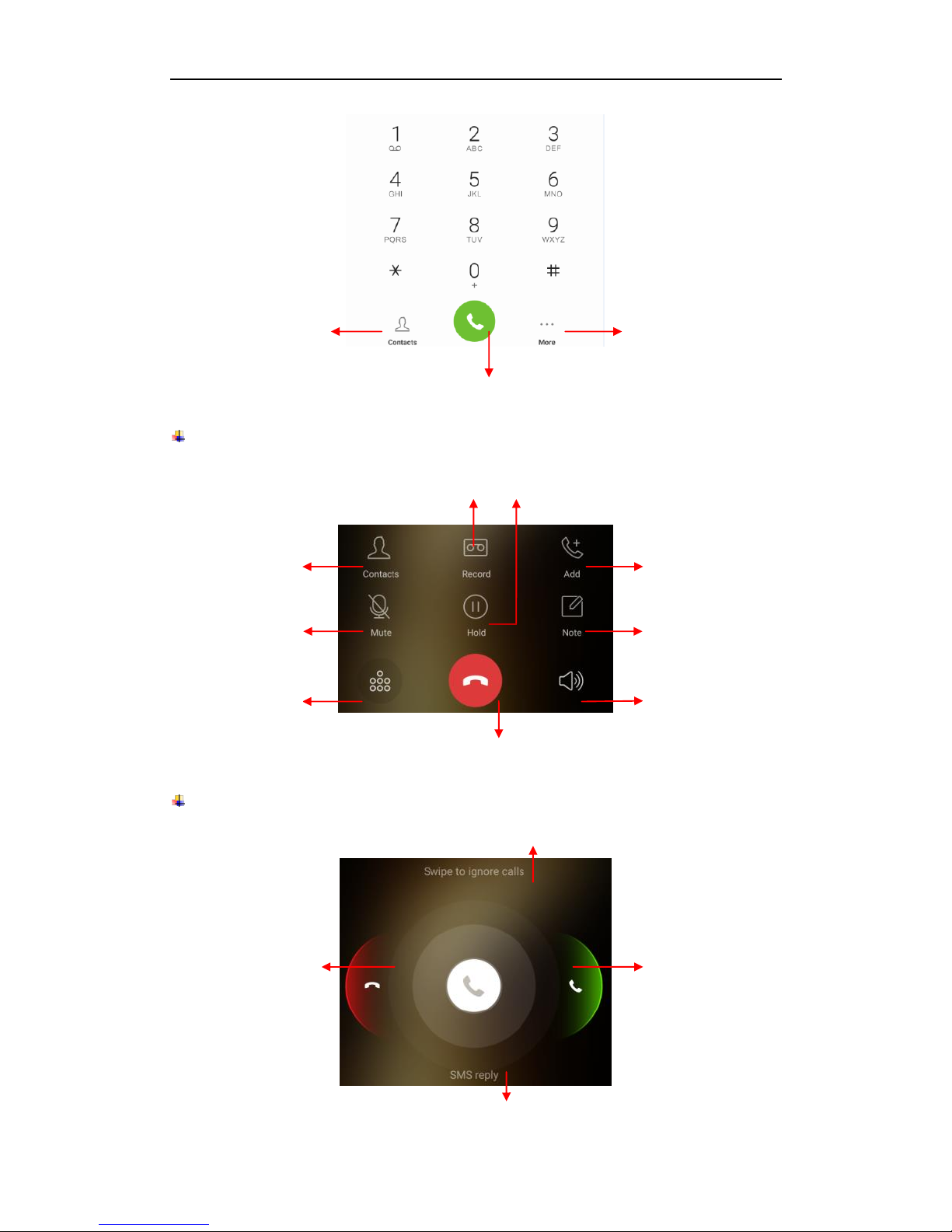Contents
1.For your safety...............................................................................................................1
2.Learn about the phone ..................................................................................................2
Overview .........................................................................................................................2
Function Keys ................................................................................................................2
3.Before using ...................................................................................................................2
Insert SIM cards and SD card.......................................................................................2
Charge the Battery.........................................................................................................4
4.Getting started................................................................................................................4
Basic Function ...............................................................................................................4
Home screen...................................................................................................................5
Touch screen..................................................................................................................7
5.Communication..............................................................................................................7
Make a call ......................................................................................................................7
Ongoing call....................................................................................................................8
Incoming call ..................................................................................................................8
Send a Message.............................................................................................................9
6.Multimedia.......................................................................................................................9
Camera............................................................................................................................9
Gallery...........................................................................................................................12
Music.............................................................................................................................12
7.Connection....................................................................................................................12
Airplane mode ..............................................................................................................13
WLAN.............................................................................................................................13
Bluetooth.......................................................................................................................13
USB................................................................................................................................14
8.Advanced Features......................................................................................................14
Do not disturb...............................................................................................................14
Private space................................................................................................................14
Security.........................................................................................................................15
Super screenshot.........................................................................................................15
Chameleon....................................................................................................................18
9.Operation ......................................................................................................................18
Smart gestures.............................................................................................................18
Suspend option............................................................................................................20
10. Warnings and notes ..................................................................................................20