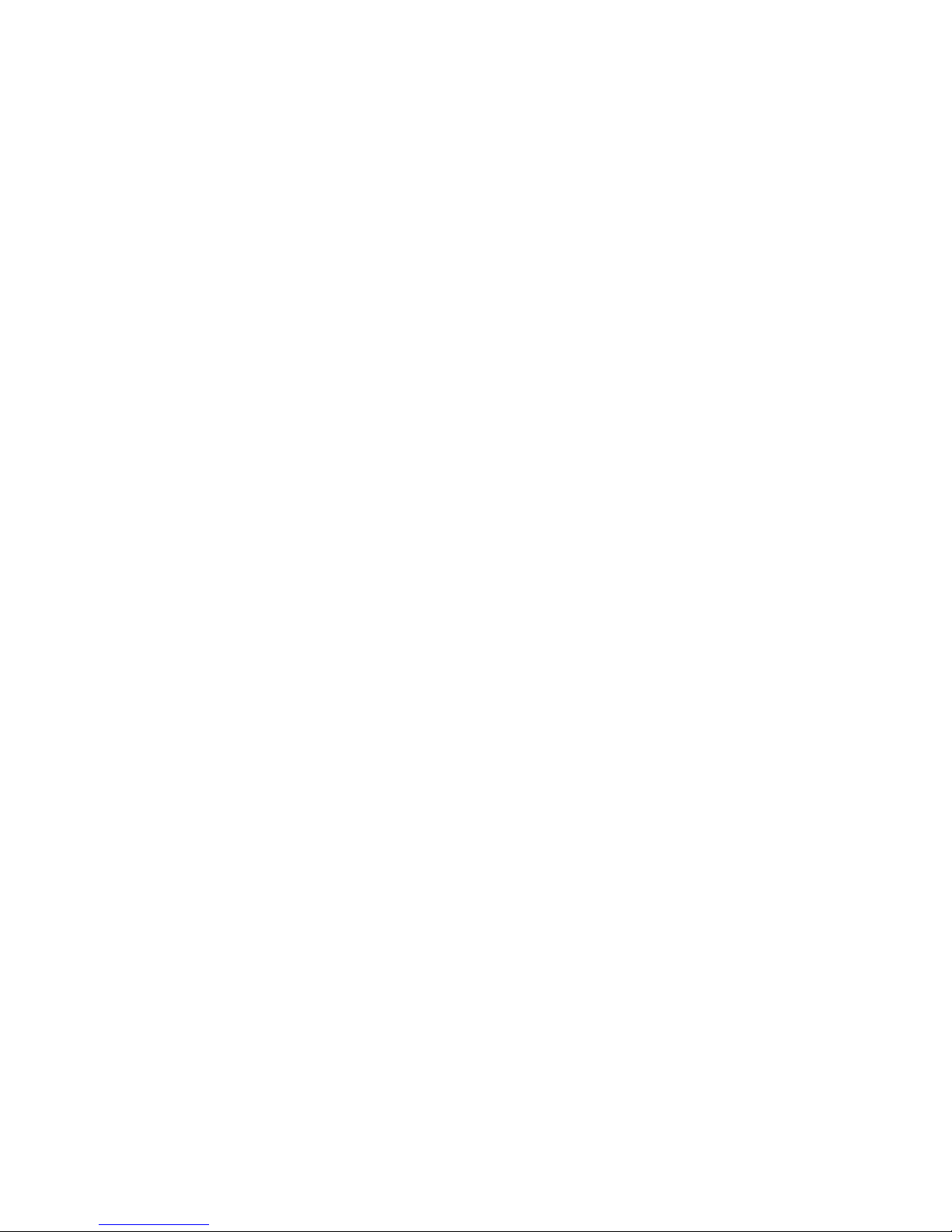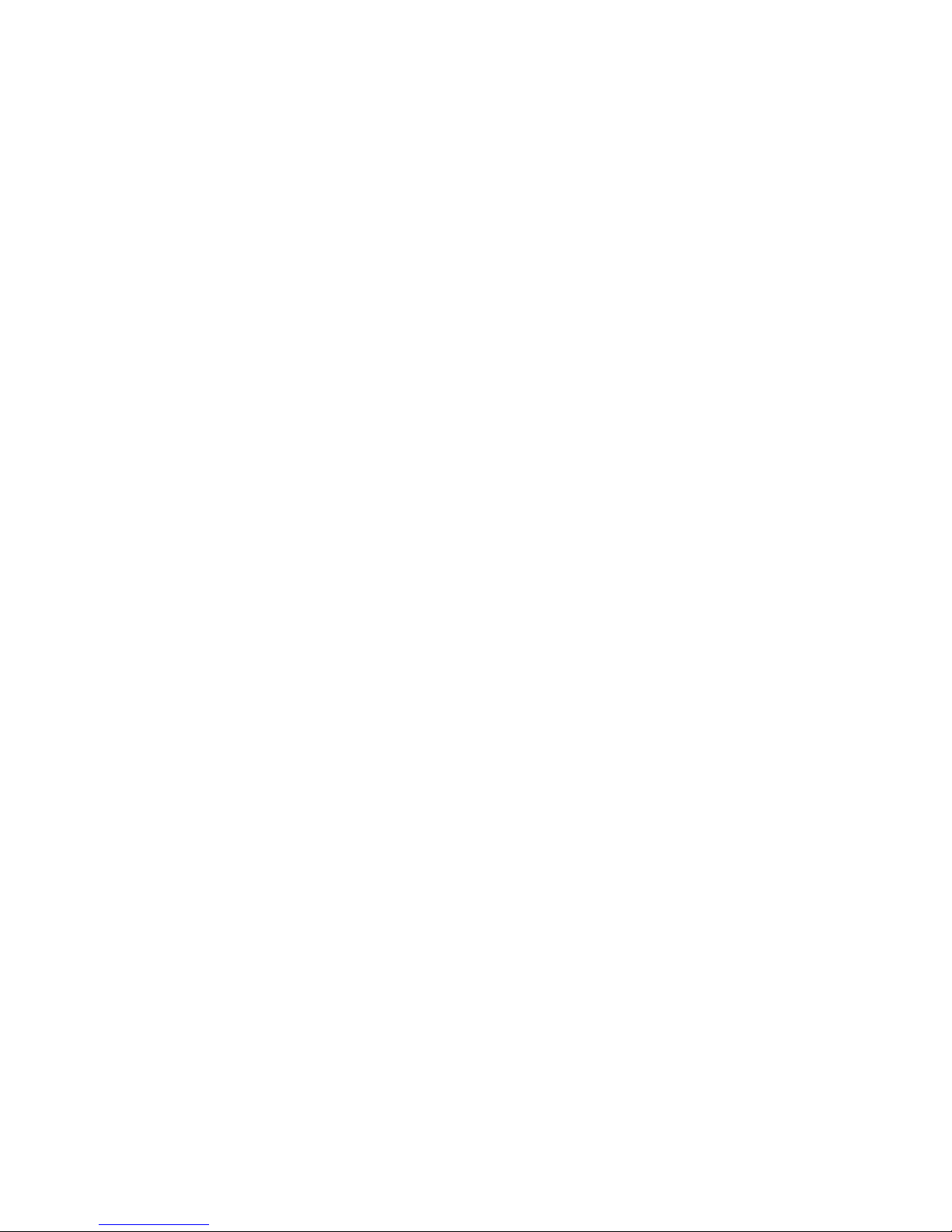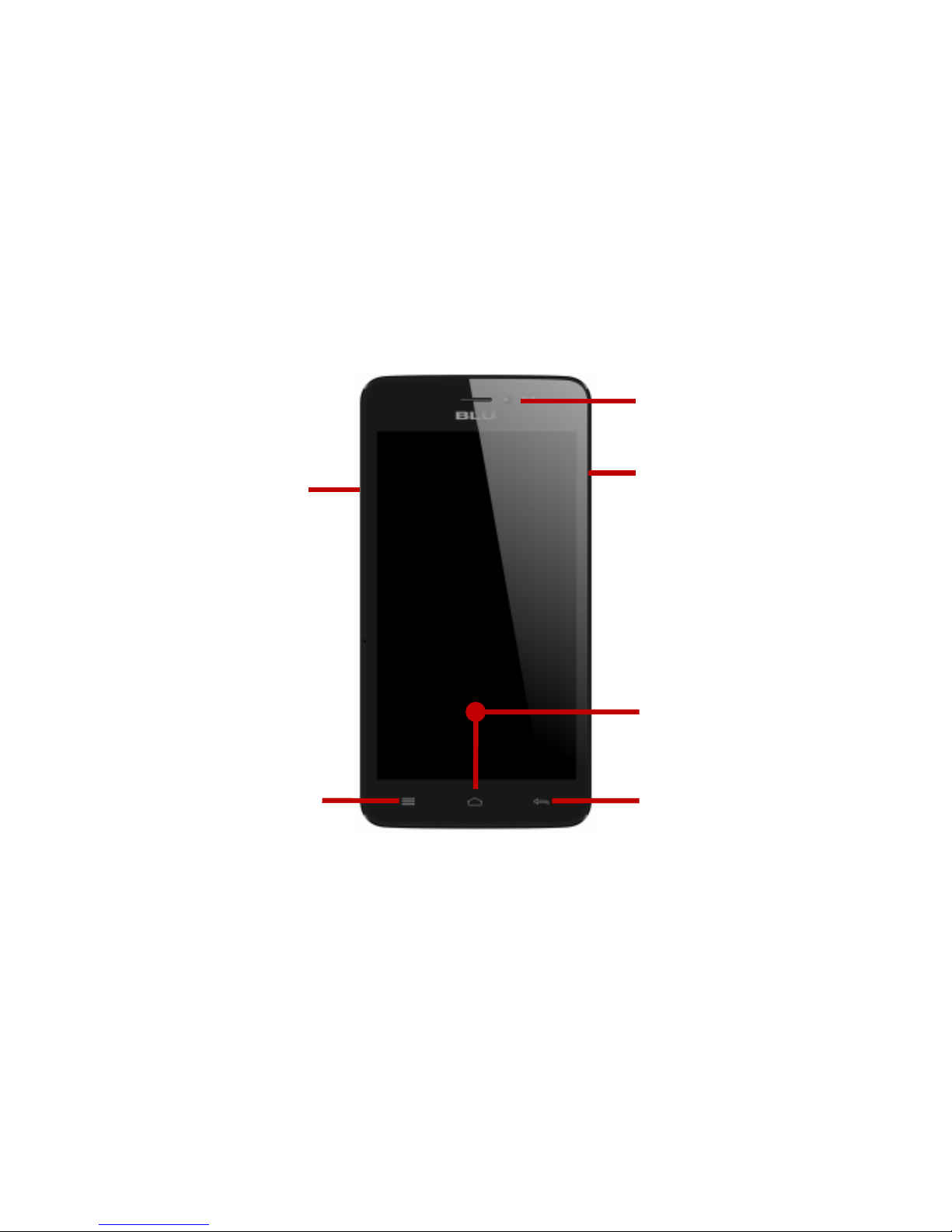2
Table of Contents
Safety Information..........................................................................................................................4
Appearance and Key Function.......................................................................................................7
Introduction.....................................................................................................................................9
Call Functions...............................................................................................................................10
Notifications Bar...........................................................................................................................12
Contacts.......................................................................................................................................14
Messaging....................................................................................................................................17
Bluetooth & Wi-Fi .........................................................................................................................18
Downloads....................................................................................................................................21
Internet Browser...........................................................................................................................22
Gmail............................................................................................................................................23
Play Store.....................................................................................................................................25