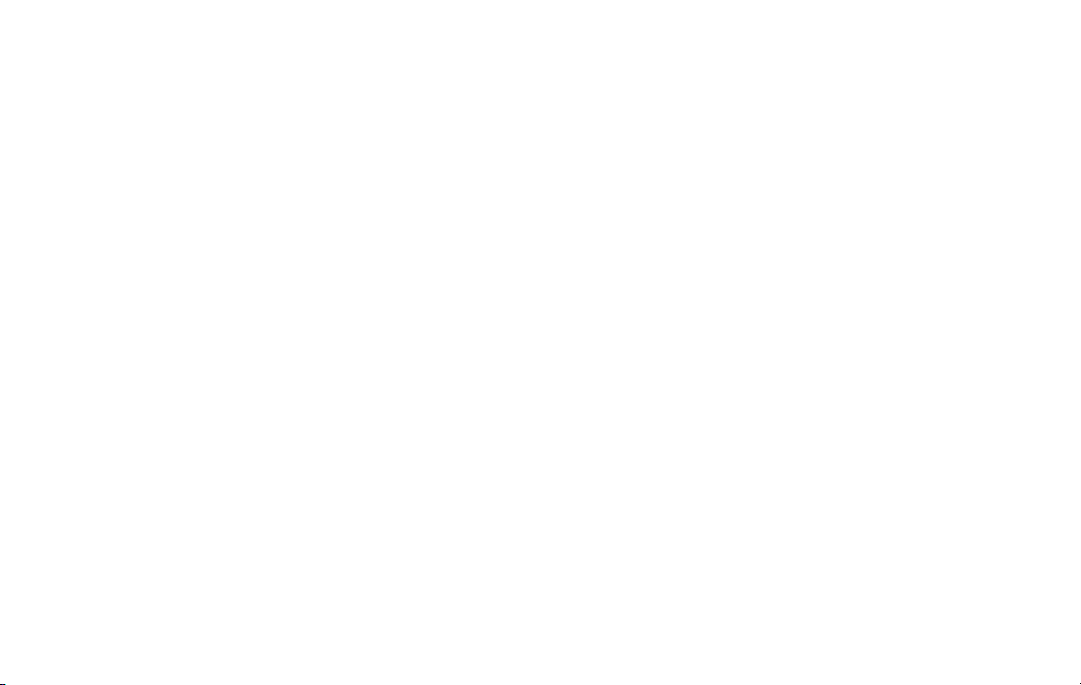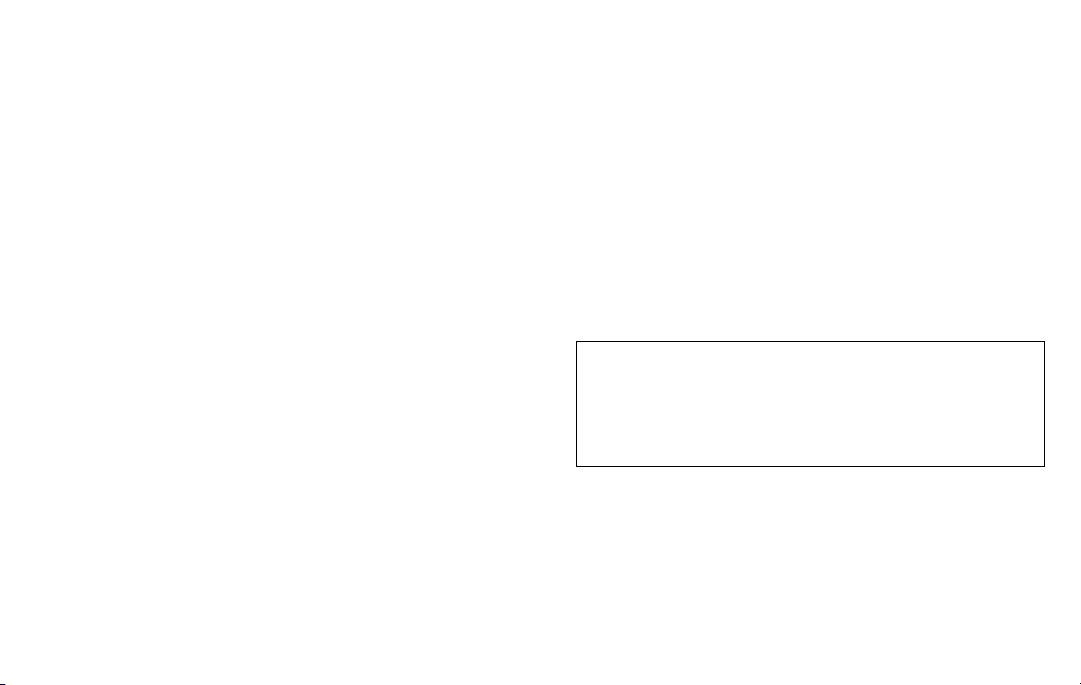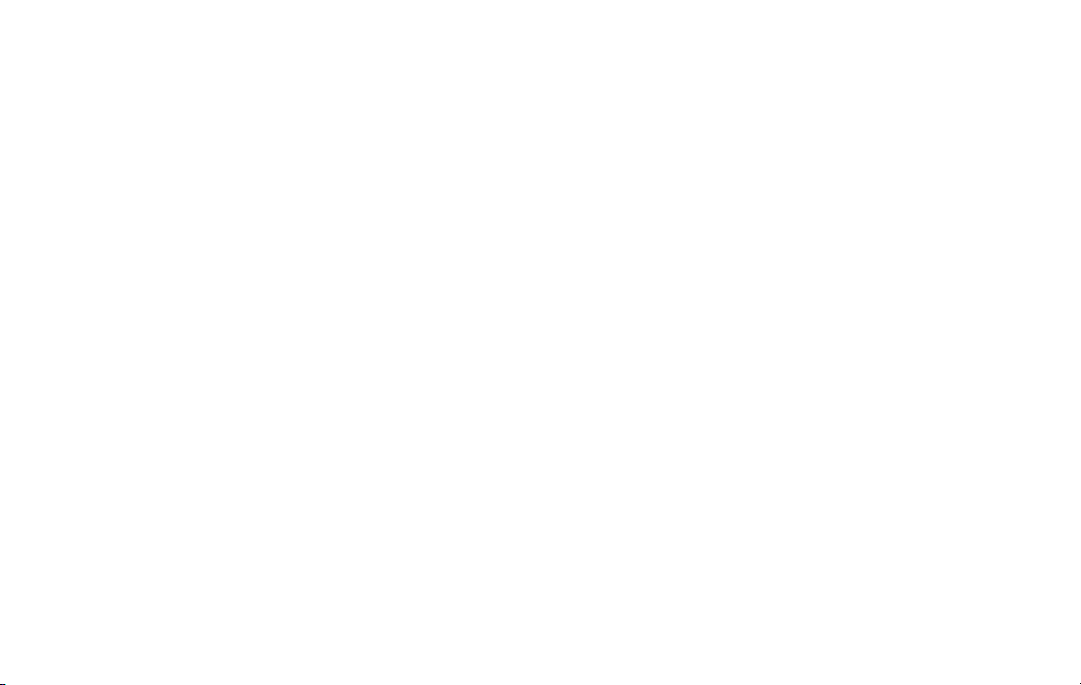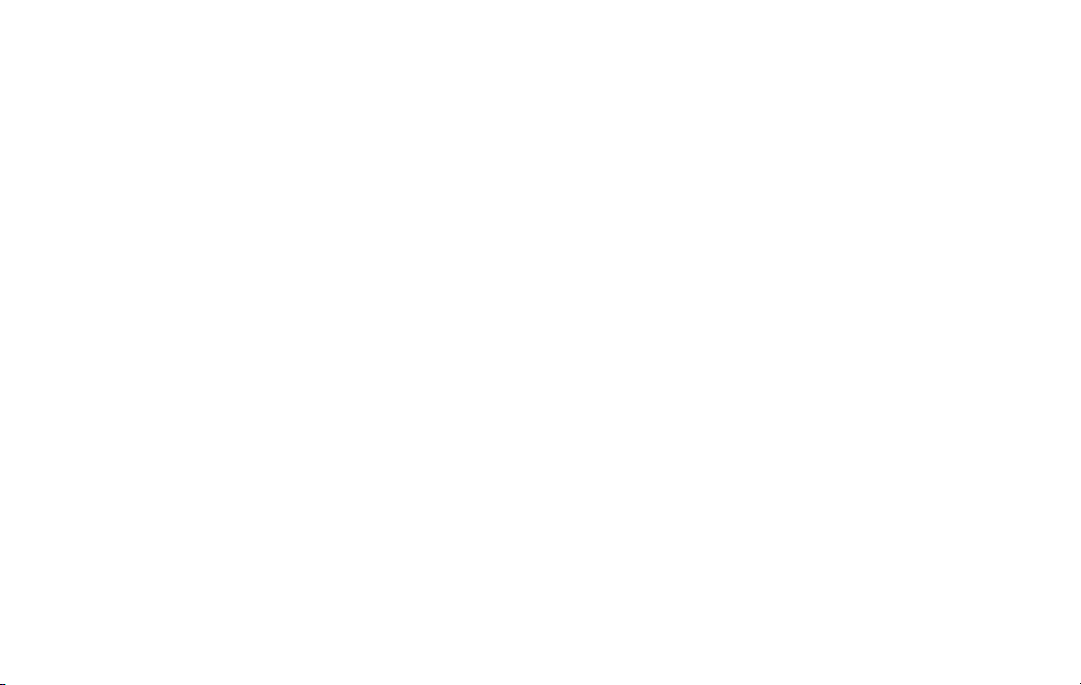12 13
Downloaded apps
• Accessibility Menu: This feature provides an
accessibilityiconatthebottomofthescreen.Tapthe
icon to launch a large on-screen menu that gives you
access to several features on your phone.
• Select to Speak: Tapaspecicitemonyourscreento
hear it read aloud.
• Switch Access: Allows you to control your device using
one or more switches to select items, to scroll, text, and
more.
• TalkBack: Set the device to read aloud what you touch,
select, and activate on the screen so you can hear it
without having to see it.
Display
• Text and display:
»Fontsize:Changethefontsizeforeasyviewing.
»Displaysize:Settheitemsonthescreentoasize
that is easy for you to see.
»BoldText:Changethefontboldnesstocreatethe
appearance of darker text.
» Color correction: Adjust the color of the screen if
youarecolorblindorhavedicultyreadingthe
displaybecauseofthescreencolor.
» Color inversion: Invert the colors on the screen to
helpyouseethecontentbetter.
»Removeanimations:Removecertainscreeneects
if you are sensitive to motion.
» Large mouse pointer: Magnify the mouse pointer so
that you can locate it and see it easier.
» High contrast text: This feature locks the text color
aseitherblackorwhite,dependingontheoriginal
text color making it easier to read text on your
device.Thisfeaturemaynotbesupportedbyall
functions of your device.
• Extra dim: Makesthescreendimmerbeyondyour
device’sminimumbrightnesssoit’smorecomfortable
to read.
• Dark theme: Switch the color theme of the operating
systemorappstoblackortoaverydarkcolor.Very
useful in dim light or at night to diminish eye strain.
Some apps may not support this feature.
• Magnication:Zoominoroutbydraggingorpinching
with2ngers.Youcantemporarilymagnifywhat’s
underyourngerbypressingandholdinganywhereon
thescreen.Thisfeaturedoesnotworkonthekeyboard
ornavigationbar.