Blue Corvus The Bird Rechargeable User manual

The
Bird Rechargeable
Thank you for purchasing The
Bird Rechargeable
LED sign from Blue Corvus. We think you’re going to love it!
Hardware Features of The Bird Rechargeable:
64x16 LED Display (1024 dots), capable of scrolling well
Bluetooth Low Energy-
enabled ARM controller for 100% wireless programming and contro
Tested up to 300-foot range
Powered by either a user-
replaceable 14650, 1050 mAh Li
power supply must be capable of providing a minimum of 1
Heavy-
gauge ABS plastic housing for durability and heat/cold resistance
Brass threaded insert on top of housing for attaching
Included Bird Rechargeable
Visor for those extra sunny days (The
Software features of The Bird Rechargeable
App:
iOS and Android support
20 program
mable and reprogrammable messages of ridiculously long length
Messages are retained on The
Bird Rechargeable
Voice-to-text input compatible
Bluetooth Low Energy for programming and control of The
16 levels of brightness –
from “It won’t wake the baby” to retinal
the included Bird Rechargeable
sun visor.
32 different scrolling speeds
Display “LED window” at the top of the
scrolling on The Bird Rechargeable
’s LED display.
Mirror mode –
allows the driver in the car in front of you to read your front
Choose to have The
Bird Rechargeable
between 1 and 60.
Party Mode plays each programm
ed message in succession in a continuous loop.
Each of the user’s devices (tablet(s), mobile phone(s)…) will have its own set of
The user’s Bird Rechargeable
will not be accessible by another copy of the app without the user’s permission. No
bombing allowed.
Emoji support: send a smiley, paw print, pile of poo, thumbs up, football, etc., straight from your de
keyboard. Support for nearly 200
emojis!
So, let’s get started!
Bird Rechargeable
User’s Guide
Bird Rechargeable
, your personal, portable, rechargeable, and
Bluetooth
LED sign from Blue Corvus. We think you’re going to love it!
64x16 LED Display (1024 dots), capable of scrolling well
-
crafted fonts and simple graphics/emojis
enabled ARM controller for 100% wireless programming and contro
l
replaceable 14650, 1050 mAh Li
-ion (lithium ion) battery
or via the micro USB power port. USB
power supply must be capable of providing a minimum of 1
.6A at 5V.
gauge ABS plastic housing for durability and heat/cold resistance
Brass threaded insert on top of housing for attaching
the
included windshield suction cup mount
Visor for those extra sunny days (The
Bird Rechargeable
wears it, not
App:
mable and reprogrammable messages of ridiculously long length
–
up to 260,000 total characters
Bird Rechargeable
until reprogrammed
Bluetooth Low Energy for programming and control of The
Bird Rechargeable
from “It won’t wake the baby” to retinal
-searing. Readable up to 90
sun visor.
Display “LED window” at the top of the
app’s
remote control screen to show the user the message that is currently
’s LED display.
allows the driver in the car in front of you to read your front
-
facing message in their rearview mirror.
Bird Rechargeable
scroll your message once, twice, three times,
forever
ed message in succession in a continuous loop.
Each of the user’s devices (tablet(s), mobile phone(s)…) will have its own set of
messages stored on each device.
will not be accessible by another copy of the app without the user’s permission. No
Emoji support: send a smiley, paw print, pile of poo, thumbs up, football, etc., straight from your de
emojis!
Bluetooth
-programmable scrolling
crafted fonts and simple graphics/emojis
or via the micro USB power port. USB
included windshield suction cup mount
wears it, not
you)
up to 260,000 total characters
feet in bright sunlight, using
remote control screen to show the user the message that is currently
facing message in their rearview mirror.
forever
, or any number of minutes
messages stored on each device.
will not be accessible by another copy of the app without the user’s permission. No
Bird
Emoji support: send a smiley, paw print, pile of poo, thumbs up, football, etc., straight from your de
vice’s touchscreen

Battery Installation
To install your battery into The Bird Rechargeable, gently press the battery door latch in and up to open the door.
If your battery is already installed, you may skip the next steps.
Insert your battery as shown. Important! It is critical that you insert the battery properly. If you install the battery backwards, it
will permanently damage your Bird Rechargeable.
Make sure your battery is oriented as shown in the above picture. You can identify this end of the battery by the bump on top of
the battery and the 3 vent holes around the bump.

Replace the battery door by inserting the tabs of the door into the 3 matching slots and close it with a snap.
applied, the welcome message will scroll.
If, instead of the welcome message, your
Bird Rechargeable
don’t panic! This just means you
r battery needs to be recharged
approximately 2 ½ hours, your
Bird Rechargeable
You may alternately power your
Bird Rechargeable
provides power from your cigarette lighter adapter through a 9
Make sure your Bird Rechargeable is fully-
charged, before you continue
ready to fly!
Bluetooth Pairing Between The
Android
If you will be running The Bird
app on an Android device, you will need to initiate a Bluetooth pair within 30 seconds of applying
power to your Bird Rechargeable. This is
a security feature, so that nobody can pair with your
permission.
During your Bluetooth scan for new devices, “The
Replace the battery door by inserting the tabs of the door into the 3 matching slots and close it with a snap.
Bird Rechargeable
’s display looks something like this:
r battery needs to be recharged
. Once you have
charged you battery
Bird Rechargeable
will power up fine.
Bird Rechargeable
using the optional Vehicle Power Kit
(available at bluecorvus.com)
provides power from your cigarette lighter adapter through a 9
.75-foot (3-meter) micro USB cable.
charged, before you continue
. Once
charging is complete
Bluetooth Pairing Between The
Bird Rechargeable
and Your Device
app on an Android device, you will need to initiate a Bluetooth pair within 30 seconds of applying
a security feature, so that nobody can pair with your
Bird Rechargeable
During your Bluetooth scan for new devices, “The
Bird” will appear as one of the Available Devices.
Replace the battery door by inserting the tabs of the door into the 3 matching slots and close it with a snap.
Once power has been
charged you battery
, which will take
(available at bluecorvus.com)
, which
charging is complete
, your Bird Rechargeable is
and Your Device
app on an Android device, you will need to initiate a Bluetooth pair within 30 seconds of applying
Bird Rechargeable
without your
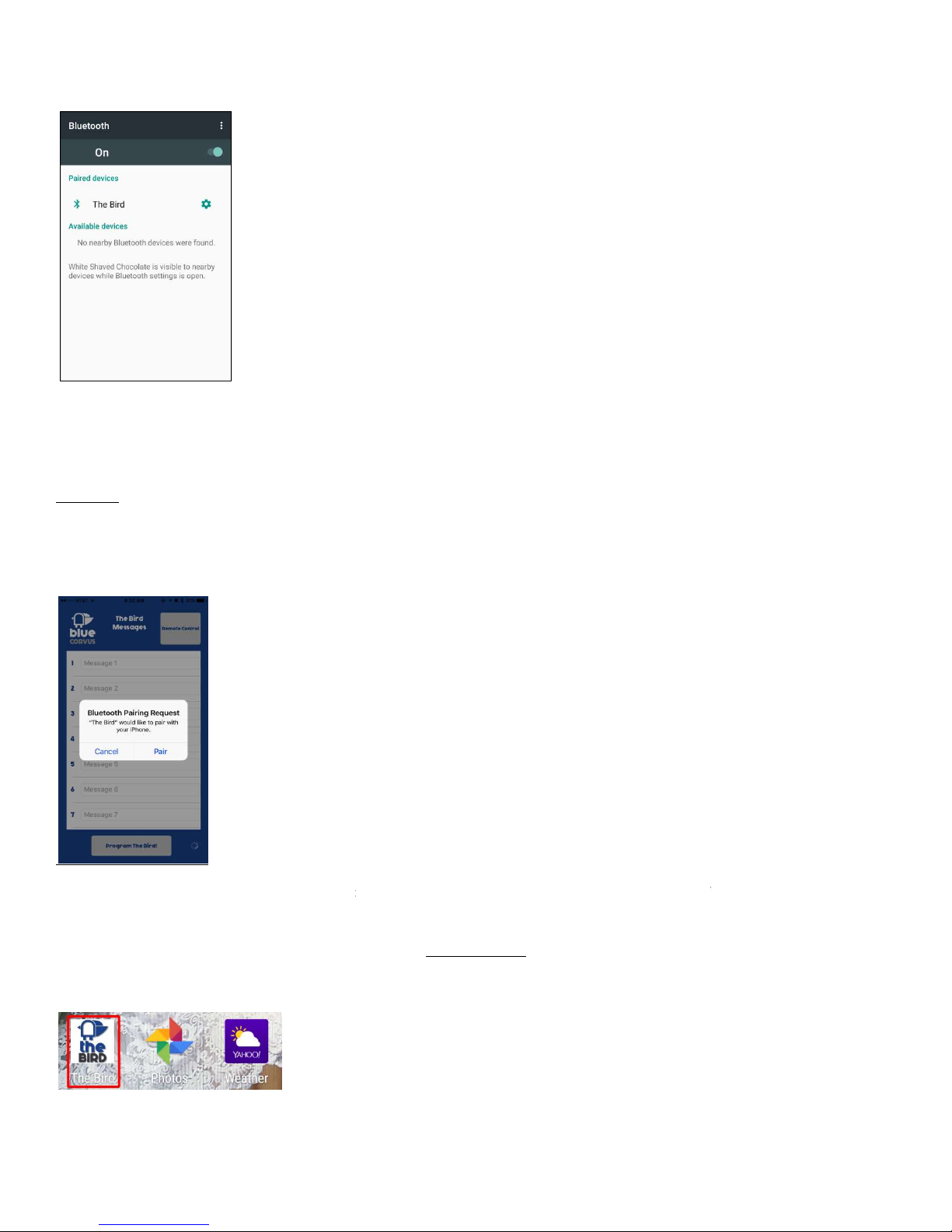
Touch on “The Bird
” to pair your device to The
Devices.
If you don’t initiate the Bluetooth pair within 30 seconds of applying power, and “The
Device, simply remove and then reapply power to The
This process only needs to be done the first time you power up your
Apple iOS
The process for pairing The
Bird Rechargeable
power to your Bird Rechargeable
, you will need to launch the “Blue Corvus The
iPhone App Store
. This is a security feature, so that nobody can pair with yo
the splash screen, The Bird
Messages screen appears, and then a Bluetooth Pairing Request
Press the “Pair” button to complete the Bluetooth pairing.
Bird Rechargeable.
Alright, let’s get you familiar with The Bird
app. After you have installed either the Android
Play Store or the iOS version of the app from the Apple App Store
” to pair your device to The
Bird Rechargeable. Confirm that “The Bird”
then appears as one of your
If you don’t initiate the Bluetooth pair within 30 seconds of applying power, and “The
Bird
” does not appear as an Available
Device, simply remove and then reapply power to The
Bird Rechargeable and repeat the pa
iring process.
This process only needs to be done the first time you power up your
Bird Rechargeable.
Bird Rechargeable
with your iPhone is different than
for Android. Within 30 seconds of applying
, you will need to launch the “Blue Corvus The
Bird
” app that you have downloaded from the
. This is a security feature, so that nobody can pair with yo
ur Bird Rechargeable
without your permi
Messages screen appears, and then a Bluetooth Pairing Request
window
will
Press the “Pair” button to complete the Bluetooth pairing.
This process only needs to be done the first time you power up your
The Bird App
app. After you have installed either the Android
version of the app
Play Store or the iOS version of the app from the Apple App Store
, touch The Bird icon to launch.
then appears as one of your
Paired
” does not appear as an Available
iring process.
for Android. Within 30 seconds of applying
” app that you have downloaded from the
without your permi
ssion. After
will
pop up.
This process only needs to be done the first time you power up your
version of the app
from the Google
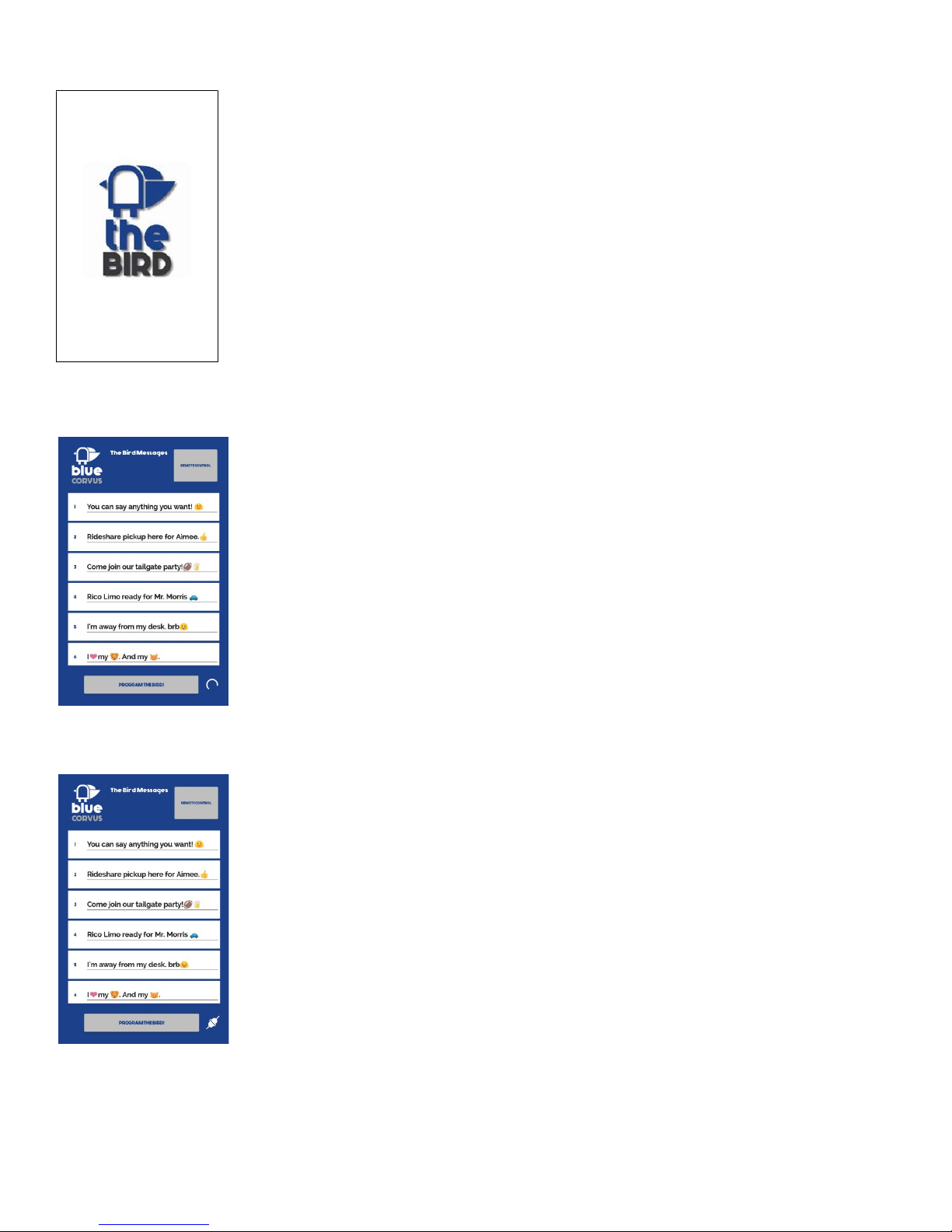
You will then see The Bird splash screen, as the app loads.
Once the app has loaded, you will be greeted by The Bird Messages screen. While your device is establishing the Bluetooth Low
Energy connection with The Bird Rechargeable, the scanning icon in the lower right-hand corner will spin.
When the Bluetooth connection is established, the connected icon will appear, and you will be able to input messages, program
your Bird Rechargeable, or switch to the remote control screen.
There are 20 message slots available, and each message can be of any length, limited only by The Bird Rechargeable’s free
memory (about 260,000 characters).
Input your messages through your device’s touch keyboard or by using voice-to-text input.
Other manuals for The Bird Rechargeable
1
Table of contents
Popular Automobile Accessories manuals by other brands

ULTIMATE SPEED
ULTIMATE SPEED 279746 Assembly and Safety Advice

SSV Works
SSV Works DF-F65 manual

ULTIMATE SPEED
ULTIMATE SPEED CARBON Assembly and Safety Advice

Witter
Witter F174 Fitting instructions

WeatherTech
WeatherTech No-Drill installation instructions

TAUBENREUTHER
TAUBENREUTHER 1-336050 Installation instruction











