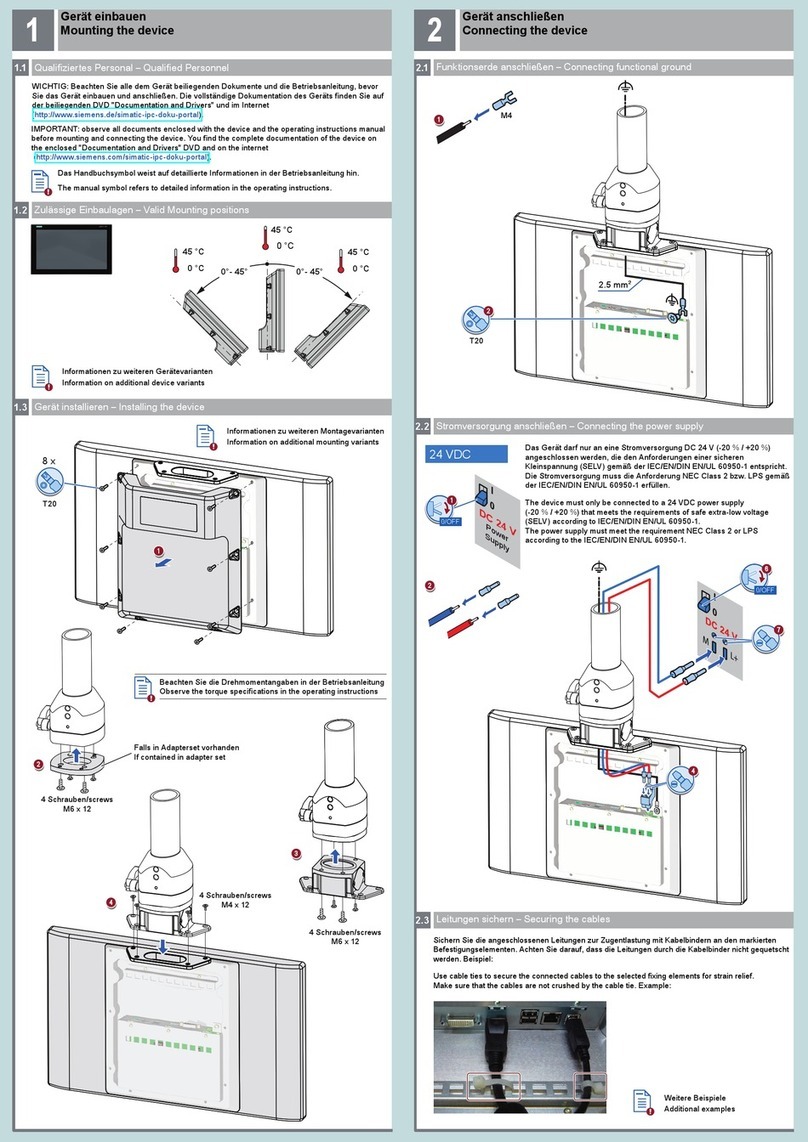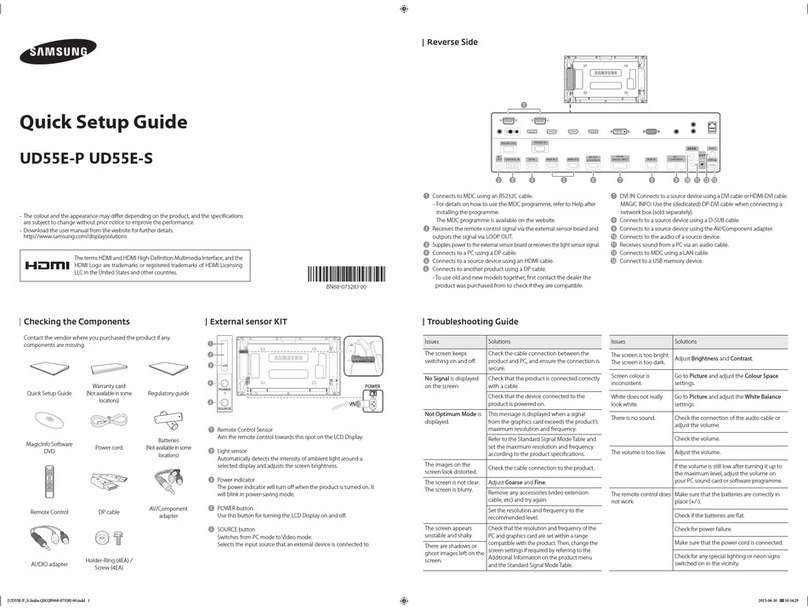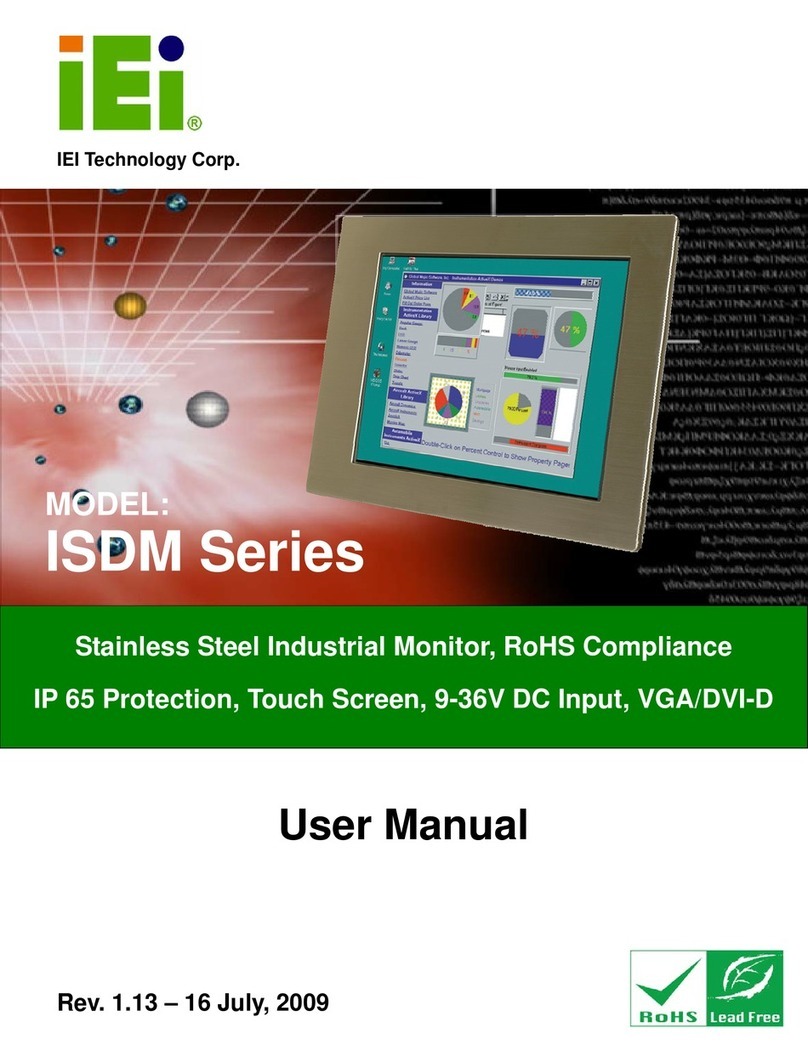Blue Corvus baby Bird User manual
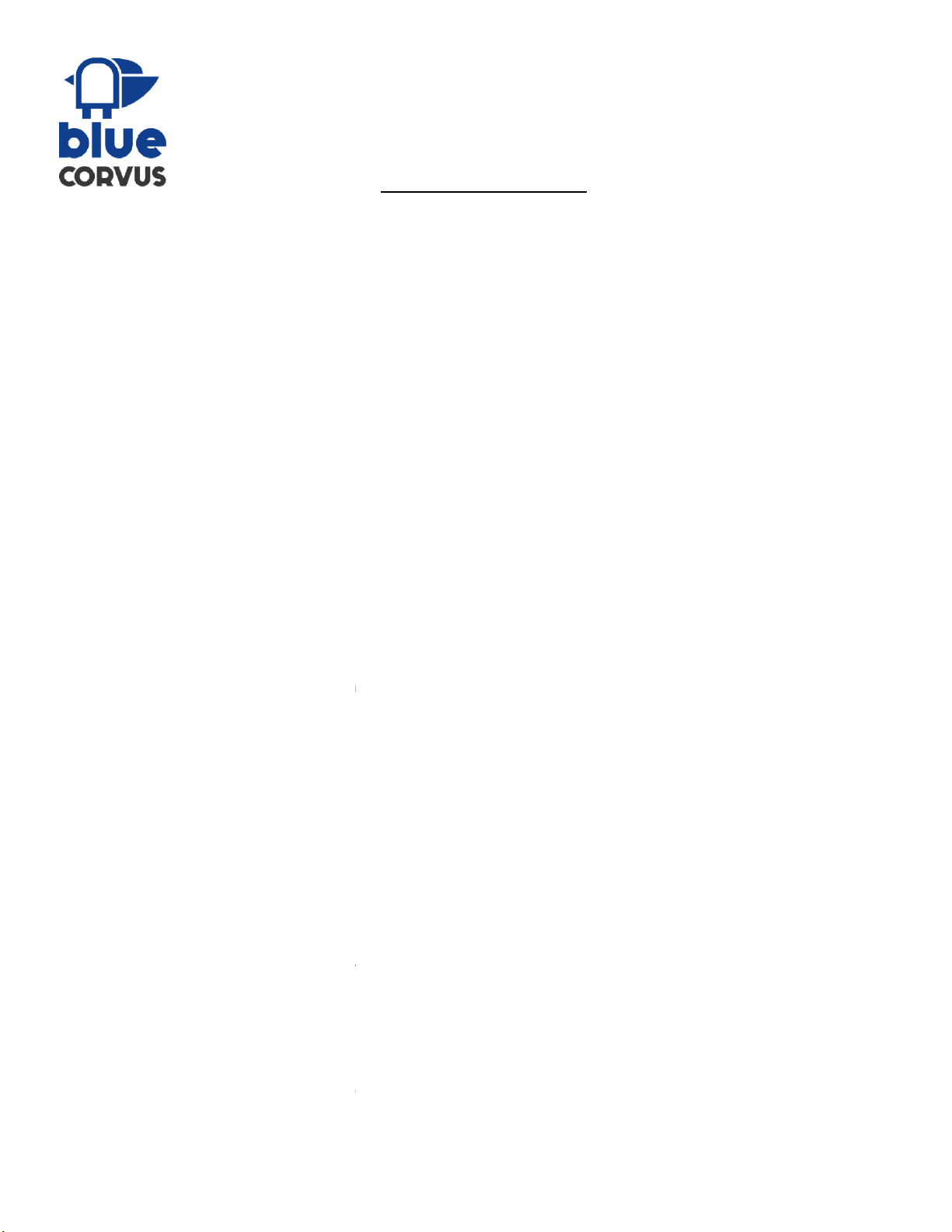
Thank you for purchasing baby Bird,
your personal, portable, and
We think you’re going to love it!
Hardware Features of baby Bird:
1. 32x8 LED Display (256
dots), capable of scrolling
2. Bluetooth Low Energy-
enabled ARM controller for 100% wireless programming and control
3. Tested up to 300-foot range
4. Powered by either 3 AA batteries
(alkaline or rechargeable nickel metal hydride) o
5. Heavy-
gauge ABS plastic housing for durability and heat/cold resistance
6.
Brass threaded insert on top of housing for attaching
7. Included baby
Bird Visor for those extra sunny days (
Software features of the baby Bird App:
1.
Android support; iOS support coming soon!
2.
20 programmable and reprogrammable messages of ridiculously long length
3. Messages are retained on baby Bird
until reprogrammed
4. Voice-to-text input compatible
5.
Bluetooth Low Energy for programming and control of
6. 16 levels of brightness –
from “It won’t wake the baby” to retinal
the included baby Bird sun visor.
7. 32 different scrolling speeds
8.
Display “LED window” at the top of the
scrolling on baby Bird’s LED display.
9. Mirror mode –
allows the driver in the car in front of you to read your front
10. Choose to have baby Bird
scroll your message once, twice, three times,
and 60.
11. Party Mode plays each programm
ed message in succession in a continuous loop.
12.
Each of the user’s devices (tablet(s), mobile phone(s)…) will have its own set of messages stored on each device.
13. The user’s baby
Bird will not be accessible by another copy of the app without the user’s per
bombing allowed.
baby Bird User’s Guide
your personal, portable, and
Bluetooth-
programmable scrolling LED sign from Blue Corvus.
dots), capable of scrolling
text in multiple languages
enabled ARM controller for 100% wireless programming and control
(alkaline or rechargeable nickel metal hydride) o
r via the micro USB power port.
gauge ABS plastic housing for durability and heat/cold resistance
Brass threaded insert on top of housing for attaching
the
included windshield suction cup mount
Bird Visor for those extra sunny days (
baby Bird wears it, not you)
Android support; iOS support coming soon!
20 programmable and reprogrammable messages of ridiculously long length
–
up to 260,000 total char
until reprogrammed
Bluetooth Low Energy for programming and control of
baby Bird
from “It won’t wake the baby” to retinal
-searing. Readable up to 85
Display “LED window” at the top of the
app’s
remote control screen to show the user the message that is currently
allows the driver in the car in front of you to read your front
-
facing message in their rearview mirror.
scroll your message once, twice, three times,
forever
, or any number of minutes between 1
ed message in succession in a continuous loop.
Each of the user’s devices (tablet(s), mobile phone(s)…) will have its own set of messages stored on each device.
Bird will not be accessible by another copy of the app without the user’s per
programmable scrolling LED sign from Blue Corvus.
r via the micro USB power port.
included windshield suction cup mount
up to 260,000 total char
acters
feet in bright sunlight, using
remote control screen to show the user the message that is currently
facing message in their rearview mirror.
, or any number of minutes between 1
Each of the user’s devices (tablet(s), mobile phone(s)…) will have its own set of messages stored on each device.
Bird will not be accessible by another copy of the app without the user’s per
mission. No baby Bird

Before we get started, a note to keep
your baby Bird
please store
it in the glove compartment out of the heat of the sunlight.
Bird’s enclosure, making for a less-than-
optimal experience. By following this simple care plan, you should get years of service out
of your baby Bird!
OK, now let’s get started!
To install batteries into baby Bird, gently
press the battery door latch in and up to
Insert 3 AA
batteries. You may find it easiest to install them in the order shown in the pictures below:
**ATTENTION**
your baby Bird
happy and healthy: if you plan on leaving your
baby
it in the glove compartment out of the heat of the sunlight.
Neglecting to do so
can permanently deform
optimal experience. By following this simple care plan, you should get years of service out
Battery Installation
press the battery door latch in and up to
open the door.
batteries. You may find it easiest to install them in the order shown in the pictures below:
baby
Bird inside a hot vehicle,
can permanently deform
your baby
optimal experience. By following this simple care plan, you should get years of service out
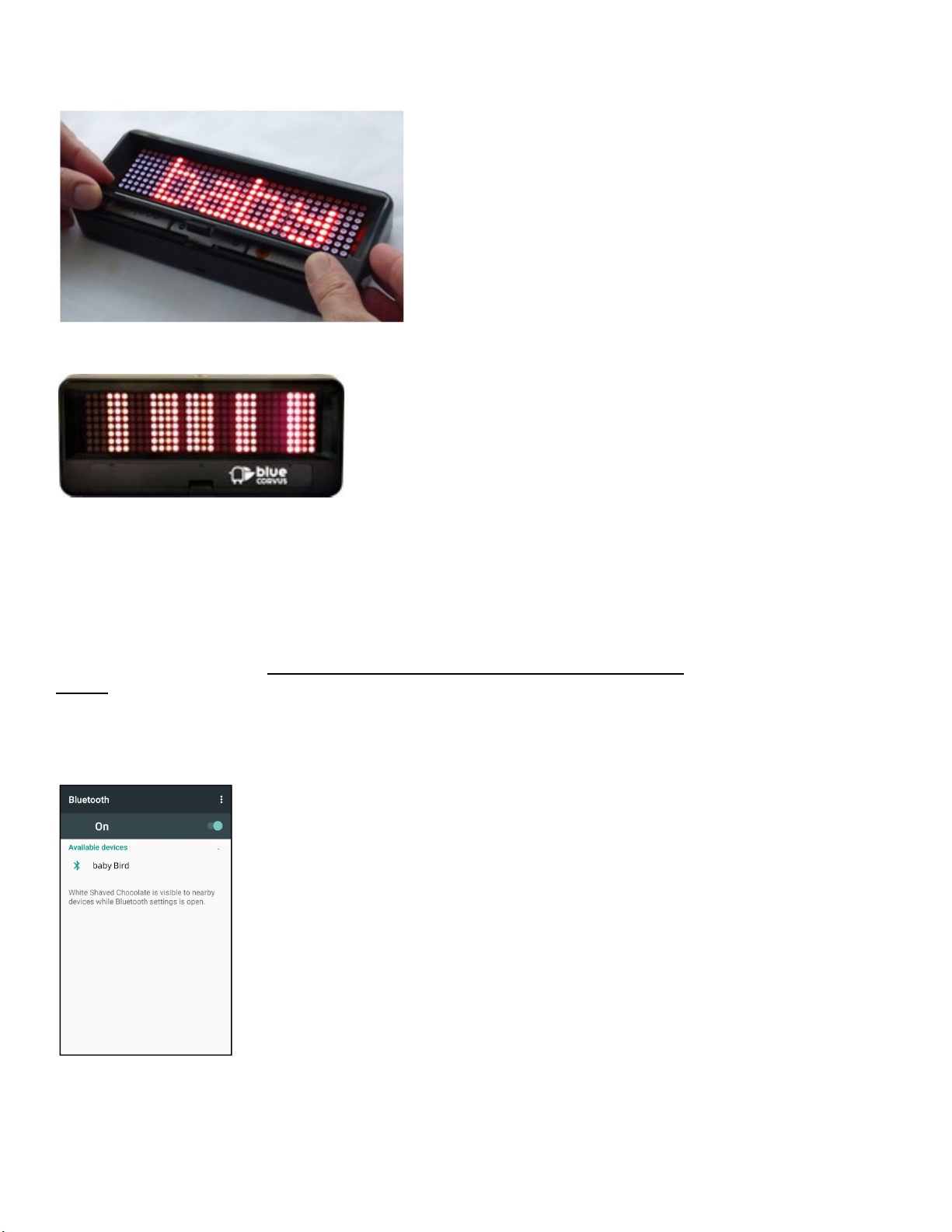
Replace the battery door by inserting the tabs of the door into the 3 matching slots and close it with a snap. Once power has been
applied, the welcome message will scroll.
If, instead of the welcome message, your baby Bird’s display looks something like this:
don’t panic! This just means you need a fresh set of batteries. Once you have good batteries installed, your baby Bird will power
up fine.
You may alternately power your baby Bird using the optional Vehicle Power Kit (available at bluecorvus.com), which provides
power from your cigarette lighter adapter through a 9.75-foot (3-meter) micro USB cable.
That’s it! baby Bird is ready to fly!
Bluetooth Pairing Between baby Bird and Your Device
Android
If you will be running the baby Bird app on an Android device, you will need to initiate a Bluetooth pair within 30 seconds of
applying power to your baby Bird. This is a security feature, so that nobody can pair with your baby Bird without your permission.
During your Bluetooth scan for new devices, “baby Bird” will appear as one of the Available Devices.
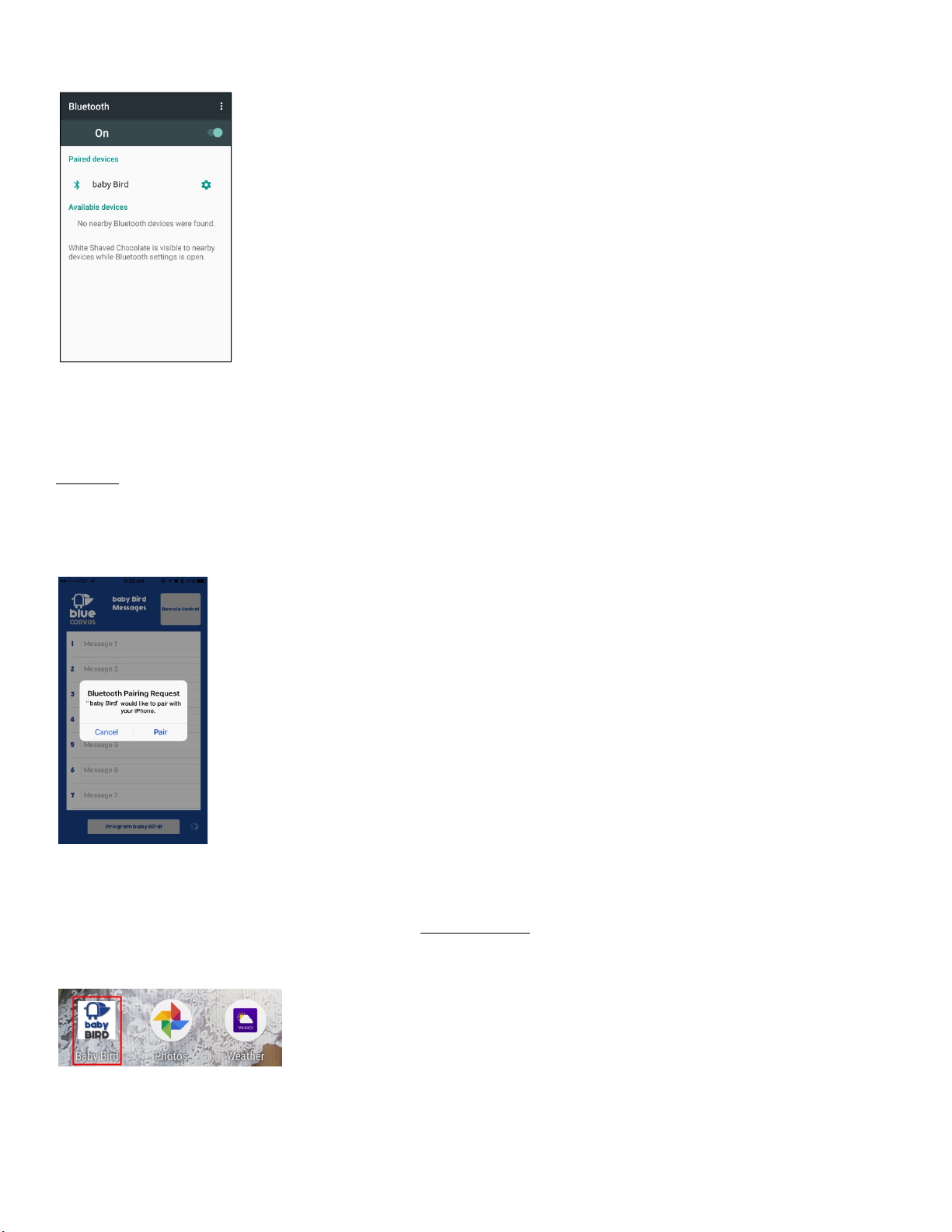
Touch on “baby Bird” to pair your device to baby Bird. Confirm that “baby Bird” then appears as one of your Paired Devices.
If you don’t initiate the Bluetooth pair within 30 seconds of applying power, and “baby Bird” does not appear as an Available
Device, simply remove and then reapply power to baby Bird and repeat the pairing process.
This process only needs to be done the first time you power up your baby Bird.
Apple iOS
The process for pairing baby Bird with your Apple device is different than for Android. Within 30 seconds of applying power to
your baby Bird, you will need to launch the “Blue Corvus baby Bird” app that you have downloaded from the Apple App Store.
This is a security feature, so that nobody can pair with your baby Bird without your permission. After the splash screen, the baby
Bird Messages screen appears, and then a Bluetooth Pairing Request window will pop up.
Press the “Pair” button to complete the Bluetooth pairing. This process only needs to be done the first time you power up your
baby Bird.
baby Bird App
Alright, let’s get you familiar with the baby Bird app. After you have installed either the Android version of the app from the
Google Play Store or the iOS version of the app from the Apple App Store, touch the baby Bird icon to launch.
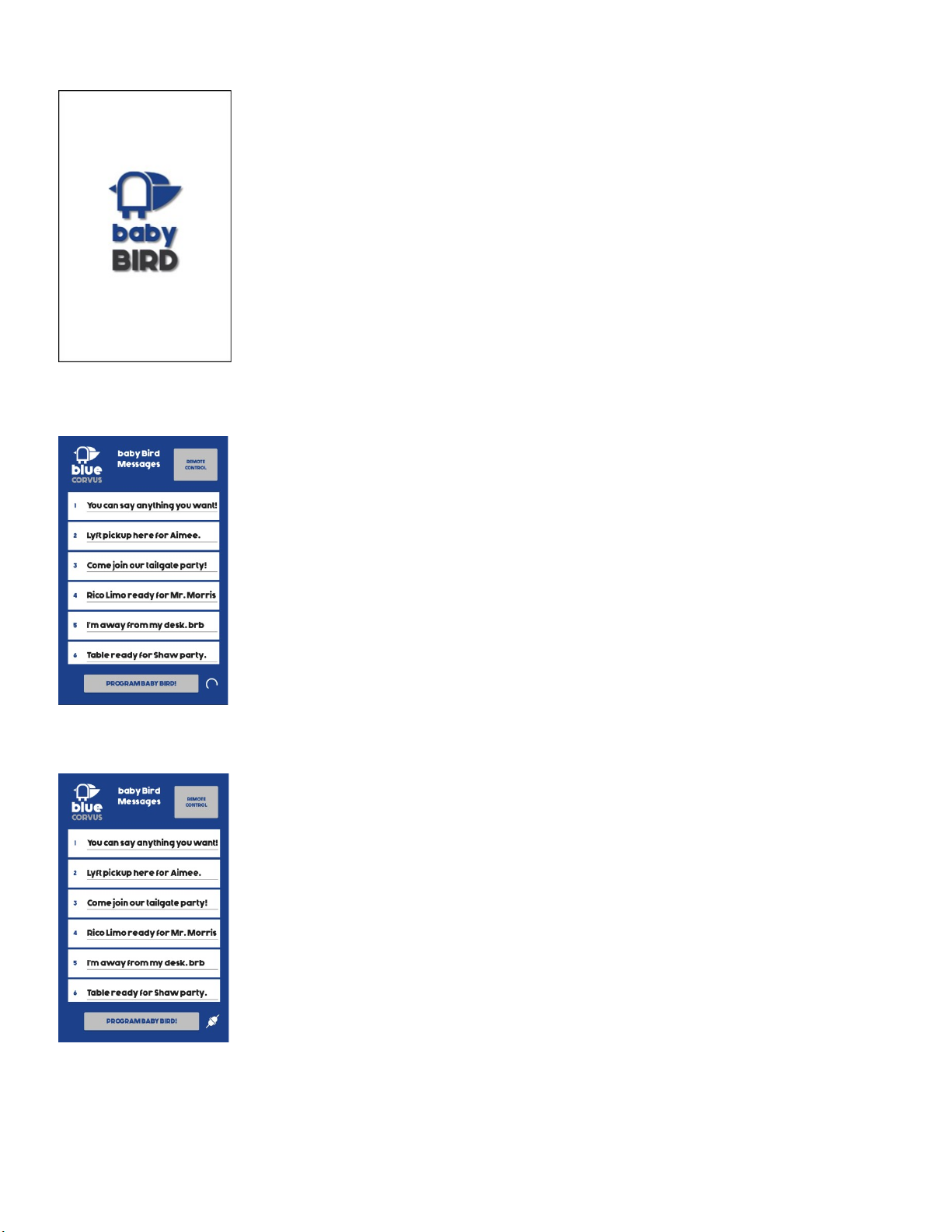
You will then see the baby Bird splash screen, as the app loads.
Once the app has loaded, you will be greeted by the baby Bird Messages screen. While your device is establishing the Bluetooth
Low Energy connection with baby Bird, the scanning icon in the lower right-hand corner will spin.
When the Bluetooth connection is established, the connected icon will appear, and you will be able to input messages, program
your baby Bird, or switch to the remote control screen.
There are 20 message slots available, and each message can be of any length, limited only by baby Bird’s free memory (about
260,000 characters).
Input your messages through your device’s touch keyboard or by using voice-to-text input.
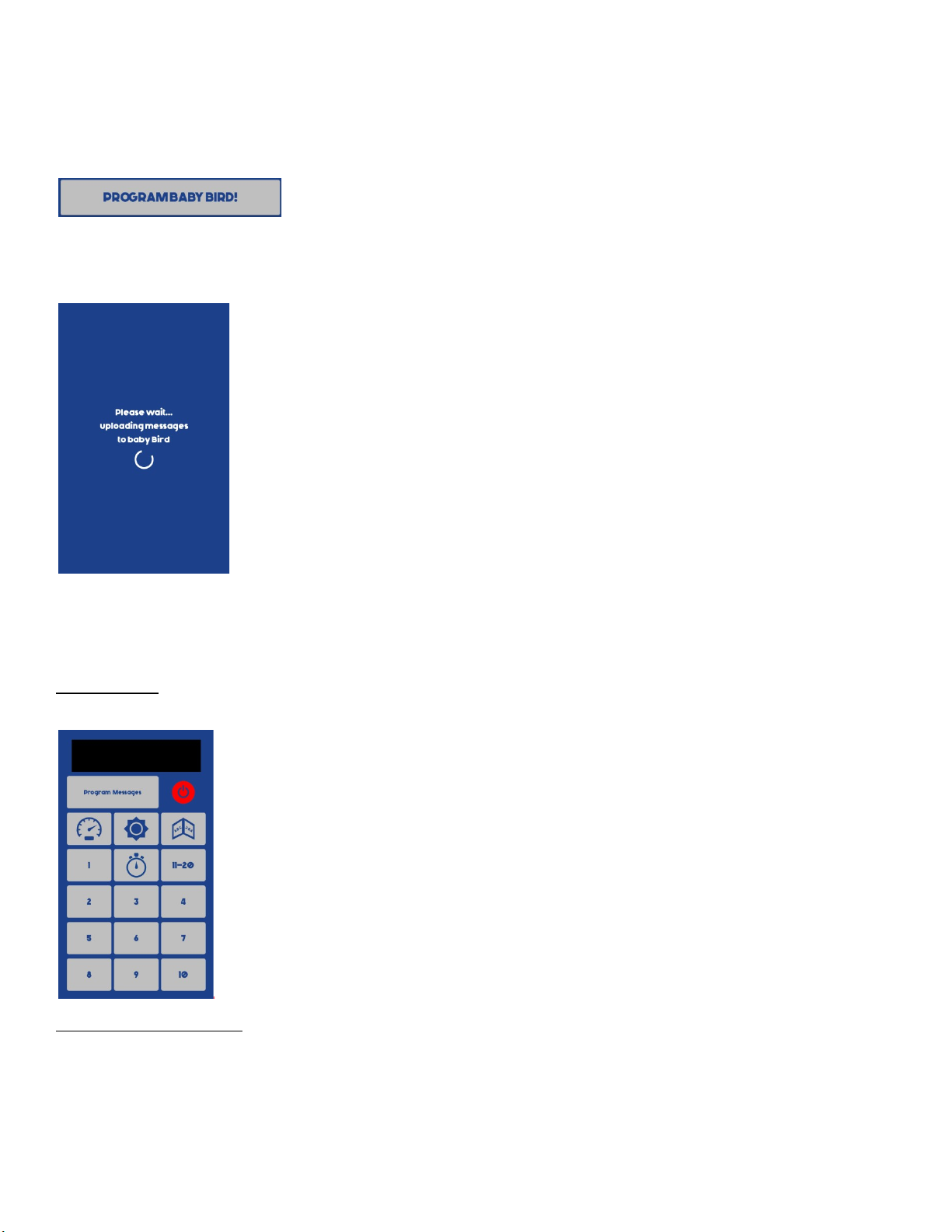
A note of caution: please do not operate your baby Bird while driving! Blue Corvus does not condone this practice! Your safety is
important to us. If you are using baby Bird in your vehicle, please have a passenger control your baby Bird.
Sweep your finger up or down in the messages input window area to access all 20 message slots.
Once you have finished the input of all of your messages, press the “Program baby Bird!” button on the screen.
The screen below will display, while baby Bird is being programmed:
The amount of time it takes for your messages to upload will depend on the number of characters getting programmed.
Once your messages have made their way to your baby Bird, the app will return to the Program Messages screen. From there, you
may input new messages, program your baby Bird again, or switch to the remote control screen.
Remote Control
From the Program Messages screen, touch the Remote Control button to access the remote control screen and its features.
Selecting Message to Display
To select and scroll any of the messages 1-10, simply touch the corresponding number on the screen: touching the “1” button
instantly starts displaying the message you have programmed into the Message 1 slot on the Messages page, touching “2”
displays Message 2, etc.
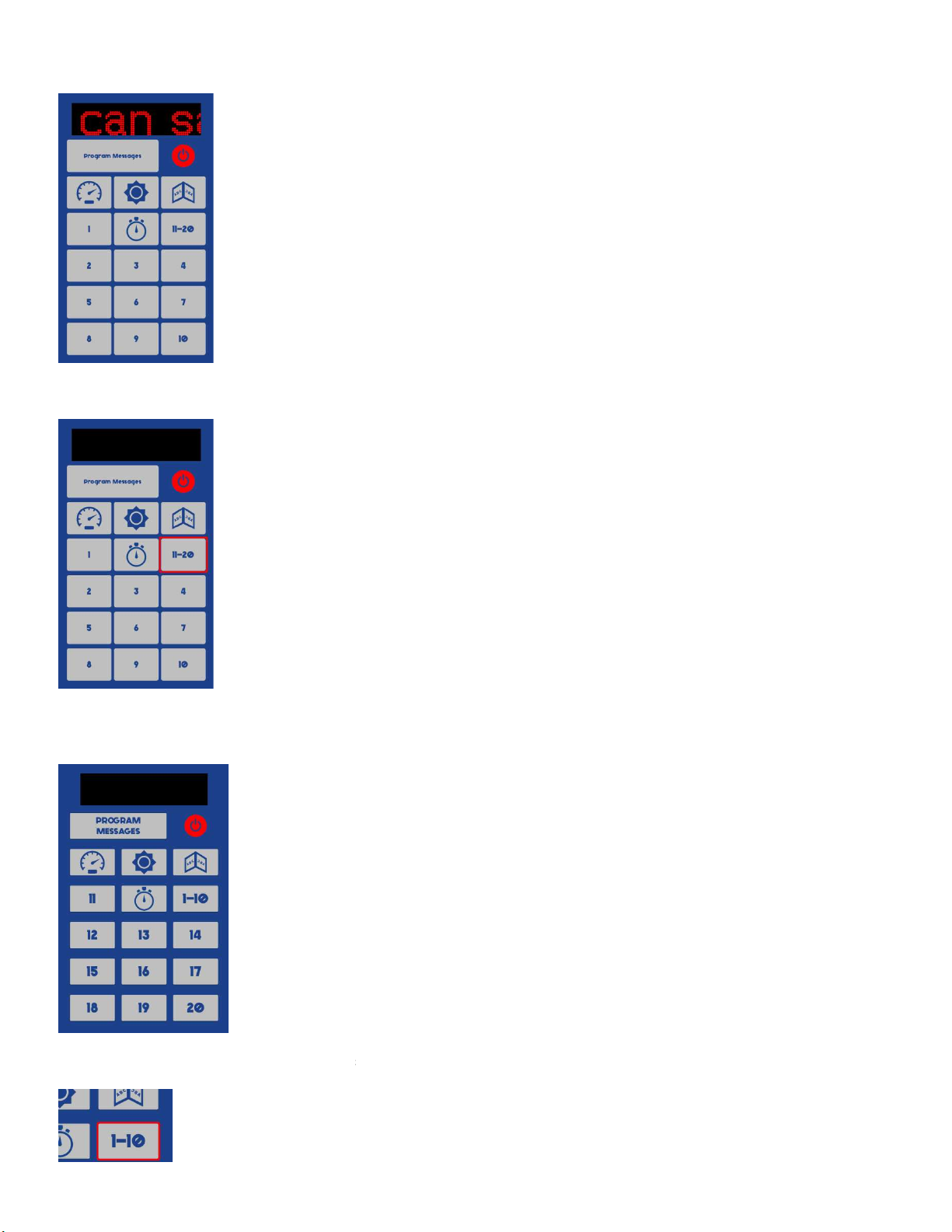
The app’s “LED display” will start scrolling the selected message to assure you that you are scrolling the message you want.
To display any of the messages between 11 and 20, touch the “11
This will immediately take you to the scre
en that allows you to
message button.
If you wish to go back to the screen that selects and plays Messages 1 through 10,
The app’s “LED display” will start scrolling the selected message to assure you that you are scrolling the message you want.
To display any of the messages between 11 and 20, touch the “11
-20” button on the Remote Control
page.
en that allows you to
display Messages 11 through 20 by touching the corresponding
If you wish to go back to the screen that selects and plays Messages 1 through 10,
just touch the “1-
10” button.
The app’s “LED display” will start scrolling the selected message to assure you that you are scrolling the message you want.
page.
display Messages 11 through 20 by touching the corresponding
10” button.
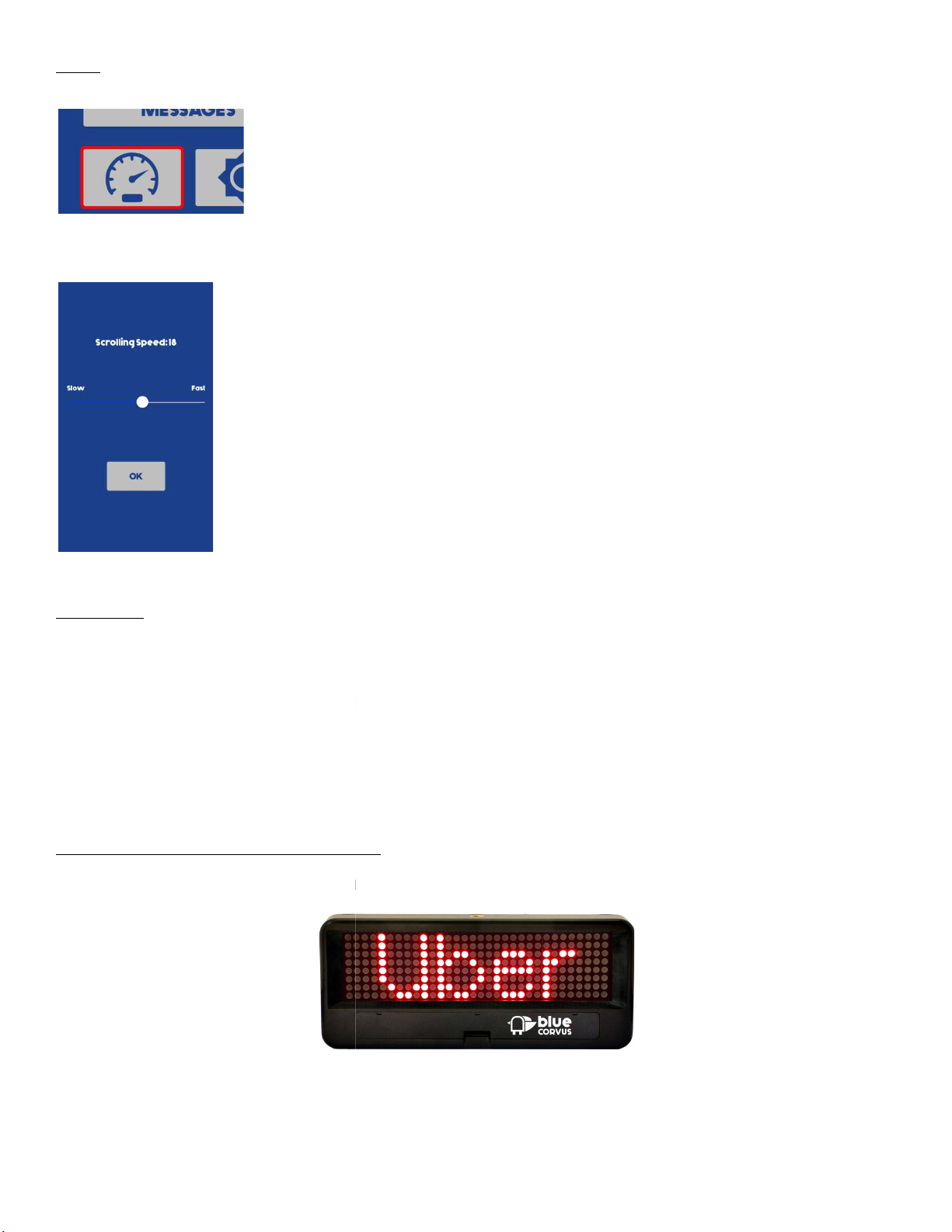
Speed:
To change the scrolling speed of
your baby Bird
This will take you to the Adjust Speed screen. From here, use your finger to move the slider and change the
snail’s pace to breakneck fast:
Selecting “OK
” will bring you back to the Remote Control screen.
Banner Mode
There are instances when you might want to have your message freeze on the display, instead of scrolling. If you slide the
Scrolling Speed all the way down t
o “1”, the next time you play back a message,
end of the message, it will freeze the display. This is useful if you have a short message or logo that you want to be displa
Make sure you adjust your
Repetition Count of Message
display (see page 9). The Continuous setting will keep your message or logo lit up until you turn it off. You can also use th
Timer to have your Banner Mo
de message active for a set number of minutes before shutting off.
Note: if using baby Bird
in Banner Mode, Party Mode
will display and freeze the lowest-
numbered message in your li
turn baby Bird off with the power button.
**Special Note for Displaying Uber or Lyft Logos**
There is an option
for displaying the Uber logo
message fields. After touching the
“Program The Bird
, the display will show as below during:
There are 2
options for displaying the Lyft logo: enter “<lyft>”
field. Try both to see which you prefer.
your baby Bird
, select the Speed button.
This will take you to the Adjust Speed screen. From here, use your finger to move the slider and change the
” will bring you back to the Remote Control screen.
There are instances when you might want to have your message freeze on the display, instead of scrolling. If you slide the
o “1”, the next time you play back a message,
baby Bird
will start scrolling. When it reaches the
end of the message, it will freeze the display. This is useful if you have a short message or logo that you want to be displa
Repetition Count of Message
/
Timer page settings to reflect how long you want your message to
display (see page 9). The Continuous setting will keep your message or logo lit up until you turn it off. You can also use th
de message active for a set number of minutes before shutting off.
in Banner Mode, Party Mode
(explained on page 10)
does not work. If Party Mode is selected,
numbered message in your li
st and keep it displayed, until you switch out of Banner Mode or
**Special Note for Displaying Uber or Lyft Logos**
for displaying the Uber logo
in your messages: enter “<uber>”
(without the quotation marks) into one of the
“Program The Bird
!” button and touching the appropriate
numbered message
<uber> entered into message field
options for displaying the Lyft logo: enter “<lyft>”
or “<lyft2>”
(again without the quotation marks) into a
This will take you to the Adjust Speed screen. From here, use your finger to move the slider and change the
scrolling speed from a
There are instances when you might want to have your message freeze on the display, instead of scrolling. If you slide the
will start scrolling. When it reaches the
end of the message, it will freeze the display. This is useful if you have a short message or logo that you want to be displa
yed.
Timer page settings to reflect how long you want your message to
display (see page 9). The Continuous setting will keep your message or logo lit up until you turn it off. You can also use th
e Display
does not work. If Party Mode is selected,
baby Bird
st and keep it displayed, until you switch out of Banner Mode or
(without the quotation marks) into one of the
numbered message
playback button
(again without the quotation marks) into a
message
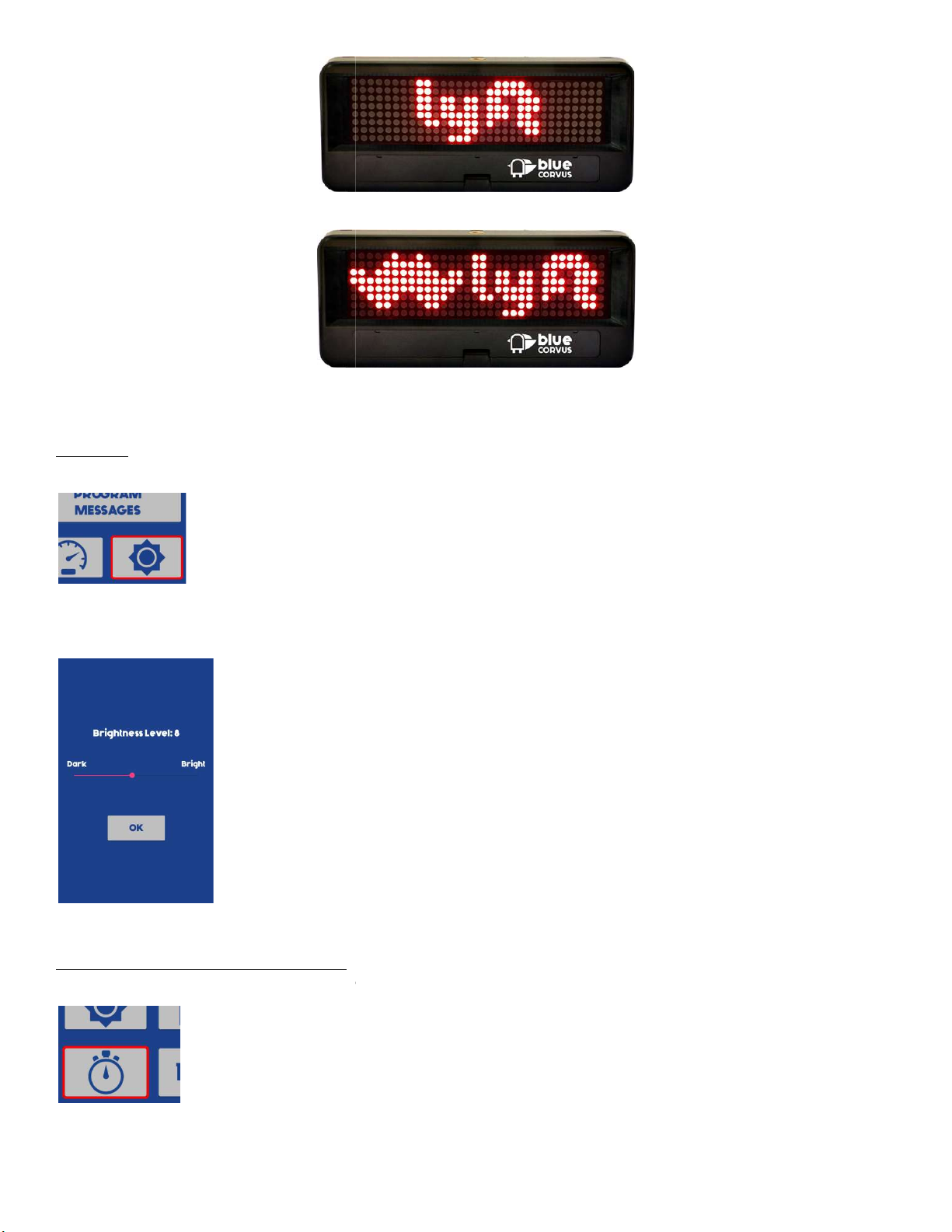
Brightness:
To change the brightness level of
your baby Bird
This will take you to the Brightness Level
screen. From here, use your finger to move the
display brightness from
“it won’t wake the baby”
Selecting “OK
” will bring you back to the Remote Control screen.
Repetition Count of Message/Timer Function
Select the timer
button to set the number of iterations/length of time you want to scroll your message.
This will take you to the following screen:
<lyft> entered into message field
<lyft2> entered into message field
your baby Bird
’s display, select the Display button.
screen. From here, use your finger to move the
Brightness Level
“it won’t wake the baby”
to “retinal-searing.”
” will bring you back to the Remote Control screen.
button to set the number of iterations/length of time you want to scroll your message.
Brightness Level
slider and change the
button to set the number of iterations/length of time you want to scroll your message.
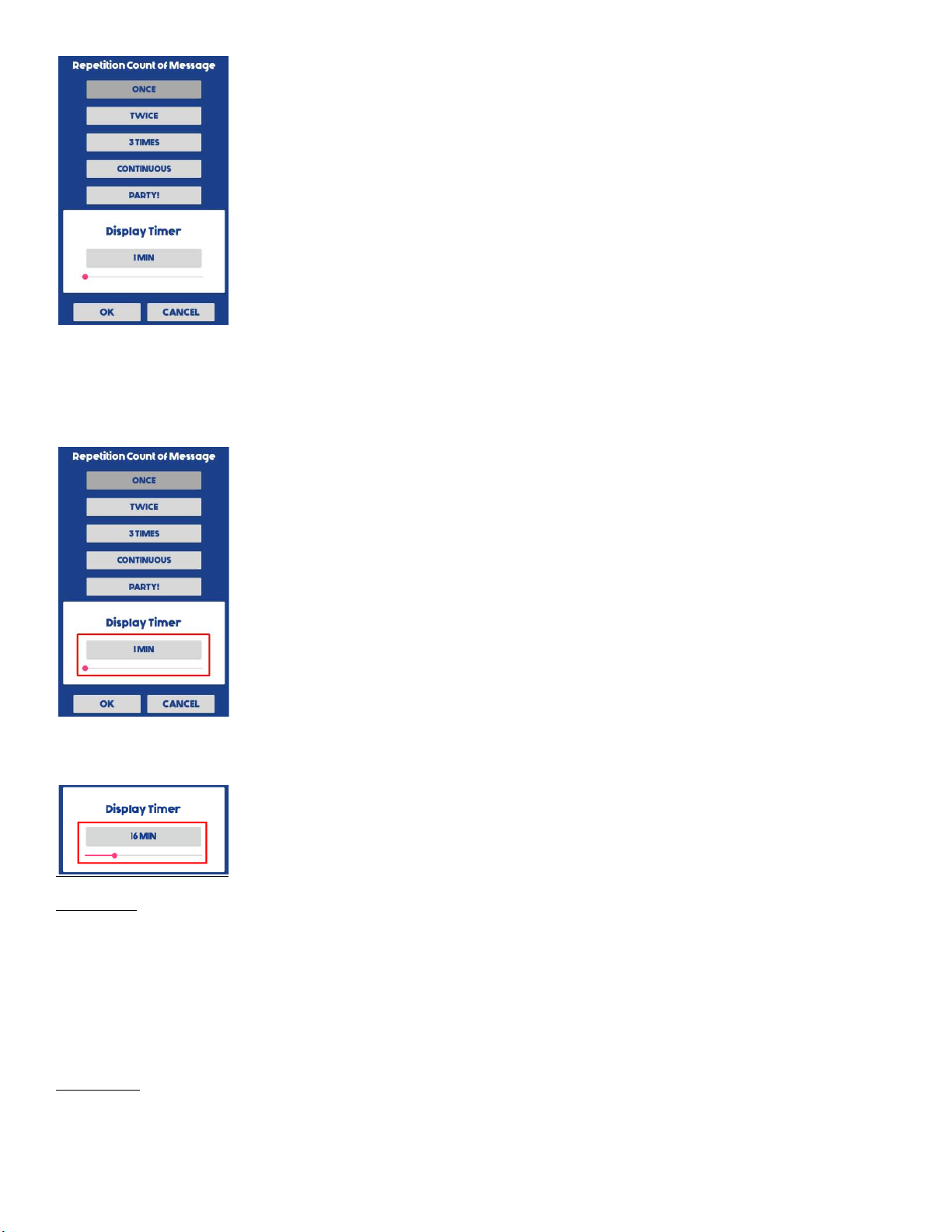
From here, you can choose to have your
message scroll once, twice, or
also select “CONTINUOUS”, which will keep
your baby Bird
will be brought back to the Remote Control screen.
If, instead, you want to have your message
scroll for a set number of minutes between 1 and 60, use the “
Use your finger to drag the slider, which sets
below, baby Bird will scroll your message
(or messages, if in Party Mode)
Party! Mode
A special feature of baby Bird
is Party! Mode. When this option is selected on the Repetition Count of Message Page,
will immediately start scrolling all o
f your messages in continuous succession, starting with the lowest
ending with your highest-
numbered message. For example, if you have a message in slots 2, 3, 4, 8, and 12,
message 2, then 3, then 4, then 8, the
n 12, then back to 2, and 3, etc.
Party Mode can be useful if you normally have several messages you want to continuously display and just want to change one o
two messages.
Mirror Mode
If you want to have your messages scroll
so that they can be read in a mirror (for example,
windshield of your car, so that the person in front of you can read your message in their rearview mirror), you may choose th
Mirror Mode in the baby Bird app.
message scroll once, twice, or
3 times, before baby Bird
goes into sleep mode. You can
your baby Bird
’s message scrolling over and over.
Once you make your selection, you
will be brought back to the Remote Control screen.
scroll for a set number of minutes between 1 and 60, use the “
the minute count to your choosing.
Then select the “OK” button
(or messages, if in Party Mode)
for 16
minutes and then go into sleep mode.
is Party! Mode. When this option is selected on the Repetition Count of Message Page,
f your messages in continuous succession, starting with the lowest
numbered message. For example, if you have a message in slots 2, 3, 4, 8, and 12,
n 12, then back to 2, and 3, etc.
Party Mode can be useful if you normally have several messages you want to continuously display and just want to change one o
so that they can be read in a mirror (for example,
baby Bird
windshield of your car, so that the person in front of you can read your message in their rearview mirror), you may choose th
goes into sleep mode. You can
Once you make your selection, you
scroll for a set number of minutes between 1 and 60, use the “
Display Timer” option.
Then select the “OK” button
. In the example
minutes and then go into sleep mode.
is Party! Mode. When this option is selected on the Repetition Count of Message Page,
baby Bird
f your messages in continuous succession, starting with the lowest
-numbered message and
numbered message. For example, if you have a message in slots 2, 3, 4, 8, and 12,
baby Bird would scroll
Party Mode can be useful if you normally have several messages you want to continuously display and just want to change one o
r
baby Bird
is mounted in the front
windshield of your car, so that the person in front of you can read your message in their rearview mirror), you may choose th
e
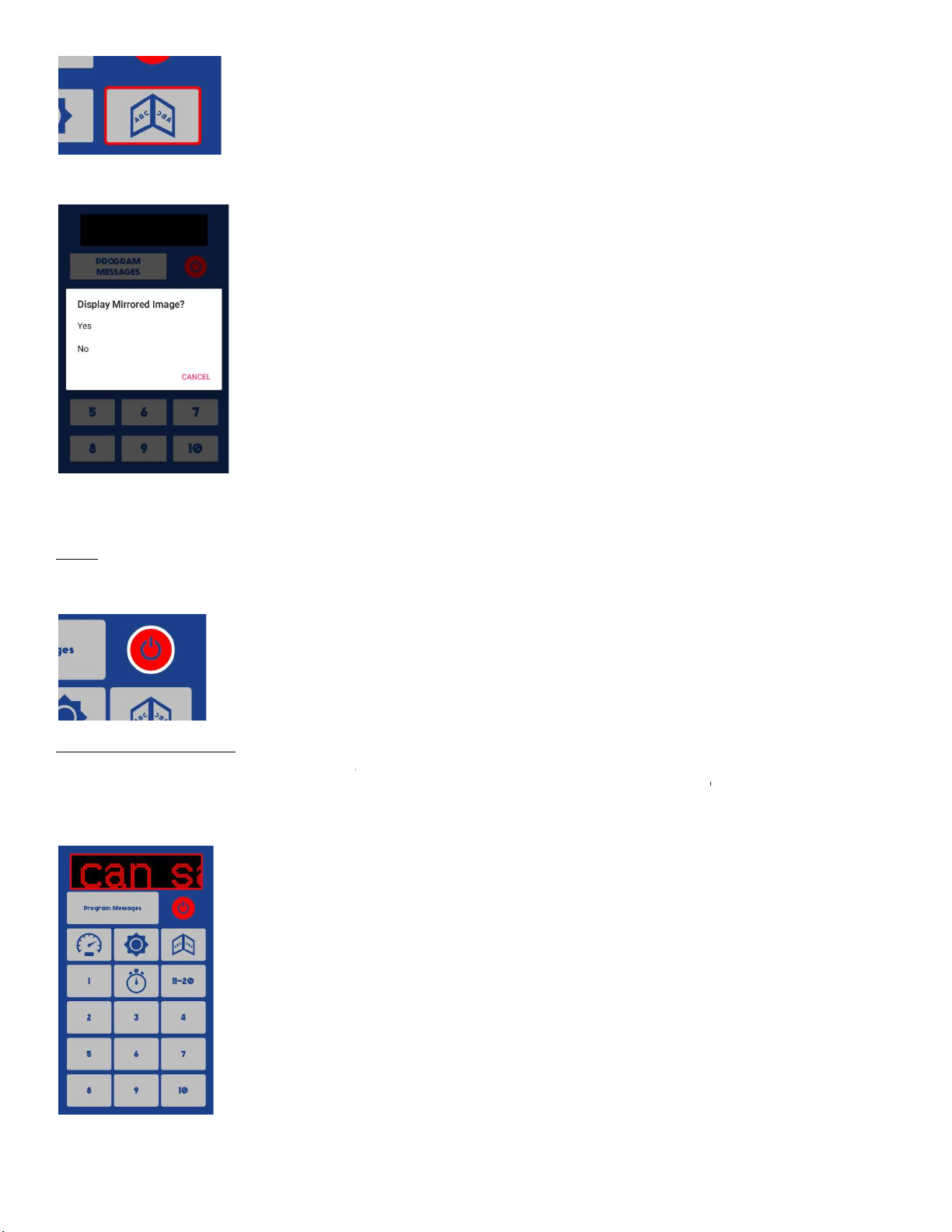
When Mirror Mode is selected, the
popup window
If you choose “Yes”, the window will close, and the next time a message
Choosing “No” allows for normally-
displayed messages, and “CANCEL” exits the Mirror Mode function with no change.
Power
To place your baby Bird
into sleep mode at any time, just touch the power button.
message, it automatically goes into sleep mode.
Message Feedback Window
Since there are many times your baby Bird
might not be facing you (think back
feedback window, which scrolls the message currently se
message you want to scroll, you will get instant feedback which message you have selected and that the message is being
displayed.
That’s it! Enjoy using your baby Bird!
popup window
below is presented:
If you choose “Yes”, the window will close, and the next time a message
is selected for display, it will scroll in mirror mode.
displayed messages, and “CANCEL” exits the Mirror Mode function with no change.
into sleep mode at any time, just touch the power button.
Note that anyt
ime
message, it automatically goes into sleep mode.
might not be facing you (think back
or front
windshield), the app provides a message
feedback window, which scrolls the message currently se
lected. This way, once you touch the button corresponding to the
message you want to scroll, you will get instant feedback which message you have selected and that the message is being
is selected for display, it will scroll in mirror mode.
displayed messages, and “CANCEL” exits the Mirror Mode function with no change.
ime
baby Bird is not scrolling a
windshield), the app provides a message
lected. This way, once you touch the button corresponding to the
message you want to scroll, you will get instant feedback which message you have selected and that the message is being
Table of contents