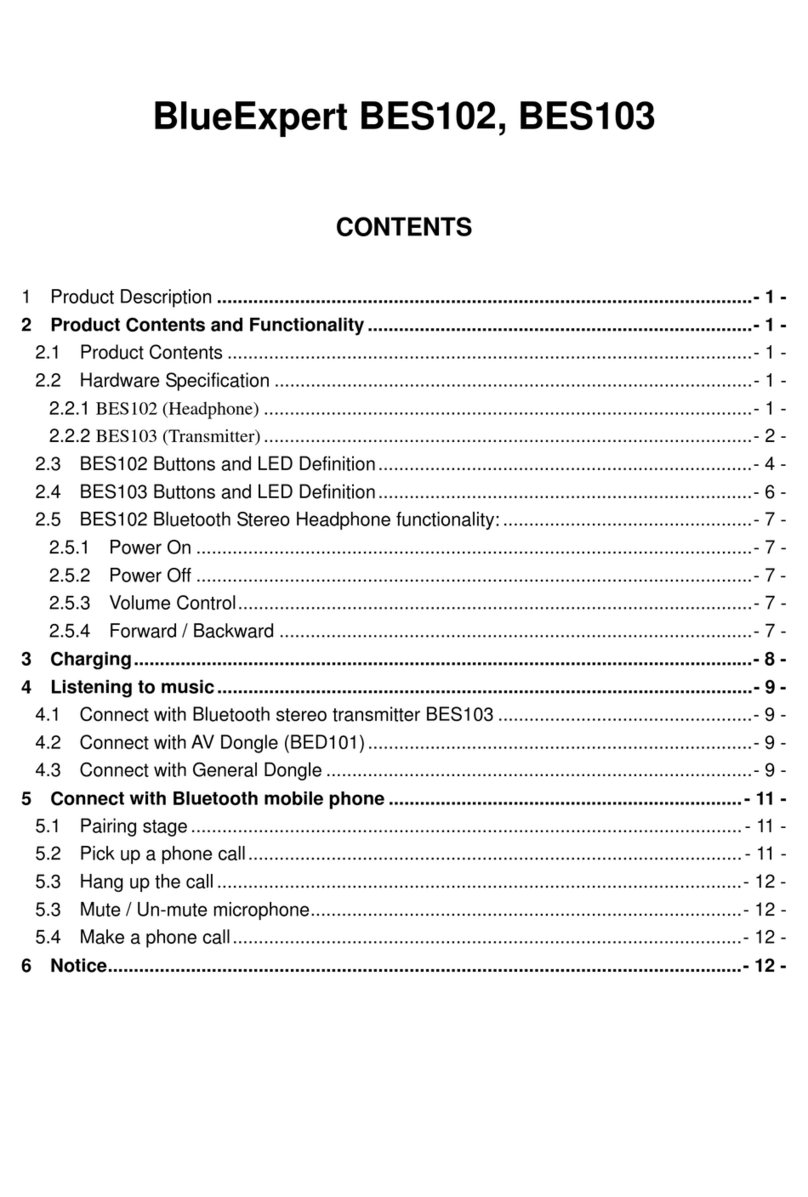Blue Expert BES005 User manual

BES005 Blue-Tooth Stereo HeadPhone +
Stereo Adapter User Manual
Catalogue
1Product Description...............................................................................................- 1 -
2Package Content and Functions...........................................................................- 1 -
2.1 Package Contents.................................................................................................- 1 -
2.2 Product specification ..................................................................................................- 2 -
2.2.1 BES005 (Ear-hook Headphone)..............................................................................- 2 -
2.2.2 BES008 (Transmitter)..............................................................................................- 2 -
2.2.3 BES010 (Transmitter)..............................................................................................- 3 -
2.2.4 BED009 (EDR Dongle)............................................................................................- 3 -
2.3 BES005 Definition of Control Button and LED............................................................- 4 -
2.4 BES008 Definition of Control Button and LED.........................................................- 7 -
2.5 BES010 Definition of Control Button and LED............................................................- 8 -
2.6 Function of BES005 Blue-Tooth stereo headphone....................................................- 9 -
2.6.1 Turn-on....................................................................................................................- 9 -
2.6.2 Turn-off....................................................................................................................- 9 -
2.6.3 Volume Control........................................................................................................- 9 -
2.6.4 Forward/ Backward..................................................................................................- 9 -
3 Charging… ....................................................................................................................- 9 -
4 Music Listening............................................................................................................- 10 -
4.1 Connect with BES008 Blue-Tooth stereo transmitter................................................- 10 -
4.2 Connecting with BES010 Blue-Tooth transmitter......................................................- 10 -
4.3 Connect with BED009 ..............................................................................................- 11 -
5 Connect with Blue-Tooth mobile phone .......................................................................- 13 -
5.1 Paring stage .............................................................................................................- 13 -
5.2 Answering a call........................................................................................................- 13 -
5.3 Ending a phone ........................................................................................................- 13 -
5.4 Dialing.......................................................................................................................- 13 -
5.5 Transfer Call.............................................................................................................- 13 -
5.6 Answering an incoming call during listening stereo music........................................- 13 -

BES005, BES008, BES010 User Manual
1Product Description
BES005: a Blue-Tooth ear-hook Stereo Headphone. It can receive stereo music via Blue-Tooth
AV Dongle, BED009 regular dongle, or BES008/BES010 Blue-Tooth stereo Transmitter.
BES005 can also be used as a Blue-Tooth hands-free headset. You can use BES005 to answer an
incoming call during listening music. If BES005 is connected with the regular dongle BED009,
then it will become a wireless headset for a user to play Internet phone software like skype.
BES008 is a Blue-Tooth Dual-mode stereo transmitter; it can play iPod mini stereo music via
Blue-Tooth technology.
BES010 is a Blue-Tooth stereo transmitter; it can play stereo music via Blue-Tooth technology.
2Package Content and Functions
2.1 Package Contents
zBES005 Blue-Tooth Ear-hook Stereo Headphone
z5V/1A Charger
zMini USB 4 pin cable
zRCA to 3.5mm converter
zSpare Sponge
zCarrying case
zUser manual
Option
a. BES008 Blue-Tooth dual-mode stereo transmitter
b. BES010 Blue-Tooth stereo transmitter
c. BED009(EDR Dongle) or BED002(Regular Dongle)
-
1
-

BES005, BES008, BES010 User Manual
2.2 Product specification
2.2.1 BES005 (Ear-hook Headphone)
Product Name Blue-Tooth Ear-hook Stereo Headphone
Product ID BES005
Blue-Tooth specification Blue-Tooth 1.2 compliant
Qualification FCC、CE
Support Profile A2DP、AVRCP、Headset、Hands-free
Power class Class 2
Battery 3.7V Lithium-Polymer battery Typical 250mAh
Charging time At least 1.5 - 2 hrs
Playing time Up to 5 hrs
Dimension 42.5mm x 37.9mm x 18.5mm
Weight 37.5g
2.2.2 BES008 (Transmitter)
Product Name Blue-Tooth dual-mode stereo transmitter
Product ID BES008
Blue-Tooth specification Blue-Tooth 1.2 compliant
Qualification/list date FCC、CE
Support Profile A2DP
Power class Class 2
Battery 3.7V Lithium-Polymer battery Typical 250mAh
Charging time At least 1.5 - 2 hrs
Playing time Up to 5
Dimension 52mm x 19mm x 37mm
Weight 16g
-
2
-

BES005, BES008, BES010 User Manual
2.2.3 BES010 (Transmitter)
Product Name Blue-Tooth stereo transmitter
Product ID BES010
Blue-Tooth specification Blue-Tooth 1.2 compliant
Qualification/list date FCC、CE
Support Profile A2DP
Power class Class 2
Battery 3.7V Lithium-Polymer battery Typical 250mAh
Charging time At least 1.5 - 2 hrs
Playing time Up to 5 hrs
Dimension 40mm x 40mm x 15mm
Weight 20g
2.2.4 BED009 (EDR Dongle)
Product Name EDR Dongle
Product ID BED009
Blue-Tooth specification Blue-Tooth EDR+2.0 compliant
Qualification/list date FCC、CE
Support Profile A2DP、AVRCP、SPP、HS、DUN、PAN、LAP、
HID、OPP、FTP、FAX、SYNC、HCRP、BIP
Power class Class 2
-
3
-

BES005, BES008, BES010 User Manual
2.3 BES005 Definition of Control Button and LED
LED Definition Description
Blue LED
Connecting:flash slowly
Waiting for connecting:flash quickly
Turn-on:quickly flash 3 times
Paring mode:Blue LED and Red LED flash alternately
Red LED
Charging:always on
Complete charging: become off
Low voltage:quickly flash every 5 second
Turn-off : quickly flash 3 times
-
4
-

BES005, BES008, BES010 User Manual
Turn-on / Turn-off / Paring
Status
Buttons Off On
Play/Pause Keep
pressing for 3 second Turn-on X
Play/Pause Keep
pressing for 7 second Paring mode X
Play/Pause Keep
pressing for 6 second X Turn-off
Function of Stereo Headphone
Music playing
Status
Buttons Connect with Dongle Connect with transmitter
Play/Pause Short press Pause / Play Mute / Un-mute
Volume Up Short press Volume + Volume -
Volume Down Short press Volume - Volume -
Forward Short press Forward Track X
Backward Short press Backward Track X
Volume Up/Down Long press Reconnect
Footnote:
1) When BES005 is connected with BES008 or BES010, the Backward Track/Forward Track control
button is invalid, because BES008 or BES010 is for transmitting sound signal only.
2) IVT BlueSoleil 1.6 supports Winamp5 and Microsoft Media Player 8(or later version).
-
5
-

BES005, BES008, BES010 User Manual
Mono Headset Function
(The words in bold type mean that the function will only be implemented if the handset supports hands-free profile.)
Status
Button Stand by Connecting Incoming call Communication Outgoing call
Play/Pause
Quickly press it once
Return back
to the last
connected
headphone
X Answering Ending the call Ending the call
Volume Up Short Press X Volume + Volume + Volume + Volume +
Volume Up
Long press 2 sec (Action
for every second)
X Last digit
redialing
Reject incoming
call Transfer call X
Volume Down Short Press X Volume - Volume - Volume - Volume -
Volume Down
Long press 2 sec (Action
for every second)
X Voice Dial Reject incoming
call Transfer call Volume -
-
6
-

BES005, BES008, BES010 User Manual
2.4 BES008 Definition of Control Button and LED
Connector for wired ear
p
hone
3.5
φ
Sound Source Connector
MINI-USB 4P Charger Jack
ON/OFF
Blue/Red LED
Turn-on / Turn-off / Paring
Status
Button Off On
Play/Pause Keep
pressing for 3 second Turn-on X
Play/Pause Keep
pressing for 7 second Paring mode X
Play/Pause Keep
pressing for 6 second X Turn-off
Footnote: If you are the first time to connect BES008 with BES005, you have to pair BES008 and BES005 in
order for BES008 to automatically connect with BES005 under turn-on status.
LED Definition Description
Blue LED
Connecting:flash slowly
Waiting for connecting:flash quickly
Turn-on:quickly flash 3 times
Paring mode:Blue LED and Red LED flash alternately
Red LED
Charging:always on
Complete charging: become off
Low voltage:quickly flash every 5 second
Turn-off : quickly flash 3 times
-
7
-

BES005, BES008, BES010 User Manual
2.5 BES010 Definition of Control Button and LED
Turn-on / Turn-off / Paring
Status
Button Off On
Play/Pause Keep
pressing for 3 second Turn-on X
Play/Pause Keep
pressing for 7 second Paring mode X
Play/Pause Keep
pressing for 6 second X Turn-off
Footnote: If you are the first time to connect BES010 with BES005, you have to pair BES010 and BES005 in
order for BES010 to automatically connect with BES005 under turn-on status.
LED Definition Description
Blue LED
Connecting:Quickly flash
Waiting for connecting:flash slowly
Turn-on hint: Quickly flash 3 times
Paring mode:Blue LED and Red LED flash alternately
Red LED
Charging:always on
Complete charging: become off
Low voltage:quickly flash every 5 second
Turn-off : quickly flash 3 times
3.5φaudio plug MINI-USB 4P Charger Jack
ON/OFF
Blue/Red LED
-
8
-

BES005, BES008, BES010 User Manual
2.6 Function of BES005 Blue-Tooth stereo headphone
2.6.1 Turn-on
1. Keep pressing Play/Pause button for 3 second until Blue LED quickly flash 3 times
2. When it is connected with any Blue-Tooth device (including Blue-Tooth stereo
transmitter such as BES008, BES010, BED009, a Dongle or Blue-Tooth mobile phone),
Blue LED flashing becomes slowly.
2.6.2 Turn-off
Keep pressing Play/Pause button for 6 seconds, then Red LED will become off after quickly
flashing 3 times.
2.6.3 Volume Control.
1. One click on Volume Up button will increase a step of volume
2. One click on Volume Down button will decrease a step of volume
2.6.4 Forward/ Backward
When BES005 is connected with a regular dongle under IVT BlueSoleil environment, you can
use the Forward/ Backward button to select the desire music.
3 Charging
There is a rechargeable lithium-Polymer battery inside BES005 and BES008 and BES010. The
battery in the product that you just take out from the box is not fully charged. Therefore, please use
the charger came with the product to charge the battery before playing BES005, BES008 or BES010
at the first time.
Matters needing attention during charging:
1. It will take two hours to complete charging process.
2. Red LED is always on during charging.
3. Red LED will become off when the charging process is completed.
4. BES005, BES008 or BES010 will be instantly reset when you plug the charger into BES005,
BES008 or BES010. You can use this manner to reset the product and restart it if you find the
product is under abnormal status.
5. If you want to charge by computer connect your BES005, BES008 or BES010 to a high-powered
USB 2.0 port or extra-powered USB 2.0 HUB using the USB charger cord that came with
package. High-powered USB ports are typically found on the computer itself (not on your
keyboard or other peripherals which is low-powered).
Footnote:
BES005: If you hear a beep every 20 seconds during the device used, it means the battery is under the low
voltage status. Please charge it immediately! Otherwise it will turn off automatically!
BES008 or BES010: If Red LED is flashing, it means the battery is under the low voltage status. Please
charge it immediately! Otherwise it will turn off automatically!
-
9
-

BES005, BES008, BES010 User Manual -
4 Music Listening
4.1 Connect with BES008 Blue-Tooth stereo transmitter
1. Connect BES008 adapter to the jack of iPod mini.
2. Turn on BES008 and ensure that the music is been playing
3. To turn on BES005 and wait for the flash speed of Blue LED become slow, then it means
that BES008 has been connected successfully.
4. You should hear the music been playing by iPod mini from BES005
5. You can adjust volume by using Volume Up/Down control button.
6. When you use the BES005 to connect with BES008 via Blue-Tooth wireless technology to
enjoy the music. You also can plug in the wired earphone to share the music form iPod mini
at the same time.
Footnote:
If you are the first time to connect BES008 with BES005, you have to pair BES008 and BES005 in
order for BES008 to automatically connect with BES005 under turn-on status.
4.2 Connecting with BES010 Blue-Tooth transmitter
1. Plug BES010 audio plug into the audio jack of MP3 player or any kinds of audio source.
2. Turn on BES010 and ensure that the MP3 or any kinds of audio source.
1
0
-

BES005, BES008, BES010 User Manual -
3. Turn on BES005 and wait for the speed of the blue LED become slow, then it is
successful to
connect with BES008.
4. Now, you should be able to listen to music from MP3 or any kinds of audio source.
5. Using the Volume Up/Down control button of BES005 to adjust the volume.
Footnote:
You have to pair BES010 and BES005 if your are the first time to connect BES010 with BES005,
then BES010 will search and connect with BES005 under standby status.
4.3 Connect with BED009
1. Install the Blue-Tooth software comes with BED0009.
2. Plug BED009 into the USB slot of PC.
3. BlueSoleil main page will appear if you double-click the Blue-Tooth symbol of BlueSoleil
on the bottom of the right hand side.
4. Under off-mode, press Play/Pause button on BES005 for 5 seconds, then it will enter to the
Paring mode.
5. Press F5, then BlueSoleil will detect Blue-Tooth devices around BES0009.
6. Once BES005 is detected, then it will display on BlueSoleil (as the figure below).
1
1
-

BES005, BES008, BES010 User Manual -
7. Double-click BES005 to implement paring, then BlueSoleil will display the
Blue-Tooth
service provided by BES005 after the paring code ”0000” inputted. (as figure Aand B)
Figure A
Figure B
8. Make a connection between BED0009 and BES005 by clicking “Blue-Tooth AV service” on the
top of the right corner (Speaker sign as the figure below)
9. Next, run the multi-media playback software from the computer (like Winamp), then enjoy the
music stream with wireless technology!!!
10. You may control the volume by using the Volume Up/Down control button from BES005 or
select the desire music by using the Backward/ Forward button.
1
2
-

BES005, BES008, BES010 User Manual -
5 Connect with Blue-Tooth mobile phone
5.1 Paring stage
1. First, activate the Blue-Tooth function of the mobile phone.
2. Select Hands-Free mode and search.
3. Once BES005 is detected, please input “0000” when your Blue-Tooth mobile phone ask
you for entering pin code.
5.2 Answering a call
1. You will hear the phone ringing when there is a call coming。.
2. Press Play/Pause button to answer the incoming call or press Play/Pause button for 2
seconds to reject it.
5.3 Ending a phone
End up the call by just pressing Play/Pause button once.
5.4 Dialing
1. Using the mobile phone for dialing: Normally use your Blue-Tooth mobile phone to dial,
then use BES005 as a hands-free device
2. Using the voice dial function of BES005: If BES005 is under standby status, then you can
use the voice dial by pressVolume Down button for 2 seconds.
3. Using last number redial function of BES005: If BES005 is under standby status, the last
number redial will be performed by Volume Up button for 2 seconds.
5.5 Transfer Call
Pressing any Volume button for 2 seconds will switch the communication to mobile phone.
Pressing any Volume button for 2 seconds again, the communication will be switched back to
the headphone.
5.6 Answering an incoming call during listening stereo music
1. Connect your Blue-Tooth mobile phone with BES005 before connecting with BES008,
BES010 or BED009.
2. When there is an incoming call during listening stereo music, BES005 will automatically
mute the music and send out the ring tone. You are able to answer the phone by just
pressing Play/Pause button. BES005 will automatically play stereo music again after
ending up the call.
Footnote:
If you want to enjoy the function of Last number redial, Voice dial and Transfer call, your mobile phone
must support Hands-Free profile.
1
3
-

Federal Communications Commission (FCC) Statement
15.21
You are cautioned that changes or modifications not expressly approved by the part responsible for
compliance could void the user’s authority to operate the equipment.
15.105(b)
This equipment has been tested and found to comply with the limits for a Class B digital device,
pursuant to part 15 of the FCC rules. These limits are designed to provide reasonable protection
against harmful interference in a residential installation. This equipment generates, uses and can
radiate radio frequency energy and, if not installed and used in accordance with the instructions,
may cause harmful interference to radio communications. However, there is no guarantee that
interference will not occur in a particular installation. If this equipment does cause harmful
interference to radio or television reception, which can be determined by turning the equipment off
and on, the user is encouraged to try to correct the interference by one or more of the following
measures:
-Reorient or relocate the receiving antenna.
-Increase the separation between the equipment and receiver.
-Connect the equipment into an outlet on a circuit different from that to which the receiver is
connected.
-Consult the dealer or an experienced radio/TV technician for help.
Operation is subject to the following two conditions:
1) this device may not cause interference and
2) this device must accept any interference, including interference that may cause undesired
operation of the device.
FCC RF Radiation Exposure Statement:
This equipment complies with FCC radiation exposure limits set forth for an uncontrolled
environment. End users must follow the specific operating instructions for satisfying RF exposure
compliance. This transmitter must not be co-located or operating in conjunction with any other
antenna or transmitter.
Table of contents
Other Blue Expert Headphones manuals