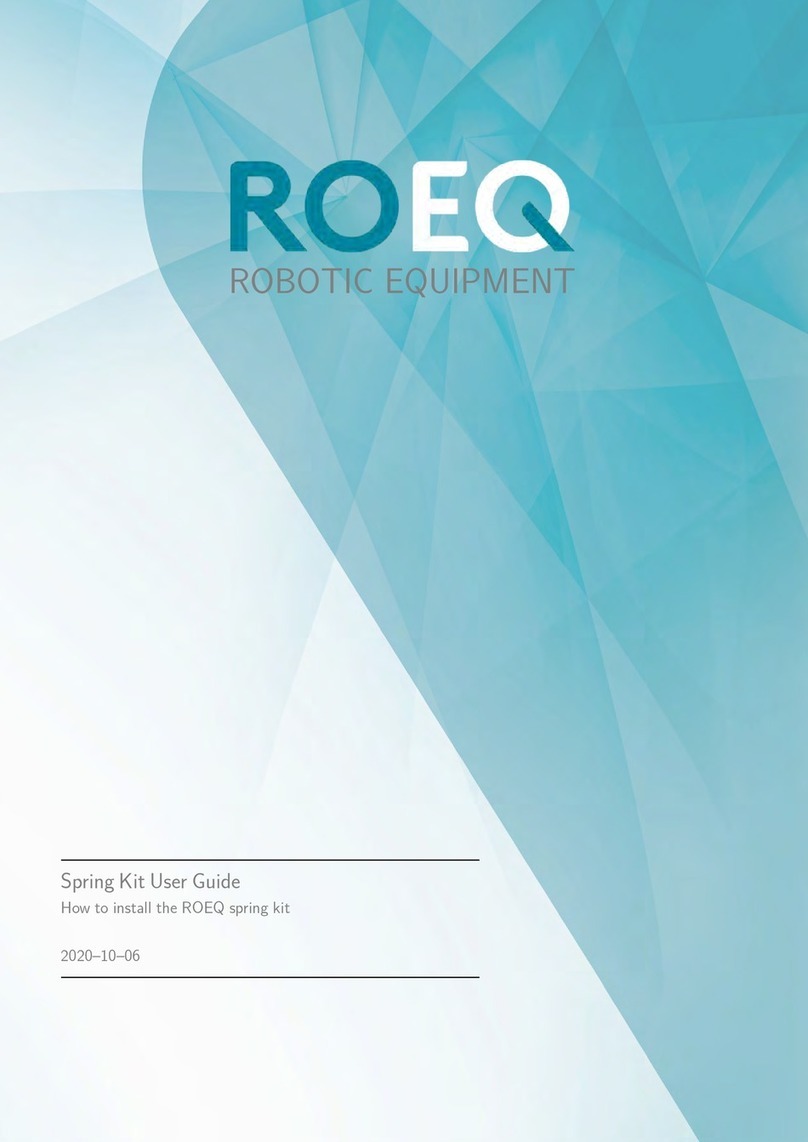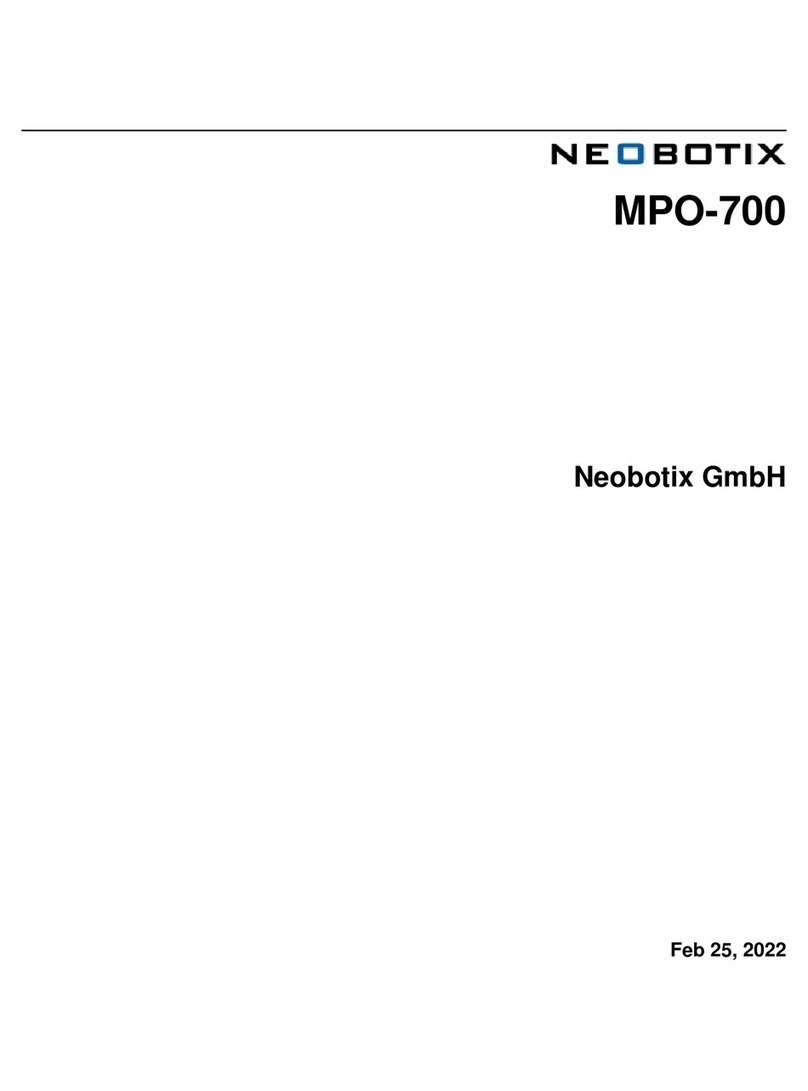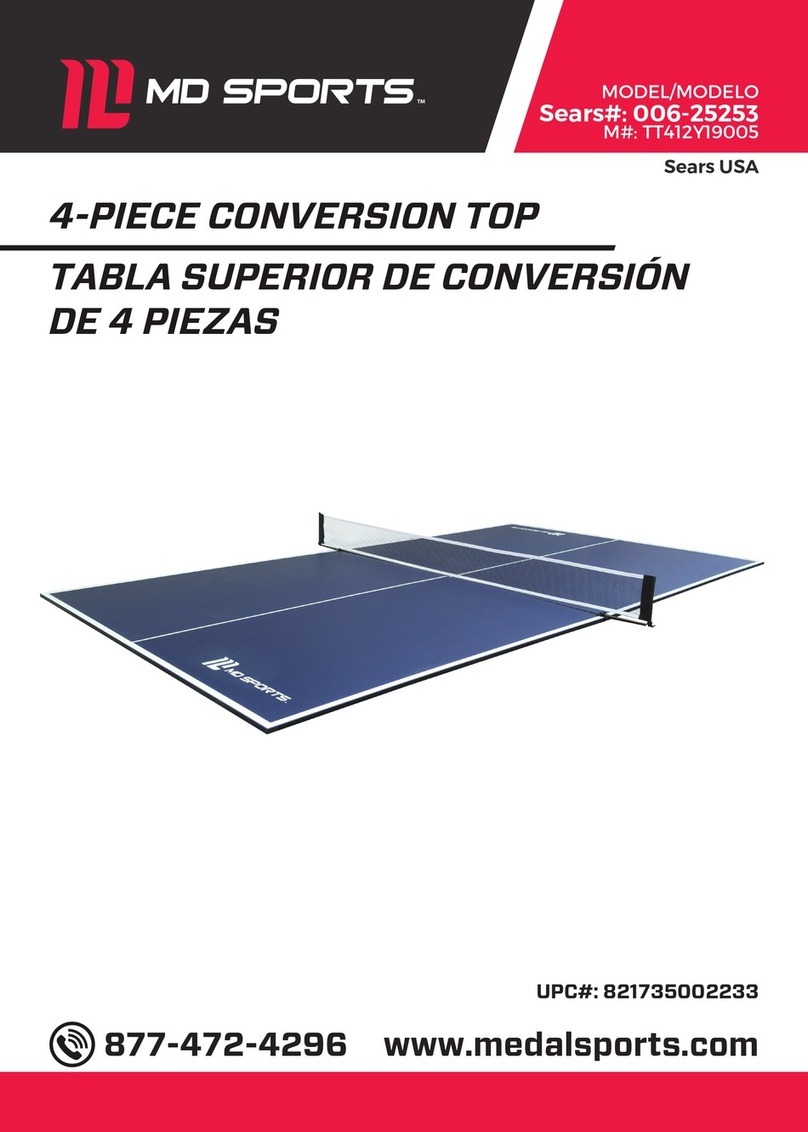BLUE FROG ROBOTICS BUDDY THE EMOTIONAL ROBOT User manual

© BLUE FROG ROBOTICS & BUDDY THE EMOTIONAL COMPANION
ADRESSE : 10 rue Mercœur 75011 Paris
User Guide

UserGuide Buddy G4.5
March 2023
1/44
User Guide
1!USER GUIDE CONTENT ..................................................................................................... 3!
2!WHO IS BUDDY ................................................................................................................ 3!
3!GENERAL DESCRIPTION OF THE ROBOT ............................................................................ 4!
3.1!Dimensions+................................................................................................................................................................+4!
3.2!Technical+sheet+.........................................................................................................................................................+5!
3.3!Robot+movements+....................................................................................................................................................+6!
3.4!Perceive,+feel,+facial+expression.+.........................................................................................................................+6!
3.5!Safety+of+the+robot+movements+...........................................................................................................................+1!
3.5.1!Obstacles-detection-..................................................................................................................................................................-1!
3.5.2!Detection-of-edges-cliff-............................................................................................................................................................-3!
3.6!Thresholds+and+slopes+...........................................................................................................................................+5!
3.6.1!Threshold-crossings-.................................................................................................................................................................-5!
3.6.2!The-ramp-crossings-..................................................................................................................................................................-5!
4!ENERGY MANAGEMENT ................................................................................................... 6!
4.1!Powered+through+‘Jack’+connector.+....................................................................................................................+6!
4.2!Robot+battery+............................................................................................................................................................+6!
4.3!Power+on/off+indicator+..........................................................................................................................................+7!
4.4!Display+of+charge+level+...........................................................................................................................................+8!
4.5!Power+supply+from+the+charging+station+(Option)+.......................................................................................+9!
5!STARTING THE ROBOT ................................................................................................... 10!
5.1!Switch+on+the+robot+...............................................................................................................................................+10!
5.2!Boot+sequence+.........................................................................................................................................................+10!
6!SWITCH OFF THE ROBOT ................................................................................................ 12!
7!ACCESSING THE BUDDY MENU ....................................................................................... 13!
7.1!Apps+Menu+................................................................................................................................................................+14!
7.2!Menu+“Companion”+...............................................................................................................................................+15!

UserGuide Buddy G4.5
March 2023
2/44
User Guide
7.3!Network+menu+WiFi,+4G,+Bluetooth+.................................................................................................................+15!
7.4!Language,+Sound,+Display,+Updates+Settings+................................................................................................+20!
7.5!Information+«+About+BUDDY+»+...........................................................................................................................+22!
8!KEYBOARD ..................................................................................................................... 23!
9!HOW TO SPEAK TO BUDDY ............................................................................................ 26!
10!BUDDY'S VOICE COMMANDS ...................................................................................... 27!
11!QUESTIONS BUDDY CAN ANSWER .............................................................................. 29!
12!SAFETY INSTRUCTIONS ............................................................................................... 31!
13!MAINTENANCE ........................................................................................................... 32!
14!WASTE MANAGEMENT ............................................................................................... 33!
15!PERSONAL DATA PROTECTION ................................................................................... 34!
16!WARRANTY, SUPPORT AND AFTER-SALES SERVICE ..................................................... 35!
17!LEGAL NOTICE ............................................................................................................ 36!
!

UserGuide Buddy G4.5
March 2023
3/44
User Guide
1 User guide content
This user guide describes in its entirety all the functions of the robot.
A description of the equipment in its operation and maintenance.
The access to menu settings to configure and personalize the robot.
The list of applications delivered and how to launch and close them.
The way to interact with the robot and the discovery of its capabilities.
At the end of the document, you would be able to access other sources of support.
2 Who is Buddy
Buddy is a companion robot designed to interact with users through voice, vision or
touch interactions. It is made up of several sensors that allow it to perceive the world
around it.
Buddy is designed to adapt to places whose characteristics are unknown in advance.
The robot moves by rolling, avoiding obstacles, passing certain thresholds of doors or
inclined planes but will not be able to climb stairs or open doors.
It can see, hear and understand within the limits of what Buddy has learned.
It is a Companion robot that provides services whose user experience is new, which
sometimes can surprise, requires a form of adaptation or indulgence but never leaves
you indifferent.
With Buddy we end up adopting “him” as it is, and Buddy will end up adapting better
over time.

UserGuide Buddy G4.5
March 2023
4/44
User Guide
3 General description of the robot
Buddy is made up of sensors (Obstacle detection, Cliff sensors, Cameras, Caress
sensors, Omnidirectional microphones, Touch screen), and actuators (Wheel motors,
head motors, arm connectors).
Buddy expresses its emotions through a screen that displays its face and through LEDs
on its shoulders and chest.
It communicates via Wifi wireless networks, 4G SIM card (optional), Bluetooth.
It recharges manually via a connector plugged into the charger or automatically by
going to its charging station (optional).
It stops at the edge of a staircase, a table or when an obstacle hinders its movement.
3.1 Dimensions
54 cm
31 cm
16 cm
31 cm
25 cm
18 cm
8 Kg

UserGuide Buddy G4.5
March 2023
5/44
User Guide
3.2 Technical sheet
Touch Screen 8’
Camera 130°
Directional micro
‘Power’ connector
Distance sensors
Camera 80°
Shoulder LED
Lighting LED
Obstacle sensors
Anti-pinch
Heart LED
Active camera LED
Speakers
Caress sensor
Charging pad
Cliff sensors
Micro 360°
‘Power’ button
2
1
6
11
17
7
15
16
14
13
4
2
3
5
8
9
12
18
10
1
2
3
4
6
7
8
9
11
12
13
14
16
17
18
5
10
15

UserGuide Buddy G4.5
March 2023
6/44
User Guide
3.3 Robot movements
Buddy has 4 degrees of freedom.
• Linear motion
o Move forward (Speed maximum 70 cm/s)
o Move backward (Speed maximum 35 cm/s)
• Three rotations
o The body rotates Left/Right
o The head rotates Left/Right (movement of ‘No’ +/- 90°)
o Head spins up and down (movement of ‘Yes’ +80° / -60°)
These movements can be sequential and simultaneous. A combination of movements
describes a 'body' behavior.
3.4 Perceive, feel, facial expression.
Buddy is equipped with sensors to perceive and feel its environment and actuators to
express itself.
• Reflexes
o Cliff sensors ®7 sensors located under the robot, they detect cliff, Buddy
stops at the edge of a table or a staircase.
o Obstacles sensors ®6 obstacles sensors located in front and behind the
body.
• The feeling
o ‘caress’ sensors
3 sensors on the head 3 sensors on the body
Obstacle detection
Cliff detection

© BLUE FROG ROBOTICS & BUDDY THE EMOTIONAL COMPANION
ADRESSE : 10 rue Mercœur 75011 Paris
User Guide
• Visual perception
o Camera ‘daylight vision’ ®1 color camera for 130° overview
o Camera ‘daylight vision’ ®1 color camera for 80° ‘Zoom’
• Listening
o Micro array ®4 micros omnidirectional (360°)
o Micro ®1 micro monodirectional (front listening)
• The feeling
o Caress sensors ®3 sensors on the head
§ Feel the ‘touch’, ‘Slide’, ‘Knock’
o Accelerometer ®2 sensors positioned in the body and in the head
§ Feeling ‘Hustle’, ‘Fall/Drop’, ‘Carry/Move’
• Facial expression
o An 8" touch screen allows Buddy to display facial expressions and
interactive information.
o A directional speaker, on the robot's torso.
o Colored LEDs on the torso (its heart) and on the arm inserts.
o LED lighting in front at head height.
o Wheels and neck motors for body expression movements.

UserGuide Buddy G4.5
March 2023
1/44
User Guide
3.5 Safety of the robot movements
The safety principle for a robot is to stop if it detects obstacles that hinder its movements
or edges of cliff during its movements.
There is one exception to these rules, when the robot is remotely piloted by a person
then the obstacle detection is disabled because it is the pilot who decides to stop.
In any case, the robot will stop if it detects the edge of a table or stairs.
3.5.1 Obstacles detection
There is a zone called "sanctuary" where the robot stops, whatever the speed of the
robot it must stop within this 3 cm zone.
There is a so-called "dead zone" where the robot does not detect obstacles, it is
located up to 1cm from the sensors.
The illustrations below show where these areas are located:
There are undetected areas (in RED) during movements. These areas vary depending
on the type of robot movement.
Area not detected when the robot moves backward:
1cm
3cm
1cm
3cm
Obstacle
Obstacle
Vmax
Stop
Stop
1cm
3cm
Obstacle
Vmax
Stop
Stop
Obstacles

UserGuide Buddy G4.5
March 2023
2/44
User Guide
Area not detected when the robot moves towards a low table <56cm height :
Undetected areas in rotation when the robot turns on itself:
Undetected areas in rotation when the robot turns around on one wheel:

UserGuide Buddy G4.5
March 2023
3/44
User Guide
3.5.2 Detection of edges cliff
Edge detection is done when the robot moves and encounters a hole.
There are three types of situations:
- The robot is positioned on a table
- The robot is on the ground and encounters a descending staircase
- A hole in the ground in the path of the robot
When the robot stops due to hole detection, it must be manually moved to unlock its
wheels.
Edge of table :
Buddy
Move
forward
Move
backward
Stop
Buddy
Move
backward
Stop
Move
forward

UserGuide Buddy G4.5
March 2023
4/44
User Guide
Stairs :
Holes in the ground:
Sometimes Buddy doesn't detect holes in the ground. This can happen if the hole is a
little deeper than the ground clearance of its wheel housing (1.5 cm).
In this case, you simply must lift Buddy up to get it through the hole.
Buddy
Move
forward
Buddy
Move
forward

UserGuide Buddy G4.5
March 2023
5/44
User Guide
3.6 Thresholds and slopes
Buddy can pass a number of obstacles such as door thresholds, carpet edges, ramps.
3.6.1 Threshold crossings
The passages above an obstacle are characterized by a door threshold, a carpet
edge or an object lying on the ground (a cable...).
To pass these obstacles, their maximum height must be 1.5 cm.
3.6.2 The ramp crossings
Maximum
Angle 20°
2,5cm
8,5cm
2cm
Buddy
Move
backward
Buddy
Move
forward
Maximum
Angle 20°

UserGuide Buddy G4.5
March 2023
6/44
User Guide
4 Energy management
A full recharge must be done after the first unpacking of the robot.
The robot has an autonomy of up to 6 hours depending on its use.
It can be manually connected to a power supply in case of static use or when it is
switched off.
The robot can also go to park in its charging station (optional).
4.1 Powered through ‘Jack’ connector.
The robot remains functional when it is physically connected to its power supply.
It is not recommended to roll the cable as the power jack connector may be
damaged.
4.2 Robot battery
Please note that the battery is integrated under the robot's chassis and cannot be
changed by the user.
In case of a problem, the after-sales service will determine whether the battery should
be replaced by a technician.

UserGuide Buddy G4.5
March 2023
7/44
User Guide
4.3 Power on/off indicator
The power indicator is displayed at the top of the screen on the Buddy Menu page.
- When the robot is connected to the power supply
The heart and shoulder LEDs light up once gradually in green.
- When the robot is disconnected from the power supply
The heart and shoulder LEDs light up once gradually in red.

UserGuide Buddy G4.5
March 2023
8/44
User Guide
4.4 Display of charge level
Buddy must be started to indicate its charge level.
The battery level is displayed at the top of the screen on the Buddy Menu page.
- Battery level is <10%
LEDs blink progressively from red to orange
- Battery level is between 11% to 80%
LEDs blink progressively from orange to green
- Battery level >80%
LEDs blink progressively from green to green
- Battery level is 100%
The heart LED is static and in green color
Shoulder LEDs stop blinking and are in blue color

UserGuide Buddy G4.5
March 2023
9/44
User Guide
4.5 Power supply from the charging station (Option)
For the robot to self-park, the charging station must be fixed to the wall and the robot
must be placed in visual proximity to its station.
You can then start the robot parking process by the voice command "Ok Buddy, go
park" or by the Buddy Menu.

UserGuide Buddy G4.5
March 2023
10/44
User Guide
5 Starting the robot
The robot is switched on by pressing the 'Power' button and a sequence of logos and
LEDs are displayed.
The colors of the LEDs indicate the battery level (see LEDs charge level display)
5.1 Switch on the robot
Press the 'Power' button for 2 seconds
5.2 Boot sequence
Loading Firmware
Loading robot’s software

UserGuide Buddy G4.5
March 2023
11/44
User Guide
5.3 Search for updates
Starting Buddy’s environment
Looking for upgrade
Buddy wakes up

UserGuide Buddy G4.5
March 2023
12/44
User Guide
6 Switch Off the robot
Two ways for turning off the robot:
- Long press (>5s) until the robot turns off
OR
- Short press (<2s) then confirm by pressing the button displayed on the screen
Table of contents