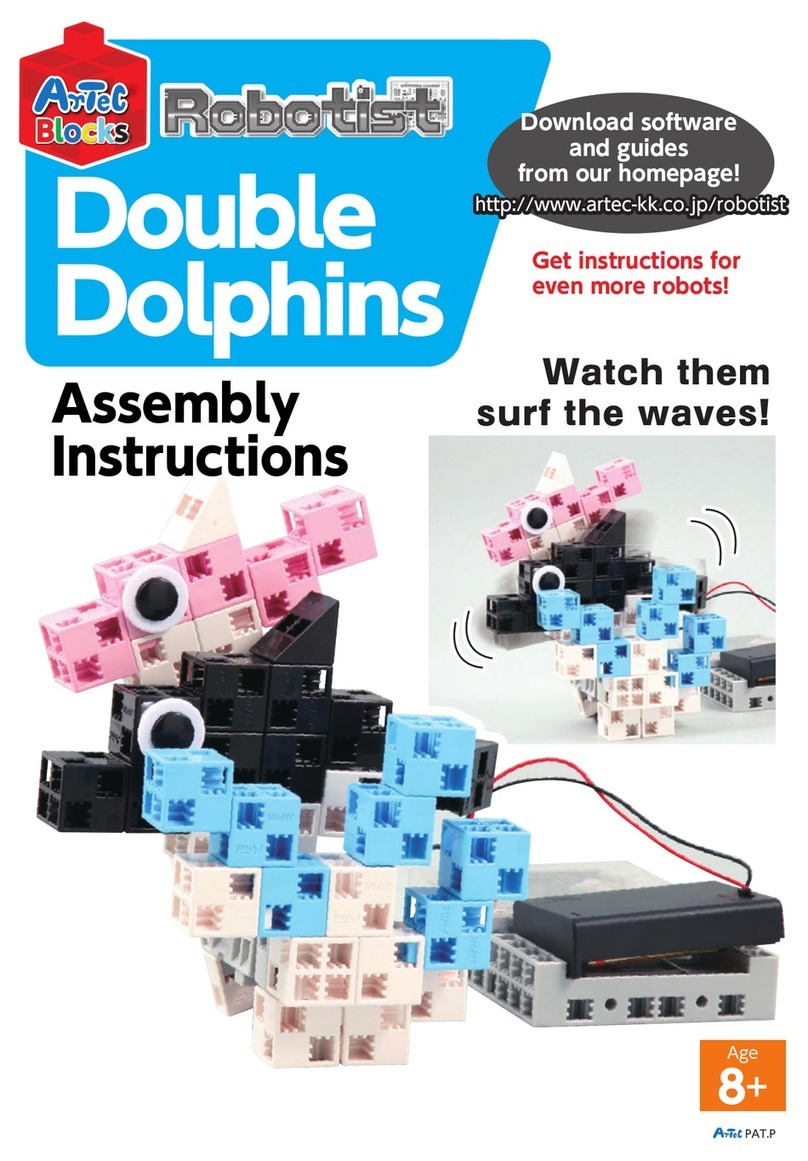1
Index
1. Getting Started .......................................................................................... 1
2. Setup .......................................................................................................... 1
2.1. Installing Studuino Software ............................................................. 1
2.2. Connecting Parts .............................................................................. 2
3. LEDs ........................................................................................................... 5
3.1. Connecting an LED ........................................................................... 5
3.2. Port Settings ..................................................................................... 5
3.3. Lighting Up an LED........................................................................... 7
3.4. Making an LED Blink......................................................................... 9
3.5. Setting a Specic Number of Blinks................................................ 11
3.6. Changing the Speed of a Blink........................................................ 14
4. Buzzers..................................................................................................... 16
4.1. Connecting a Buzzer ....................................................................... 16
4.2. Port Settings ................................................................................... 16
4.3. Playing a Buzzer ............................................................................. 17
4.4. Playing a Melody............................................................................. 19
4.5. Using a List to Play Melodies .......................................................... 22
5. Push-buttons and Sensors..................................................................... 31
5.1. Connecting an LED ......................................................................... 31
5.2. Push-buttons................................................................................... 31
5.2.1. Port Settings...................................................................................................32
5.2.2. How Push-buttons Work................................................................................32
5.2.3. Programming ................................................................................................ 34
5.3. Light Sensors .................................................................................. 40
5.3.1. Connecting a Light Sensor .............................................................................40
5.3.2. Port Settings ..................................................................................................40
5.3.3. How a Light Sensor Works ............................................................................41
5.3.4. Programming .................................................................................................41
5.4. IR Photoreectors ........................................................................... 45
5.4.1. Connecting an IR Photoreector ....................................................................45
5.4.2. Port Settings ..................................................................................................45
5.4.3. How an IR Photoreector Works....................................................................46
5.4.4. Programming .................................................................................................47
5.5. Touch Sensors ................................................................................ 52