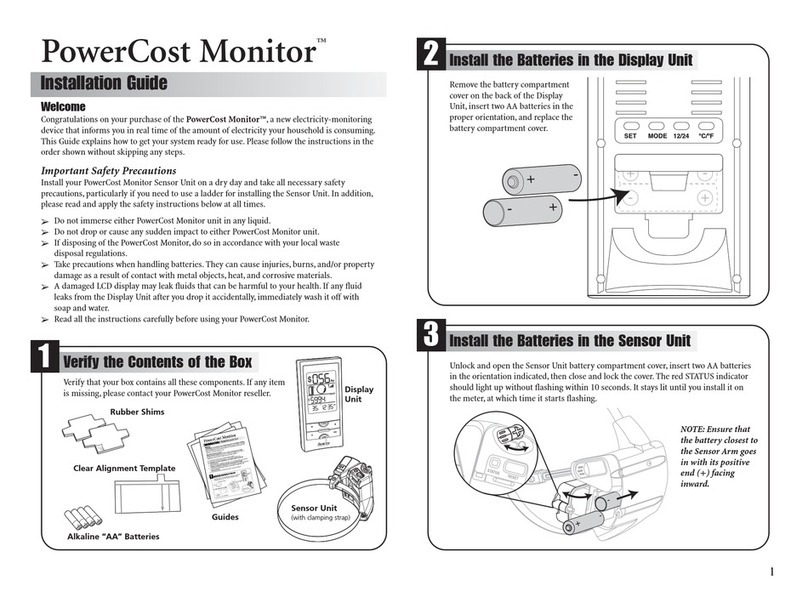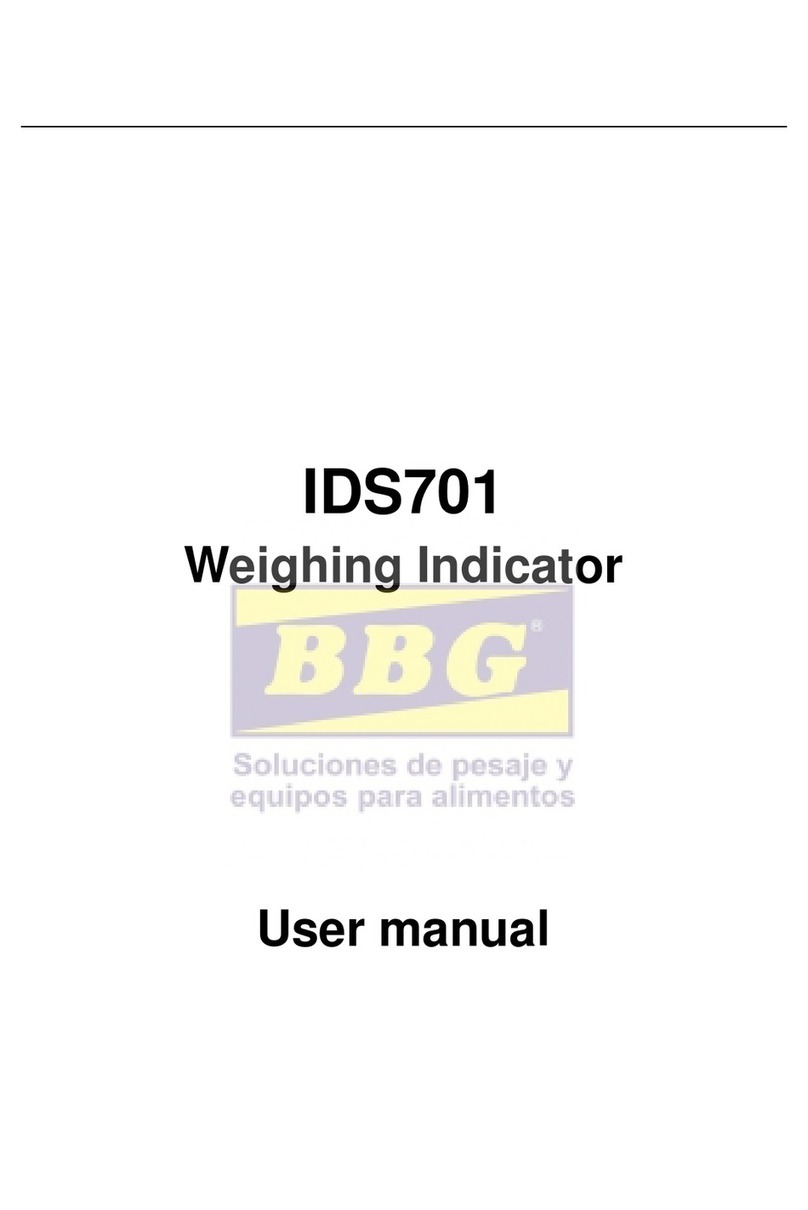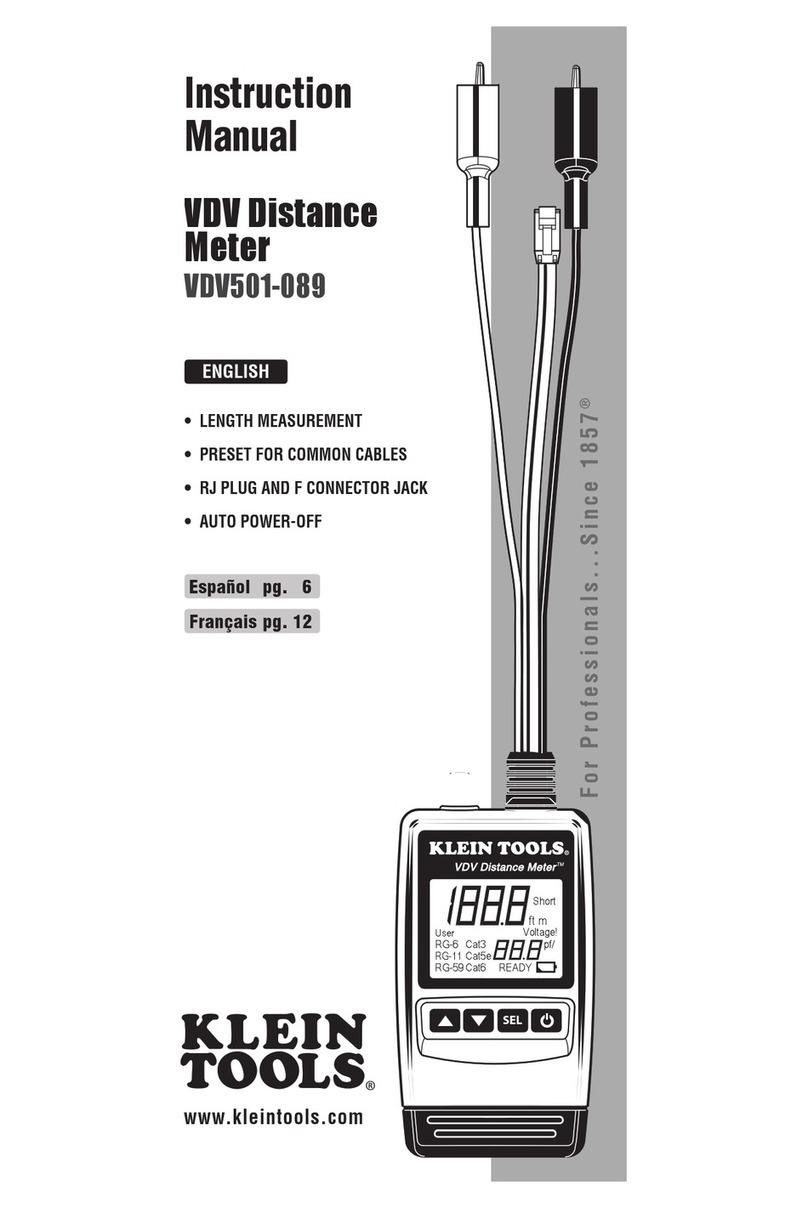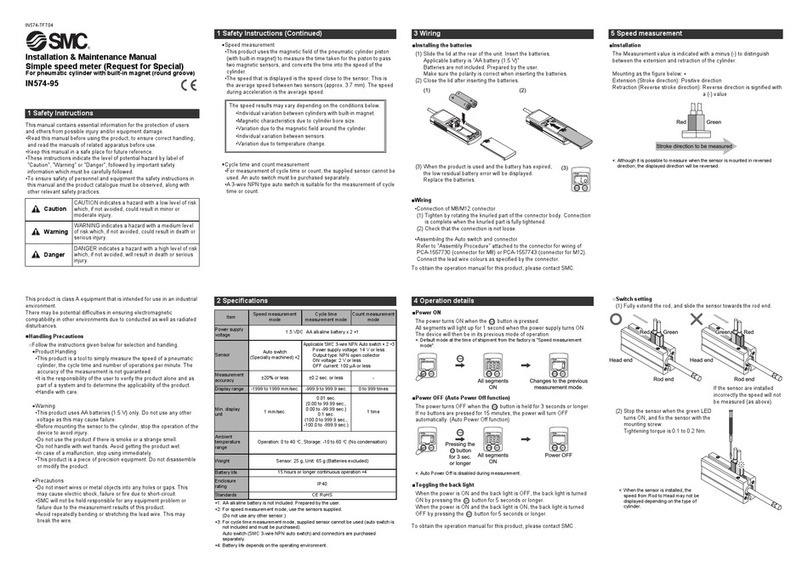Blue Line Innovations PowerCost Monitor User manual

Determine Your Meter Type and Power Factor
4
Synchronize Your Sensor and Display Units
10
Finalize the Installation
11
1. Press and hold the PROG/SYNC
button until the Display Unit
beeps twice (about 5 seconds)
and displays the ID screen.
2. Press and release the RESET
button on the battery cover of the
Sensor Unit. The Display Unit now
displays the Startup screen.
Your Display Unit should start
displaying real-time information
within a few minutes.
1. Tighten the hose clamp
A
just enough so that the Sensor Unit cannot move.
2. Turn off the appliance you turned on when you started.
Your Sensor Unit should now be correctly installed and communicating
with your Display Unit.
If there is a problem, please read the Troubleshooting section in the
User Guide.
$
TIER 1
PM
SUN
TOTAL
$
$
TIER 1
PM
SUN
TOTAL
Technical Specifications
FCC INFORMATION
FCC Class B Part 15
This device complies with part 15 of the FCC Rules.
This equipment has been tested and found to comply with the limits for a Class
B digital device, pursuant to part 15 of the FCC Rules. These limits are designed
to provide reasonable protection against harmful interference in a residential
installation. This equipment generates, uses, and can radiate radio frequency
energy and, if not installed and used in accordance with the instructions, may
cause harmful interference to radio communications. However, there is no guar-
antee that interference will not occur in a particular installation. If this equip-
ment does cause harmful interference to radio or television reception, which can
be determined by turning the equipment off and on, the user is encouraged to
try to correct the interference by one or more of the following measures:
• Reorientorrelocatethereceivingantenna.
• Increasetheseparationbetweentheequipmentandreceiver.
• Connectthe equipmentintoanoutletonacircuitdifferentfromthat
to which the receiver is connected.
• Consultthedealeroranexperiencedradio/TVtechnicianforhelp.
Industry Canada Certification
Operation is subject to the following two conditions:
• Thisdevicemaynotcauseharmfulinterference,and
• Thisdevice mustacceptanyinterferencereceived,includinginterference
that may cause undesired operation.
Install the Batteries in the Sensor Unit
3
PowerCost Monitor™
Installation Guide
Welcome
Congratulations on your purchase of the PowerCost Monitor™, a new electricity-monitoring
device that informs you in real time of the amount of electricity your household is consuming.
ThisGuideexplainshowtogetyoursystemreadyforuse.Pleasefollowtheinstructionsinthe
order shown without skipping any steps.
Important Safety Precautions
Install your PowerCost Monitor Sensor Unit on a dry day and take all necessary safety
precautions, particularly if you need to use a ladder for installing the Sensor Unit. In addition,
please read and apply the safety instructions below at all times.
➢
Do not immerse either PowerCost Monitor unit in any liquid.
➢
Do not drop or cause any sudden impact to either PowerCost Monitor unit.
➢
If disposing of the PowerCost Monitor, do so in accordance with your local waste
disposal regulations.
➢
Take precautions when handling batteries. They can cause injuries, burns, and/or property
damage as a result of contact with metal objects, heat, and corrosive materials.
➢
A damaged LCD display may leak fluids that can be harmful to your health. If any fluid
leaks from the Display Unit after you drop it accidentally, immediately wash it off with
soap and water.
➢
Read all the instructions carefully before using your PowerCost Monitor.
Verify the Contents of the Box
1
Verifythatyourboxcontainsallthesecomponents.Ifanyitem
is missing, please contact your PowerCost Monitor reseller.
PowerCost Monitor
™
InstallationGuide
Welcome
Congratulationsonyour purchase ofthe PowerCost Monitor™, a new electricity-monitoring
devicethatinformsyou in real time of the amount of electricity your household is consuming.
ThisGuideexplains howto get your system ready for use. Please follow the instructions in the
ordershownwithoutskipping any steps.
ImportantSafetyPrecautions
InstallyourPowerCost MonitorSensor Unit on a dry day and take all necessary safety
precautions,particularlyif you needto use a ladder for installing the Sensor Unit. In addition,
pleasereadand apply the safety instructions below at all times.
➢
Donotimmerse either PowerCost Monitor unit in any liquid.
➢
Donotdropor cause any sudden impact to either PowerCost Monitor unit.
➢
Ifdisposingof the PowerCost Monitor, do so in accordance with your local waste
disposalregulations.
➢
Takeprecautionswhen handling batteries. They can cause injuries, burns, and/or property
damageasa resultof contact with metal objects, heat, and corrosive materials.
➢
AdamagedLCD displaymay leak fluids that can be harmful to your health. If any fluid
leaksfromthe Display Unit afteryou drop it accidentally, immediately wash it off with
soapandwater.
➢
Readallthe instructions carefully before using your PowerCost Monitor.
Verifythe Contents of the Box
1
Verifythatyour box contains all these components. If any item
ismissing,please contact your PowerCost Monitor reseller.
RubberShim
Alkaline“AA”Batteries
InstallationGuide
andUserGuide
Display
Unit
SensorUnit
ClearAlignmentTemplate
STATUSRESET
+
_
+
_
+
_
+
_
Rubber Shim
Alkaline “AA” Batteries
Installation Guide
and User Guide
Display
Unit
Sensor Unit
(with clamping strap)
Clear Alignment Template
In some cases, it may be necessary to adjust your Sensor Unit to fit your particular
meter.Therefore,itisextremelyimportanttodetermineexactlywhatkindofmeteris
installed on your premises.
INSTRUCTIONS: To determine your meter type, study the illustrations and
descriptions below as well as in any other meter-specific installation guide that may be
includedinyourbox.Formoreinformationonmetertypes,seetheTroubleshooting
section in the User Guide.
1.
Locate your electricity meter.
2.
Determine which of the following illustrations most closely matches your meter.
Remember your meter type.
3.
Findyourmeter’spowerfactorandwriteitdownintheboxlabeled“PowerFactor”
nexttotheillustrationbelowwhichmatchesyourmeter.Yourmeter’spowerfactor
isindicatedonthefaceofthemeter,mostoftennexttothelettersKh(lessoftenthe
lettersKsorKt).Inmostcases,yourmeter’spowerfactoris7.2ifithasdialsanda
spinning disk, or 1.0 if it has a digital readout.
4.
When you are done, go to Step 5 - Determine your Billing Mode.
012
3
4
5
6
7
89
012
3
4
5
6
7
89
012
3
4
5
6
7
890
1
2
34567
8
9
012
3
4
5
6
7
89
Type 1 Meter: Electromechanical
This type of meter has dials and a spinning disk.
The Sensor Unit reads the revolutions of the disk
and transmits that information to the Display Unit.
Type 3 Meter:
Electronic with optical port on the face,
less than 1.5 inches from the outer rim
On these electronic meters, the optical port is on the
face,locatedlessthan1.5inches(37mm)fromthe
meter’s outer rim.
If in doubt, measure the distance using the ruler below.
This type of meter requires that you mount the supplied
rubber shims on the underside of the Sensor Unit.
NOTE: If your meter seems to have two ports, the one
closest to the center of the meter is the optical port.
Type 4 Meter:
Electronic with optical port on the top
On this type of meter, the optical port is located on
the top portion of the meter.
This kind of meter requires you to reconfigure the
Sensor Unit and install the Clear Alignment template.
Type 2 Meter: Electronic with optical port on
the face, 1.5 inches or more from the outer rim
On this type of meter, the optical port is located at least
1.5inches(37mm)fromthemeter’souterrim.
If in doubt, measure the distance using the ruler below.
ruler
Power Factor
Power Factor
Power Factor
Power Factor
Install the Batteries in the Display Unit
2
Remove the battery compartment cover on the back of the Display Unit, insert two AA
batteries in the proper orientation, and replace the battery compartment cover.
You can also install the stand by clicking it into its position on the back of the
Display Unit as shown below. Note that, with the stand removed, you can mount the
Display Unit on a wall.
© 2008. Blue Line Innovations Incorporated. All
rights reserved. Information in this document
is subject to change without notice. Blue Line
Innovations and PowerCost Monitor are trade-
marks of Blue Line Innovations Incorporated.
All other trademarks are the property of their
respective owners.
Printed in China BLI-00301R001
PROG/SYNC
ID Screen Startup Screen
Turn the screw counter-clockwise to open the Sensor Unit battery compartment
cover, insert two AA batteries in the orientation indicated by the + and – signs
printed on the circuit board, then close and lock the battery compartment by turning
the screw clockwise. Do not overtighten. The red STATUS indicator should light up
without flashing within 10 seconds.
Install Your Sensor Unit
9
START – Read SAFETY PRECAUTIONS first
IMPORTANT: Turn on a high energy-consuming appliance in your house, such as
your electric stove or dryer. This will temporarily increase your electricity consump-
tion and enable the Sensor Unit to begin reading your meter’s output in less time.
1. Go to your meter, taking the following items with you:
➢
This Guide
➢
1 large Flat Head screwdriver
➢
Sensor Unit
➢
Clear Alignment Template (if you have a Type 4 meter)
➢
Display Unit
➢
Stepping stool or ladder if your utility meter is located
➢
A clean damp cloth higher than eye level
2. Perform the installation steps for your type of meter (which you determined in Step 4).
Type 1, 2 & 3 Meters:
1. After carefully wiping the meter dome clean with the
damp cloth, fit the Sensor Unit over your utility meter
as shown, so that the Sensor Head
C
sits as close as
possible to the front of the glass dome.
2. With your screwdriver, tighten the hose clamp
A
until
the Sensor Unit is snug, but can move just enough to
allow for slight adjustments.
3. Position the Sensor Head
C
:
TYPE 1 Meters:
Position the Sensor Arm
B
so that it is inline
with the spinning disk
(use the line on the
Sensor Arm as a reference)
and the Sensor Head
C
is
on or near the center of the meter.
4. Press the RESET button and wait 10 seconds. The red STATUS indicator turns on solid.
5. If you positioned the Sensor Head
C
correctly, the STATUS indicator
starts flashing as indicated below.
If it does not, correct the
positioning slightly.
TYPE 1 - After 15 seconds, the red STATUS indicator turns off and within two minutes,
it starts flashing once per disk revolution. This is an indication that your Sensor Unit is
correctly reading the meter.
TYPES 2 and 3 - After about 15 seconds, the red STATUS indicator starts flashing
regularly, indicating that the Sensor Unit has detected the signal from your meter.
Within1minute,inadditiontotheregularflashing,youshouldseeanextraflashevery
nowandthen,dependingonyourrateofelectricityconsumption.Theseextraflashes
are normal, and indicate that the Sensor Unit is reading the meter’s output correctly.
Note 1: The STATUS indicator stops flashing after 2 minutes, in order to maximize
battery life.
Note 2: If the STATUS indicator does not flash at all and stays lit solid, please read
the Troubleshooting section in your User Guide.
Type 4 Meters:
1. Stand directly in front of your meter, at a height where you can see the optical port.
The optical port itself looks like a small protruding pipe in the center of the top
portion of the meter. Carefully wipe the meter dome clean with the damp cloth.
2. Hold the template with the protruding tab facing you
and the white arrow pointing away from you. Peel off
the adhesive backing.
3. Position the template on the meter so that the horizontal
white line on the template follows the front edge of the
meter dome, and the white arrow points straight to the
optical port.
4. Carefully stick the template to the dome, pressing it in
place on top first, then on the protruding tab down the
front of the dome.
5. Slide the Sensor Unit over the glass dome and
align the edges of the Sensor Unit body with
the white side lines.
6. Tighten the hose clamp
A
until the Sensor
Unit is snug, but can move just enough to allow
for adjustments.
7. OpentheSensorArmlatch
G
and sight down
the opening. You see a vertical plastic tab painted
white on the inside of the Sensor body.
8. Sighting through the opening, position the Sensor
Unit so that the white plastic tab on the body is
aligned with the arrow on the template.
9. Press the RESET button and wait 10 seconds.
The red STATUS indicator turns on solid.
10.Keepingthewhitelinesonthebodyandtemplate
aligned, slowly and gently push or pull on the
Sensor Unit until the red STATUS indicator starts
flashing regularly, indicating that the Sensor Unit
has detected the signal from your meter. Within
1 minute, in addition to the regular flashing, you
shouldseeanextraflasheverynowandthen,
depending on your rate of electricity consump-
tion.Theseextraflashesarenormal,andindicate
that the Sensor Unit is reading the meter’s output
correctly.
Note 1: The STATUS indicator stops flashing after 2 minutes, in order to
maximize battery life. If you have not seen at least one extra flash by then,
please read the Troubleshooting section in your User Guide.
Note 2: If the STATUS indicator doesn’t flash at all and stays lit solid, please
read the Troubleshooting section in your User Guide.
TYPES 2, 3 Meters:
Position the Sensor
Arm
B
so that the
dark red LED
D
in the Sensor Head
C
islocatedexactly
above the optical port.
NOTE: The STATUS
indicator stays lit until you
install it on the meter, at
which time it starts flashing.
If your Sensor Unit has not
detected the signal from a
meter within 20 minutes,
the STATUS indicator starts
blinking very rapidly. This
behaviour is normal.
Power
Display Unit 2 AA Alkaline Batteries (LR6 or equivalent)
Sensor Unit 2 AA Alkaline Batteries (LR6 or equivalent)
2 AA Lithium Batteries for temperatures consistently below -20 ºC
Wireless Communications
Frequency 433.92MHz
UpdateRate Approximatelyevery30seconds
Range Up to 30m (100ft.) line-of-sight (Subtract 5m or 15 feet
for each wall between Display and Sensor Units)
Operating Temperature Range
Display Unit 10°C to 40°C (50°F to 104°F). For indoor use only
Sensor Unit -40°C to 60°C (-40°F to 140°F)
Altitude
DisplayUnit 2,000metersmaximum
Relative Humidity
Display Unit 80% for temperatures up to 31°C decreasing linearly to 50% at 40°C
Pollution
Display Unit Pollution Degree 2
Blue Line Innovations Inc.
187 Kenmount Road
1st Floor, ICON Building
St. John’s, NL Canada, A1B 3P9
www.bluelineinnovations.com
Toll free: 1-866-607-2583
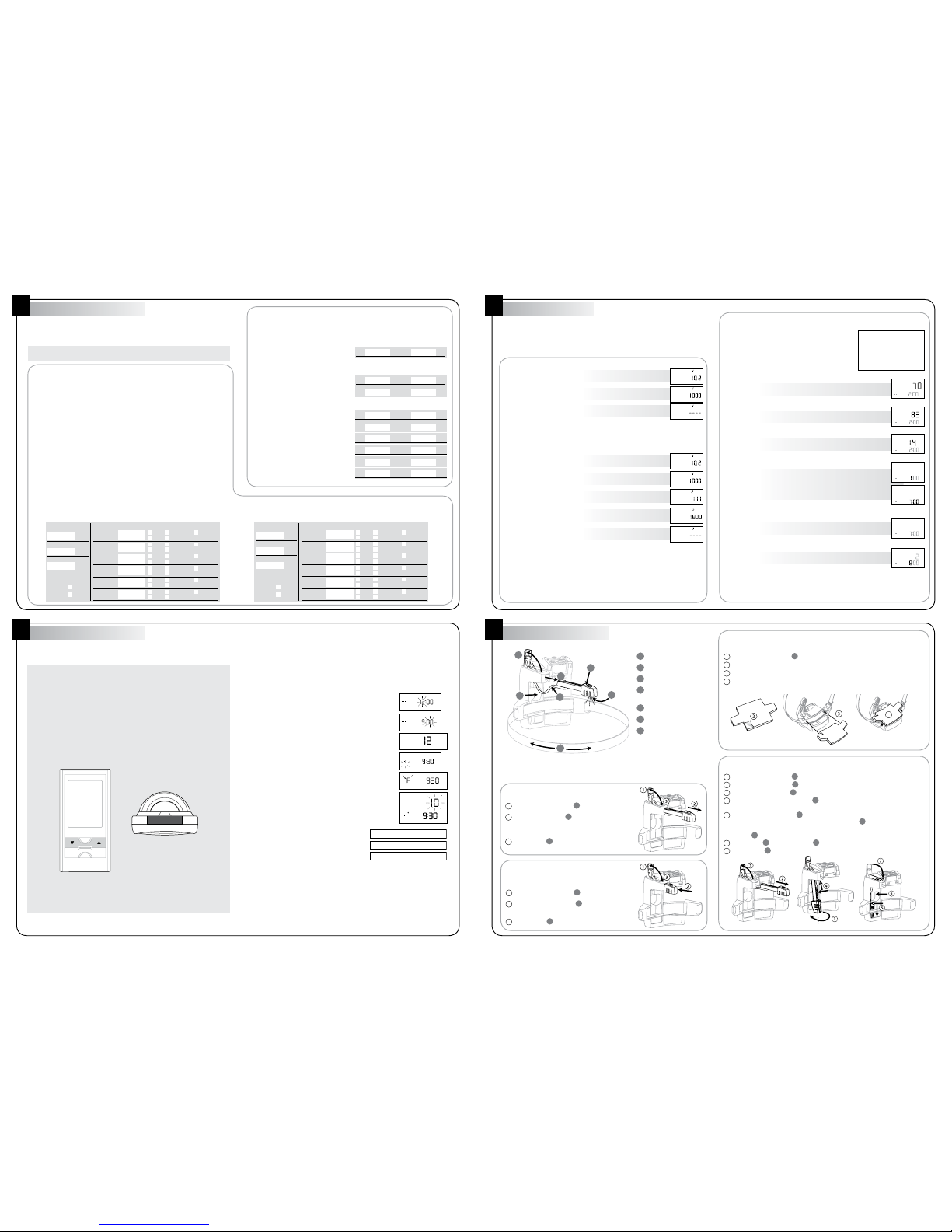
Type 1 Meter: Electromechanical
1
Open the Sensor Arm latch
G
by pulling upward.
2
ExtendtheSensorArm
B
to its full length by pulling
on it firmly, but gently. If you accidentally pull it out
completely, push it back into the casing.
3
Close the latch
G
.
Type 2 Meter: Electronic with optical
port on the face, 1.5 inches or more from
the outer rim
1
Open the Sensor Arm latch
G
by pulling upward.
2
Ensure that the Sensor Arm
B
is pushed in as far
as it will go into the body of the Sensor Unit.
3
Close the latch
G
.
Type 4 Meter: Electronic - optical port on top
1
Open the Sensor Arm latch
G
by pulling upward.
2
Gently pull the Sensor Arm
B
completely out of the Sensor Body.
3
Turn over the Sensor Arm
B
.
4
Push the thin end of the Sensor Arm
B
upwards through the latch opening and press
the Sensor Arm firmly into the cavity.
5
Firmly push the Sensor Head
C
behind the strap, and as far down as it will go into the
bottom cavity of the body. The dark red Sensor Head LED
D
must be clearly visible
below the clamp. If necessary, use a dull pointed object, such as a ballpoint pen to push
the head
C
downwards.
6
Tuck the wire
E
into the side cavity
F
.
7
Close the latch
G
.
A
B
C
D
E
F
G
Type 3 Meter: Electronic with optical port on the face, 1.5 inches
maximum from the outer rim
1
VerifythattheSensorArm
B
is fully pushed in as described for Type 2 meters.
2
Peel off the adhesive backing from the shim.
3
Position the shim on the underside of the Sensor Unit casing with the adhesive side down.
4
Press the shim in place onto the underside of the Sensor Unit casing.
4
Clamp
Sensor Arm (pulled out)
Sensor Head
Sensor LEDs (dark red
and white)
Wire
Wire Cavity
Sensor Arm Latch
Instructions: Perform the operations in the block that corresponds to your meter
type. When you are done, go to Step 9 - Install your Sensor Unit.
A
B
C
D
E
F
G
Set Your Billing Rates
7
Prepare Your Sensor Unit
8
Configure Your Display Unit
6
NOTE: If you need to reconfigure your Display Unit after your energy supplier has
changed your rates, perform a Factory (Hard) Reset as described in your User Guide and
start from Step 6 - Configure Your Display Unit.
REMEMBER:To“Enter”avalue,press
s
or
t
until the correct value is displayed, then
press PROG/SYNC.
Single Flat Rate
1. The RATE and TIER 1 indicators are displayed and the default rate is
flashing. Enter your electricity rate.
2. The THRESHOLD and TIER 1 indicators are now displayed and the
default threshold value is flashing. Press
t
until a series of dashes is
displayed.
3. PressPROG/SYNC.YourDisplayUnitexitsConfigurationMode.
4. Go to Step 8 - Prepare your Sensor Unit.
NOTE: Thenexttimeyouchangeyourrates,theTIER1indicatorisnotdisplayed.
It will only reappear if your enter a value to change the threshold.
Tiered Rates
1. The RATE and TIER 1 indicators are displayed and the default rate is
flashing. Enter your first electricity rate.
2. The THRESHOLD and TIER 1 indicators are now displayed and the
default threshold value is flashing. Enter your (first) threshold
3. The RATE and TIER 2 indicators are now displayed. Enter your
second rate.
4. The THRESHOLD and TIER 2 indicators are displayed and the default
value for the second threshold is flashing. Do one of the following:
•
If you have no more rates to enter, press
t
until a series of dashes
is displayed.
•
Enter your second threshold and repeat steps 1 and 2 until you
have entered all your rates and thresholds. After your have entered
your last rate, press
t
until a series of dashes is displayed.
5. PressPROG/SYNC.YourDisplayUnitexitsConfigurationMode.
NOTE: TheDisplayUnitautomaticallyexitsConfigurationModeassoonasyouenter
a 6th rate.
6. Go to Step 8 - Prepare your Sensor Unit.
Time-based (2 and 3 rates)
1. All the day of the week segments are displayed, with the
SAT and SUN segments flashing. This means that in the
current setting, higher rates are not applied on weekends.
If you do not pay higher rates on weekends, go to step
2 below. If you do pay higher rates on weekends, press
either
s
or
t
to make the SAT and SUN display solid
like the other day segments, then press PROG/SYNC.
2.EnteryourOFFPEAKRATE.
3.Ifrequired,enteryourMIDPEAKRATE.
4.EnteryourONPEAKRATE.
5.Number“1”isdisplayedabovetheclock,
indicating the 1st time slot.
Enter the HOURS when your 1st time slot starts.
Next,entertheMINUTESwhenyour1sttimeslotstarts.
6. Enter the RATE TYPE of your 1st time slot.
7.Number“2”isnowdisplayedabovetheclock,indicating
the 2nd time slot. Repeat steps 5 and 6 for all your time slots.
Whenyouaredone,pressPROG/SYNCfor3secondstoexit
Configurationmode.Also,notethattheDisplayUnitexits
Configuration mode automatically as soon as you finish entering
the 6th time slot.
TIER
¢/kWh
RATE
TIER
¢/kWh
RATE
TIER
kWh
THRESHOLD
TIER
kWh
THRESHOLD
TIER
kWh
THRESHOLD
TIER
¢/kWh
RATE
TIER
kWh
THRESHOLD
TIER
¢/kWh
THRESHOLD
OFF-PEAK
¢/kWh
PM
º
MID-PEAK
¢/kWh
PM
º
ON-PEAK
¢/kWh
PM
º
3-PEAK
AM
º
3-PEAK
AM
º
OFF-PEAK
AM
º
3-PEAK
AM
º
TUE
3-PEAK
SUN MONWED THUFRI SAT
You will now configure your Display Unit so it will be ready to provide you with real time
information as soon as you install your Sensor Unit.
Important: Your Display Unit has three buttons you will use during configuration:
the
s
and
t
buttons on the front of the unit, and the PROG/SYNC button on top. In the
configurationinstructionsthatfollow,“Enter”meanspressingthe
s
and
t
buttons
to select the appropriate value, then pressing PROG/SYNC to record the value in memory.
Thenextparameterwillthenautomaticallystartflashing.
TheDisplayUnitautomaticallyexitsConfigurationModeafteroneminuteofinactivity,
saving whatever values you set up to that point. If you are interrupted before you have
finished entering all your values, return to Configuration Mode and press PROG/SYNC
successively until you get to the value(s) you need to modify.
$/kW TOTAL/EST
APPL
CLEAR
PROG/SYNC
TOP
Set your billing mode, the internal clock and the meter’s Power Factor
NOTE: If your Display Unit displays SLEEP, briefly press any button before proceeding
with the steps below.
2. Enter the current hour of the day.
3. Enter the current minutes of the day.
4. Enter the clock format you wish to use. Pressing
s
or
t
toggles
between 12 hour and 24 hour time display format.
5. Enter the current day of the week.
6. Enter the temperature format you wish to use. Pressing
s
or
t
toggles between degrees Celsius and Fahrenheit.
7. EnterthePowerFactoryouwrotedownin Step 4. If you have a
meterwithdialsandaspinningdisk,thisvalueismostlikely7.2.
If you have a meter with a digital readout, it is most likely 1.0.
8. The TIER billing mode indicator (Flat/Tiered
rate) is now flashing. Pressing
s
or
t
alternates
betweenTIER,2-PEAK(time-based,tworates)and
3-PEAK(time-based,3rates).Entertheindicator
that corresponds to your billing mode
9. You will now enter your billing details. While still in Configuration
Mode, and referring to the numbers you wrote down in Step 5, set
up your Display Unit for your billing mode by following the instruc-
tions in the appropriate table under Step 7 - Set Your Billing Rates.
SUN
AM
º
SUN
AM
º
SUN
AM
º
H
r
SUN
AM
SUN
SUN
AM
TIER
2-PEAK
3-PEAK
1. Press PROG/SYNC until the Display Unit beeps once (about 3 seconds) and enters
Configuration mode. The hours start flashing.
Determine Your Billing Mode
5
Find a recent electricity bill and determine which of the following two billing modes your
electricity supplier is applying to your account. Then, write the appropriate value(s) in
thebox(es)providedasaquickreferencethatyoucanusewhenyouarereadytoperform
Step 7 - Set Your Billing Rates.
If you have trouble determining your electricity rate(s), please contact
your electricity supplier directly!
Single (Flat) Rate and Tiered Rates
Your bill shows a single value in cents per kilowatt-hour (¢/kWh) or more than one
value in ¢/kWh for increasingly higher consumption thresholds.
EXAMPLES:
➢
SINGLE (FLAT) RATE
$0.063/kWh
You are paying 6.3 ¢/kWh at all times.
➢
TIERED RATE
1200 kWh @ $0.063/kWh and
1369kWh@$0.075/kWh
You consumed 2,569 kWh in total,
paying the first 1,200 kWh at the rate
of 6.3 ¢/kWh and the following 1,369 kWh
atthehigherrateof7.5¢/kWh.
Instructions:
In the table to the right, enter the rate(s)
and threshold(s) that are reported on your
electricity bill.
NOTE: The PowerCost Monitor system allows
for up to six different rates. If you pay a single
rate, simply write it down in the RATE 1 box
for reference purposes and ignore the rest of
the table.
RATE THRESHOLD
1 6.3 ¢/kWh 1200 kWh
2 7.5 ¢/kWh kWh
RATE THRESHOLD
1 6.3 ¢/kWh kWh
RATE THRESHOLD
1 ¢/kWh kWh
2 ¢/kWh kWh
3 ¢/kWh kWh
4 ¢/kWh kWh
5 ¢/kWh kWh
6 ¢/kWh kWh
Time-based
Your bill shows two or three rates associated with various times of day and days
oftheweek.Studytheexamplebelowcarefully,anddetermine:
a) whether you are being charged on a two-rate basis, meaning that you are charged
normal(OFFPEAK)andpeak(ONPEAK)rates,oronathree-ratebasis,where
youalsopayanintermediaterate(MIDPEAK).
b) what your rates are;
c) at what time(s) of the day the rates change; and
d)whetheryourcompanychargesyouanyotherratethanOFFPEAKduringweekends.
EXAMPLE:
➢
OFF PEAK 342 kWh @ $0.063/kWh
➢
MID PEAK* 399 kWh @ $0.069/kWh
➢
ON PEAK** 988kWh@$0.075/kWh
MID/ON PEAK applies Mon to Fri.
* MID PEAK Periods: 9:30 AM to 4:20 PM
and 7:00 PM to 11:00 PM
** ON PEAK Periods: 6:10 AM to 9:30 AM
and 4:20 PM to 7:00 PM
Instructions: Lookingatyourelectricitybill,andfollowingtheexampleto
the left, fill out the table below with the rates and times of the day that apply to
your situation.
Theinformationfromthisexampleisillustratedinthetablebelow,indicating
that from Monday through Friday only, you pay:
1)7.5¢/kWhfrom6:10AMto9:30AM;
2) 6.9 ¢/kWh from 9:30 AM to 4:20 PM;
3)7.5¢/kWhagainfrom4:20PMto7:00PM;
4)6.9¢/kWhagainfrom7:00PMto11:00PM;andfinally
5)6.3¢/kWhfrom11:00PMuntil6:10AMthenextday.
OFFPEAKrate
¢/kWh
MIDPEAKrate
¢/kWh
ONPEAKrate
¢/kWh
MID/ONPEAKrates
apply on weekends?
Yes
No
TIME SLOT START TIME RATE TYPE
1: AM ONPEAK OFFPEAK
PM MIDPEAK
2: AM ONPEAK OFFPEAK
PM MIDPEAK
3: AM ONPEAK OFFPEAK
PM MIDPEAK
4: AM ONPEAK OFFPEAK
PM MIDPEAK
5: AM ONPEAK OFFPEAK
PM MIDPEAK
6: AM ONPEAK OFFPEAK
PM MIDPEAK
OFFPEAKrate
¢/kWh
MIDPEAKrate
¢/kWh
ONPEAKrate
¢/kWh
MID/ONPEAKrates
apply on weekends?
Yes
No
TIME SLOT START TIME RATE TYPE
1: AM ONPEAK OFFPEAK
PM MIDPEAK
2: AM ONPEAK OFFPEAK
PM MIDPEAK
3: AM ONPEAK OFFPEAK
PM MIDPEAK
4: AM ONPEAK OFFPEAK
PM MIDPEAK
5: AM ONPEAK OFFPEAK
PM MIDPEAK
6: AM ONPEAK OFFPEAK
PM MIDPEAK
6.3
6.9
7.5
✓
6 10
9 30
4 20
700
11 00
✓
✓
✓
✓
✓
✓
✓
✓
✓
✓
Other manuals for PowerCost Monitor
2
Other Blue Line Innovations Measuring Instrument manuals
Popular Measuring Instrument manuals by other brands
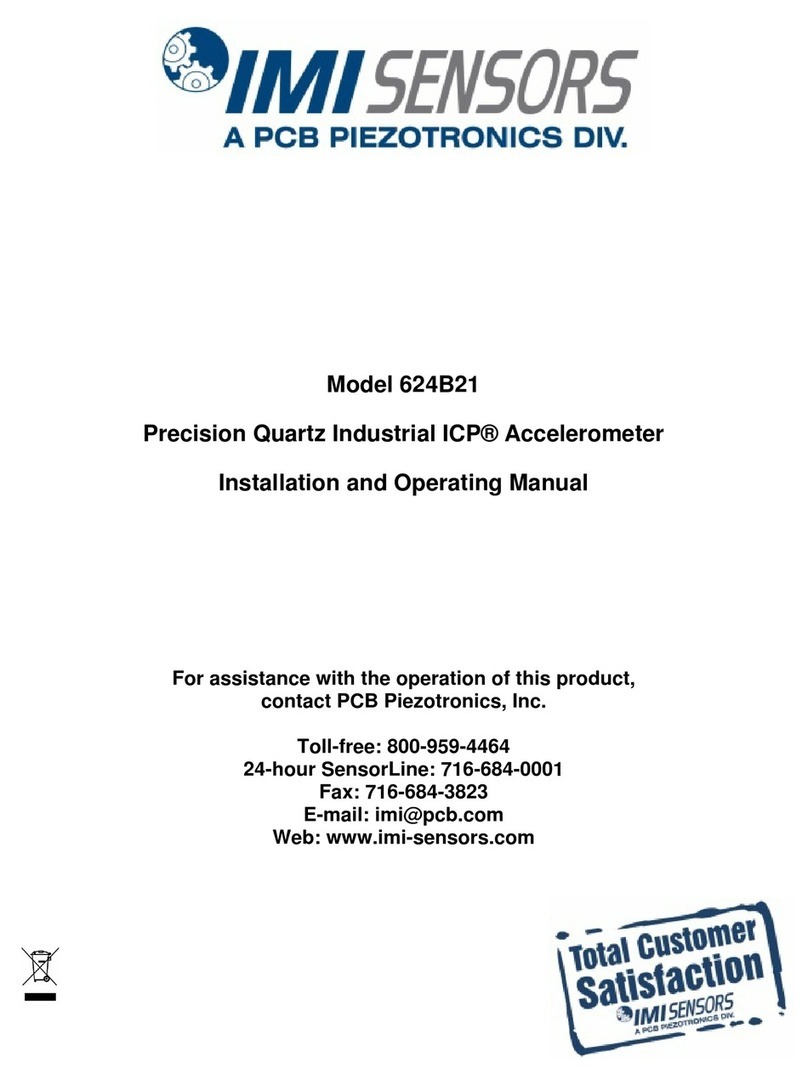
PCB Piezotronics
PCB Piezotronics IMI SENSORS ICP 624B21 Installation and operating manual
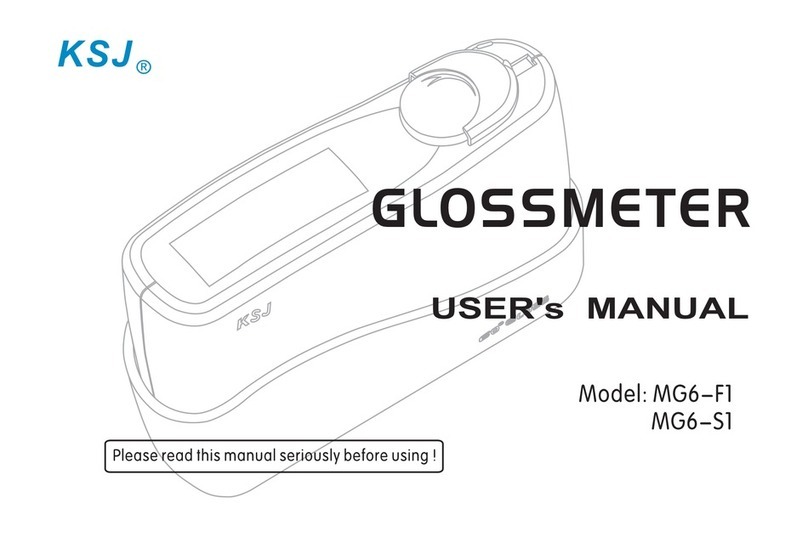
KSJ Photoelectrical Instruments Co.
KSJ Photoelectrical Instruments Co. MG6-S1 user manual
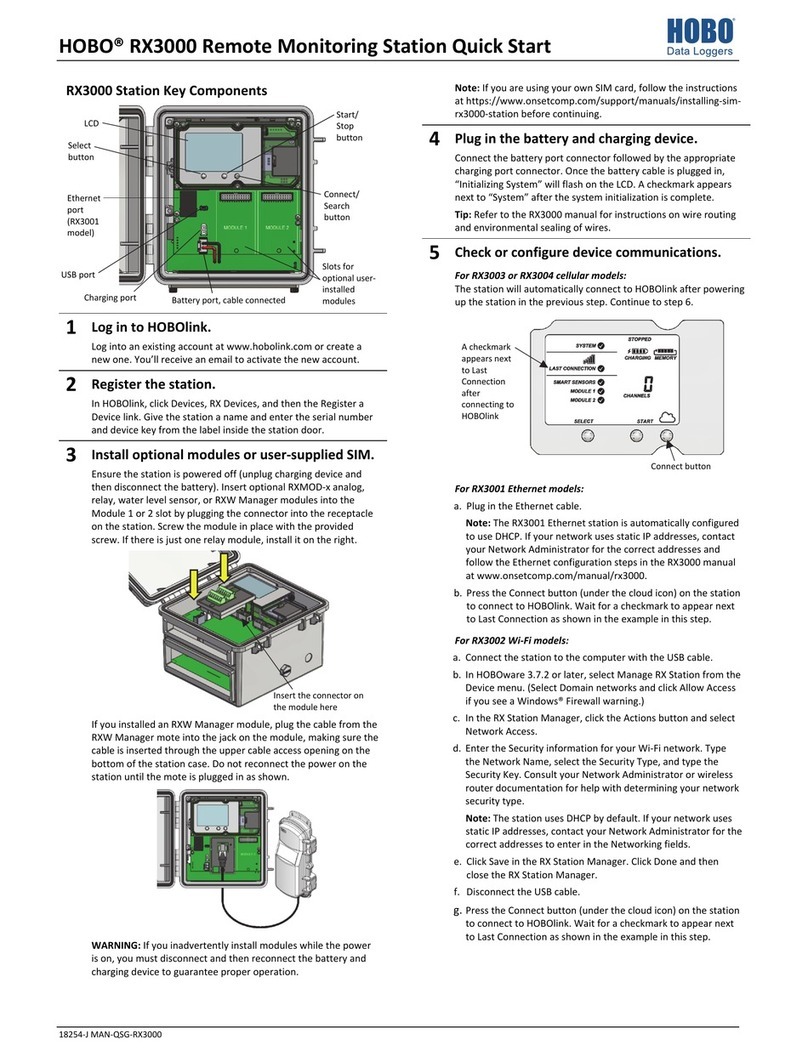
Hobo
Hobo RX3000 Series quick start
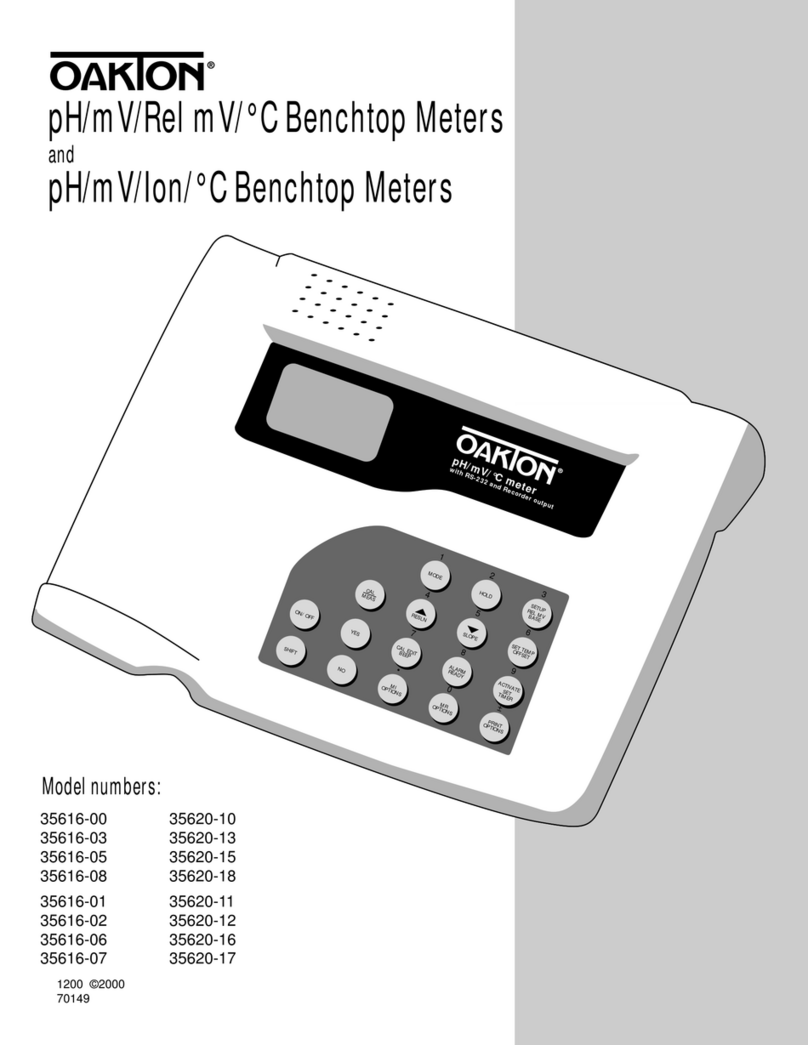
Oakton
Oakton 35616-00 instruction manual

VWR
VWR avantor PH-2500L Short instruction manual
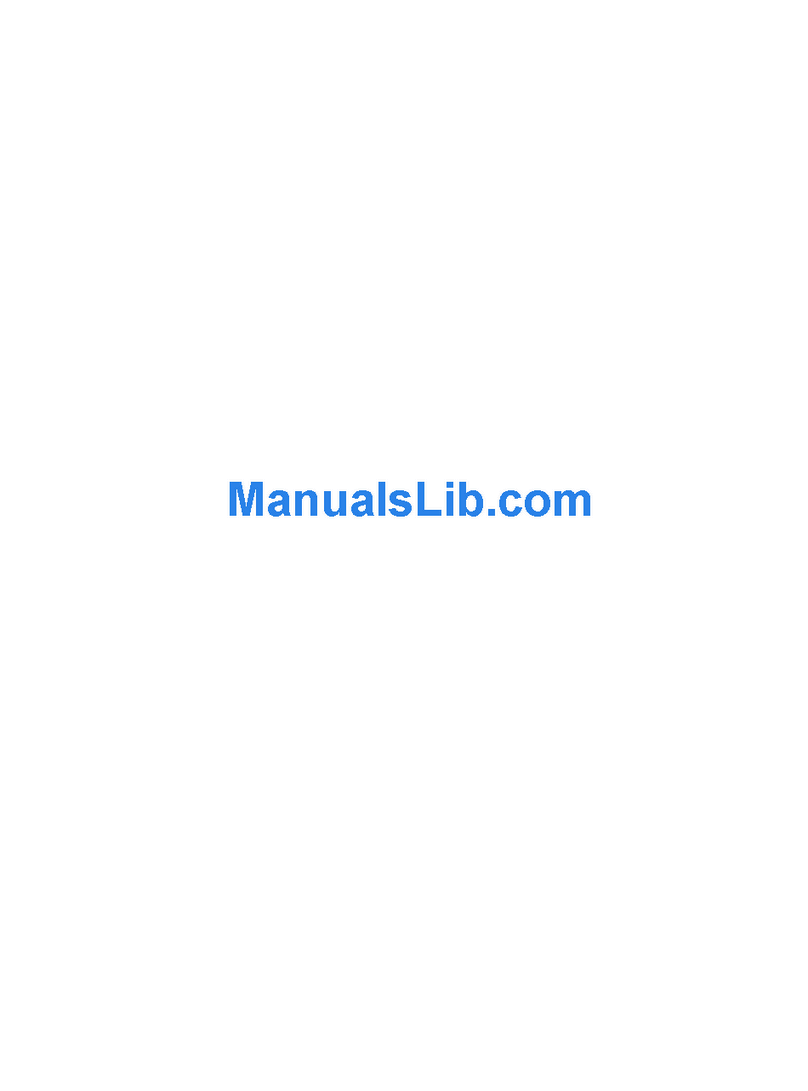
Industrial Scientific
Industrial Scientific TMX412 instruction manual