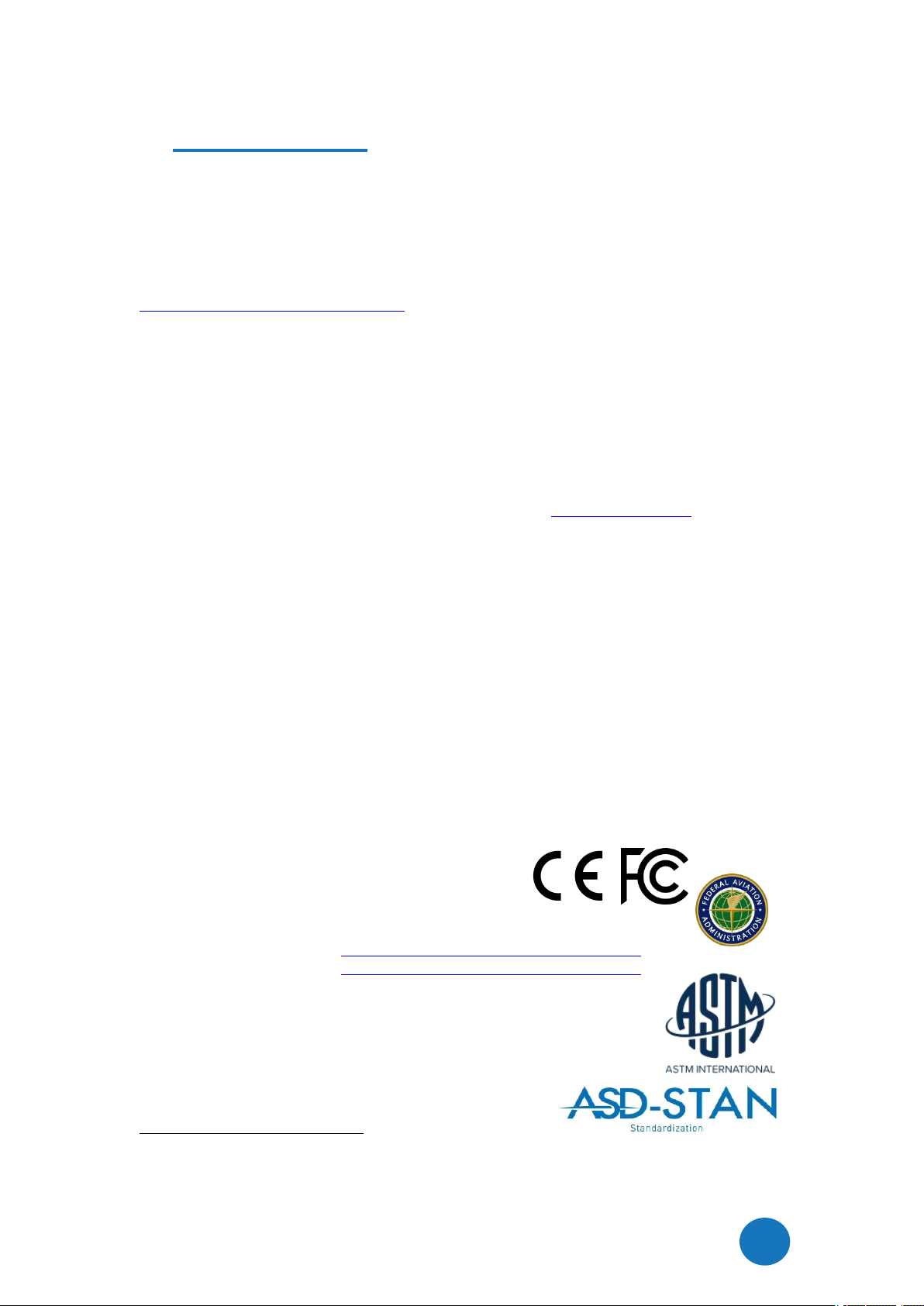DroneBeacon db121/db121pcb manual - version 1.1 April 2023 - © BlueMark Innovations BV 2023
db121pcb needs a
passive
GPS antenna. It has an on-board GPS LNA to amplify GPS signals. For
optimal performance install the GPS antenna in the horizontal plane. The data sheet of the provided
GPS antenna can be found here: https://download.bluemark.io/gps_db121pcb.pdf
power
the db121pcb needs to be connected to a power source (from the drone) and has a JST-GH 1.25mm
2-pin power connector. It needs an input voltage between 4.5 V and 14 V. (15 V is the real maximum
input voltage. A higher voltage may damage the transponder.) The current profile is shown in
Chapter 3. Pin 1 needs to be connected to the input voltage and pin 2 to GND. Near the connector
there are markings to explain the pin-layout (
+
= pin 1 and
-
= pin 2). Alternatively, there is an AUX
power input (unpopulated 2.54mm pin header) that can also be used. This is indicated by the PWR
AUX marking on the PCB. Note that this AUX power input has a diode to protect it against reverse
currents. The main JST-GH connector has no diode for reverse currents to allow for lower input
voltages. (Voltages slightly lower as 5V are allowed.)
status led
The status led should be visible by the user. And the user can only take-off if the status LED is
flashing. If it is not visible, it will void the FAA DoC status of the db121pcb product!
1.5 Using the db121/db121pcb
Power on the drone; the db121/db121pcb will be powered too.
Wait for a GPS fix (slowly flashing status LED every 4 seconds). This is typically within 90
seconds if the db121/db121pcb is used outdoor.
You are ready to fly.
Battery/status LED
The status LED can have the following states:
-Ready for take-off: slowly flashing (every 4 s), location acquired.
- Non-compliant config: very slow flashing (every 20s), location acquired
- Acquiring location
Note:
For typical use in the USA no configuration is required. USA: use the db121/db121pcb S/N
number for registering your drone at the FAA.
For the EU, you need to enter your operator ID.
A non-compliant configuration can be caused by selecting a non-compliant transmission
protocol, selecting a lower transmit power (for WLAN modes) or selecting a different channel
for WLAN modes than the default channel 6.
Flying a drone could create risks for people, air traffic and other assets. Before
flying, the drone operator has to make sure to know the local rules regarding
drone flights and obtain the necessary authorization to fly the drone(s).
1.6 EMC test
To verify that the db121/db121pcb does not produce interference to the drone or receives
interference from the drone, it is advised to do a quick EMC test. (Only when attached for the first
time to a drone.)
Power on the drone and remote control. Keep the db121/db121pcbpowered off.
Verify that the drone, remote control and wireless link are functioning properly.