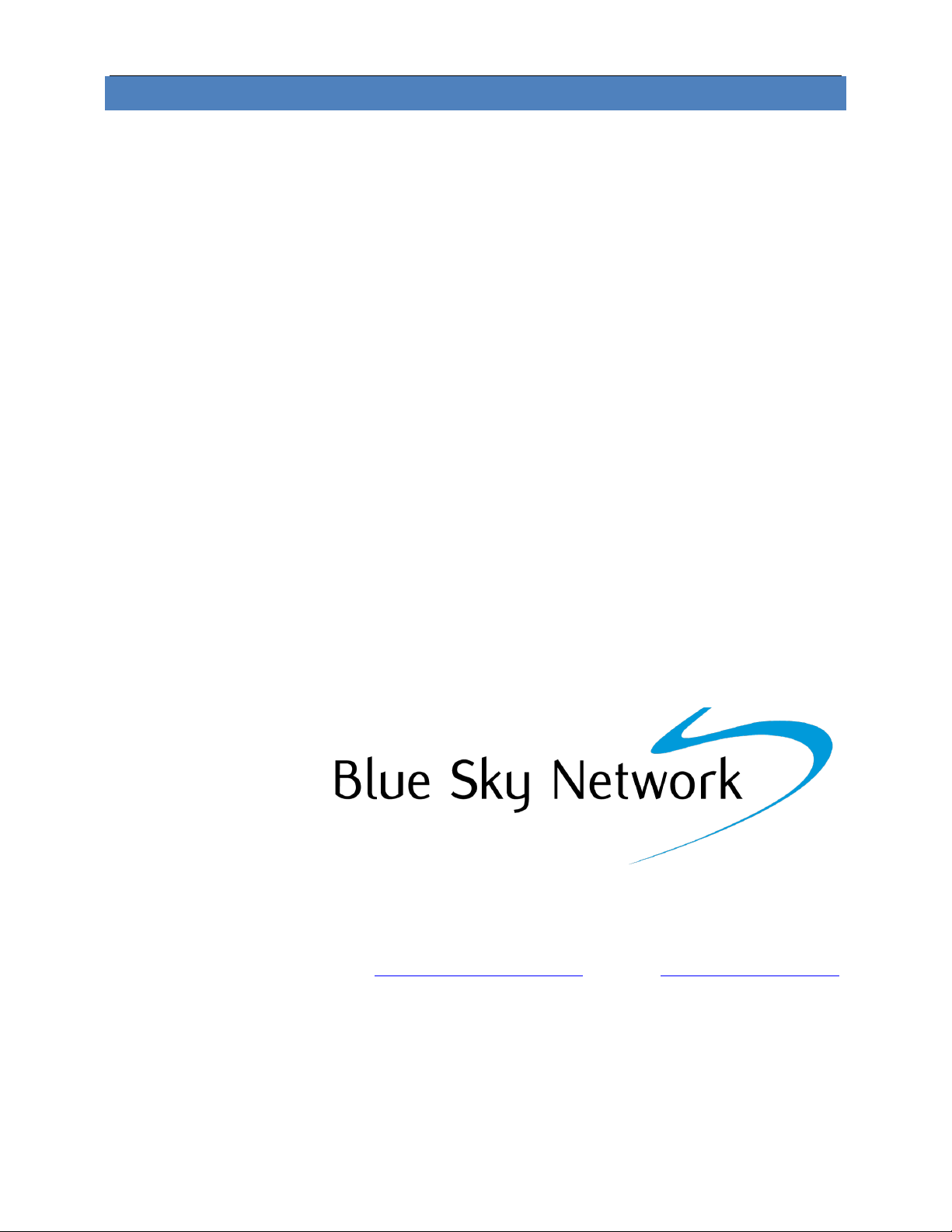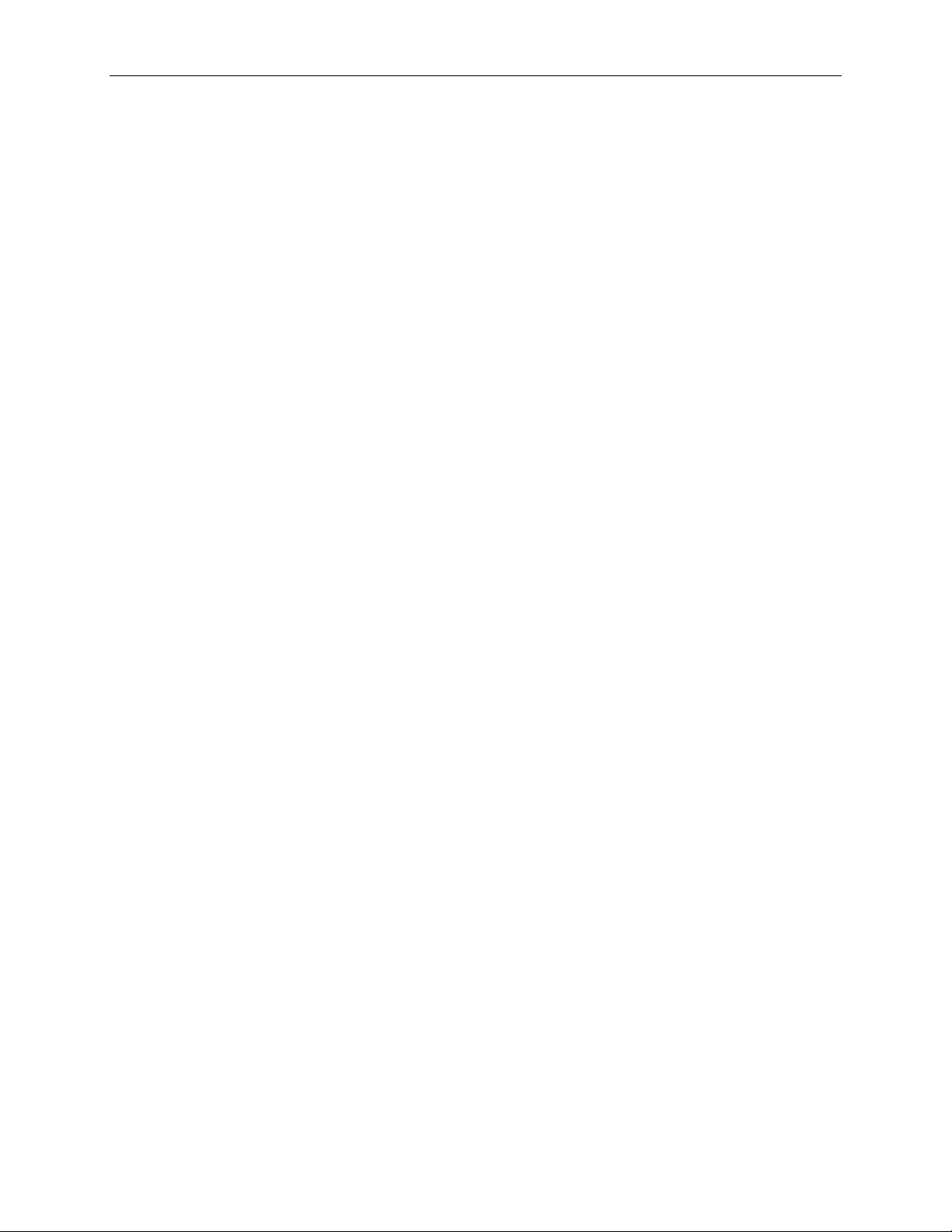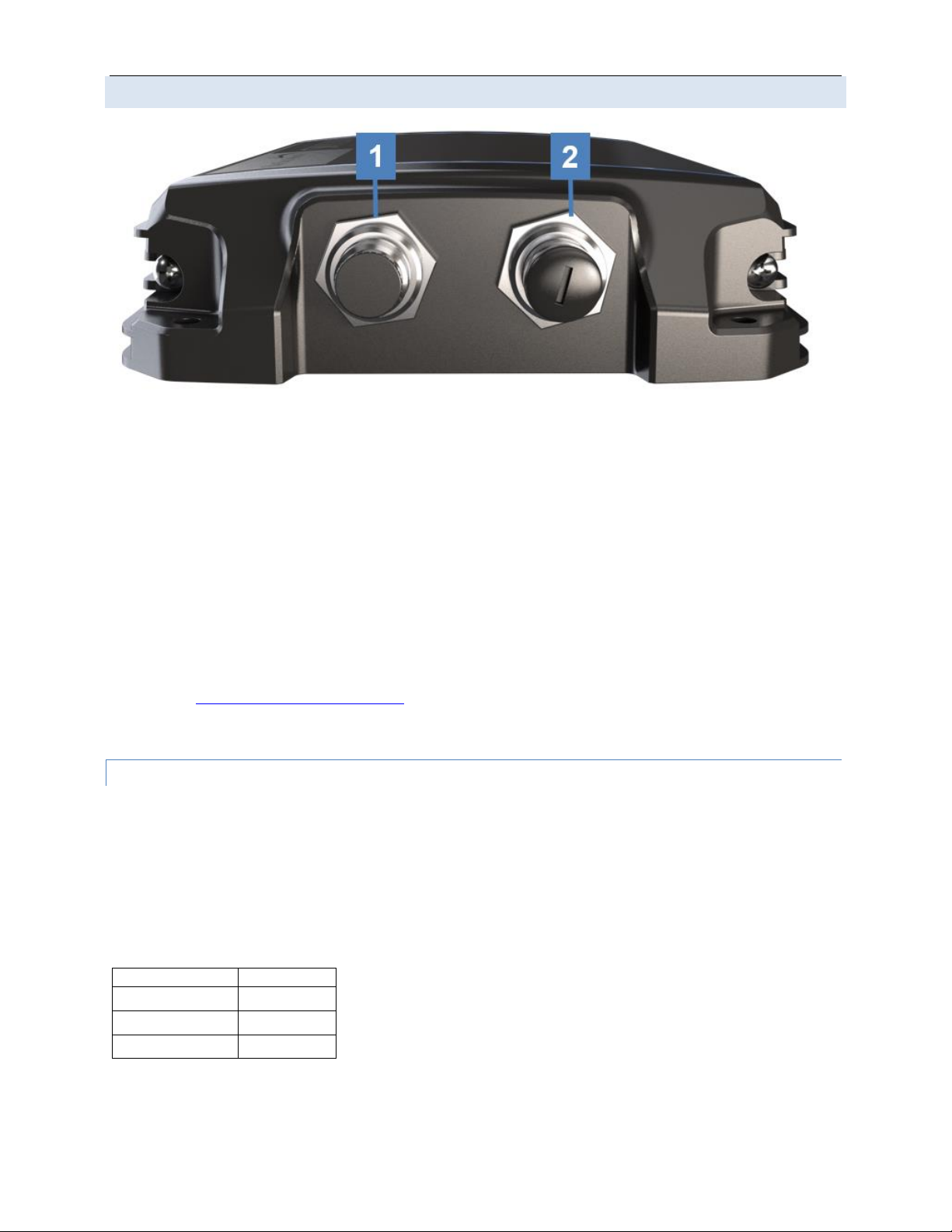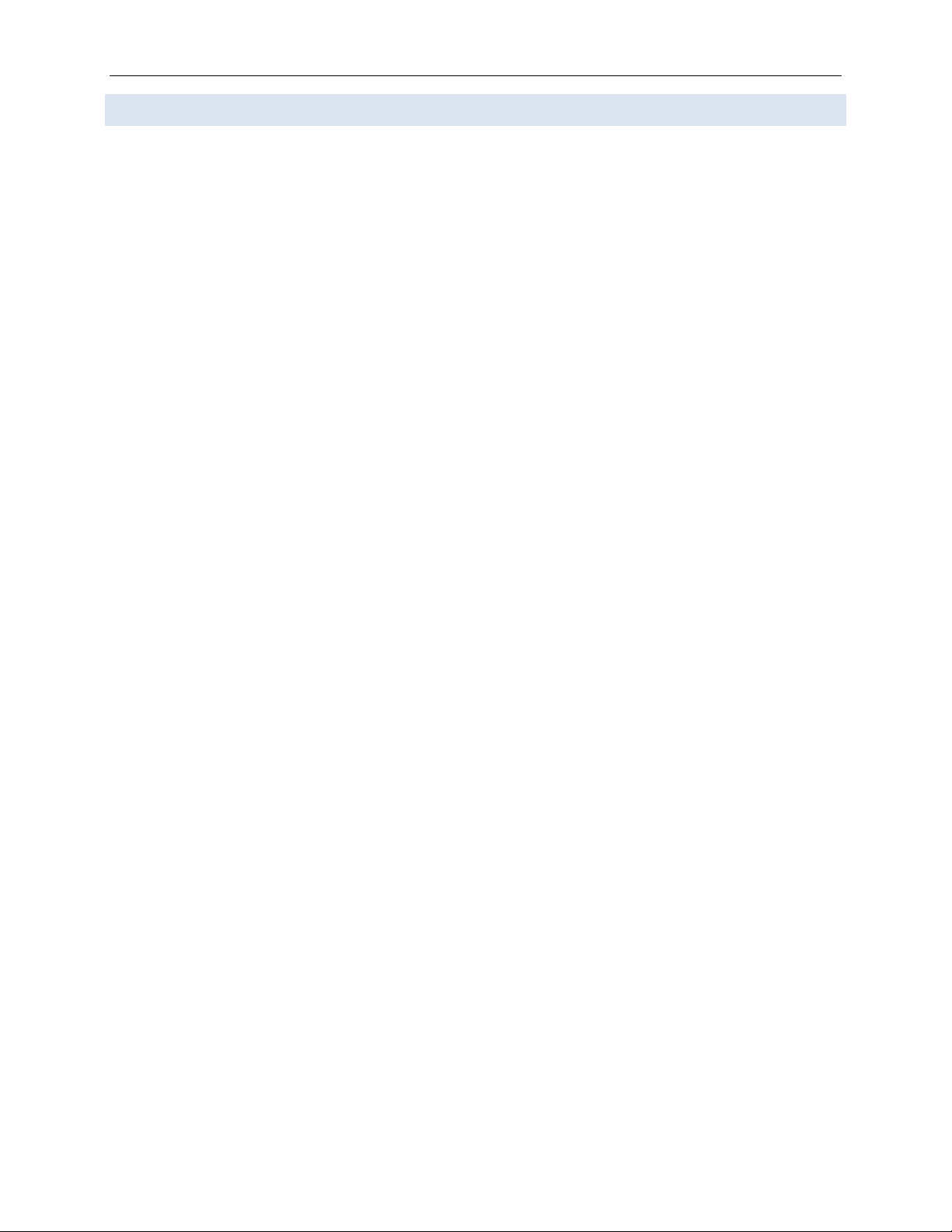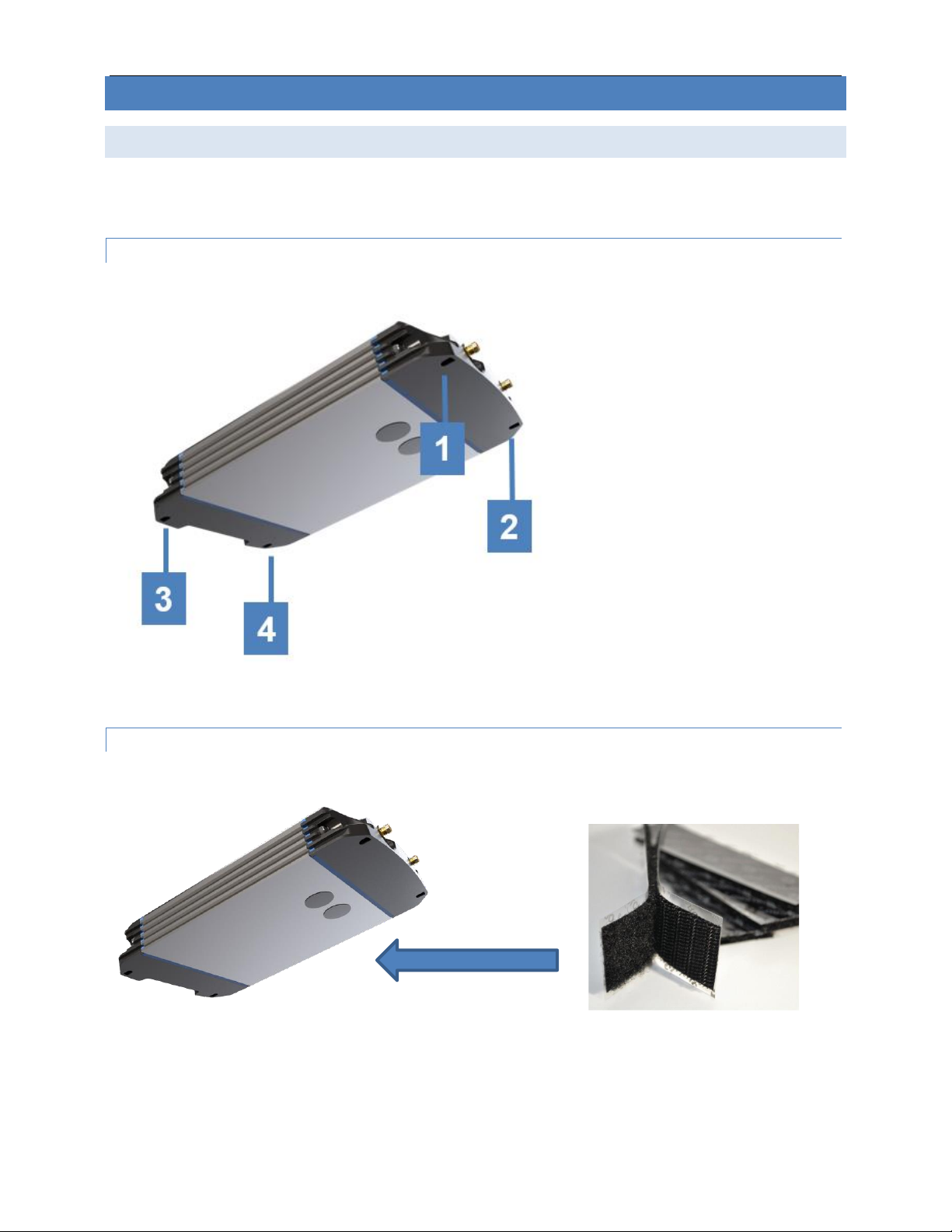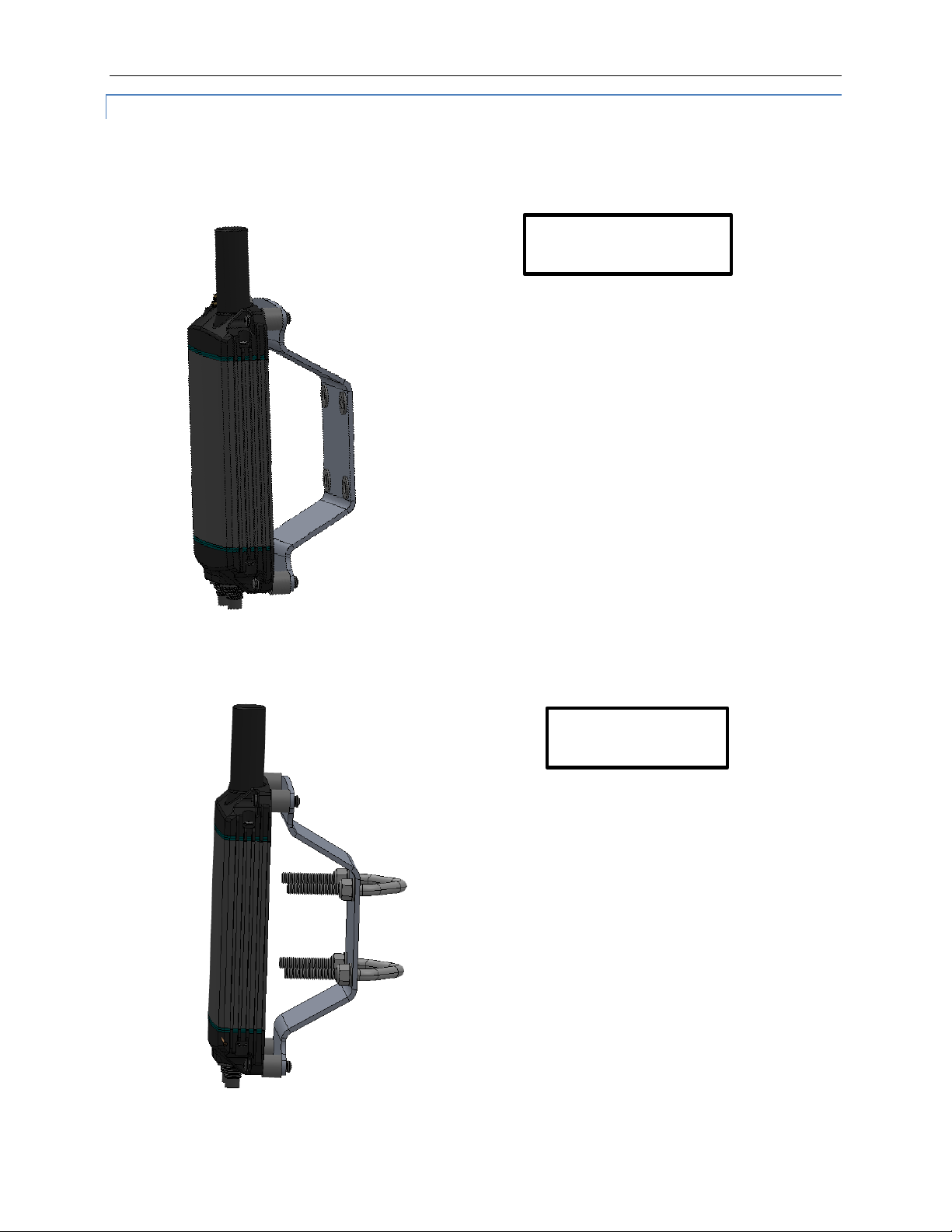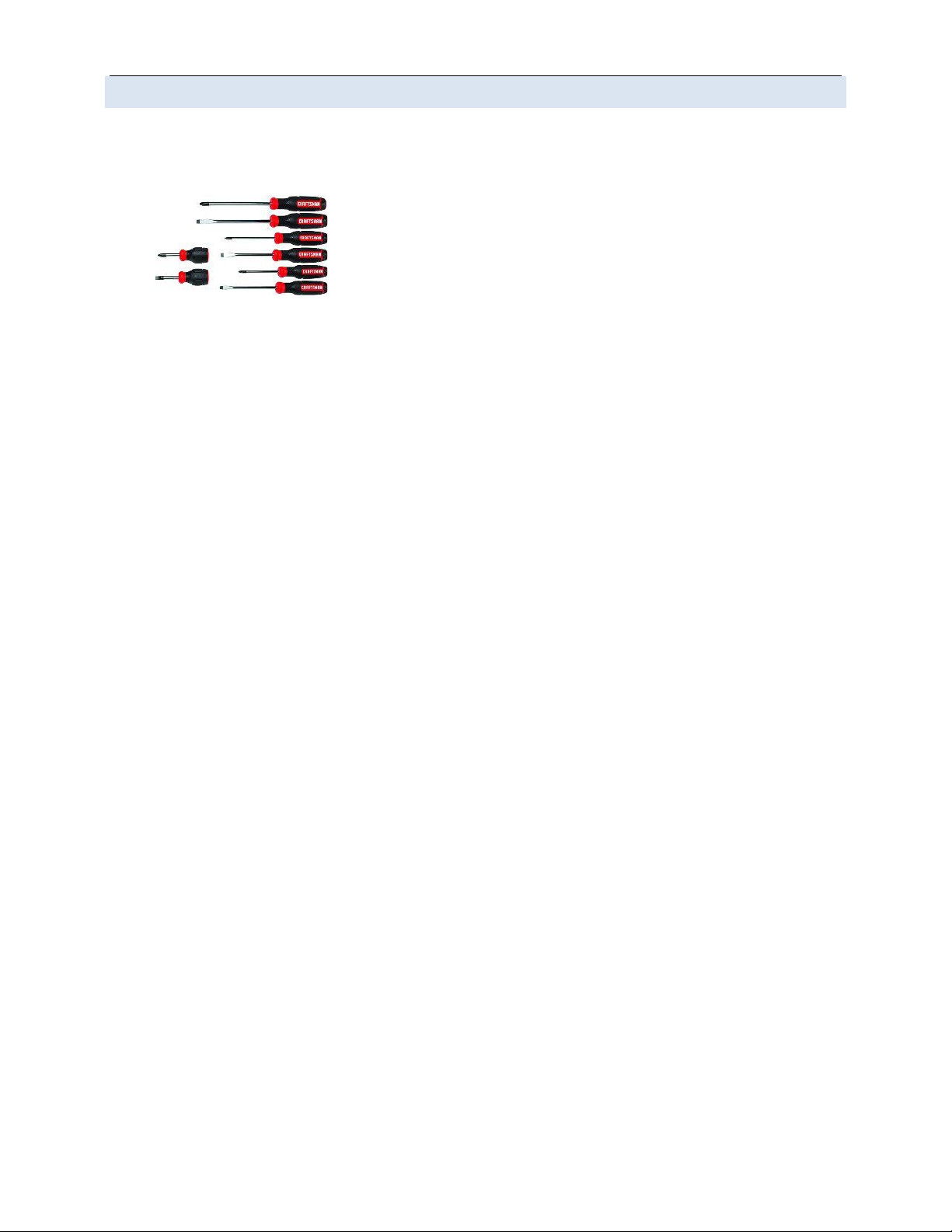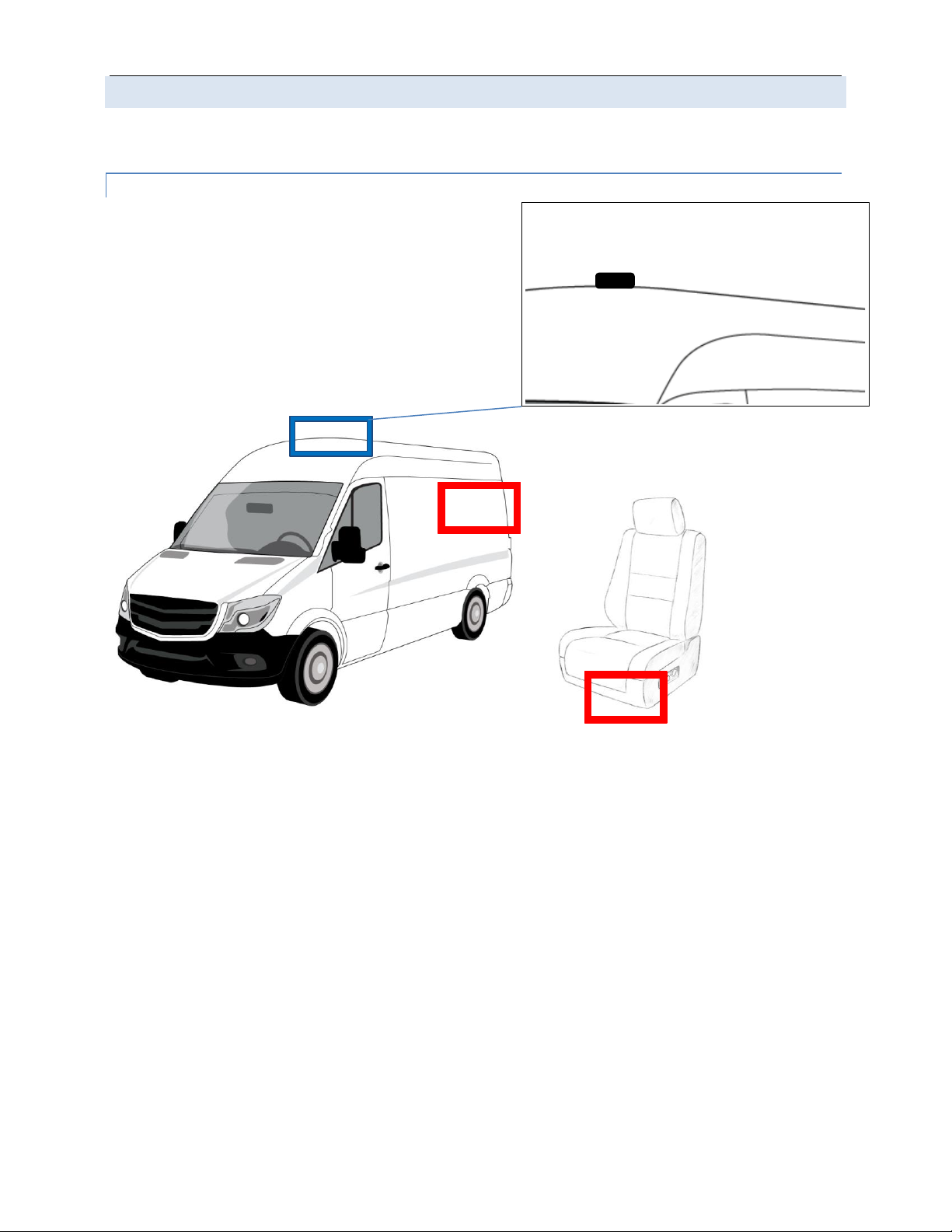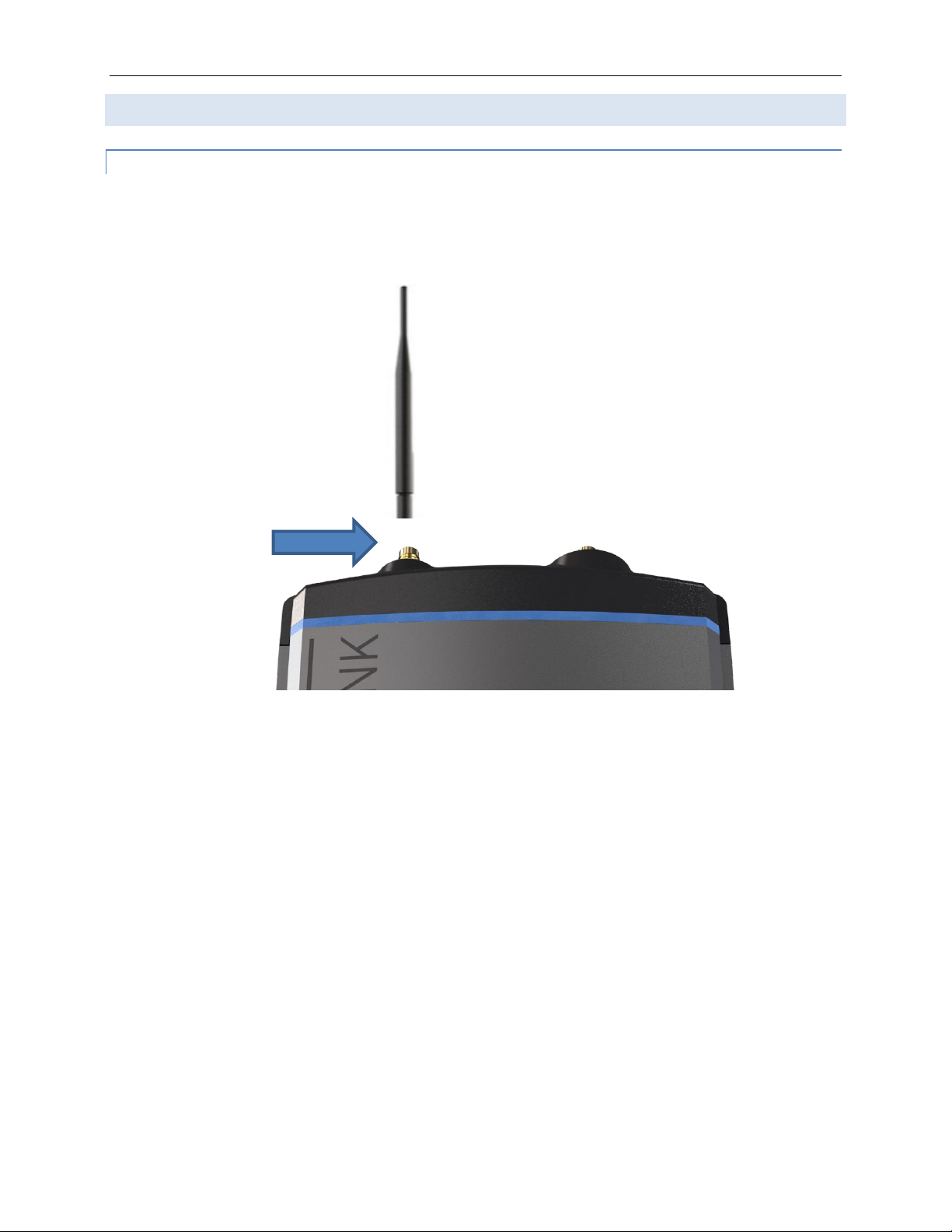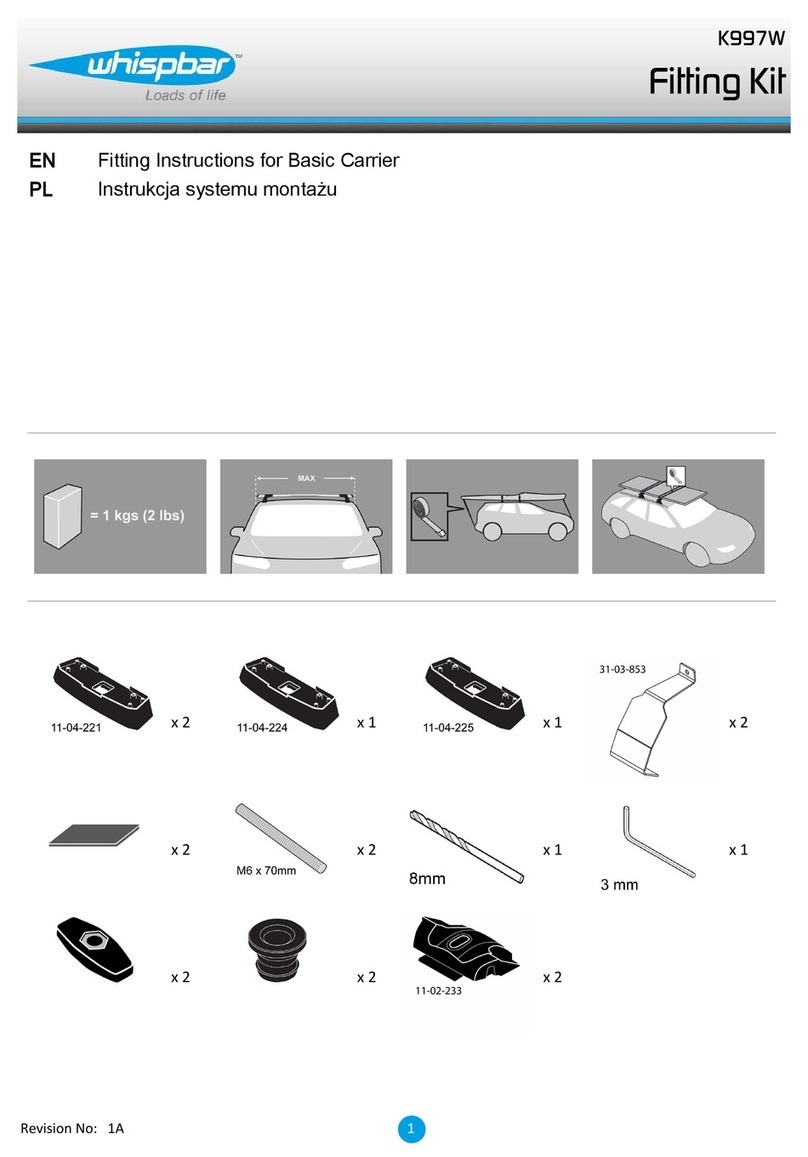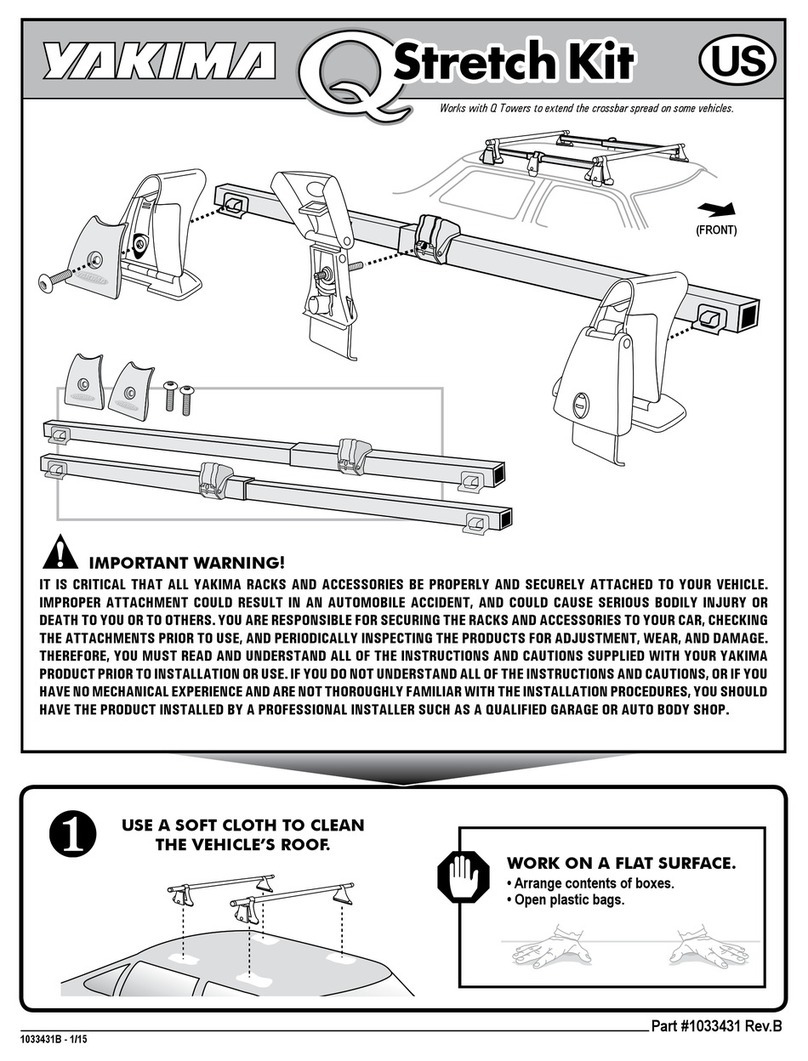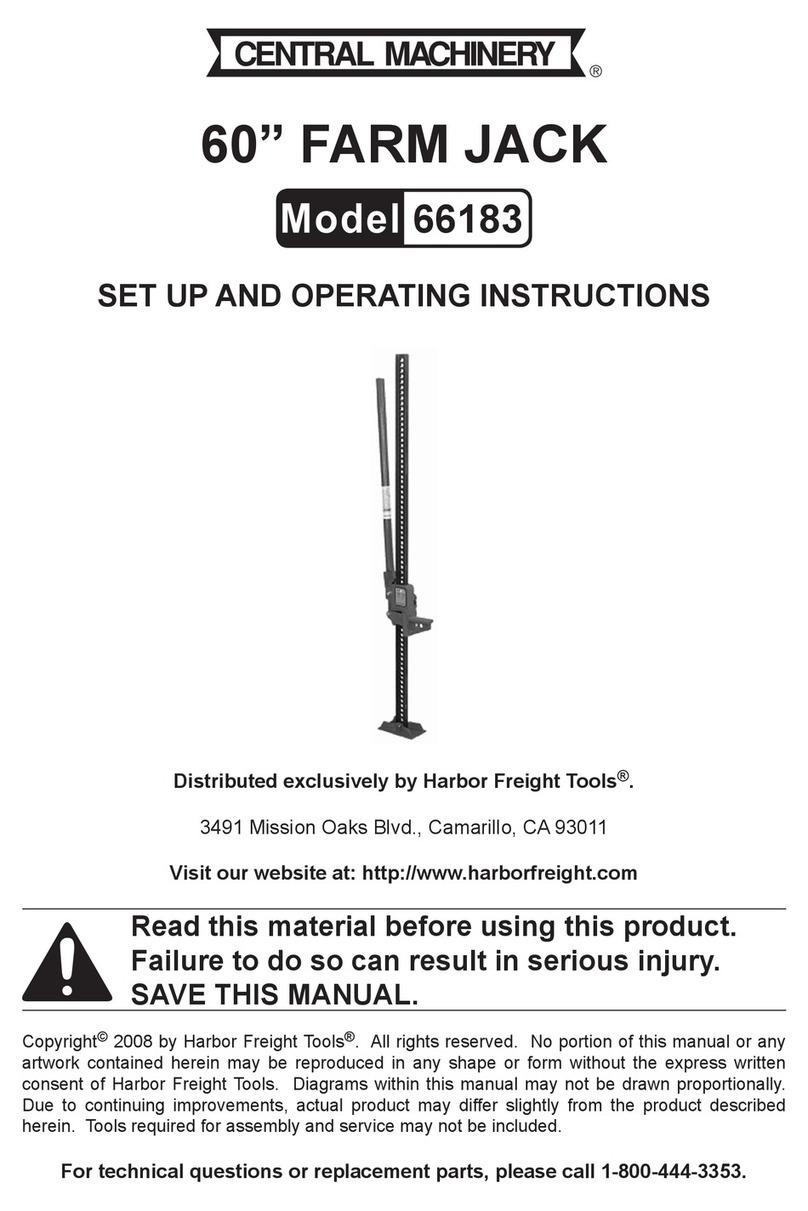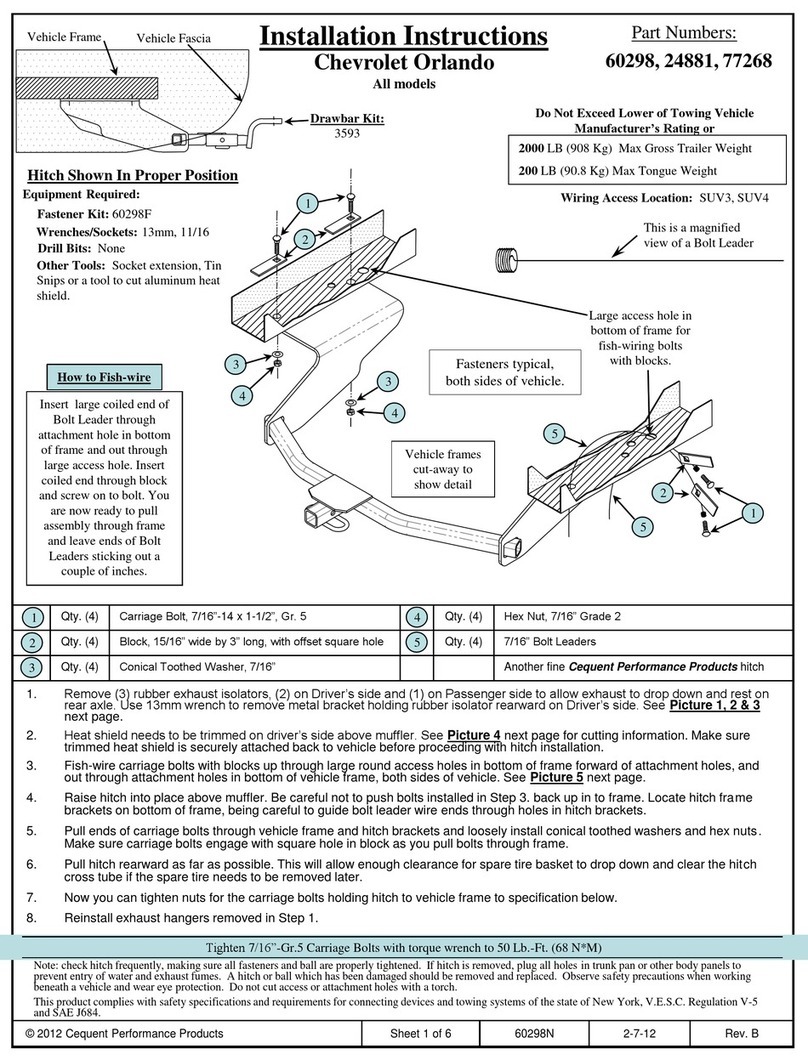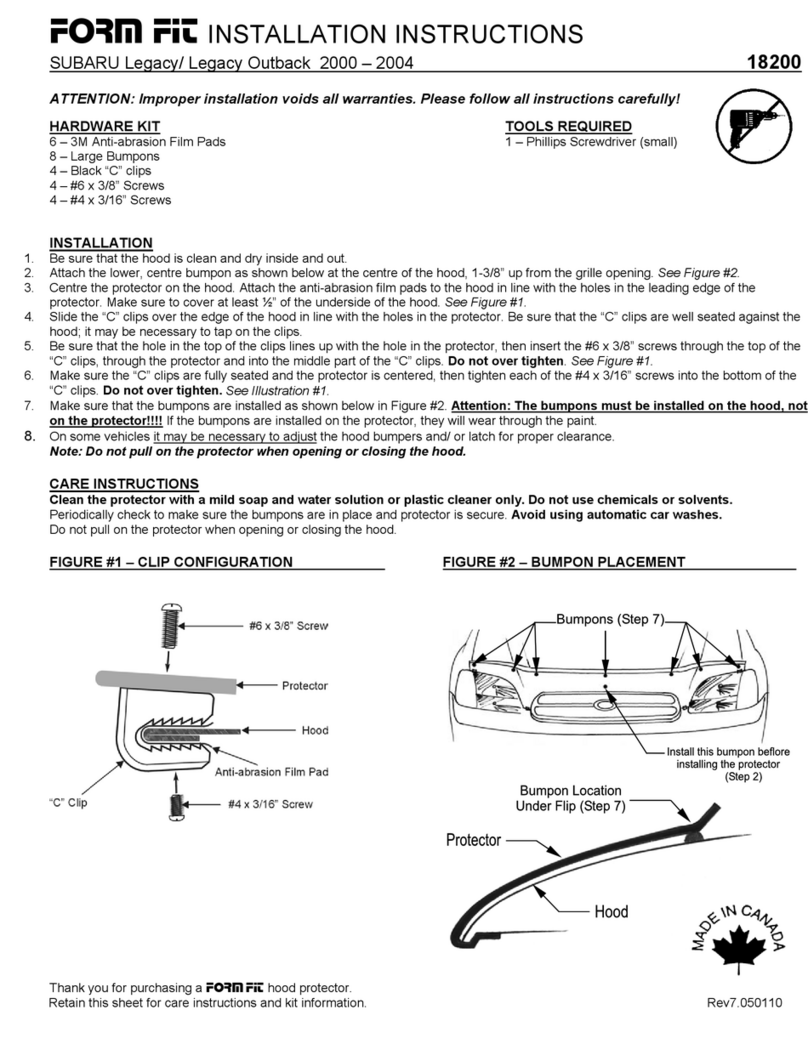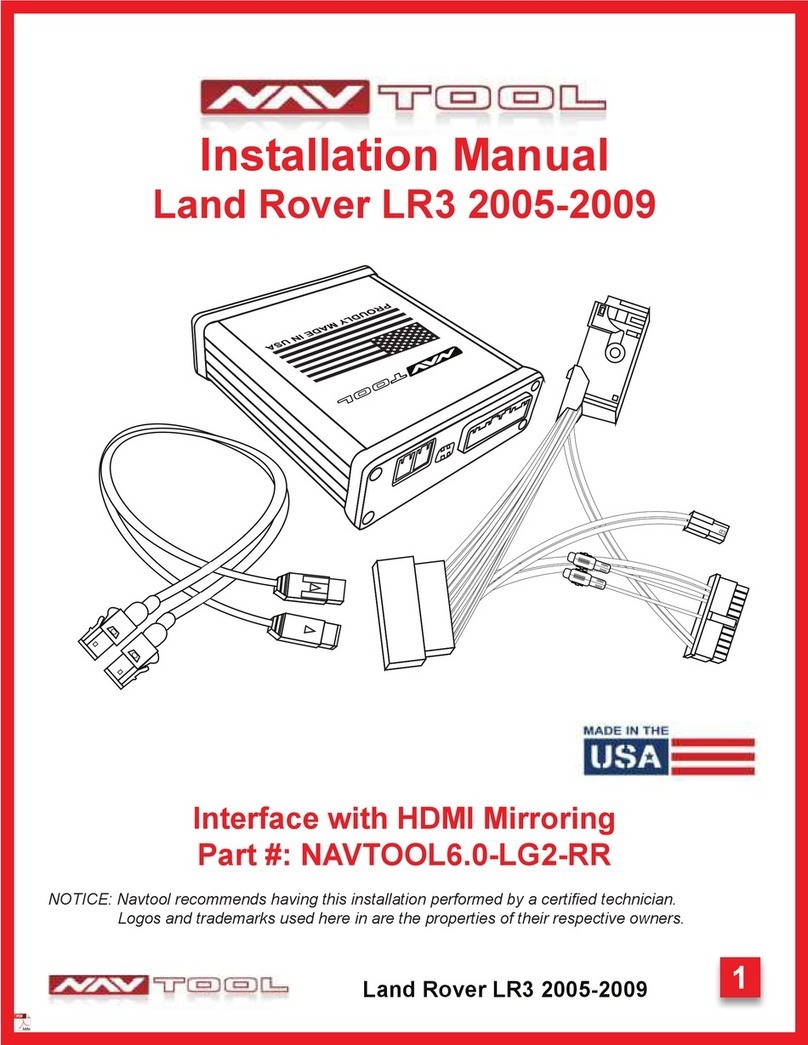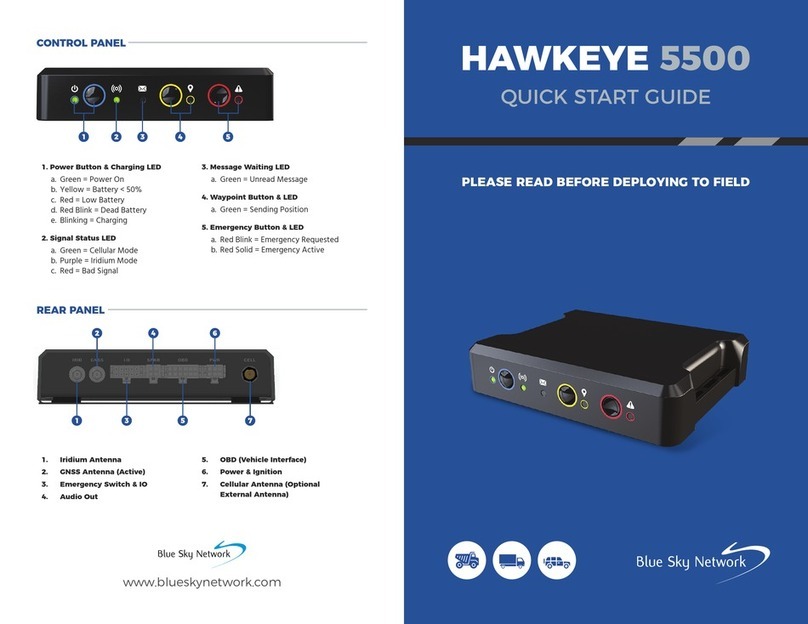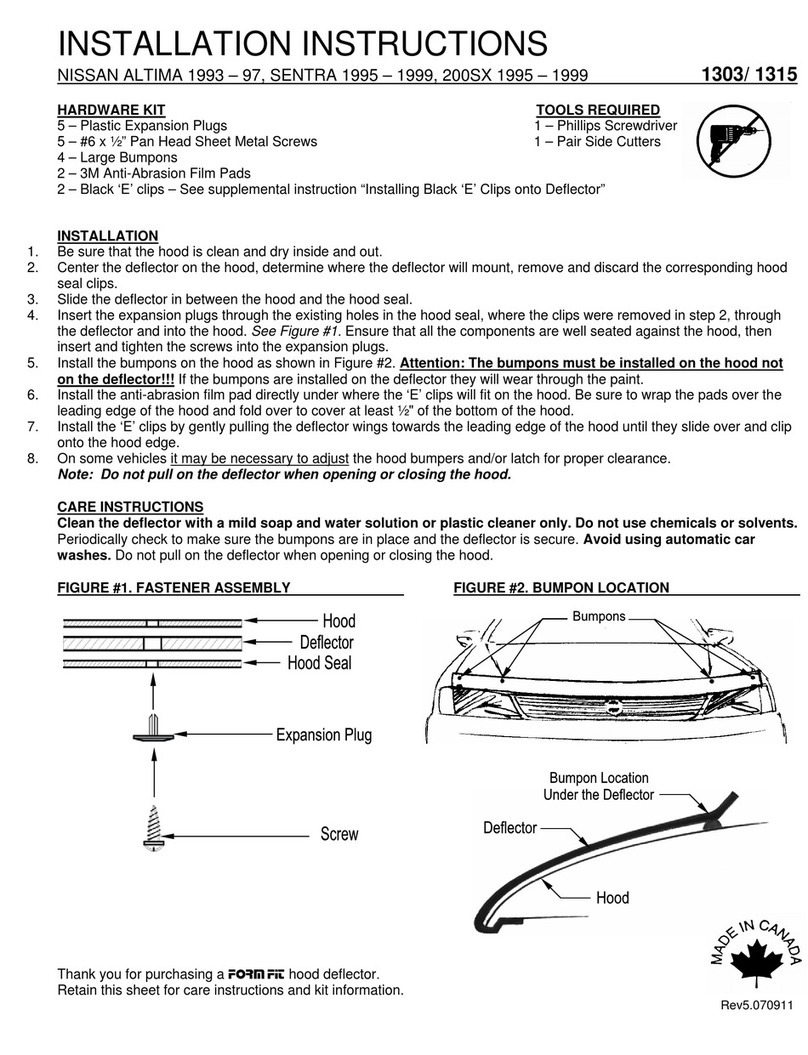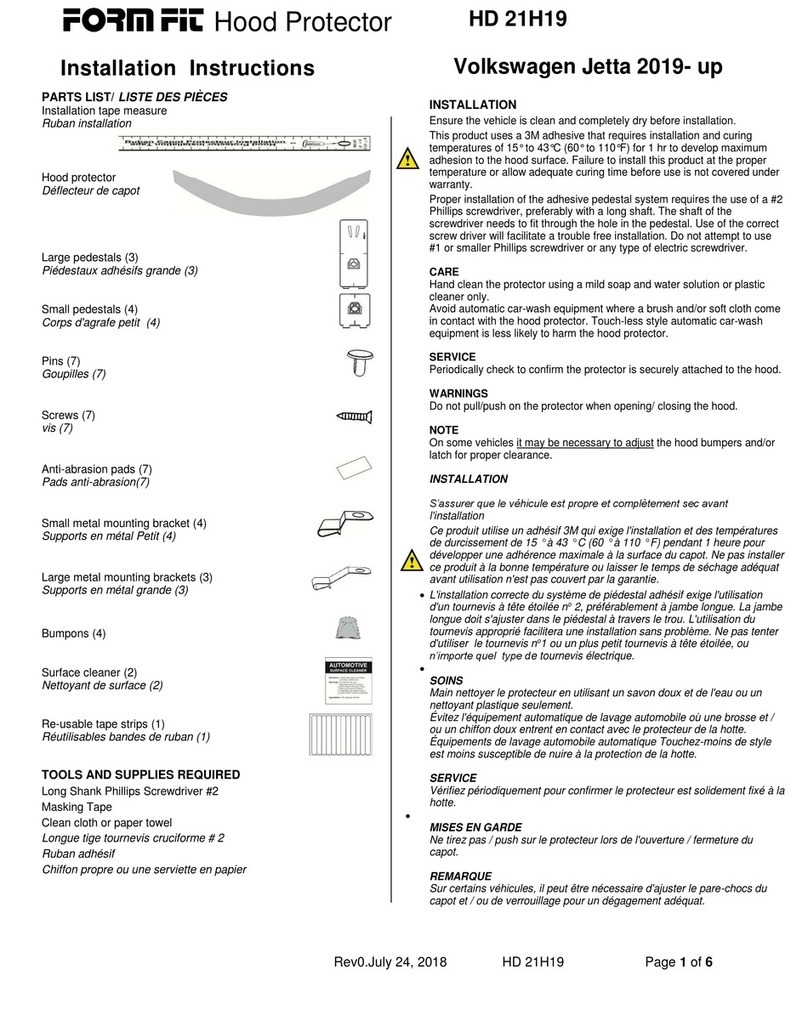SkyLink Installation Guide v1.10
Page 5of 29 © 2021 Blue Sky Network, All Rights Reserved
TABLE OF CONTENTS
Notice..............................................................................................................................3
Revision History..............................................................................................................4
Introduction ..................................................................................................................... 7
About SkyLink.........................................................................................................................................7
Installation Components ........................................................................................................................7
Top Panel Description ............................................................................................................................8
Bottom Panel Description......................................................................................................................9
SkyLink DC Pigtail Harness ...........................................................................................................9
Back Panel Description ........................................................................................................................10
Mounting & Installation.................................................................................................. 11
Mounting................................................................................................................................................11
Mounting the Unit................................................................................................................................11
Mounting with Adhesive ......................................................................................................................11
Mounting with SkyLink Mounting Bracket ...........................................................................................12
Other Installation Equipment...............................................................................................................13
Location Requirements........................................................................................................................14
Antennas.............................................................................................................................................14
SkyLink Terminal.................................................................................................................................14
Location Suggestions...........................................................................................................................15
Vehicle.................................................................................................................................................15
Ship.....................................................................................................................................................16
Building................................................................................................................................................17
Aircraft/UAV.........................................................................................................................................18
Equipment Setup...........................................................................................................19
Step 1 –Install Cellular & Iridium SIM Cards .....................................................................................19
Step 2 –Attach Cellular & Iridium Antennas......................................................................................20
Cellular Antenna..................................................................................................................................20
Iridium Antennas .................................................................................................................................21