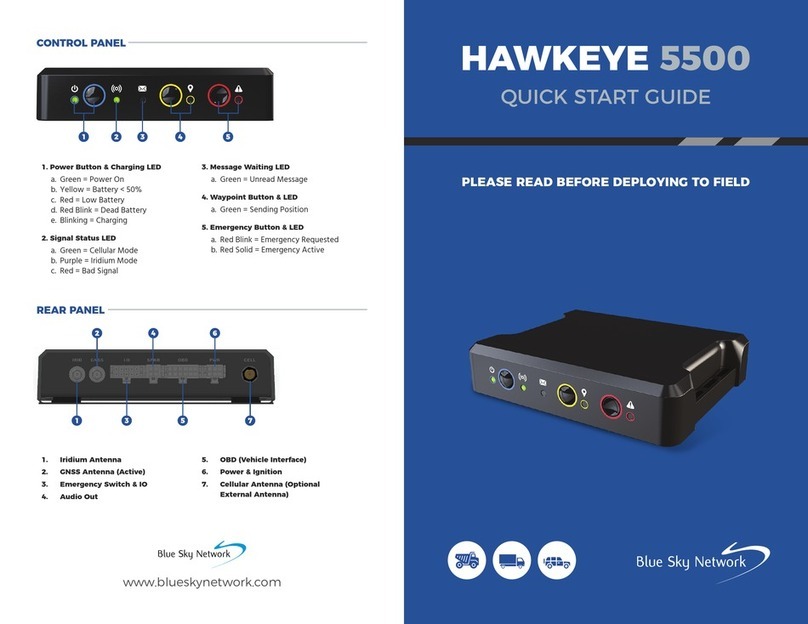Blue Sky Network SKYLINK Instruction Manual

Any operation. Any asset. Anywhere. SkyLink FAQs v1.5
TABLE OF CONTENTS
About SkyLink...............................................................................................................4
Introduction to SkyLink ............................................................................................4
Installation ...............................................................................................................4
Troubleshooting .......................................................................................................4
Cable Diagrams ........................................................................................................4
Frequently Asked Questions........................................................................................5
Connectivity .............................................................................................................5
1. Why can I not connect to the SkyLink WiFi? ............................................................................5
2. What are the cellular modem options? Can they be exchanged? ....................................5
3. What frequencies does the WiFi use for the SkyLink Data Gateway and
Communications Companion? ..................................................................................................................5
4. I am not receiving incoming call notifications on SIP extensions. ..................................6
Antennas / Power Sources........................................................................................7
5. Why did my device not power on after I connected the power cable?...........................7
6. My kit came with a Power Over Ethernet (POE) power source. What is it and how
do I use it?........................................................................................................................................................7
7. Can I use an alternative cellular antenna?................................................................................8
8. Can I use the existing Iridium antenna installed in my building with my Data
Gateway device? ............................................................................................................................................8
Device Management..................................................................................................8
9. How do I prioritize data routing to use GSM or SAT first?..................................................8
10. Where can I find the current SkyLink and satellite firmware versions? ....................8
11. How can I manage a fleet of SkyLink devices? ...................................................................8
12. How do I set up my apps to low bandwidth? ........................................................................8
13. How can I optimize the use of my SIP phone apps (e.g., GS Wave, Linphone)? .9
Other ........................................................................................................................9
14. What is the safety distance between the Data Gateway and human interaction? 9
15. Will my device overheat if left outside for too long? .........................................................9
16. What is the battery performance of the SkyLink Backup Battery? ..............................9

SkyLink FAQs v1.5
Page 3of 10 © 2021 Blue Sky Network, All Rights Reserved
17. Does the app-based PTT in the SkyLink Communications Companion use
Iridium voice or data?...................................................................................................................................9
Technical Support.......................................................................................................10

Any operation. Any asset. Anywhere. SkyLink FAQs v1.5
ABOUT SKYLINK
Introduction to SkyLink
SkyLink Cloud Services by Blue Sky Network is a comprehensive analytics platform specifically
engineered to capture and disseminate mission-critical information for remote, mobile, and global
operations. With customizable reports, activity alerts, and dashboards that work around the clock,
important details are recorded in real-time for complete visibility anytime and anywhere in the world.
The SkyLink Data Gateway and its Communications Companion work seamlessly with SkyLink Cloud
Services, offering reliable connectivity for end-to-end sensor reporting, asset utilization, IoT/M2M
monitoring, and two-way messaging. This small-form, multi-stack hardware is designed for any fixed-
mount, portable, or mobile application and offers a range of service configurations.
Key features include:
•Remote device management
•Sensor/engine diagnostics
•Network services (VPN, IP, MQTT)
•IP65 Certified
Installation
It is important that the Iridium-approved antennas be mounted with an unobstructed, full view of the sky
and away from other radiating antennas that may cause interference. Please see the SkyLink Installation
Guide for suggested device/antenna mounting locations and detailed steps on equipment installation.
Troubleshooting
The power LED indicator located on the top panel of the unit will cycle through multiple colors as it loads:
•Green = Initial Power On
•Red = Unit in Bootloader Mode
•Blue Blink = OS is Booting
•Blue Steady = Device is Ready
•Red Blink = Iridium Firmware Upgrade
•Blue Blink = SkyLink Firmware Upgrade
If the power LED indicator becomes stuck on red, remove the power cable from the power port and wait
approximately 60 seconds, until the light fades from green to dark. Once the unit has completely shut
down, reapply power. If the device continues to display red, please contact us for technical support.
Cable Diagrams
Please see the SkyLink Installation Guide for a comprehensive list of cable diagrams.
•Health monitoring
•Data analytics/edge computing
•SkyRouter integration
•FCC Part 15 & 25 Certified

SkyLink FAQs v1.5
Page 5of 10 © 2021 Blue Sky Network, All Rights Reserved
FREQUENTLY ASKED QUESTIONS
We have compiled answers to FAQs listed under their respective categories. If you are still unable to
resolve your issue, please contact the Blue Sky Network Support team and we will be happy to help!
Connectivity
1. Why can I not connect to the SkyLink WiFi?
Verify that the WiFi SSID (located on the box or back panel of the device) matches the WiFi
network shown on your personal device. If they match, try one (or all) of the following:
oIf typing in the WiFi password, use the number zero instead of the letter “O”.
oIf you did not previously, use a phone or tablet to scan the QR code found on the label to
automatically connect to the WiFi.
oSwitch your mobile device into airplane mode before connecting to the SkyLink WiFi.
oIf you used a mobile device, try using a tablet (or vice versa) to log on.
If you are still unable to connect to the SkyLink device’s WiFi, please contact our support team for
further assistance.
2. What are the cellular modem options? Can they be exchanged?
Currently, the cellular modem options are:
oQuectel EM06-A (Americas/Global)
oQuectel EM06-E (Europe)
oQuectel EM12G (Brazil)
Yes, Blue Sky Network can support any Key B M.2 cellular card with advanced notice.
3. What frequencies does the WiFi use for the SkyLink Data Gateway and
Communications Companion?
The WiFi uses 2.4Ghz and 5Ghz, and the channels depend on the regulatory domain selected.
More information can be found in the User Guide under the WiFi & Cellular section. If using a
more capable Companion WiFi option, you will want to disable the Gateway WiFi.

Any operation. Any asset. Anywhere. SkyLink FAQs v1.5
4. I am not receiving incoming call notifications on SIP extensions.
The SkyLink device has 2 incoming Iridium phone lines. It is possible that you are not receiving
call notifications because the SIP extension you are using is not configured to receive incoming
calls from the Iridium line you are calling.
In the SkyLink Web Interface:
1) Navigate to the Voice Extensions screen
2) Click ‘Edit’ on your extension
3) Ensure that both boxes in the Inbound Line(s) field are ticked, then click ‘Save.’

SkyLink FAQs v1.5
Page 7of 10 © 2021 Blue Sky Network, All Rights Reserved
Antennas / Power Sources
5. Why did my device not power on after I connected the power cable?
Confirm that the correct cable is attached to the appropriate port. The power port is located on the
left-hand side of the device’s bottom panel. Your SkyLink kit will come with one of the following
power adapters:
o12V Cigarette Lighter
o12V DC Power Supply
oPOE Injector
oAC/DC Power Adapter
After verifying the correct cable and port, disconnect and then re-apply the power cable into the
port. Connect the adapter into the appropriate power source (e.g., a wall or vehicle outlet).
The power LED indicator located on the top panel of the device will show a steady blue light when
the device is ready to use. For additional information, please see the SkyLink Installation Guide.
NOTE: If self-installing cellular and Iridium SIM cards, verify that they are in the correct holders.
Additionally, ensure they are not placed in the micro SD slot also present in the connectivity port.
6. My kit came with a Power Over Ethernet (POE) power source. What is it and
how do I use it?
Power over Ethernet (POE) is a technology that passes electric power to your device over an
Ethernet cable, powering it without the need for a traditional AC power supply.
To use this technology, you will need the POE Injector (which adds power to a non-powered
ethernet connection) included in your kit or a POE enabled switch (which is a network switch that
provides power to connected devices).
We support both common standards: regular POE (sometimes referred to as 802.3at) and POE+
(sometimes referred to as 802.3af).

Any operation. Any asset. Anywhere. SkyLink FAQs v1.5
7. Can I use an alternative cellular antenna?
Yes. The SkyLink device has 3 antennas:
o1 internal GPS
o1 internal LTE diversity
o1 external LTE main
The LTE main antenna can be replaced with any proper LTE antenna that you wish to use.
8. Can I use the existing Iridium antenna installed in my building with my Data
Gateway device?
No, Certus antennas for SkyLink are required. The following are acceptable to use:
oMARUWA (MHL-1621C)
oHigh-Profile Maxtena (M1621HCT-HP)
oLow-Profile Maxtena (M1621HCT-LP-SM; M1621HCT-LP-MM)
oSensor Systems (S67-1575-414)
Device Management
9. How do I prioritize data routing to use GSM or SAT first?
Navigate to the General Settings screen on the SkyLink Web Interface. Choose your desired
configuration from the Data Routing drop-down menu and save your selection. Settings are
applied immediately.
NOTE: Iridium QoS (also called Iridium secondary data flows) are not supported on Certus100,
therefore, BSN cannot offer per-stream priorities or VLANs over the Iridium link.
10.Where can I find the current SkyLink and satellite firmware versions?
The Status screen on the SkyLink Web Interface has the device’s current hardware and software
versions. ‘SYN267 REV F’ refers to the chipsets/hardware revision and ‘2.02-210627-0009’ refers
to the firmware revision/date/time. The Diagnostics screen contains the Certus 9770 modem’s
current version.
11.How can I manage a fleet of SkyLink devices?
The SkyLink Online Portal enables the configuration and operation of fleets of devices via cloud
management. Device management can also be performed locally for that particular device only.
12.How do I set up my apps to low bandwidth?
Navigate to each app’s Settings page and select the option to use less data. Please note that not
all apps have this capability. On iPhone, ‘Low Data Mode’ is available on the WiFi Config screen
for each WiFi network.

SkyLink FAQs v1.5
Page 9of 10 © 2021 Blue Sky Network, All Rights Reserved
13.How can I optimize the use of my SIP phone apps (e.g., GS Wave, Linphone)?
Below are a few setup pointers for SIP phone apps.
iPhone/Android settings:
oAirplane mode
oSmartphone Settings > Wave Lite App > Enable ‘Local Network’ access
oSmartphone Settings > Wave Lite App > Disable ‘Cellular Data’
GS Wave settings:
o‘WiFi only’ mode enabled
oAccount Name: 510 (510-516 available default)
oSIP Server: 192.168.111.1 (unless SkyLink Web Interface IP has been changed)
oSIP User ID: 510
oAuthentication ID: 510
oPassword: 510
Additional settings for other SIP phone apps (Linphone, etc.):
oCodecs (if setting is available): Enable –A-LAW, 722. Disable –U-LAW
Other
14.What is the safety distance between the Data Gateway and human interaction?
To avoid exposure to antenna radiation, personnel should maintain a safe distance of 30 cm.
(11.8 in.) minimum from the unit while it is in operation.
15.Will my device overheat if left outside for too long?
The SkyLink device will operate normally in temperatures between -40°C - +70°C. Prolonged
exposure to temperatures outside of this range may cause the device to lose functionality. Please
see the SkyLink User Guide for a full list of device specifications.
16.What is the battery performance of the SkyLink Backup Battery?
The long life SkyLink Backup Battery will provide up to 48 hours of continuous power per charge.
17.Does the app-based PTT in the SkyLink Communications Companion use
Iridium voice or data?
The Communications Companion will use Iridium data.

Any operation. Any asset. Anywhere. SkyLink FAQs v1.5
TECHNICAL SUPPORT
Blue Sky Network is committed to providing the highest level of service and support. If you have any
questions or concerns, please feel free to contact us by email or phone; contact information is available at
the bottom of this page. For self-help, please visit support@blueskynetwork.com.
Thank you for choosing Blue Sky Network!
Blue Sky Network, 5353 Mission Center Rd, Suite 222, San Diego, CA 92108
Phone: +1 858-551-3894
Email: support@blueskynetwork.com | Website: www.blueskynetwork.com
Other manuals for SKYLINK
5
Table of contents
Other Blue Sky Network Automobile Accessories manuals
Popular Automobile Accessories manuals by other brands

ULTIMATE SPEED
ULTIMATE SPEED 279746 Assembly and Safety Advice

SSV Works
SSV Works DF-F65 manual

ULTIMATE SPEED
ULTIMATE SPEED CARBON Assembly and Safety Advice

Witter
Witter F174 Fitting instructions

WeatherTech
WeatherTech No-Drill installation instructions

TAUBENREUTHER
TAUBENREUTHER 1-336050 Installation instruction