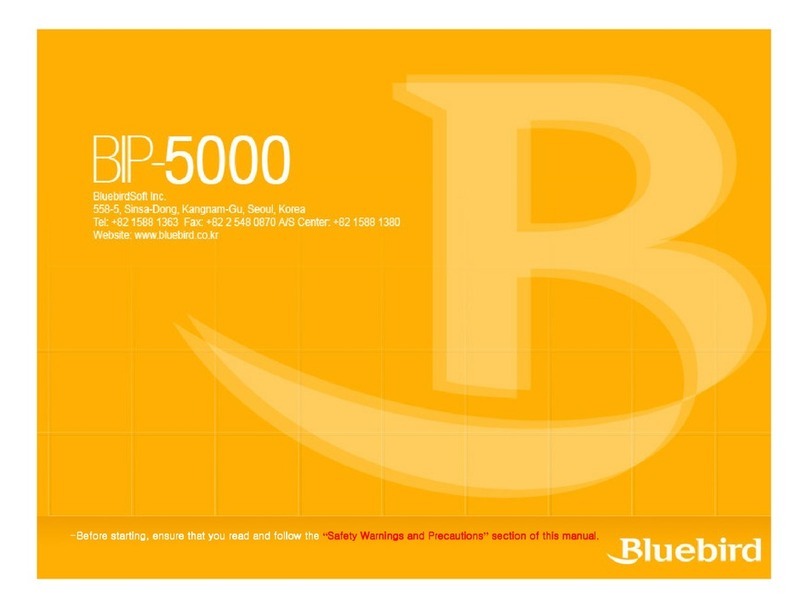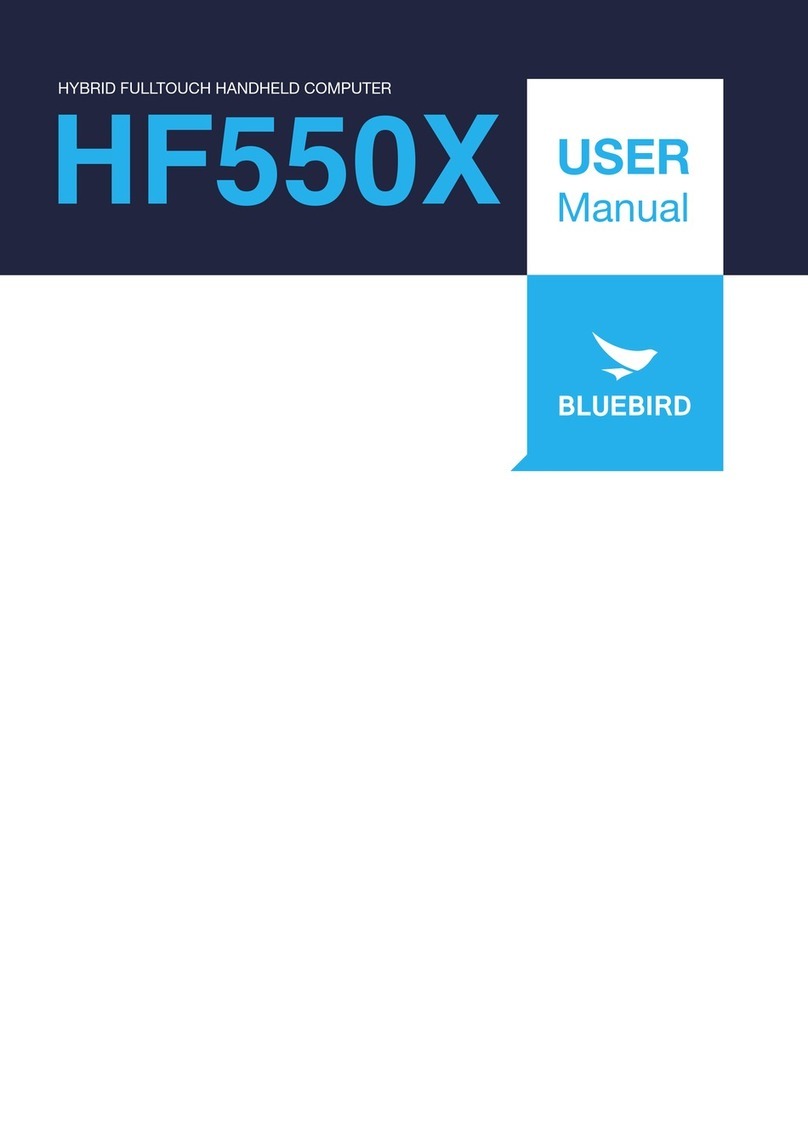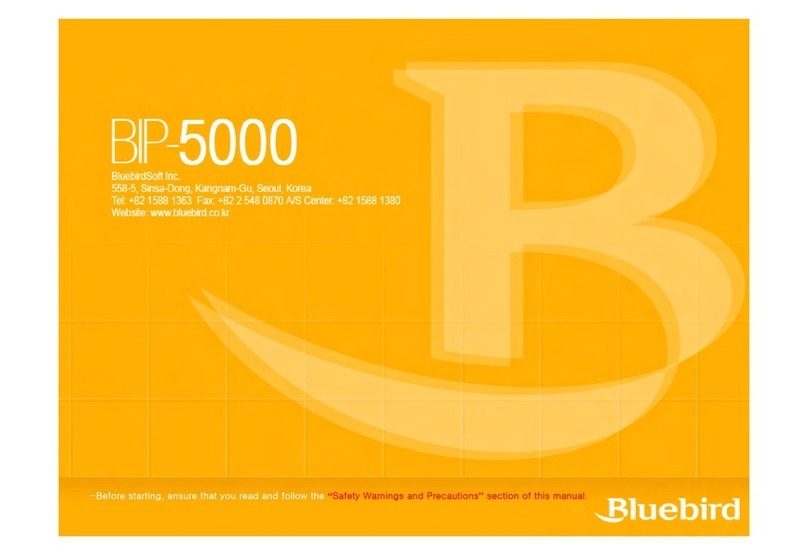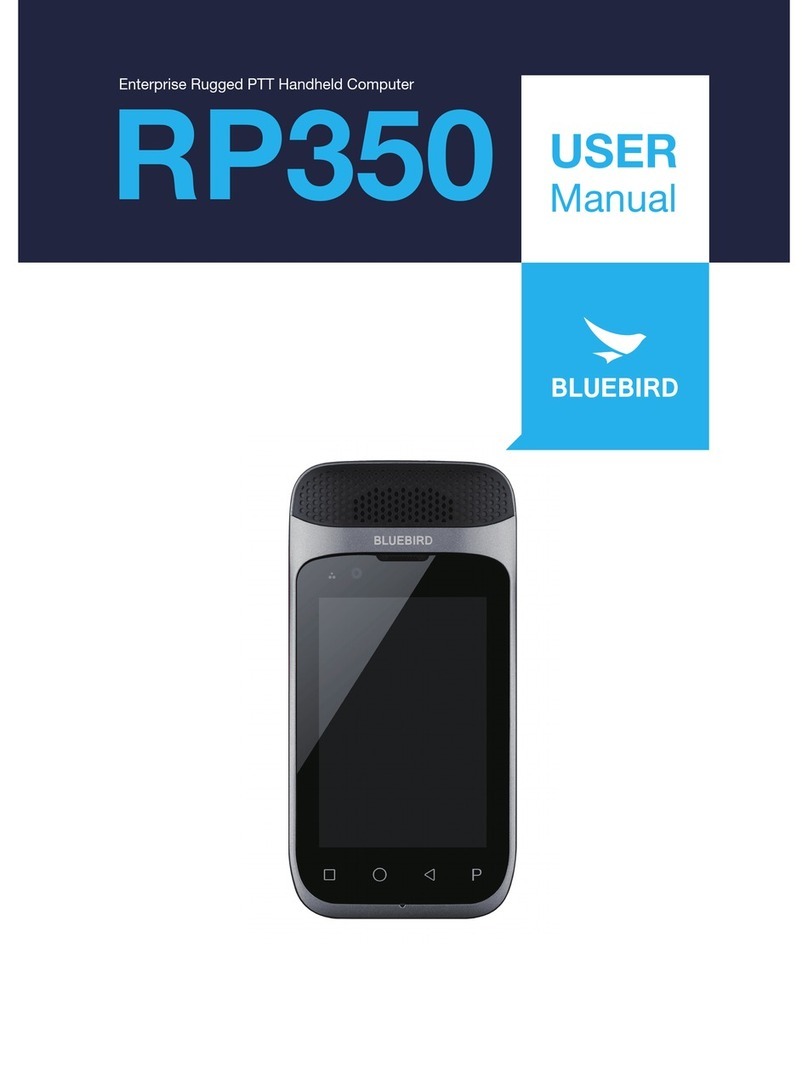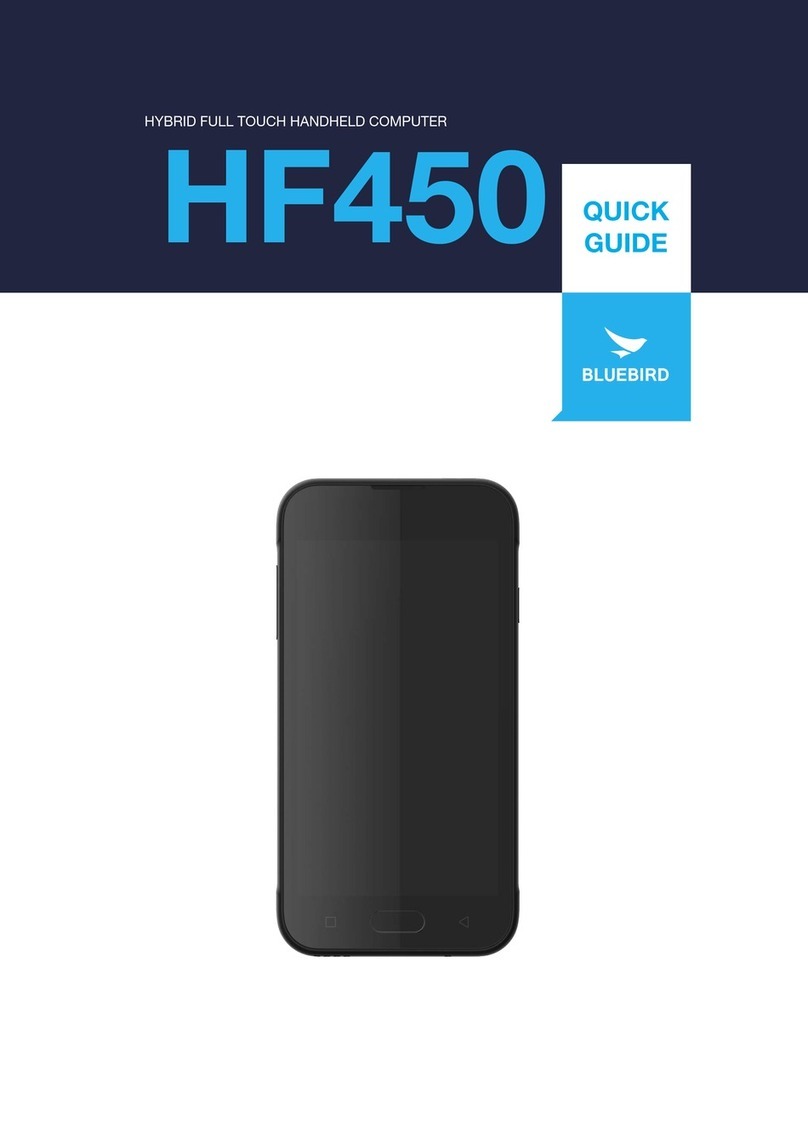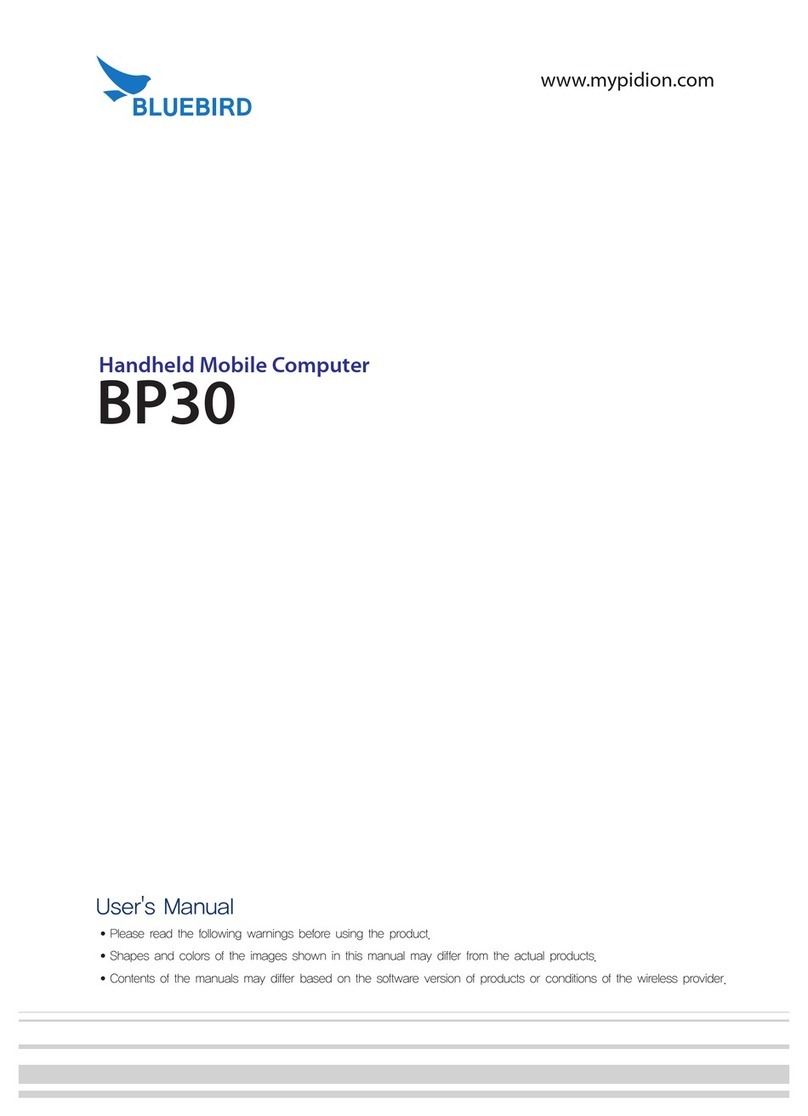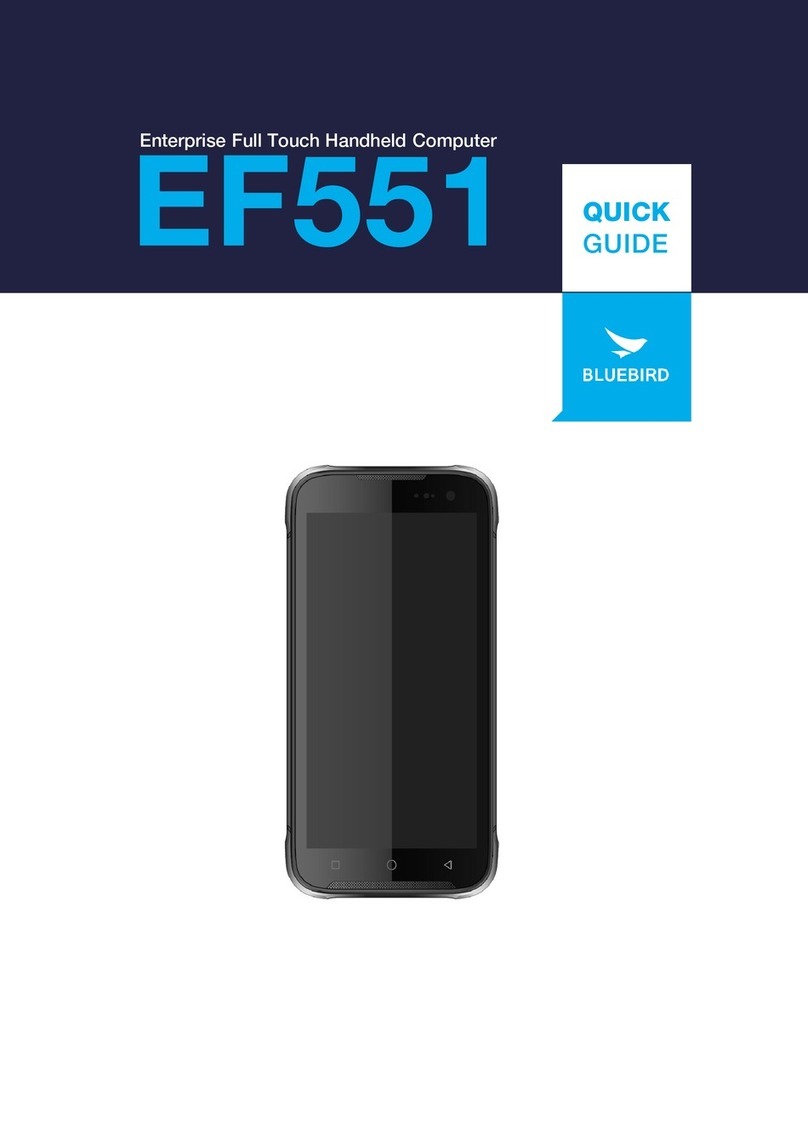1
Safety Information
1 Safety Information
1.1 Symbols
This manual uses the following symbols to indicate hazards and additional information.
Symbol Name Description
Warning Indicates situations that could cause injury to yourself or others.
Caution Indicates situations that could cause damage to your device or other equipment.
Note Indicates additional information that can help you get the most out of the device.
Please read this safety precaution information carefully. Failure to follow the information provided may
result in fire, electric shock, or other property damage or bodily injuries.
1.2 Device
•Do not press the Power button on the device if the device is wet or do not touch adapter or power
cord with wet hands. There is risk of electric shock.
•Do not use your device in an explosive danger zone.
•If your device becomes wet, do not put your device in heaters, microwaves, etc. to dry it. There is a
risk of explosion or malfunction.
•Do not scratch the device’s touchscreen. Use only your fingers or a compatible pen. Never use an
actual pen, or any other sharp object on the touchscreen.
•Although this device is very sturdy, do not drop, hit, bend, or sit on it on purpose. It can be broken.
•Do not modify, take apart, or repair the device. Contact to your customer service center. Failure to do
so will void your warranty.
•Do not attempt to modify your hardware or software. It may cause device malfunction and void your
warranty.
•You may not be able to use this wireless device in basements, open fields, skyscrapers, or other
places where the signal is weak.
•Backup the data and information from your device. Your data, such as ringtones, texts, and voice
messages, may be erased during repairs or upgrades.
•Do not paint your device. It can damage your screen or your device’s exterior.
•Avoid using or storing this device at extreme temperatures. This device is designed to work at
temperatures between -10°C and 50°C (14°F and 122°F), and humidity level between 5% and 95%.