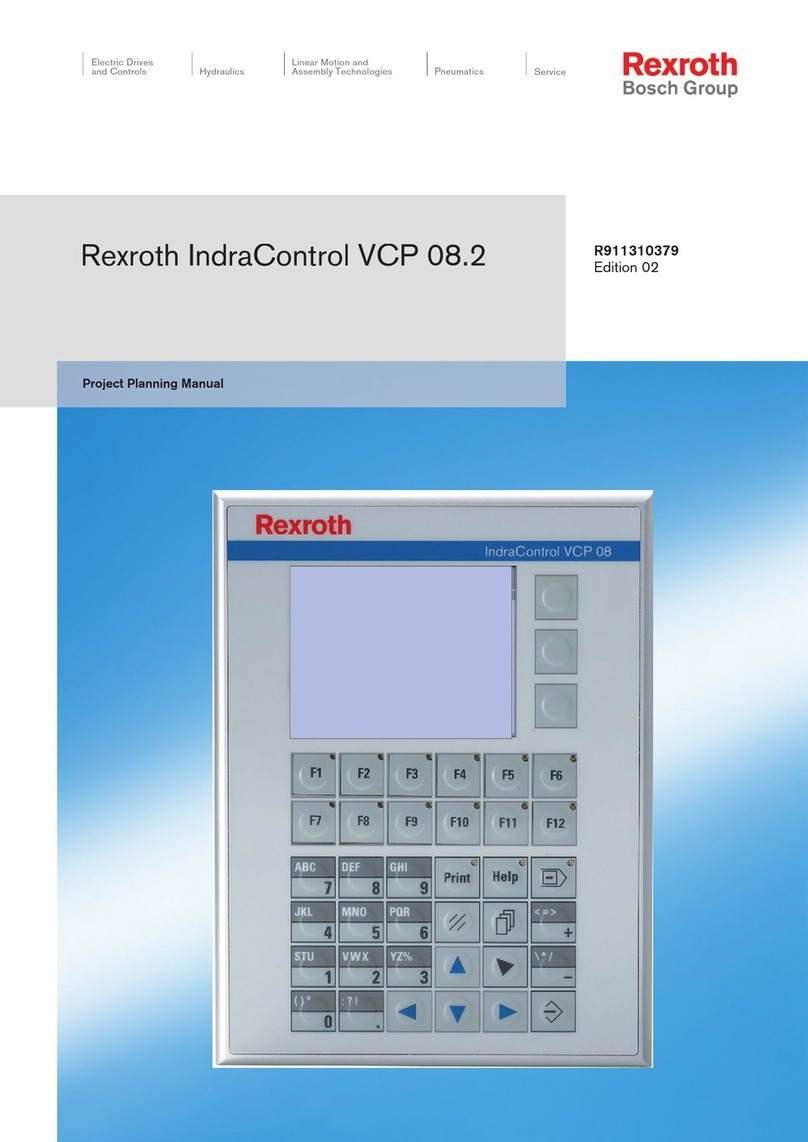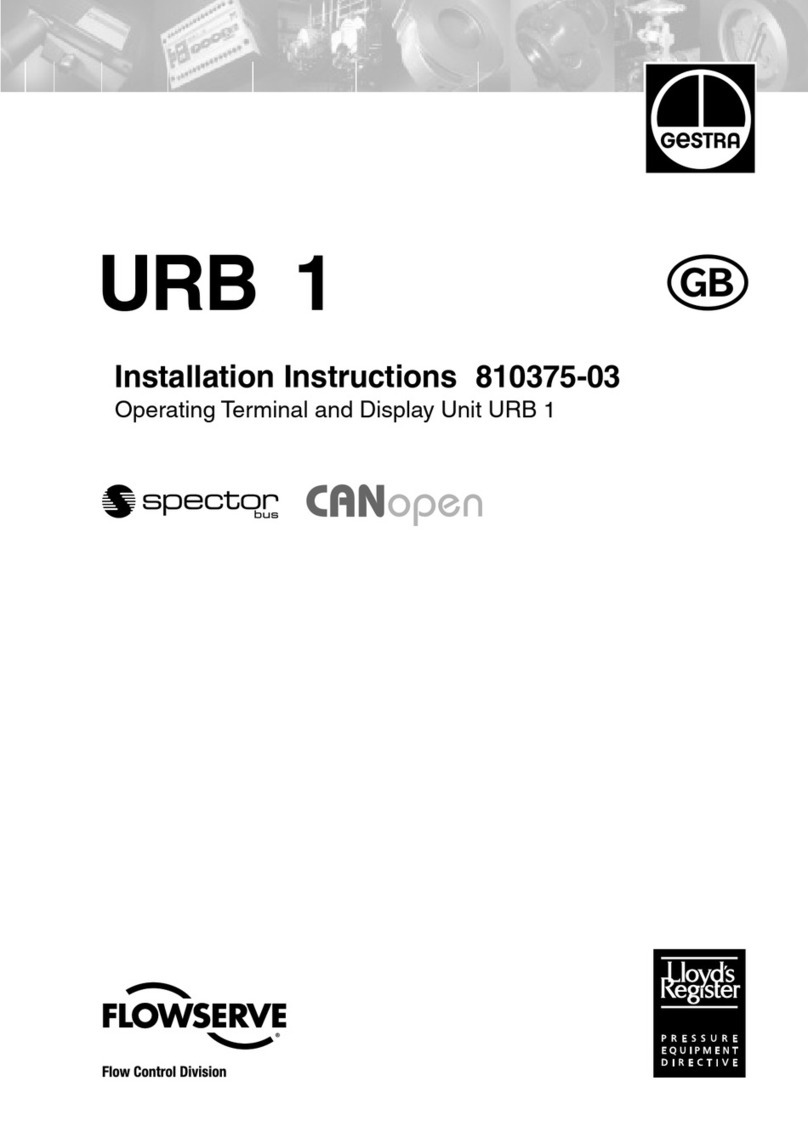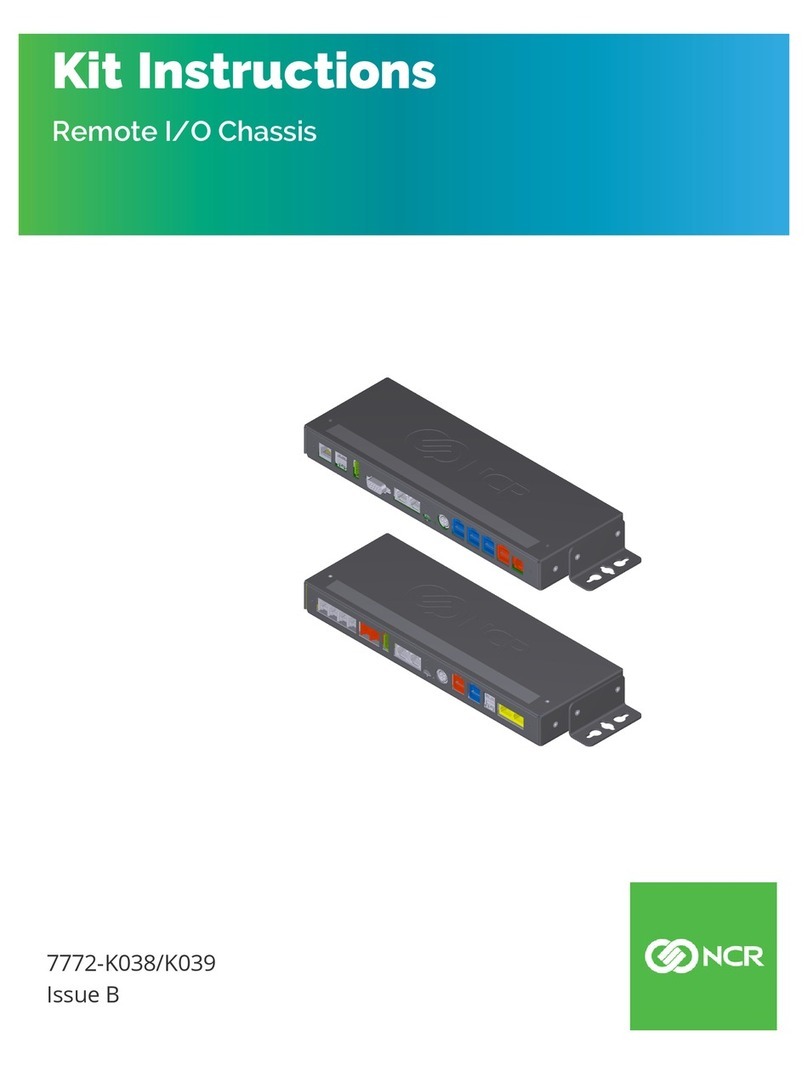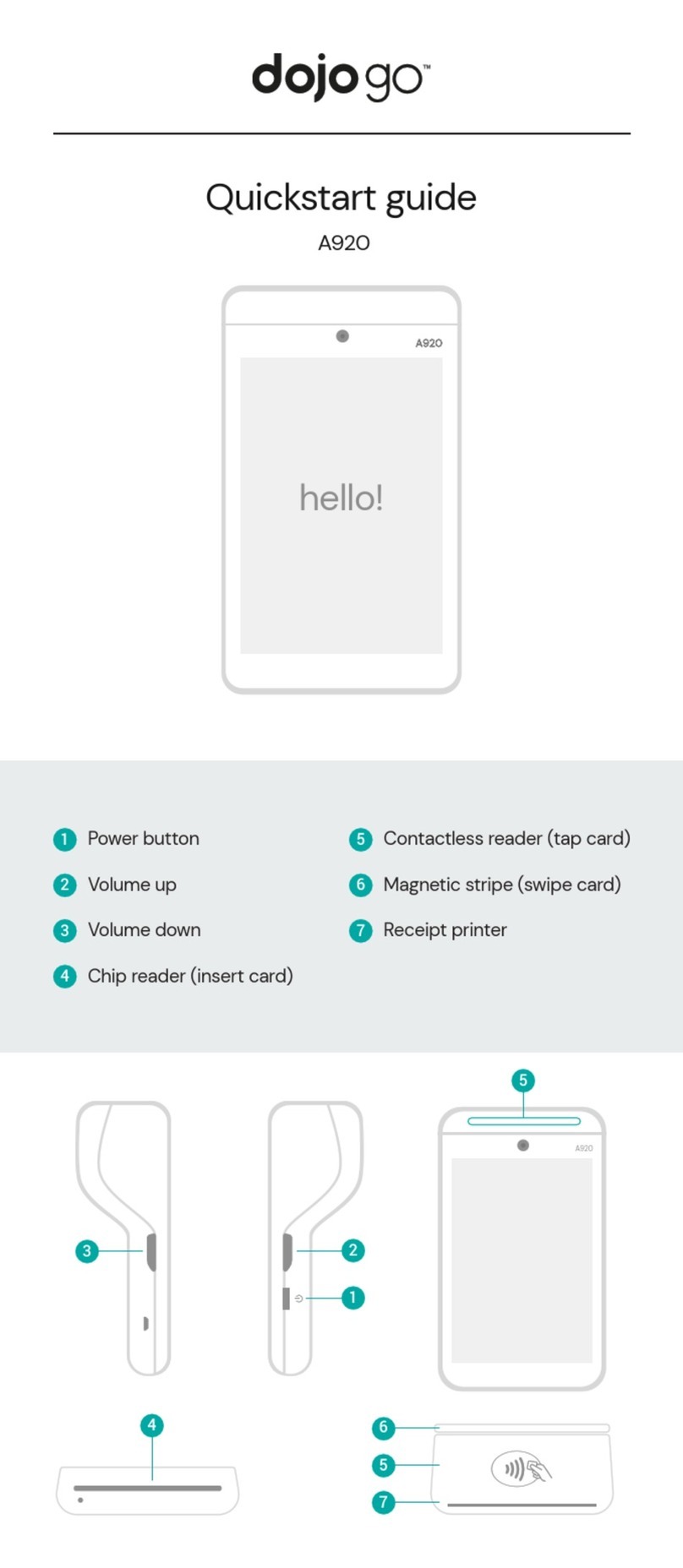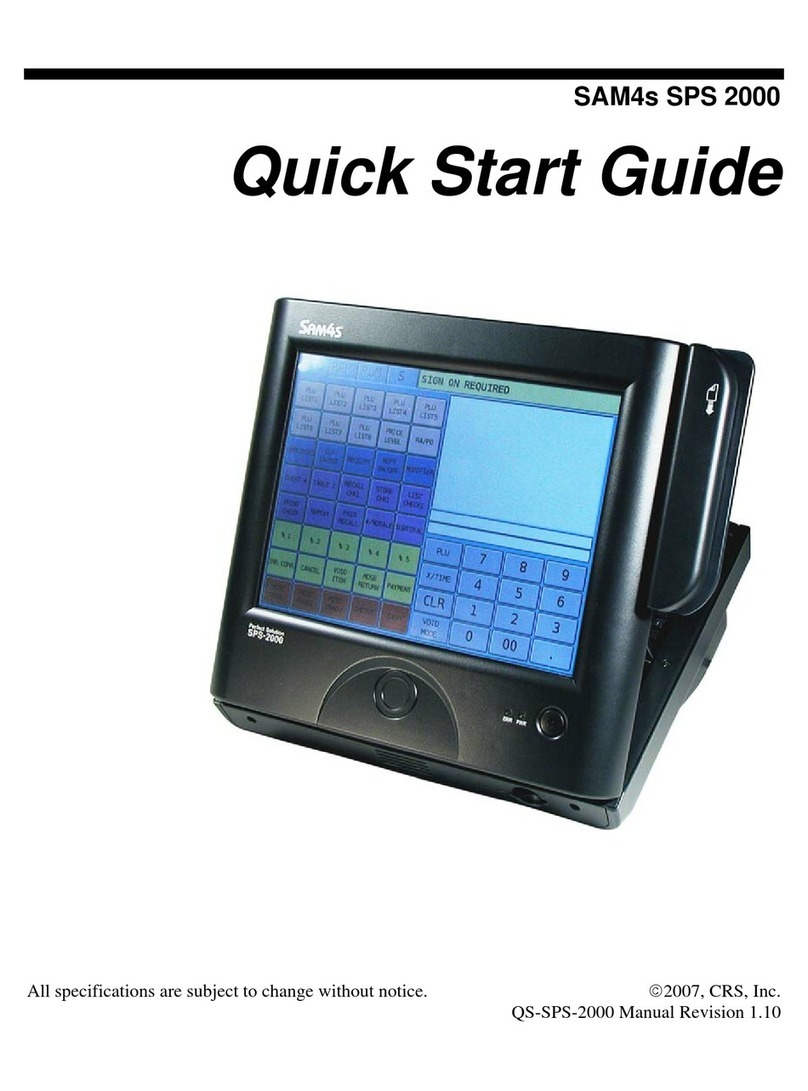BlueEyes SCT User manual

SES Control Terminal
Version 1.11
2015/11/06
www.BlueEyesTech.com

BlueEyes Technology
1
www.BlueEyesTech.com
Operation manual
SCT
Thank you for using the product of BlueEyes Technology.
The manual will introduce the product of BlueEyes Technology. Please read the manual
before you start using the product.
Though the information in the manual has been verified before publish, the actual
specification should be based on the actual shipment. BlueEyes Technology doesn’t
have to guarantee, proclaim or declare for the content, along with other purpose. In
addition, the product specification and information that mentioned in the manual is for
reference only. The content might be update at any time without notice. If there is any
mistake of the information, including software, firmware, and hardware that mentioned
in the manual BlueEyes Technology has no responsibility for the mistake.
Please reach BlueEyes website to get the upgrade of the product specification, our
company will not notice you. If you want to get the latest product information, operation
manual, firmware, or you have any question to the products of BlueEyes Technology,
please contact your local agent or go to the official website of BlueEyes Technology for
further information.
It is not allowed to copy/ use the content or to change the information and publishing of
the manual without BlueEyes Technology’s written consent.
Copyright 2015 BlueEyes Technology Inc. All Rights Reserved.
BlueEyes Technology Corp.
Add: 7F-3, No.200, Sec. 4, Wenxin Rd., North District, Taichung City 40462, Taiwan
TEL: +886 4 2297 0977 ext.293
Fax: +886 4 2297 0957
E-mail:sales@blueeyestech.com
Website: www.BlueEyesTech.com

BlueEyes Technology
2
www.BlueEyesTech.com
Index
1. Introduction..................................................................................................................4
1.1 About SES ultimate............................................................................................................................4
1.2 Upgrade to SES ultimate....................................................................................................................4
2. Android version ............................................................................................................6
2.1 Functions ...........................................................................................................................................6
2.2 Installation system.............................................................................................................................6
2.3 Install .................................................................................................................................................6
2.4 Operating interface ...........................................................................................................................7
2.4.1 Choose SES .....................................................................................................................................7
2.4.1.2 Add SES........................................................................................................................................7
2.4.1.3 Modify SES...................................................................................................................................9
2.4.1.4 Delete SES....................................................................................................................................9
2.4.2 List of classroom...........................................................................................................................10
2.4.2.1 Click start & click finish..............................................................................................................10
2.4.3 Classroom.....................................................................................................................................11
2.4.3.1 Phrase........................................................................................................................................12
2.4.3.2 Set finishing time.......................................................................................................................12
2.4.4 System ..........................................................................................................................................13
2.4.4.1 System info ................................................................................................................................13
2.4.4.2 Edit phr. .....................................................................................................................................14
2.4.4.3 Notification setting....................................................................................................................14
2.4.4.4 Logout........................................................................................................................................15
3. PC version...................................................................................................................16
3.1 Functions .........................................................................................................................................16
3.2 Installation system...........................................................................................................................16
3.3 Install ...............................................................................................................................................16
3.4 Operating interface .........................................................................................................................19
3.4.1 Phrases setting .............................................................................................................................20
3.4.2 Class information..........................................................................................................................20
3.4.2.1 Phrase........................................................................................................................................21
3.4.2.2 Modify finish time .....................................................................................................................21
3.4.3 About SCT .....................................................................................................................................22

BlueEyes Technology
3
www.BlueEyesTech.com
3.4.4 SES time........................................................................................................................................22
3.4.5 Logout...........................................................................................................................................22
4. Q&A............................................................................................................................ 23
【Question 1】How to add SCT connecting rule on Windows 7 fire wall ...........................................23

BlueEyes Technology
4
www.BlueEyesTech.com
1. Introduction
SCT is a remotely control system. It must use on SES ultimate version. The SCT can be
installed on smartphone or tablet PC. It can surveillance recording status also control
the recording Synchronize timetable, authorization for every login account, common
phrase, timing for finish class, reminder for finish class or disconnection, status of CPU,
memory and disk, iFollow support and QR code support…these are useful functions of
SCT.
1.1 About SES ultimate
Before using SCT mobile or PC version, please upgrade to SES ultimate which has a
new function---SCT Server.
1.2 Upgrade to SES ultimate
Upgrade to SES ultimate by following these steps, and start to use SCT.
–Backup SES settings
–Shutdown SES

BlueEyes Technology
5
www.BlueEyesTech.com
–Change USB Key
–Turn SES on
–Update SES software
–Reset SES settings
–Enable SCT from SES interface
–Windows adding rules (Go to chapter 4)
–Start SCT mobile version or PC version

BlueEyes Technology
6
www.BlueEyesTech.com
2. Android version
2.1 Functions
–Support Android smartphones and tablets
–Support 17 mobile and tablet devices
–Up to 5 SES managing
–Auto renew recording status
–Authority limits of login permission
–Relative information setting
–Phrases setting
–Customized timeframe
–Logout reminder
–SES status check
–Support iFollow
–Quick QR code setup
–Download from Google Play
2.2 Installation system
SCT has to be installed on Android version 4.0 or newly version.
2.3 Install
You can install SCT at Google Play.
Step 1: search “BlueEyes Technology SCT” at Google Play.
Step 2: click to download “BlueEyes Technology SCT”.
Step 3: after installation, you can start using it.

BlueEyes Technology
7
www.BlueEyesTech.com
Please download great fire wall software when you in China.
2.4 Operating interface
You can set list of classroom, classroom info and system here.
2.4.1 Choose SES
Choose the SES you want to control, you can set other information of SES as well.
2.4.1.2 Add SES
Click 「+」on the right to add SES. Remember to enter name of SES, SES IP, Port,
Account and Password.
Step 1: click 「+」on the right bottom.

BlueEyes Technology
8
www.BlueEyesTech.com
Step 2: Enter SCT name, IP, Port, Account and Password.
Step 3: you can click the sign of QR code to scan the information of SCT.

BlueEyes Technology
9
www.BlueEyesTech.com
2.4.1.3 Modify SES
Click the pan sign to modify information of SES.
2.4.1.4 Delete SES
Click trash can sign to delete SES.

BlueEyes Technology
10
www.BlueEyesTech.com
2.4.2 List of classroom
It shows the information about classroom, including click start, click finish, name of
classroom, start and finish time, class and unit.
2.4.2.1 Click start & click finish
Red stands for recording; blue stands for after class.

BlueEyes Technology
11
www.BlueEyesTech.com
If cameras are the same group, name of classroom will be name of group.
2.4.3 Classroom
It shows the information about classroom, including name of classroom, status, lesson,
unit, teacher, class, start and finish time, click start and click finish.
A
B
C
D

BlueEyes Technology
12
www.BlueEyesTech.com
A
Name of classroom
B
Status of classroom
C
Lesson, unit, teacher, class, start time, finish time and passing time.
D
Click start is to start recording; click finish is to end recording.
2.4.3.1 Phrase
When you go to lesson, unit, teacher and class. There is a phrase window which you
can set the words usually used.
2.4.3.2 Set finishing time
You can set the ending recording time here.

BlueEyes Technology
13
www.BlueEyesTech.com
2.4.4 System
It shows system info, edit phr., notification setting and logout.
2.4.4.1 System info
It shows the status of CPU, memory, DISK C, DISK D.

BlueEyes Technology
14
www.BlueEyesTech.com
2.4.4.2 Edit phr.
You can edit phrase here.
2.4.4.3 Notification setting
It shows turn on notice and turn on connection notice.

BlueEyes Technology
15
www.BlueEyesTech.com
2.4.4.4 Logout
You can logout SCT here or login other devices.

BlueEyes Technology
16
www.BlueEyesTech.com
3. PC version
3.1 Functions
–Support Windows7/ 8
–Easy to control SES recording
–Authority limits of login permission
–Password protection
–Support 17 PCs
–Auto renew recording status
–Phrases setting
–Support iFollow
–Up to 5 SES managing
3.2 Installation system
Make sure your computer with Microsoft Windows 7 or 8 and already upgraded to SES
ultimate version.
3.3 Install
Please get the download website from our staffs and perform Setup file.
Step 1: install remotely control software and click next.

BlueEyes Technology
17
www.BlueEyesTech.com
Step 2: choose the location.
Step 3: click next to start installation.

BlueEyes Technology
18
www.BlueEyesTech.com
Step 4: close the window after finish installation.
Step 5: you can find SCT perform file under BlueEyes Technology

BlueEyes Technology
19
www.BlueEyesTech.com
3.4 Operating interface
It shows phrases setting, classroom, about SCT, SES and logout
Table of contents