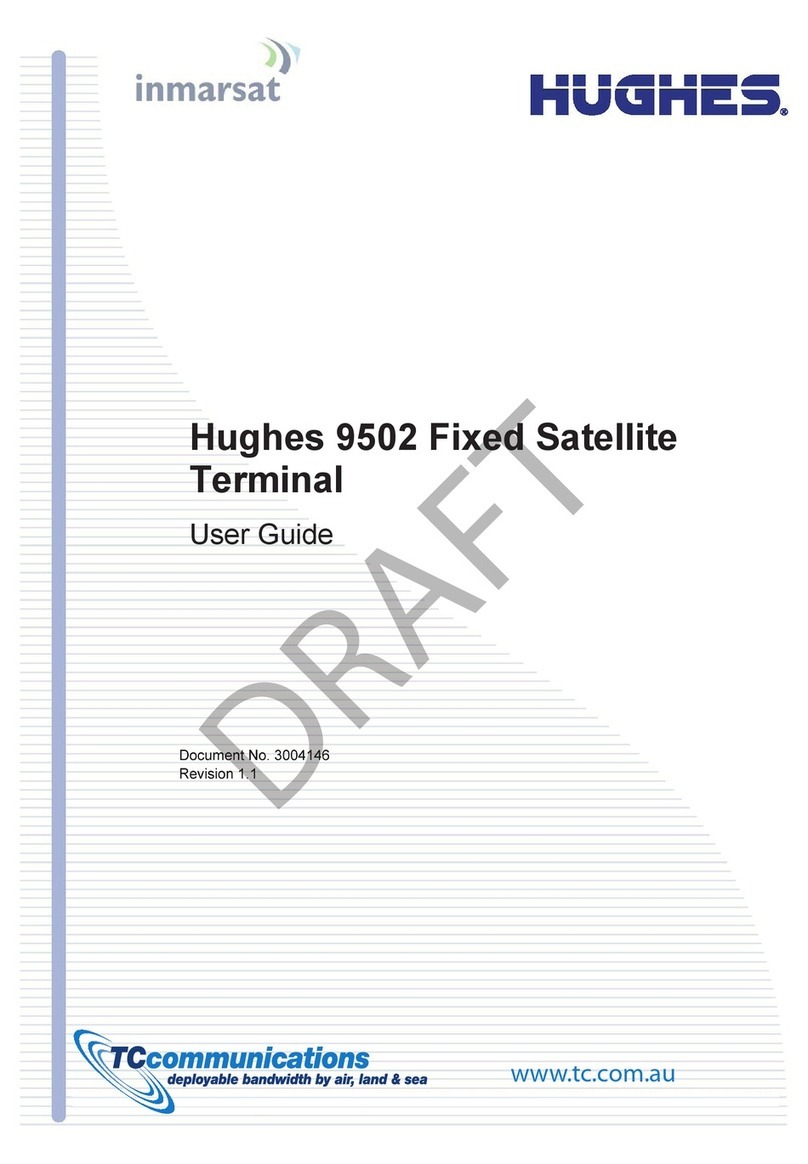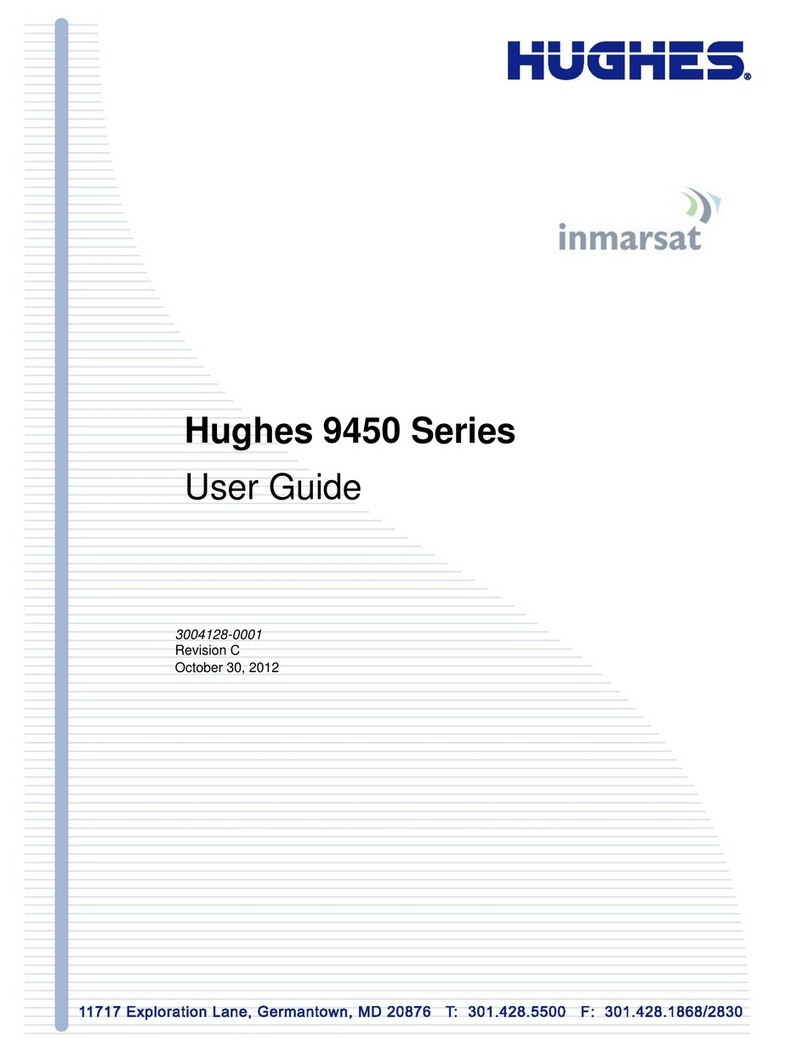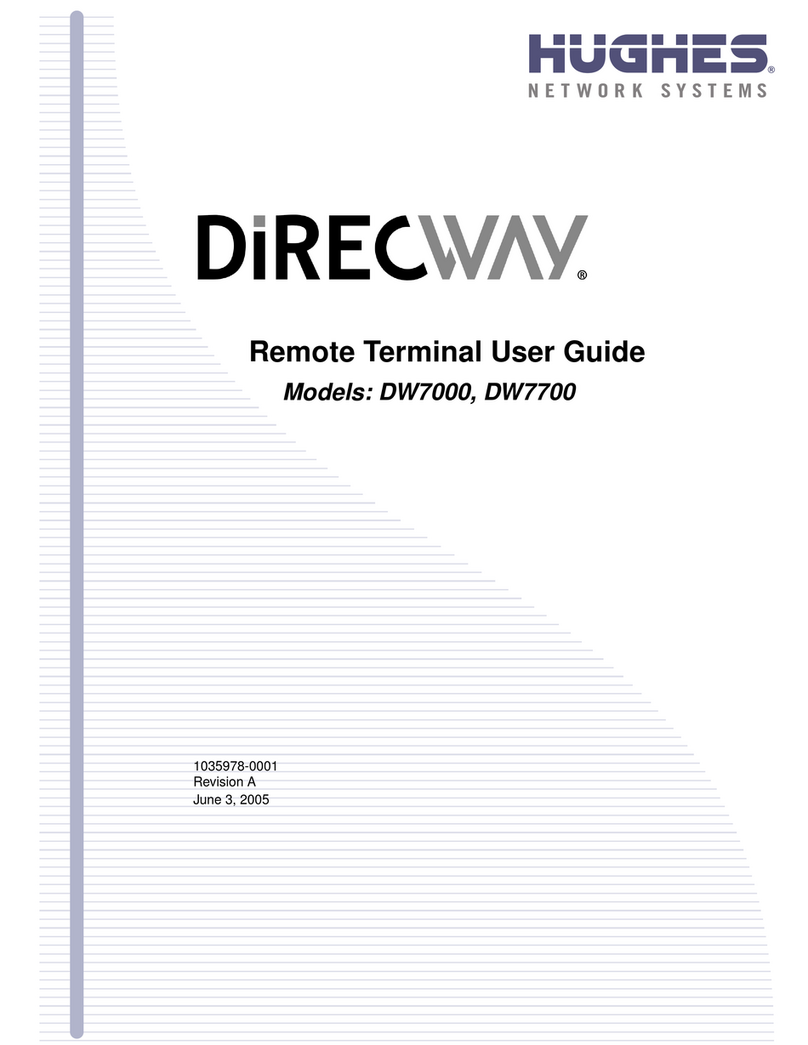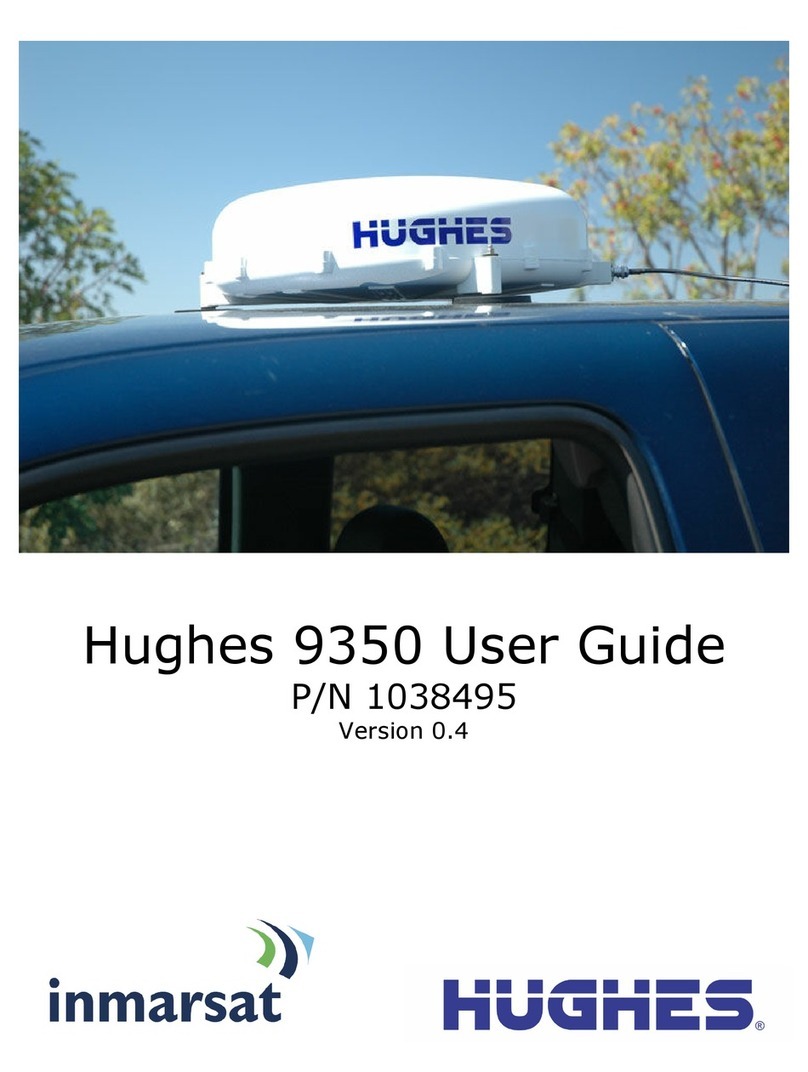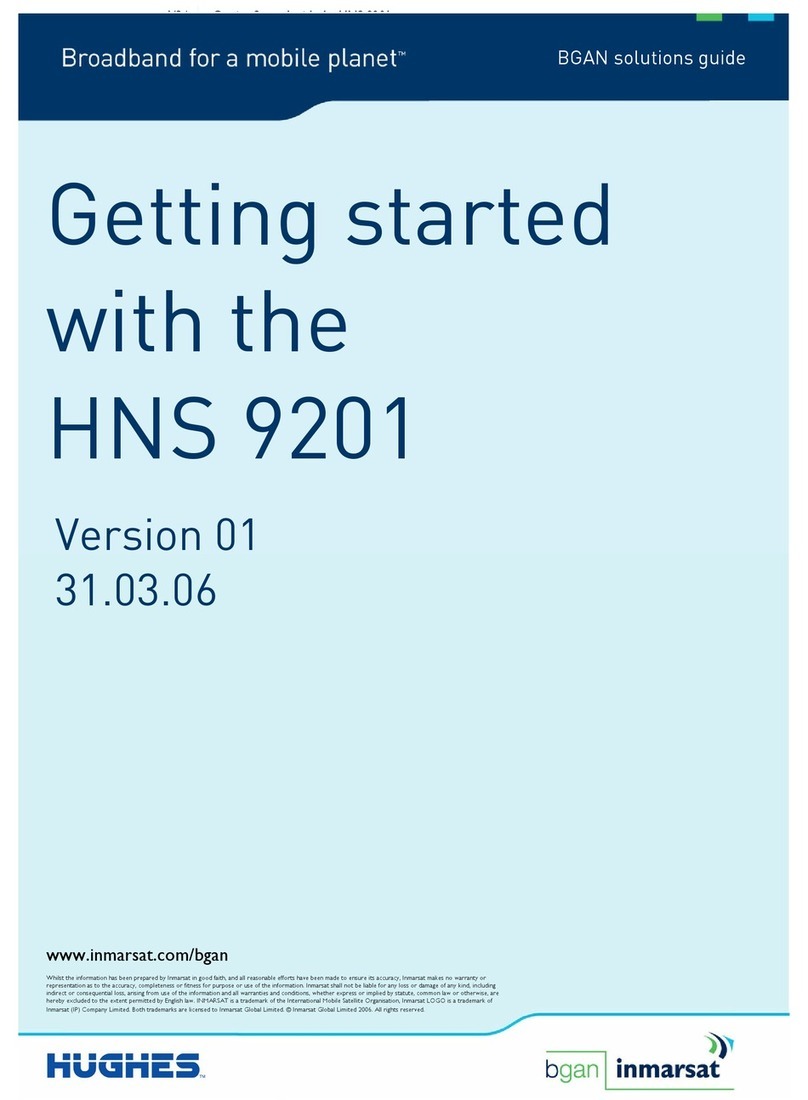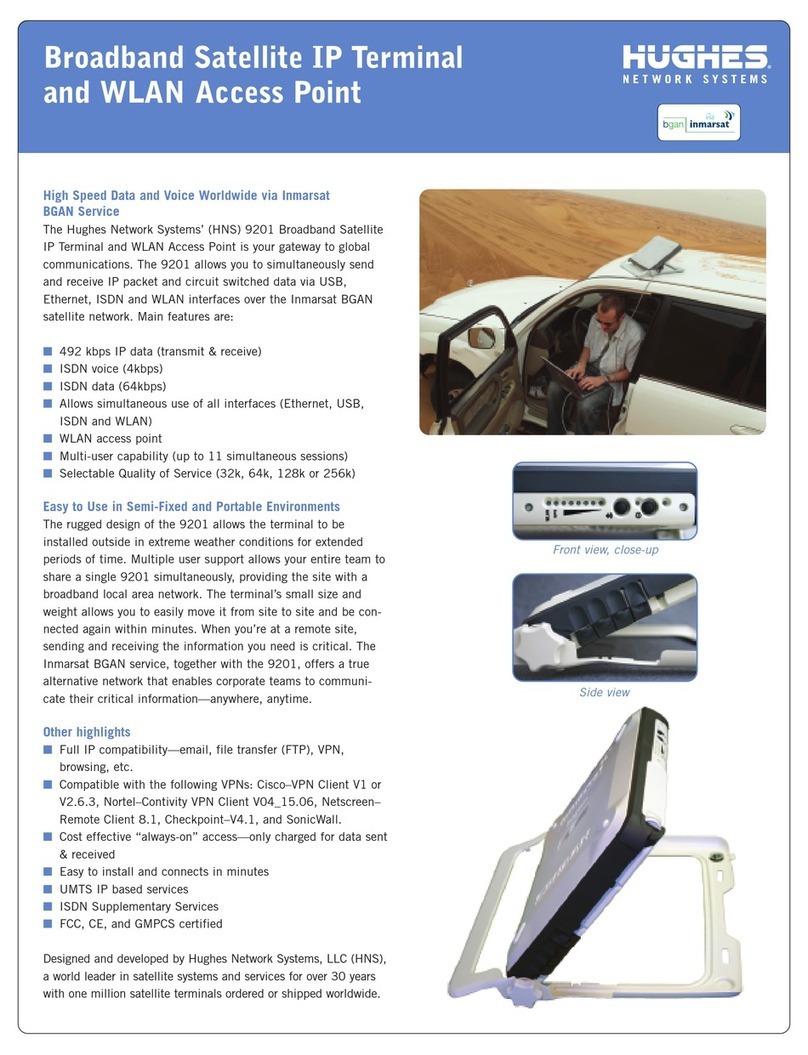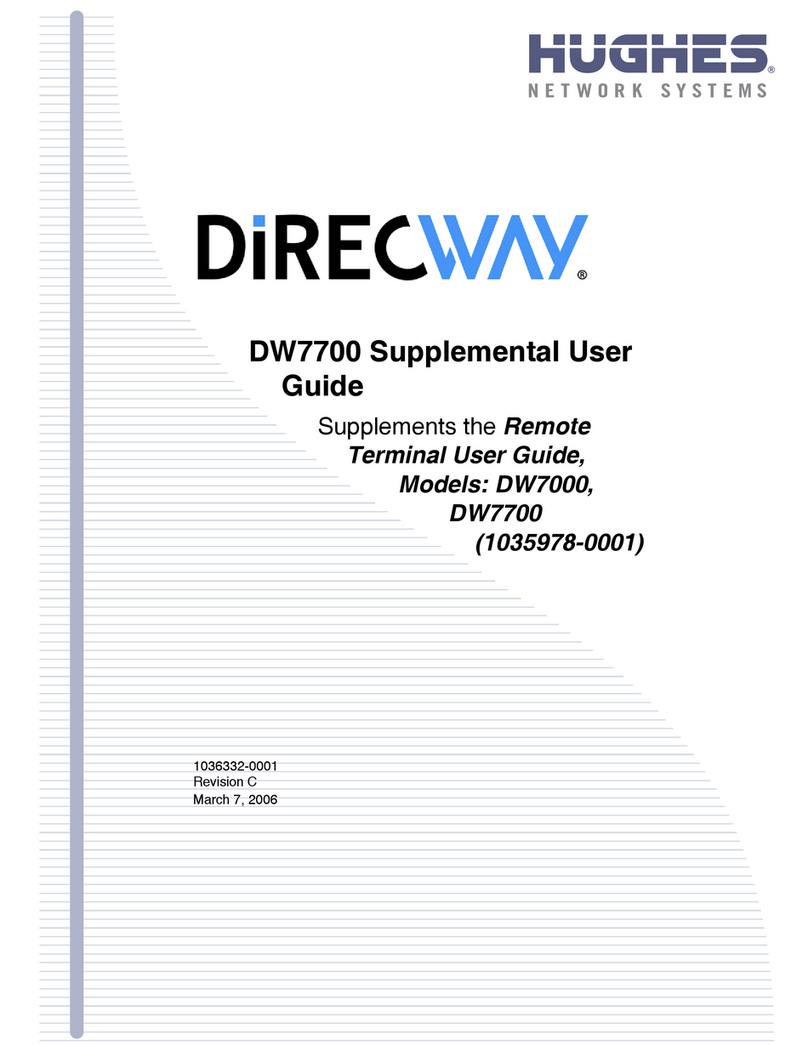Contents
3004149-0001 Revision C
Globe ICON.........................................................................................................................................18
SIM PIN entry..........................................................................................................................................18
Multiple Users..........................................................................................................................................19
Information Messages..............................................................................................................................19
Using the Web UI......................................................................................................................21
Accessing the Web UI .............................................................................................................................21
Home page...............................................................................................................................................22
Connections..............................................................................................................................................24
Manage Contexts..................................................................................................................................25
Automatic Contexts..............................................................................................................................27
Manage APNs......................................................................................................................................30
SMS .........................................................................................................................................................32
Send/Receive........................................................................................................................................32
Saved Drafts.........................................................................................................................................33
Sent Messages......................................................................................................................................34
SMS Settings........................................................................................................................................35
Settings page............................................................................................................................................37
General Setup.......................................................................................................................................37
IP Address/DHCP Settings ..................................................................................................................38
Nat Mode..........................................................................................................................................39
Relay Mode......................................................................................................................................39
Wireless LAN ......................................................................................................................................40
Wireless LAN Security........................................................................................................................41
Telephony ............................................................................................................................................43
Security................................................................................................................................................45
Features................................................................................................................................................47
Usage Page...............................................................................................................................................48
Support Page............................................................................................................................................49
Troubleshooting ........................................................................................................................53
Technology Overview ...............................................................................................................56
GPS..........................................................................................................................................................56
Obtaining a GPS Fix............................................................................................................................56
GPS and BGAN Registration...............................................................................................................57
ISDN........................................................................................................................................................57
Dialing and Numbering........................................................................................................................57
PDP Context.............................................................................................................................................57
Technical Specifications ...........................................................................................................59
Declaration of Conformity.......................................................................................................60
FCC Compliance......................................................................................................................................60
EU RoHS (Restriction of Hazardous Substances) Directive ...................................................................61
EU WEEE (Waste Electrical and Electronic Equipment) Directives......................................................61
Glossary .....................................................................................................................................62
Application Note –Phone/Fax .................................................................................................65