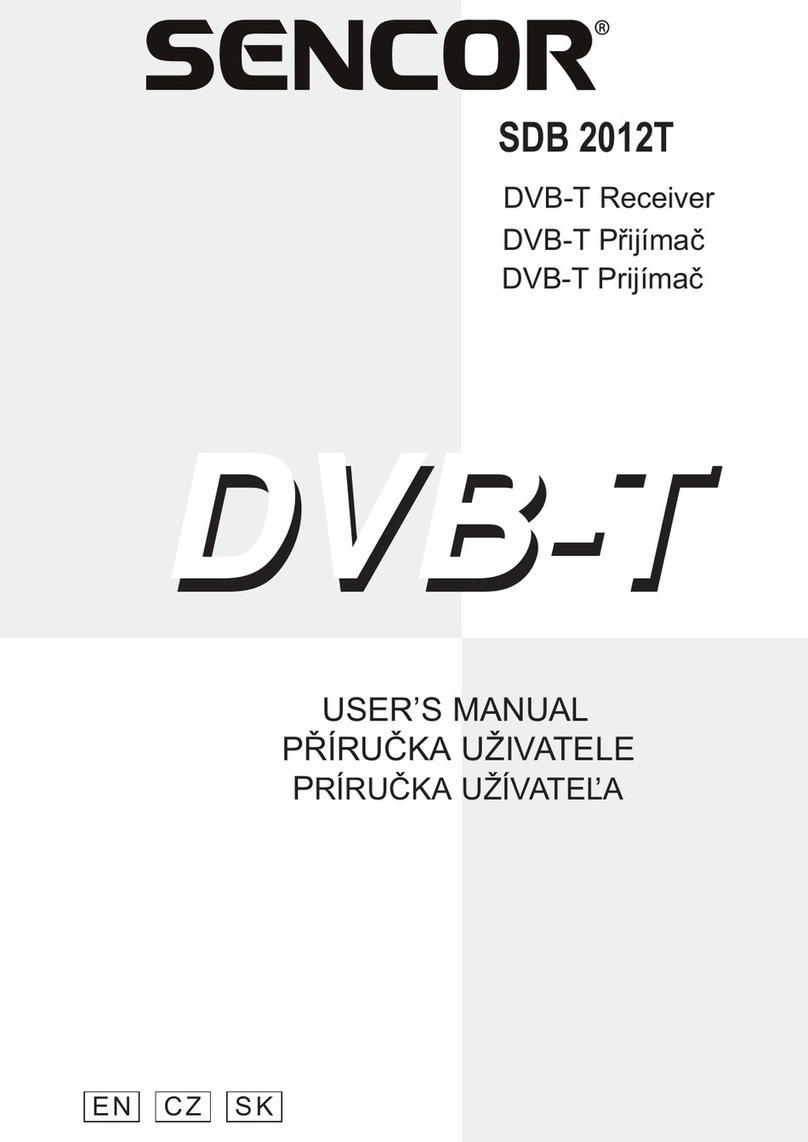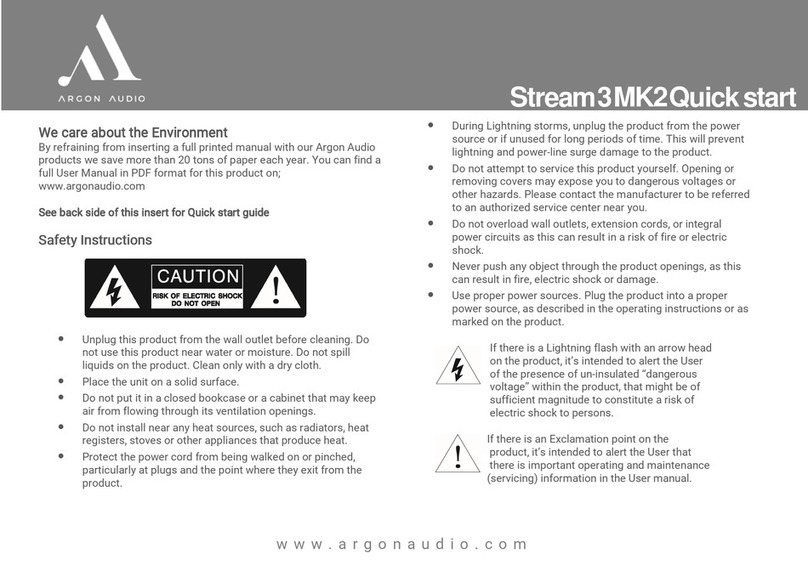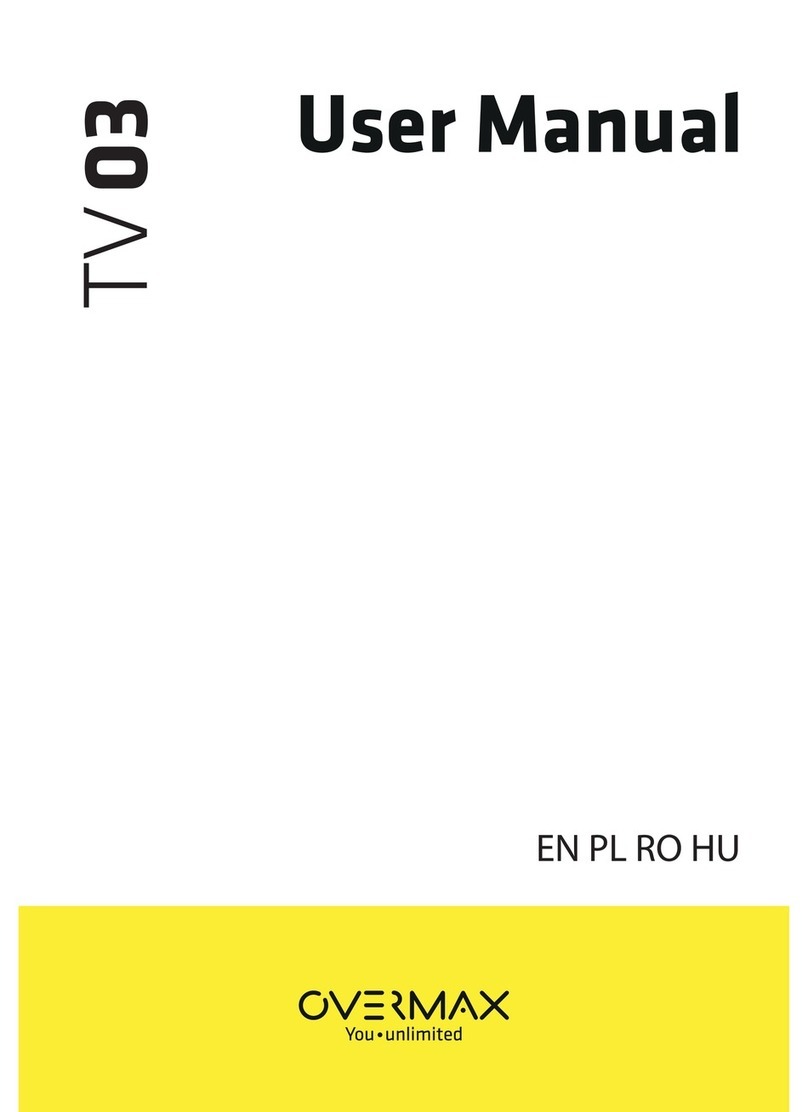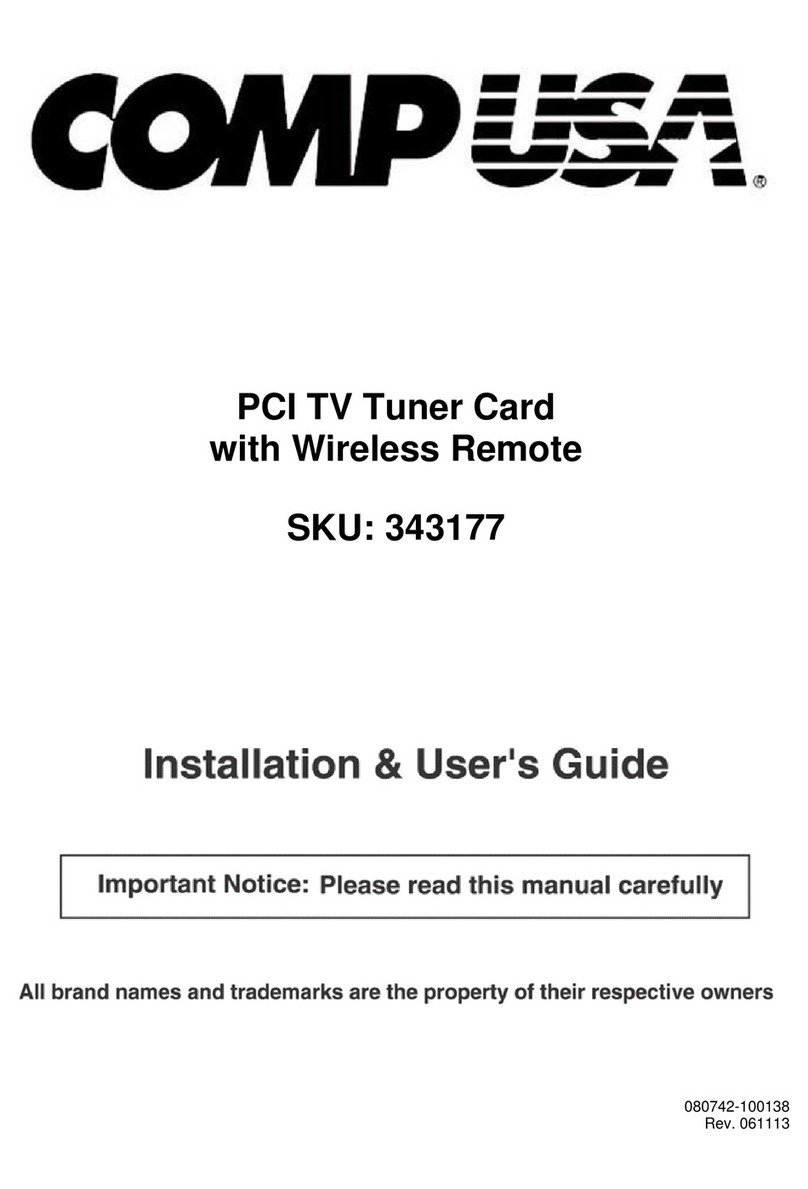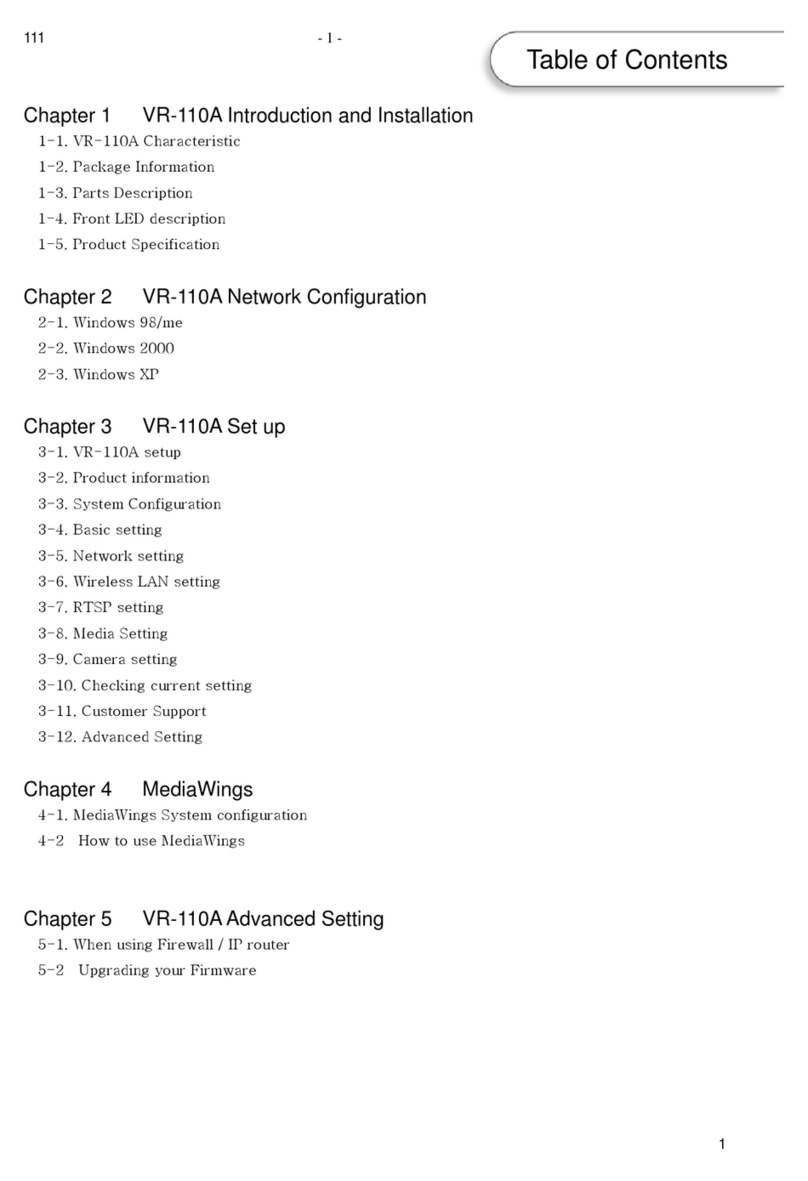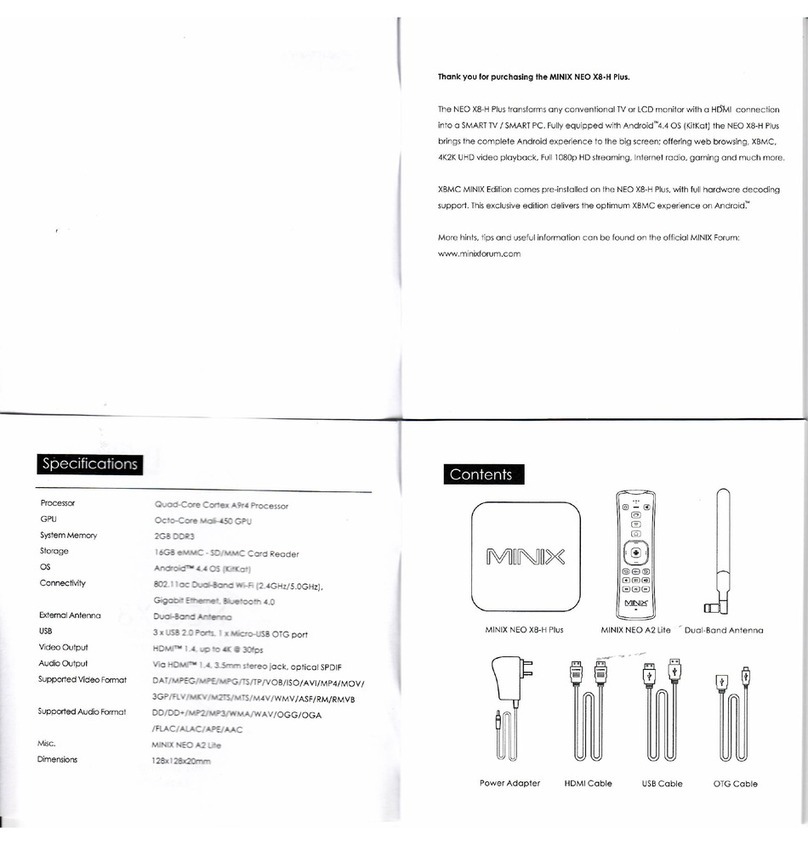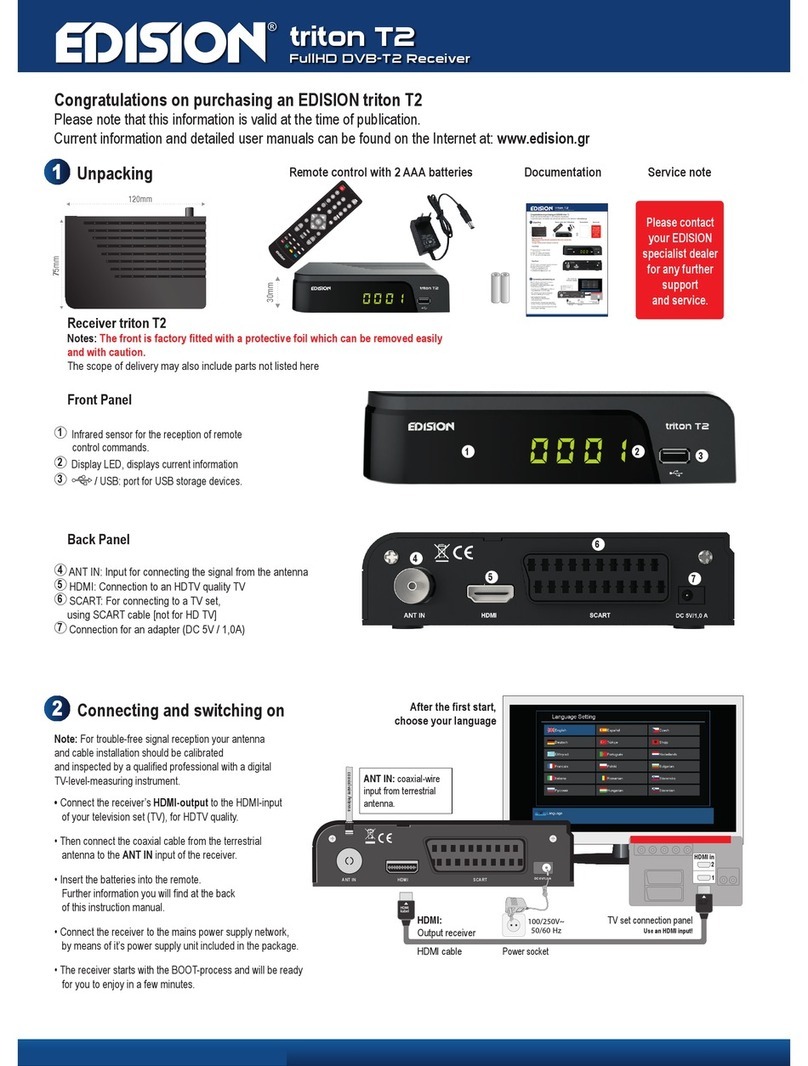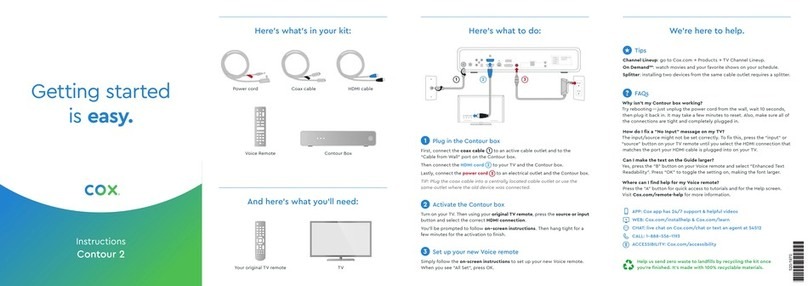BlueEyes Livebox User manual
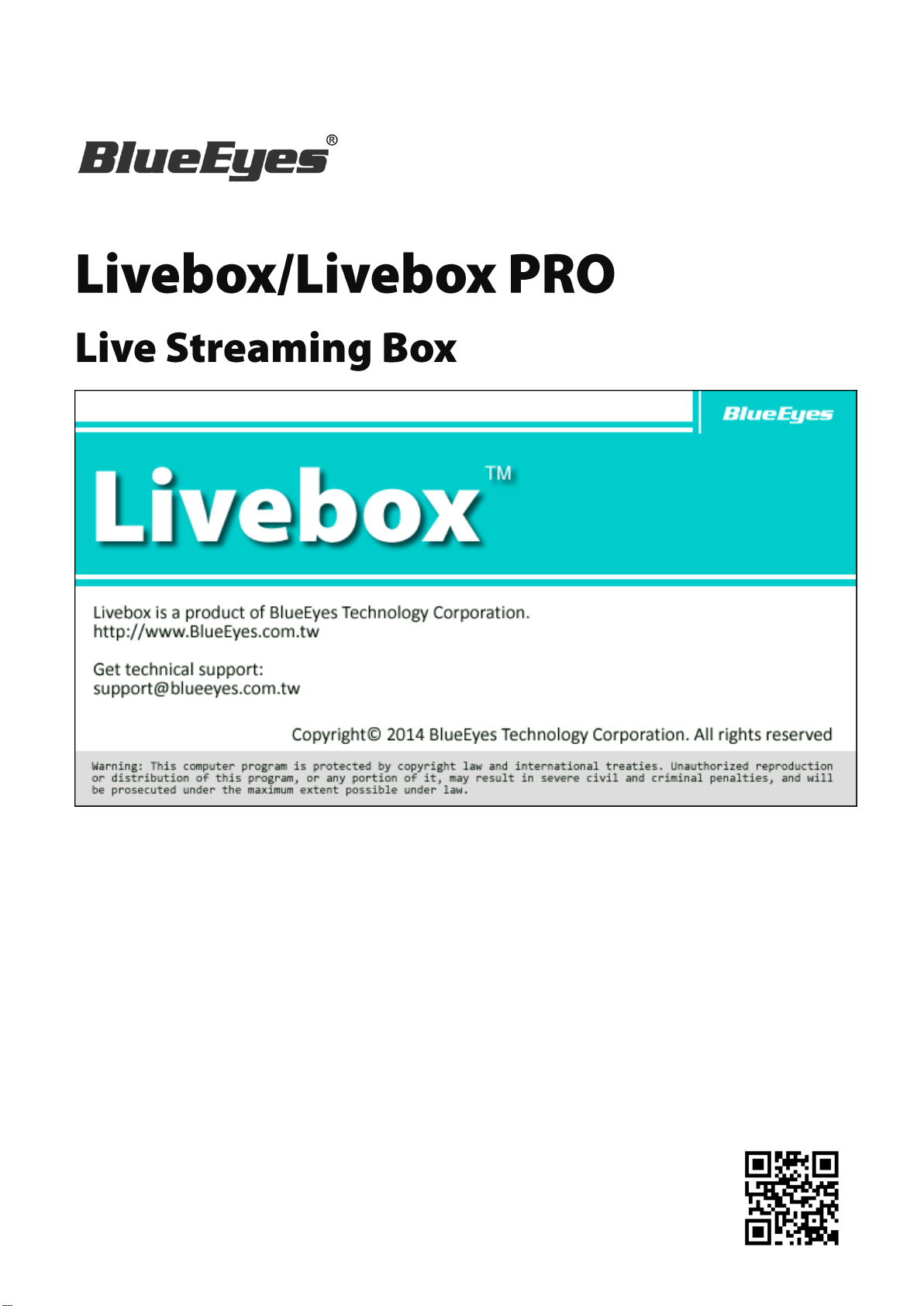
Operation Manual
2015/10/13
www.BlueEyes.tw

BlueEyes Technology
1
www.BlueEyes.tw
BlueEyes Livebox/Livebox PRO Live Streaming Box
Thank you for using the product of BlueEyes Technology.
The manual will introduce the product of BlueEyes Technology. Please read the manual
before you start using the product.
Though the information in the manual has been verified before publish, the actu al
specification should be based on the actual shipment. BlueEyes Technology doesn’t
have to guarantee, proclaim or declare for the content, along with other purpose. In
addition, the product specification and information that mentioned in the manual is for
reference only. The content might be update at any time without notice. If there is any
mistake of the information, including software, firmware, and hardware that mentioned
in the manual BlueEyes Technology has no responsibility for the mistake.
Please reach BlueEyes website to get the upgrade of the product specification, our
company will not notice you. If you want to get the latest product information, operation
manual, firmware, or you have any question to the products of BlueEyes Technology,
please contact your local agent or go to the official website of BlueEyes Technology for
further information.
It is not allowed to copy/ use the content or to change the information and publishing of
the manual without BlueEyes Technology’s written consent.
Copyright 2015 BlueEyes Technology Inc. All Rights Reserved.
BlueEyes Technology Corp.
Add: 7F-3, No.200, Sec. 4, Wenxin Rd., North District, Taichung City 40462, Taiwan
TEL: +886 4 2297 0977 / +886 982 842 977
Fax: +886 4 2297 0957
E-mail:support@blueeyes.com.tw
Website: www.BlueEyes.tw
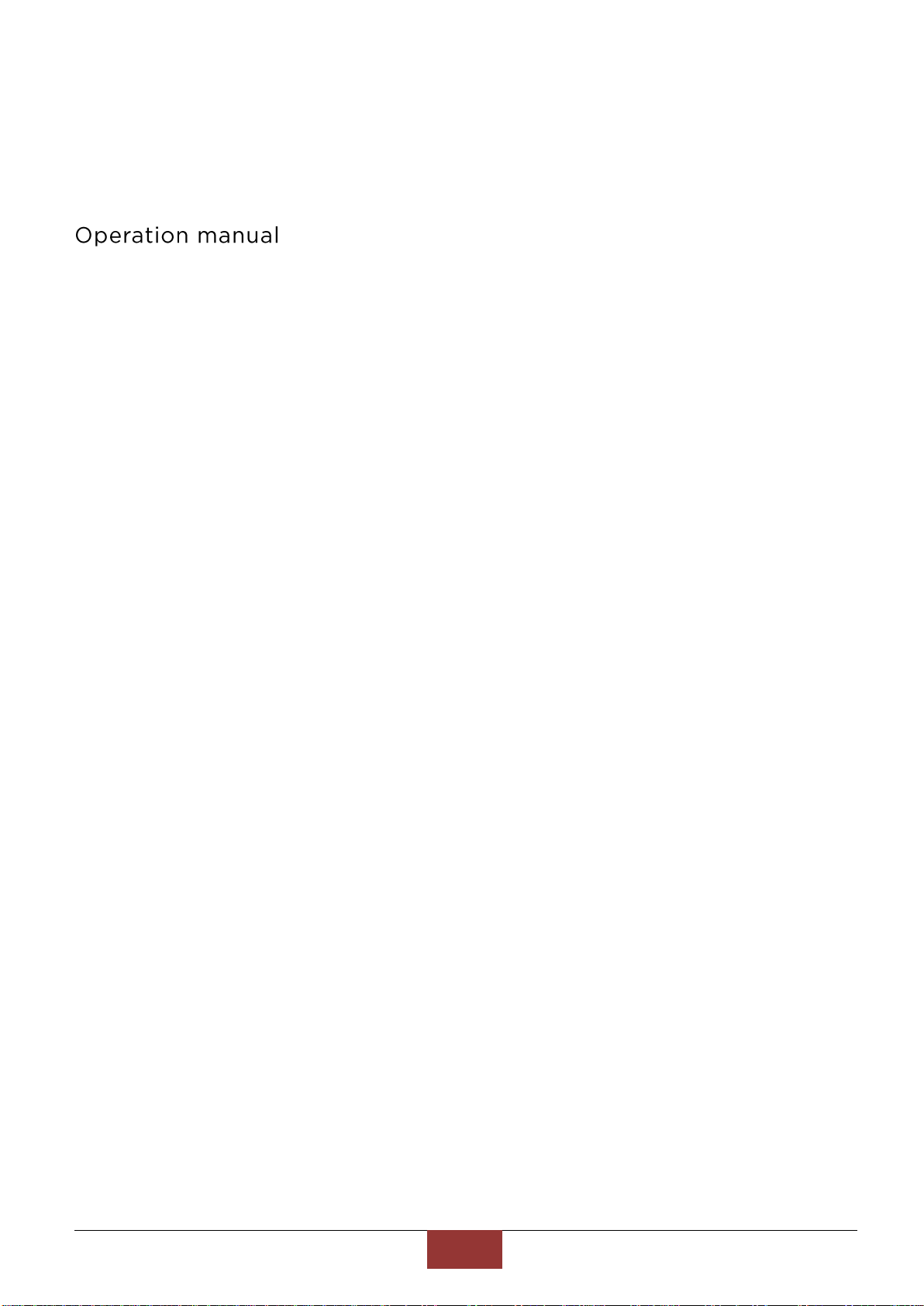
BlueEyes Technology
2
www.BlueEyes.tw
Index
....................................................................................................1
1. Introduction..................................................................................................................3
1.1 Notice before you read......................................................................................................................3
1.2 Intellectual Property Right ................................................................................................................3
1.3 Notices before use.............................................................................................................................3
1.4 Size of Livebox PRO............................................................................................................................6
1.5 Structure............................................................................................................................................6
1.6 Installation.........................................................................................................................................7
2. Livebox Settings ..........................................................................................................10
2.1 Preparation work.............................................................................................................................10
2.2 IP setting..........................................................................................................................................11
2.3 Channels Setting..............................................................................................................................13
2.4 Channel............................................................................................................................................15
3. Livebox PRO setting ....................................................................................................16
3.1 IP setting..........................................................................................................................................16
3.3 Channels Setting..............................................................................................................................17
3.4 Channel monitor..............................................................................................................................19
3.5 Log ...................................................................................................................................................20
4. Q&A............................................................................................................................ 21
【Q1】How to shut down or reboot Livebox PRO? .............................................................................21
【Q2】Can Livebox PRO with CRT TV?.................................................................................................21
【Q3】How to connect with VGA monitor?......................................................................................21
【Q4】Can I use remote control for Livebox PRO?..............................................................................21
【Q5】How can I have many spilt screens?.........................................................................................21

BlueEyes Technology
3
www.BlueEyes.tw
1. Introduction
1.1 Notice before you read
The manual can help you understand the function and operation methods of Livebox
PRO
The company suggested you that if you store all written records of important
information, in some cases, it may cause data loss and change in the electrical
storage. Therefore the company is not responsible for the data loss that is caused
by improper use, maintenance, defects, expire or any other reason.
The company is not responsible for the economy loss that is caused by the third party
or other function, such as the DIY firmware, the information loss or change.
The pictures of operation manual may be different from the actual product, this is
because of the software version changes.
If there are changes of the information in the manual, we would not notice you. Please
go to the official website of BlueEyes Technology.
The company would not be responsible for the information downloaded from the
website.
1.2 Intellectual Property Right
According to the Intellectual Property Rights, the copy, changes, or usage of copyrighted
pictures and music are only for personal or private use. If the user does not have a wider
range of copyright or not explicit consent of the copyright owner and unauthorized
copying, change or use the copies of this way to change or make or amendment, then it
would be viewed as violating copyright laws. The copyright owner is entitled to claim for
loss. For this reason, do not illegally use copyrighted materials.
1.3 Notices before use
★To make sure the accessories can use properly, understand the notices below ★
Please read the instructions, the company would not be responsible for the product
misuse problems caused by human.
To avoid fire, electric shock or damage, please do not wet the machine by rain or
water drops. Do not put the vase on the machine.
To make sure good ventilation, do not put the machine on the bookshelf, or in the
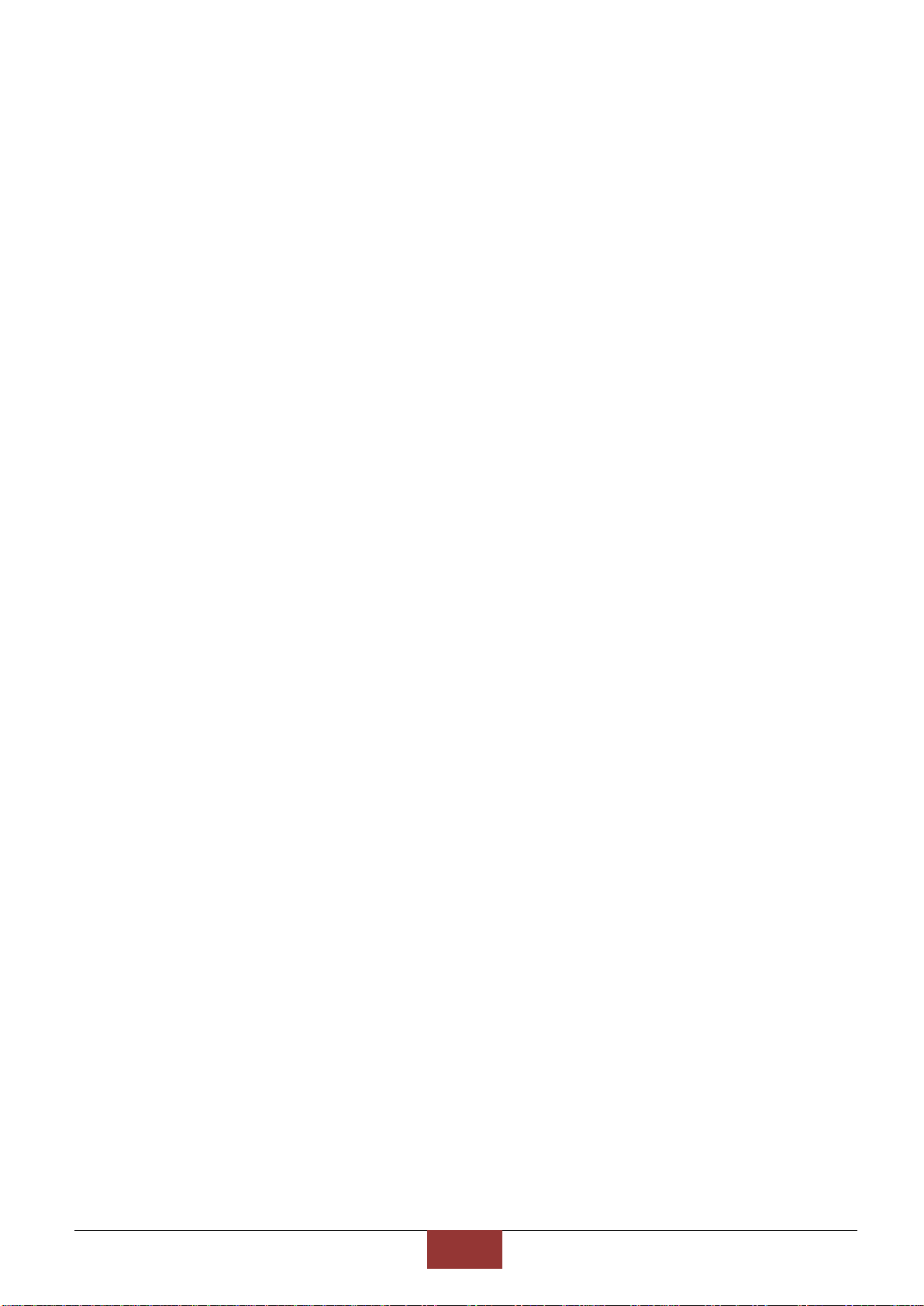
BlueEyes Technology
4
www.BlueEyes.tw
built-in cabinets or other confined space. Keep curtains or any other object away
from the ventilation holes to avoid overheating and cause electric shock or fire.
Do not put the lighted candle or fire on the machine.
Do not open the machine to avoid electric shock. Only the maintenance staff who
was trained by the company and certificate qualified can open it.
Do not hot plugging the HDMI socket. It will shorten the life of the machine and
display of HDMI socket.
Placement
Please put the machine on the flat surface, and keep it far away from the direct
sunshine; also, prevent from high heat, humidity and frequent vibrate, or it may cause
the damage of body and internal parts, then shorten the life of the machine.
The place should be far away from the heat source, such as heating, heat regulator,
oven or other heating products.
Use the product in the dry and ventilated surrounding to avoid from breaking down.
To avoid distortion and abnormal sound, do not put heavy things on the machine.
When placing the machine, please maintain a minimum distance of 15 cm from the
wall.
Electrical source
Please do not use the too high voltage or the machine may cause fire. You should
correctly connect the AC power cord, and make sure the power cables are not
damaged. Do not pull, bend the power cord or place heavy objects on the power cord
The power could not be over loaded on the socket. You should be careful about the
extended line and integrated socket. These may be the reasons that cause fire.
Please do not clamp the AC between the machine, wall and bookshelf.
To prevent damage caused by lightning, you should unplug the power when not using
the machine.
Cleaning
Before cleaning the machine, unplug the power cord.
Use the slightly damp, soft cloth, and do not use the liquid detergent and spray
cleaners. For stubborn stains, clean with a soft cloth moistened with water, wring
clean, and then wipe the machine with a soft, dry cloth.
Do not use any solvents, such as thinner and gasoline solvents, as these solvents
can damage the machine’s surface.
Moisture proof

BlueEyes Technology
5
www.BlueEyes.tw
When using this machine, you should try to avoid damp places, such as in a wet
basement.
In the following situations may cause condensation:
–When you suddenly move the machine from the freezing place to a warm place.
–When you are in the room that just turned on the heating, or the place the air
conditioner and heating would directly sweep through.
–In the hot summer, you move the machine from an air conditioned room to a hot
and damp place.
The moisture condensation would damage the machine. Imagine that on a hot day
you pour cold drink in the glass, the outer surface of the glass will appear drops.
Similarly, condensation will appear on the cover ,the cover is the most sensitive part
of the machine.
If it appears the condensation, plug the power cord into an electrical outlet, and use
the remote control to turn the switch on, make it operate two to three hours. In this
case, the condensation would evaporate when heating.
About the manual
Please read the instructions carefully before use, our company is not responsible for
the artificial problems caused by incorrect use of the product.
Read and keep instructions properly. Operate according to instructions in the
operation manual.
The pictures on the manual may be different from the pictures on the screen. This is
because the software version is different.
Service
Do not attempt to repair the machine by yourself.
If not repaired, disassembled or assembled by the professional staff, it may cause
electric shock or damage of the machine.
When the machine has some abnormal phenomenon, this means that the machine
needs to be repaired.
If it needs to change parts, make sure the part has the same features as the original
one. If not, it may cause fire, electric shock, or other damage.
If it has the malfunction below or other malfunction not written, please plug the power
plug, and connect to the agent or the company service center.
–Output audio/video is not normal, the light doesn’t shine, emit smoke.
–The power cord or plug is damaged
–Liquid spilled into the machine or something enters in the body
–After the machine get wet because of the rain or water
–The machine fall from high place or other reasons to cause damage.

BlueEyes Technology
6
www.BlueEyes.tw
Do as the manual but didn’t work
1.4 Size of Livebox PRO
1.5 Structure
The structure of Livebox PRO (One-way):
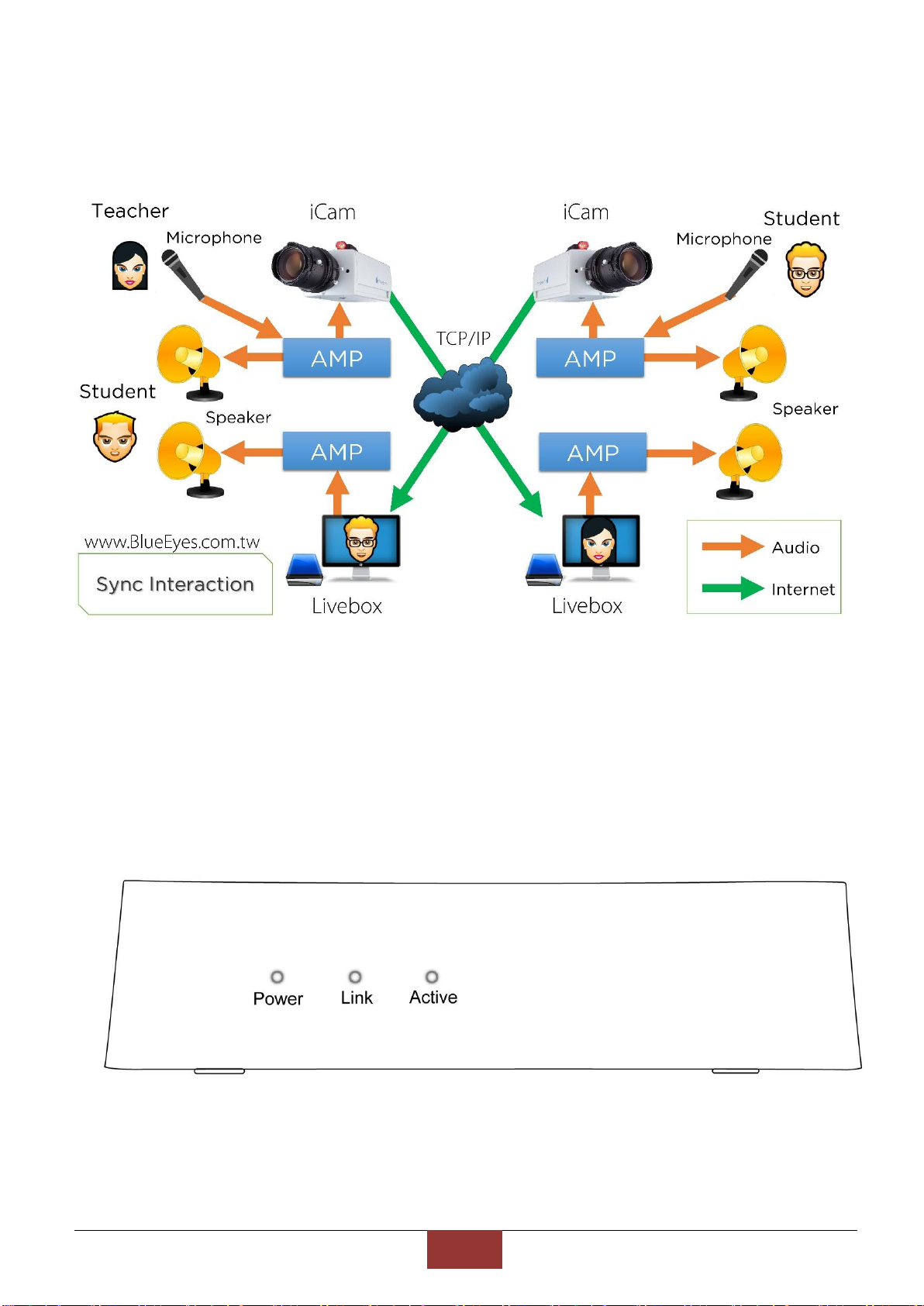
BlueEyes Technology
7
www.BlueEyes.tw
The picture below shows the structure of interactive of teacher and students (mutual):
1.6 Installation
Please have Cat.5 / Cat.6 network cable (connected with network switch) insert to the network
interface of Livebox, and connected to HDMI cable. After electrified for 30 seconds of Livebox,
you will see the real-time video of iCam.
--Front--

BlueEyes Technology
8
www.BlueEyes.tw
Words
Illustrate
Power
Power on, light on.
Link
Light on when connection with internet.
Active
Light shining when saving system.
--back--
Words
Illustrate
DC IN
Connect to adapter.
LAN
Connect to LAN.
HDMI
Connect HDMI to monitor.
USB
For USB.
Words
Illustrate
USB
Connect to USB mouse.
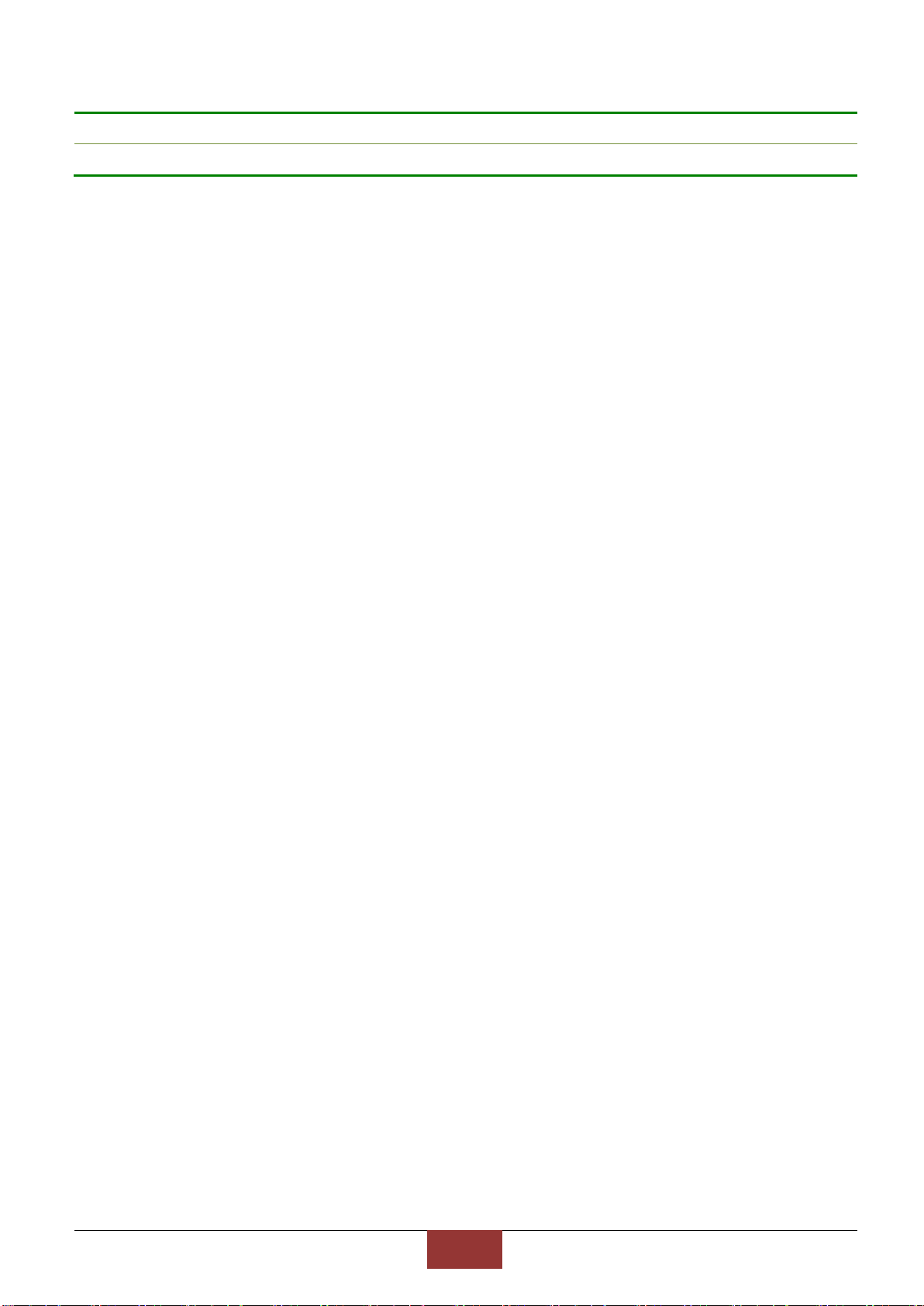
BlueEyes Technology
9
www.BlueEyes.tw
SD card
For SD card.
Reset
Restore the setting.

BlueEyes Technology
10
www.BlueEyes.tw
2. Livebox Settings
2.1 Preparation work
Please prepare a mouse with USB interface before doing the related
settings of Livebox.
Please use mouse to do the related settings of Livebox. Insert the USB of mouse to the left side
of Livebox. There has a USB USB interface on the left side.

BlueEyes Technology
11
www.BlueEyes.tw
2.2 IP setting
After computer starts up, please click , and choose【SETTING】to modify the settings
of Livebox, such as: Password, connect, AP ssid, STATIC IP, GATEWAY, SUB MASK,
title, time…etc. Please click【APPLY】if you want to save the settings. If you do not
want to save the settings, please click 【CANCEL】.
Password
Password for Livebox.
Connect type
The connecting way of Livebox, include Ethernet and wifi.
AP ssid
“Connect=Ethernet“ means Access Point(AP) of Livebox.
AP SSID is the name for user to connect to Livebox, e.g.: Livebox_001,
Livebox_002
SSID
The name for Livebox to connected to Access Point(AP).
When you choose “Wifi” at “Connect”, you can select the WAP to have Wi-Fi
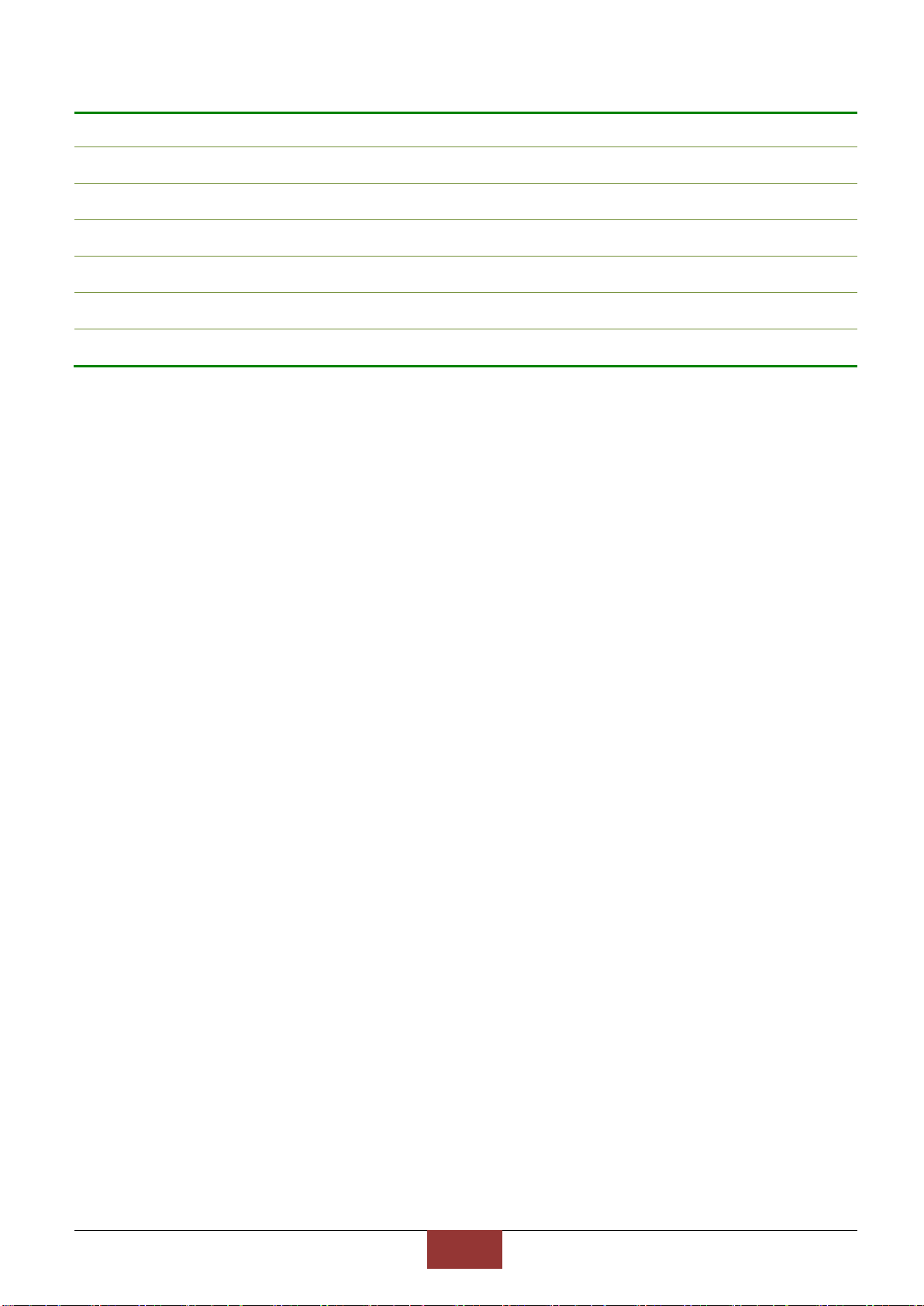
BlueEyes Technology
12
www.BlueEyes.tw
connection.
STATIC IP
Static IP of Livebox, e.g. 192.168.1.51
GATEWAY
Gateway of Livebox, e.g. 192.168.1.1
SUB MASK
Sub Mask of Livebox, e.g. 255.255.255.0
LIVE
Can set as 「Real Time」、「 General」、「 Smooth」, default is 「Smooth」
Title
Shows the name of channels. You can turn on or off.
Time
Shows the information of time. You can turn on or off.

BlueEyes Technology
13
www.BlueEyes.tw
2.3 Channels Setting
You can have some settings about enable, title, IP, port, account, password, camera
type in channels setting. When setting is done, please click【APPLY】. However, click
【CANCEL】to cancel the settings you do.
Enable
To turn on or turn off the channel
Title
You can have the「tag」at the upper left of the video. It can help you know
which channel are you in.
IP
IP address, and it also is the IP address for iCam or SES.
PORT
Setting connection source of port number.
Account
Account for log in. And it also is the account for iCam or SES.
Password
Password for log in. And it also is the password for iCam or SES.
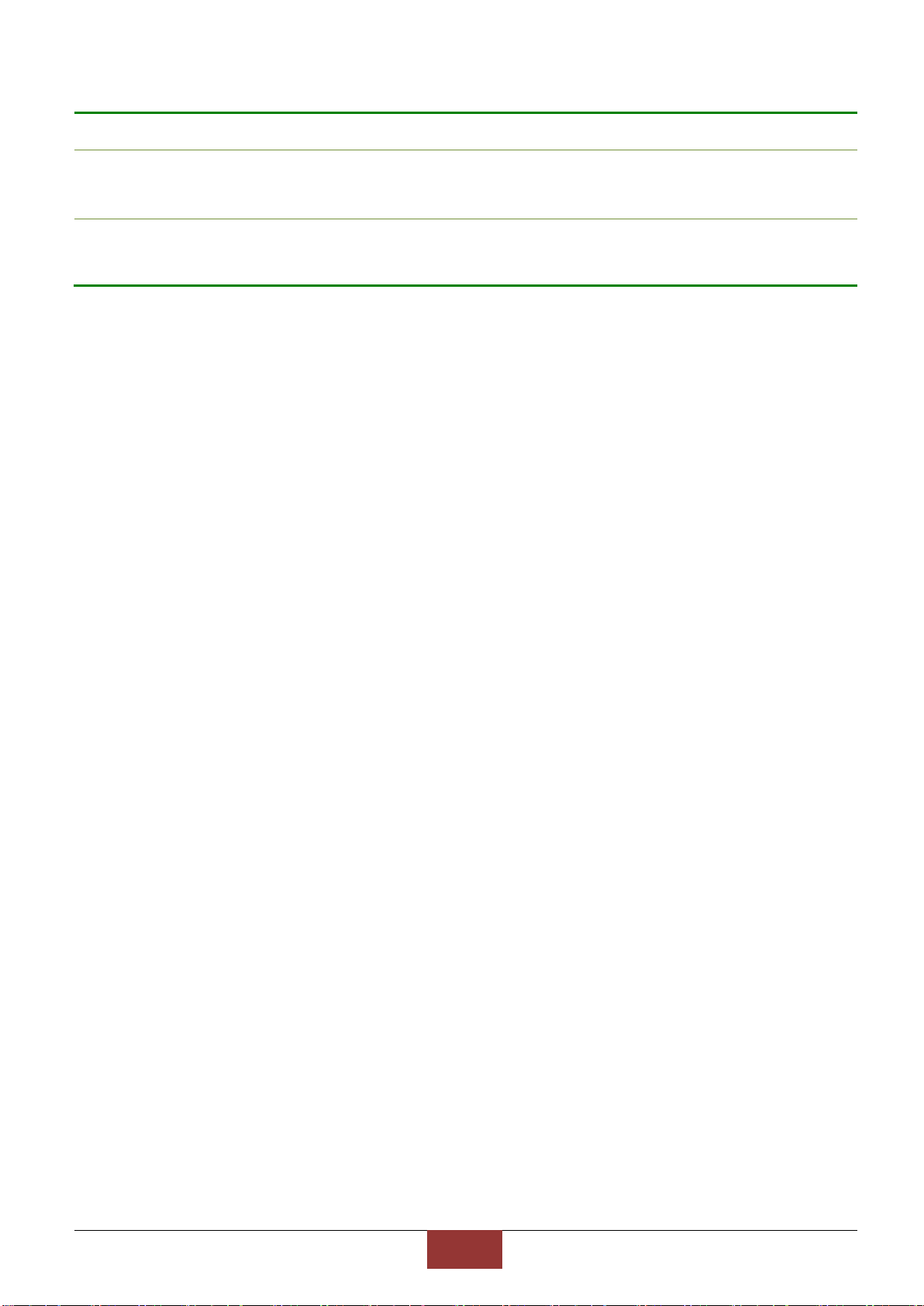
BlueEyes Technology
14
www.BlueEyes.tw
Sourse
Types for video, include iCam v2, iCam v3, SES, and SES iFollow
Channel
Class number. You can select class number for live broadcasting.
「Type」「SES」
Test Connect
You can select the channels of iFollow that you want to have broadcasting.
「Type」「SES iFollow」

BlueEyes Technology
15
www.BlueEyes.tw
2.4 Channel
After the channels are set completed, you can switch to every channel to watch real-
time video. The information of title, fps, channel switching, settings, time, volume, and
logo will showed on the monitor.
A
Which channel are you in. It can modify the name of channel.
B
Shows the number of images and audio packets/ per second
C
Select the channel.
D
You can have some related settings, such as Livebox, channels, and LOG.
E
Shows the time of the channel that you select. If you select iCam’s channel, the time
will be iCam’s time
F
Set up the volume of Livebox
G
LOGO of BlueEyes
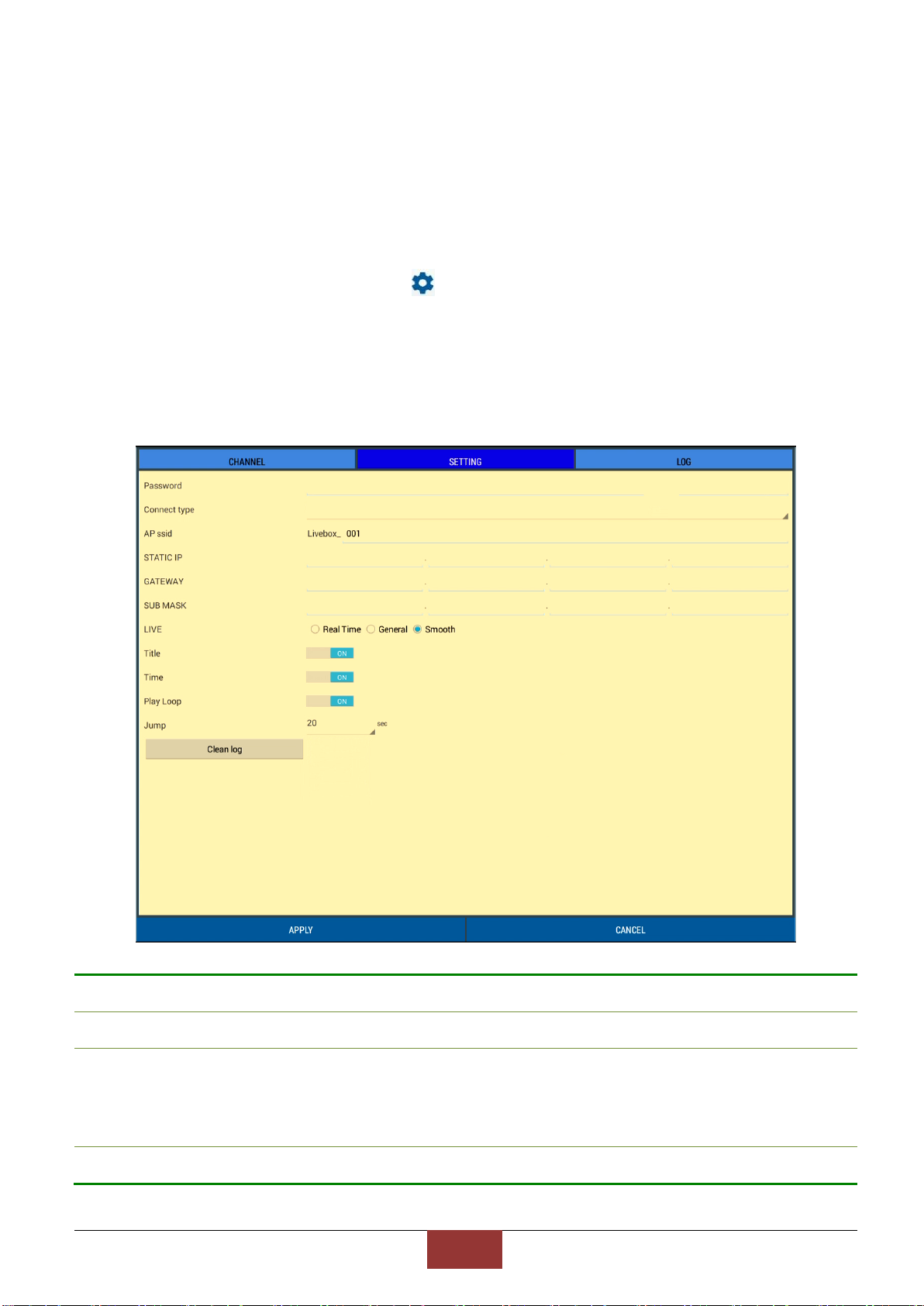
BlueEyes Technology
16
www.BlueEyes.tw
3. Livebox PRO setting
3.1 IP setting
After computer starts up, please click , and choose【SETTING】to modify the settings
of Livebox PRO, such as: Password, Connect Type, AP ssid, STATIC IP, GATEWAY,
SUB MASK, Live, Title, Time, Play Loop, Jump…etc. Please click【APPLY】if you want
to save the settings. If you do not want to save the settings, please click 【CANCEL】.
Password
Password for Livebox PRO.
Connect type
The connecting way of Livebox, include Ethernet and Wifi.
AP ssid
Connect=Ethernet“ means Livebox PRO’s Access Point(AP)
AP SSID is the name for user to connect to Livebox PRO, e.g.: Livebox_001,
Livebox_002
SSID
The name for Livebox PRO to connected to Access Point(AP).

BlueEyes Technology
17
www.BlueEyes.tw
When you choose “Wifi” at “Connect”, you can select the WAP to have Wi-
Fi connection.
STATIC IP
Static IP of Livebox PRO, e.g. 192.168.1.51
GATEWAY
Gateway of Livebox PRO, e.g. 192.168.1.1
SUB MASK
Sub Mask of Livebox PRO, e.g. 255.255.255.0
LIVE
Can set for 「Real Time」、「 General」、「 Smooth」, default is 「Smooth」
Title
Shows the name of channels. You can turn on or off.
Time
Shows the information of time. You can turn on or off.
Play Loop
Enable/ close the function of play loop
Jump
Second of loop channel, including 「20」,「30」,「40」,「50」and 「60」.
The preset IP address for Livebox PRO is 192.168.1.51, and please use
virtual keyboard to key in the information.
Please use Static IP, because Livebox PRO cannot accept domain or
DHCP.
3.3 Channels Setting
You can have some settings, including Enable, Title, IP, PORT, Account, Password,
Camera Type in channels setting. When setting is done, please click【APPLY】. However,
click【CANCEL】to cancel the settings you do.

BlueEyes Technology
18
www.BlueEyes.tw
Click to use the channels.
Title
You can have the「tag」at the upper left of the video. It can help you know
which channel are you in.
IP
IP address, and it also is the IP address for iCam or SES.
PORT
Setting connection source of port number.
Account
Account for log in. And it also is the account for iCam or SES.
Password
Password for log in. And it also is the password for iCam or SES.
Camera Type
Types for video, include iCam v2, iCam v3, SES, and SES iFollow.
Channel
When camera Type choose SES, you can choose live classroom.
When camera Type choose SES iFollow, you can choose iFollow group.
!
Test for connection status, success/ failure
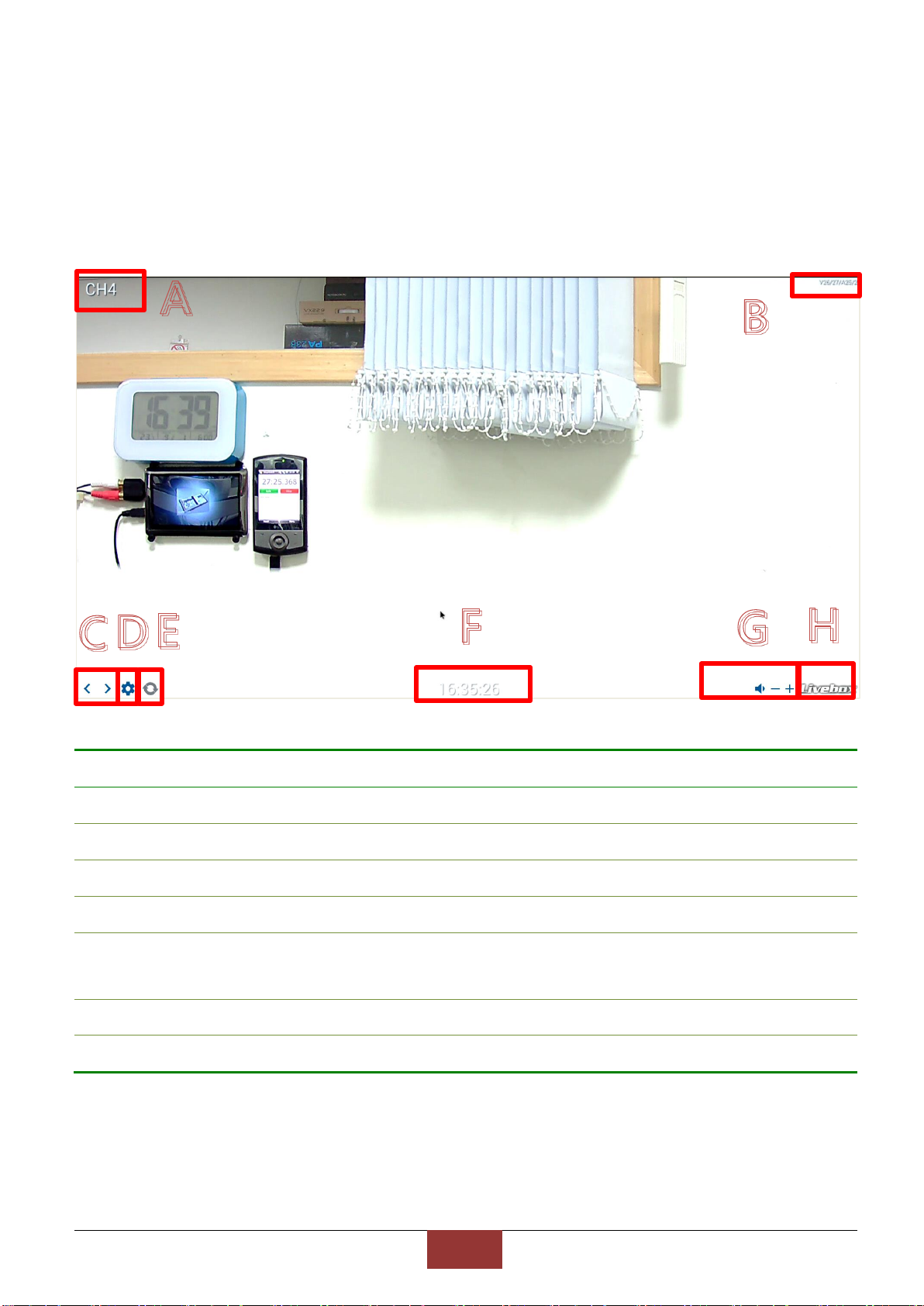
BlueEyes Technology
19
www.BlueEyes.tw
3.4 Channel monitor
After the channels are set completed, you can switch to every channel to watch real-
time video. The information of title, fps, channel switching, settings, time, volume, and
logo will showed on the monitor.
A
Which channel are you in. It can modify the name of channel.
B
Shows the number of images and audio packets/ per second.
C
Select the channel.
D
You can have some related settings, such as Livebox, channels, and LOG.
E
Enable/ close the function of loop.
F
Shows the time of the channel that you select. If you select iCam’s channel, the time
will be iCam’s time
G
Set up the volume of Livebox PRO.
H
LOGO of BlueEyes.
This manual suits for next models
1
Table of contents