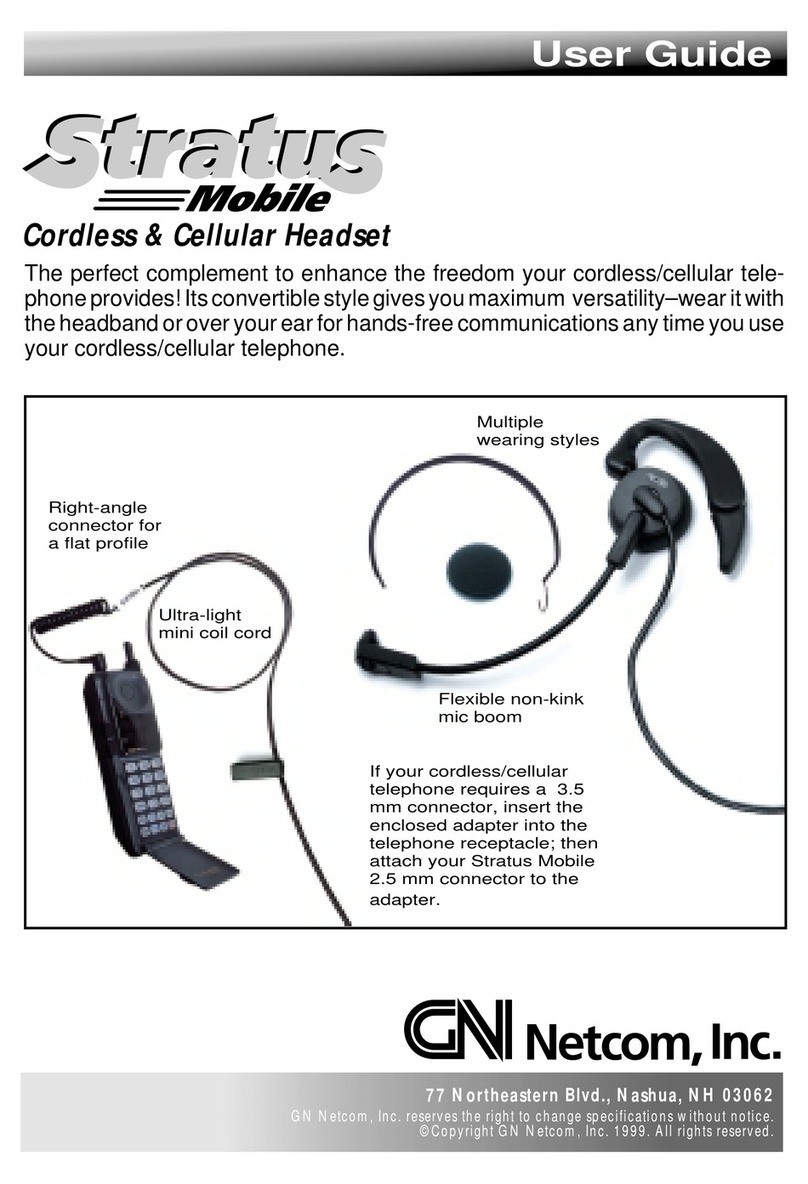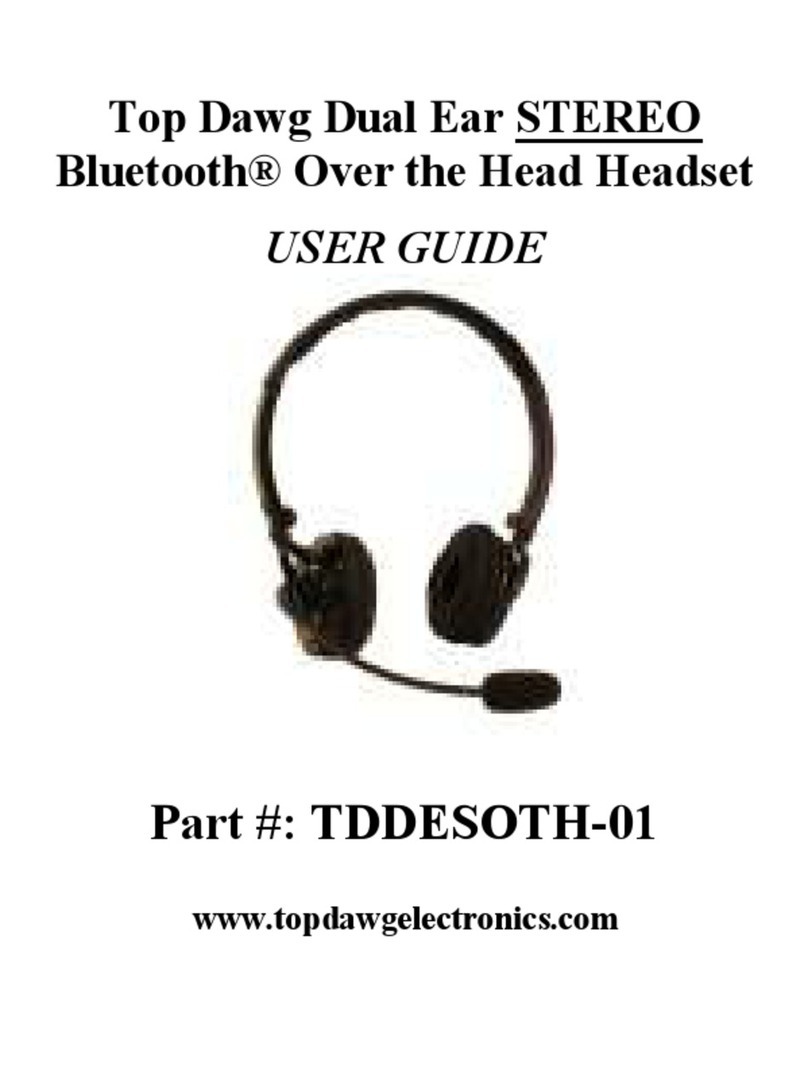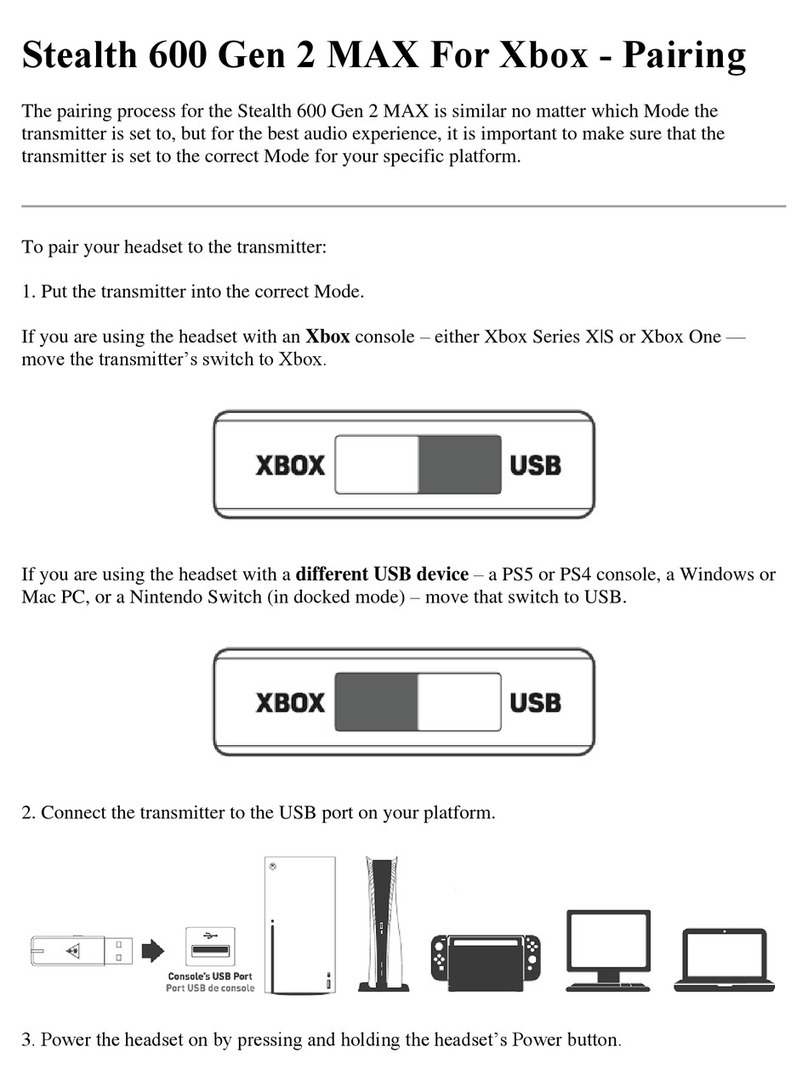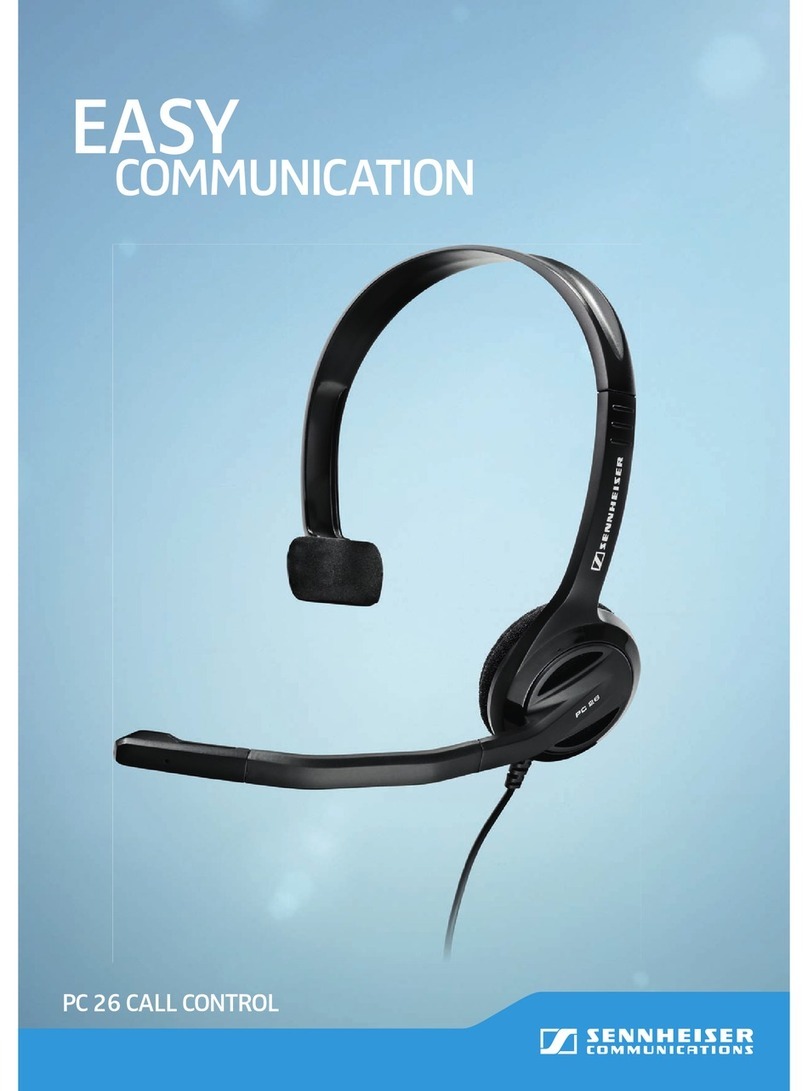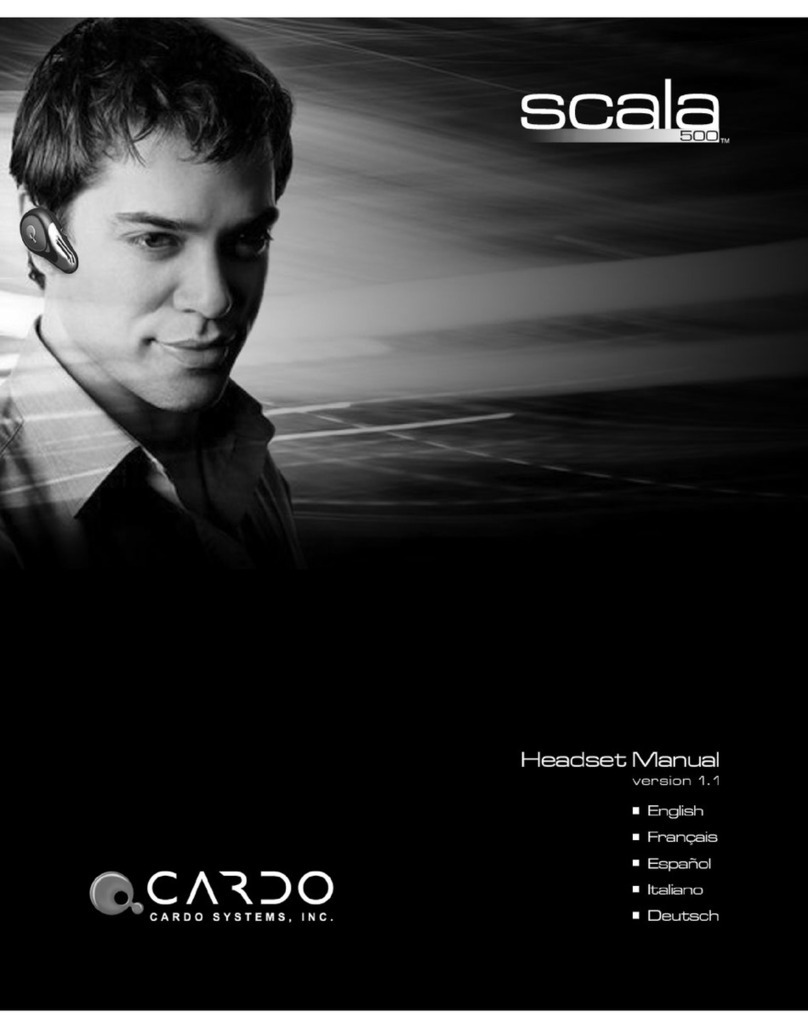BlueLink Dual Muff User manual

3 4
2
Controls and Connections
Version 1.00 March 2021
BlueLink®Dual Muff Headsets
The BlueLink Wireless Dual Muff Headsets designed
for use with a BlueLink BT adapter and a two-way
radio (each sold separately)
Made in Taiwan
CHARGING THE HEADSET
The BlueLink Muff Headset has an internal Lithium Ion rechargeable battery pack which must be
charged prior to operation. A fully charged battery will provide approximately 10 hours (or more) of
operation before needing to be recharged. However, operating time can vary depending on usage and
the condition of the battery pack. Recharge the battery regularly.
PUSH-TO-TALK BUTTON
When the Headset is paired with
a BlueLink BT adapter, holding
this button down activates the
Push-to-Talk feature of the
two-way radio.
The PTT button on the
behind-the Head model is
different than the over-the-head
and helmet versions.
PHONE BUTTON
When the Headset is paired with a
cellular telephone, this button can be
used to manage telephone functions
such as answering or hanging up a call.
USB CHARGE JACK
This micro-USB jack is used to connect
the supplied charge cable to the Headset
in order to recharge the device’s internal
lithium-ion battery pack.
MUFF EARPHONES
Received calls are heard
through these Headset
speakers.
HEADBAND / HELMET MOUNTING CLIPS
Depending on the model, the headset may
be furnished with mounting clips for
attaching to a hard hat, an over-the-head
band, or a behind-the-head band.
VOLUME UP/DOWN BUTTONS
These button are used to adjust
the volume level of received calls
heard through the Headset.
POWER BUTTON / STATUS LED
Pressing this button for one second
turns the BlueLink Muff Headset on
or off. This button is also used to
place the Headset in pairing mode
so that it can be connected
wirelessly to a BlueLink adapter or a
cellular telephone. The status LED
behind the button flashes messages
that let the user know the current
status of the device. For a complete
list of LED messages, see pg 6.
To charge the BlueLink Headset:
1. Ensure the BlueLink Headset is turned off using the Power Button.
2. Plug the supplied wall charger into a standard 120 volt AC outlet.
3. Plug the charge cable into the AC wall charger and then into the charge jack on the Headset. You
will need to remove the protective rubber cover that is inserted into the charge jack. (To prevent dust
and moisture from damaging your Headset, always ensure this cover is in place when you are not
charging the Headset.)
4. Once the charging process has begun, the LED indicator on the Headset will show a continuous red
light. When the battery is done charging, the LED light will turn off.
5. Typical charge time is approximately 4 hours. Actual charge time will vary depending on several
factors including the battery’s charge state, condition, and age.
6. Disconnect the charger from the lapel mic when charging is completed.
Charging Cautions:
- Use only the wall charger supplied by the
manufacturer. Do not use any other charger.
- Do not use a wall charger that appears to be
damaged. (Example: frayed wires, melted
plastic, etc.) Contact Code Red Headsets
get a new manufacturer-approved
replacement charger.
- Do not tamper with or modify the
Headset or charger.
- Always turn the power switch to the off position
when charging the Headset.
PAIRING THE HEADSET WITH A BlueLink ADAPTER OR CELLULAR TELEPHONE
Before you can use the BlueLink Muff Headset,
it must be paired with the BlueLink BT
adapter and/or cellular telephone that you wish
to use.
To pair the Headset with a BlueLink BT radio adapter:
1. Begin by first making sure that the Headset, BlueLink radio adapter, and the two-way radio the
adapter is connected to are all powered off. You should also power off any nearby BT devices.
2. Place the BlueLink radio adapter into pairing mode by following the instructions that were provided with
that device. On most BlueLink adapters this is done by pressing and holding the PTT/Multifunction button
on the adapter while turning the two-way radio on. Continue to hold the button down until the LED
indicator on the adapter shows two blue flashes every second.
3. Press and hold down the Power Button on the BlueLink Muff Headset for five seconds, until the LED on the
Headset flashes RED-BLUE-RED-BLUE continuously in sequence. The Headset is now in pairing mode.
4. After a few seconds, the two devices should synch to one another. Once the Headset and BlueLink radio
adapter are paired with each other the status LED on the adapter will show a constant blue light for three
seconds. The LEDs on both the adapter and Headset will then show one blue flash every few seconds.
5. If the BlueLink radio adapter does not detect the Headset within 60 seconds of being put into pairing mode, the
adapter will exit the pairing mode and resume normal operation without synching to the .
6. Once successfully paired, you will be able to operate your 2-way radio using the BlueLink Muff Headset.
To pair the Muff Headset with a cellular telephone:
The BlueLink headset is capable of working with a BT-enabled cellular telephone.
1. When pairing the Headset with a cellular phone, first make sure that the headset and all other nearby BT
devices are powered off before beginning.
2. Press and hold down the Power Button on the headset for five seconds, until the LED on the adapter flashes
RED-BLUE-RED-BLUE continuously in sequence. The headset Headset is now in pairing mode.
3. Activate the BT feature on your phone.
4. Activate the “scan/discover new BT devices” feature on the phone. The exact steps needed to do this will
vary depending on the brand/model of phone you are using.
5. Select the Headset from the list of BT devices shown on your phone. If the phone asks for a passcode,
enter “0000”. The phone may also prompt you to confirm the connection.
6. After a few seconds, the two devices should synch to one another. Once the BlueLink Headset and phone
are paired with each other, the status LED on the microphone will revert back to a single blue flash every
few seconds.
7. Once successfully paired, you will be able to make and receive telephone calls using the Headset.
ADJUSTABLE BOOM MICROPHONE
The Muff Headset boom microphone
picks up the user's voice audio to send
over-the-air.
Federal Communication Commission Interference Statement
This equipment has been tested and found to comply with the limits for a Class B
digital device, pursuant to Part 15 of the FCC Rules. These limits are designed to
provide reasonable protection against harmful interference in a residential
installation. This equipment generates uses and can radiate radio frequency
energy and, if not installed and used in accordance with the instructions, may
cause harmful interference to radio communications. However, there is no
guarantee that interference will not occur in a particular installation. If this
equipment does cause harmful interference to radio or television reception, which
can be determined by turning the equipment off and on, the user is encouraged to
try to correct the interference by one of the following measures:
-Reorient or relocate the receiving antenna.
-Increase the separation between the equipment and receiver.
-Connect the equipment into an outlet on a circuit different from that to which the
receiver is connected.
-Consult the dealer or an experienced radio/TV technician for help.
FCC Caution: Any changes or modifications not expressly approved by the party
responsible for compliance could void the user's authority to operate this
equipment.
This device complies with Part 15 of the FCC Rules. Operation is subject to the
following two conditions: (1) This device may not cause harmful interference, and
(2) this device must accept any interference received, including interference that
may cause undesired operation.
This equipment complies with FCC RF radiation exposure limits set forth for an
uncontrolled environment.To maintain compliance with FCC RF exposure
compliance requirements, please avoid direct contact to the transmitting antenna
during transmitting.
RF Exposure Warning!
Please keep product 20cm away from your
body or bystander during the radio operation.
The typical handheld two-way radios were
certified under mobile usage condition
(i.e. keep 20cm away from the user body)
and use of such radio closer than 20cm may
exceed the US RF exposure limit
and shall be avoided.
Code Red Headsets
PH: 858-486-9859
www.coderedheadsets.com.com
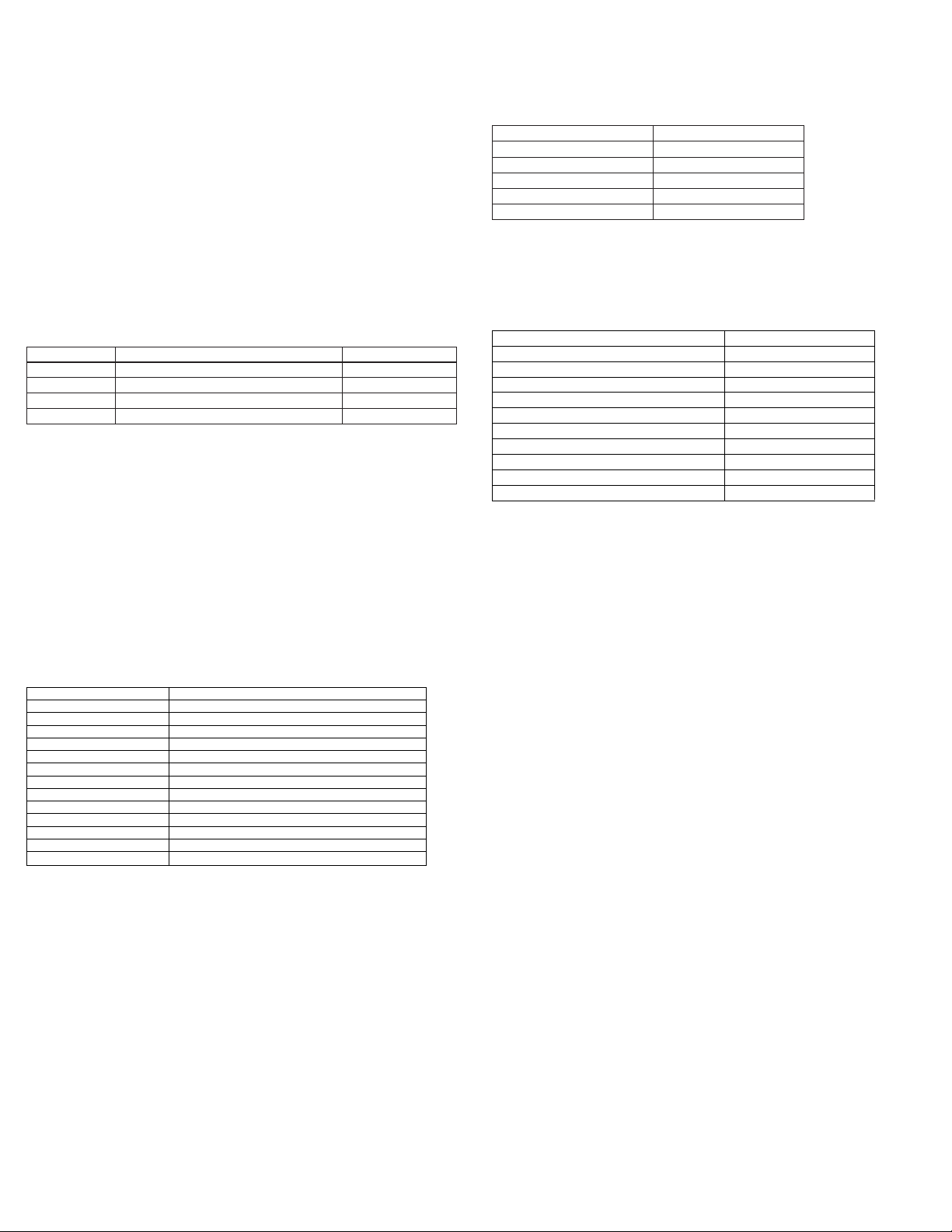
8
65
7
Reconnecting a Previously Paired Headset and Radio Adapter/Cellular Phone
Once the BlueLink Muff Headset and BT radio adapter and/or cellular telephone have been successfully
paired together, both devices will remember that connection. The Headset and radio adapter/phone will
attempt to reestablish their link whenever they are both powered on and in within range of each other.
Re-establishing this connection can take 10-60 seconds.
TESTING AND USING THE BlueLink MUFF HEADSET
Once your Headset and BlueLink radio adapter and/or cellular phone have been paired together:
Received signals will be heard through the speakers in the BlueLink Muff Headset. The volume of
received calls can be adjusted using the Volume Up and Volume Down buttons on the Headset or the
volume control on the two-way radio or cellular phone.
The operator’s voice is picked-up by the boom microphone in the BlueLink Muff Headset..
Push-to-Talk can be activated one of several different ways:
• By pressing and holding the PTT button on the BlueLink Muff Headset.
• By pressing and holding the Talk/Multifunction button on the BlueLink Adapter.
• Using an optional wired PTT that is plugged into the BlueLink Adapter.
• Using an optional BlueLink Wireless BT PTT (model BT-PTT2, sold separately). Note that if you are using a
BlueLink BT-PTT2, you will first need to pair the radio adapter with the PTT using the instructions located
in the BlueLink PTT User’s Guide.
Telephone functions are provided by using the Headset’s Phone Button.
Call State
Incoming call
Incoming call
On a call
No call
Button Press
Press Phone Button once
Press and hold Phone Button for 5 seconds
Press Phone Button once
Double press Phone Button
Function
Answer call
Reject call
Hang up call
Redial last number
STATUS LED MESSAGES
The meanings of the various status LED messages shown by the BlueLink Muff Headset are
shown on the following table:
Button Press
Phone Button
Volume Up
Volume Down
Double-press Volume Up
Double-press Volume Down
Function
Play/Pause Music
Adjust music volume up
Adjust music volume down
Skip to next track
Skip to previous track
You can also activate your phone’s voice dialing feature by pressing and holding the Phone Button on
the side of the Headset for three seconds. (This function works only when the microphone is NOT also
connected to a two-way radio.)
When the Headset is paired to a MP3 music player or to a cellular phone only, the following buttons are
remapped for playing music.
MESSAGE MEANING
Device is off
Pairing mode
Device turned on
Device turned off
Not paired or link lost
Normal (paired) operation
PTT operation
Low battery
Charging
Charging is finished
LED INDICATION
No indication
Blue-Red-Blue-Red continuous
Two short blue flashes
Three red flashes, then off
One blue flash every 2 seconds
One blue flash every 6 seconds
Continuous red when PTT pressed
One red flash every 6 seconds
Continuous red (when connected to charger)
No indication (when connected to charger)
SPECIFICATIONS
Dimensions:
Weight:
BT Version:
BT Profiles:
BT Power Class:
Sensitivity:
Range (Typical):
Built-in Battery:
Standby Current Draw:
Standby Time:
Operating Time:
Operating Temperature Range:
220mm X 130mm X 90mm (helmet and over head version)
240mm X 230mm X 160mm (behind-the-head version)
350 grams Helmet and over (helmet and over head version)
410 grams (behind-the-head version)
3.0
HSP, HFP, A2DP, AVRCP
Class 2
-90 dB
10 meters (30 feet)
3.7V, 330mAH Lithium-Ion
6 mA
50 hours (max)
10 hours (max)
-15° C to + 50° C
Support and Warranty
Code Red Headsets warrants this product against defects in materials or workman-
ship for a period of one year from the date of retail purchase. Code Red Headsets will
repair or replace a defective unit, at our option, without charge for parts or labor. The
limited warranty is extended only to the original purchaser and is valid only to
consumers in the United States and Canada. It does not cover damage or failure
caused by or attributable to Acts of God, abuse, misuse, improper or abnormal usage,
faulty installation, improper maintenance, lightning, or other incidences of excessive
voltage, or any tampering or repairs by other than a Code Red Headsets authorized
repair facility. It does not cover replacement of consumable parts, transportation
costs, or damage in transit.
Repair or replacement under the terms of this warranty does not extend the terms of
this warranty. This warranty can only be modified by an officer of Code Red Headsets,
and then only in writing. Should this product prove defective in workmanship or
material, the consumer’s sole remedies shall be such repair or replacement as
provided by the terms of this warranty. Under no circumstances shall Code Red
Headsets be liable for any loss or damage, direct, consequential, or incidental, arising
out of the use of or inability to use this product. Some states do not allow limitations
on how long an implied warranty lasts or the exclusions or limitations of incidental or
consequential damages, so the above limitations or exclusions may not apply to you.
This warranty gives you specific legal rights. You may also have other rights, which
may vary, from state to state.
For support or warranty service on your Code Red Headsets product, contact us at
858-486-9859 or visit us on the web at www.coderedheadsets.com.
DISCLAIMER: The Bluetooth wireless link used by BlueLink products is an open
standard, unsecured technology. As such, it is not recommended for first-responder
or other mission critical users.
Copyright and Trademark Info
Android is a trademark of Google Inc.
Apple is a trademark of Apple Inc.
iOS is a trademark of Cisco Systems and is used by Apple Inc. under license.
ZELLO is a trademark of Zello, Inc..
WAVE and WAVE COMMUNICATOR are trademarks of Twisted Pair Solutions, a wholly owned
subsidiary of Motorola Solutions, Inc.
All other product or service names are the property of their respective owners.