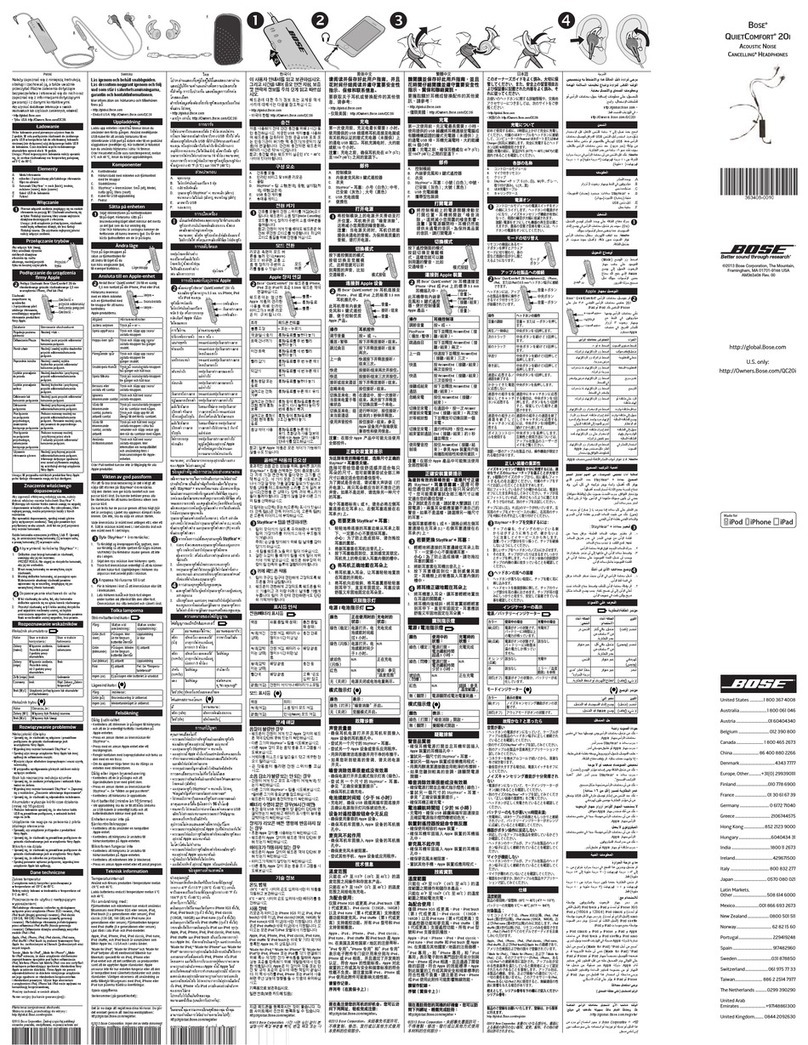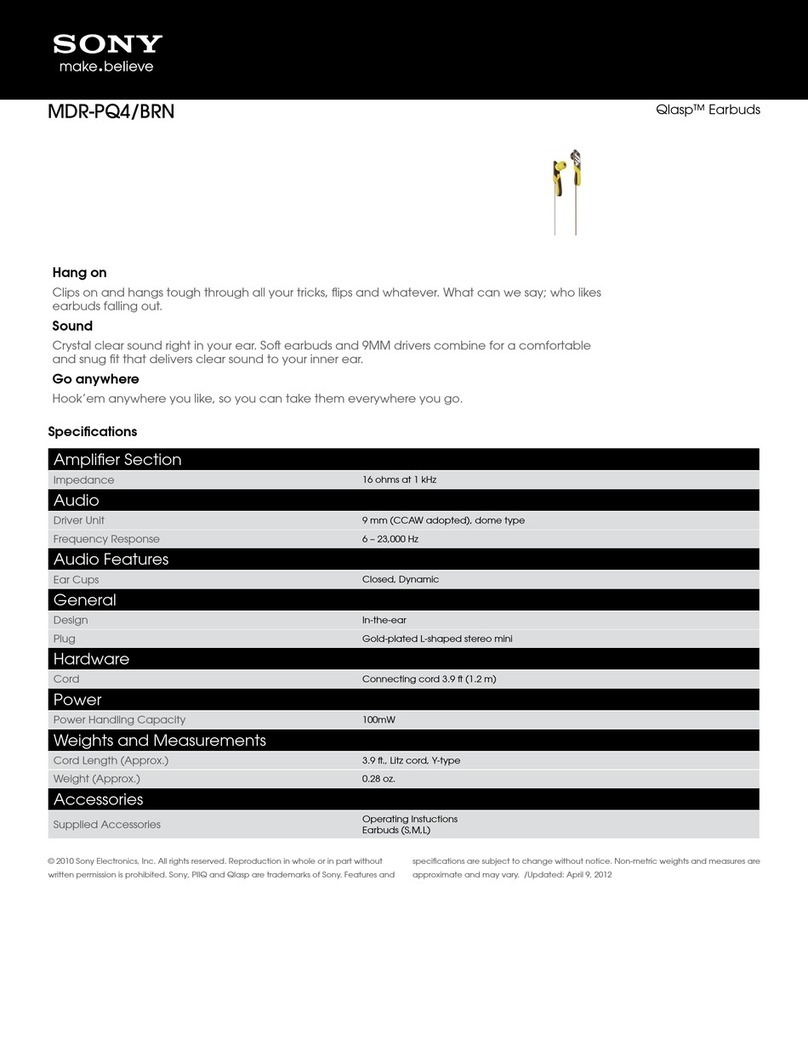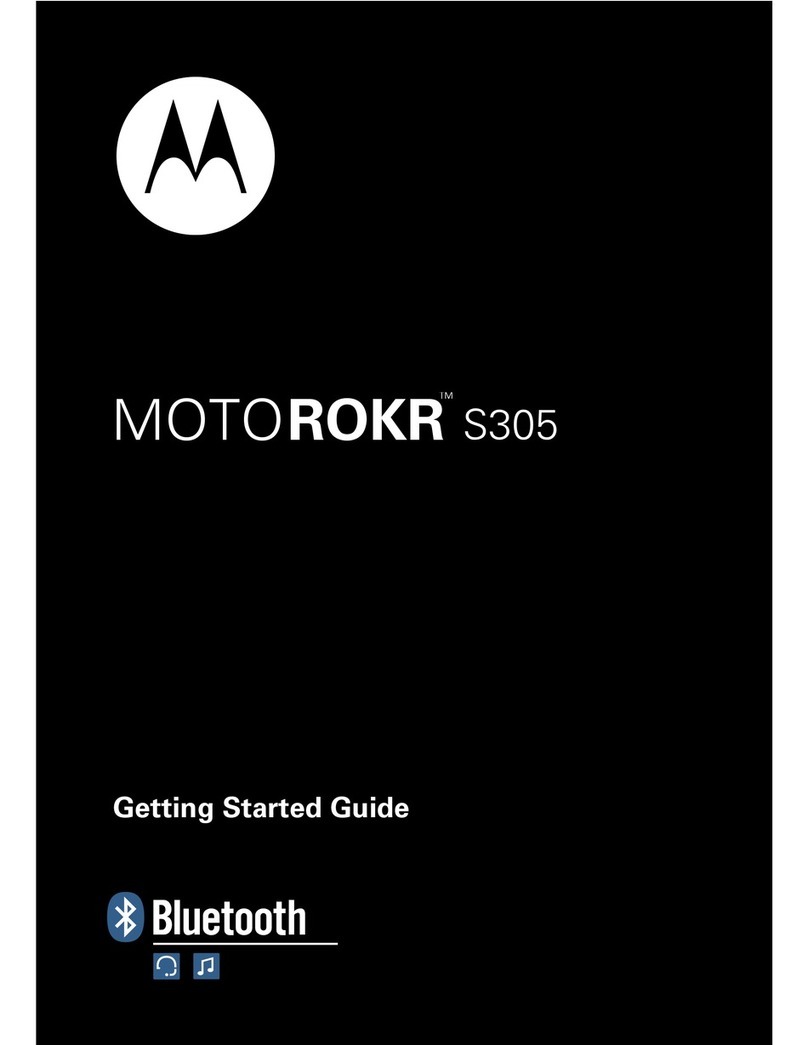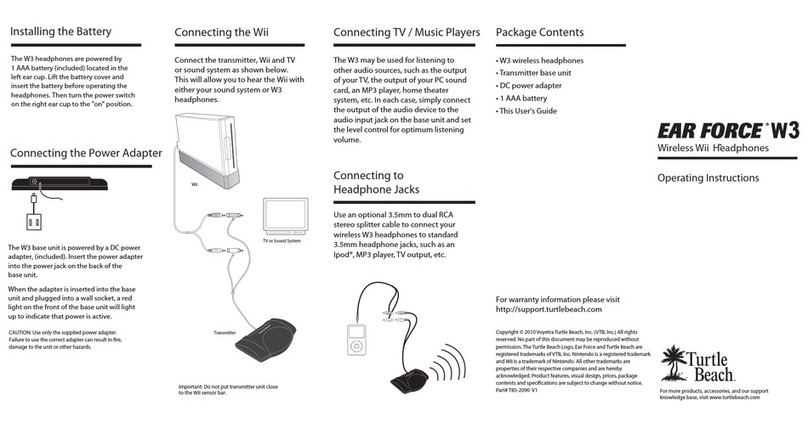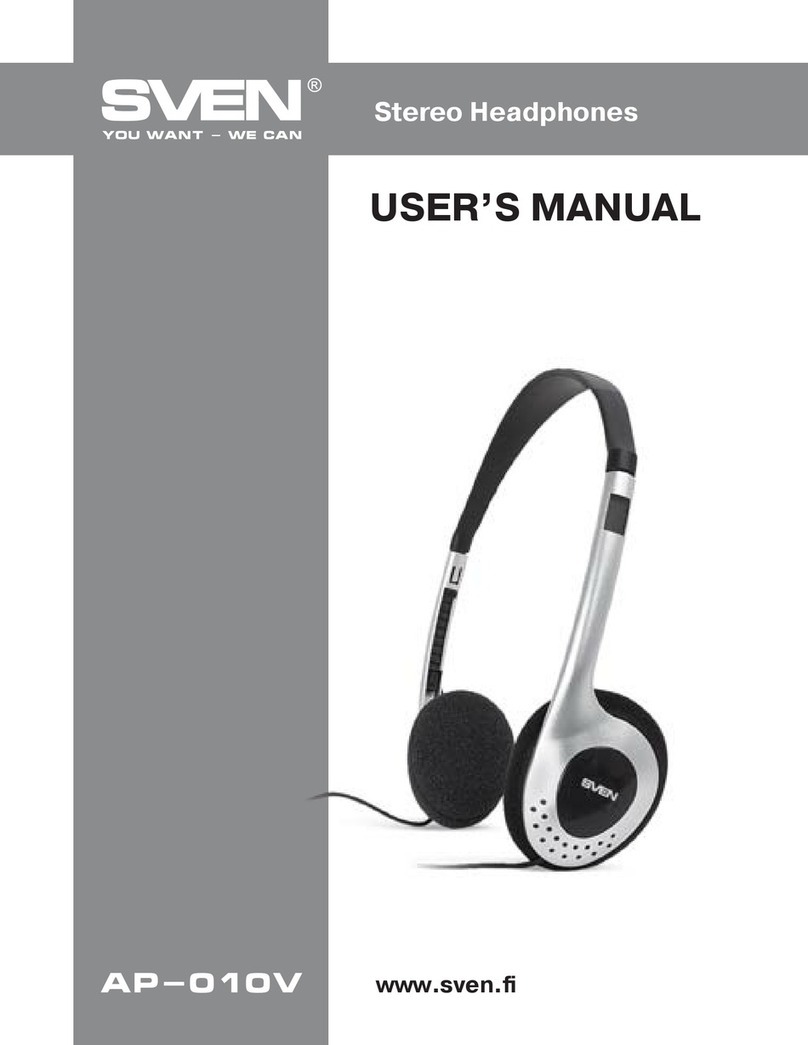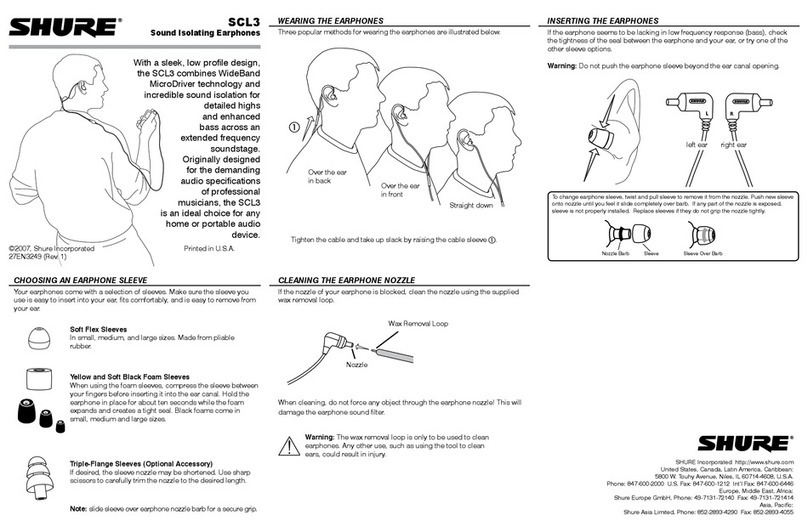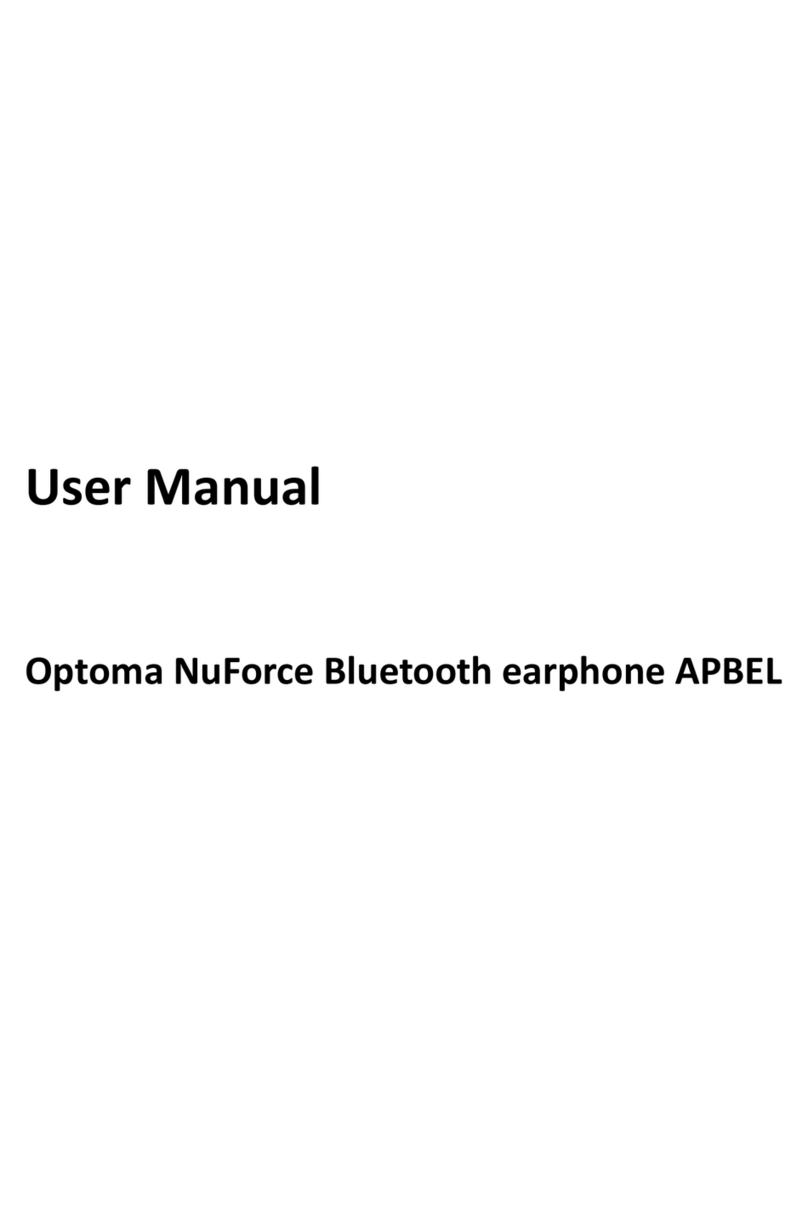Bluetake I-PHONO MINI User manual

Bluetooth®Stereo Headphone
P/N: BT450Rx
User Manual
BLUETAKE
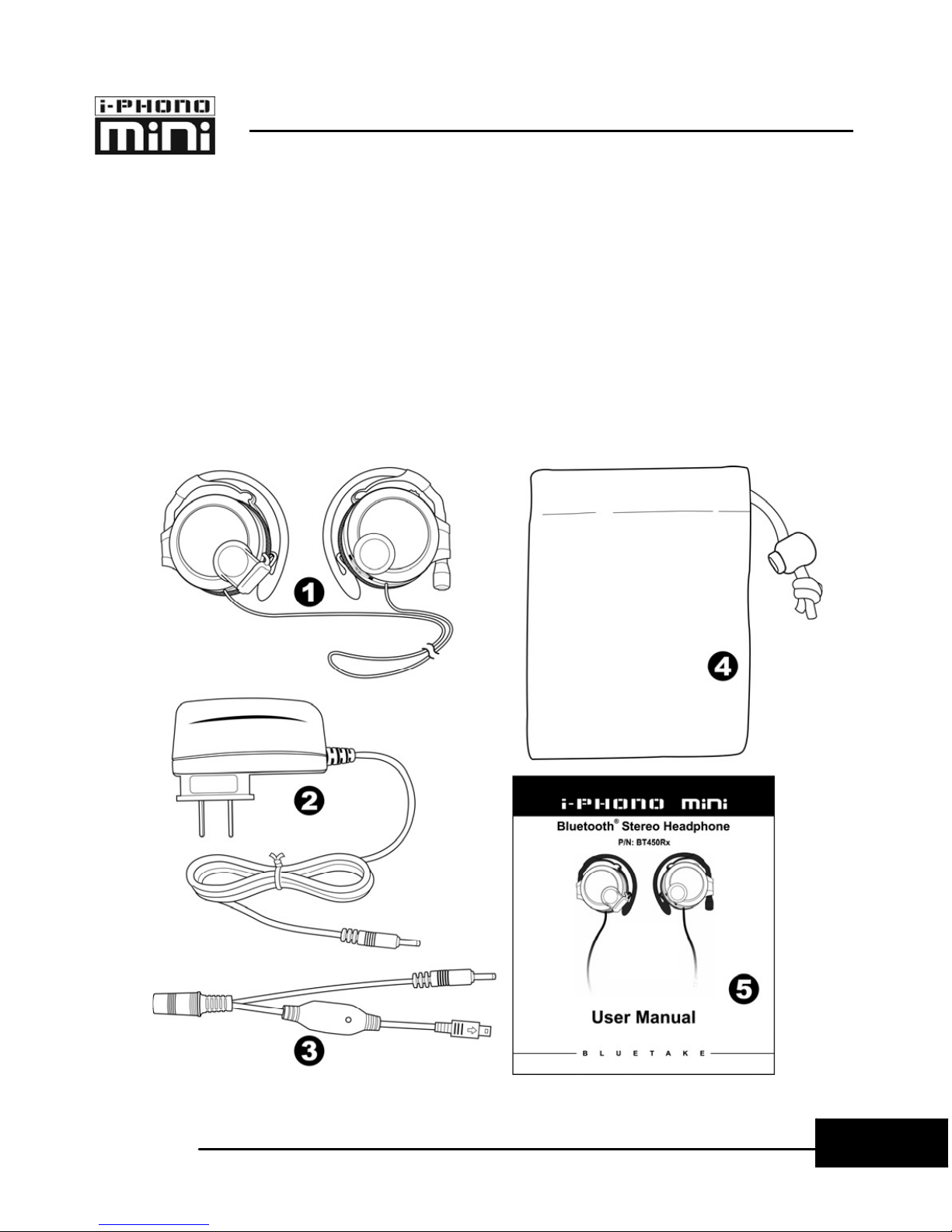
1
BLUETOOTH STEREO HEADPHONE KIT – USER MANUAL
E
ng
li
s
h
Retail Box Contains
Please make sure you have received the following items:
nBluetooth Stereo Headphone (BT450Rx)
oAC Power Adapter (Output: DC 5V / 500 mA)
pY-splitter Power Cable
qNonwoven Fabrics Pouch
rUser Manual
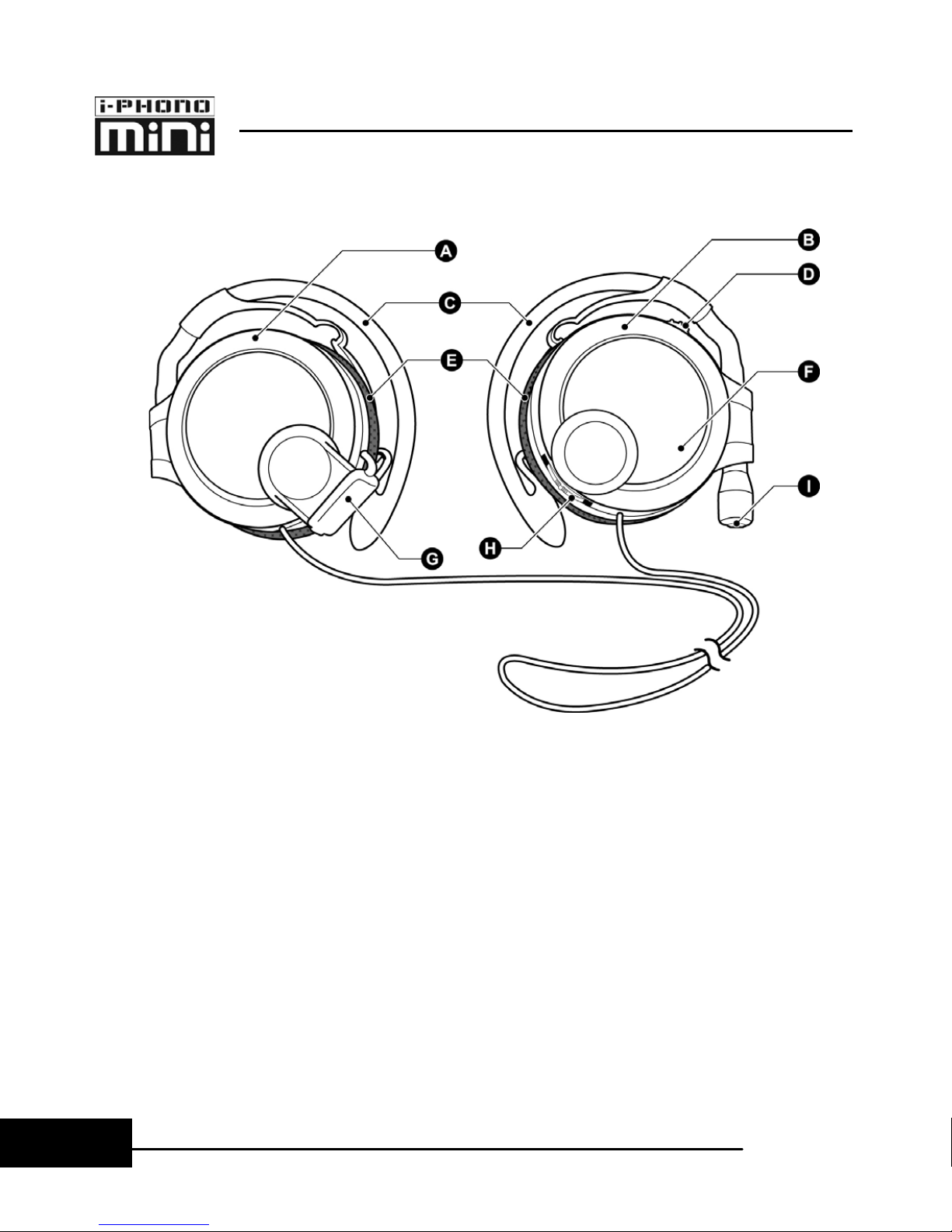
BLUETOOTH STEREO HEADPHONE KIT – USER MANUAL
2
E
ng
li
s
h
Bluetooth Stereo Headphone:
(A) Left Side Speaker (B) Right Side Speaker
(C) Ear Clip (D) Power/Call Button
(E) Foam Ear Pad (F) Status LED Indicator
(G) Charge Socket (H) Remote Control Roller
(I)
Microphone
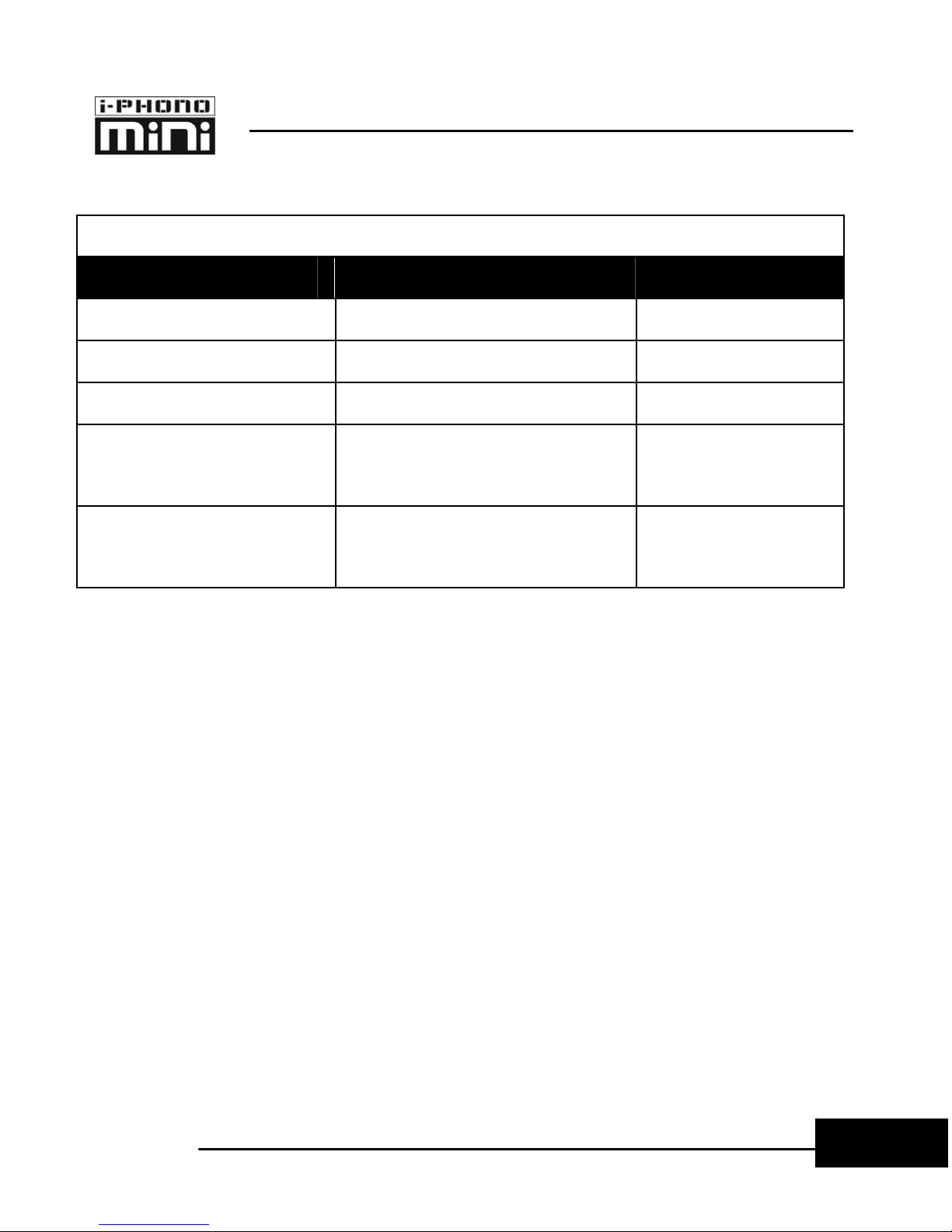
3
BLUETOOTH STEREO HEADPHONE KIT – USER MANUAL
E
ng
li
s
h
Status LED Indicator Chart
Bluetooth Stereo Headphone
Status LED Pattern Beep
Power on Blue 1 beep
Connected Blue 1 beep
Pairing Mode Red + Blue (alternate) 2 beeps
Incoming
Phone Call
Red + Blue (alternate) 2 beeps every
2 seconds
Battery Low Red 2 beeps every
60 seconds
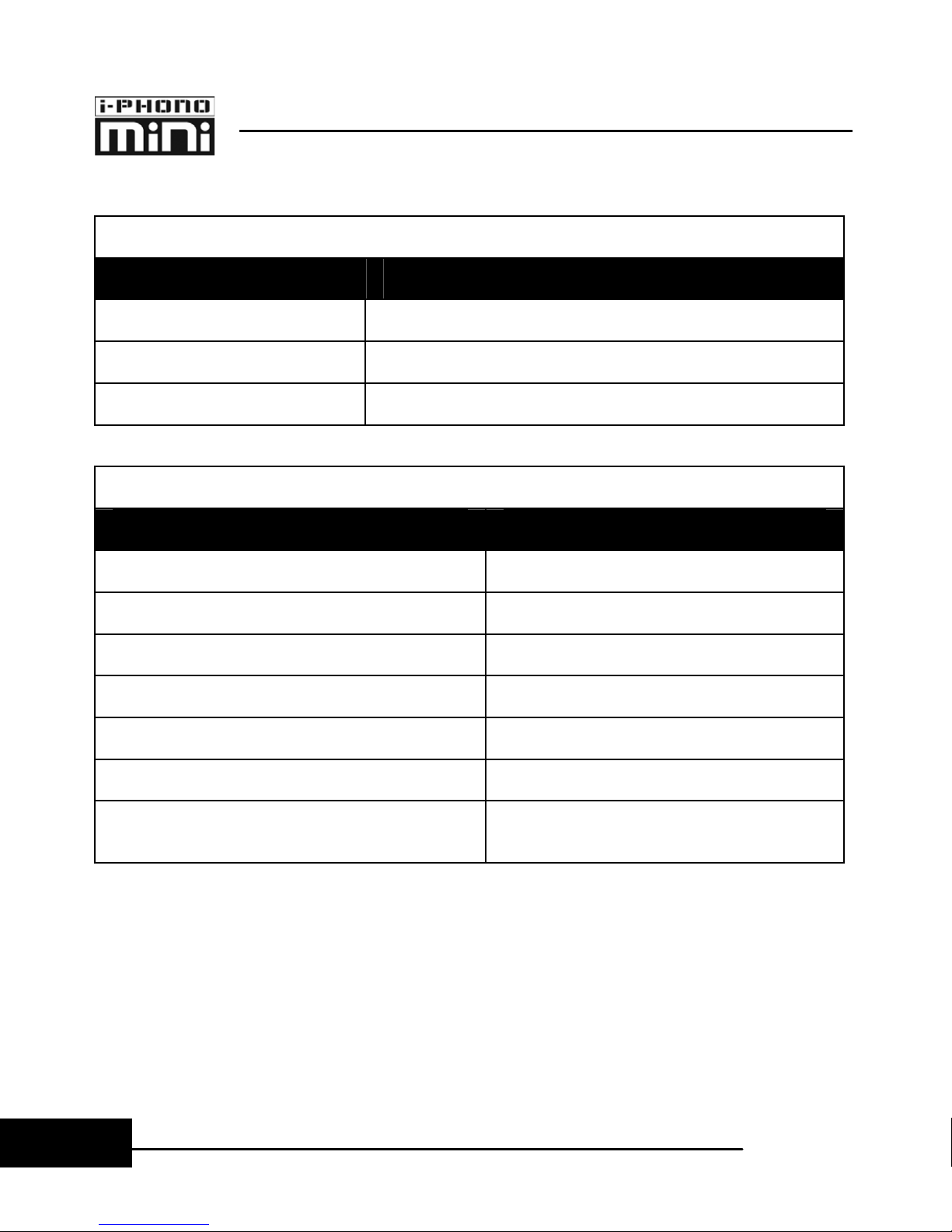
BLUETOOTH STEREO HEADPHONE KIT – USER MANUAL
4
E
ng
li
s
h
User Control Interface Chart (Headphone)
Power/Call Button
Action Function
Press & Hold 2 sec Power On
Press Once Answer/Make/End a Call, Voice Dial
Press & Hold 3 sec Power Off
Remote Control Roller
Action Function
Roll Up Volume Up
Roll Down Volume Down
Roll Up & Hold 2 sec Next Music Track
Roll Down & Hold 2 sec Previous Music Track
Press Once Play/Pause Music
Press & Hold 2 sec Reject a Call
Press & Hold 2 sec, together
with Power/Call Button Pairing Mode

5
BLUETOOTH STEREO HEADPHONE KIT – USER MANUAL
E
ng
li
s
h
Power/Call Button
Remote Control Rolle
r

BLUETOOTH STEREO HEADPHONE KIT – USER MANUAL
6
E
ng
li
s
h
Power On/Off i-PHONO mini
< If this is the first time you use the i-PHONO mini headphone and stereo
transmitter, please refer to the next lesson to FULLY charge both the
devices in advance. >
Power On: Press the Power/Call Button and hold 3 seconds
and the Status LED Indicator will begin to flash blue light.
Power Off: Press the Power/Call Button and hold 2 seconds.
Status LED Indicator
Power/Call Button
Press and Hold 2 sec.
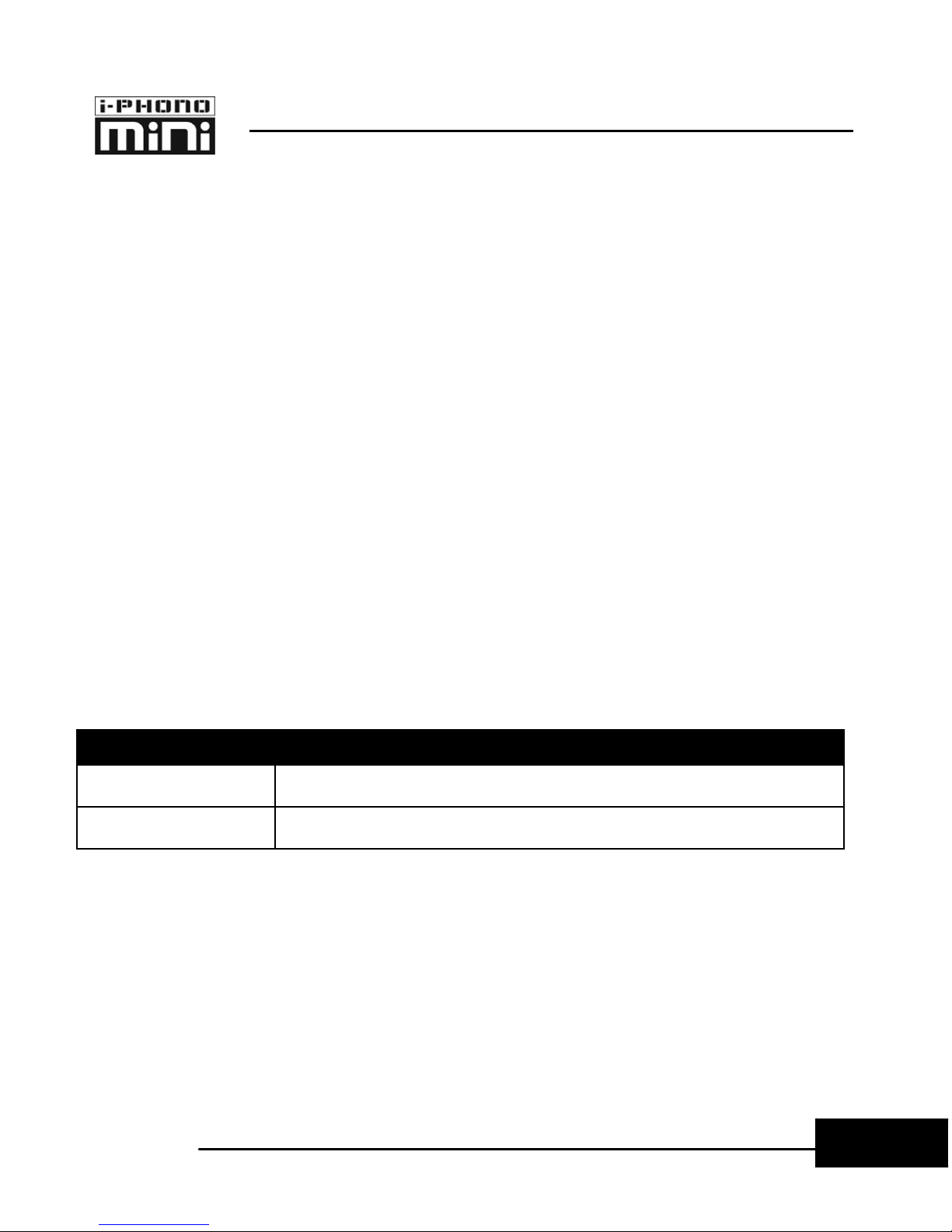
7
BLUETOOTH STEREO HEADPHONE KIT – USER MANUAL
E
ng
li
s
h
Charging i-PHONO mini
Before you start to charge the i-PHONO mini headphone and
stereo transmitter, please POWER OFF the both two devices..
Step-1: Plug the AC power adapter in to the interior outlet.
Step-2: Connect the AC power adapter with the Y-splitter
power cable.
Step-4: Open the soft rubber cover which is attached to the
headphone’s left side speaker. Then, Plug the flat-squared
terminal of the Y-splitter Power Cable into the chare socket of
the headphone.
Please refer to the following chart to know the charging status:
Charging LED Indicator (Y-splitter Power Cable) for Headphone
Red Charging Mode
Green Fully Charged
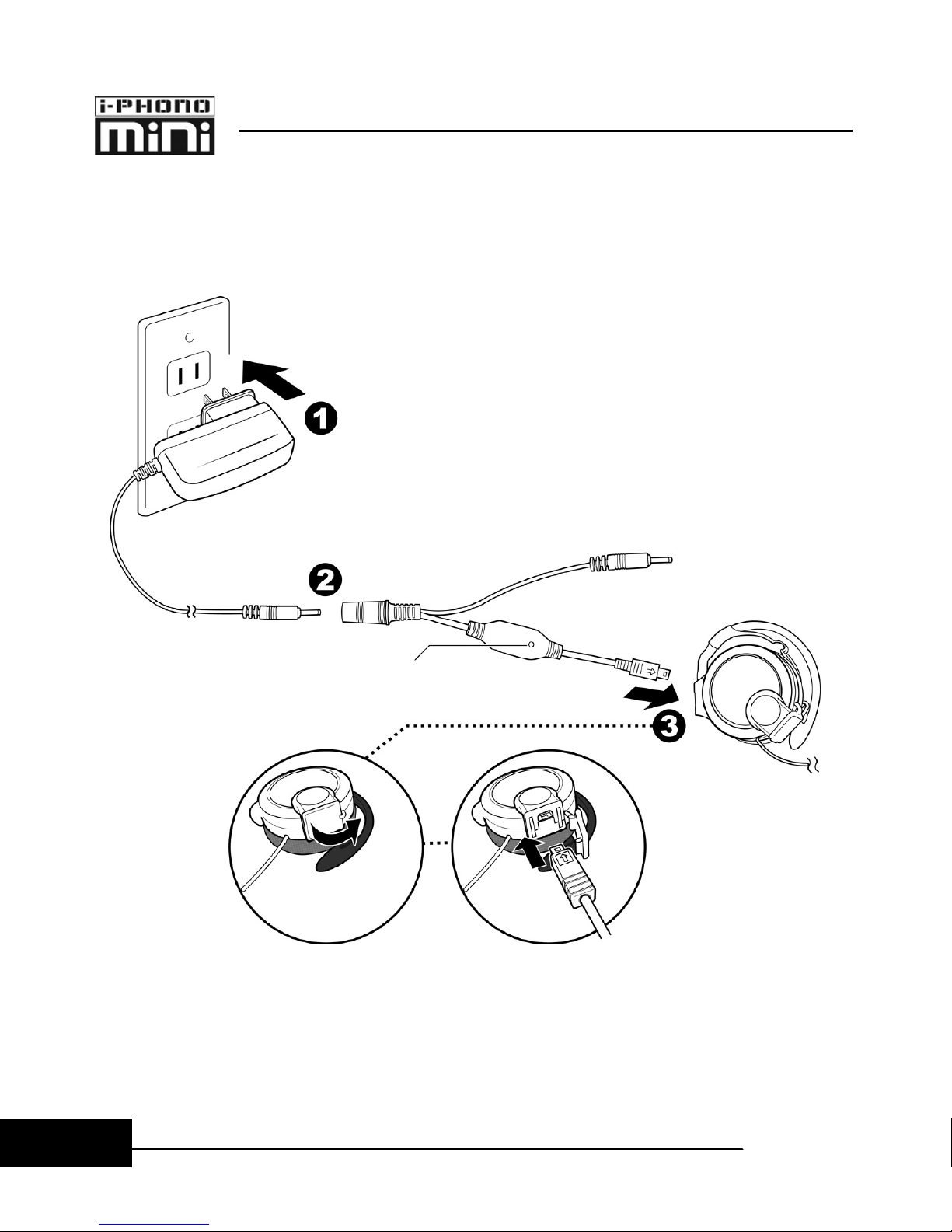
BLUETOOTH STEREO HEADPHONE KIT – USER MANUAL
8
E
ng
li
s
h
Charging LED Indicator
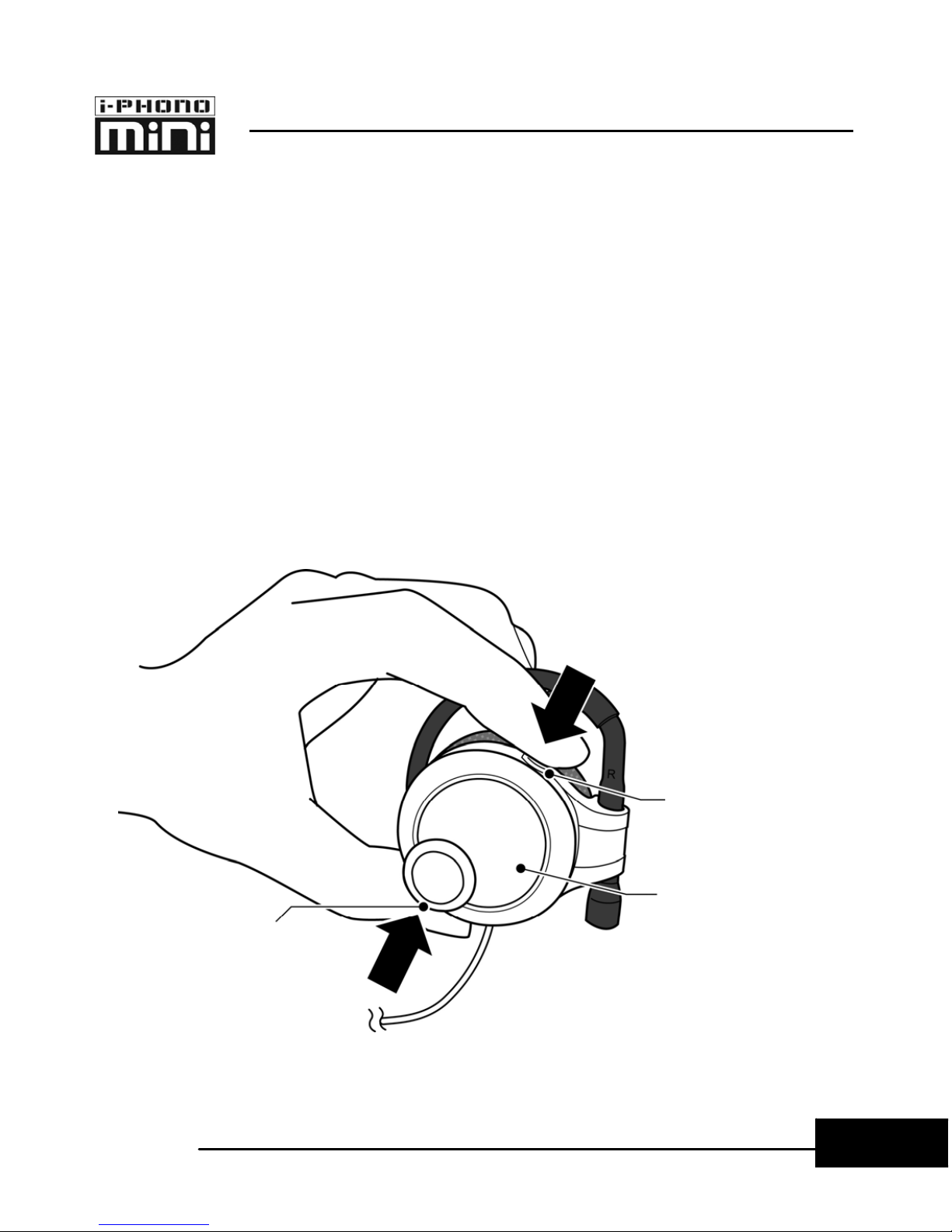
9
BLUETOOTH STEREO HEADPHONE KIT – USER MANUAL
E
ng
li
s
h
Pairing the Headphone
Step-1: Power on the headphone.
(If the headphone is already on, please disconnect all Bluetooth
services between the headphone and other devices in advance.)
Step-2:. Press Remote Control Roller together with Power/Call
Button and hold this position 2 seconds. If the headphone is in
the pairing mode, the headphone’s Status LED Indicator will
begin to flash red and blue light alternately.
Remote Control
Roller
Press and Hold 2 sec.
Status LED Indicator
Press and Hold 2 sec.
Power/Call Button
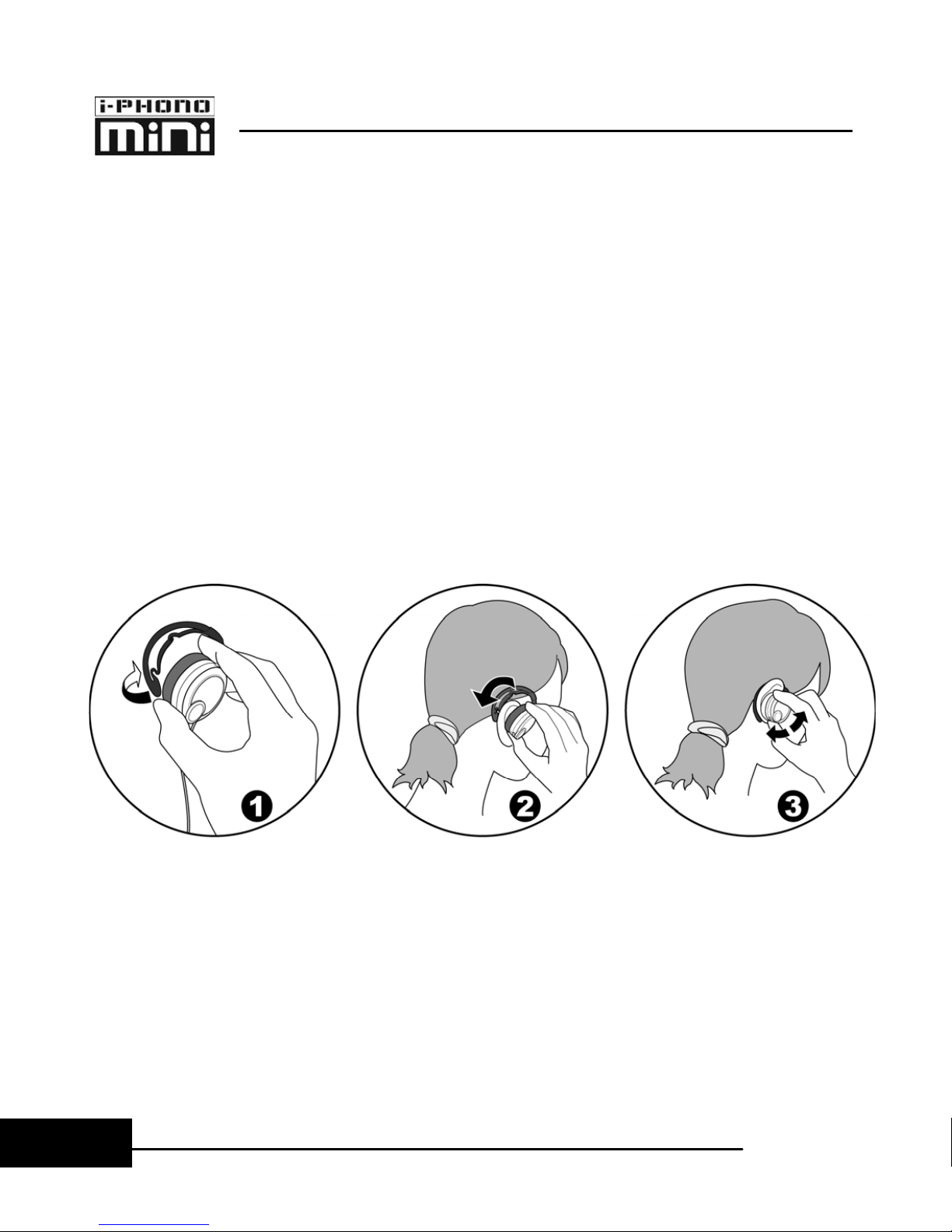
BLUETOOTH STEREO HEADPHONE KIT – USER MANUAL
10
E
ng
li
s
h
Wearing the Headphone
Before you start to charge the i-PHONO mini headphone and
stereo transmitter, please POWER OFF the both two devices..
Step-1: Swing and open the ear clip.
Step-2: Hold the headphone’s main part and wear it on you ear
from front to back, from top to down.
Step-3: Adjust the suitable position to fit both sides of your ears.
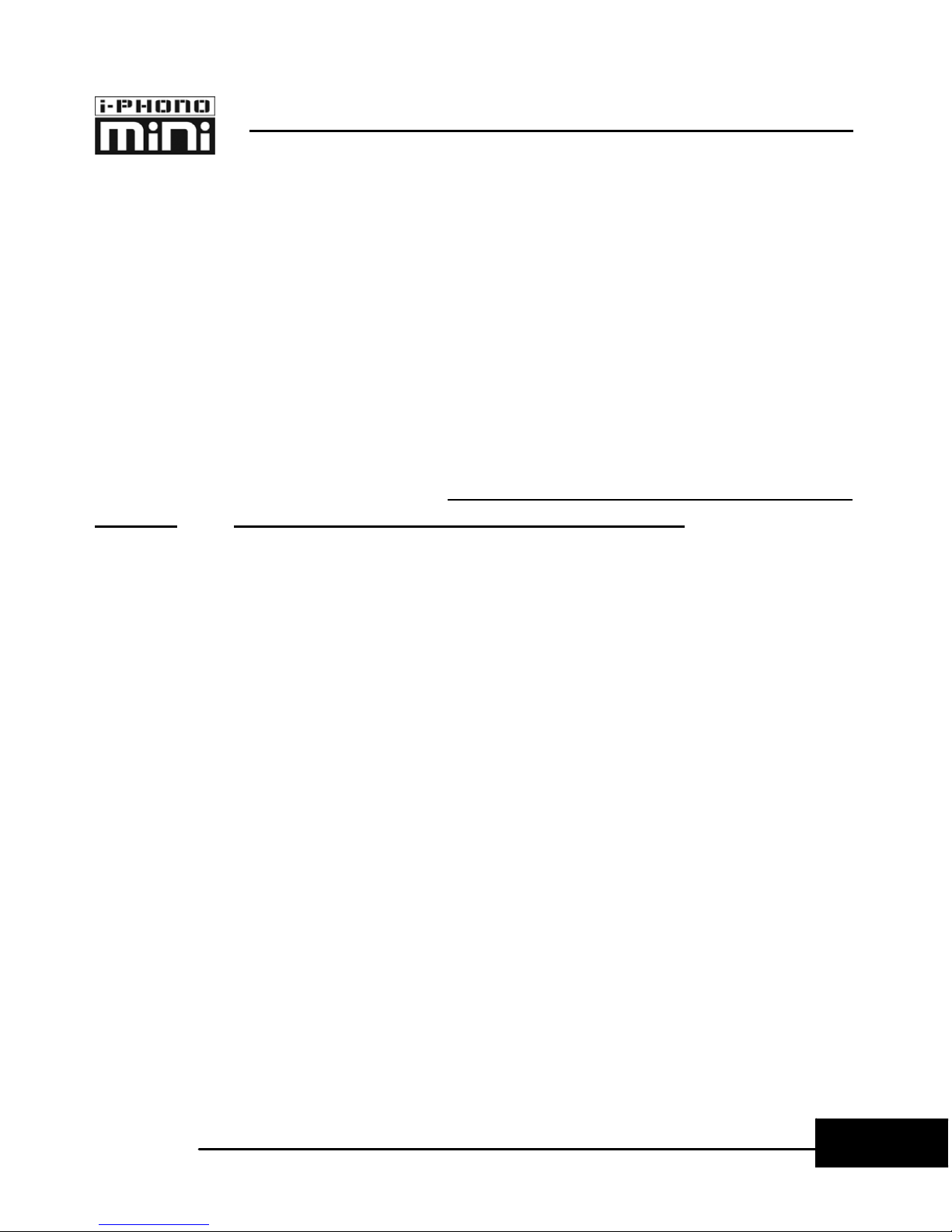
11
BLUETOOTH STEREO HEADPHONE KIT – USER MANUAL
E
ng
li
s
h
Using with the Bluetooth-enabled Computer
You can use the i-PHONO mini headphone’s stereo (A2DP) and
remote control (AVRCP) functions with the Bluetooth-enabled
computer which answers the following requirements:
zWindows XP O.S. only
zBoth Bluetooth hardware (embedded chipset or USB adapter) and
software support A2DP (Advanced Audio Distribution Profile) and
AVRCP (Audio Video Remote Control Profile)
The following instruction used BLUETAKE BT007Si Bluetooth USB
Adapter and IVT BlueSoleil Bluetooth Software v1.4.9.2 to demonstrate
the general procedure.
<Pairing>
Step-1: Follow “Pairing” procedure to make the i-PHONO mini
headphone enter to the pairing mode.
Step-2: Open the Bluetooth software and search the i-PHONO
mini headphone. Then, you will find out a headphone (headset)
icon named “iPHONO mini”. Select the device to pair with the
computer.
Step-3: Afterward a dialogue box will prompt you for a passkey
or PIN. Enter 0000 (a sequence of four zeros) in the dialog box
and then click on “OK” or “Confirm”. After the pairing is
completed, the headphone (headset) icon will be marked.
Step-4:. Double click on the marked headphone (headset) icon,
and then you can discover the Bluetooth service (function)
provided by the i-PHONO mini headphone.

BLUETOOTH STEREO HEADPHONE KIT – USER MANUAL
12
E
ng
li
s
h
Step-5
Connect the computer to the headphone by double-clicking on
the A2DP icon which is usually named “Bluetooth AV Service”,
“A2DPsink” or “Audio Sink”.
After the connection is established, the headphone (headset) icon in the
Bluetooth software window should be charged its color and the Status
LED Indicator of headphone should be flash blue light alternately.
Now, the i-PHONO mini headphone is ready to apply the
stereo application with the paired computer. Thereafter, you only
need to follow up the instruction from Step-4 if you want to
operate the same application.
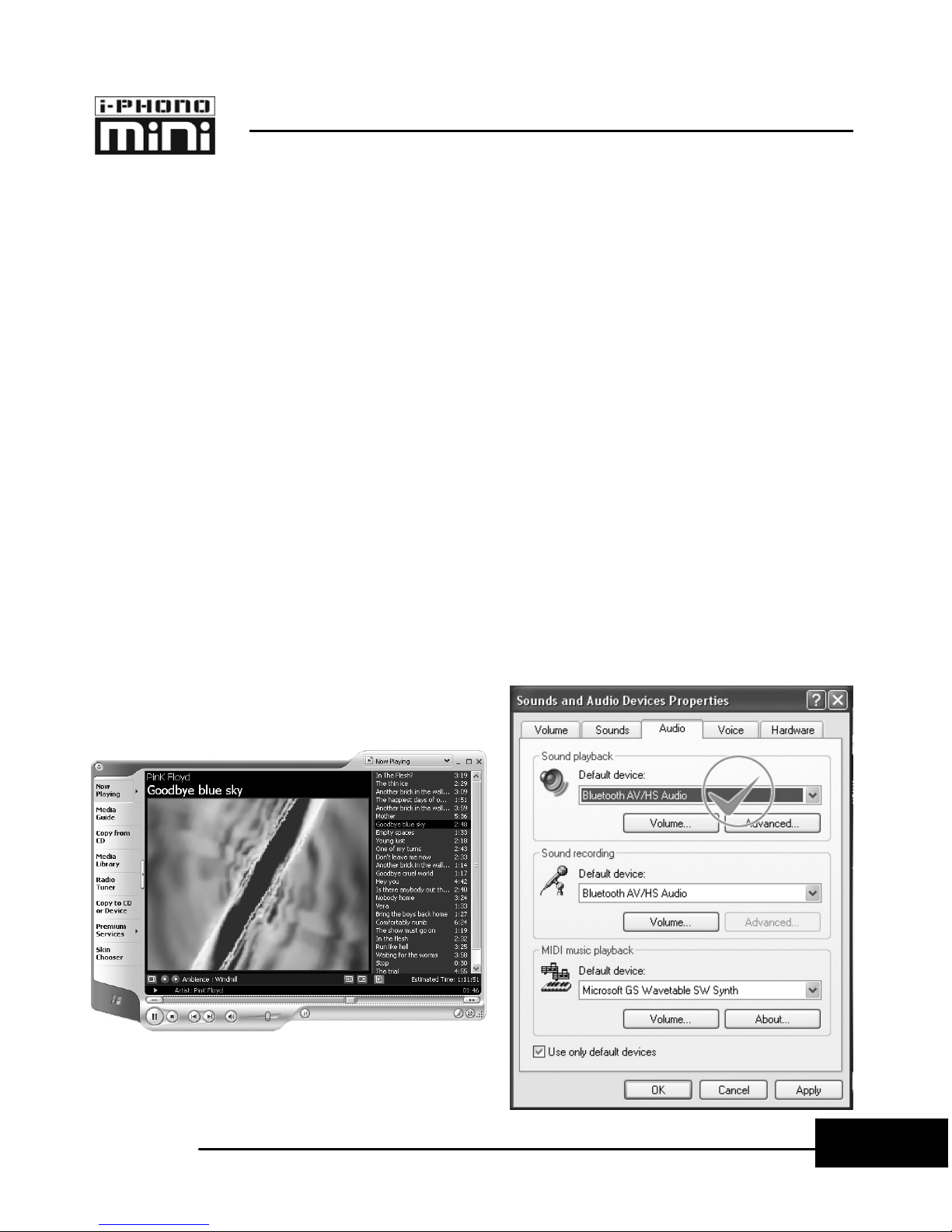
13
BLUETOOTH STEREO HEADPHONE KIT – USER MANUAL
E
ng
li
s
h
< Listen to Music and Remote Control >
After you connected the i-PHONO mini headphone with the
paired computer via the Bluetooth AV service (A2DP), you can
listen to the stereo music played from the computer.
Step-1: Make sure the i-PHONO mini headphone and the
computer is connected via of Bluetooth AV service (A2DP).
Step-2: Open the media player application such as Windows
Media Player or Apple iTune, and select media files to play.
If you are unable to hear any sound out of your i-PHONO mini
headphone while music or audio is currently playing in a related
application, please stop the files being played, open “Control
Panel” of the Windows system and then double-click on “Sounds
and Audio Devices” icon. Please make sure that “Bluetooth
AV/HS Audio”, “Bluetooth High Quality Audio” or “Bluetooth
Wave from TOSHIBA” is selected for “Sound Playback” under
the “Audio” tab in “Sounds and Audio Devices Properties”
window. Afterward re-launch the application to play the media
files again.
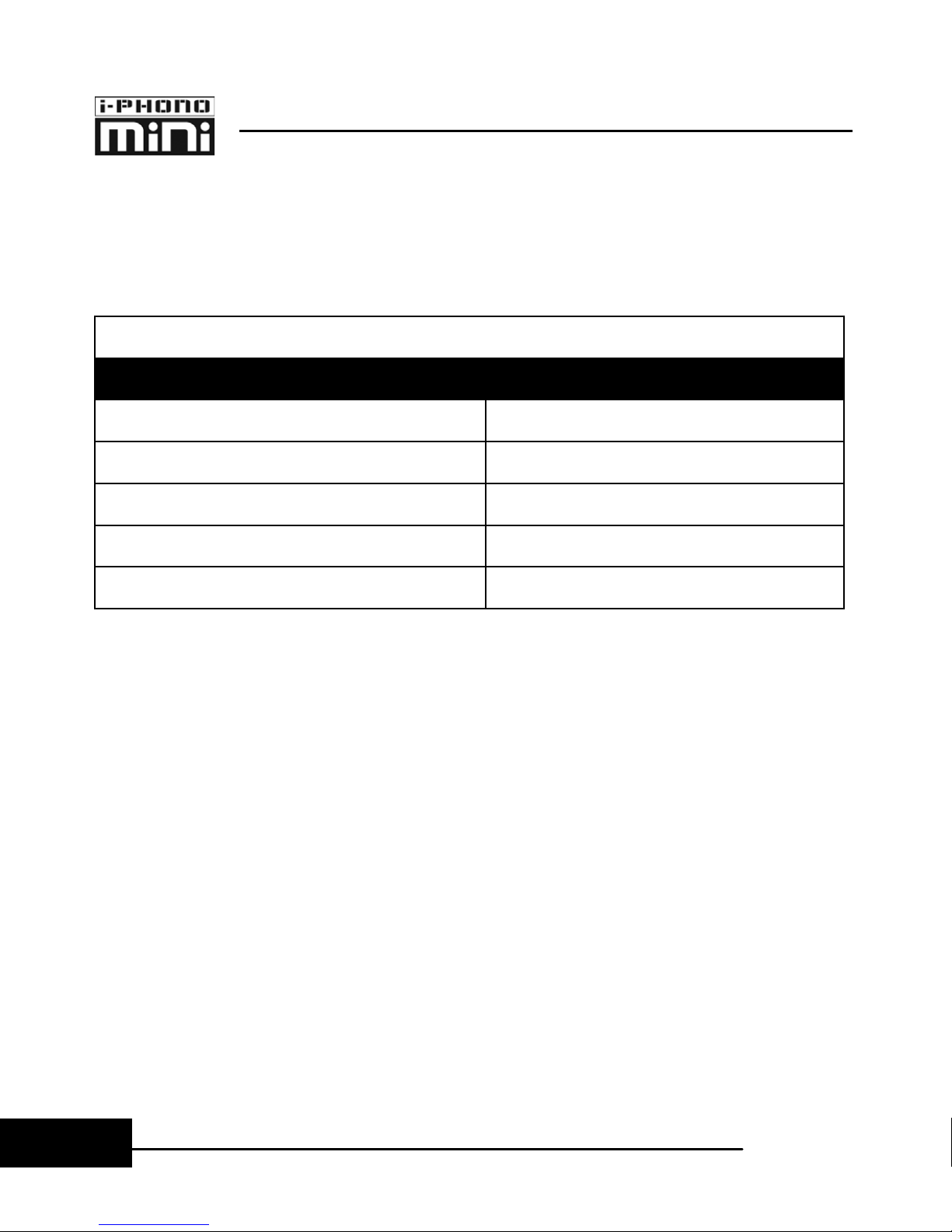
BLUETOOTH STEREO HEADPHONE KIT – USER MANUAL
14
E
ng
li
s
h
Step-3: Consult the following chart to operate the Remote
Control Roller of i-PHONO mini headphone and you can control
the computer from the headphone to play/pause the music or
play the next/previous track.
Remote Control Roller
Action Function
Roll Up Volume Up
Roll Down Volume Down
Roll Up & Hold 2 sec Next Music Track
Roll Down & Hold 2 sec Previous Music Track
Press Once Play/Pause Music
Notice:
zThe procedure for operating the headphone may differ depending on
the manufacturer and model. Please consult the user manual of the
Bluetooth software you used for information on establishing or
terminating a connection between the computer and the headphone.
zMusic playback may be interrupted if other Bluetooth devices are
currently connected to your computer. When you are listening to music,
it is recommended that the stereo headphone be the only connected
device.
zMusic playback may be interrupted if you are some distance away
from the computer, or if there are any obstructions between you and
the computer.
zThe remote control function of the Bluetooth software you used with
the headphone must be compliant with the Bluetooth AVRCP.
zPlease link to http://www.bluetake.com/products/BT450EX.htm to
know more matrices of the media player applications that are
compatible with the Bluetooth AVRCP.

15
BLUETOOTH STEREO HEADPHONE KIT – USER MANUAL
E
ng
li
s
h
< Internet Messenger/Chatting Application >
You can use the i-PHONO mini headphone’s mono headset
(HSP) functions with the Bluetooth-enabled computer which
answers the following requirements:
zWindows XP/2000, Mac OS X 10.3.3 or later versions
zInternet Messenger/Chatting Application such as Skype, MSN
Messenger, iChat AV, etc.
zBoth Bluetooth hardware (embedded chipset or USB adapter) and
software support HSP (Headset Profile)
The following instruction used BLUETAKE BT007Si Bluetooth USB
Adapter and IVT BlueSoleil Bluetooth Software v1.4.9.2 to demonstrate
the general procedure.
Follow < Pairing and Connecting > Step-1 ~ Step-3
to pair the headphone with the computer.
Step-4:. Double click on the marked headphone (headset) icon,
and then you can discover the Bluetooth service (function)
provided by the i-PHONO mini headphone.
Step-5: Connect the computer to the headphone by
double-clicking on the headset icon which is usually named
“Bluetooth Headset Service” or “Headset”. If the service has
been properly detected, the i-PHONO mini headphone is being
called, and a tone will accordingly sound in the headphone.
Please press the Power/Call Button of headphone to answer
while you hearing the ring tone in headphone.
After the connection is established, the headphone (headset) icon in the
Bluetooth software window should be charged its color and the Status
LED Indicator of headphone should be flash blue light alternately.
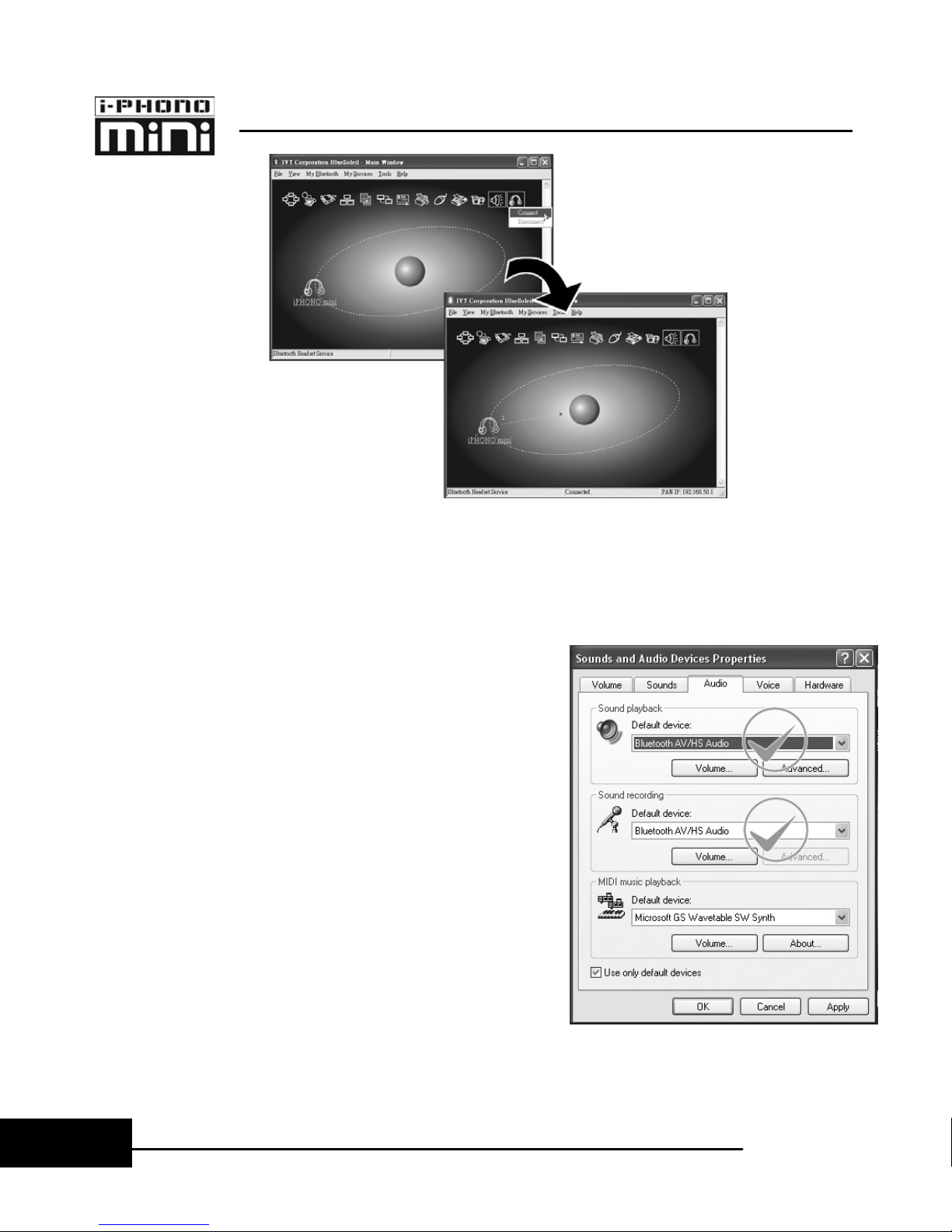
BLUETOOTH STEREO HEADPHONE KIT – USER MANUAL
16
E
ng
li
s
h
Step-7: Open the Internet messenger application such as MSN
Messenger, iChat AV, etc.
If you are unable to hear any sound
out of your i-PHONO mini
headphone while music or audio is
currently playing in a related
application, please stop the files
being played, open “Control Panel”
of the Windows system and then
double-click on “Sounds and Audio
Devices” icon. Please make sure
that “Bluetooth AV/HS Audio”,
“Bluetooth Audio” or “Bluetooth
Wave from TOSHIBA” is selected
for “Sound Playback” and “Sound
Recording” under the “Audio” tab in
“Sounds and Audio Devices
Properties” window. Afterward
re-launch the Internet messenger
application.
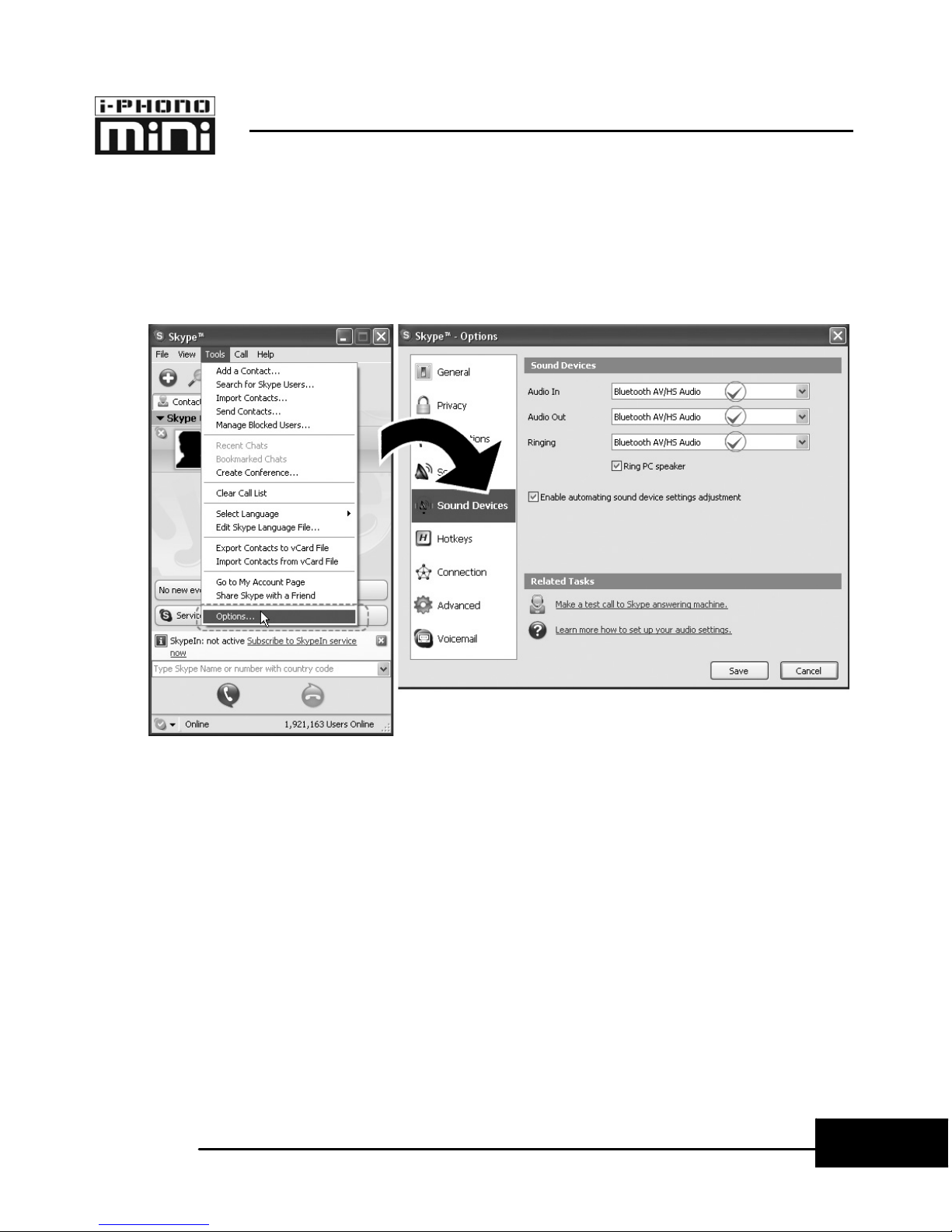
17
BLUETOOTH STEREO HEADPHONE KIT – USER MANUAL
E
ng
li
s
h
Step-8: Make sure that “Bluetooth AV/HS Audio”, “Bluetooth
Audio” or “Bluetooth Wave from TOSHIBA” is selected for
speaker and microphone settings of the application you used.
Afterward the i-PHONO mini headphone is ready to applied with
the Internet messenger application.
ex. SkypeTM
Notice:
zThe procedure for operating the headphone may differ depending on
the manufacturer and model. Please consult the user manual of the
Bluetooth software you used for information on establishing or
terminating a connection between the computer and the headphone.
zCommunicating may be interrupted if you are some distance away
from the computer, or if there are any obstructions between you and
the computer..
zPlease link to http://www.bluetake.com/products/BT450EX.htm to
know more details about the settings of diverse Internet messenger
applications.
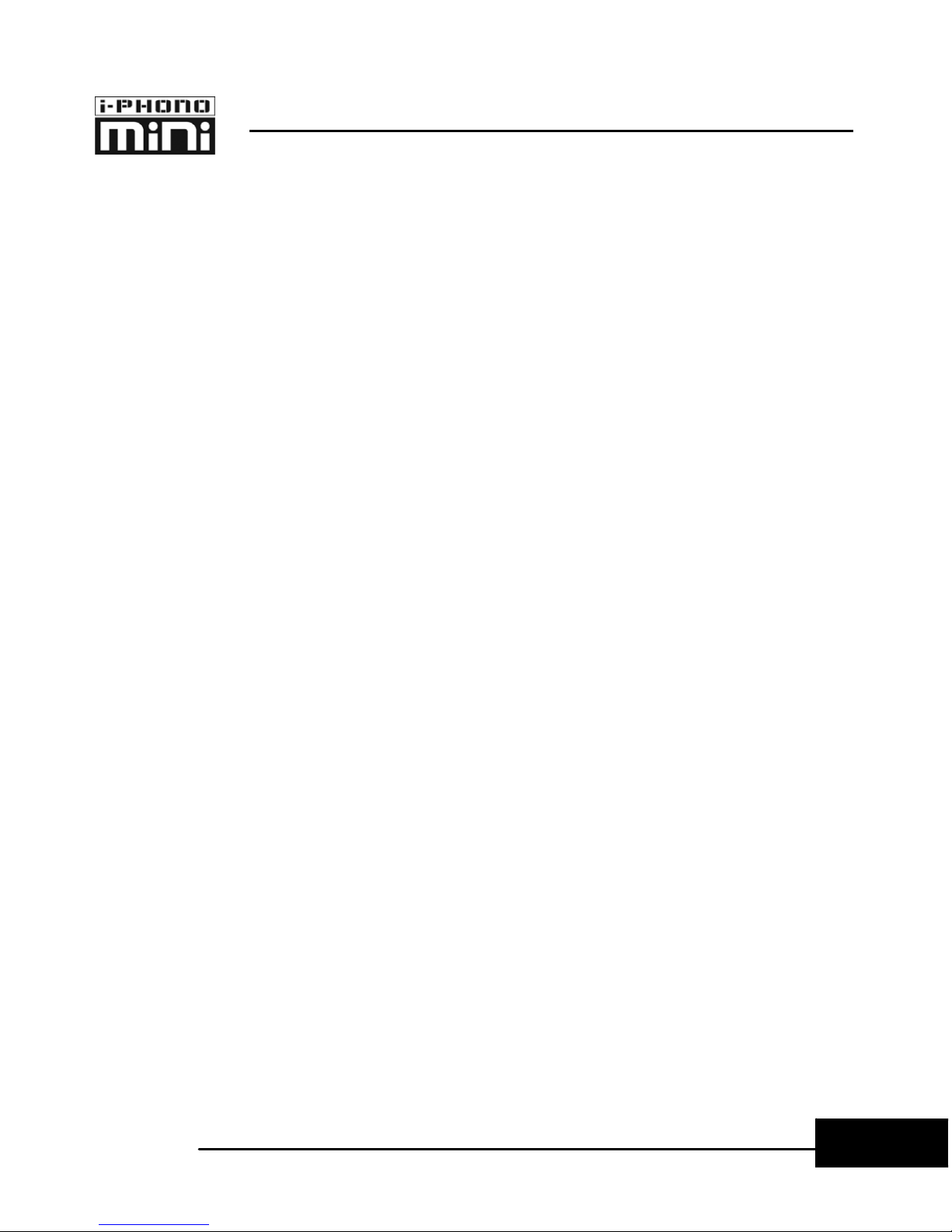
23
BLUETOOTH STEREO HEADPHONE KIT – USER MANUAL
E
ng
l
i
s
h
Using with the Bluetooth-enabled Mobile Phone
Besides the wireless stereo application, the i-PHONO mini
headphone can be used for mobile hands-free communication
with mobile phones which support either the Headset or
Hands-free profile of Bluetooth wireless technology.
You can answer or make a phone call via the i-PHONO mini
headphone with the Bluetooth-enabled mobile phone while you
are listening to music. Once you end the call, the stereo
streaming will come back automatically to the headphone.
<Pairing>
Step-1: Follow “Pairing” procedure to make the i-PHONO mini
headphone enter to the pairing mode. If the headphone is
already on, please disconnect all Bluetooth services between
the headphone and other devices in advance.
.
Step-2: Follow the operating instruction for your Bluetooth
mobile phone to start the pairing process. Typically, this is done
by going to a ”Connect” or “Setup” menu and then selecting the
options to search the headphone that is still in the pairing mode.
Step-3: The mobile phone’s display should indicate to you that it
found the headphone named “iPHONO mini” and ask if you
want to pair it. Please press the corresponding button such as
“Ok”, “Yes” or “Accept” to confirm this.
Step-4: The mobile phone’s display should then prompt you for
a passkey or PIN. Enter 0000 (a sequence of four zeros) and the
display should prompt the pairing result. If the pairing is
unsuccessful, please power off the headphone, re-launch it,
return to Step-1, and try again.
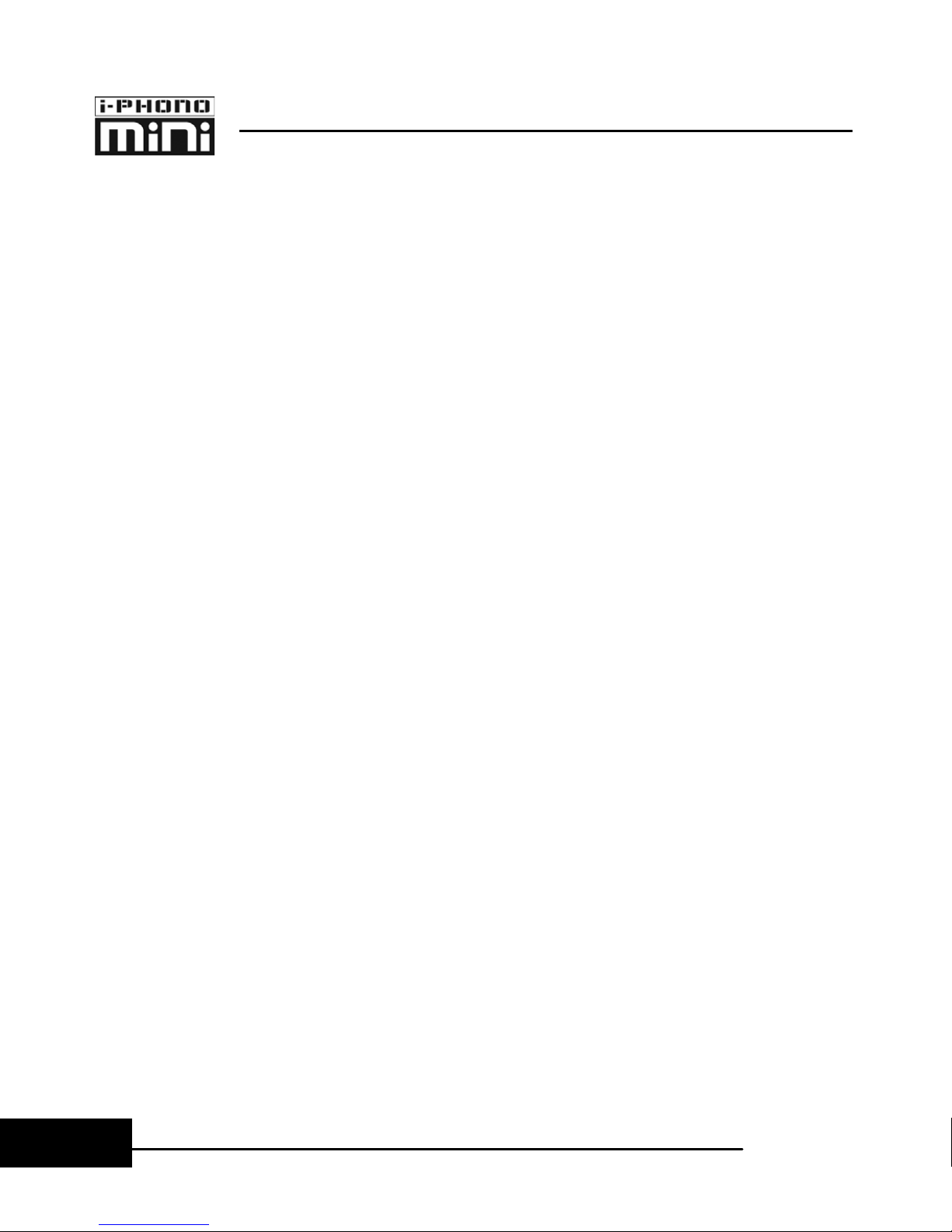
BLUETOOTH STEREO HEADPHONE KIT – USER MANUAL
24
E
ng
li
s
h
<Answer a Call>
Step-1: If there is an incoming call while you are listening to the
streaming music, you will hear 2 beeps by 2 seconds from
headphone.
Step-2: Just consult the following figure-A to press the
Power/Call Button of headphone once to answer the call.
<Make a Call>
Step-1: Use the mobile phone’s keypad to dial the phone
number.
Step-2: Press mobile phone’s “Send” or “OK” key. The mobile
phone initiates the call and transfer the call from the mobile
phone to the headphone.
<End a Call>
Use either of the following methods to end a call.
zTo end a call from the headphone –Just consult the following
figure-A to press the Power/Call Button of headphone.
zEnd a call from the keypad of mobile phone.
In the meantime you are answering or making a call, the headphone will
switch the connection from the playback (A2DP) to the mobile phone
(HSP or HFP); moreover, the streaming music will be paused temporarily.
After you ended the call, the music will be played and streamed
continuously.
This manual suits for next models
1
Table of contents