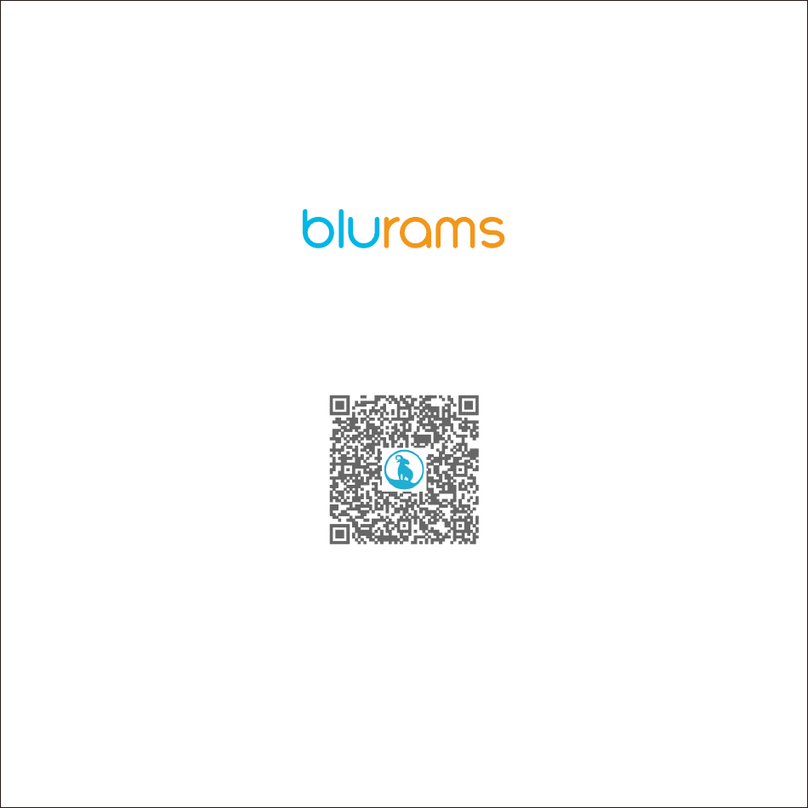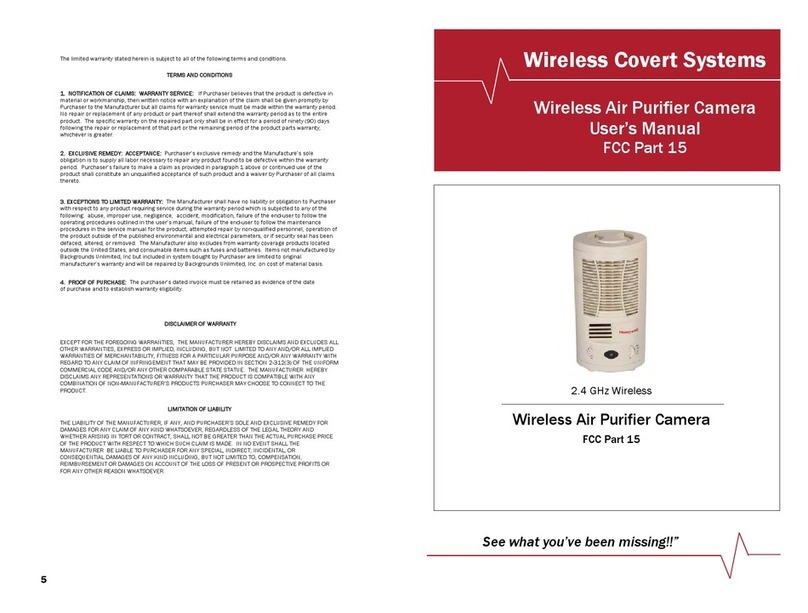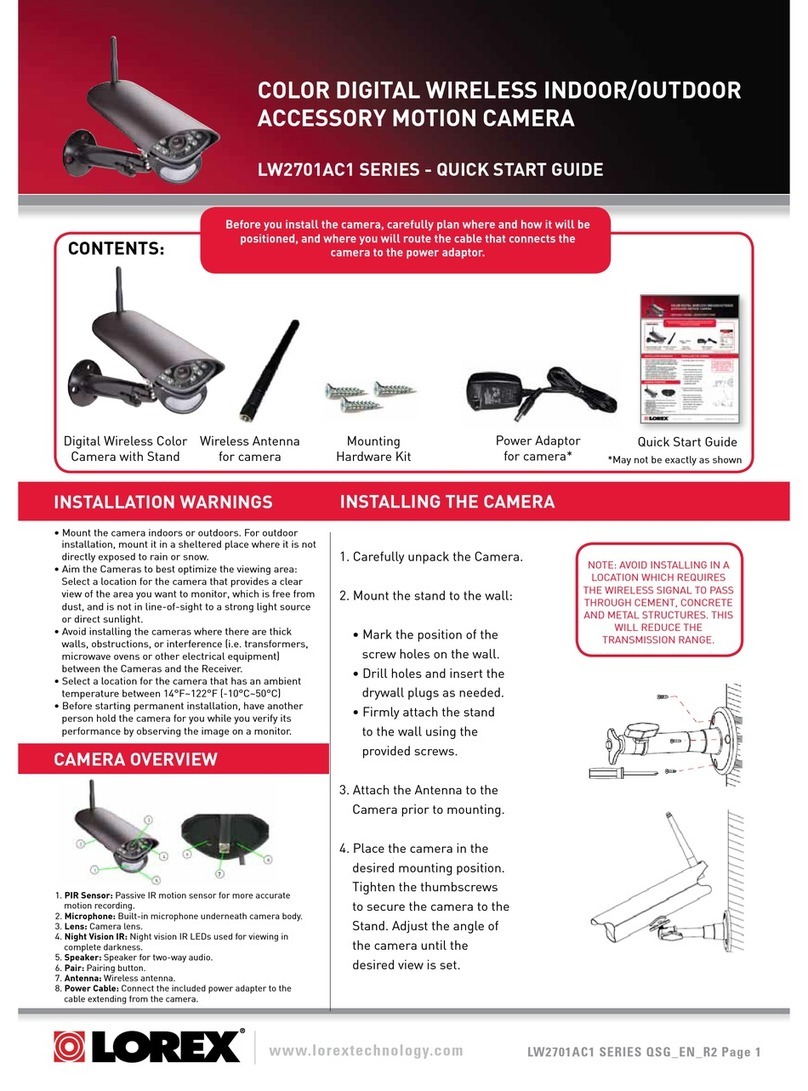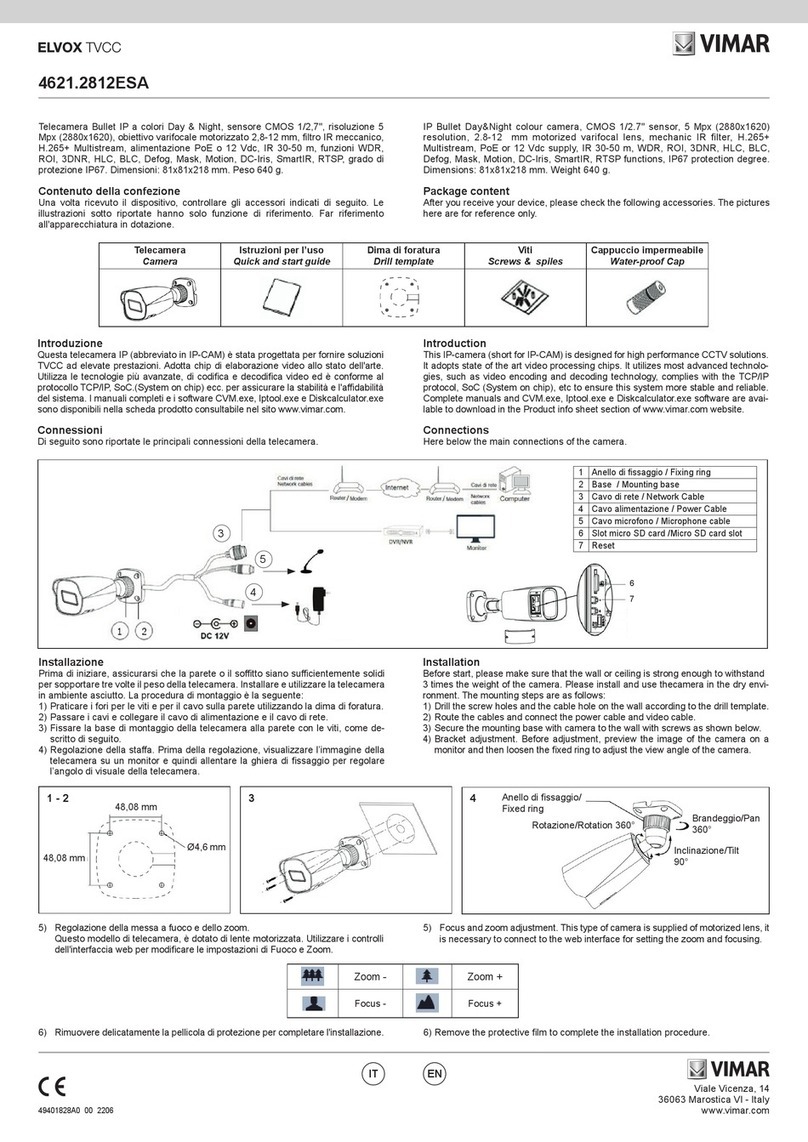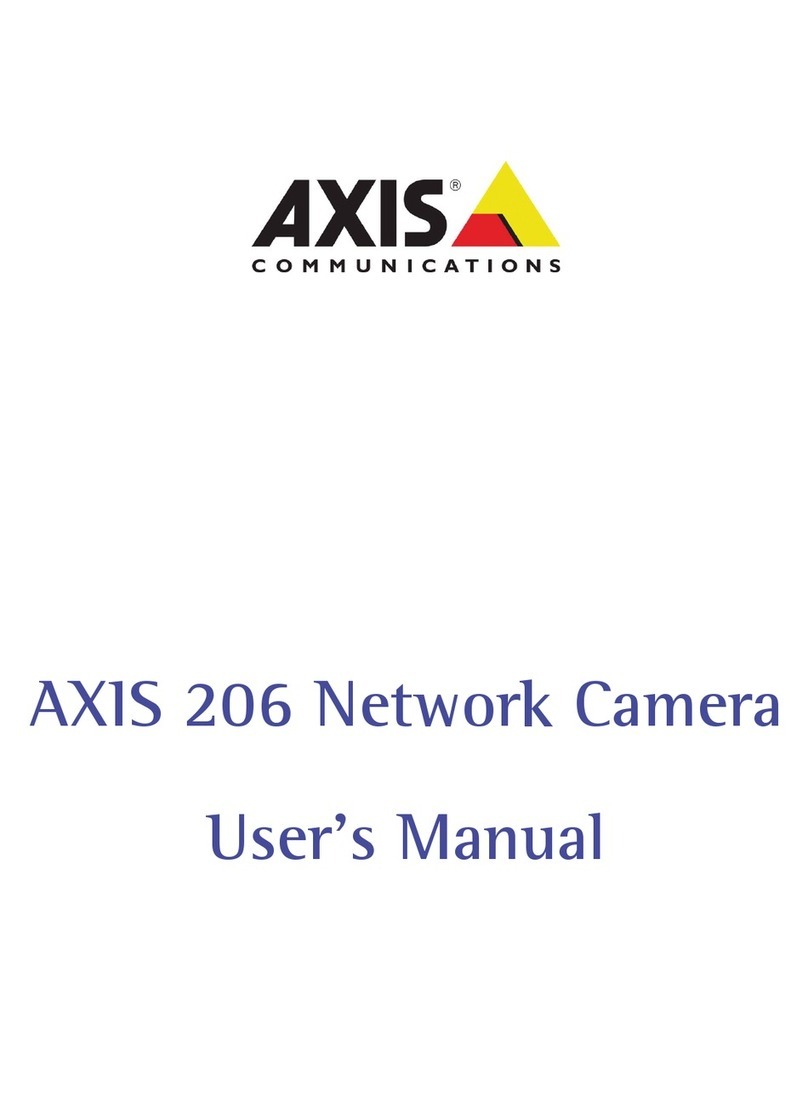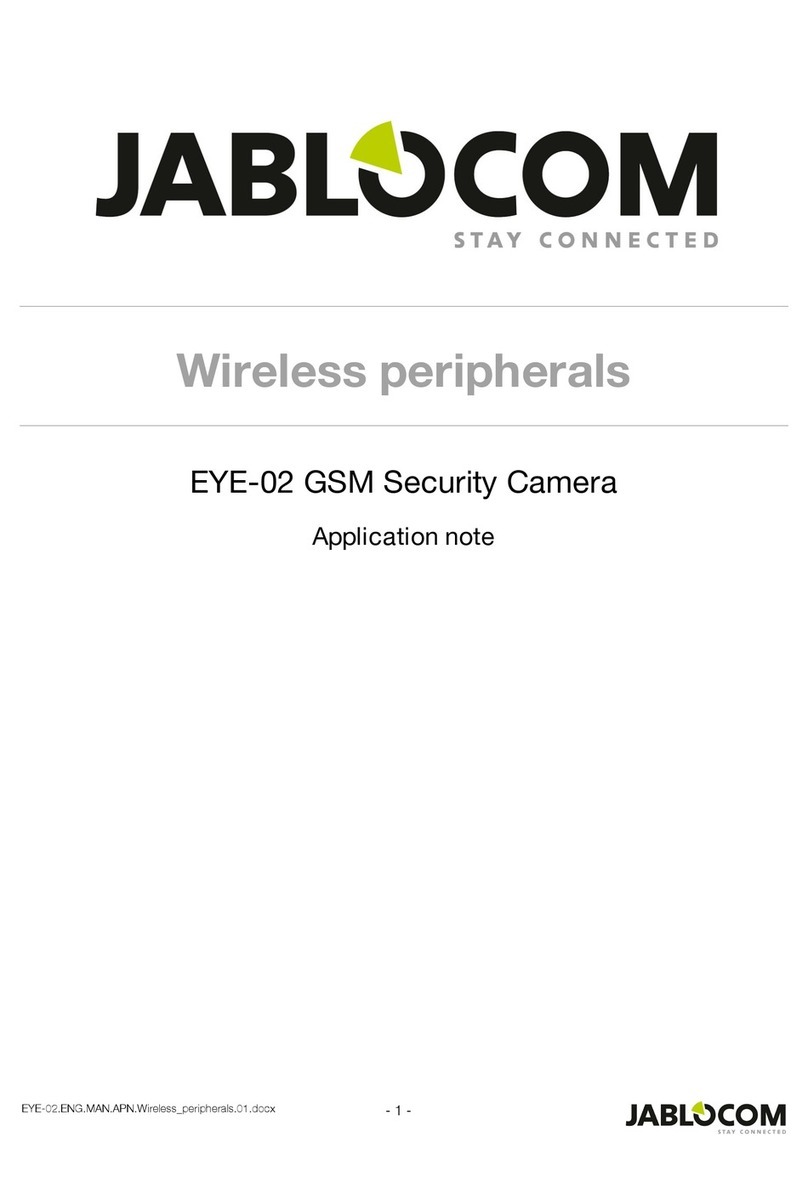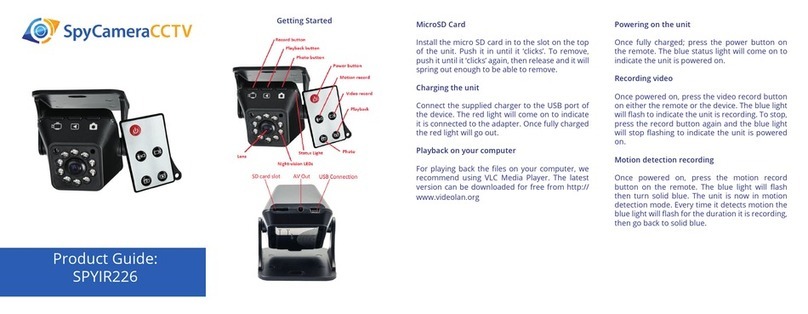blurams Lite 3 User manual

Outdoor Lite 3 S21C
Manual & Guide

1
1 × Camera 1 × Power Cord
1 × Waterproof Case 1 × User Manual
1 × Screws Accessories
Kit
Packing List

2
Microphone
Spotlight
Lens
Antenna
Photosensor
Get to know your camera

3
Please cut the power off when inserting/removing your SD card to
ensure it can be recognized.
Speaker
LAN Port
Reset Button
TF Card Slot
Reset Button
Power Port

4
For the normal operation of the camera, please use the provided
power cord to charge it.
1. Power up your camera
LAN Port
Power Port

5
The camera has a power port and a LAN port. Waterproofing must
be done on both of these ports.
1. Wrap the power port with waterproofing tape (self-provided) as
shown below.
2. Wrap the LAN port with the waterproofing tape (self-provided) or
the waterproofing case.
Wrap the LAN port with
waterproofing tape.
Wrap the power port with
waterproofing tape.
Wrapping with the waterproof tube
Wrapping with the waterproof tape

6
Download the App by searching "blurams" in the App Store or Google
Play. Alternatively, you can open a QR scanner App and scan the
blurams App QR code below to install the App.
2. Download blurams App
blurams App QR code

7
Enter the blurams App, sign up for a free blurams account and log in.
Go to the home page, click the "+" icon on the top right corner and
select the model of yourcamera. Then follow the instructions to
finish the device configuration.
3. Addyour camera to App
Outdoor Lite 3
*S21C

8
Why I can't add the camera to the App?
1. Make sure the camera powers on and the red and the blue lights
flash alternatively to finish self-examination, then you can add the
camera.
2. Connect your smartphone and the camera to the same 2.4GHz
Wi-Fi network (5GHz network is not supported currently).
3. Keep the camera, phone, and Wi-Fi router as close as possible
during pairing.
Why the captured video is black and white?
1. Position the camera in a well-lit environment during the daytime.
2. Check "Preferences" to see if the night vision is ON.
3. Restart the camera.
4. If you continue seeing black and white or other abnormal colors
after trying all the above solutions, please contact the support team
for help.
FAQs

9
Why won’t the camera be turned on?
1. Use the original blurams power adapter and cord.
2. Try using another power adapter and cord.
3. If the problem persists, contact the support team for help.
Why is the live streaming video upside down?
In the blurams App, go to the device's "Preferences" and tap
"Rotate 180°".
If you encounter any other problems in Product Information, Product
Installation and Use, please refer to the "Mine > Help And Feedback"
Why can't the camera scan the QR code?
1. Make sure there is no dust on the lens.
2. Adjust the smartphone screen brightness to high.
3. Tap the QR code picture to enlarge it.
4. Adjust the distance between the lens and screen, the optimal
distance is 3-5in.

Please cut the power off when inserting/removing your SD card to
ensure it can be recognized.
We recommend connecting the camera with an Ethernet cable to
get stabler and better network connection
10
Can't hear sound from the camera?
1. Check "Preferences" to turn "Microphone" option on.
2. Try to talk closer and louder to the camera.
3. Restart the camera.
Look forward to your feedbacks
blurams strives for offering high-quality products and thoughtful
user experience, and we’re eager to hear your feedback or
suggestions. Feel free to send your feedback through the App or

11
1. Please cut the power off when inserting/removing your SD card
to ensure it can be recognized.
2. Do not use the camera in any extreme weather environments
such as extremely high, low temperatures, direct strong sunlight,
or heavy rain for long periods of time. The suitable temperature
for the product and accessories is -20 °C to 60 °C.
3. If you use a third-party charger, the recommended output
voltage/current of the adaptor is DC 12V/1A, and the adapter
should be CE approval type.
4. RF Exposure Information: The Maximum Permissible Exposure
(MPE) level has been calculated based on a distance of d=20cm
between the device and the human body. To maintain compliance
with RF exposure requirements, use products that maintain a
20cm distance between the device and the human body.
5. Operating Frequency Range: 2412 MHz ~ 2472 MHz Max Output
Power: < 20dBm
6. This product can be used across EU member states.
Notes:

This equipment has been tested and found to comply with the limits for a Class B
digital device, pursuant to part 15 of the FCC rules.
These limits are designed to provide reasonable protection against harmful
interference in a residential installation. This equipment generates, uses and can
radiate radio frequency energy and, if not installed and used in accordance with the
instructions, may cause harmful interference to radio communications. However,
there is no guarantee that interference will not occur in a particular installation.
If this equipment does cause harmful interference to radio or television reception,
which can be determined by turning the equipment off and on, the user is
encouraged to try to correct the interference by one or more of the following
measures:
-- Reorientation or relocation of the receiving antenna
- Increase the separation between the equipment and receiver
- Connect the equipment into an outlet on a circuit different from that to which the
receiver is connected
- Consult the dealer or an experienced radio/TV technician for help
To assure continued compliance, any changes or modifications not expressly
approved by the party.
Responsible for compliance could void the user's authority to operate this equipment.
(Example - use only shielded interface cables when connecting to computer or
peripheral devices)
This equipment complies with Part 15 of the FCC Rules.
Operation is subject to the following two conditions:
(1) This device may not cause harmful interference, and
(2) This device must accept any interference received, including interference that may
cause undesired operation.
FCC Radiation Exposure Statement:
The equipment complies with FCC Radiation exposure limits set forth for uncontrolled
environment. In order to avoid the possibility of exceeding the FCC radio frequency
exposure limits, human proximity to the antenna shall not be less than 20cm during
normal operation.
FCC ID: 2ASAQ-S21C
FCC Statement

Yourcamera is ready to use. Thank you for choosing blurams.
www.blurams.com
Congratulations!
blurams Facebook blurams Instagram
Other manuals for Lite 3
1
Table of contents
Other blurams Security Camera manuals