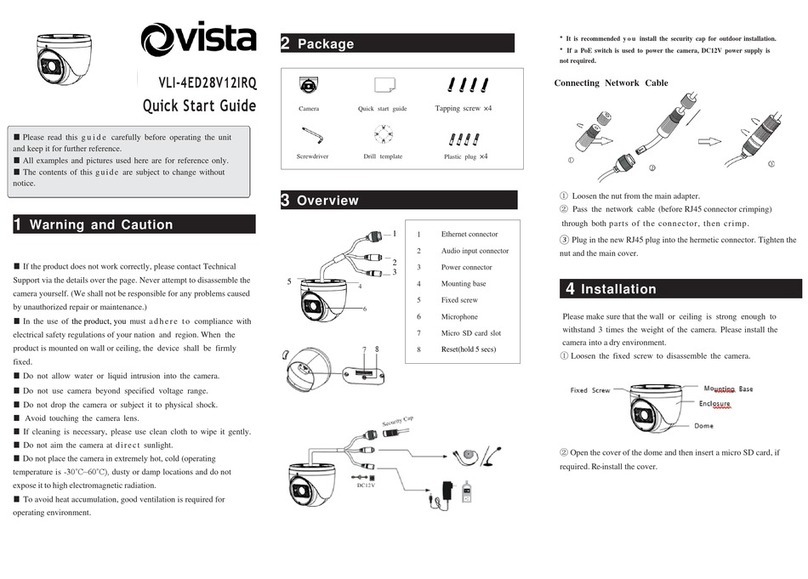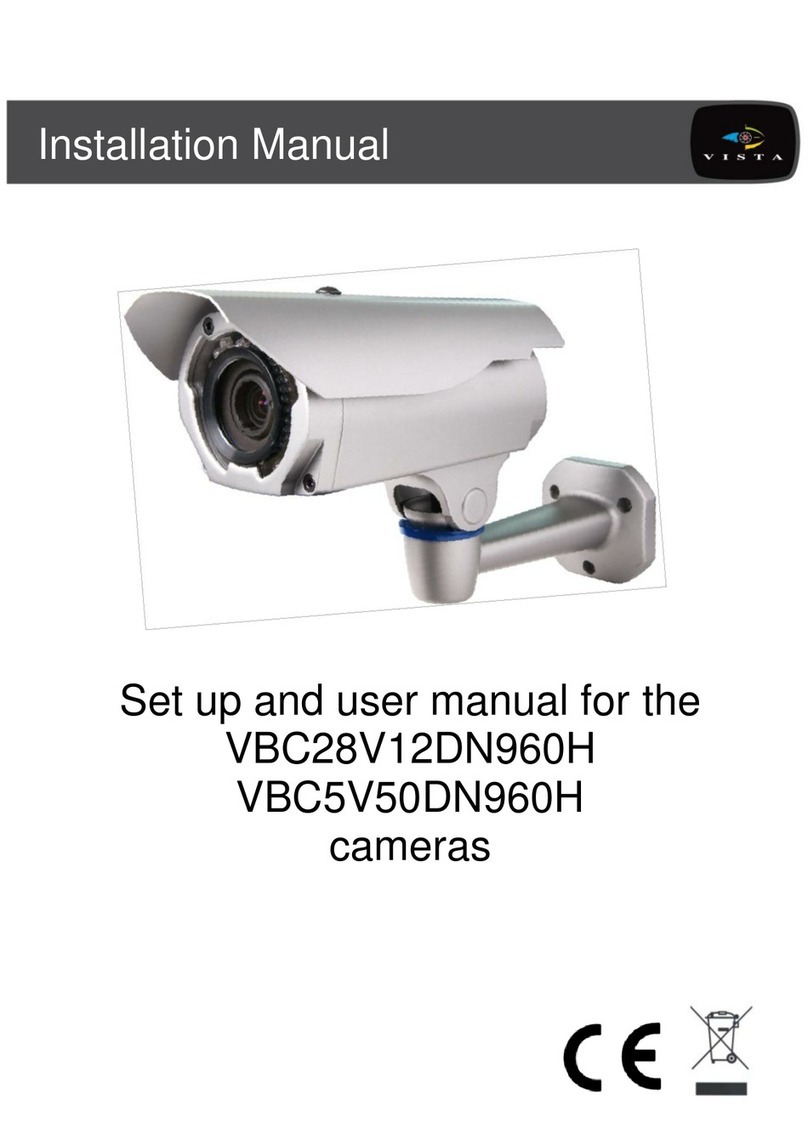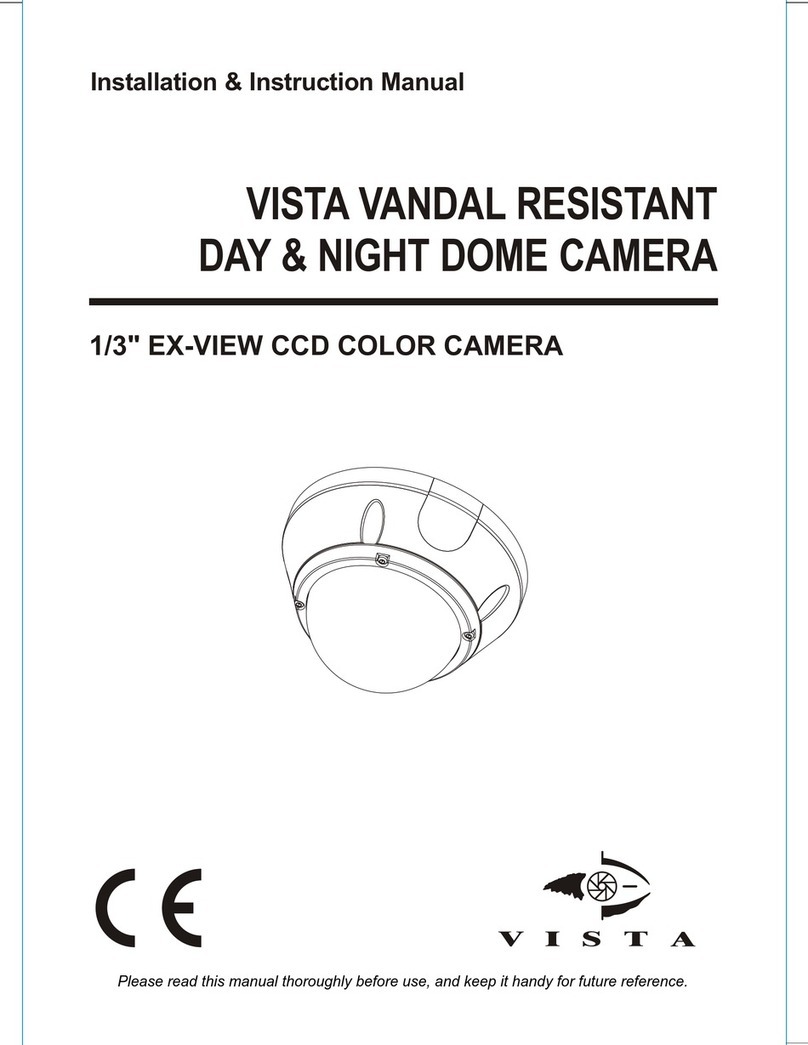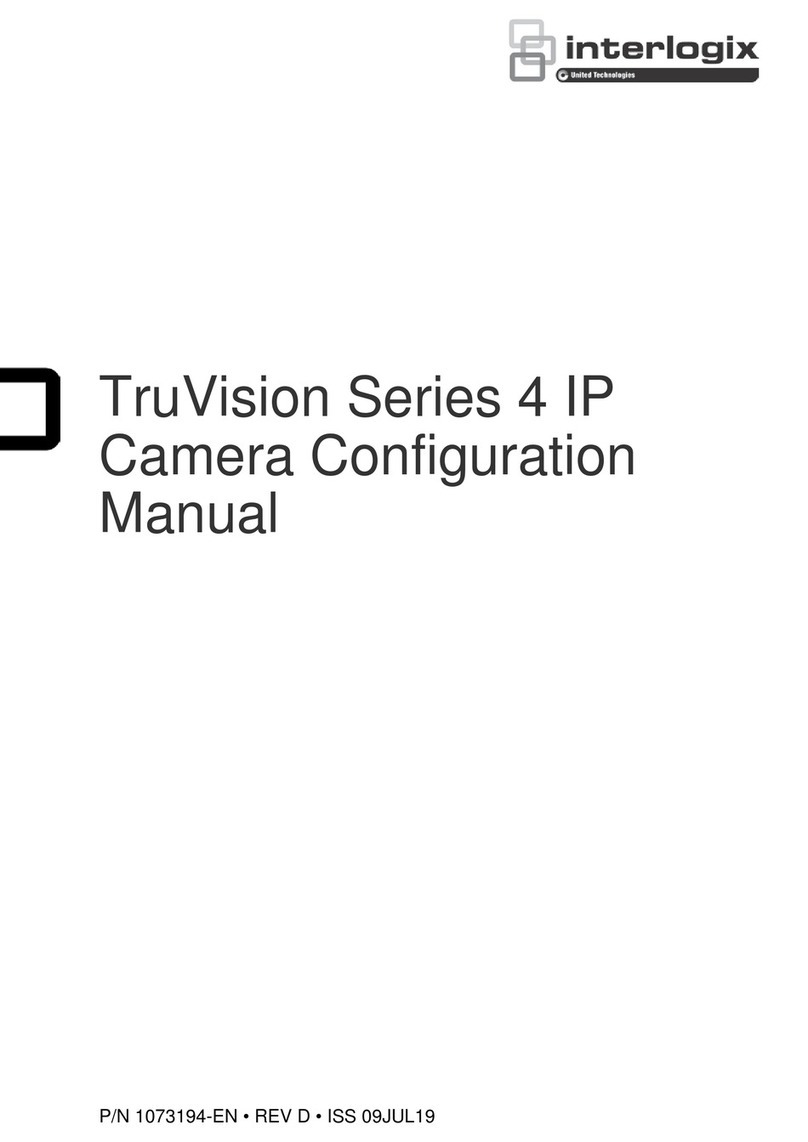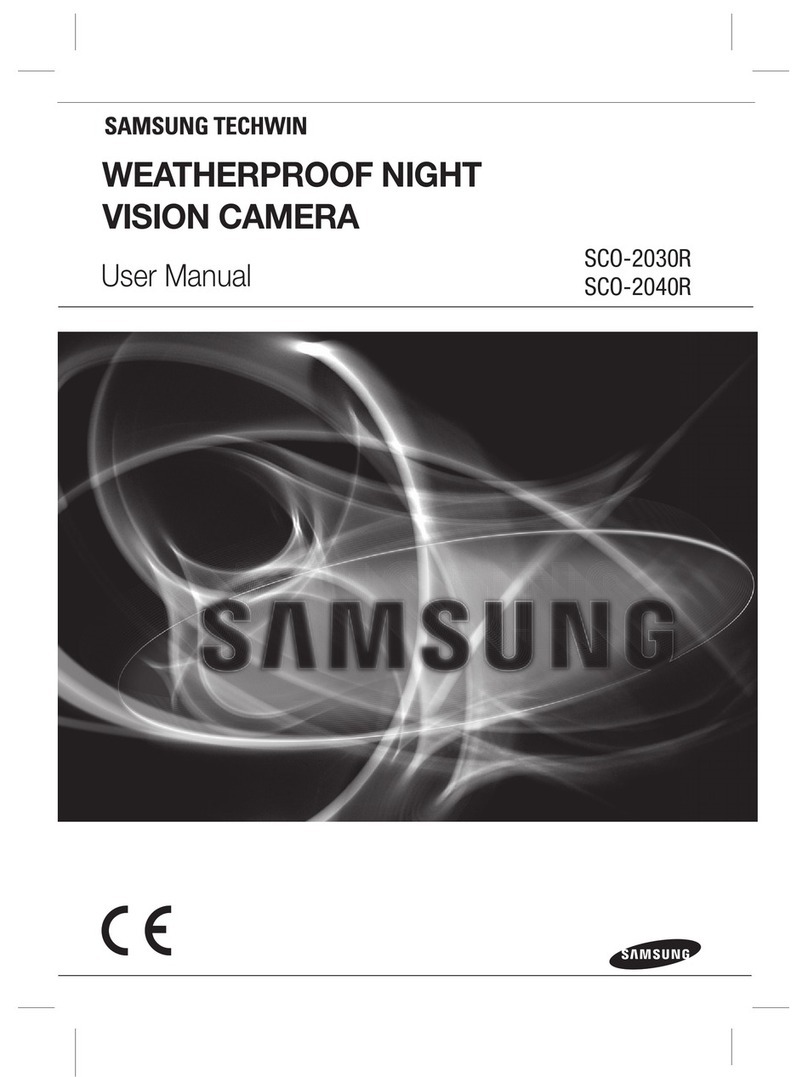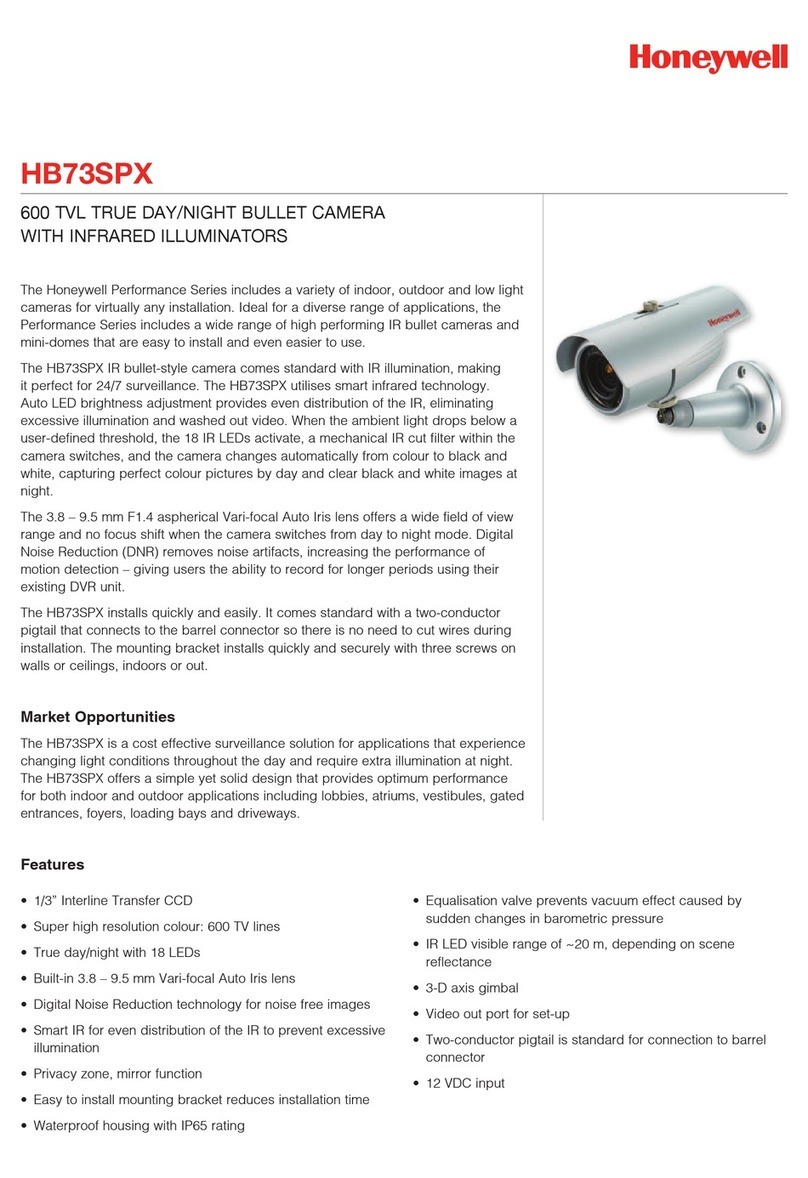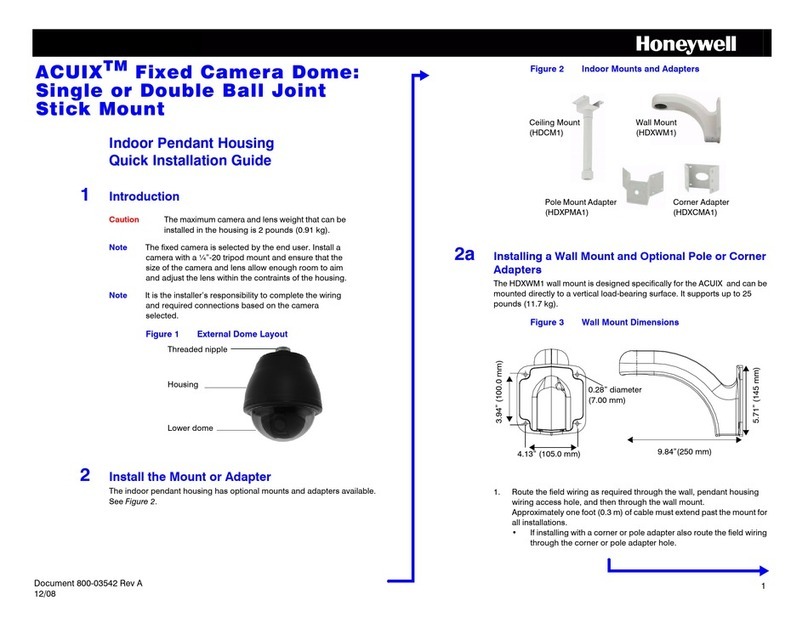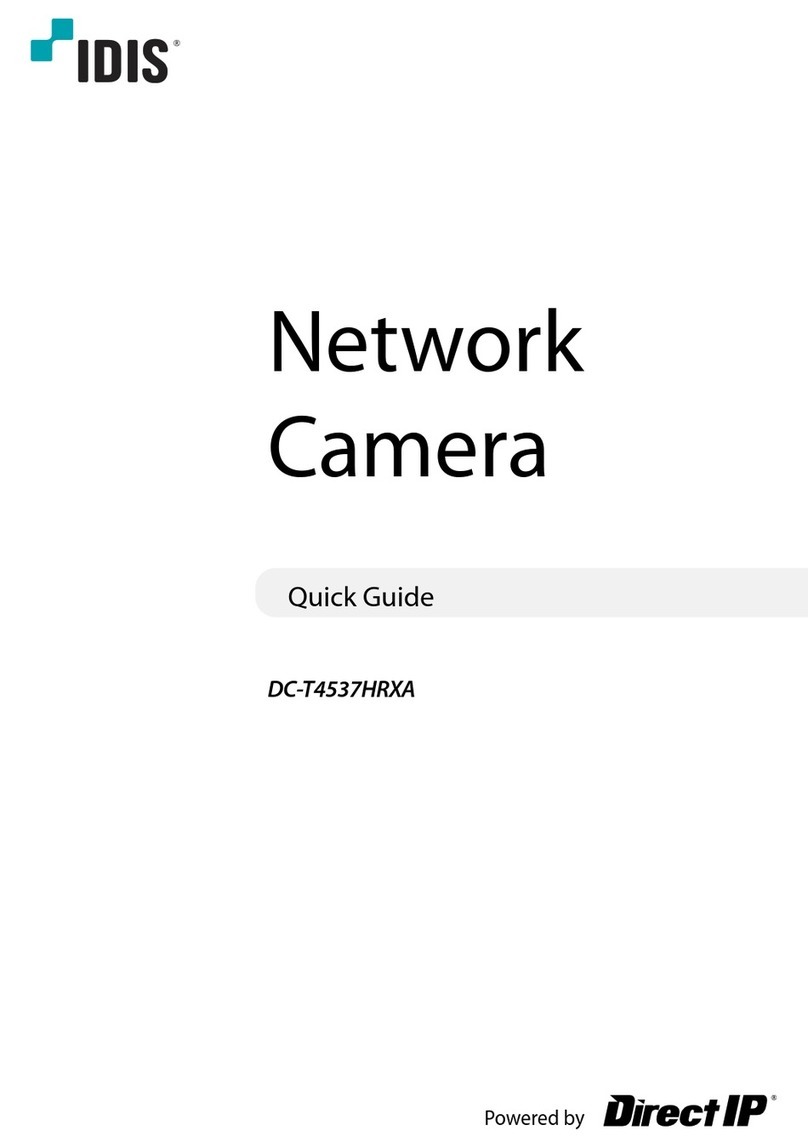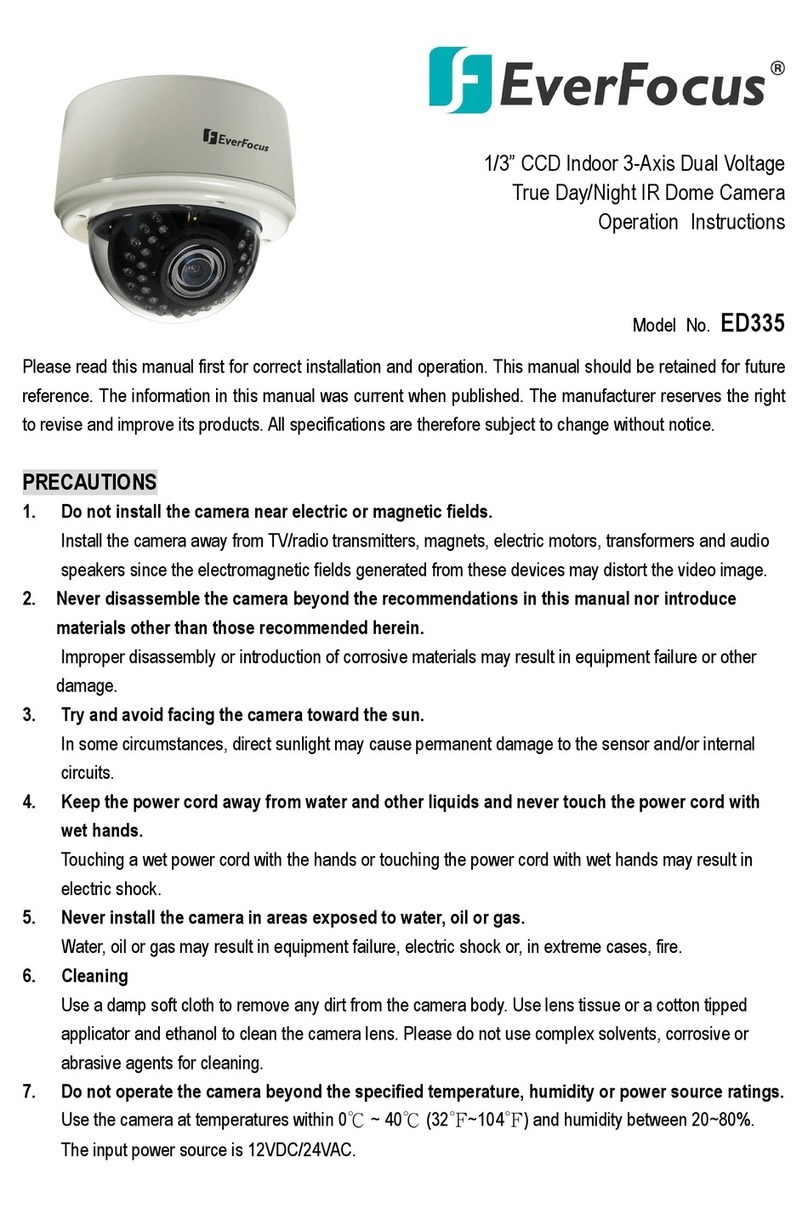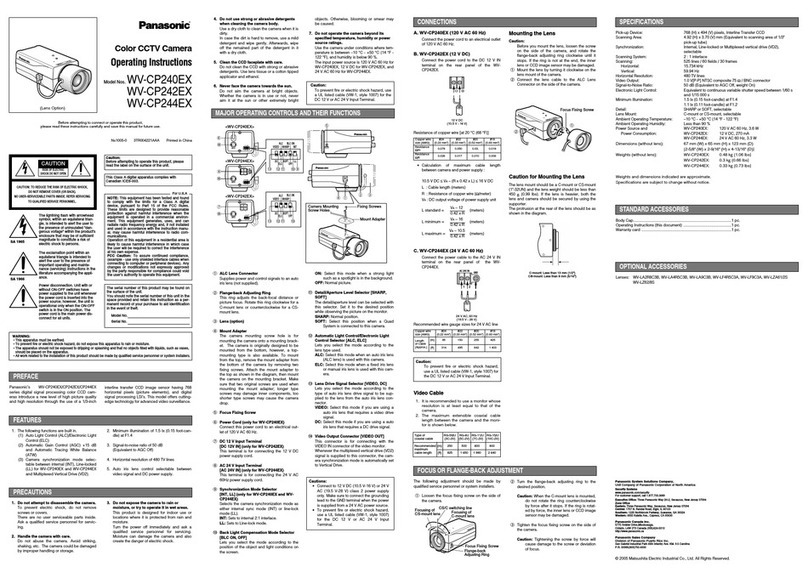Note: *Check the waterproof ring on the card slot cover is
installed properly before installing the cover back.
*Please install the cover in the same way you disassemble it, so
that the sealing performance will not be affected.
③Drill the screw holes and the cable access hole in the wall according
tothe drill template below.
(MM)
④Route and connect the cables. Then secure the mounting base to
theceiling or wall with the screws provided
⑤Install the dome and enclosure to the mounting base and then
adjust the dome to obtain an optimum view angle
⑥Finally, tighten the fixed screw and make sure the camera is
fixed firmly.
5 Network Connection
①Make sure the camera and PC are connected via the same VLAN.
②Download the IP-Tool from the Vista website via the QR
code and install on to the PC. Run the IP-Tool as shown below.
③Double click the required camera listed in the IP-Tool to open
web browser access to it. Or manually enter the default IP address in
the address bar of your browser.
The default IP address details for the camera are below;
IP address: 192.168.226.201 HTTP:80
Subnet Mask: 255.255.255.0 Data Port:9008
Gateway: 192.168.226.1
Follow directions to download and install any required plugin if it is
the first time logging into the camera.
④On first login, use the default ID of admin and set a strong password
using at least 1-alpha, 1-numeric, 1-capital and 1-special character .
Please keep a note of the new password!
Make any configuration changes necessary.
Customer Support
For assistance in installing, operating, maintaining and troubleshooting
this product refer to this document and any other documentation provided
via the QR code below etc. If you still have questions, please contact
Norbain Technical Support and Sales:
Norbain SD, Inspired, Easthampstead Road,
Bracknell , Berkshire RG12 1YQ.
UK +44 (0) 118 912 5000
Note: You should be at the equipment and ready with details before
calling Technical Support.
Our CE EU-Authorised Representative: Comply Express Unipessoal
LDA, StartUp Madeira - EV141, Campus da Penteada, 9020-105 Funchal,
Madeira, Portugal”
NORBAIN SD reserves the right to make changes to the product and
specification of the product from time to time without prior notice.
VLI-4ED28IRQ - Quick Guide V1.1 2022-07-06