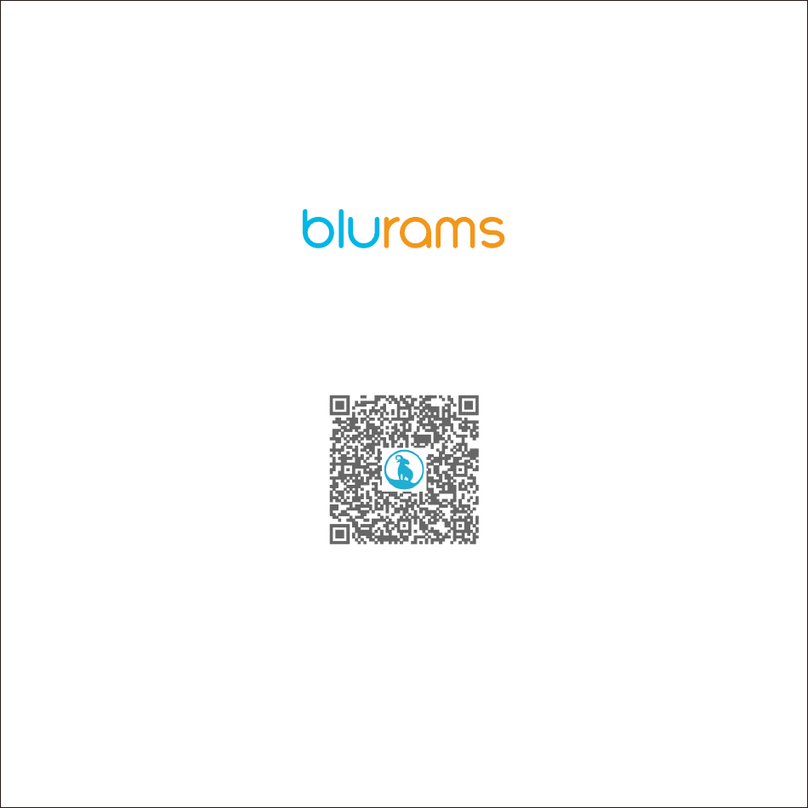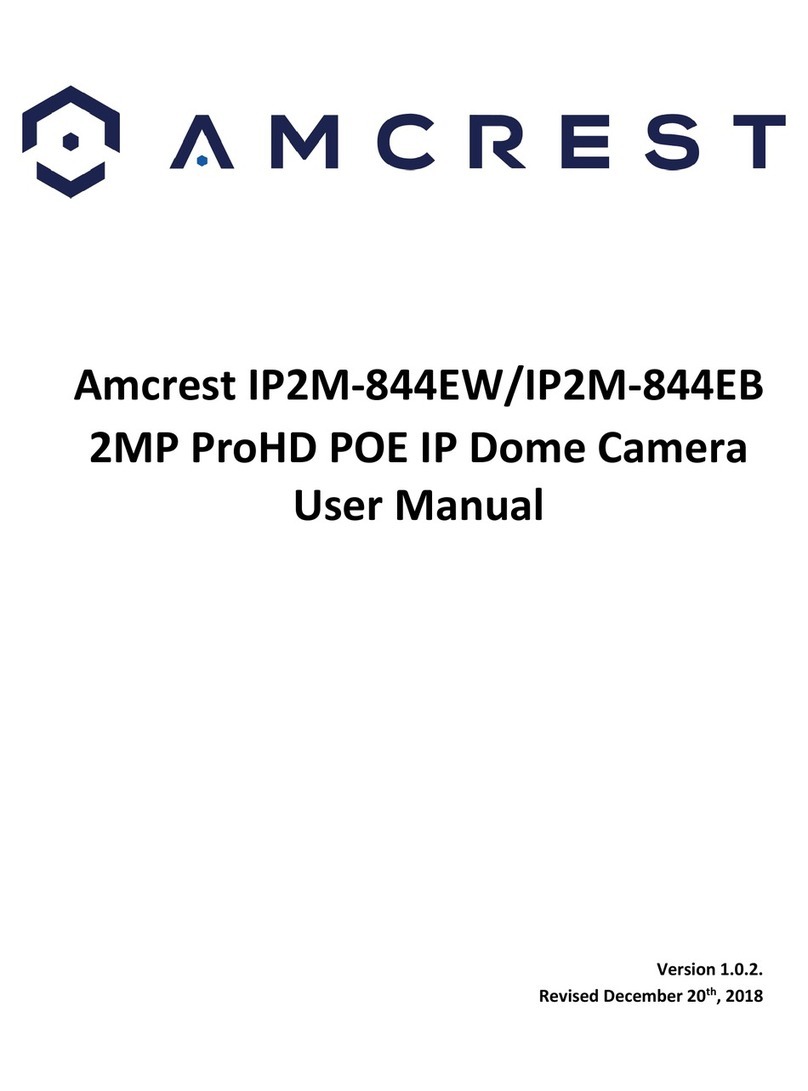blurams Lite 3 User manual
Other blurams Security Camera manuals
Popular Security Camera manuals by other brands
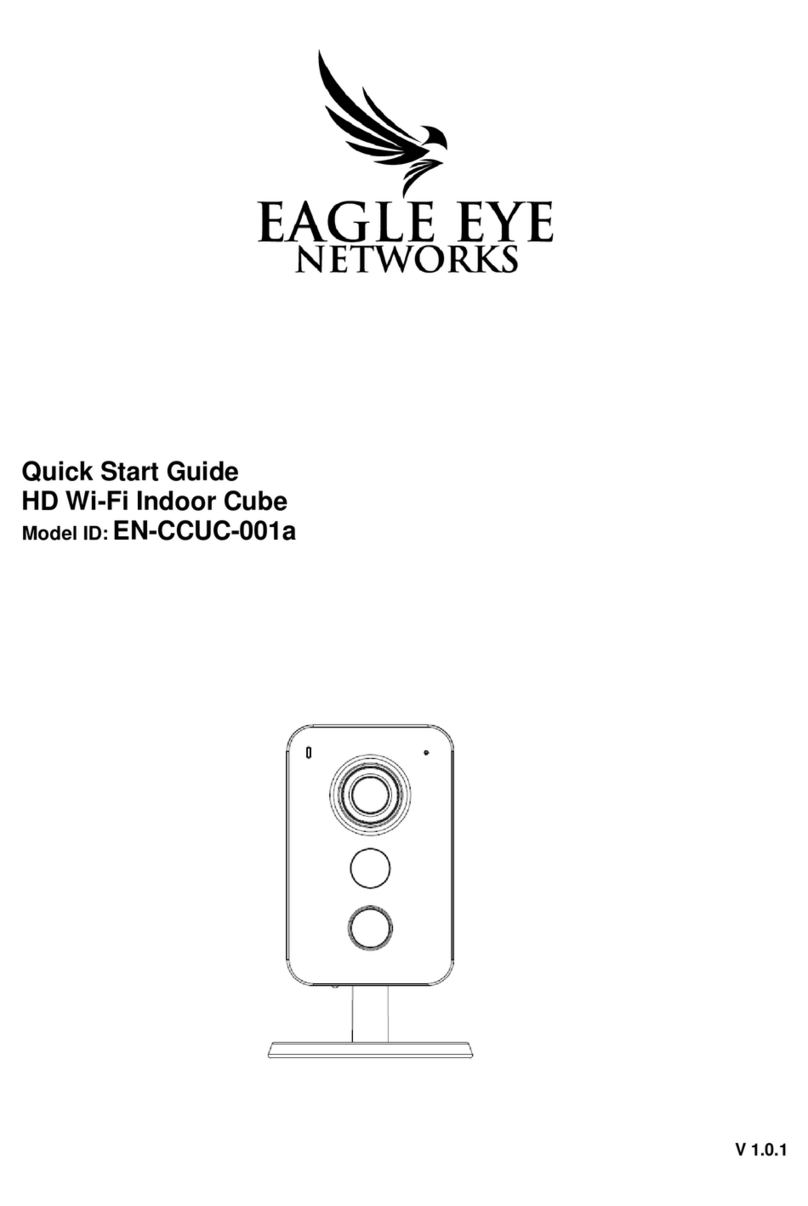
Eagle Eye Networks
Eagle Eye Networks EN-CCUC-001a quick start guide
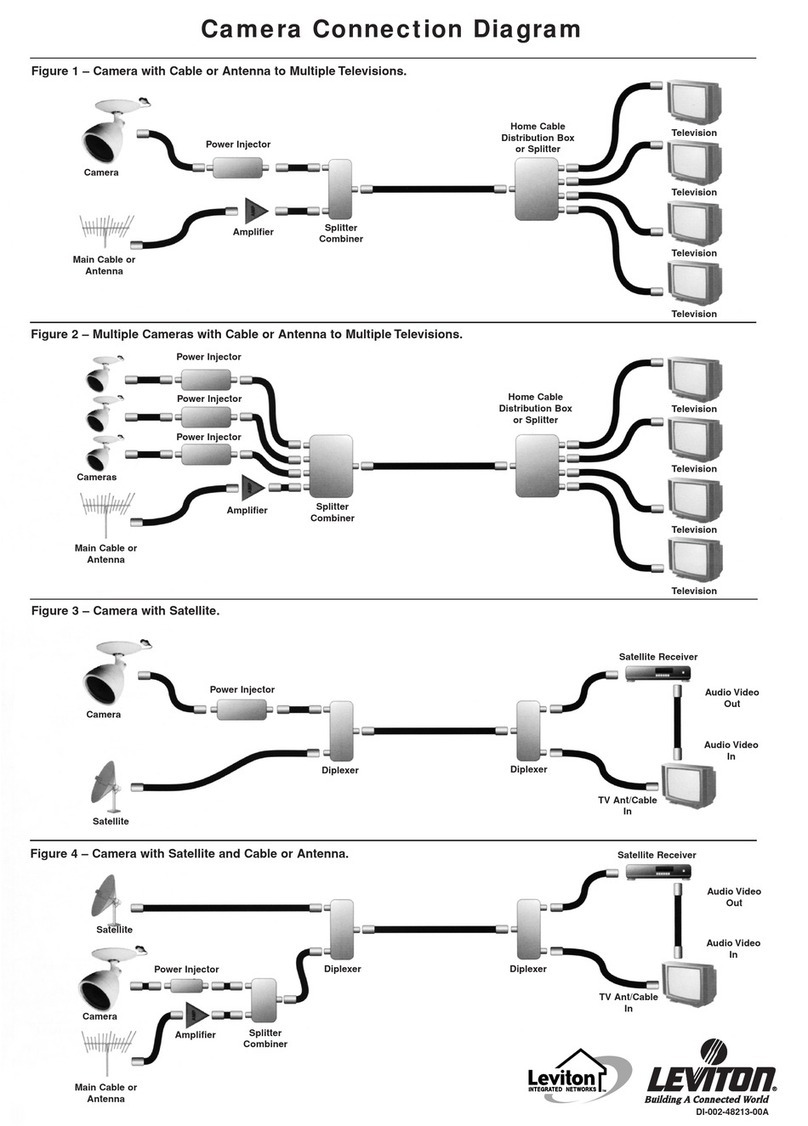
Leviton
Leviton Security Camera quick guide

Qvis
Qvis EYE-4MP-FG/W Installation & network connection guide
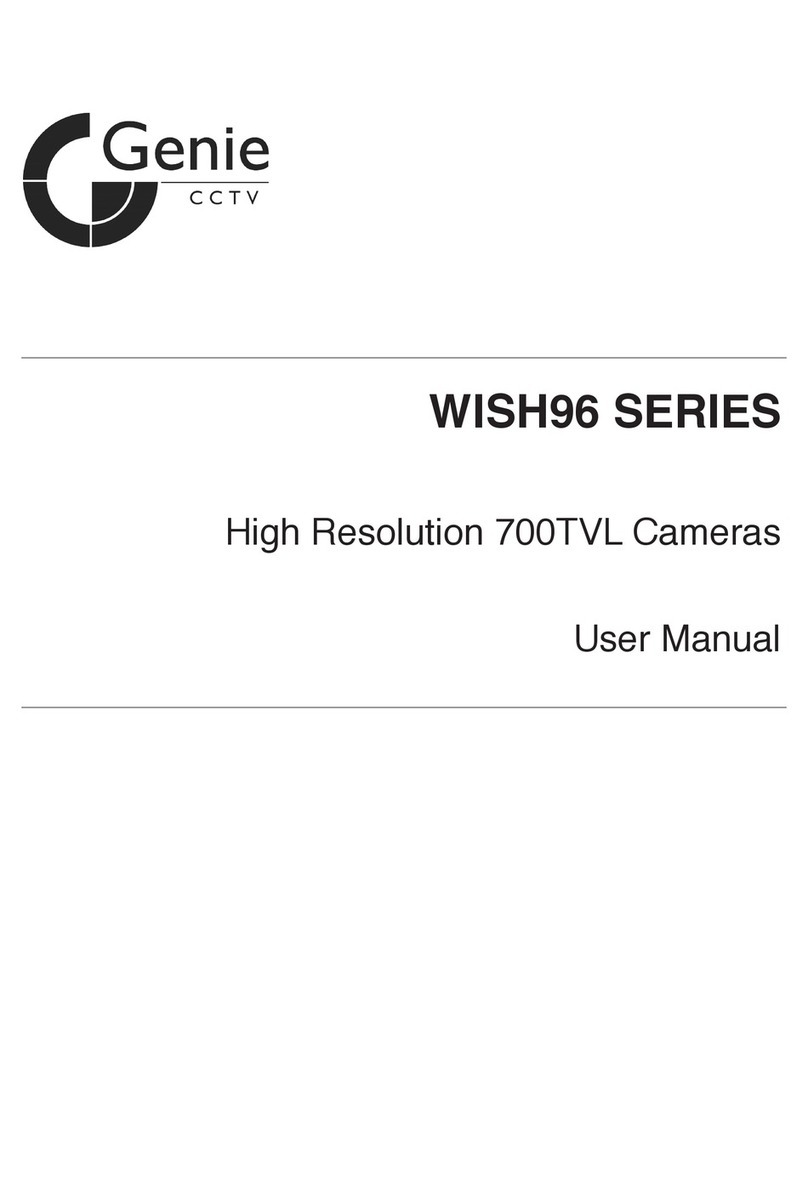
Genie
Genie WISH96 Series user manual
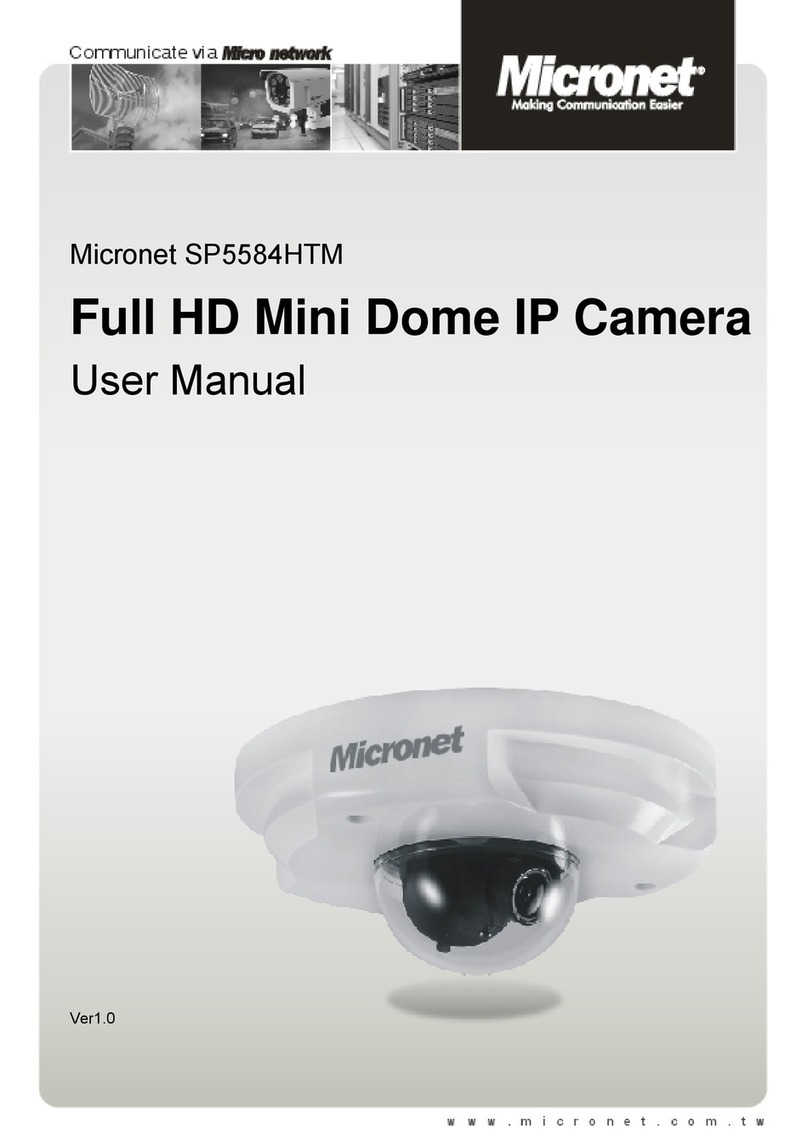
MicroNet
MicroNet SP5584HTM user manual
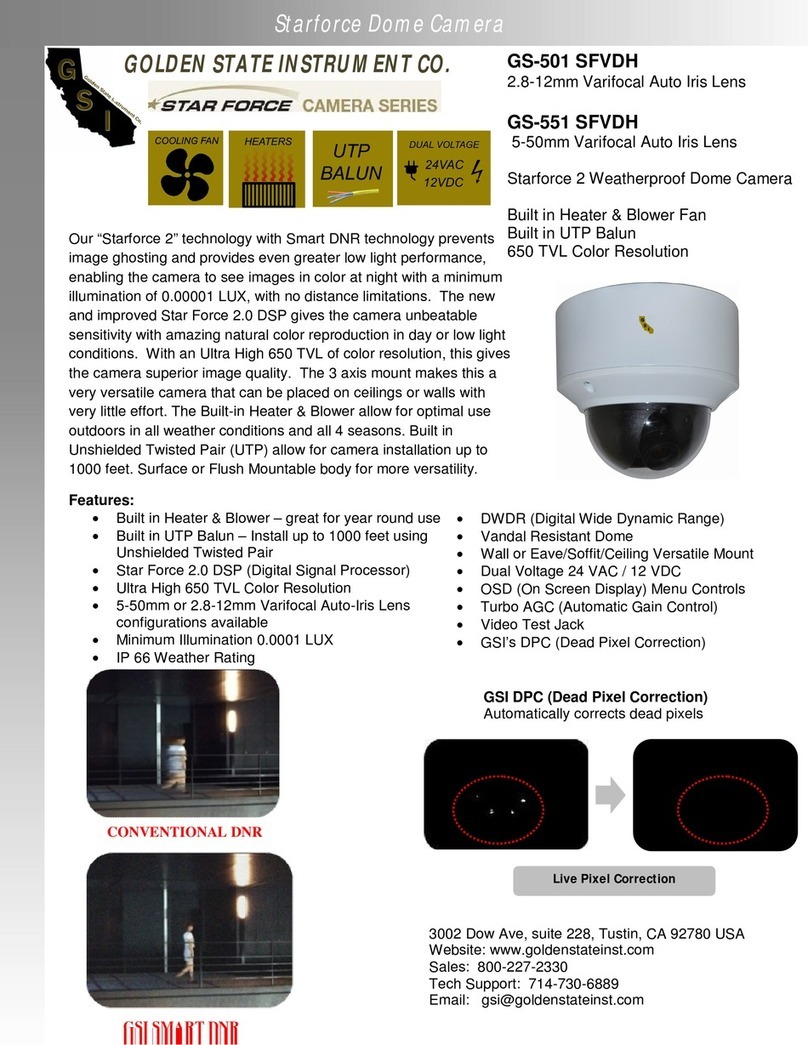
GSI Group
GSI Group Starforce GS-501 SFVDH Specifications