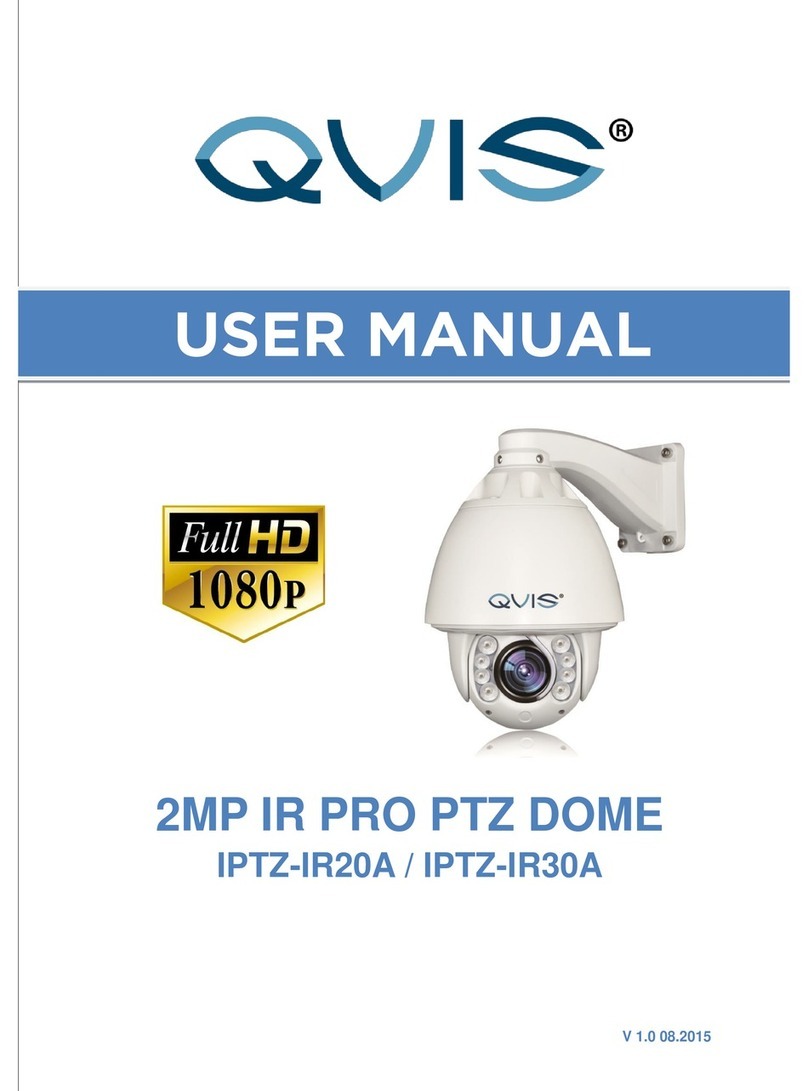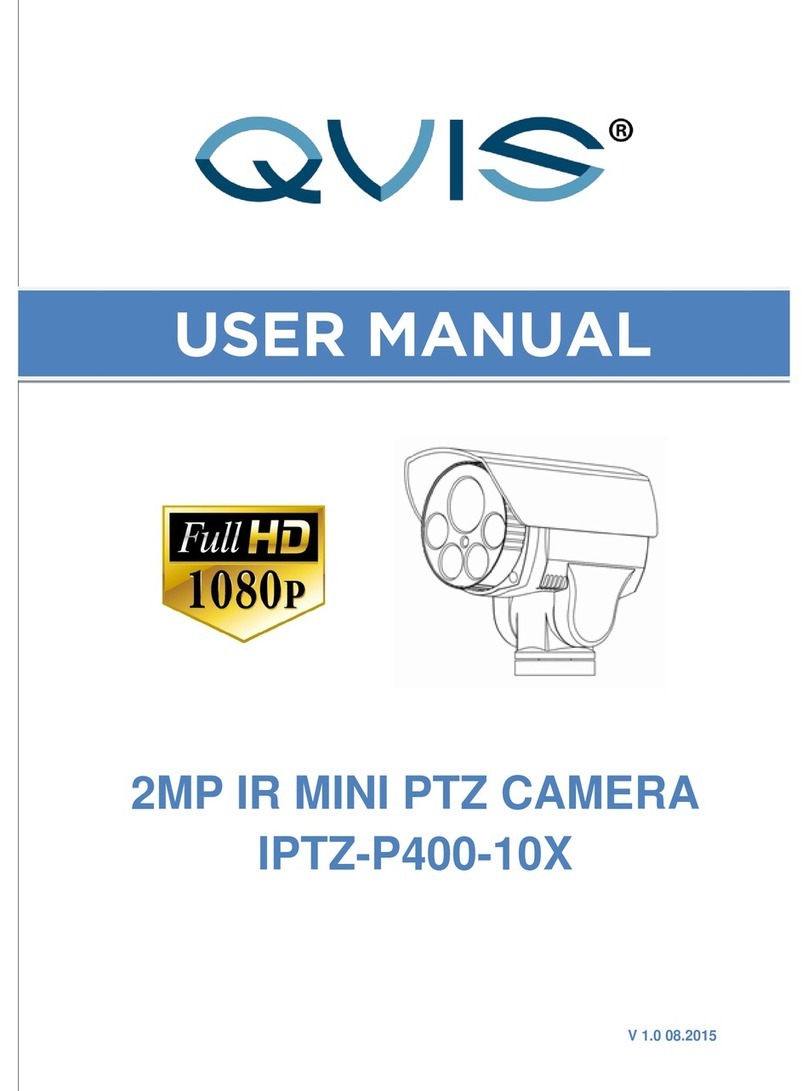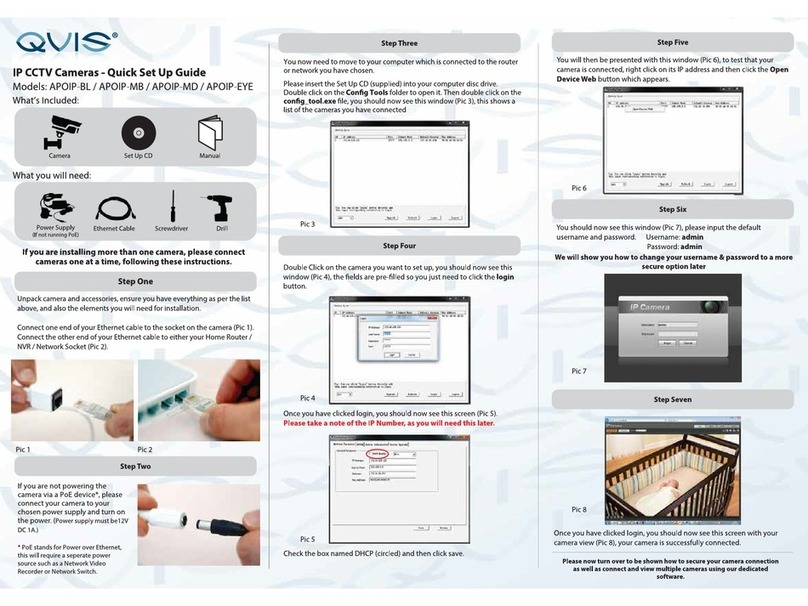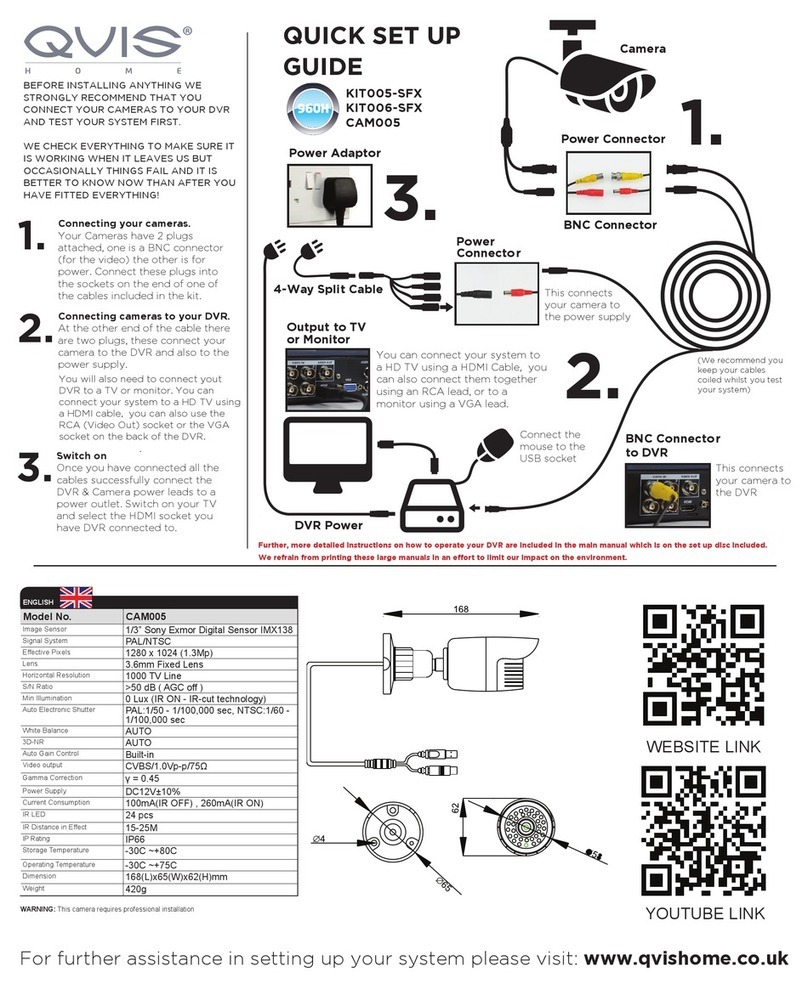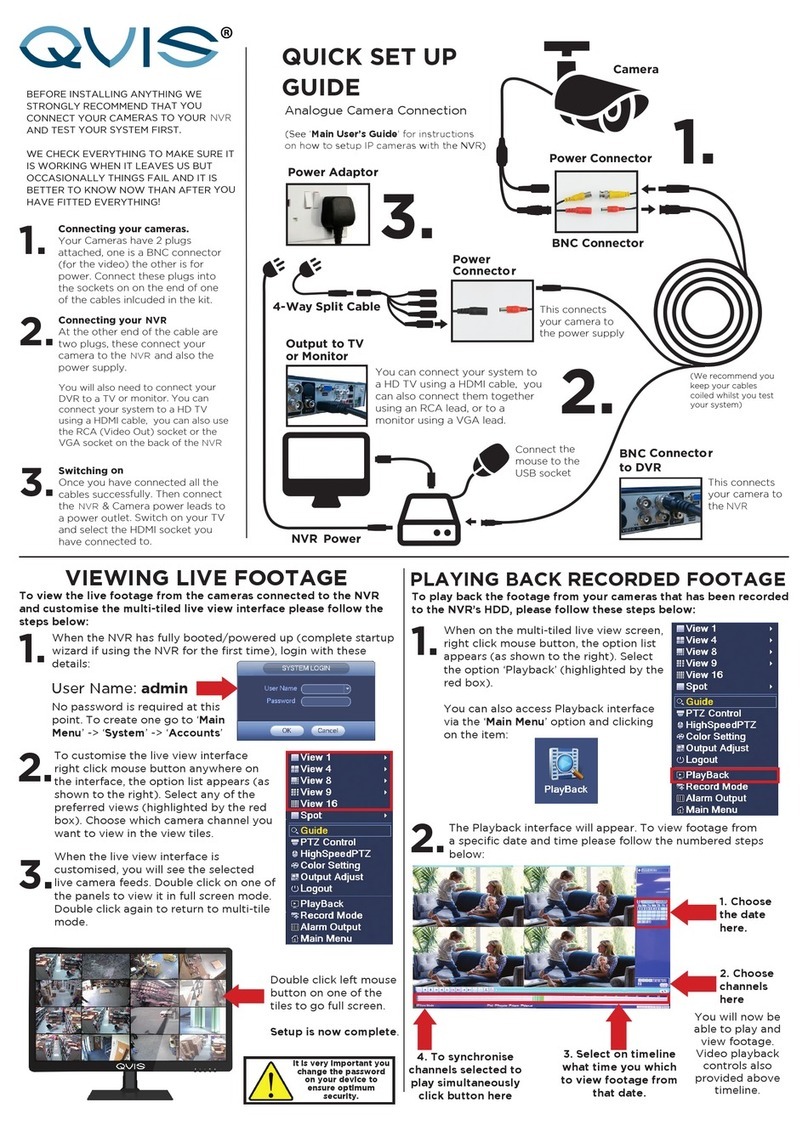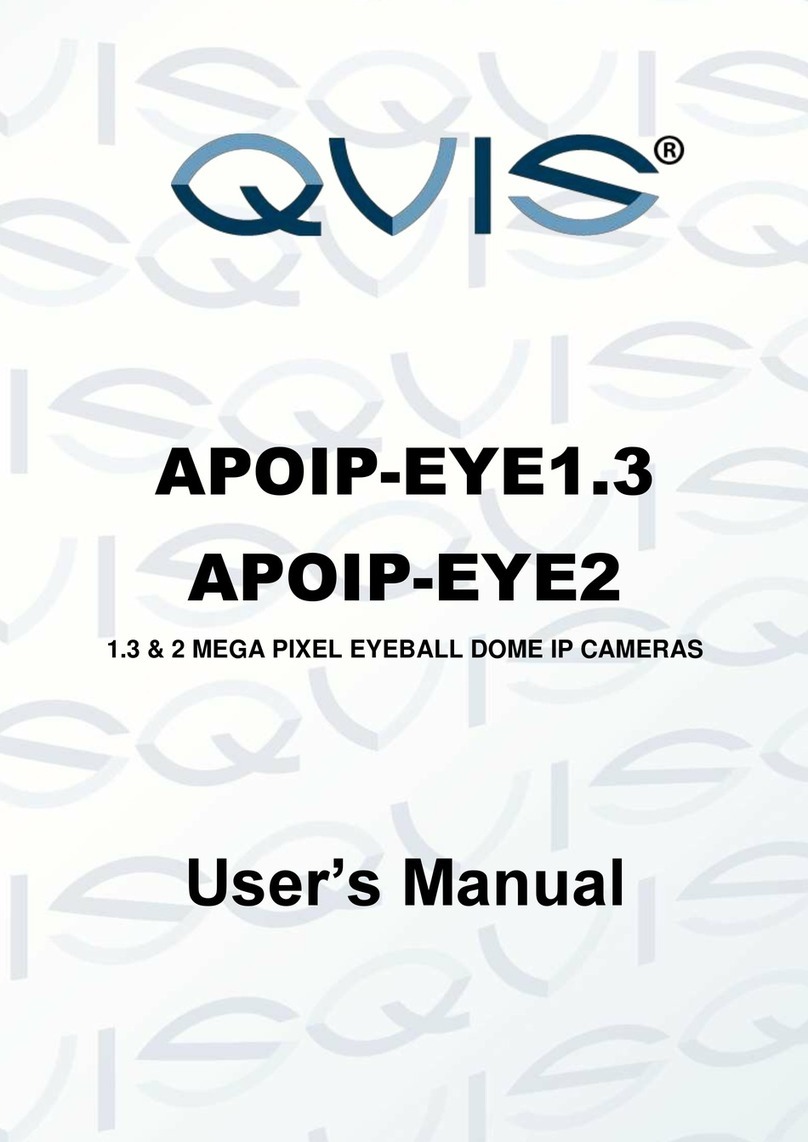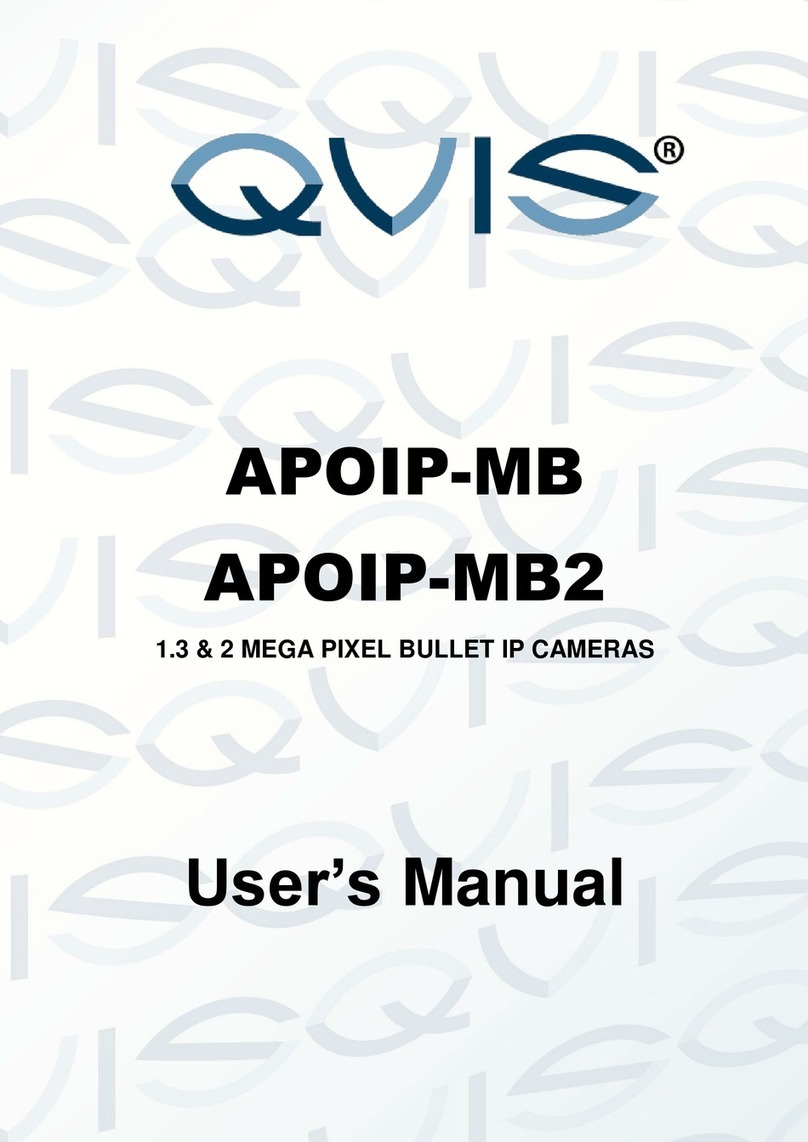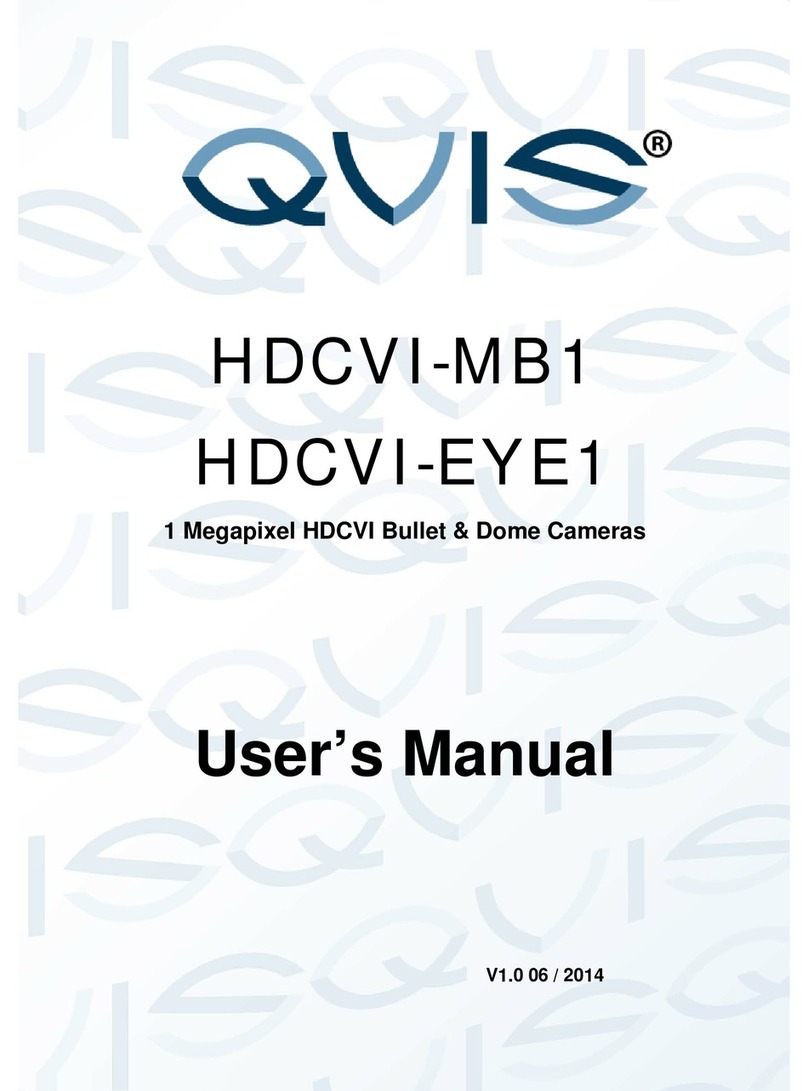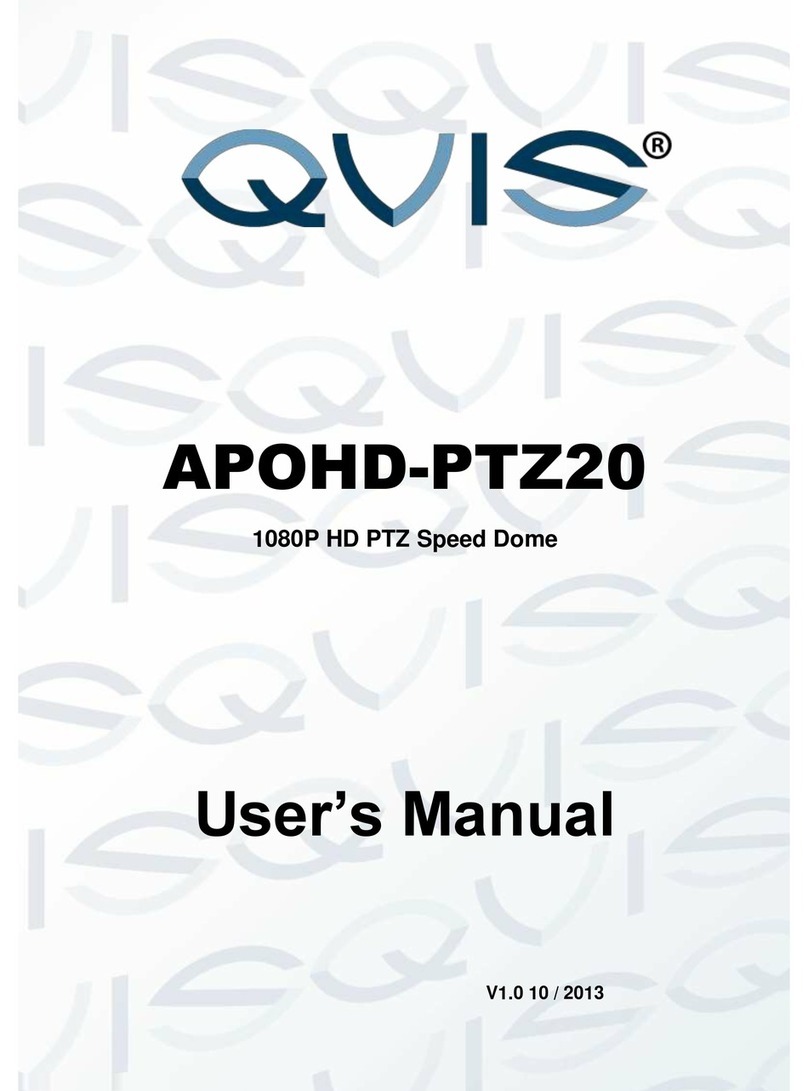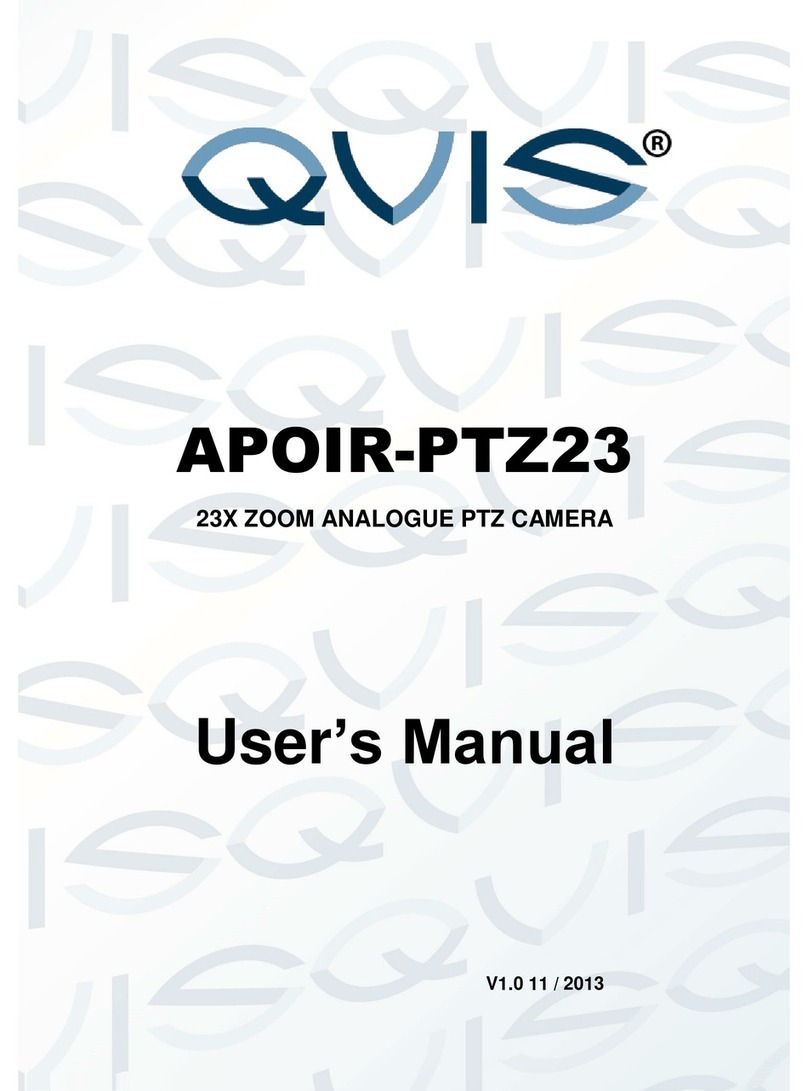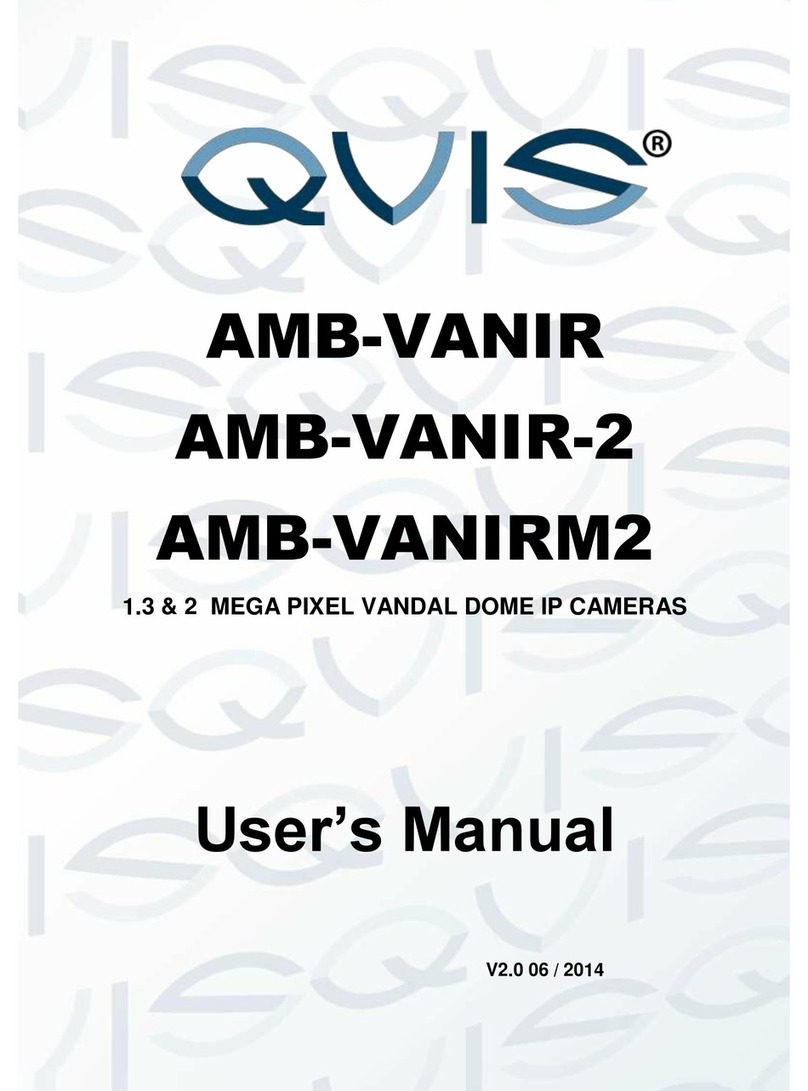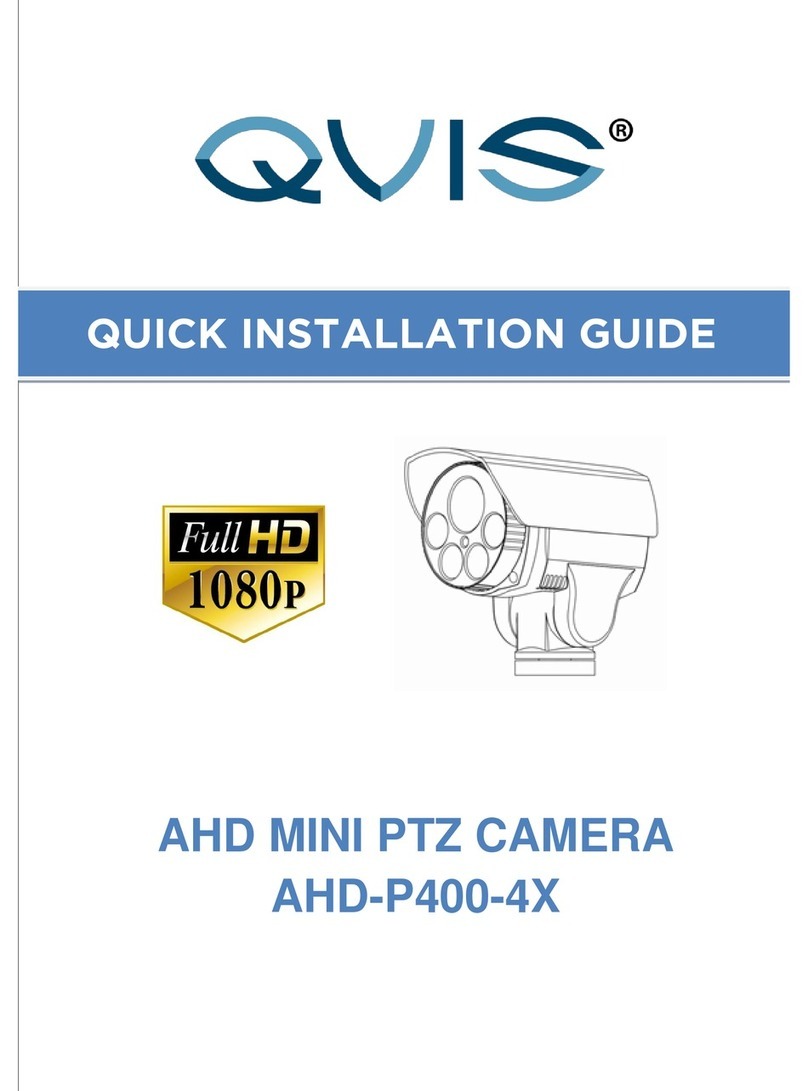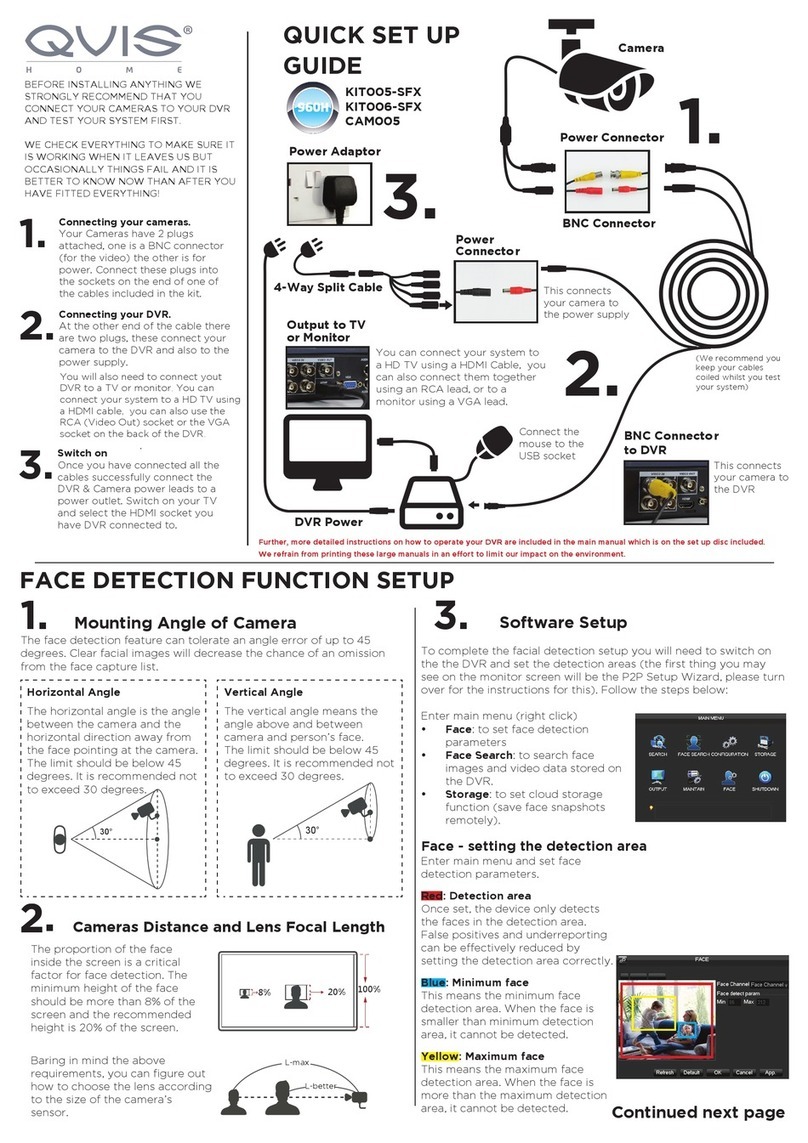7
1.1.2 Specications
Models EYE-4MP-FG/W
Camera
Image Sensor 1/3”ProgressiveScanCMOSSensor
Minimum Illumination 0.05Lux(F1.2),0Lux(IRon)
Shutter time: Auto,1/25~1/10000s
Lens 3.6mmFixedLens
Lens Mount M12
Day & Night IRcutlterwithautoswitch
WDR >80dB
Digital Noise Reduction 3DNR
S/N Radio ≥50dB(AGCOFF)
Privacy Masking Upto4areas
General
Operating Conditions -20°C~+55°C,Lessthan90%RH
Power Supply DC12V/PoE(802.3af)
Power Consumption <3W
Weather Proof IP67
IR Range Upto30M
Dimensions Φ105.5mmx75.5mm
Weight 500grams
Max. User Access 8/20users,InternetExplorer
Smart Phone iPhone,iPad,Android
Network
Max Image Resolution 2688x1520
Resolution 2592x1520/2048x1520/1080P(1920x1080)/
D1(704x576)/VGA(640x480)/QVGA(320x240)
Frame Rate
Main Stream
2592x1520(1~15fps);
2048x1520/1080P
(1~25/30fps)
Sub Stream D1/VGA/QVGA
(1~25/30fps)
Network
Network Storage Videorecord,Pictureformat
Alarm Trigger Manual,Automatic(motiondetection,alarm,
schedule,cycle)
Protocols TCP/IP,UDP,RTP,RTSP,RTCP,HTTP,DNS,
DDNS,DHCP,FTP,NTP,PPPOE,SMTP,UPNP
Alarm Data Transmission FTP,E-mail,Browser,CMS
System Compatibility ONVIF2.4
Compression Standard
Video Compression H.264/H.265&MJPEG
H.265 code prole MainProle
Video bit rate 32KB~16Mbps,supportVBR,CBR
Dual Stream Dual-streamencoding
Interface
CommunicationInterface 1RJ4510M/100MEthernetinterface