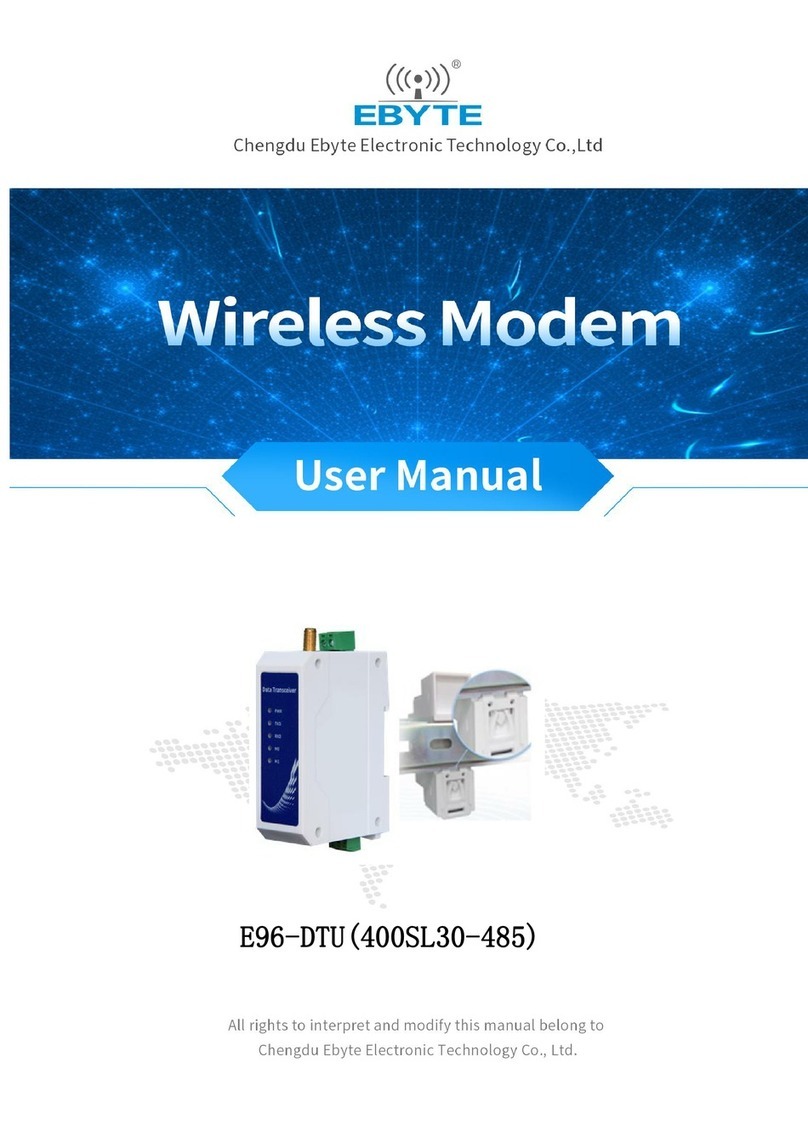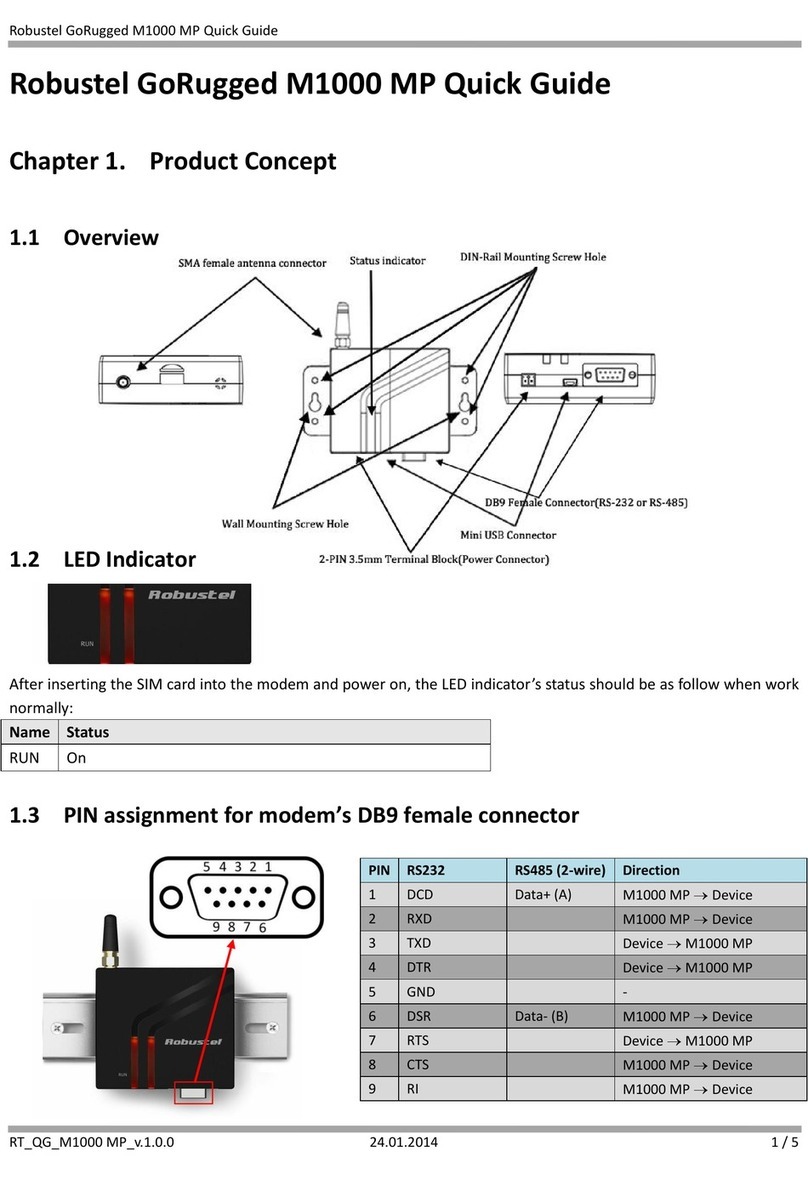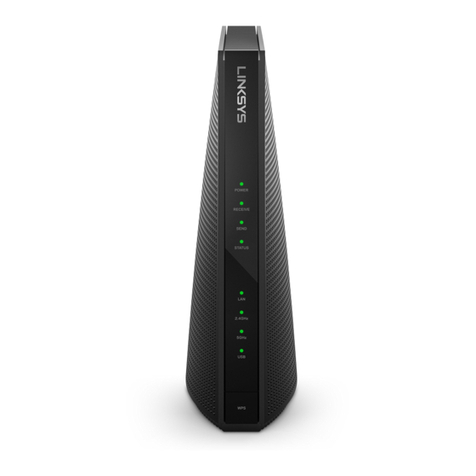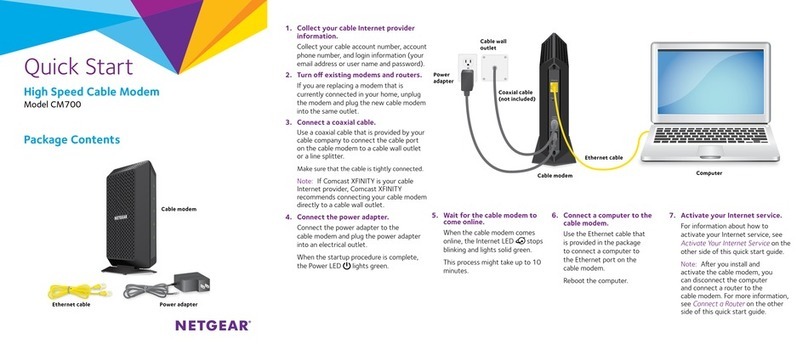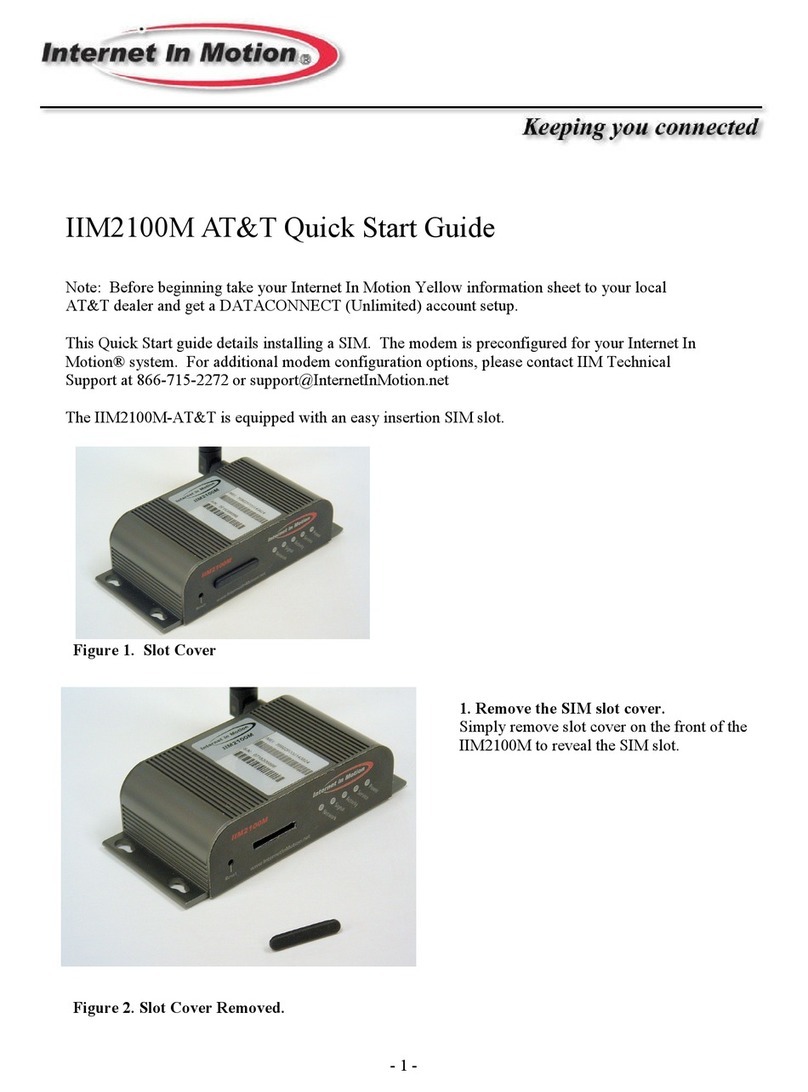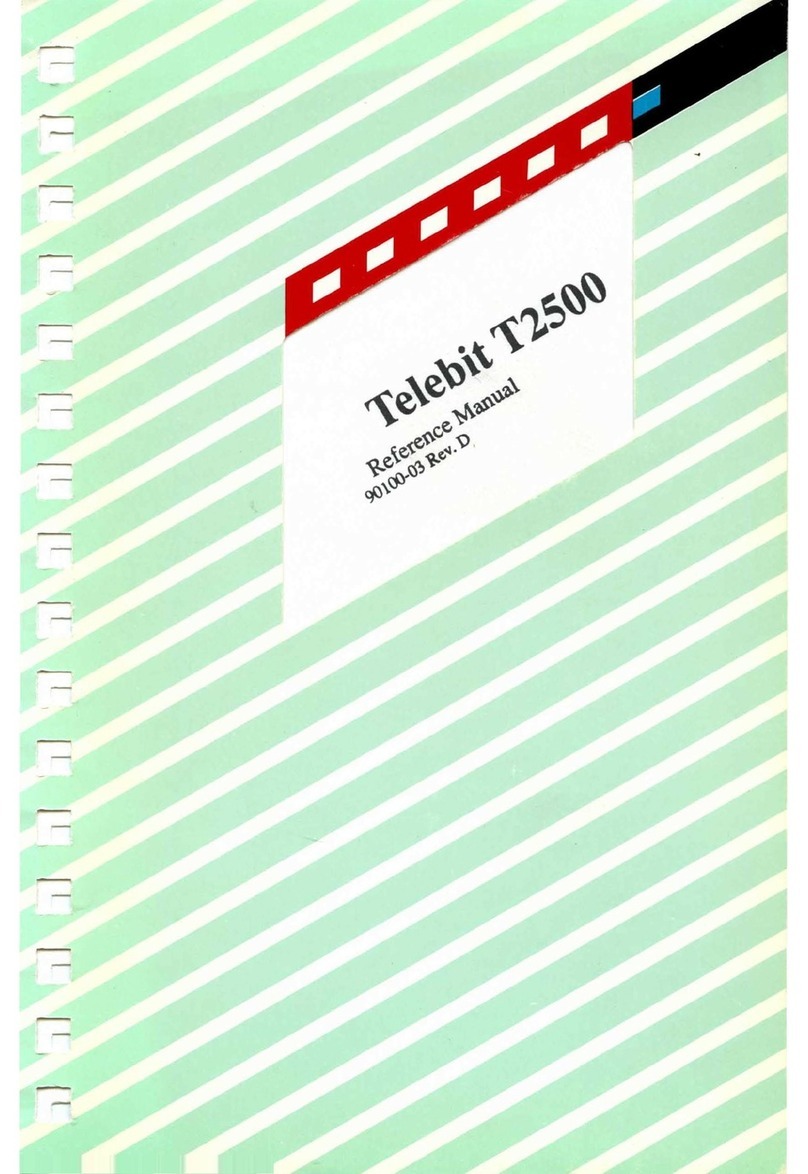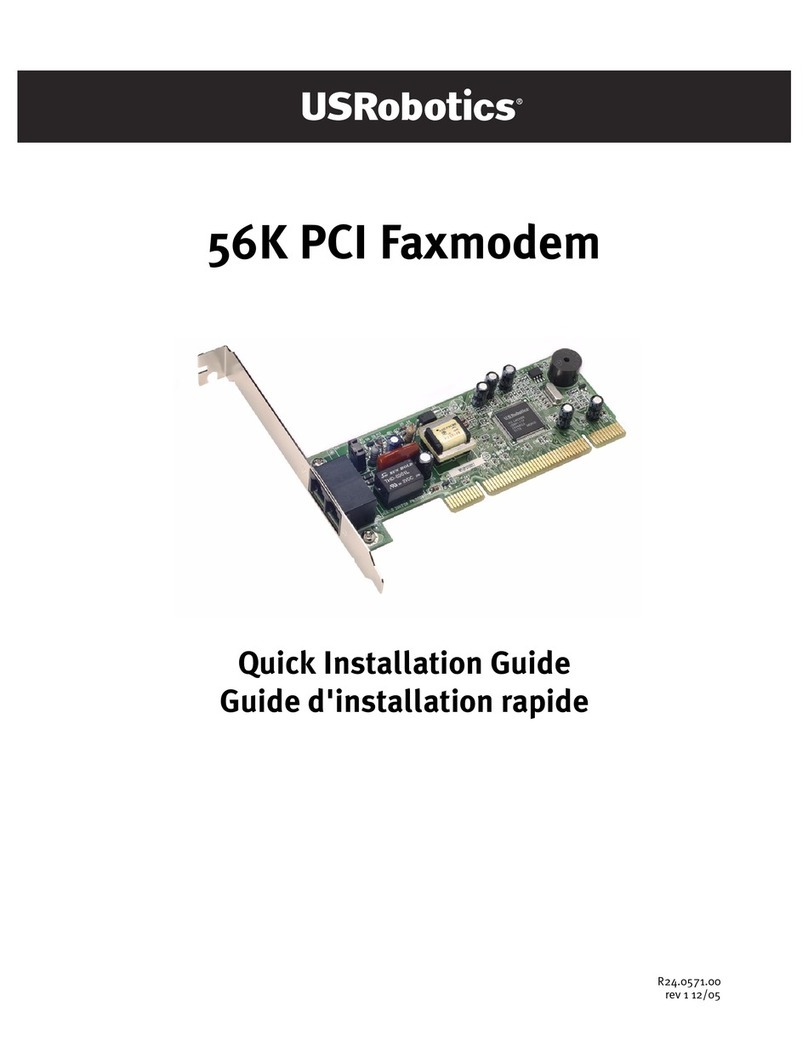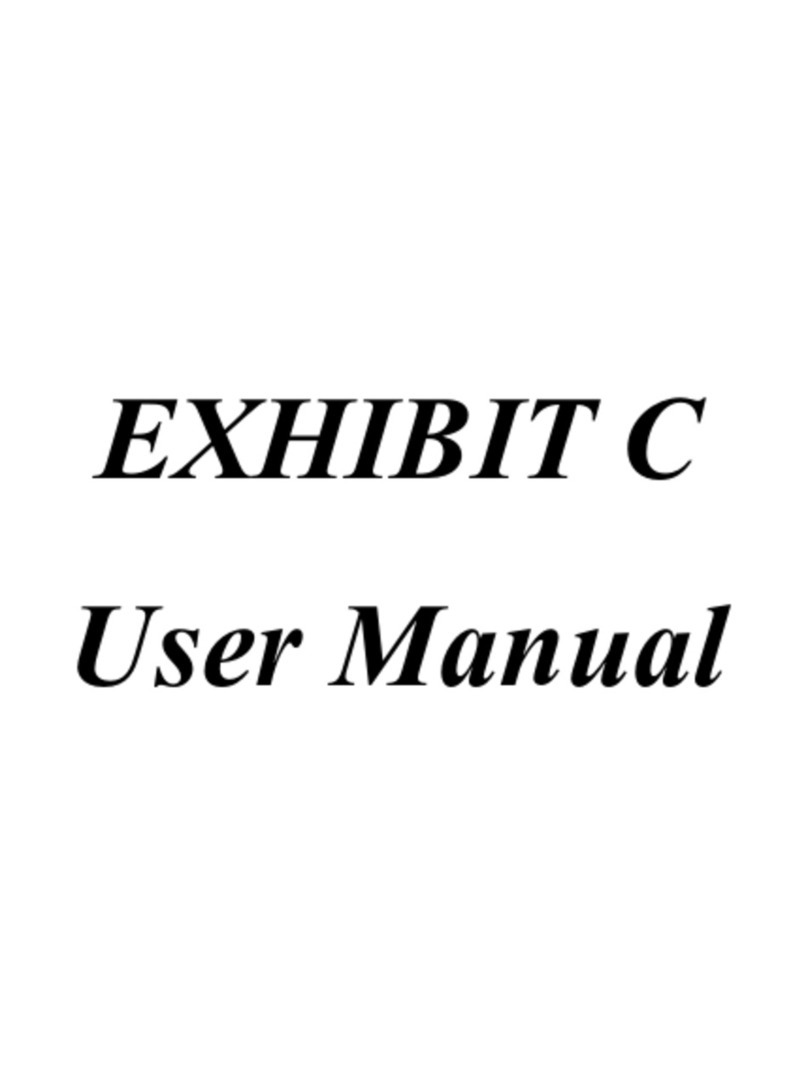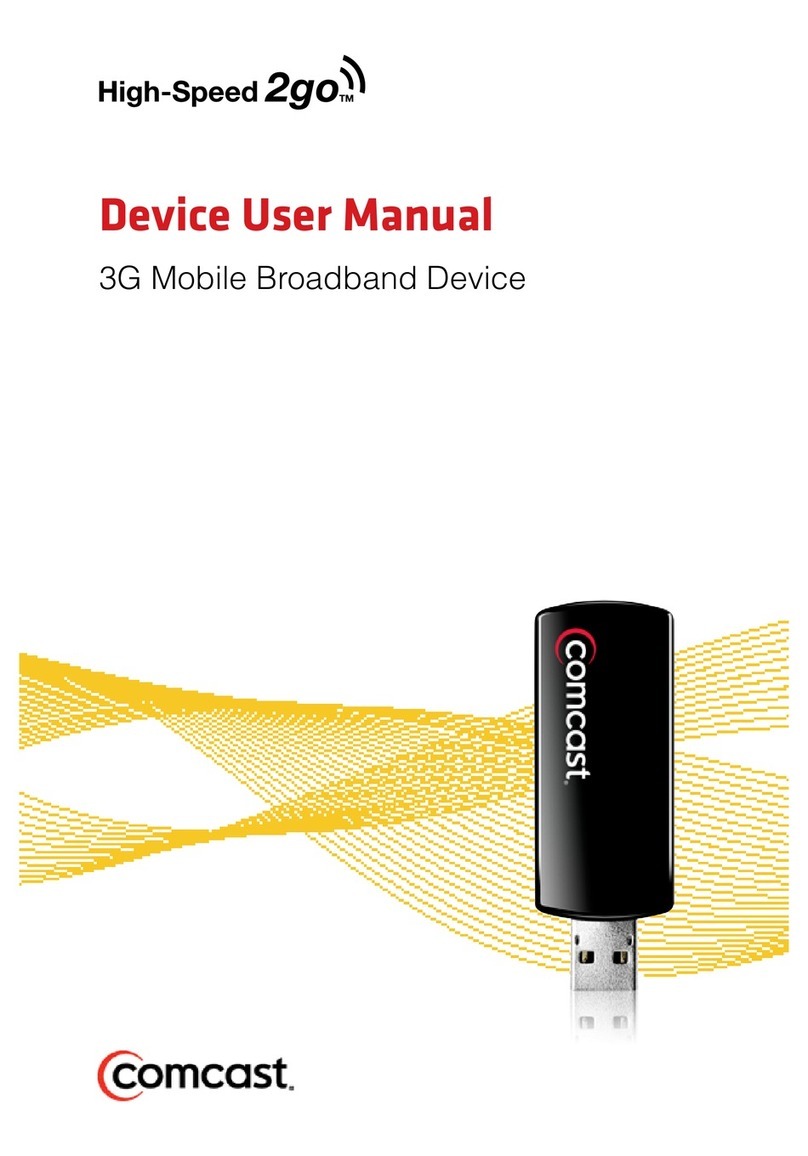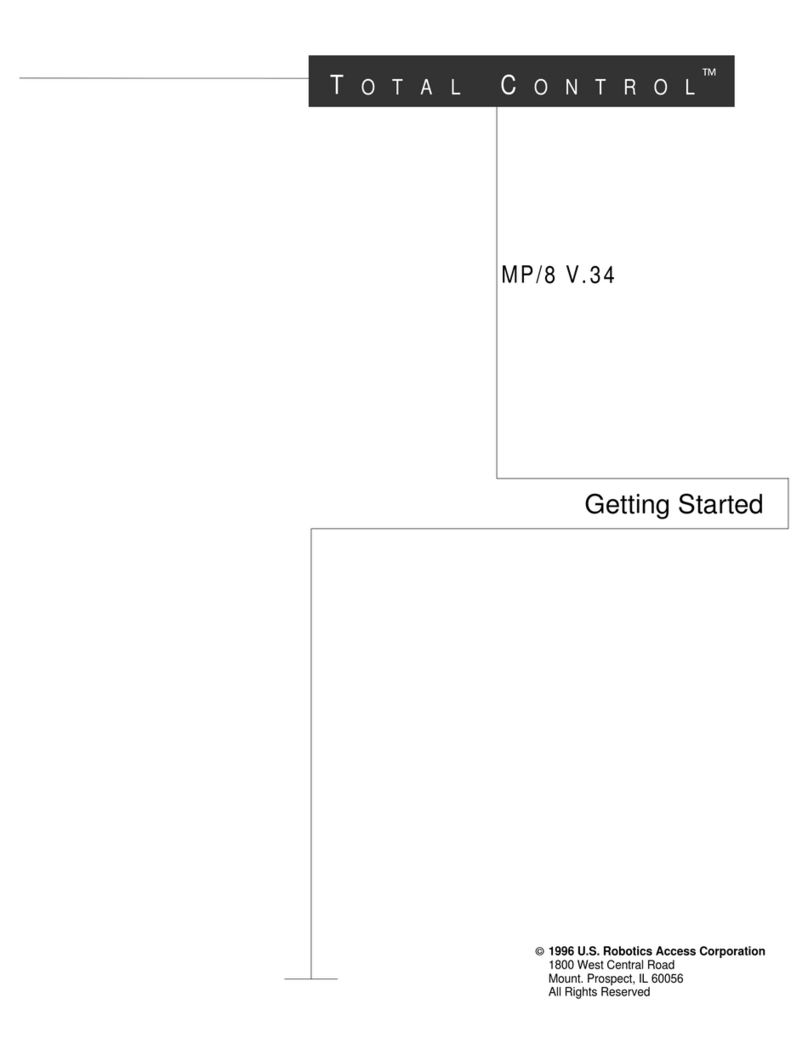Blusky BSC9000 series User manual

Converters and Modems:
www.convertermodem.net
Company Website:
www.bluskyelectronics.com
Energy Meters:
www.metermeter.net
Optical Probes:
www.opticalprobe.net
USER
MANUAL
BSC9000 SERIES
GSM/GPRS MODEMS

CONTENTS
1. About This Document.......................................... 4
2. Safety Precautions ................................................ 5
2.1. Usage of Modem in a Vehicle ..................... 5
2.2. Protection of Modem.................................... 6
3. Applied Terms and Abbreviations ....................7
4. Usage of Device...................................................... 8
5. Principle of Operation.......................................... 9
6. Structure of BSC9000 Series Modem............. 12
7. Software................................................................. 14
7.1. Firmware.......................................................... 14
7.2. Management Software: Troll ................... 14
7.2.1. Troll Main Window and Functions .... 15
7.2.2. Troll: Connection with Modem........... 16
7.2.3. Troll: Reading and Writing
Conguration of Modem..................... 18
7.2.4. Troll: Saving Congurations and
Reading Saved Congurations...........22
7.2.5. Troll: Issues That Must be
Considered Before Usage....................22
8. Communication Interfaces ...............................24
9. Digital Inputs/Outputs and Additional
Power Output......................................................26
10. Notation LEDs.....................................................28
11. SMS........................................................................29
12. Installation of Modem......................................30
12.1. Inserting SIM Card......................................30
12.2. Connecting External Antenna (Type
SMA) .............................................................. 31
12.3. Connecting Modem to An External
Device ............................................................ 31
12.4. Connecting Power Supply........................32
12.4.1. DC Power Supply..................................32
12.4.2. AC Power Supply .................................32
12.4.3. USB Power Supply - Conguration
Mode.........................................................33
12.5. Mounting the Modem...............................34
13. Troubleshooting.................................................35
13.1. Power LED of Modem is not ON.............35
13.2. GSM LED of Modem is not ON................35
13.3. GPRS LED of Modem is not ON...............35
13.4. Modem does not respond to Troll
software........................................................35
14. Document Version ............................................36
Contents 2

31. About This Document
This document includes details about installation and using of BLUSKY
BSM9000 series GSM/GPRS modems. Aktif Enerji has rights to apply
changes that are not described in this document to the system.
Our company indicates that performances of products and accessories
depend on environmental conditions in usage area.
Complete or some of this document can not be used or publish without
permission of Aktif Enerji.
1.
ABOUT
THIS
DOCU-
MENT

4
2. Safety Precations
2.
SAFETY
PRECAU-
TIONS
• Modem propagates radio frequency (RF) signals. When modem is
being used, Rules of usage and safety precautions about RF devices should
be considered.
• Please, pay attention not to use this device in planes, hospitals,
petrol stations or places that using of GSM devices is forbidden.
• Please be sure that modem does not do parasitic effects to nearby
devices. For instance: cardiac pacemaker, medical equipments. Antenna
of modem must be kept away from computers, ofce equipments, home
applications etc.
• An external antenna should be connected to modem for proper
operation. Please, use antenna which is approved to use with this modem, only.
When you need to choose a new antenna, please contact with our company.
• Antenna must be far away from human body at least 26.6cm.
Please do not put antenna in metal boxes.
2.1. Usage of Modem in a Vehicle
• In case of modem will be used in a vehicle, before nishing the
installIn case of modem will be used in a vehicle, before nishing the
installation, please control relevant laws and regulations of your country
about usage GSM in vehicles.
• Please, get installation of modem done to qualied staff. Owing
to possibility of occurring parasitic effects on your vehicle’s electronics,
please take authorized service of your vehicle advice.

52. Safety Precations
• Modem should be connected to power supply system of your vehicle by using a fuse-
protected terminal in your vehicle’s fuse box.
• Please, be careful when modem gets power from battery of your vehicle. Battery may
be discharged after a while.
2.2. Protection of Modem
• To be sure about correct usage, please install and switch on your modem carefully.
• Please do not use your modem in places which has high humidity and high
temperature and do not expose your modem to hazardous chemicals, water or dust.
• Please do not try to modify or disassembly your modem. There is no any part that can
be xed by user. This process makes warranty void.
• Please do not drop, hit or shake your modem and do not use your modem in
extremely shaky environments.
• Please do not pull cable of antenna or power, attach/remove connector by holding it.
• Please use your modem according to user’s manual. Using modem unlike as described
in this user manual will make warranty of your device void.

6
3. Applied Terms and Abbreviations
3.
APPLIED
TERMS
AND
ABBRE-
VIA-
TIONS
IP address A special number that assigned to a device working on Internet
APN “Access Point Name” – GPRS server name that provides data
transmission
GSM “Global System for Mobile Communications” – Voice, data
and text message package transmission technology which is
commonly used in cell phone
GPRS “General Packet Radio Service”, technology which is applied for
data package transmission in GSM networks
TCP “Transmission Control Protocol” – A data transmission
ow control which is applied between devices working in a
network. Data is sent in packages. This protocol guarantees
data transmission correctness.
Package
Transmission
The transmission that data is not sent continuously, they are
sent in pieces which are named as package.
SIM “Subscriber Identity Module” – An Identity card, special for
subscriber
SMS “Short Message Service” – A service to send short text
message.

74. Usage of Device
4.
USAGE
OF
DEVICE
BSC9000 series modems are multipurpose GSM/GPRS modems that make
data transmission possible by using any network of an operator which
works in 900/1800MHz or 850/900/1800/1900MHz bands. Modem is
designed to work with any device that has RS-232 or RS-485 type serial
interface.
Modem provides remote reading of electricity, water, gas meters and
other measuring devices having serial port by GPRS.
On the side of GPRS network, connection is performed in TCP/IP protocols.
On the side of device, connection is established with RS-232 and RS-485
type serial outputs.
BSC9000 series modems are also equipped with one digital input and one
digital output. By using this features, BSC9000 series modems can get
signals from a door detector, alarm unit or any device that has a digital
output. Status of those signals can be reported as an SMS or they can be
read remotely by using GSM/GPRS communication protocol or locally by
using service connection.

8
5. Principle of Operation
5.
PRIN-
CIPLE
OF
OPE-
RATION
BSC9000 series modems work as TCP server or client in GPRS Networks.
IP address of modem is determined by used SIM card. Modem is started
as a server or client device according to its conguration, automatically.
When the modem is started, it controls SIM card, signal strength, and GSM
network availability then it logins to APN by using previously congured
login information. The relevant service is started by successful login to
APN.
Modem has features to provide data ow diagnostics. If the signal strength
is too low or the data cannot be transmitted for a certain period of time
or there is a time period which is previously dened by the user to restart
the modem, modem reinitiates the GPRS network connection and logins
to APN again.
BSC9000 series modems work transparently. It makes communication
possible independent from the connection’s protocol with all transmission
channels. Figure 1 shows all existing transmission channels.
NOTE
The modem postpones the restart procedure if there is a data
transmission and/or USB conguration cable is actively connected.
The data coming from GPRS network is buffered in internal memory and it
is sent serially from a local transmission channel which is set previously by
user. Similarly, data coming from serial channel is buffered in size of TCP
packages in internal memory and sent to GPRS network.

95. Principle of Operation
GPRS
Channel
SMS
Channel
Digital input/output
Database
USB Local
Conguration
RS-232
RS-485
Figure 1.
Existing Transmission
Channels in BSC9000
series modems
The data coming from GPRS network is buffered in internal memory and it is sent serially
from a local transmission channel which is set previously by user. Similarly, data coming
from serial channel is buffered in size of TCP packages in internal memory and sent to GPRS
network.
Since the BSC9000 series modems work transparently, it supports connections with IEC
62056-21, IEC1142, DLMS or other similar protocols.
Internal registers of BSC9000 series modems can be read by using free Troll software or
BLUSKY ASCII AT command sets. It lets user to change GPRS connections and all other
settings of modem. Please check item 7 for details on software.

10
5. Principle of Operation
It is obligatory to authenticate to the modem with a valid username and password in order
to change or read settings. Also, ve different IP address and Subnet Masks can be set as
black list or white list lter to improve security. Terminal block of the modem can also be
sealed and manipulations to terminal cover can be logged thus reliability of the modem is
maximized.
BSC9000 series modems can also send information by using SMS beside using the serial
interfaces. SMS messages can be sent according to any of events encountered below:
• Modem terminal cover is opened or closed
• Violation of white list or black list lter
• Authentication attempt by using wrong username or password
• A signal change is detected (ON or OFF) in digital input of modem
• GSM signal strength is below user dened threshold level
The digital input in BSC9000 series modems can be used to collect external alarm signals,
to cumulate the pulses of other gas or water meters, to detect instantly door or cubicle
openings or similar events. Also the digital output in modem lets user to control external
alarms, motors or similar devices or to generate clock synchronization pulses. It is settable
to give single pulse or continuous ON signal or continuous OFF signal.

11
6.
STRUC-
TURE OF
BSC
9000
SERIES
MODEM
BSC9000 series modems can be mounted on a 35mm DIN Rail directly or
can be hanged on a wall. All connections, SIM card slot and connection
terminals are covered with a sealable terminal cover.
Design of modem provides easy connection, It is easy to reach all
connection terminals and SIM card slot without demounting the modem
by opening sealable terminal cover. Device has an SMA antenna connector
for external antenna connection. Long antenna cables can be used where
GSM signal strength is low to improve GSM signal strength.
Internal structure of BSC9000 series modems consists of the following
blocks: power supply, transmission section that provides data transmission
by using GSM/GPRS, RS-232 and RS-485 to communicate with a local
device, inputs/outputs, USB input for local conguration and ARM
Cortex-M3 processor unit that controls all processes in modem. Internal
GSM/GPRS module works at 900/1800Mhz or 850/900/1800/1900Mhz.
Figure 2.
Front view of GSM/GPRS
Communication Module
6. Structure of BSC9000 Series Modem

12
6. Structure of BSC9000 Series Modem
Figure 3.
Back view of GSM/GPRS
Communication Module
Figure 4.
Connector Connection
view of GSM/GPRS
Communication Module
Power input of modem accepts voltages between 9-54 DC or 265V AC, 50-60Hz. It provides
ease of use by working with different kind of power supplies according to user needs. Also,
modem supplies 12 Volt DC Voltage output which is isolated from the system galvanically.
This additional isolated voltage supply lets users to use digital inputs and outputs without
need of any additional power supply to complete the input and/or output circuit.

13
7.
SOFT-
WARE
7.1. Firmware
There is special software in nonvolatile memory of Modem. This
software is embedded on an army level stable operating system. Also
the conguration information are saved in two different memory areas in
modem for safety. This software executes all operational processes such
as GSM/GPRS connections, data transmission with serial ports, showing
operating status with LEDs and showing situations of inputs/outputs etc.
BSC9000 series modems executes all processes automatically once
the power supply is connected without giving additional commands.
Conguration status is controlled on every startup (disk check), if
original conguration is defected, conguration is reconstructed from a
backup and modem continues to work without any interruption. Device
conguration is saved in a nonvolatile memory so that in case of restart or
re-run of the device, all congurations remain unchanged.
7.2. Management Software: Troll
“Troll” software is used to display conguration and operation status of modem and to
change all operational parameters of BSC9000 series modems. It runs on computers
with Windows operating system and it is supplied with a modem free of charge. It
provides executing service commands, monitoring operation status of device, reading
and editing congurations, loading factory settings, restarting of device, updating
rmware etc. Also, this program lets user to set all parameters of modem.
7. Software

14
7. Software
Troll can connect BSC9000 series modems by using USB service connection locally
(Communication Parameters: 115200 Baud, 8N1( 8 data bits, 1 stop bit, Parity None)) or
remotely via GPRS connection by using TCP/IP protocol.
7.2.1. Troll Main Window and Functions
Install Troll software like any other Windows ( it works on Win7, Win Vista, XP … both in
64bit and 32bit systems) based software and run it. The window on Figure 5 will appear.
Options on this screen is described below:
Congurations
can be saved to a
le or previously
saved congu-
rations can be
opened by using
this menu
Conguration Settings
group helps to set or
read parameters of
modem. It is possible to
read or write settings
on single page or all
settings in software
If Communication
will be established
over
TCP
, IP
address and Port
is entered here
COM Port that
will be used for
communication
is choosen from
Connection COM
Port
Device manager
can be opened
and devices with
COM ports can
be seen by using
See COM Ports
Serial, TCP
selections
denes the connection
channel that will be used
to connect the modem
Connection to modem
is realized according to
the given parameters by
using
Connect
button
Information Bar
gives
information about
current processes Figure 5
Related settings are
displayed in
Settings
tab pages

15 7. Software
7.2.2. Troll: Connection with Modem
In Connection Details group, there are settings for starting a proper communication with the
modem. Options of this menu are shown in Figure 6:
Figure 6
In order to start a communication with the modem, a few basic settings should be done in
software.
• Local Conguration with Serial Communication: First of all, serial option should be
checked. After USB cable is connected and modem usb driver is installed, proper COM port
should be chosen. To choose proper COM port, please click on
See COM Ports
button and
view loaded COM ports on your computer. Available COM ports can be seen under Ports
(COM & LPT) title of Device Manager window as shown in Figure 7.
Please close the Device Manager window after being sure about COM port of the modem and
select the related COM port from
Connection COM port
combo box.
• Remote Conguration with TCP Communication: First of all, TCP option should be
checked. After that IP address and Port number of modem should be entered. IP address is
determined by inserted SIM card and APN information thus before setting up the modem
for the rst usage, an IP address information cannot be achieved (IP info can also be get
from GSM SIM card provider). Port number can be set independent from IP address in
conguration. Default port number is 10001.

7. Software 16
Figure 7
In order to be able to connect the modem remotely by using TCP/IP
protocol, the modem must operate in server mode. NOTE

17 7. Software
7.2.3. Troll: Reading and Writing Conguration of Modem
Once the modem connection is established by using the relevant login information,
conguration settings and identity information of modem can be read and settings that
are permitted to change can be updated. In order to realize those operations buttons in
Conguration Settings group can be used. Menu options are shown in gure 8:
Figure 8
With
Read
button all related information can be read. Read information are reported as tabs;
System Information Tab
The basic information about the modem can be seen in this tab. Additionally, signal strength
level can be monitored. Also the time of modem and name of modem can be set from this tab.

18
7. Software
Serial Port Settings Tab
In this tab, active local port of the modem and communication parameters of this port can
be set.
Network Settings Tab
PIN information of SIM card, APN settings, operation status of modem and restarting time of
modem when there is no data transmission can be determined in this tab.

19 7. Software
Security Settings Tab
White list or black list lter settings can be done in this tab. If black list is activated, devices that have
IP address and Subnet Mask which is dened in blacklist are not allowed to establish connection with
the modem. Also if white list is activated, only the devices having IP addresses and Subnet masks that
are dened in While List are allowed to establish connection with the modem.
SMS Settings Tab
The modem can send reports to the predened telephone number via SMS according to the
predened event occurrence during operation of the modem. User can get SMS from the
modem when the selected event in this tab occurred during operation.

20
7. Software
Input/Output Settings Tab
In this tab, digital inputs and outputs of modem can be controlled and related settings can be done.
Process Log Tab
In this tab, user can monitor the history of program usage and realized commands.
Table of contents